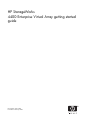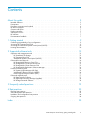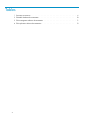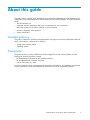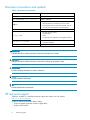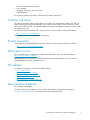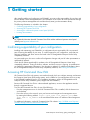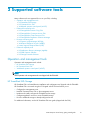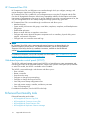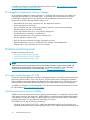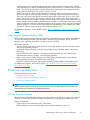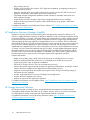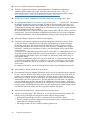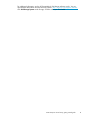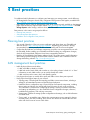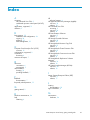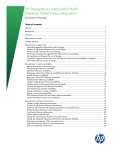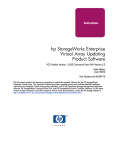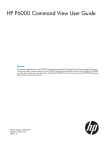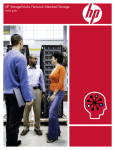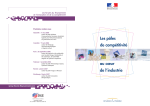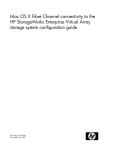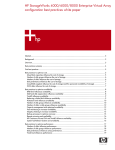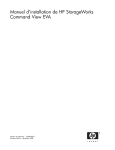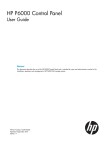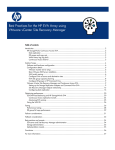Download HP 4400 Dual Controller Enterprise Virtual Array w/Embedded Switch Getting Started Guide
Transcript
HP StorageWorks 4400 Enterprise Virtual Array getting started guide Part number: 5697–7284 First edition: February 2008 Legal and notice information © Copyright 2008 Hewlett-Packard Development Company, L.P. Hewlett-Packard Company makes no warranty of any kind with regard to this material, including, but not limited to, the implied warranties of merchantability and fitness for a particular purpose. Hewlett-Packard shall not be liable for errors contained herein or for incidental or consequential damages in connection with the furnishing, performance, or use of this material. This document contains proprietary information, which is protected by copyright. No part of this document may be photocopied, reproduced, or translated into another language without the prior written consent of Hewlett-Packard. The information is provided “as is” without warranty of any kind and is subject to change without notice. The only warranties for HP products and services are set forth in the express warranty statements accompanying such products and services. Nothing herein should be construed as constituting an additional warranty. HP shall not be liable for technical or editorial errors of omissions contained herein. Contents About this guide . . . . . . . . . . . . . . . . . . . . . . . . . . Intended audience . . . . . . . Prerequisites . . . . . . . . . Document conventions and symbols HP technical support . . . . . . Customer self repair . . . . . . Product warranties . . . . . . . Subscription service . . . . . . HP websites . . . . . . . . . . Documentation feedback . . . . . . . . . . . . . . . . . . . . . . . . . . . . . . . . . . . . . . . . . . . . . . . . . . . . . . . . . . . . . . . . . . . . . . . . . . . . . . . . . . . . . . . . . . . . . . . . . . . . . . . . . . . . . . . . . . . . . . . . . . . . . . . . . . . . . . . . . . . . . . . . . . . . . . . . . . . . . . . . . . . . . . . . . . . . . . . . . . . . . . . . . . . . . . . . . . . . . . . . . . . . . . . . . . . . . . . . . . . . . . . . . . . . . . . . . . . . . . . . . . . . . . . . . . . . . . . . . . . . . . . . . . . . . . . . . . . . . . . . . . 5 5 5 6 6 7 7 7 7 7 1 Getting started . . . . . . . . . . . . . . . . . . . . . . . . . . 9 2 Supported software tools . . . . . . . . . . . . . . . . . . . . . . 13 3 Frequently asked questions . . . . . . . . . . . . . . . . . . . . 19 Confirming supportability of your configuration . . . . . Accessing HP Command View EVA . . . . . . . . . . Accessing the web-based operator control panel (WOCP) Locating documentation . . . . . . . . . . . . . . . Operation and management tools . . . . . . . . HP SmartStart EVA Storage . . . . . . . . . HP Command View EVA . . . . . . . . . . Web-based operator control panel (WOCP) . . Enhanced functionality tools . . . . . . . . . . . HP StorageWorks Business Copy EVA . . . . . HP StorageWorks Continuous Access EVA . . . HP StorageWorks Cluster Extension EVA . . . HP StorageWorks Replication Solutions Manager Proactive monitoring tools . . . . . . . . . . . . HP Systems Insight Manager (HP SIM) . . . . Web Based Enterprise Services (WEBES) . . . Instant Support Enterprise Edition (ISEE) . . . . Enhanced capability tools . . . . . . . . . . . . HP Data Protector Software . . . . . . . . . HP Application Recovery Manager (AppRM) . . HP Storage Essentials Software . . . . . . . . . . . . . . . . . . . . . . . . . . . . . . . . . . . . . . . . . . . . . . . . . . . . . . . . . . . . . . . . . . . . . . . . . . . . . . . . . . . . . . . . . . . . . . . . . . . . . . . . . . . . . . . . . . . . . . . . . . . . . . . . . . . . . . . . . . . . . . . . . . . . . . . . . . . . . . . . . . . . . . . . . . . . . . . . . . . . . . . . . . . . . . . . . . . . . . . . . . . . . . . . . . . . . . . . . . . . . . . . . . . . . . . . . . . . . . . . . . . . . . . . . . . . . . . . . . . . . . . . . . . . . . . . . . . . . . . . . . . . . . . . . . . . . . . . . . . . . . . . . . . . . . . . . . . . . . . . . . . . . . . . . . . . . . . . . . . . . . . . . . . . . . . . . . . . . . . . . . . . . . . . . . . . . . . . . . . . . . . . . . . . . . . . . . . . . . . . . . . . . . . . . . . . . . . . . . . . . . . . . . . . . . . . . . . . . . . . 4 Best practices . . . . . . . . . . . . . . . . . . . . . . . . . . Planning best practices . . . . . . . . . SAN management best practices . . . . . Installation and configuration best practices Ongoing best practices . . . . . . . . . . . . . . . . . . . . . . . . . . . . . . . . . . . . . . . . . . . . . . . . . . . . . . . . . . . . . . . . . . . . . . . . . . . . . . . . . . . . . . . . . . . . . . . . . . . . . . . . . . . . . Index . . . . . . . . . . . . . . . . . . . . . . . . . . . . . . 4400 Enterprise Virtual Array getting started guide . . 9 . . 9 . 10 . 10 . . . . . . . . . . . . . . . . . . . . . 13 13 14 14 14 15 15 15 16 16 16 16 17 17 17 18 18 23 23 23 24 24 25 3 Tables 1 Document conventions . . . . . . . . . . . . . . . . . . . . . . . . . . . . . . . 4 6 2 EVA4400 hardware documentation . . . . . . . . . . . . . . . . . . . . . . . . 10 3 EVA management software documentation . . . . . . . . . . . . . . . . . . . . . . 11 4 EVA replication software documentation . . . . . . . . . . . . . . . . . . . . . . 12 About this guide This guide outlines concepts, tools, and tasks that you might find helpful after the initial installation and configuration of your HP StorageWorks 4400 Enterprise Virtual Array (EVA4400). It include information about: • The documentation set • Supported software applications that can be incorporated into your environment • Best practices that you will want to address in your environment • Answers to frequently asked questions • System maintenance Intended audience This guide is intended for operators and administrators of storage area networks (SANs) that include HP arrays. The audience is assumed to be skilled in: • Storage area networks (SANs) • Operating systems Prerequisites This guide assumes you have installed and initially configured your EVA, and are familiar with the following HP products and SAN concepts: • HP StorageWorks EVA hardware and controller software • HP StorageWorks HP Command View EVA • One or more arrays in a SAN For a list of supported arrays, management server hardware and software, and replication environments, including restrictions, see the HP StorageWorks Enterprise Virtual Array compatibility reference. 4400 Enterprise Virtual Array getting started guide 5 Document conventions and symbols Table 1 Document conventions Convention Element Blue text: Table 1 Cross-reference links and e-mail addresses Blue, underlined text : http://www.hp.com Website addresses Bold text • Keys that are pressed • Text entered into a GUI element, such as a box • GUI elements that are clicked or selected, such as menu and list items, buttons, and check boxes Italic text Text emphasis Monospace text • • • • Monospace, italic text • Code variables • Command variables Monospace, bold text Emphasized monospace text File and directory names System output Code Commands, their arguments, and argument values WARNING! Indicates that failure to follow directions could result in bodily harm or death. CAUTION: Indicates that failure to follow directions could result in damage to equipment or data. IMPORTANT: Provides clarifying information or specific instructions. NOTE: Provides additional information. TIP: Provides helpful hints and shortcuts. HP technical support Telephone numbers for worldwide technical support are listed on the HP website: http://www.hp.com/support/. Collect the following information before calling: • Technical support registration number (if applicable) • Product serial numbers 6 About this guide • • • • Product model names and numbers Error messages Operating system type and revision level Detailed questions For continuous quality improvement, calls may be recorded or monitored. Customer self repair HP customer self repair (CSR) programs allow you to repair your StorageWorks product. If a CSR part needs replacing, HP ships the part directly to you so that you can install it at your convenience. Some parts do not qualify for CSR. Your HP-authorized service provider will determine whether a repair can be accomplished by CSR. For additional information about CSR, contact your local service provider or see the CSR website: http://www.hp.com/go/selfrepair This product has no customer replaceable components. Product warranties For information about HP StorageWorks product warranties, see the warranty information website: http://www.hp.com/go/storagewarranty Subscription service HP recommends that you register your product at the Subscriber's Choice for Business website: http://www.hp.com/go/e-updates. After registering, you will receive e-mail notification of product enhancements, new driver versions, firmware updates, and other product resources. HP websites For additional information, see the following HP websites: • • • • • http://www.hp.com http://www.hp.com/go/storage http://www.hp.com/service_locator http://www.docs.hp.com http://www.hp.com/support/manuals Documentation feedback HP welcomes your feedback. To make comments and suggestions about product documentation, please send a message to [email protected]. All submissions become the property of HP. 4400 Enterprise Virtual Array getting started guide 7 8 About this guide 1 Getting started After initially installing and configuring your EVA4400, you must confirm supportability of your plans and become familiar with its management tools. Use information in this section to access and browse through the primary software management tools and download (create) your documentation library. The following information is included in this chapter: • Confirming supportability of your configuration • Accessing HP Command View EVA • Accessing the web-based operator control panel (WOCP) • Locating documentation NOTE: For additional information about HP Command View EVA and the web-based operator control panel (WOCP), see Supported software tools. Confirming supportability of your configuration Installing and maintaining your EVA4400 in a configuration that is supported by HP is an essential part of ensuring the stability of your array. To confirm support for your configuration, verify that your software, hardware, and driver versions are listed in the HP StorageWorks Enterprise Virtual Array compatibility reference. As system needs grow, be sure to confirm all configuration changes with your HP sales representative or authorized HP partners. Check the HP website periodically for updates to the HP StorageWorks Enterprise Virtual Array compatibility reference. Testing of solutions, software, and driver versions is ongoing. As qualifications are verified, the appropriate information in the document is updated. For additional information about the HP StorageWorks Enterprise Virtual Array compatibility reference, see Locating documentation. Accessing HP Command View EVA HP Command View EVA is the primary user interface through which you configure, manage, and monitor the Enterprise Virtual Array (EVA) storage system, and is installed on your management server as a step in the EVA4400 installation process. (For installation information, see the HP StorageWorks 4400 Enterprise Virtual Array installation guide, shipped with the EVA4400.) Because HP Command View EVA is a browser-based application, access to the application must be through a supported browser. To access HP Command View EVA, do one of the following: • From the management server on which HP Command View EVA is installed, click the shortcut icon on the desktop. • From other servers in the network, open your browser and navigate to the management server by entering the following address: https://<host_name or IP_address>:2372, where <host_name or IP_address> is the user-defined alias name or IP address of the management server. For additional information, see the HP Command View EVA website: http://h18006.www1.hp.com/ products/storage/software/cmdvieweva/index.html. 4400 Enterprise Virtual Array getting started guide 9 Accessing the web-based operator control panel (WOCP) The WOCP is an additional user interface through which you can perform limited configuration, management, and monitoring tasks. The WOCP is native to the EVA hardware. Because the WOCP is a browser-based application, access to the application must be through a supported browser. To access the WOCP, do one of the following from any server in the network: • Open your browser and navigate to the EVA storage system by entering the following address: https://<IP_address>:2372, where <IP_address> is the IP address of the EVA management module. If you have not previously accessed the WOCP and changed the default IP address of the EVA management module to a valid setting, use the following default logon information: EVA management module IP address: 192.168.0.1; User name: admin; Password: blank (not assigned). Be sure to assign a valid IP address and password as soon as possible. For instructions, see WOCP online help. • If you have previously accessed the WOCP and changed the logon information to valid, secure settings, you can access the WOCP through HP Command View EVA. In HP Command View EVA, select the desired EVA storage system, and then select Hardware > Controller Enclosure > Management Module. Then, click Launch OCP. Locating documentation A complete library of Enterprise Virtual Array technical documentation is available to help you with the installation and operation of your storage system. You can download the latest editions from the following website: http://www.hp.com/support/manuals. • For hardware documents, click Disk Storage Systems under Storage, and then select your EVA model. • For software documents, click Storage Software under Storage, and then select your product. For descriptions of the available user documents, see the following tables. Table 2 EVA4400 hardware documentation Read this document . . . For information about HP StorageWorks SAN design reference guide • • • • HP StorageWorks Enterprise Virtual Array compatibility reference • Version-specific support information for compatible EVA hardware, software, and operating systems HP StorageWorks 4400 Enterprise Virtual Array installation guide • Site preparation • Hardware setup • Using HP SmartStart EVA for initial installation and configuration • Configuring host connectivity for supported operating systems HP StorageWorks 4400 Enterprise Virtual Array user guide • • • • HP StorageWorks Enterprise Virtual Array license key installation instructions • Obtaining and installing license keys for management and replication software HP StorageWorks 4400 Enterprise Virtual Array release notes • Release-specific and late-breaking information about the hardware, controller software, and host connectivity 10 Getting started SAN architecture and design Supported switches and fabric rules Rules for connecting the EVA and hosts to a SAN SAN best practices Daily tasks and maintenance Hardware component descriptions Hardware component replacement instructions Troubleshooting Table 3 EVA management software documentation Read this document . . . For information about HP StorageWorks Command View EVA installation guide • Installation prerequisites and preparation • Browser configuration settings • Installation instructions for the software suite (HP Command View EVA, HP Command View EVAPerf, HP StorageWorks Storage System Scripting Utility (SSSU), Storage Management Initiative Specification for Enterprise Virtual Array (SMI-S EVA), including upgrades and removal • SMI-S configuration (post-installation) • Troubleshooting • HP StorageWorks Command View EVA user guide • HP Command View EVA features and navigation • Completing the array configuration (including accessing HP Command View EVA and entering license keys) • Configuring CV EVA • Using HP Command View EVA to manage your storage environment • Managing events • Troubleshooting • Configuring and using HP Command View EVAPerf • Event code formats and descriptions HP StorageWorks Command View EVA online help • Conceptual and procedural information for HP Command View EVA features • Context-sensitive help for each user interface window • Customized help based on the array model and controller software version HP StorageWorks Command View EVA release notes • Release-specific and late-breaking information about HP Command View EVA, HP Command View EVAPerf, and SMI-S EVA 4400 Enterprise Virtual Array getting started guide 11 Table 4 EVA replication software documentation Read this document . . . For information about HP StorageWorks Replication Solutions Manager install guide • Installation prerequisites and preparation • Installation instructions for server and host agent software HP StorageWorks Replication Solutions Manager administrator guide • HP Replication Solutions Manager features and access • Configuring HP Replication Solutions Manager • Management tasks and best practices • Working with operating systems • Troubleshooting replication problems HP StorageWorks Replication Solutions Manager command line user interface reference • Syntax and usage for the HP Replication Solutions Manager command line interface HP StorageWorks Replication Solutions Manager online help • • • • HP Replication Solutions Manager tasks Storage system concepts Job commands Context-sensitive help for each user interface window HP StorageWorks Replication Solutions Manager release notes • Release-specific and late-breaking information about HP Replication Solutions Manager, Business Copy EVA, and Continuous Access EVA HP StorageWorks Business Copy EVA administrator guide • Local replication concepts • Local replication configuration, maintenance, and best practices HP StorageWorks Continuous Access EVA planning guide • Configuration planning, including performance and distance comparison, fabric topologies, load balancing, and zoning HP StorageWorks Continuous Access EVA administrator guide • Remote replication concepts • Remote replication configuration, maintenance, and best practices 12 Getting started 2 Supported software tools Many software tools are supported for use on your EVA, including: • Operation and management tools • HP SmartStart EVA Storage • HP Command View EVA • Web-based operator control panel (WOCP) • Enhanced functionality tools • HP StorageWorks Business Copy EVA • HP StorageWorks Continuous Access EVA • HP StorageWorks Cluster Extension EVA • HP StorageWorks Replication Solutions Manager • Proactive monitoring tools • HP Systems Insight Manager (HP SIM) • Web Based Enterprise Services (WEBES) • Instant Support Enterprise Edition (ISEE) • Enhanced capability tools • HP Application Recovery Manager (AppRM) • HP Data Protector Software • HP Storage Essentials Software Operation and management tools Operation and management tools include: • HP SmartStart EVA Storage • HP Command View EVA • Web-based operator control panel (WOCP) NOTE: These operation and management tools are shipped with the EVA4400. HP SmartStart EVA Storage HP SmartStart EVA is a limited-function installation and configuration tool shipped with the EVA4400. HP SmartStart EVA is accessed using the CD shipped with the EVA and allows you to: • Configure the management server • Install HP Command View EVA on the management server • Initialize and initially configure the EVA4400 and its storage • Configure application servers to access EVA4400 storage • Provision additional storage to already-configured servers For additional information, see the HP SmartStart EVA user guide (shipped with the EVA). 4400 Enterprise Virtual Array getting started guide 13 HP Command View EVA HP Command View EVA is a full-function user interface through which you configure, manage, and monitor Enterprise Virtual Array (EVA) storage systems. HP Command View EVA is installed on your management server using the CD shipped with the EVA. (See the HP StorageWorks Enterprise Virtual Array compatibility reference for descriptions and system requirements of management server types.) It can be installed on more than one management server, but only one management server can actively manage the storage system at any given time. HP Command View EVA is accessed through a web browser and allows you to: • Initialize the array • Create, modify, and monitor disk groups, virtual disks, snapclones, snapshots, and Data Replication (DR) groups • Perform data replication • Restore a virtual disk from a snapshot or mirrorclone • Configure and monitor physical subsystem components such as controllers, physical disks, power supplies, and network connections • Configure and view controller events and logs NOTE: HP Command View EVA and its component tools require licenses to use beyond the 60 day instant-on temporary license period. For additional information, see the HP StorageWorks Enterprise Virtual Array license key installation instructions, available on the HP Manuals website:http://www.hp.com/support/manuals. For additional information, see the HP Command View EVA website: http://h18006.www1.hp.com/ products/storage/software/cmdvieweva/index.html Web-based operator control panel (WOCP) The HP EVA web-based operator control panel (WOCP) is a limited-function system management and monitoring tool native to the EVA4400 hardware. Similar to the operator control panel (OCP) available on other EVA models, the WOCP is available on the EVA4400. The WOCP is accessed through a web browser and allows you to: • Enter a WWN • Restart a controller • Power down the array • Configure or change host port topology • Configure or change device port recovery • View and process startup configuration errors • View and monitor storage, controller, and device port status • View OCP message logs For additional information, see the WOCP online help. Enhanced functionality tools Enhanced funtionality tools include: • HP StorageWorks Business Copy EVA • HP StorageWorks Continuous Access EVA • HP StorageWorks Cluster Extension EVA • HP StorageWorks Replication Solutions Manager 14 Supported software tools NOTE: HP Command View EVA and its component tools require licenses to use beyond the 60 day instant-on temporary license period. For additional information, see the HP StorageWorks Enterprise Virtual Array license key installation instructions, available on the HP Manuals website:http://www.hp.com/support/manuals. HP StorageWorks Business Copy EVA HP Business Copy EVA is the local replication component of the Enterprise Virtual Array controller software. With HP Business Copy EVA licenses and a supporting user interface, you can create point-in-time copies of virtual disks and use them to back up and restore application data. HP Business Copy EVA features enable you to: • Create point-in-time copies, called snapshots, snapclones, and mirrorclones, of virtual disks • Specify snapshot, snapclone, and mirrorclone properties, such as redundancy (Vraid) level, read cache, and write protection • Present snapshots, snapclones, and mirrorclones as disks to hosts • Allow immediate host I/O to snapshots and snapclones • Instantly restore the content of a virtual disk using a snapshot, snapclone, or mirrorclone For additional information, see the HP Business Copy EVA website: http://h18006.www1.hp.com/ products/storage/software/bizcopyeva/index.html. HP StorageWorks Continuous Access EVA HP Continuous Access EVA is the remote replication component of the Enterprise Virtual Array controller software. When this component is licensed and configured, the controller copies data online, in real time, to a remote array over a storage area network. Properly configured, HP Continuous Access EVA is a disaster-tolerant storage solution that ensure data integrity if an array or site fails. HP Continuous Access EVA features include: • Continuous replication of local virtual disks on remote virtual disks • Synchronous and asynchronous write modes • Automated failover when used with other replication software • Failsafe data protection • Ability to suspend and resume replication • Bidirectional replication • Automatic suspension of replication if a link between arrays is down. For additional information, see the HP Continuous Access EVA website: http://h18006.www1.hp.com/ products/storage/software/conaccesseva/index.html HP StorageWorks Cluster Extension EVA HP StorageWorks Cluster Extension EVA enables monitoring of HP Continuous Access EVA Data Replication (DR) groups and allows access to the remote data copy if an application becomes unavailable on the local site. If the application service is restarted on the remote site, after the local (primary) application service has been shut down, HP Cluster Extension EVA uses its internal database to check whether the current disk states allow automatic access to your data, based on consistency and concurrency considerations. Features include: • Integration into cluster software • Disaster tolerance through geographical dispersion • Automated redirection and monitoring of HP Continuous Access EVA DR groups 4400 Enterprise Virtual Array getting started guide 15 For additional information, see the HP Cluster Extension EVA website: http://h18006.www1.hp.com/ products/storage/software/ceeva/index.html HP StorageWorks Replication Solutions Manager HP StorageWorks Replication Solutions Manager is a graphical and command line user interface for managing data replication on HP storage arrays. It is provided with licensed replication products, including HP StorageWorks Business Copy EVA and HP StorageWorks Continuous Access EVA. HP Replication Solutions Manager features enable you to: • Automatically discover array, virtual disk, host, and application resources • Present virtual disks for host access • Copy virtual disks and host volumes using snapshot, snapclone, and mirrorclone technology • Remotely replicate and fail over virtual disks • Group and replicate resources as a unit called a managed set • Dynamically mount virtual disks on enabled hosts • Automate replication tasks using replication manager jobs • Monitor replication status by array • Back up and restore replication manager configuration and jobs • Replicate application resources on enabled hosts (for example, Oracle tablespaces) • Integrate with a variety of backup and recovery solutions Proactive monitoring tools Proactive monitoring tools include: • HP Systems Insight Manager (HP SIM) • Web Based Enterprise Services (WEBES) • Instant Support Enterprise Edition (ISEE) NOTE: These proactive monitoring tools are provided on the ProLiant Essentials Foundation Pack shipped with all servers and included with HP support agreements. For additional information, see the information shipped with ProLiant Essentials or contact HP support at http://www.hp.com/support. HP Systems Insight Manager (HP SIM) HP SIM is a web-based application that allows system administrators to accomplish normal administrative tasks from a remote location, using a web browser. HP SIM provides device management capabilities that consolidate and integrate management data from HP and third-party devices. HP SIM also reports hardware fault conditions (both failure and pre-failure) and collects data for reporting and graphing. For additional information, see the Management CD in the HP ProLiant Essentials Foundation Pack or the HP SIM website at http://www.hp.com/go/hpsim. Web Based Enterprise Services (WEBES) WEBES is a tool suite aimed at preventing or reducing system downtime. It is supplied to customers with a valid support contract on their equipment. WEBES software is used for hardware fault detection, analysis, and notification on Integrity, ProLiant, and Alpha based servers and EVA storage systems. WEBES also performs crash analysis on OpenVMS and Tru64 UNIX environments. The WEBES tool suite has the following components: • Computer Crash Analysis Tool (CCAT)—enables Hewlett-Packard customer service engineers and system administrators to analyze operating system crashes. CCAT matches information collected about 16 Supported software tools a crash against a set of operating system-specific rules to determine if the footprint of the collected crash data matches any known crash data footprints for which a solution or corrective action has been found. Use of CCAT greatly reduces customer downtime by shortening the time required to analyze system crashes and eliminates the need for customer site visits. • System Event Analyzer (SEA)—provides background automatic analysis by monitoring the active binary event log (also called the system event log or error log) and processing events as they occur. The events in the binary event log file are checked against the analysis rules. If one or more of the events in the binary event log file meets the conditions specified in the rules, the analysis engine collects the error data and creates a problem report containing a description of the problem and any corrective actions required. After the problem report is created, it is distributed in accordance with the specified notification preferences. Hardware problems can be quickly resolved, owing to the proactive symptom diagnosis. It can map out the failing hardware automatically on your system and/or notify you and the customer support center should a hardware problem occur. For additional information, see the WEBES website: http://h18023.www1.hp.com/support/svctools/ webes. Instant Support Enterprise Edition (ISEE) ISEE provides proactive remote monitoring, diagnostics, and troubleshooting to enhance the availability of servers and storage and other network devices in the following environments: HP-UX, Microsoft Windows, Linux, NonStop, OpenVMS, SUN Solaris, and Tru64 UNIX. ISEE features give you: • Proactive monitoring to reduce system downtime - minimizing disruptions to your business processes and revenue-generating activities • Accelerated problem resolution by 20 percent (average) - improving system uptime and business productivity • Improved efficiency of IT operations - eliminating manual intervention by your IT staff through automated data collection, analysis, and call logging processes • Robust remote support security - helping ensure data integrity and transaction security through industry-standard encryption and authentication technology • Reduced IT complexity and costs - eliminating the need to manage multiple remote support tools For additional information, see the ISEE website: http://h20219.www2.hp.com/services/cache/ 10709-0-0-225-121.aspx Enhanced capability tools Enhanced capability tools include: • HP Data Protector Software • HP Application Recovery Manager (AppRM) • HP Storage Essentials Software NOTE: These enhanced capability tools can be purchased as part of your storage system solution. Contact your authorized HP service provider for additional information. HP Data Protector Software HP Data Protector automates high performance backup and recovery, from disk or tape, over unlimited distances, to ensure 24x7 business continuity while providing a compelling price/performance ratio. Features and benefits: • Designed for the most demanding 24x7 environments • Delivers backup/recovery innovation, performance, and functionality for a low cost 4400 Enterprise Virtual Array getting started guide 17 • Easy to deploy and use • Enables you to respond to the needs for 24x7 application availability, by integrating techniques to eliminate backup windows • Meets the demands of the most complex enterprises for specific recovery time and recovery point objectives, and enables critical data to be recovered within minute • Centralized multi-site management capabilities enable customers to automate routine tasks and easily implement changes. • Simple wizards and clear navigation makes these management features easy to configure • Reduces the time and resources needed to perform full backup by using “pointers” rather than duplicating data For additional information, see the HP Data Protector website: http://h18006.www1.hp.com/products/ storage/software/dataprotector. HP Application Recovery Manager (AppRM) AppRM is a recovery solution for business application data designed to improve the efficiency of IT resources. AppRM automates restoration of application databases, such as Exchange and Microsoft SQL, in the event of failure or corruption, and restore data to the moment before an outage. AppRM, powered by Data Protector Software technology, delivers a stand-alone solution to augment your existing backup software strategy by delivering application integrated data recovery. In Windows 2003 environments, Volume Shadow Copy Service (VSS) provides the means to create online point-in-time copies of open files from a file server, backup application or within Exchange or Microsoft SQL application environments. AppRM software integrates with VSS to make non-disruptive point-in-time copies of databases for recovery in minutes, not hours required by traditional recovery from tape. A single AppRM deployment supports Microsoft-compliant quick recovery using the VSS framework for Exchange and Microsoft SQL with HP EVA disk arrays. If your Microsoft SQL database is embedded in an SAP ecosystem, AppRM enhances the backup and recovery experience by reducing the impact of SAP application operations. Features and benefits: • Stages recovery-ready copies, stored within the disk array to provide data recovery in minutes • Delivers array-based (disk-todisk) solution for an accelerated, more reliable recovery process • Creates point-in-time copies of application databases • Off-loads I/O from the recovery server to accelerate time-to-recovery. • Removes the need for separate storage and business application administrators, providing a common interface that serves multiple business applications and automated processes. • Augments pre-existing backup software thus removing the need to change your backup strategy to add instant recovery capability. • Provides single deployment for recovery of leading business applications • Provides Microsoft compliant quick recovery • Reduces the impact of SAP application operations. For additional information, see the AppRM website: http://h18006.www1.hp.com/products/storage/ software/arm/index.html HP Storage Essentials Software HP Storage Essentials is a family of open, standards-built SAN management and storage resource management (SRM) solutions that enable you to visualize, monitor, report on, provision, and manage your heterogeneous storage environment with unprecedented simplicity and speed. For additional information, see the HP Storage Essentials website: http://h18006.www1.hp.com/ products/storage/software/std-suite. 18 Supported software tools 3 Frequently asked questions Q: Should I use HP EVA SmartStart, HP Command View EVA, or the HP web-based operator control panel (WOCP) to manage my array? A: HP SmartStart EVA, HP Command View EVA, and the WOCP are your installation, configuration, and management tools. Each tool is designed to best perform certain tasks, with some function overlap. If more than one tool can perform the task, use the tool with which you are most comfortable. • HP SmartStart EVA is an easy-to-use interface, with wizards designed for the initial configuration of the EVA, its storage, the management server, and other servers that need access to the EVA. This tool can be used to add additional servers to an existing EVA or provision more storage to an existing server. • HP Command View EVA is a full-function user interface, with tabs for all EVA configuration and management tasks, including tabs for viewing system and status information. • The WOCP is a limited-function user interface, with options to view system information and perform a few system tasks. For additional information about these user interfaces, see Supported software tools. Q: What are the EVA software licenses I need to purchase and install? How do I obtain these licenses? A: A license key is required to use HP Command View EVA and all of its features. For new installations, a temporary, instant-on license key is provided so that you can immediately use this tool. The instant-on key is valid for all arrays connected to a management server, with unlimited capacity for 60 days from the first use. Upon expiration of the instant-on license key, the features are disabled. You must obtain a permanent license key to continue using the features. Available license keys include: • HP Command View EVA license key—required to manage drives and disk groups • HP Business Copy EVA license key—activates snapshot, snapclone, and mirrorclone features • HP Continuous Access EVA license key—activates the remote data replication feature • HP Command View EVA upgrade license—required if you are upgrading to a later version of HP Command View EVA Your License Entitlement Certificate provides three options to obtain a license key: • Obtain a license key from the HP License Key Delivery Service website: http://webware.hp.com. • Fax the Password Request Form that came with your License Entitlement Certificate (see the certificate for fax numbers in your area). • Call or e-mail the HP Password Center (see the License Entitlement Certificate for telephone numbers and e-mail addresses in your area). For additional information, see the HP Command View EVA website: http:// h18006.www1.hp.com/products/storage/software/cmdvieweva/index.html. Q: How do I know a license is installed correctly? A: HP Command View EVA includes simplified license management that allows customers to effectively keep track of all licenses. HP Command View EVA displays the current license status of an array. If a license is installed correctly, the status for a particular feature displays as “Valid”. If the license is temporary, the expiration date is displayed. 4400 Enterprise Virtual Array getting started guide 19 Q: How do I schedule and perform nightly backups? A: The EVA is supported by numerous backup applications. Through these applications, schedule regular backups and be sure to test the restore process twice a year. For additional information, see the HP StorageWorks Enterprise Backup Solutions (EBS) website: http://h18006.www1.hp.com/products/storageworks/ebs/index.html. Q: Should I save my array configuration? How often should I save my configuration? How? A: guration files. Configuration Yes. Along data backups, be sure to save a copy of EVA confi file backups should made whenever changes are made to the configuration (new hosts, new virtual disks, hardware changes) and should be stored on media not associated with the array. Configuration file backups aid in diagnosing any EVA issues that occur, and is usually requested when an escalation to HP services results. HP Command View EVA includes HP Storage System Scripting Utility software (SSSU), a powerful scripting utility. You can use the capture configuration command to save your array configuration. For additional information, see the HP StorageWorks Storage System Scripting Utility reference. Q: What is the difference between a snapclone and snapshot? A: Snapclones and snapshots complement a backup strategy that includes full copies to offline or near-line storage. Using HP Business Copy EVA and HP Replication Solutions Manager functionality, snapclones and snapshots provide alternatives for reducing recovery time by providing the first option for recovery in case of a disk write error, corrupted file, or program malfunction. Snapclones and snapshots are easy to use and integrate well into typical data center processes. A snapclone is an independent, point-in-time copy of a virtual disk. It is independent because all of the data from the source virtual disk is copied to the snapclone. Use snapclones when you need independent and durable copies; for example, for data mining, data warehousing, or preproduction testing. A snapshot is a dependent, point-in-time copy of a virtual disk. It is dependent because data is copied to the snapshot only when it is entered or overwritten on the source. Use snapshots when you need temporary copies; for example, to create a copy of a database that you then store on tape. For additional information, see the HP StorageWorks Business Copy EVA administrator guide. Q: What should (or shouldn't) FATA drives be used for? A: Fibre Attached Technology Adapted (FATA) disks are low-cost, low-performance disks supported for use in the EVA. Because of the design of these disks, HP recommends using FATA drives for low-duty cycle workloads and are not meant for continuous access or where random access performance is required. Do not use these drives as a replacement for EVA’s high performance, standard-duty cycle, Fibre Channel drives. The best application for FATA disks is to augment near-line storage usage for the online part of your backup and recovery solution. Snapclones assigned to FATA disk groups provide the lowest cost solution for zero-downtime backup and fast recovery storage. (FATA disks and snap copies are not a replacement for offline backup.) Please note that EVA requires that FATA disks be organized in separate disk groups. Q: What are the best practices for zoning between hosts and the arrays? A: 20 Zoning by operating system, HBA, application, or port are all supported zoning methods. The following zoning rules apply to heterogeneous SANs with EVA storage systems: • Each operating system type must be in a separate zone or virtual SAN (VSAN). • The HP Command View EVA management server should be zoned to include only the EVA systems that it is intended to manage. • EVA storage systems can be in multiple operating system zones. Frequently asked questions For additional information, see the HP StorageWorks SAN design reference guide. You can download the latest edition from the following website: http://www.hp.com/support/manuals. Click Disk Storage Systems under Storage, and then select your EVA model. 4400 Enterprise Virtual Array getting started guide 21 22 Frequently asked questions 4 Best practices For additional useful information on configuring and managing your storage system, see the following: • HP StorageWorks Enterprise Virtual Array configuration best practices white papers, available from http://h18006.www1.hp.com/storage/arraywhitepapers.html • Best practices section of the HP StorageWorks SAN design reference guide, available on the Manuals page of the HP Business Support Center website: http://www.hp.com/support/manuals. Click Disk Storage Systems under Storage, and then select your EVA model. Best practices in this section are grouped as follows: • Planning best practices • SAN management best practices • Installation and configuration best practices Planning best practices • Sign up with Subscriber's Choice to receive notifications and alerts about your EVA4400 and other HP devices: http://www.hp.com/go/e-updates. Registering your products is strongly recommended, because it provides HP with a communication path for issues and updates. • Confirm that the hardware and software components you plan to use are supported for use with the EVA4400. Before installing your EVA4400 and before making any configuration changes, check the HP StorageWorks Enterprise Virtual Array compatibility reference. • Read the HP StorageWorks SAN design reference guide. This guide contains useful information about setting up and managing iSCSI and Fibre Channel networks and is available on the HP Storage Networking website: http://www.hp.com/go/san. SAN management best practices • Label all physical devices and cables. • Label each HBA to identify its WWN. • Label both ends of each cable with a number or color-coding scheme. Include “to” or “from” information on each label to allow you to quickly identify each cable. • Label each host with its name, alias, and operating system. • Use plugs and end caps on unused device ports and cables. Never leave ports exposed. • Draw physical and logical maps of your network. • Topology map—Technological SAN topology and fabric interconnect scheme; including a strategy to accommodate expansion and technological advances. • Hardware/Device configuration map—Physical layout of all network components, including device names and aliases, the WWN and physical location of each node and device. This information is needed when configuring the storage, entering connection information, and setting up multipathing; it is also needed for future configuration changes, reference, troubleshooting purposes, and verifying connectivity. • Storage map—Defines the storage system configuration and settings, such as LUN allocation and Vraid levels. • Zoning, path, or accessibility map—Defines the communications access settings for devices and user ports in the SAN, including which devices are allowed to communicate with each other and which hosts can access which LUNs. 4400 Enterprise Virtual Array getting started guide 23 Installation and configuration best practices • Install and configure your EVA4400 in the sequence listed in the installation guide. Several installation and configuration steps include dependencies. Difficulties encountered by not following the directions in the guide may result in lost time and lost revenue while troubleshooting the issues. • When handling hard drives, follow industry-standard practices. Internal storage media can be damaged when drives are shaken, dropped, or roughly placed on a work surface. When removing a drive, press the release button, and then pull the drive only slightly out of the enclosure. Then, to allow time for the internal disk to stop rotating, wait approximately 10 seconds before completely removing the drive from the enclosure. • If your environment includes multiple servers, HP recommends designating one of the servers as a management server, to centralize management tasks. It is on this server that you install management software such as HP Command View EVA, and it is from this server that you perform SAN management tasks. • Assign static IP addresses to devices in the network. • After configuring the storage, remember to: • Verify that each host has been granted access to the storage. Be sure to verify that all HBA connections to the EVA are recognized, including all paths in a multipath configuration. If all connections from a host are not granted access, I/O cannot fail over to the redundant path. • Limit access to the LUNs to prevent unintended or unauthorized access. Although not required, HP strongly recommends this security measure. These settings are especially important in heterogeneous environments to prevent servers running different operating systems and using a mix of HBAs from different vendors, from accessing the same LUN. For each HBA connection, indicate the LUNs that it can access. Ongoing best practices • Proactively monitor EVA status and status changes via the HP Command View EVA This software works in conjunction with other HP software to monitor and notify you of possible issues. For additional information, see the HP Command View EVA website: http://h18006.www1.hp.com/products/storage/software/cmdvieweva/index.html. • Periodically check the EVA4400 website for updates and announcements. • Schedule physical configuration changes during periods of low or no activity in operational environments. For example, if the system is performing rebuilds, array expansions, logical disk extensions, or experiencing heavy I/O, avoid physical changes such as adding or replacing disk drives. 24 Best practices Index A accessing HP Command View EVA, 9 web-based operator control panel (WOCP), 10 applications, supported, 13 audience, 5 B best practices, 23 installation and configuration, 24 ongoing, 24 planning, 23 SAN management, 23 C Computer Crash Analysis Tool (CCAT) overview, 16 configurations, supported, 9 conventions document, 6 customer self repair, 7 D document conventions, 6 prerequisites, 5 documentation locating, 10 providing feedback, 7 F feedback documentation, 7 frequently asked questions, 19 HP technical support, 6 HP Application Recovery Manager (AppRM) overview, 18 website, 18 HP Command View EVA accessing, 9 overview, 14 website, 14 HP Data Protector Software overview, 17 website, 17 HP Storage Essentials Software overview, 18 website, 18 HP StorageWorks Business Copy EVA overview, 15 website, 15 HP StorageWorks Cluster Extension EVA overview, 15 website, 15 HP StorageWorks Continuous Access EVA overview, 15 website, 15 HP StorageWorks Replication Solutions Manager overview, 16 website, 16 HP Systems Insight Manager (HP SIM) overview, 16 website, 16 I Instant Support Enterprise Edition (ISEE) overview, 17 website, 17 L G getting started, 9 locating documentation, 10 login information, 9 H M hardware maintenance, 24 help obtaining, 6 maintenance hardware, 24 4400 Enterprise Virtual Array getting started guide 25 O overview this guide, 5 HP Application Recovery Manager (AppRM), 18 HP Command View EVA, 14 HP Data Protector Software, 17 HP SmartStart EVA, 13 HP Storage Essentials Software, 18 HP StorageWorks Business Copy EVA, 15 HP StorageWorks Cluster Extension EVA, 15 HP StorageWorks Continuous Access EVA, 15 HP StorageWorks Replication Solutions Manager, 16 HP Systems Insight Manager (HP SIM), 16 Instant Support Enterprise Edition (ISEE), 17 Web Based Enterprise Services (WEBES), 16 web-based operator control panel (WOCP), 14 P prerequisites, 5 Q questions, frequently asked, 19 S SmartStart EVA overview, 13 Subscriber's Choice, HP, 7, 23 supported applications, 13 System Event Analyzer (SEA) overview, 16 26 T technical support HP, 6 service locator website, 7 W Web Based Enterprise Services (WEBES) overview, 16 website, 16 web-based operator control panel (WOCP) accessing, 10 help, 14 overview, 14 websites customer self repair, 7 HP , 7 HP Application Recovery Manager (AppRM), 18 HP Command View EVA, 14 HP Data Protector Software, 17 HP Storage Essentials Software, 18 HP StorageWorks Business Copy EVA, 15 HP StorageWorks Cluster Extension EVA, 15 HP StorageWorks Continuous Access EVA, 15 HP StorageWorks Replication Solutions Manager, 16 HP Subscriber's Choice for Business, 7, 23 HP Systems Insight Manager (HP SIM), 16 Instant Support Enterprise Edition (ISEE), 17 Web Based Enterprise Services (WEBES), 16