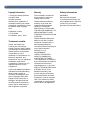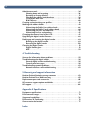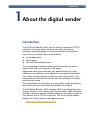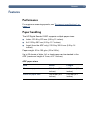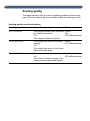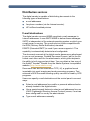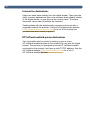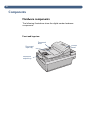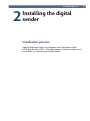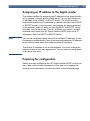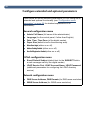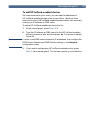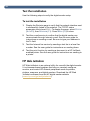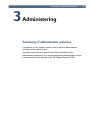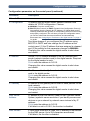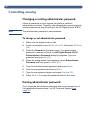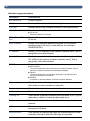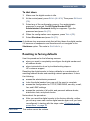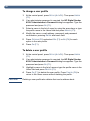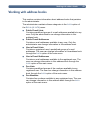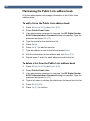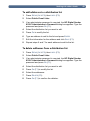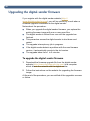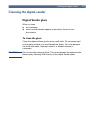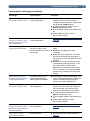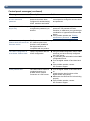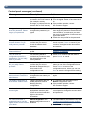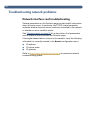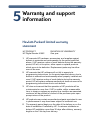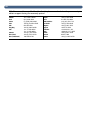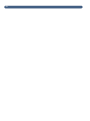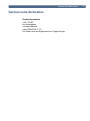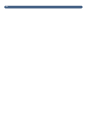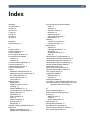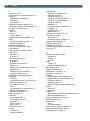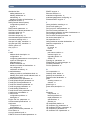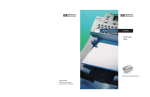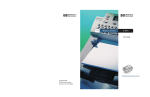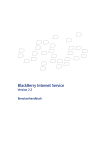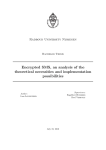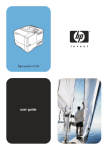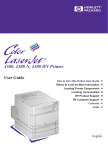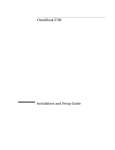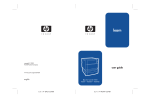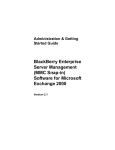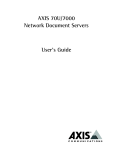Download HP 3100C User's Manual
Transcript
HP Digital Sender 8100C Administrator Guide 2 Copyright information Warranty Safety information © Copyright Hewlett-Packard Company 2000 The information contained in this document is subject to change without notice. WARNING! Electrical shock hazard All rights reserved. Reproduction, adaptation, or translation without prior written permission is prohibited, except as allowed under copyright laws. Publication number C7707-90006 First Edition, April 1, 2000 Trademark credits Adobe, the Adobe logo, Acrobat, the Acrobat logo, Adobe Circulate, and the Adobe Circulate logo are trademarks of Adobe Systems Incorporated. CompuServe is a U.S. trademark of CompuServe, Inc. Microsoft, Windows, and Windows NT are U.S. registered trademarks of Microsoft Corporation. Pentium is a U.S. registered product of Intel Corporation. LDAP code (libldap client library and liblber encoding/decoding library) used courtesy of University of Michigan at Ann Arbor. Copyright 1992-1999 Regents of the University of Michigan. All rights reserved. All other products mentioned herein may be trademarks of their respective companies. Hewlett-Packard makes no warranty of any kind with respect to this information. HEWLETT-PACKARD SPECIFICALLY DISCLAIMS THE IMPLIED WARRANTY OF MERCHANTABILITY AND FITNESS FOR A PARTICULAR PURPOSE. Hewlett-Packard shall not be liable for any direct, indirect, incidental, consequential, or other damage alleged in connection with the furnishing or use of this information. NOTICE TO U.S. GOVERNMENT USERS: RESTRICTED RIGHTS COMMERCIAL COMPUTER SOFTWARE: “Use, duplication, or disclosure by the Government is subject to restrictions as set forth in subparagraph (c) (1) (ii) of the Rights in Technical Data Clause at DFARS 52.227-7013.” Material scanned by this product may be protected by governmental laws and other regulations, such as copyright laws. The customer is solely responsible for complying with all such laws and regulations. To avoid electrical shock, use only supplied power cords and connect only to properly grounded (3-hole) wall outlets. 3 Contents 1 About the digital sender Introduction . . . . . . . . . . . . . . . . . . . . . . . . . . . . . . . . . . . . . . . . . . . . . . . . . . . . . . . 5 Environments and protocols . . . . . . . . . . . . . . . . . . . . . . . . . . . . . . . . . . . . . . . . . 6 Network operating systems. . . . . . . . . . . . . . . . . . . . . . . . . . . . . . . . . . . . . . 6 Dependency matrix . . . . . . . . . . . . . . . . . . . . . . . . . . . . . . . . . . . . . . . . . . . . 6 Features . . . . . . . . . . . . . . . . . . . . . . . . . . . . . . . . . . . . . . . . . . . . . . . . . . . . . . . . . . 7 Performance . . . . . . . . . . . . . . . . . . . . . . . . . . . . . . . . . . . . . . . . . . . . . . . . . . 7 Paper handling . . . . . . . . . . . . . . . . . . . . . . . . . . . . . . . . . . . . . . . . . . . . . . . . 7 Sending quality. . . . . . . . . . . . . . . . . . . . . . . . . . . . . . . . . . . . . . . . . . . . . . . . 8 Distribution services . . . . . . . . . . . . . . . . . . . . . . . . . . . . . . . . . . . . . . . . . . . . 9 Security . . . . . . . . . . . . . . . . . . . . . . . . . . . . . . . . . . . . . . . . . . . . . . . . . . . . . . 11 Components. . . . . . . . . . . . . . . . . . . . . . . . . . . . . . . . . . . . . . . . . . . . . . . . . . . . . . .12 Hardware components . . . . . . . . . . . . . . . . . . . . . . . . . . . . . . . . . . . . . . . . . .12 2 Installing the digital sender Installation process . . . . . . . . . . . . . . . . . . . . . . . . . . . . . . . . . . . . . . . . . . . . . . . .15 The configuration process . . . . . . . . . . . . . . . . . . . . . . . . . . . . . . . . . . . . . . . . . . .16 E-Mail, I-Fax, and HP JetSend configuration . . . . . . . . . . . . . . . . . . . . . . .16 Extended and optional functionality . . . . . . . . . . . . . . . . . . . . . . . . . . . . . .16 Assigning an IP address to the digital sender . . . . . . . . . . . . . . . . . . . . . . 17 Preparing for configuration. . . . . . . . . . . . . . . . . . . . . . . . . . . . . . . . . . . . . . 17 Configure e-mail parameters . . . . . . . . . . . . . . . . . . . . . . . . . . . . . . . . . . . 20 Configure I-fax parameters . . . . . . . . . . . . . . . . . . . . . . . . . . . . . . . . . . . . . .21 Configure extended and optional parameters . . . . . . . . . . . . . . . . . . . . . 22 Test the installation . . . . . . . . . . . . . . . . . . . . . . . . . . . . . . . . . . . . . . . . . . . 24 HP Web JetAdmin . . . . . . . . . . . . . . . . . . . . . . . . . . . . . . . . . . . . . . . . . . . . . 24 3 Administering Summary of administrator activities . . . . . . . . . . . . . . . . . . . . . . . . . . . . . . . . . 25 Configuration menu parameters. . . . . . . . . . . . . . . . . . . . . . . . . . . . . . . . . . . . . 26 Controlling security . . . . . . . . . . . . . . . . . . . . . . . . . . . . . . . . . . . . . . . . . . . . . . . 30 Changing or setting administrator password . . . . . . . . . . . . . . . . . . . . . . 30 Erasing administrator password . . . . . . . . . . . . . . . . . . . . . . . . . . . . . . . . . 30 Determining who can use the digital sender . . . . . . . . . . . . . . . . . . . . . . .31 Obtaining status and activity information. . . . . . . . . . . . . . . . . . . . . . . . . . . . . 32 Job(s) state. . . . . . . . . . . . . . . . . . . . . . . . . . . . . . . . . . . . . . . . . . . . . . . . . . . 32 Revision page . . . . . . . . . . . . . . . . . . . . . . . . . . . . . . . . . . . . . . . . . . . . . . . . 33 Tasks . . . . . . . . . . . . . . . . . . . . . . . . . . . . . . . . . . . . . . . . . . . . . . . . . . . . . . . . 35 Notification of e-mail delivery . . . . . . . . . . . . . . . . . . . . . . . . . . . . . . . . . . . . . . 36 4 Administrator tools. . . . . . . . . . . . . . . . . . . . . . . . . . . . . . . . . . . . . . . . . . . . . . . . 36 Shutting down and restarting . . . . . . . . . . . . . . . . . . . . . . . . . . . . . . . . . . . 36 Resetting to factory defaults. . . . . . . . . . . . . . . . . . . . . . . . . . . . . . . . . . . . 37 Checking the address book database . . . . . . . . . . . . . . . . . . . . . . . . . . . . 38 Clearing the data base . . . . . . . . . . . . . . . . . . . . . . . . . . . . . . . . . . . . . . . . . 39 B/W Contrast . . . . . . . . . . . . . . . . . . . . . . . . . . . . . . . . . . . . . . . . . . . . . . . . . 40 Creating and maintaining user profiles . . . . . . . . . . . . . . . . . . . . . . . . . . . . . . . 41 Working with address books . . . . . . . . . . . . . . . . . . . . . . . . . . . . . . . . . . . . . . . . 43 Maintaining the Public Lists address book . . . . . . . . . . . . . . . . . . . . . . . . 44 Maintaining the Public E-mail address book . . . . . . . . . . . . . . . . . . . . . . 46 Maintaining user lists and addresses . . . . . . . . . . . . . . . . . . . . . . . . . . . . . 47 Maintaining fax lists and numbers . . . . . . . . . . . . . . . . . . . . . . . . . . . . . . . 47 Changing the contrast level of the LCD . . . . . . . . . . . . . . . . . . . . . . . . . . . . . . 47 Upgrading the digital sender firmware . . . . . . . . . . . . . . . . . . . . . . . . . . . . . . . 48 Backing up and restoring the digital sender. . . . . . . . . . . . . . . . . . . . . . . . . . . 49 Backing up the digital sender . . . . . . . . . . . . . . . . . . . . . . . . . . . . . . . . . . . 49 Restoring the digital sender . . . . . . . . . . . . . . . . . . . . . . . . . . . . . . . . . . . . 50 Cleaning the digital sender . . . . . . . . . . . . . . . . . . . . . . . . . . . . . . . . . . . . . . . . . .51 Digital Sender glass . . . . . . . . . . . . . . . . . . . . . . . . . . . . . . . . . . . . . . . . . . . .51 ADF . . . . . . . . . . . . . . . . . . . . . . . . . . . . . . . . . . . . . . . . . . . . . . . . . . . . . . . . . 52 4 Troubleshooting Sources for information about problems . . . . . . . . . . . . . . . . . . . . . . . . . . . . . 55 Troubleshooting the digital sender . . . . . . . . . . . . . . . . . . . . . . . . . . . . . . . . . . 56 General digital sender troubleshooting . . . . . . . . . . . . . . . . . . . . . . . . . . 56 Control panel messages . . . . . . . . . . . . . . . . . . . . . . . . . . . . . . . . . . . . . . . 56 Troubleshooting network problems. . . . . . . . . . . . . . . . . . . . . . . . . . . . . . . . . . 62 Network interface card troubleshooting . . . . . . . . . . . . . . . . . . . . . . . . . . 62 5 Warranty and support information Hewlett-Packard limited warranty statement . . . . . . . . . . . . . . . . . . . . . . . . . 63 Hewlett-Packard Year 2000 warranty . . . . . . . . . . . . . . . . . . . . . . . . . . . . . . . . 65 Replacement parts and accessories . . . . . . . . . . . . . . . . . . . . . . . . . . . . . . . . . . 66 HP customer support options worldwide. . . . . . . . . . . . . . . . . . . . . . . . . . . . . . 67 HP support . . . . . . . . . . . . . . . . . . . . . . . . . . . . . . . . . . . . . . . . . . . . . . . . . . . . . . . 69 Appendix A Specifications Equipment specifications . . . . . . . . . . . . . . . . . . . . . . . . . . . . . . . . . . . . . . . . . . . . 71 Environmental ranges . . . . . . . . . . . . . . . . . . . . . . . . . . . . . . . . . . . . . . . . . . . . . 73 Supported capabilities . . . . . . . . . . . . . . . . . . . . . . . . . . . . . . . . . . . . . . . . . . . . . 74 Declarations of Conformity. . . . . . . . . . . . . . . . . . . . . . . . . . . . . . . . . . . . . . . . . 75 German noise declaration . . . . . . . . . . . . . . . . . . . . . . . . . . . . . . . . . . . . . . . . . . 77 Index Introduction 1 About the digital sender Introduction The HP Digital Sender 8100C can be directly connected to TCP/IP networks. It converts black-and-white and color documents, drawings, and photographs into electronic format and distributes them directly to several types of destinations: ● e-mail addresses fax numbers ● HP JetSend-enabled printers ● The unit includes a flatbed scanner and an automatic document feeder (ADF) that can accept up to 25 pages. Registered users can create their own address books of e-mail addresses and combine e-mail addresses into personal distribution lists. Users can also add fax numbers to public phone books. The destinations and distribution lists can then be selected at the digital sender control panel. The administrator has the ability to create public e-mail destinations and distribution lists and make them available to all users. The HP Digital Sender 8100C supports LDAP (Lightweight Directory Access Protocol), which allows you to find and use e-mail addresses located on directory servers located elsewhere on a network (such as the Internet) over a TCP/IP connection. See the HP digital sender website for a list of global e-mail address books: http://www.digitalsender.hp.com 5 6 Installing the digital sender is simply a matter of making a few connections and configuring a few network and e-mail parameters. The digital sender operates as a stand-alone unit and does not require network privileges to administer. The HP JetDirect print server (network interface card) that comes installed in the digital sender handles all protocol support for TCP/IP and SMTP automatically. Environments and protocols Network operating systems The HP Digital Sender 8100C must be directly connected to TCP/IP network. A 10Base-T ethernet connection is provided by the network interface card that comes installed in the digital sender. Dependency matrix The following table shows the HP Digital Sender 8100C services that are available and their dependencies. Dependency matrix Service Dependencies Send to e-mail An e-mail SMTP-MIME server directly connected to a TCP/IP network that can be reached from the digital sender (not a dial-up connection). Send to Internet An e-mail SMTP-MIME server directly connected fax to a TCP/IP network that can be reached from the digital sender (not a dial-up connection), and an account with an Internet fax provider. Send to an HP JetSendenabled printer A HP JetSend-enabled printer connected to the network. Features Features Performance For maximum scanning speeds, see “Equipment specifications” on page 71. Paper handling The HP Digital Sender 8100C supports multiple paper sizes: ● ● ● Letter: 215.9 by 279 mm (8.5 by 11 inches) A4: 210 by 297 mm (8.3 by 11.7 inches) Legal (from the ADF only): 215.9 by 355.6 mm (8.5 by 14 inches) Paper weight: 60 to 105 g/m2 (16 to 28 lb.). Up to 25 sheets of letter, A4, or legal paper can be stacked in the ADF (maximum height of 3 mm, or 0.1 inches). ADF paper sizes Item Width Length Maximum paper size 215.9 mm (8.5 inches) 355.6 mm (14 inches) Minimum paper size 148.5 mm (5.9 inches) 210 mm (8.3 inches) 7 8 Sending quality The digital sender offers a choice of sending qualities at the control panel. You can choose the most suitable quality for each type of job. Sending qualities and destinations Sending quality Type of document Destinations B/W Document The original contains text that must E-mail be clearly transmitted. Fax -OrHP JetSend printer The original is black and white. Color Document The original has a mix of text and E-mail images. HP JetSend printer -OrThe original has a mix of color and black-and-white areas. Color-B/W Photo The original is a photograph. -OrThe colors or shades of gray in an image must be transmitted clearly. E-mail HP JetSend printer Features Distribution services The digital sender is capable of distributing documents to the following types of destinations: ● e-mail addresses ● fax phone numbers (via fax Internet service) ● HP JetSend-enabled printers E-mail destinations The digital sender can send MIME-compliant e-mail messages to Internet addresses. It uses SMTP-MIME to deliver these messages. SMTP is independent of the network operating system on which your e-mail server is running. The e-mail service is also compatible with the DSN (Delivery Status Notification) standard. ESMTP (Extended SMTP) is used if your server supports it. This capability is automatically detected and configurable. The document scanned at the digital sender becomes an attachment to your e-mail message. Portable Document Format (.pdf) is the file format most often used for the attachments, which gives recipients the ability to both view and print them. You can obtain a free copy of the Adobe® Acrobat® Reader from the Adobe Systems Incorporated website (http://www.adobe.com). Documents can also be scanned as TIFF (.tif), a graphics format importable into most imaging and word processing programs. Text scanned in B/W Document sending quality can also be read by OCR programs. Users can specify e-mail destinations at the control panel in several ways: ● Select e-mail addresses from public or personal address books already loaded in the digital sender. ● Use a special search feature to select e-mail addresses from an LDAP (Lightweight Directory Access Protocol) server, if one has been configured for use by the administrator. ● Type e-mail addresses manually. 9 10 Internet fax destinations Users can send faxes directly from the digital sender. They have the ability to select destinations from a fax numbers book already loaded in the digital sender, or type them at the control panel. The same document can be sent to multiple fax numbers. Sending faxes with the digital sender requires an account with a supported Internet fax provider. Visit the HP digital sender website (http://www.digitalsender.hp.com) for a list of the Internet fax providers that are currently supported. HP JetSend-enabled printer destinations You can enable send to printer by setting up one or more HP JetSend-enabled printers on the network for use with the digital sender. The printers you designate must be HP JetSend-enabled, connected to the network, and have a valid TCP/IP address. See the HP JetSend website (http://www.jetsend.com) for a list of HP JetSend-enabled printers. Features Security The HP Digital Sender 8100C operates as a stand-alone unit on the network. You administer each digital sender independently of any other device on the network under a password that applies only to that digital sender. The digital sender accepts three types of users: ● registered users Individuals who have created their own user profile on the digital sender. Only registered users have personal e-mail address books and lists that are accessible at the digital sender. ● guest users Individuals who are not registered users and who do not have user profiles. Guest users can use the digital sender and all public address books. However, they cannot see or use personal address books. The administrator can disable guest user access. ● administrator for the digital sender The individual (referred to as the “administrator” in this guide) who performs administrator activities for the digital sender. Because the digital sender is a stand-alone unit on the network, these activities can be performed independently of any other network activity. Network administrator privileges for the digital sender do not require network privileges. Activities include such things as establishing the level of security for the digital sender and maintaining the public address books. The administrator has access to all personal address books. The administrator controls digital sender security in these ways: ● Determining who can use the digital sender (registered users and guest users, or only registered users). ● Requiring passwords. Passwords are available at two levels: administrator and registered users. Both are optional. Passwords control what each type of user can see and do at the digital sender. Enabling or disabling self-registration for users. If disabled, only the administrator can add or modify user profiles. ● 11 12 Components Hardware components The following illustrations show the digital sender hardware components. Front and top view Document lever Document 1 input tray Document output tray Control panel Components Front view with ADF unit raised ADF unit (raises to reveal glass) Glass 13 14 Rear view Control panel Control panel connector cable ADF connector cable Locking lever Connector socket Control panel socket Power switch Power connector socket ADF connector socket Connector to the preinstalled network interface card Installation process 2 Installing the digital sender Installation process See the Welcome Poster for installation and initial setup of the HP Digital Sender 8100C. This Administrator’s Guide provides much more detail on configuring the digital sender. 15 16 The configuration process E-Mail, I-Fax, and HP JetSend configuration After you have physically installed the digital sender, you only need to configure a few parameters to begin using it. After you have configured these parameters, you will be able to: ● send e-mail messages ● use e-mail addresses located on an LDAP server of your choosing ● send faxes (requires information provided by i-fax vendor) ● send documents to HP JetSend-enabled printers on your network ● discover the digital sender over the network with HP Web JetAdmin Extended and optional functionality Once you have established the digital sender on the network and enabled basic functionality, you can extend functionality for the services you wish to implement. You can also configure optional parameters for the services you have already set up. In general, the extended and optional features consist of the following: ● ● security preferences DNS and WINS name resolution The configuration process Assigning an IP address to the digital sender The easiest method for assigning an IP address to the digital sender is by entering it directly at the control panel. You can also assign an IP address using a DHCP or BOOTP server. You might be more familiar with assigning IP addresses to network devices from a DHCP or BOOTP server. In this scenario, you prepare the device attached to the network, make an entry for it on the DHCP or BOOTP server, and then turn the device on. The HP JetDirect print server (network interface card) inside the HP Digital Sender 8100C picks up its IP information from the DHCP or BOOTP server. Note You can let the digital sender time out to a default IP address. In fact, this happens automatically if you do not manually assign an IP address at the control panel within the timeout period of 2 minutes. The default IP address is not a valid address. You must change the address to one of your own assignment. You can use the control panel to do this at any time. Preparing for configuration Before you start configuring the HP Digital Sender 8100C for the first time, take a few minutes to prepare so that you can complete the steps without interruption. Use the checklist on the following page. 17 18 Configuration Checklist Decisions needed for installation ❑ ❑ Register the digital sender. Method you want to use to assign IP address to the digital sender: manually at the control panel, or from a DHCP or BOOTP server. Information needed for e-mail configuration ❑ IP address for the digital sender ________________________________ ❑ IP subnet mask ________________________________ ❑ IP gateway ________________________________ ❑ E-mail server address ________________________________ ❑ E-mail default from (e-mail address) ________________________________ ❑ If you choose to enable the LDAP directory service (optional) LDAP server address ________________________________ LDAP search root ________________________________ Additional information needed for I-Fax configuration ❑ Fax provider domain (supplied by Internet fax provider) ________________________________ ❑ ❑ Fax billing address (e-mail address) ________________________________ Prefix or Postage to use before fax number (supplied by Internet fax provider) ________________________________ ❑ File format (PDF or TIFF--determined by Internet fax provider) ________________________________ Additional information needed for HP JetSend configuration ❑ HP JetSend-enabled printer addresses ________________________________ ________________________________ Decisions and information needed for extended functionality ❑ ❑ Do you want to enable DNS or WINS name resolution? IP address of the DNS server ________________________________ IP address of the DNS server domain ________________________________ IP address of the WINS server ________________________________ Do you want to set up registered users at this time? For each user you will need: user name and user e-mail address. ❑ ❑ Do you want to enable guest usage? Do you want to allow user self-registration? The configuration process To configure parameters 1 If you have not already done so, turn the digital sender on. 2 Press SETUP (ALT+F4) from the main menu to go to the setup menu. 3 Press SETTINGS (F2) and use the arrow keys to highlight the General configuration menu from the list which appears. Press OK (F1). 4 In the configuration menu, use the arrow keys to scroll to a parameter you want to modify and then press CHANGE (F3). 5 Configure the parameters by selecting a value from a list using the arrow keys or by typing in a value. 6 When finished, press OK (F1). Choose another parameter from the menu. 7 When finished with the General configuration menu, press SAVE (F1). 8 Repeat steps 3 through 7 for the Network, E-Mail, I-Fax, and Advanced configuration menus. 19 20 Configure e-mail parameters After you have physically installed the digital sender, you only need to configure a few parameters to begin using the digital sender. After you have configured these parameters, you will be able to send e-mail messages and use e-mail addresses located on an LDAP server of your choosing. The e-mail parameters consist of the following (see “Configuration menu parameters” on page 26 for more detailed explanations): General Configuration Menu ● Administrator E-mail (e-mail address of the administrator used to register the digital sender) ● Administrator Password (to restrict access to configurable parameters.) Network Configuration Menu ● IP configuration (to specify how the digital sender receives its TCP/IP configuration—manually or from a DHCP or BOOTP server) ● IP Address (of the digital sender) IP Subnet Mask ● ● IP Gateway (IP address of the gateway server used to send packets from the local network) E-Mail Configuration Menu ● ● ● ● E-mail Server Addr. (IP address of the SMTP-MIME e-mail server) E-mail Default From (default e-mail address for the FROM field of e-mail messages from the digital sender) LDAP Server Address (IP address of the server that hosts the LDAP server—not required) LDAP Search Root (basepoint from which to start searches for names on the LDAP server—may be required if you configure an LDAP server address) The configuration process Configure I-fax parameters After you have configured the digital sender to send e-mail, you only need to configure a few additional parameters to begin sending faxes. Information for the i-fax parameters are issued by your Internet fax provider. (See “Configuration menu parameters” on page 26 for more detailed explanations): I-Fax Configuration Menu ● Fax Provider Domain (an Internet address) ● Fax # Prefix (not required by all Internet fax providers) ● Fax Postage (not required by all Internet fax providers) ● Fax Account E-mail (to receive billing information from the Internet fax provider) ● Fax File Format (determined by the provider) 21 22 Configure extended and optional parameters Listed below are some additional parameters you can configure for extended and optional functionality (see “Configuration menu parameters” on page 26 for detailed explanations of all parameters): General configuration menu ● Admin Full Name (full name of the administrator) Language (for the control panel, if other than English) ● Date, Time, Time Zone (of the digital sender) ● Paper Size (default size for the scanning area) ● ● Allow Guest Login (either on or off) Address Caching Enabled (either on or off) ● User Self-Registration Enabled (either on or off) ● E-Mail configuration menu ● E-mail Default Subject (default text for the SUBJECT field in e-mail messages sent by the digital sender) ● LDAP Service Port, LDAP Account Name, LDAP Password (additional parameters for configuring the LDAP directory service) Network configuration menu ● ● DNS Server Address, DNS Domain (for DNS name resolution) WINS Server Address (for WINS name resolution) The configuration process To add HP JetSend-enabled devices As a convenience for your users, you can add the addresses of HP JetSend-enabled printers used in your office. Users can then select from a list of HP JetSend-enabled printers rather than manually entering an IP address or DNS name. To add a HP JetSend-enabled printer to the list: Note 1 At the control panel, press PRINT (F3). 2 Type the IP address or DNS name for the HP JetSend-enabled printer you want to add, and then press . The printer is added to the list. In order to use DNS names instead of IP addresses, first configure the DNS Server Address and DNS Domain settings in the Network configuration menu. 3 If you want to add another HP JetSend-enabled printer, press NEW (F1)and repeat step 2. The list can contain up to 64 devices. 23 24 Test the installation Use the following steps to verify the digital sender setup. To test the installation 1 Display the Revision page to verify that the network interface card is successfully linked to the network. The TCP/IP status parameter should read READY. To display the page, select STATUS (ALT+F3), then REVISION (F1). Press BACK (F4) to close. 2 Test the e-mail service to confirm that the digital sender can communicate through Internet e-mail. See the user guide for instructions on sending e-mail. Be sure to type your address in the To field. 3 Test the Internet fax service by sending a test fax to a local fax number. See the user guide for instructions on sending faxes. 4 Test the print function by sending a document to a HP JetSendenabled printer. See the user guide for instructions on sending to a printer. HP Web JetAdmin HP Web JetAdmin is an optional utility for use with the digital sender. It is a browser-based program that lets you remotely configure, monitor, and control HP network peripherals such as printers, plotters, scanners, and digital senders. Download the HP Web JetAdmin software from the HP digital sender website (www.hp.com/go/webjetadmin/). Summary of administrator activities 3 Administering Summary of administrator activities Procedures in this chapter explain how to perform administrator activities at the control panel. Access to administrator-specific activities is blocked by the administrator password. It is recommended that administrator create a password during the setup of the HP Digital Sender 8100C. 25 26 Configuration menu parameters Parameters that use an IP address can show only the numeric address, even when a symbolic name has been assigned to a device. Configuration parameters on the control panel Parameter Description General Menu Administrator E-mail Administrator e-mail address (required). Up to 255 characters are allowed. Administrator Full Name Full name of the administrator. Up to 31 characters are allowed. Administrator Password Password for this digital sender. You can have a different password for each digital sender. Up to 15 characters are allowed. The password is case-sensitive. Language Language in which keys and messages appear at the control panel. Choices: English, French, German, Italian, or Spanish. The language changes as soon as you select a different language. Date Current date. CLEAR sets the date to Jan 1, 1980. Time Current time (24-hour clock). CLEAR sets the time to midnight (0:0). Time Zone Based on Greenwich Mean Time (GMT). In the USA, Eastern Standard Time is five hours (-5:00) behind GMT. Paper Size Default size for the scanning area. Users can override this setting at the control panel. Choices: Letter, A4, or Legal. Allow Guest Login Permission for non-registered users to send e-mail and send ifax. Address caching enabled E-mail addresses and fax numbers entered during sending of a transmission are automatically added to the user’s personal address book. If disabled, users must manually add an address or phone number to their personal lists. User self-registration Permission for users to create their own user profile. If enabled disabled, only the administrator can add or change user profiles. Configuration menu parameters Configuration parameters on the control panel (continued) Parameter Description Network Menu IP Configuration To specify how the digital sender network interface card obtains its TCP/IP configuration. Choices: ● MANUAL. From the control panel. ● BOOTP (Boot Protocol) or DHCP (Dynamic Host Configuration Protocol). Automatically from the network (the IP Address, IP Subnet Mask, and IP Gateway parameters are ignored). A corresponding server must be running and properly configured. The next time you open the configuration menu, you see the values that the network interface card automatically discovered. See “Assigning an IP address to the digital sender” on page 17 for details. Two things happen if you configured the IP address using BOOTP or DHCP and later change the IP address at the control panel: (1) the IP address that was assigned is released and (2) the setting for this parameter changes to MANUAL. Changing this value causes the digital sender to shut down and restart. IP Address Unique TCP/IP network address of the HP JetDirect print server (network interface card) in the digital sender. Required for the digital sender to work. CLEAR sets the address to 0.0.0.0. Changing this value causes the digital sender to shut down and restart. IP Subnet Mask The filter used to identify the subnet of the network interface card in the digital sender. CLEAR sets the address to 0.0.0.0. Changing this value causes the digital sender to shut down and restart. IP Gateway IP address of the gateway server used to send packets off the local network. CLEAR sets the address to 0.0.0.0. Changing this value causes the digital sender to shut down and restart. DNS Server Address IP address of the DNS server. Used for DNS (Domain Name System) symbolic name resolution if you identify servers and devices on your network by network name instead of by IP address. CLEAR sets the address to 0.0.0.0. If left blank or set to 0.0.0.0, the function is disabled. DNS Domain If DNS name resolution is used, the IP address of the domain for the DNS server. Up to 256 characters are allowed. If left blank, the function is disabled. 27 28 Configuration parameters on the control panel (continued) Parameter Description WINS Server Address IP address of the WINS server. Used for WINS (Windows Internet Naming Service) symbolic name resolution if you identify servers and devices on your network by network name instead of by IP address. CLEAR sets the address to 0.0.0.0. If left blank or set to 0.0.0.0, the function is disabled. E-mail Menu E-mail Server Addr. IP address of the e-mail SMTP-MIME server. CLEAR sets the address to 0.0.0.0. If left blank or cleared, the e-mail service is disabled. Both the E-mail Server Addr. and E-mail Default From parameters must be enabled for the e-mail service to work. E-mail Default From Default e-mail address for the FROM field in e-mail messages from the digital sender. This default address is used only when users have not registered at the control panel and send an e-mail message without entering anything in the FROM field. Up to 255 characters are allowed. If left blank or cleared, the e-mail service is disabled. Both the E-mail Server Addr. and E-mail Default From parameters must be enabled for the e-mail service to work. Note: You must provide a default e-mail address to prevent users from sending anonymous e-mail messages. E-mail Default Subject Default text for the SUBJECT field in e-mail messages sent by the digital sender. This default text is used only when users do not provide a subject of their own directly from the control panel keypad. Up to 128 characters are allowed. E-mail Quality Default image quality used for documents sent by e-mail. Choices: B/W Document, Color Document, Color-B/W Photo. E-mail File Format Default format for documents sent by e-mail. Choices: PDF or TIFF Auto BCC Function Enabled Registered user who activates the copy self option in the user profile receives a copy of any e-mail message the user sends from the digital sender. LDAP Server Address IP address of the server that hosts the LDAP (Lightweight Directory Access Protocol) directory for e-mail address searches. CLEAR sets the address to 0.0.0.0. If left blank or cleared, the function is disabled. Configuration menu parameters Configuration parameters on the control panel (continued) Parameter Description LDAP Search Root Basepoint (root) from which to start searches for names on the LDAP directory server. Directories are often represented in a hierarchical way using a tree. The basepoint might be a country, an organization, or other type of group. Not all servers require this information. Up to 512 characters are allowed. See the digital sender website for examples (http://www.digitalsender.hp.com). LDAP Service Port TCP/IP port number on which the LDAP directory server is listening. The default port is 389. LDAP Account Name Account name used when the LDAP server requires an authenticated login. Up to 512 characters are allowed. LDAP Password Password associated with the LDAP Account Name. I-fax menu Fax Provider Domain Internet address for the Internet fax account. Issued by the Internet fax provider. Fax # Prefix Number placed before the fax number. Fax Postage Security feature required by some Internet fax providers. Fax Account E-mail E-mail address associated with the Internet fax account. Used by the fax provider for billing purposes. Fax File Format Format for documents sent by Internet fax. Choices: PDF or TIFF Advanced Menu E-mail File Selection Permission for users and guests to select PDF or TIFF format for their messages. Max User Mail Size Restriction on e-mail message sizes allowed to be sent by users and guests. Can be set to No Limit. E-mail Language Language used in the e-mail cover message. Choices: English, French, German, Italian, Spanish. Mail Ping Frequency Interval (in minutes) at which the digital sender verifies its connection to the e-mail server. If the connection is lost, an error message appears. ESMTP Function Enabled Extended e-mail functions. 29 30 Controlling security Changing or setting administrator password Unless a password is used, anyone can perform sensitive administrator activities. Therefore, the administrator is encouraged to create a password during the setup of the HP Digital Sender 8100C. Note The administrator password is case-sensitive. To change or set administrator password 1 Make sure the digital sender is idle. 2 At the control panel, press SETUP (ALT+F4). Then press SETTINGS (F2). 3 Select the General configuration menu. If an administrator password is already required, the HP Digital Sender 8100C Administrator’s Password dialog box appears. Type the password and press OK (F1). 4 When the configuration menu appears, select Administrator Password and then press CHANGE (F3). 5 Type the old administrator password and press ENTER. 6 Type the new password and press ENTER. 7 Type the new password again and press CONFIRM (F1). 8 Press SAVE (F1) to save the password and exit the menu. Erasing administrator password If you forget the administrator password, and cannot access any of the password-protected areas, call HP Technical Support (see page 66). Controlling security Determining who can use the digital sender The administrator determines who can use the digital sender: either registered users (only those with a user profile) or both registered users and guest users. To determine who can use the digital sender Note 1 Make sure the digital sender is idle. 2 At the control panel, press SETUP (ALT+F4). Then press SETTINGS (F2). 3 Select the General configuration menu. If an administrator password is required, the HP Digital Sender 8100C Administrator’s Password dialog box appears. Type the password and press OK (F1). 4 Use the Allow guest login field to indicate your preference. On accepts guest login, Off prohibits guests from using the digital sender. 5 Use the User self-registration enabled field to indicate your preference. On allows users to register themselves, Off allows only the administrator to register users. 6 Press SAVE (F1). For more information on registered users, see “Creating and maintaining user profiles” on page 41. 31 32 Obtaining status and activity information Use these tools to learn the status of the digital sender and its jobs: ● job(s) state Revision page ● Tasks page ● Job(s) state The job state screen shows the status of the last five jobs processed by the digital sender, with the latest job listed first. To view the Job(s) state screen press STATUS (ALT+F3). Each job has the following information associated with it: ● time processed ● type of job (e-mail, fax, or print) ● user (name of user profile which sent the job) status (see below) ● Job status Status Description Processing Pages still being scanned by the digital sender. Sending The digital sender is attempting to locate the job’s destination. Sent The job has successfully been delivered to its destination. NW Error Network error. The job has failed to be delivered. This message will appear if the destination HP JetSend-enabled printer is busy or out of paper, or the sending process times out. PP Error Post processing error. An error occurred when the digital sender was converting the page(s) to PDF or TIFF. Try rescanning and re-sending the message. Obtaining status and activity information Revision page The Revision page displays useful information about the digital sender (see the table on the next page). Use it for the following reasons: ● verify configuration settings ● verify the operating status of the network interface card ● learn the MAC address of the digital sender ● learn firmware version numbers The Revision page is in English only (even if you configure the control panel for a different language). To display the Revision page 1 At the control panel, press STATUS (ALT+F3). 2 Press REVISION (F1). 33 34 Revision page parameters Parameter Descriptions Box Version # Product version FW Ver. Version of firmware installed in the digital sender. FW Date Release date of the firmware installed in the digital sender. HP JetDirect Prd. # Product number of the network interface card: ● HPJ3113A Ethernet (10Base-T) networks HP JetDirect FW Rev. Version of firmware installed on the network interface card (G.xx.xx). MAC Address Unique LAN hardware address assigned to the network interface card at the time of manufacture (for example, 0060B072525E). IP Address Unique TCP/IP address of the network interface card. This is assigned by the administrator. Subnet Mask If subnets are used, the filter used to identify the subnet of the HP JetDirect print server (network interface card). This is assigned by the administrator. TCP/IP status Status of the connection to the network: ● INITIALIZING The network interface card is searching for a valid IP address. After 2 minutes, a default IP address is automatically assigned. ● READY The network interface card has been assigned an IP address and is actively connected to the network. ● ERROR A network or network interface card error has been detected. Gateway Addr. IP address of the default gateway server used to communicate with nodes on other subnets or networks. Received pkts Total number of packets received without error. Bad packets Total number of packets received with errors. Framing err. Total number of packets received that contained a CRC (cyclic redundancy check) or framing (alignment) error. Transm. pkts Total number of packets transmitted without error on the network. Collisions Total number of packets that were not transmitted due to successive collisions. Late collisions Total number of packets that were not transmitted due to late collisions (collisions after the 64th byte of a packet). Obtaining status and activity information Revision page parameters (continued) Parameter Descriptions Log Server Addr. IP address of the host computer that receives syslog messages from the HP JetDirect print server. HP JetDirect Cfg. Indicates how the digital sender has received its TCP/IP configuration: ● DHCP Automatically from a DHCP server. ● MANUAL Manually from entries made at the control panel. HP JetDirect Timeout Timeout value in seconds that an idle data connection is allowed to remain open. Valid values are 0 to 3600. A value of 0 disables the timeout mechanism. The default is 90 seconds. HP JetDirect ID HP manufacturing identification code assigned to the network interface card. Boot Block Ver. Version of the digital sender startup (boot) program. This information is used only by HP manufacturing and HP customer support. Multi-Boot Ver. Version of the digital sender multi-boot program. This information is used only by HP manufacturing and HP customer support. Engine FW Ver. Version of firmware used by the digital sender scanner engine. This information is used only by HP manufacturing and HP customer support. Running Image # The firmware image currently running. Either 1 or 2. Tasks The Tasks page lists the services running on the digital sender at that moment. Each task is assigned a Status, Error Number (Errno), and State (St). Tasks cannot be modified or deleted and are diagnostic tools that may be referred to by HP Technical Support staff. To display the Tasks page 1 At the control panel, press STATUS (ALT+F3). 2 Press TASKS (F2). 35 36 Notification of e-mail delivery A user can choose whether or not to receive a receipt for the delivery of an e-mail. If the user chooses to receive a receipt, the user receives a notification of e-mail delivery. If the administrator enables AutoBCC in the E-mail configuration menu, the user will receive a return copy of the message. Notes about notifications: ● E-mail notifications require that the recipients have an e-mail address configured in their user profile. Administrator tools Items in the Tools menu are generally used for troubleshooting or diagnostic reasons. This identical menu is found in each of the configuration menus. If no administrator password has been configured, any user has access to the Tools menu. Therefore, it is recommended that an administrator password be created when the digital sender is set up. Shutting down and restarting Use the shutdown procedure for the following reasons: ● ● to prepare the digital sender to be physically turned off (for example, when you need to replace a part or to close down for holidays) when instructed to do so by troubleshooting steps or HP customer support Notes about the procedure: ● Shutdown locks the digital sender from use until you restart it. The procedure does not turn the power off. ● Jobs in process might be interrupted and lost. Administrator tools To shut down Note 1 Make sure the digital sender is idle. 2 At the control panel, press SETUP (ALT+F4). Then press SETTINGS (F2). 3 Select any of the configuration menus. If an administrator password is required, the HP Digital Sender 8100C Administrator’s Password dialog box appears. Type the password and press OK (F1). 4 When the configuration menu appears, press TOOLS (F2). 5 Select Shutdown and press OK (F1). A shutdown key sequence exists that will shut down the digital sender if it becomes unresponsive and therefore will not navigate to the Shutdown option. The code is: SHIFT+ALT+ . Resetting to factory defaults Use this procedure for the following reasons: ● when you want to completely reconfigure the digital sender and all address books ● when instructed to do so by troubleshooting steps or HP customer support Resetting the digital sender to factory defaults is a combination of resetting address books and resetting network parameters. It does the following: ● ● erases the administrator password locks the digital sender from use until the reset is complete ● erases the configuration for TCP/IP, DNS/WINS, security, e-mail, fax, and LDAP settings ● erases the contents of all public and personal address books, distribution lists, and phone books. Notes about the procedure: ● CAUTION After you reset the digital sender to the factory defaults, neither you nor any users can use the digital sender again until you have reconfigured it, starting with the steps under “Configure e-mail parameters” on page 20. This action cannot be undone. 37 38 To reset to factory defaults 1 Make sure the digital sender is idle. 2 At the control panel, press SETUP (ALT+F4). Then press SETTINGS (F2). 3 Select any of the configuration menus. If an administrator password is required, the HP Digital Sender 8100C Administrator’s Password dialog box appears. Type the password and press OK (F1). 4 When the configuration menu appears, press TOOLS (F2). 5 Select Factory defaults and press OK (F1). 6 Press OK (F1) to confirm that you want to reset to factory defaults. Checking the address book database At any time, you can check the database of address books to correct problems and inconsistencies in the information. Perform the database check for the following reasons: ● when the digital sender seems to be performing slowly for no apparent reason ● when the digital sender was inadvertently turned off during a sensitive operation (such as saving configuration changes) ● when you detect inconsistencies between address books and distribution lists ● when instructed to do so by troubleshooting steps or by HP customer support Notes about the procedure: Note ● The procedure causes the digital sender to shut down and then restart. ● The procedure can take as long as 25 minutes, based on the amount of information in address books. If the check fails, turn the digital sender off and back on, and then try again. If the problem persists, the address book database is beyond recovery. Clear the address book database (see page 39). Administrator tools To check address books 1 Make sure the digital sender is idle. 2 At the control panel, press SETUP (ALT+F4). 3 Select any configuration menu. If an administrator password is required, the HP Digital Sender 8100C Administrator’s Password dialog box appears. Type the password and press OK (F1). 4 When the configuration menu appears, press TOOLS (F2). 5 Select Check Address Books and press OK (F1). 6 Confirm that you want to perform the check. The digital sender shuts down and then checks the address book database as it restarts. Clearing the data base You may want to clear the address book data base if: ● ● CAUTION You are changing the digital sender’s user base (e.g. moving the digital sender to a different department) The address book has become corrupt and checking the address books (see page 38) has not corrected the problem Clearing the address book data base will erase all user profiles, e-mail addresses, e-mail lists, fax numbers, and fax lists. To clear the address book data base 1 At the control panel, press SETUP (ALT+F4). 2 Select any configuration menu. If an administrator password is required, the HP Digital Sender 8100C Administrator’s Password dialog box appears. Type the password and press OK (F1). 3 When the configuration menu appears, press TOOLS (F2). 4 Select Clear data base. 5 The confirmation dialog box appears. Press OK to clear the data base. Press CANCEL to exit. 6 The data base is cleared and the digital sender re-starts. 39 40 B/W Contrast If e-mail or i-fax documents sent by the digital sender appear too light or too dark, the problem may be solved by adjusting the contrast. Use this feature much the same way you would use a similar function on a photocopier: decreasing the contrast lightens the scan of the image, increasing the contrast darkens it. To change the contrast for sending Note 1 At the control panel, press SETUP (ALT+F4). Then press SETTINGS (F2). 2 Select any of the configuration menus. If an administrator password is required, the HP Digital Sender 8100C Administrator’s Password dialog box appears. Type the password and press OK (F1). 3 When the configuration menu appears, press TOOLS (F2). 4 Select B/W Contrast and press OK (F1). 5 By default, the digital sender is set to Automatic. Press ENTER, then use and to switch to Manual. Press ENTER. 6 Use or to move to the contrast bar. Move the marker to the left to lighten the contrast, move the marker to the right to darken the contrast. 7 Press SAVE (F1). In general, the B/W Contrast setting should be kept on Automatic unless a contrast adjustment is necessary to improve readability. Creating and maintaining user profiles Creating and maintaining user profiles This section contains information about user profiles that pertains to the administrator. See the user guide for details on other uses. The administrator determines who can create and modify user profiles in these ways: ● If Allow user self-registration in the General configuration menu is on, users can create and modify their own profile. The administrator can see and modify any user profile, including user passwords. ● If Allow user self-registration in the General configuration menu is off, only the administrator can create and modify user profiles, including user passwords. ● The administrator can also enable or disable guest usage of the digital sender (General configuration menu). If disabled, anyone wishing to use the digital sender would be required to have a user profile. To create a user profile Note 1 At the control panel, press SETUP (ALT+F4). Then press USERS (F1). 2 If an administrator password is required, the HP Digital Sender 8100C Administrator’s Password dialog box appears. Type the password and press OK (F1). 3 Type a name in the Users field and press ADD (F1). You may want to use a naming convention for all user names, such as last name_first name or first name_last name. 4 Type the user’s e-mail address, password, and password confirmation, pressing ENTER after each field. 5 Press OPTIONS (F2) and select YES (F1) or NO (F4) for each option in the user profile. 6 Press OK (F1). The user profile can now be used to send e-mail, send faxes, and print. 41 42 To change a user profile 1 At the control panel, press SETUP (ALT+F4). Then press USERS (F1). 2 If an administrator password is required, the HP Digital Sender 8100C Administrator’s Password dialog box appears. Type the password and press OK (F1). 3 Select a name in the list of users by using the arrow keys or type the profile name in the Users field and press MODIFY (F3). 4 Modify the name, e-mail address, password, and password confirmation, pressing ENTER after each field. 5 Press OPTIONS (F2) and select YES (F1) or NO (F4) for each option in the user profile. 6 Press OK (F1). To delete a user profile CAUTION 1 At the control panel, press SETUP (ALT+F4). Then press USERS (F1). 2 If an administrator password is required, the HP Digital Sender 8100C Administrator’s Password dialog box appears. Type the password and press OK (F1). 3 Highlight a name in the list of users or type the profile name in the Users field and press DELETE (F3). 4 Press OK (F1) to delete the user profile. Press CANCEL (F4) to return to the Users screen without deleting the profile. Deleting a user profile also deletes that user’s address book. Working with address books Working with address books This section contains information about address books that pertains to the administrator. The administrator maintains these categories in the LISTS option of the SETUP (ALT+F4) menu: ● Public E-mail Lists Contains predefined groups of e-mail addresses available to any user. Only the administrator can change information in this address book. ● Public E-mail Addresses Contains e-mail addresses available to any user. Only the administrator can change information in this address book. ● User’s E-mail Lists Contains a registered user’s predefined groups of e-mail addresses. The user can change information in this address book through the LISTS option of the main menu. ● User’s E-mail Addresses Contains e-mail addresses available to the registered user. The user can change information in this address book through the LISTS option of the main menu. Fax Lists Contains predefined groups of fax numbers available to any registered user. The user can change information in this address book through the LISTS option of the main menu. ● ● Fax Numbers Contains fax numbers available to any registered user. The user can change information in this address book through the LISTS option of the main menu. 43 44 Maintaining the Public Lists address book Only the administrator can change information in the Public Lists address book. To add a list to the Public Lists address book 1 Press SETUP (ALT+F4), then LISTS (F3). 2 Select Public E-mail Lists. 3 If an administrator password is required, the HP Digital Sender 8100C Administrator’s Password dialog box appears. Type the password and press OK (F1). 4 Type the name for the distribution list. 5 Press ENTER. 6 Press OK (F1) to add the new list. 7 Type an address to add to the list and press ENTER. 8 Edit the information for the address and click SAVE (F1). 9 Repeat steps 7 and 8 for each address to add to the list. To delete a list from the Public Lists address book 1 Press SETUP (ALT+F4), then LISTS (F3). 2 Select Public E-mail Lists. 3 If an administrator password is required, the HP Digital Sender 8100C Administrator’s Password dialog box appears. Type the password and press OK (F1). 4 Type a list name or choose the distribution list name from the list. 5 Press DELETE (F3). 6 Press OK (F1) to confirm. Working with address books To add addresses to a distribution list 1 Press SETUP (ALT+F4), then LISTS (F3). 2 Select Public E-mail Lists. 3 If an administrator password is required, the HP Digital Sender 8100C Administrator’s Password dialog box appears. Type the password and press OK (F1). 4 Select the distribution list you want to edit. 5 Press OK to modify the list. 6 Type an address to add to the list and press ENTER. 7 Edit the information for the address and click SAVE (F1). 8 Repeat steps 6 and 7 for each address to add to the list. To delete addresses from a distribution list 1 Press SETUP (ALT+F4), then LISTS (F3). 2 Select Public E-mail Lists. 3 If an administrator password is required, the HP Digital Sender 8100C Administrator’s Password dialog box appears. Type the password and press OK (F1). 4 Select the distribution list you want to edit. 5 Press OK (F1) to modify the list. 6 Select the addresses. 7 Press DELETE (F3). 8 Press OK (F1) to confirm the deletion. 45 46 Maintaining the Public E-mail address book Only the administrator can change information in the Public E-mail address book. To add an address to the Public E-mail address book 1 Press SETUP (ALT+F4), then LISTS (F3). 2 Select Public E-mail Addresses. 3 If an administrator password is required, the HP Digital Sender 8100C Administrator’s Password dialog box appears. Type the password and press OK (F1). 4 Add an address by doing one of the following: ● ● Type a name for this entry in the Name field and press ADD (F1). If the digital sender is set to work with an LDAP server, begin typing the first letters of an entry and press SEARCH (F2). Use the and keys to select an entry and press OK (F1). 5 Change the name and e-mail information for this entry as necessary. Use TAB to move between fields. 6 Press SAVE (F1). 7 Repeat steps 4 through 6 for each address you want to add. 8 When finished, click SAVE (F1). To delete an address from the Public E-mail address book CAUTION 1 Press SETUP (ALT+F4), then LISTS (F3). 2 Select Public E-mail Addresses. 3 If an administrator password is required, the HP Digital Sender 8100C Administrator’s Password dialog box appears. Type the password and press OK. 4 Type a display name or choose the address from the list using the arrow keys. 5 Press DELETE (F3). 6 Press OK (F1) to confirm. Deleting an address from the public e-mail address book also deletes that address from all public and personal distribution lists. Changing the contrast level of the LCD Maintaining user lists and addresses To add, modify, or delete the addresses and lists for a particular registered user, follow the procedures in “Maintaining the Public E-mail address book” on page 46 and “Maintaining the Public Lists address book” on page 44 with the following provisions: ● ● Select User’s E-mail Lists or User’s E-mail Addresses from LISTS. Between steps 3 and 4, enter the user name. Maintaining fax lists and numbers Users and the administrator have access to fax lists and numbers. To add, modify, or delete fax lists and numbers, follow the procedures in the user guide with the following provisions: ● Press SETUP (ALT+F4), then LISTS (F3) to access the fax lists and fax numbers. ● The digital sender will not ask for a user name. Changing the contrast level of the LCD Use this procedure to change the contrast of the display on the control panel. You might want to do this, for example, to adjust for lighting conditions in your office. To change contrast level You can change the contrast level at any time. The digital sender does not need to be idle. At the control panel, press the following while at the main menu or during login: SHIFT+ALT+ SHIFT+ALT+ (decreases) (increases) 47 48 Upgrading the digital sender firmware If you register with the digital sender website (http:// www.digitalsender.hp.com), you will be notified by e-mail when a firmware upgrade is available for the digital sender. Notes about the procedure: ● When you upgrade the digital sender firmware, you replace the existing firmware image with one or more new files. ● The digital sender is locked from use until the upgrade has finished. ● This procedure causes the digital sender to shut down and restart. ● ● The upgrade interrupts any job in progress. If the digital sender detects a problem with the new firmware version, it automatically reverts to the old version. ● The upgrade takes from 1 to 5 minutes. To upgrade the digital sender firmware 1 Download the firmware upgrade file from the digital sender website (http://www.digitalsender.hp.com) to a computer which shares the network with the digital sender. 2 Follow the instructions on the website for upgrading the firmware image. At the end of the procedure, you are notified of the upgrade’s success or failure. Backing up and restoring the digital sender Backing up and restoring the digital sender The Backup and Restore utilities save and recover the configuration of all personal and public address books, and the configuration of the digital sender. These utilities are stored in the \Utility folder on the product CD and must be installed on a computer on the same network as the digital sender. To install the Backup and Restore utilities Note 1 On the product CD, browse to the Utilities folder. 2 Review the Readme.txt file 3 Run Install.bat. The utilities are installed to C:\HP 8100C\Utility. Backup and Restore are command line programs which can be run from a .bat or .cmd file. Backing up the digital sender Use this procedure: ● After configuring the digital sender, creating users, and configuring public and personal address books ● Periodically to ensure recoverability of the digital sender to a desired state ● Before performing firmware upgrades Backup saves the configuration of the digital sender to a .tgz file on your hard drive. To back up the digital sender Note 1 Make sure the computer you are using has the Backup and Restore utilities installed. 2 At a command line, run Backup using the following syntax: backup.exe/dir:Backup Directory/d:Digital Sender /p:Administrator Password/l/tr Example: backup.exe /dir:c:\data /d:xxx.xxx.xxx.xxx /p:password /l /tr 49 50 Restoring the digital sender Use this procedure: Note ● After initializing the address books ● After performing a Restore to factory defaults ● When instructed to do so by HP Customer Support This procedure will erase any changes made to the address books and configurations since a backup image was created. To restore the digital sender Note 1 Make sure the computer you are using has the Backup and Restore utilities installed. 2 At a command line, run Restore using the following syntax: restore.exe/f:Restore File/d:Digital Sender /p:Administrator Password/l/tr Example: restore.exe /f:c:\data\data.tgz /d:xxx.xxx.xxx.xxx / p:password /l /tr Backup and Restore codes Source Description /dir Directory must be in a volume supporting long file names. /d Digital sender network name or IP address. /p Digital sender administrator password. /l Log results in log file (backup.log or restore.log). /tr Log low level activity in trace file (backup.trc or restore.trc). /f Restore file, generated by previous backup. Cleaning the digital sender Cleaning the digital sender Digital Sender glass When to clean: ● ● as necessary when vertical streaks appear on electronic forms of sent documents To clean the glass Clean the glass surface gently using a soft cloth. Do not press hard on the glass surface (you could break the glass). You may dampen the cloth with water, isopropyl alcohol, or window cleaner, if necessary. CAUTION Do not use other cleaning fluids. They may damage the digital sender. Never spray cleaning fluid directly on the digital sender glass. 51 52 ADF When to clean: 1 2 4 5 ● if paper documents in good condition begin to mis-feed ● when vertical streaks appear on electronic forms of sent documents To clean the ADF 1 Raise the control panel access hatch. 2 Wipe the rollers and separation pad with a soft, clean, lint-free cloth. You may dampen the cloth with isopropyl alcohol, if necessary. 3 Close the access hatch. Be sure it snaps down on both sides. 4 Raise the input tray. 5 Wipe the top of the ADF window (the clear plastic window) and rollers with a soft, clean, lint-free cloth. You may dampen the cloth with water, isopropyl alcohol, or window cleaner, if necessary. Cleaning the digital sender 6 1 6 Check the flat gray bar above the ADF window. The bar should have no black or other markings. If necessary, clean the flat gray bar. 7 Raise the output tray. 8 Wipe the bottom of the ADF window (the clear plastic window) with a soft, clean, lint-free cloth. You may dampen the cloth with water, isopropyl alcohol, or window cleaner, if necessary. 9 To eliminate vertical streaks, clean the flatbed glass, especially near the top of the glass. 7 8 9 CAUTION Do not use other cleaning fluids. They may damage the ADF window. Never spray cleaning fluid directly on the ADF. 53 54 Sources for information about problems 4 Troubleshooting Sources for information about problems Sources for information about problems Source Description Control panel messages Messages on the control panel display when there are problems. See “Control panel messages” on page 56 for a list of messages and recommended actions. Job(s) state This screen reveals the status of the last five jobs processed by the digital sender. See “Job(s) state” on page 32 for details. Revision page The Revision page that you can display at the control panel is an important troubleshooting tool. Ability to display the page indicates that the digital sender is operating correctly. Information on the page reveals the status of your network and the network interface card. The page is also your reference for information about firmware versions and product numbers (sometimes needed when you contact HP customer support). See “Revision page” on page 33 for details. 55 56 Troubleshooting the digital sender General digital sender troubleshooting Use the table in the user guide to solve common problems encountered while using the digital sender. Contact HP customer support (see page 67) if the actions suggested there do not resolve the problem. Control panel messages The following table lists the messages the control panel might display which may require the administrator’s attention. The table also lists the cause of the message, and recommended actions. See the user guide for other control panel messages. Note The messages are listed in alphabetical order. Messages that report normal status are not included. Control panel messages Message Description Actions AB Error codes. An internal problem in accessing address books has occurred. ● Turn the digital sender off and then back on. ● Perform a database check (see “Checking the address book database” on page 38). ● If the problem persists, note the error codes and contact HP customer support. The default “From” e-mail address is not set. Cannot send e-mail messages if “From” field is not provided either at control panel or in registered user profile. A default FROM e-mail address is missing from the configuration. The DNS configuration is inconsistent. Please check. There is a problem with the ● Using the Network configuration menu, make sure that you have correctly DNS (Domain Name System) configuration. configured a DNS server and default domain. ● Try reentering the information in the configuration menu. ● If the problem persists, contact HP customer support. ● Use the E-mail configuration menu to configure the default FROM e-mail address. ● If the problem persists, contact HP customer support. Troubleshooting the digital sender Control panel messages (continued) Message Description Actions The e-mail configuration is inconsistent. Please check. There is a problem with the e-mail configuration. ● Using the E-mail configuration menu, The e-mail function isn’t configured. Please contact the administrator or refer to the documentation. There is a problem with the e-mail configuration. ● See “Configure e-mail parameters” on E-mail server not available. Contact the administrator. ● Turn the digital sender off and then on You selected the e-mail function, but the e-mail again. server is turned off or cannot ● Make sure all cabling is securely be reached. connected. ● Make sure the e-mail server is running and can be reached from the portion of the network on which the digital sender is installed. ● Make sure the network interface card is communicating with the network. To do this, verify that the TCP/IP status parameter on the Revision page reads READY, and then try to reach the digital sender using a network command such as ping. Errors were found when checking the address book. Initialize address book? An internal check of the address book database found significant problems. The I-fax configuration is inconsistent. Please check. There is a problem with the I- ● Using the I-fax configuration menu, make fax configuration. sure that you have correctly configured the I-fax domain, fax account e-mail address, fax prefix and/or fax postage. ● Try reentering the information in the Network configuration menu. ● Turn the digital sender off and then back on. ● If the problem persists, contact HP customer support. The i-fax function isn’t configured. Please contact the administrator or refer to the documentation. There is a problem with the i- ● See “Configure I-fax parameters” on fax configuration. page 21. Internal error. codes Digital Sender halted. Internal problem. make sure that you have correctly configured the e-mail server address and e-mail default FROM address. ● Try reentering the information in the Network configuration menu. ● Turn the digital sender off and then back on. ● If the problem persists, contact HP customer support. page 20. ● Reset address books by answering “Yes” to the control panel question. Wait for the reset to complete and then restore a backup copy of the address book. ● See the internal error table starting on page 61. 57 58 Control panel messages (continued) Message Description Actions Invalid credentials. Check account name and password. ● Use the E-mail configuration menu at the The account name and password that have been control panel to change the account name configured for authenticating and password. LDAP searches are invalid. Invalid password. Press any key to retry. The digital sender did not recognize the password you entered. ● Press any key and then retype the password. The password is casesensitive, so make sure you type the right combination of uppercase and lowercase letters. ● If the problem persists see “Erasing administrator password” on page 30. JetDirect not responding. The firmware version of the Please check the card or the HP JetDirect print server firmware version. (interface card) installed in the digital sender is not compatible with the product. ● Contact HP customer support. The LDAP configuration is inconsistent. Please check. There is a problem with the LDAP configuration. ● Using the E-mail configuration menu, make LDAP protocol error. The LDAP search could not complete because of a problem with a network connection or LDAP server. ● Turn the digital sender off and then back sure that you have correctly configured the LDAP server. ● Try reentering the information in the E-mail configuration menu. ● Turn the digital sender off and then back on. ● If the problem persists, contact HP customer support. on. ● Check that the other functions of the digital sender are working. ● Make sure the LDAP server is functioning properly. ● If the problem persists, contact HP customer support. Troubleshooting the digital sender Control panel messages (continued) Message Description Actions ● Try again later. The LDAP server is currently There is a problem with unreachable. Contact the either the LDAP server or the ● Check that all cabling is securely administrator. network. connected. ● Using the Network and E-mail configuration menus, make sure you have correctly configured all TCP/IP addresses, the LDAP server name, and (optionally) the LDAP port number. ● If you use symbolic names, make sure you have correctly configured a DNS or WINS server in the Network configuration menu. ● Check that the network is working correctly using a network command such as ping. ● Check with the LDAP server administrator to make sure the LDAP server is running. ● Check that the network is properly configured. ● If the problem persists, contact HP customer support. Network error codes. There is a problem with the network interface card. ● Turn the digital sender off and then back on. ● Check the TCP/IP status parameter on the Revision page. If it displays READY, try reaching the digital sender using a network command such as ping. If it displays ERROR, note the codes and contact HP customer support. No matches found. There is no entry in the LDAP ● Check the accuracy of your search string directory that matches your and search criteria. search string and search criteria. Object not found. Check your Either the search root or the ● Use the E-mail configuration menu at the control panel to correct the search root or configuration. name/password combination name/password combination. for authenticating searches in the LDAP server is incorrect. Partial results. Check your configuration. The search root for searches ● Use the E-mail configuration menu at the in the LDAP server is control panel to correct the search root. incorrect. Passwords do not match. Press any key to retry. During the procedure to change password, the confirming password that was entered did not match the first password. ● Try again. 59 60 Control panel messages (continued) Message Description Search error. ● Try the search again. An unexpected problem occurred in the LDAP search ● Turn the digital sender off and then back (for example, memory on. shortage, or problem with the ● If the problem persists, contact network link or LDAP server). HP customer support. Sorry, you have typed an incorrect password. Please retype your password. The digital sender did not recognize the password you typed. ● Press any key to clear the message, and This operation can require several minutes. Do you really want to proceed? You are being asked to confirm that you want to check the address book database. ● Press OK to continue with the database This user is not registered. Please add them. The user needs a user profile. ● See “Creating and maintaining user This will clear the configuration and all the destinations. Do you really want to proceed? ● Press OK to continue with the reset or You are being asked to confirm that you want to reset press CANCEL to cancel. the digital sender to the factory defaults. This will clear your changes. You are being asked to Do you really want to confirm that you want to proceed? discard all changes that you have made in the configuration menu. Actions then retype the password. Passwords are case-sensitive, so make sure you enter the correct combination of lowercase and uppercase letters. ● Check the user profile for the password. check or press CANCEL to cancel. If you continue, the digital sender shuts down and restarts. profiles” on page 41. ● Press OK to discard your changes; this takes you out of the configuration menu. Press CANCEL to return to the configuration menu, where you can use SAVE to save the changes before exiting. The user name you typed was not found. Contact the administrator. ● Make sure the name is correct and try The digital sender did not recognize the user name you again. entered. The WINS configuration is inconsistent. Please check. There is a problem with the WINS (Windows Internet Naming Service) configuration. You do not have sufficient access rights. ● Try reentering the information in the Network configuration menu. ● If the problem persists, contact HP customer support. ● Use the E-mail configuration menu at the The account name used to authenticate searches with control panel to change the account name LDAP server has insufficient and password. rights to access the information. Allow user self-registration in the ● The administrator must add the user. See You need to become a General configuration menu is registered user to use this “Creating and maintaining user profiles” on page 41. digital sender. Please contact disabled. ● Enable Allow user self-registration. your admin. Troubleshooting the digital sender Internal error message descriptions and actions Code Description Actions NOTE Every internal error message has a code associated with it. Use the code to locate the description and action. 5,xxxxx Internal software or hardware problem. ● Turn the digital sender off and then back on. ● Verify control panel access hatch is snapped into place. ● Verify all cables are seated securely. ● If the problem persists, note the code and contact HP customer support. 7,xxxxx Internal failure. ● Turn the digital sender off and then back on. ● Reconfigure all network parameters. ● If the problem persists, note the code and contact HP customer support. 10,0 Failure initializing address books. ● Turn the digital sender off and then back on. ● Check the address book database (see “Checking the address book database” on page 38). ● Clear the address book. ● Reset the digital sender to factory defaults (see “Resetting to factory defaults” on page 37). NOTE: This also erases the administrator password, all TCP/IP configuration, and all public and personal address books. ● If the problem persists, note the code and contact HP customer support. 61 62 Troubleshooting network problems Network interface card troubleshooting Several parameters on the Revision page provide helpful information about the print server. In particular, the TCP/IP status parameter indicates whether the print server is actively connected to the network or whether an error condition exists. See “Revision page” on page 33 for a description of all parameters and for steps on how to access the Revision page. If the digital sender fails to connect to the network, verify the following information is correctly entered in the Network configuration menu. ● IP address ● IP subnet mask ● IP gateway Refer to http://www.digitalsender.hp.com for advanced network troubleshooting guides. Hewlett-Packard limited warranty statement 5 Warranty and support information Hewlett-Packard limited warranty statement HP PRODUCT HP Digital Sender 8100C DURATION OF WARRANTY One year 1 HP warrants HP hardware, accessories, and supplies against defects in materials and workmanship for the period specified above. If HP receives notice of such defects during the warranty period, HP will, at its option, either repair or replace products which prove to be defective. Replacement parts may be either new or like-new. 2 HP warrants that HP software will not fail to execute its programming instructions, for the period specified above, due to defects in material and workmanship when properly installed and used. If HP receives notice of such defects during the warranty period, HP will replace software media which does not execute its programming instructions due to such defects. 3 HP does not warrant that the operation of HP products will be uninterrupted or error free. If HP is unable, within a reasonable time, to repair or replace any product to a condition as warranted, customer will be entitled to a refund of the purchase price upon prompt return of the product. 4 HP products may contain remanufactured parts equivalent to new in performance or may have been subject to incidental use. 5 The warranty period begins on the date of the delivery or on the date of installation if installed by HP. If customer schedules or delays HP installation more than 30 days after delivery, warranty begins on the 31st day from delivery. 63 64 6 Note Warranty does not apply to defects resulting from improper or inadequate maintenance or calibration, software, interfacing, parts or supplies not supplied by HP, unauthorized modification or misuse, operation outside of the published environmental specifications for the product, or improper site preparation or maintenance. Operation of the digital sender beyond the limit of its nominal duty cycle (scanning greater than the equivalent of 3300 pages per month) shall be deemed digital sender abuse and all repairs thereafter are to be billed on a time-and-materials basis. 7 TO THE EXTENT ALLOWED BY LOCAL LAW, THE ABOVE WARRANTIES ARE EXCLUSIVE AND NO OTHER WARRANTY, WHETHER WRITTEN OR ORAL, IS EXPRESSED OR IMPLIED AND HP SPECIFICALLY DISCLAIMS THE IMPLIED WARRANTIES OF MERCHANTABILITY, SATISFACTORY QUALITY, AND FITNESS FOR A PARTICULAR PURPOSE. 8 HP will be liable for damage to tangible property per incident up to the greater of $300,000 or the actual amount paid for the product that is the subject of the claim, and for damages for bodily injury or death, to the extent that all such damages are determined by a court of competent jurisdiction to have been directly caused by a defective HP product. 9 TO THE EXTENT ALLOWED BY LOCAL LAW, THE REMEDIES IN THIS WARRANTY STATEMENT ARE THE CUSTOMER’S SOLE AND EXCLUSIVE REMEDIES. EXCEPT AS INDICATED ABOVE, IN NO EVENT WILL HP BE LIABLE FOR LOSS OF DATA OR FOR DIRECT, SPECIAL, INCIDENTAL, CONSEQUENTIAL (INCLUDING LOST PROFIT OR DATA), OR OTHER DAMAGE, WHETHER BASED IN CONTRACT, TORT, OR OTHERWISE. 10 FOR CONSUMER TRANSACTIONS IN AUSTRALIA AND NEW ZEALAND; THE WARRANTY TERMS CONTAINED IN THIS STATEMENT, EXCEPT TO THE EXTENT LAWFULLY PERMITTED, DO NOT EXCLUDE, RESTRICT OR MODIFY AND ARE IN ADDITION TO THE MANDATORY STATUTORY RIGHTS APPLICABLE TO THE SALE OF THIS PRODUCT TO YOU. Hewlett-Packard Year 2000 warranty Hewlett-Packard Year 2000 warranty Subject to all of the terms and limitations of the HP Limited Warranty Statement provided with this HP Product, HP warrants that this HP product will be able to accurately process date data (including, but not limited to, calculating, comparing, and sequencing) from, into, and between the 20th and 21st centuries, and the year 1999 and 2000, including leap year calculations, when used in accordance with the Product documentation provided by HP (including any instructions for installing patches or upgrades), provided that all other products (e.g., hardware, software, firmware) used in combination with such HP product(s) properly exchange date data. The duration of the Year 2000 warranty extends through January 31, 2001. 65 66 Replacement parts and accessories You can obtain replacement parts for your HP Digital Sender 8100C by contacting your sales representative or your Hewlett-Packard dealer. Replacement parts and accessories Item Part or product number Documentation CD-ROM (full set) C7707-60009 Welcome Poster C7707-90004 Welcome Poster (Eastern Europe) C7707-90015 ADF window C5195-16511 Bumper foot C4557-40118 Control panel clip C7707-40005 HP customer support options worldwide HP customer support options worldwide You can call HP for support using the table below. For all other support information, such as obtaining printer drivers or help using an online server, see “HP support” on page 69. Customer Support and Product Repair Assistance for the U.S. and Canada (See the administrator guide for additional product repair information.) Call (1) (208) 323-2551 in the U.S. Monday through Friday from 6 am to 6 pm (Mountain Time) free of charge for 90 days. The 90-day period begins with the first support call, and it must be within the one-year hardware warranty period. However, your standard long-distance phone charges still apply. Have your product nearby and your serial number ready when calling. After your free telephone-support period has expired, fee-based telephone assistance is available to answer your product questions. Call (1) (900) 555-1500 ($2.50* per minute, U.S. only) or call 1-800-999-1148 ($25* per call, Visa or MasterCard, U.S. and Canada) Monday through Friday from 6 am to 6 pm (Mountain Time). Charges begin only when you connect with a support technician. *Prices subject to change. European Customer Support Center Language and In-Country Options Available Open Monday through Friday 8:30–18:00 CET (unless otherwise noted) HP provides a free telephone support service for 90 days, beginning with the first support call, but it must be within the one-year warranty period. By calling a telephone number listed below, you will be connected to a responsive team waiting to help you. If you require support after your 90-day free phone support has expired, you can receive support for a fee through the same telephone number. The fee is charged on a per-incident basis. When calling HP, have the following information ready: product name and serial number, date of purchase, and description of the problem. English Czech Danish Dutch Finnish French German Greek Ireland: +353 (0)1 662 5525 U.K.: +44 (171) 512-5202 International: +44 (0)171 512 52 02 +42 (0)2 6130 7310 (08:00-18:00 Monday-Thursday; 08:00-16:30 Friday) (45) 3929-4099 Belgium: +32 (0)2 626 8806 Netherlands: +31 (0)20 606 8751 +358 (0)203 47 288 Belgium:+32 (0)2 626 8807 France: +33 (0)1 43 62 34 34 Germany: +49 (0)180 52 58 143 (24PF/min) Austria: +43 (0)7114 201080 +30 (0)1 689 64 11 (09:00-17:00 CET) Hebrew Hungarian Italian Norwegian Polish Portuguese Russian Spanish Swedish Switzerland Turkey +972 (0)9 9524848 (09:00-18:00 CET Sunday-Thursday) +36 (0)1 382 1111 Italy: +39 02 264 10350 +47 22 11 6299 +351 (0)1 3176333 Portugal: +7 095 797 3520 (09:00-18:00 CET) +27 86 000 1030 (08:00-17:00 CET) Spain: +46 (0)8 619 2170 +41 (0)848 80 11 11 +90 212 224 59 25 +44 (0)171 512 52 02 67 68 All other countries worldwide: Use the telephone number below for your country to obtain support during the warranty period. Argentina Australia Brazil Canada China Chile Hong Kong India Indonesia Korea (Seoul) Korea (outside Seoul) (541) 778 8380 +61 3 8877-8000 (011) 829 6612 (1) (905) 206-4663 +86 (0)10 6564 5959 800 360 999 +85 (2) 2802 4098 +91 11 682-6035 +91 11 682-6069 +62 (21) 350 3408 +82 (2) 3270 0700 080 999-0700 Japan Malaysia Mexico Middle East/Africa New Zealand Philippines Singapore South Africa Taiwan Thailand Venezuela Viet Nam +81 3 3335-8333 +60 (3) 295 2566 01 800 472 6684 (41) (22) 780-7111 +64 (9) 356 6640 +63 (2) 867 3551 +65 272 5300 +34 902 321 123 +886 (2) 2717 0055 +66 (2) 661 4000 800 47 888 +84 (0) 8 823 4530 HP support HP support Online services: for 24-hour access to information over your modem, we suggest these services: World Wide Web URL - Firmware upgrades, printer drivers, updated HP printer software, plus product and support information may be obtained from the following URLs: for HP Digital Sender 8100C http://www.digitalsender.hp.com in the U.S. http://www.hp.com in Europe http://www2.hp.com Printer drivers may be obtained from the following sites: in Japan ftp://www.jpn.hp.com/drivers in Korea http://www.hp.co.kr in Taiwan http://www.hp.com.tw or the local driver website http://www.dds.com.tw America Online - America Online/Bertelsmann is available in the U.S., France, Germany, and U.K. - Printer drivers, updated HP printer software, and support documentation to help answer your questions about HP products are available. Use Keyword HP to start your tour or call 1-800-827-6364 preferred customer # 1118 to subscribe. In Europe, call the appropriate number below: Austria 022 58 58 485 France +353 1 704 90 00 Germany 0180 531 31 64 (24PF/min) Switzerland 0848 80 10 11 United Kingdom 0800 279 1234 Obtaining software utilities and electronic Information: See “HP customer support options worldwide” on page 67. HP direct ordering for accessories or supplies: Call 1-800-538-8787 (U.S.) or 1-800-387-3154 (Canada). HP Support Assistant CD-ROM: This support tool offers a comprehensive online information system designed to provide technical and product information on HP products. To subscribe to this quarterly service call 1-800-457-1762 in the U.S. or Canada; +31 555 384279 in Europe (0800 960 274 in the U.K.); (65) 740-4477 in the Asia/Pacific region; and 1-801-431-1587 in Latin America. HP Service Information: To locate HP-Authorized Dealers, call 1-800-243-9816 (U.S.) or 1-800-387-3867 (Canada). HP Service Agreements: Call 1-800-835-4747 (U.S.) or 1-800-268-1221 (Canada). Extended Service: 1-800-446-0522. Locating HP Resellers Hewlett-Packard appliances, peripherals, personal computers, supplies, and accessories are available at HP authorized resellers worldwide. To find the one nearest to you, contact: United States: 1-877-DSENDER (373-6337) Canada: 1-800-387-3867 Europe: http://www.hp.com and select Assistance and Other Countries 69 70 Equipment specifications A Specifications Equipment specifications Feature Description Product type ● Flatbed and sheetfed Scanning element ● Charged-coupled device Light source ● Cold Cathode Fluorescent Lamp (CCFL) Interface ● Ethernet 10BaseT Optical resolution ● 600 dpi (dots per inch) Maximum scanning speed ● B/W sending quality: 4 pages per minute ● Color sending quality: 3 pages per minute ● Photo sending quality: 3.5 pages per minute Image processing ● ● ● ● Compression ● Software: HP Smart Compression Imaging Black-and-white documents Color documents Color and black-and-white documents High-resolution color and black-and-white photographs (print only) Technology utilizing CCIP, G4, and optimized JPEG compression AC line voltage ● 100 to 240 Vac, 50 to 60 Hz Power consumption ● 30 W idle ● 38 W operating Noise pressure levels ● 56 dB when operating the flatbed ● 68 dB when operating the ADF Weight ● 10.9 kg (24.0 lb) Duty cycle ● 3,300 pages per month Control panel display ● 240-by-64 pixels graphic LCD ● Blue dots on silver-gray background 71 72 Feature Description Keypad ● ● ● ● Scan engine ● Full-color and grayscale ADF (automatic 40-key alphabetic keypad 12-key numeric keypad Help key Simplex/duplex key for single-sided or doublesided scanning ● Green “go” button and red “stop” button ● 4 context-sensitive function keys document feeder) and flatbed scans ● Image calibration ● Color and tonal adjustment ● Data scaling and enhancement Automatic document feeder (ADF) ● ● ● ● ● 25-page capacity High feeding accuracy and reliability Variety of paper sizes and weights Correct order output Automatic start and stop at any speed Environmental ranges Environmental ranges Temperature Operating 10 to 35° C (50 to 95° F) Storage -40 to 60° C (-40 to 140° F) Humidity CAUTION Operating 10 to 80% noncondensing (10 to 35° C) Storage 0 to 90% The operating environment should be stable, with no abrupt changes in temperature or humidity, or your digital sender might be damaged. If you move the digital sender from a cold to a warm environment, wait about two hours before using it. 73 74 Supported capabilities Operating capabilities Description Maximum Multiple selections at control panel (combination of each individual e-mail address and each distribution list) 128 Destinations for an e-mail message (combination of all individual e-mail addresses and all addresses in selected distribution lists) 1,024 Destinations for a fax transmission 1,024 Characters in a telephone number 80 Memory capabilities Description Users Public e-mail addresses Fax numbers Maximum 4,096 200,000 2,048 Size of public e-mail distribution lists 512 Number of public e-mail distribution lists 512 Size of fax distribution list 512 Number of fax distribution lists 512 Public HP JetSend-enabled printers 64 Size of personal e-mail address book 256 Number of personal distribution lists 100 Length of user’s name 31 Length of display name 31 Length of user’s password 15 Length of distribution list name 31 Length of fax number 79 Length of e-mail address 255 Declarations of Conformity Declarations of Conformity EU Declaration of Conformity According to ISO/IEC Guide 22 and EN 45014 Manufacturer’s Name: Hewlett-Packard Company Manufacturer’s Address: Greeley Hardcopy Division 700 71st Avenue Greeley, Colorado 80634 USA Declares that the product Product Name: Model Numbers: Product Options: HP Digital Sender 8100C C7707 (may contain suffix) C7707 Conforms to the following specifications: SAFETY IEC 950:1991+A1:1992+A2:1993+A3:1995+A4:1996 EN 60950:1992 +A1:1992+A2:1993+A3:1995+A4:1997+A11:1997 EN 60825-1:1994 Class 1 EMC CISPR 22:1993+A1+A2, Class B/ EN 55022:1994+A1+A2, Class B IEC 1000-3-2:1995 / EN 61000-3-2:1995 IEC 1000-3-3:1994 / EN 61000-3-3:1995 EN 50082-1:1992 IEC 801-2:1991 / prEN 55024-2:1992 ± 4 KV CD; ± 8 KV AD IEC 801-3:1984 / prEN 55024-3:1991 3 V/m IEC 801-4:1988 / prEN 55024-4:1992 ± 1.0 KV power lines Supplementary information: The product herewith complies with the requirements of the Low Voltage Directive 73/23/EEC and the EMC Directive 89/336/EEC and carries the CE-marking accordingly. LEDs in this product are Class 1 in accordance to EN60825-1. Greeley, Colorado, USA, December 1999 __________________________________ Jodi Schilling - Quality Manager European Contact: Your local Hewlett-Packard Sales and Service Office or Hewlett-Packard GmbH, Department ZQ/Standards Europe, Herrenberger Straße 130, D-71034 Böblingen (Fax: +49-7031-14-3143) 75 76 FCC Declaration of Conformity Manufacturer’s Name: Hewlett-Packard Company Manufacturer’s Address: Greeley Hardcopy Division 700 71st Avenue Greeley, Colorado 80634 USA Contact Person: Telephone: Product Name: Model Numbers: Product Options: GHC Regulatory Manager 970-350-5600 HP Digital Sender 8100C C7707 (may contain suffix) C7707 This equipment has been tested and found to comply with the limits for a Class B digital device, pursuant to Part 15 of the FCC rules. Operation is subject to the following two conditions: (1) This device may not cause harmful interference, and (2) This device must accept any interference received, including interference that may cause undesired operation. These limits are designed to provide reasonable protection against harmful interference in a residential installation. This equipment generates, uses, and can radiate radio frequency energy, and, if not installed and used in accordance with the instruction manual, may cause harmful interference to radio communications. However, there is no guarantee that interference will not occur in a particular installation. If this equipment does cause harmful interference to radio or television reception, which can be determined by turning the equipment off and on, the user is encouraged to try to correct the interference by one or more of the following measures: ● Reorient or relocate the receiving antenna. ● Increase separation between equipment and receiver. Connect equipment into an outlet on a circuit different from that to which the receiver is located. Consult your dealer or an experienced radio/TV technician. Any changes or modifications to the digital sender that are not expressly approved by Hewlett-Packard could void the user’s authority to operate this equipment. Only use the cables, connectors, power cords and accessories supplied with this equipment or expressly approved by Hewlett-Packard. ● ● Test report on file: Date: C7707-1 December, 1999 German noise declaration German noise declaration Geräuschemission LpS <70 dB am Arbeitsplatz normaler Betrieb nach DIN 45635 T. 19 Die Daten sind die Ergebnisse von Typprüfungen. 77 78 79 Index Symbols .tif format files 9 /d code 50 /dir code 50 /f code 50 /l code 50 /p code 50 /tr code 50 Numbers 2000 warranty 65 A A4-sized paper 7 AB Error message 56 AC line voltage 71 access rights,insufficient 61 accessories and supplies ordering 66 warranty 63 accounts,invalid credentials 58 acoustic emissions 71 Acrobat Reader,website 9 activity information 32 adding addresses to distribution list 45 addresses to public e-mail book 46 HP JetSend devices 23 lists to address book 44 user profiles 41 address books adding lists 44 adding to public e-mail 46 checking 38 clearing database 39, 43 control panel error messages 56 deleting lists from 44 descriptions 43 error messages 56 errors 57 failure to initialize 61 internal errors 61 maintaining 44 Address Caching Enabled setting 26 addresses adding to distribution list 45 deleting from distribution list 45 ADF (automatic document feeder) cable 14 cleaning 52 connector socket 14 illustration 13 maximum pages 7 paper sizes supported 7 specifications 72 adjusting contrast for scanning 40 contrast of display 47 administrator activities 25 changing password for 30 description 11 erasing password for 30 tools 36 Administrator E-mail parameter 26 Administrator Full Name parameter 26 administrator guide,part numbers 66 Administrator Password parameter 26 Adobe Acrobat Reader,website 9 agreements,service 69 Allow Guest Login parameter 26 America Online support service 69 AOL support service 69 assigning IP address default timeout 17 manually 27 authorized dealers 69 Auto BCC Function Enabled parameter 28 automatic document feeder (ADF). See ADF (automatic document feeder) B B/W contrast,changing 40 B/W Document,sending quality 8 backing up address books 49 codes 50 device configuration 49 backup utility 49 Bad packets parameter 34 Boot Block Ver. parameter 35 BOOTP,using to assign IP address 17 Box Version # parameter 34 80 Index C capacity of ADF 7 cards,connector to network interface 14 changing administrator password 30 contrast 40 user profiles 41 characters,maximum number of 74 checking the address book database 38 checklist for configuration 17 cleaning ADF 52 device 51 scanner glass 51 clearing,address book database 39 codes for backing up and restoring 50 internal messages 61 Collisions parameter 34 Color Document,sending quality 8 color,sending 8 Color-B/W Photo sending quality 8 components hardware 12 software 24 compression features 71 configuration checklist 17 extended and optional 16 minimum 16 parameters in configuration menu 26 preparing for 17 resetting to factory defaults 37 using the control panel 22 configuration menu,parameters 26 configuring e-mail 16 e-mail parameters at control panel 20 extended parameters 22 HP JetSend devices 23 I-fax 16 I-fax parameters at control panel 21 optional parameters 22 conformity, declaration of 75 connector socket 14 connectors control panel cable 14 control panel socket 14 illustration 14 power socket 14 print server 14 consumption, power 71 contrast changing 40 changing display 47 control panel assigning IP address from 17 changing contrast 47 configuring device 22 configuring e-mail parameters 20 configuring I-fax parameters 21 connector cable 14 illustration 12 maximum number of selections 74 messages 56 socket connector 14 specifications 71 controlling access to device 31 convenience copying description 10 maximum number of printers 74 copies,e-mail messages 36 copying,convenience 10 creating,user profiles 41 customer support options worldwide 67 cycle, duty 71 D database of address books checking 38 clearing 39 errors 57 date firmware 34 setting for digital sender 26 Date parameter 26 dealers, authorized 69 declaration of conformity 75 decreasing,contrast 40 defaults FROM field in e-mail messages 28 image quality for e-mail messages 28 IP address timeout 17 resetting to factory 37 SUBJECT field in e-mail messages 28 defects product 63 software 64 deleting addresses from public e-mail address book 46 lists from address book 44 delivery,notification of e-mail 36 description,security 11 destinations fax 10 from digital sender 9 DHCP,using to assign IP address 17 diagnostics,administrator tools 36 displaying,revision page 33 81 Index distribution lists adding addresses 45 deleting addresses 45 maintaining 44 maximum number of destinations 74 distribution services 9 DNS (Domain Name System) configuration problem 56 support 9 DNS Domain parameter 27 DNS Server Address parameter 27 document input tray 12 document lever 12 document output tray 12 documentation,part numbers 66 documents,sending color 8 dots per inch (dpi), resolution 71 dpi (dots per inch), resolution 71 drivers, printer 69 duty cycle 71 E e-mail address book description 43 configuration 16 configuring parameters at control panel 20 copies of messages 36 dependencies 6 invalid credentials 58 maximum number of destinations 74 not configured 57 notification of delivery 36 e-mail addresses adding to public e-mail address book 46 deleting from public e-mail address book 46 maximum number 74 E-mail Default From parameter 28 E-mail Default Subject parameter 28 E-mail File Format parameter 28 E-mail File Selection parameter 29 E-mail Language parameter 29 E-mail Quality parameter 28 E-mail Server Addr. parameter 28 e-mail server unavailable 57 e-mail service configuration problem 57 description 9 Engine FW Ver. parameter 35 environmental specifications 73 equipment components 12 specifications 71 erasing,administrator password 30 Error status 34 errors,in address book 57 ESMTP Function Enabled parameter 29 ESMTP support 9 Ethernet interface 71 extended configuration 16 extended parameters,configuring 22 Extended SMTP support 9 F factory defaults, resetting to 37 Fax # Prefix setting 29 Fax Account E-mail parameter 29 Fax File Format parameter 29 Fax numbers,maximum number of addresses 74 Fax Postage parameter 29 Fax Provider Domain parameter 29 fax service,description 10 fax,dependencies 6 faxing,maximum number destinations 74 features,compression 71 file formats for e-mail 28 I-fax 29 firmware print server version 34 scanner engine 35 upgrading device 48 version 34 Framing err. parameter 34 FROM field in e-mail messages 28 FW Date parameter 34 FW Ver parameter 34 G G4 compression 71 Gateway Addr. status 34 gateway server,default 34 German noise declaration 77 glass cleaning scanner 51 scanner 13 guest login 31 guest users,description 11 H hardware components 12 internal problems 61 repair assistance 67 specifications 71 warranty 63 HP authorized dealers 69 HP JetDirect Cfg. parameter 35 HP JetDirect FW Rev. parameter 34 HP JetDirect ID parameter 35 HP JetDirect Prd. # parameter 34 82 Index HP JetDirect printer servers connector to card 14 firmware version installed 34 ID 35 not responding 58 product number installed 34 timeout 35 troubleshooting 62 HP JetDirect Timeout parameter 35 HP JetSend,configuring devices 23 HP Smart Compression Imaging Technology 71 HP Support Assistant compact disc 69 HP Web JetAdmin 24 humidity, specifications 73 I ID, HP JetDirect printer server 35 I-fax configuration problem 57 configuring 16 configuring at control panel 21 dependencies 6 fax file format 29 not configured 58 support 10 image processing options 71 image quality,default for e-mail messages 28 image,compression 71 inconsistent DNS configuration 56 e-mail configuration 57 incorrect passwords 60 increasing,contrast 40 initializing address books,failure to 61 Initializing TCP/IP status 34 installation,testing 24 installing,digital sender 15 insufficient access rights 61 interface cards,troubleshooting 62 interface type 71 internal errors 58 internal failure 61 internal problems 61 Internet fax. See I-fax invalid credentials 58 invalid passwords 58 IP address assigning manually 27 default timeout 17 on self-test page 34 IP Address parameter 27, 34 IP Configuration parameter 27 IP Gateway parameter 27 IP Subnet Mask parameter 27 J Jet Direct. See HP JetDirect printer server JetSend. See HP JetSend job queue,status 32 Job State screen 32 jobs description of status 32 finding status 32 JPEG compression 71 K keypad,specifications 72 L LAN hardware address 34 LAN interface 71 Language parameter 26 language support options 67 languages,manuals in other 66 Late collisions parameter 34 LCD,changing contrast level 47 LDAP (Lightweight Directory Access Protocol) configuration problem 58 protocol error 58 server unavailable 59 support 5 LDAP Account Name parameter 29 LDAP Password parameter 29 LDAP Search Root parameter 29 LDAP Server Address parameter 28 LDAP Service Port parameter 29 Legal-sized paper 7 Letter-sized paper 7 levers document 12 locking 14 light source for scanning 71 line voltage 71 locking lever 14 Log Server Addr. parameter 35 M MAC address parameter 34 Mail Ping Frequency parameter 29 maintaining device 51 user profiles 41 manuals in other languages 66 part numbers 66 Max User Mail Size parameter 29 maximum paper size,in ADF 7 media. See index entry for specific type of media memory,capabilities 74 83 Index messages control panel 56 internal error 61 network error 59 MIME support 9 minimum configuration 16 paper size in ADF 7 modes,sending 8 modifying,user profiles 41 Multi-Boot Ver. parameter 35 N network collisions 34 connector to interface card 14 error codes 59 errors on job state screen 32 framing errors 34 operating systems supported 6 packets 34 problems connecting to 62 server type 6 supported protocols 6 troubleshooting interface card 62 no matches found message 59 noise German declaration 77 levels 71 notification,e-mail delivery 36 numbers, product and part 66 NW Error status 32 O object not found message 59 online support services 69 operating humidity specification 73 temperature 73 operating systems,supported networks 6 optical resolution 71 optional configuration 16 optional parameters,configuring 22 overview,digital sender 5 P packets, network 34 pages capacity of ADF 7 displaying Revision 33 displaying Tasks 35 Revision 55 pages per minute,scanning speed 71 paper maximum in ADF 7 sizes supported 7 specifications 7 weights supported 7 Paper Size parameter 26 parameters configuration menu 26 configuring e-mail at control panel 20 configuring extended and optional 22 configuring I-fax 21 part numbers 66 partial results message 59 parts,of product 12 passwords changing administrator 30 description 11 do not match 60 erasing administrator 30 incorrect 60 invalid 58 LDAP (control panel) 29 performance paper handling 7 scanning speed 71 permissions,using device 31 Personal E-Mail address books description 43 maximum destinations in a list 74 maximum number of addresses 74 maximum number of lists 74 photographs, sending 8 post-processing error status 32 power connector socket 14 power switch 14 power,consumption 71 PP Error status 32 ppm,scanning speed 71 print server,connector to card 14 printers drivers 69 maximum number for convenience copying 74 sending to 10 printing,dependencies 6 Processing status 32 product version 34 profiles,creating and maintaining user 41 programs,installed for digital sender 24 84 Index protocols dependency on 6 supported 6 used for e-mail 9 Public E-Mail address book adding addresses 46 deleting addresses 46 description 43 maintaining 46 maximum number of addresses 74 maximum number of lists 74 public lists adding lists 44 deleting lists from 44 maintaining 44 Public Printers address book,maximum number of printers 74 Q quality B/W Document 8 Color Document 8 Color-B/W Photo 8 quality modes 8 queue,jobs in 32 R Reader,website 9 Ready status 34 receipts,e-mail delivery 36 Received pkts parameter 34 registered users deleting 42 description 11 repair and replacement 63 repair assistance 67 replacement and repair 63 replacement parts 66 resetting,factory defaults 37 resolution,optical 71 restarting the digital sender 36 restore utility 49 restoring address books 49 codes 50 device configuration 49 Revision page displaying 33 troubleshooting with 55 Running Image # parameter 35 S scanner specifications 72 type of 71 scanner glass cleaning 51 illustration 13 scanning changing contrast 40 setting size of area 26 speed 71 scanning element 71 search error message 60 security controlling access 31 description 11 sending modes 8 Sending status 32 sending,to e-mail 9 Sent status 32 servers dependencies on 6 e-mail unavailable 57 LDAP unavailable 59 log 35 service agreements 69 service and support language options 67 options worldwide 67 settings Color Document 8 Color-B/W Photo 8 time on digital sender 26 setup,digital sender 15 shutting down the digital sender 36 sizes setting for scanning area 26 supported paper 7 Smart Compression Imaging Technology 71 SMTP protocol,sending to e-mail 9 sockets connectors 14 control panel cable 14 power connector 14 software components 24 compression 71 internal problems 61 utilities 69 warranty 63 specifications environmental 73 equipment 71 keypad 72 paper handling 7 speed,scanning 71 85 Index starting the digital sender 36 status device 32 job 32 stopping the digital sender 36 storage humidity specification 73 temperature 73 SUBJECT field in e-mail messages 28 subnet mask for IP address 27 on self-test page 34 parameter 34 supplies and accessories ordering 66 warranty 63 support agreements 69 support and service language options 67 options worldwide 67 Support Assistant compact disc 69 supported .tif files 9 fax services 10 paper sizes 7 switches,power 14 T Tasks page,displaying 35 TCP/IP configuration 35 dependency on 6 status parameter 34 telephone numbers, maximum number of characters 74 temperature operating 73 storage 73 testing,installation 24 Time parameter 26 timeout default IP address 17 HP JetDirect printer server 35 Token Ring interface 71 tools for administrator 36 troubleshooting 50, 55 Transm. pkts. parameter 34 transmission packets 34 trays document input 12 document output 12 troubleshooting administrator tools 36 cleaning device 51 DNS configuration 56 e-mail configuration 57 errors in address books 57 HP JetDirect printer servers 62 I-fax configuration 57 information on 55 internal errors 58, 61 LDAP configuration 58 network errors 59 network interface card 62 repair assistance 67 Revision page 55 sources for information 50 testing installation 24 tools 55 WINS configuration 61 types of users 11 U upgrading,device firmware 48 user guide,part numbers 66 User Self-registration Enabled setting 26 user’s e-mail addresses description 43 user’s e-mail lists,description 43 users creating and maintaining profiles 41 deleting profiles 42 maximum number 74 name not found 60 not registered 60 types 11 utilities, software 69 V versions boot block 35 firmware 34 multi-boot program 35 print server firmware 34 product 34 scanner firmware 35 voltage, AC line 71 W warranty hardware 63 software 63 year 2000 65 watts consumed 71 Web JetAdmin. See HP Web JetAdmin websites Adobe Systems Incorporated 9 firmware upgrade 48 weight digital sender 71 paper 7 86 Index WINS (Windows Internet Naming Service),configuration problem 61 WINS Server Address parameter 28 World Wide Web support service 69 worldwide, support options 67 WWW support service 69 Y Y2K warranty 65 year 2000 warranty 65