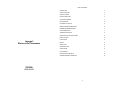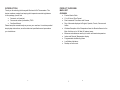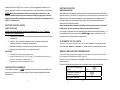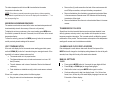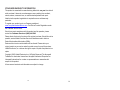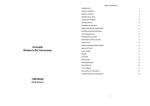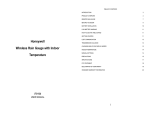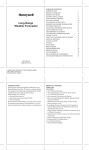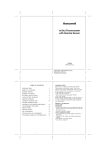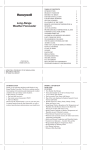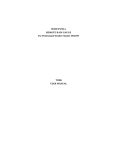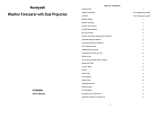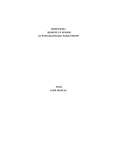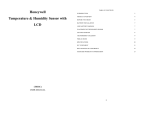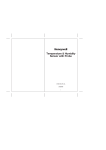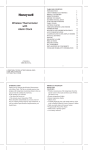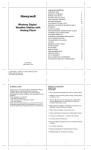Download Honeywell TE109NL User's Manual
Transcript
TABLE OF CONTENTS INTRODUCTION Honeywell Wireless In/Out Thermometer 3 PRODUCT OVERVIEW 4 BEFORE YOU BEGIN 8 BATTERY INSTALLATION 9 LOW BATTERY WARNING 9 GETTING STARTED 10 PLACEMENT OF THE UNITS 10 REMOTE AND INDOOR TEMPERATURE 10 MAXIMUM AND MINIMUM READINGS 11 LOST COMMUNICATION 11 TRANSMISSION COLLISION 12 CALENDAR AND CLOCK DISPLAY MODES 12 MANUAL SETTINGS 12 CLOCK ALARMS 13 SNOOZE 14 PRECAUTIONS 15 TROUBLESHOOTING 15 SPECIFICATIONS 16 FCC STATEMENT 17 DECLARATION OF CONFORMITY 18 STANDARD WARRANTY INFORMATION 19 (TE109NL) USER MANUAL 2 INTRODUCTION Thank you for selecting the Honeywell Wireless In/Out Thermometer. This device combines precise time keeping with temperature monitoring features. In this package you will find: PRODUCT OVERVIEW MAIN UNIT FEATURES • • • Precise Quartz Clock 12 or 24 hours Time Format Dual crescendo Time Alarm with Snooze • One User Manual Please keep this manual handy as you use your new item. It contains practical • Day of the week displayed in English, Spanish, French, German and Italian step-by-step instructions, as well as technical specifications and precautions you should know. • Wireless Reception of the Temperature from the Remote Sensor to the Main Unit from up to 100 feet (30 meters) away • • • • Minimum and maximum memory for indoor and remote temperature Indoor and Remote Temperature display Programmable Ice Warning Alarm Low Battery Indicators • Desktop or wall mount • • One main unit (receiver) One remote sensor (transmitter) TS03 3 3 4 B. SNOOZE button FRONT/REAR VIEW • Stops the clock’s alarm temporarily C. UP ( ▲) button H B • Increases the parameters • Enables time alarms (W) and (S) and Ice Warning Alarm D. MODE button A • • Activates clock’s programming mode E. DOWN ( ▼) button G • Decreases the parameters • Activates manual remote channel search • Disables time alarms (W) and (S) and Ice Warning Alarm F. ALARM ON/OFF button D • E F C Toggles between time modes - time with seconds and time with the day of the week J A. WEATHER AND TIME IN EASY-TO READ DIGITS I Allows toggling between the calendar display and three time alarm modes • Allows programming available alarms G. MEM button • Toggles between current, minimum, maximum readings of the indoor and remote temperature • Clears the temperature memory H. WALL- MOUNT RECESSED OPENING • Keeps the unit on the wall I. BATTERY COMPARTMENT • Accommodates 2 (two) UM-3 or AA 1.5V alkaline batteries J. REMOVABLE TABLE STAND • 5 Holds unit in upright position on a flat surface 5 6 REMOTE SENSOR BEFORE YOU BEGIN • FEATURES • Remote temperature transmission to the main unit via 433 MHz frequency • • Case can be wall mounted using built-in hanger Selection of the temperature display in Celsius or Fahrenheit below 32°F (0°C). • Avoid using rechargeable batteries. (Rechargeable batteries cannot maintain correct power requirements). • • ALWAYS install batteries in the remote sensor before the main unit. Insert batteries before first use, matching the polarity in the battery compartment • Press RESET after each battery change with a paper clip or similar tool. • • During an initial setup, place the main unit close to the remote sensor. After reception is established (the remote temperature will appear on the main unit’s display), position the remote sensor and the main unit within the effective transmission range of 100 feet (30 meters). • The remote sensor can be placed indoors or outdoors, depending on the area where the temperature is intended to be measured. If you intend measuring outdoor elements, place remote sensor outdoors A. LED INDICATOR • Flashes once when the remote sensor transmits a reading to the main unit. • Flashes twice when battery power is low. B. BATTERY COMPARTMENT We recommend using alkaline batteries for the remote sensor and main unit when temperatures are above 32°F (0°C). We recommend using lithium batteries for the remote sensor when temperatures are • Holds two AA-size batteries C. RESET • The main unit must be placed indoors. NOTE: • Resets all previous settings D. WALL-MOUNT RECESSED OPENING 1. Avoid pressing any buttons on the main unit before the remote readings are displayed. • Keeps the remote sensor on the wall E. °C/ °F SWITCH 2. The effective operating range may be influenced by the surrounding building • Selects the temperature display in Celsius or Fahrenheit 7 materials and how the receiver and transmitter are positioned. 3. Place the remote sensor so that it faces the main unit (receiver), minimizing obstructions such as doors, walls, and furniture. 4. Though the remote sensors are weather-resistant, they should be placed 7 8 away from direct sunlight, rain or snow. The best suggested location for the remote sensor for outdoors is under the eave on the north side of the building. NOTE: When the temperature falls below freezing, the batteries in the outdoor remote sensor may have reduced voltage supply and a shorter GETTING STARTED effective range. We recommend using lithium batteries at temperatures of 32°F (0°C) and below. readings. Upon successful reception, remote temperature will appear on the top line of the main unit’s display .The main unit will automatically update readings at 45-second intervals. After communication between the main unit and remote sensor has been BATTERY INSTALLATION REMOTE SENSOR NOTE: Install the batteries; select the temperature in °C or °F before mounting the remote sensor. • Remove the screws from the battery compartment with a small Phillips screwdriver. • Install 2 “AA” size alkaline batteries (not included) matching the polarities shown in the battery compartment. • Replace the battery compartment door and secure the screws. • Secure the remote sensor in the desired location. MAIN UNIT • • • Remove the battery compartment door. Install 2 batteries (UM-3 or “AA” size 1.5V) matching the polarity as shown in the battery compartment. Replace the battery compartment door. LOW BATTERY WARNING A low-battery indicator [ ] will appear next to the indoor or remote data reading line of the main unit warning that the corresponding batteries need replacement. WEATHER DISPLAY After batteries are installed; remote sensor will transmit temperature data at 45 second intervals. The main unit may take up to two minutes to receive the initial established, secure the remote sensor in the desired location. If no signal is received from the remote sensor within two minutes, dashes [- - -] will be displayed. Press and hold the DOWN (T) button on the main unit for two seconds to initiate another signal search. PLACEMENT OF THE UNITS The main unit can be placed on any flat surface indoors. The remote sensor can be placed indoors or outdoors, on a flat surface or mounted on the wall. REMOTE AND INDOOR TEMPERATURE The remote temperature information line is located on the top line of the main unit’s display with abbreviation OUT next to it. The wave icon is located above the OUT indicates the reception status from the remote sensor. There are three following types of the reception status may be displayed: The unit is in a searching mode. Temperature reading is securely registered. No signals detected. 9 9 --10 The indoor temperature with the icon IN is located below the remote temperature information line. NOTE: If the indoor or remote temperature goes above or below operating range stated in specifications, the main unit’s display will show dashes “- - -” on • Remove four (4) small screws from the back of the remote sensor with small Phillips screwdriver, and open the battery compartment. • Remove the batteries from the battery compartment and reinstall them in the same manner. Remote sensor LED indicator will flash showing transmission of the signal. the corresponding line. • MAXIMUM AND MINIMUM READINGS Remove the batteries from the main unit and reinstall them in the same manner. The maximum and minimum record of the indoor and remote temperature will be automatically stored in the memory of the main unit (receiver). To display the minimum, maximum or the current reading press MEM button. If no button is pressed for the next 15 seconds, the unit will return to the current temperature display. TRANSMISSION COLLISION To clear the memory, press and hold MEM (memory) button for two seconds and all previously stored readings will be erased. performance of the product. The transmission and reception of the temperature readings will resume once the interference subsides. LOST COMMUNICATION CALENDAR AND CLOCK DISPLAY MODES If the main unit display line for the remote sensor reading goes blank, press and hold DOWN (▼) button for 2 seconds to begin a new signal search. If the signal still isn’t received, please make sure that: Date is displayed in month-date or date-month format. Each press of the MODE button will change the clock display setting between the time of day with seconds, time of day with the day of the week and a calendar. • • • The remote sensor is in its proper location. The distance between main unit and remote sensor is not over 100 feet (30 meters) The path between units is clear of obstacles. Shorten the distance if necessary. • Fresh batteries are installed correctly in both remote sensor and main unit. If there is no reception, please perform the following steps: • Bring the main unit and remote sensor close together. 11 Signals from the other household devices such as wireless doorbells, home security systems, and entry control, may interfere with this product or cause temporary reception interruption. This is normal and will not affect the general MANUAL SETTINGS CLOCK • • • • Press and hold MODE button for 3 seconds: the year digits will flash. Press UP (▲) or DOWN (▲) to change flashing digits. After the first value is set, press MODE button again to confirm. Continue setting month, date, time display format, 12 or 24 hour time format, hour, minute, day of the week display language, time zone and Fahrenheit or Celsius display. 11 12 • Press MODE for the last time to return to the default mode (time of day with seconds) after the last parameter is set. time will be set • Set Single (S) day alarm if desired in the same manner CLOCK ALARMS SETTING THE ICE WARNING ALARM (PRE-AL) The Personal Weather Station has two time alarms – Weekday alarm (W) and Single day alarm(S) - and one Ice Warning Alarm (PRE-AL). If Weekday (W) or Single day (S) alarm is set, the Ice Warning Alarm (Pre-AL) can be programmed. • If Weekday (W) alarm is activated, it will sound at the set time and the alarm icon will flash Mondays through Fridays • If Single (S) day alarm is activated, it will sound at the set time and the alarm icon will flash only for this specific day and will not activate on subsequent days • be displayed. • Press and hold ALARM ON/OFF button for two seconds. The number 30 will flash, meaning that if selected, the alarm will sound 30 minutes earlier than the Weekday or Single alarm. • Select the desired Ice Warning Alarm interval in 15 minutes increments between 15 and 90 minutes, using UP (▲) or DOWN (▼)buttons • Press ALARM ON/OFF button to confirm and exit from the alarm setting mode. • If Ice Warning Alarm ( PRE-AL) is activated, in will sound at the set time and alarm icon will flash once the remote temperature for Channel One (1) will reach 32°F(0°C) and below NOTE: Ice Warning Alarm can be set only if one or both - Weekday or Single alarm - are programmed. SETTING THE WEEKDAY (W) AND SINGLE DAY (S) ALARMS • Press ALARM ON/OFF button once to enter into the alarms setting mode. The default alarm is a Weekday alarm (W). The abbreviation “OFF” with a letter “W” next to it will be displayed, if the alarm has not been set previously • Press and hold ALARM ON/OFF button for two seconds. The hour digit will flash • • Adjust the hour using UP ( ▲) or DOWN ( ▼) buttons Press ALARM ON/OFF button again. The minute digits will flash • • Adjust the minutes using UP (▲) or DOWN (▼) buttons Press ALARM ON/OFF button again to confirm and the weekday alarm 13 Press ALARM ON/OFF button once to enter into the Ice Warning Alarm setting mode. The abbreviation OFF with a PRE-AL next to it will ACTIVATING THE ALARM • • Press ALARM ON/OFF button to enter into the desired alarm mode. Press UP (▲) to activate or DOWN (▼) to deactivate desired alarm. When alarms are activated, the corresponding icons W, S or PRE-AL will be displayed. SNOOZE When the time alarm sounds, press the SNOOZE button to temporarily stop it. After the SNOOZE is depressed, the time alarm sound will resume in four minutes. If the alarm is not disabled after that, it will sound for two more minutes and then will stop by itself. 13 14 PRECAUTIONS SPECIFICATIONS This product is engineered to give you years of satisfactory service if handled carefully. Here are a few precautions: Main Unit Indoor Temperature Proposed operating range: 23.0°F to 122.0°F (-5°C to +50°C) Temperature resolution: 0.2°F (0.1°C) User-selectable (°F or °C) temperature display Maximum number of remote sensors: 1 (one included) RF range: Maximum 100 feet (30 meters) Readings update interval: every 45 seconds Low battery indicators – for remote sensor and main unit Clock Precise Quartz Time 12/24 hour time format Crescendo 4 minutes alarm with 5 minutes snooze Remote Sensor Remote Temperature Proposed operating range with alkaline batteries: -4°F to + 158°F (-20°C to + 70°C) Proposed operating range with lithium batteries: -38.8°F to +158°F (-38.8°C to + 70°C) Temperature resolution: 0.1°C/0.2°F RF Transmission Frequency: 433 MHz Temperature transmission cycle: approximately 45 seconds Low battery indicator Wall-mount of Table stand Power Main unit: 2 AA size (UM-3) 1.5V batteries (not included) Remote Sensor: 2 AA size 1.5V batteries (not included) Dimensions Main unit: 3.02(L) x 5.16 (H) x 1.11(D) inches Remote sensor: 2.37(L) x 4(H) x 1 (D) inch • • Do not immerse the units in water. Do not clean the units with abrasive or corrosive materials. They may scratch the plastic parts and corrode the electronic circuits. • Do not subject the product to excessive force, shock, dust, temperature, or humidity, which may result in malfunctions, shorter lifespan, damaged batteries, and damaged parts. • Do not tamper with the units internal components. Doing so will invalidate the warranty and may cause damage. These units contain no user-serviceable parts. • • Use only fresh batteries. Do not mix new and old batteries. Read the user's manual thoroughly before operating the units. TROUBLESHOOTING Check here before contacting customer service. Issue Remote sensor Symptom Solution Cannot locate remote Check batteries sensor Check location Press and hold DOWN ( ▼) button on the main unit to search for the signal form the remote sensor Data does not match Initiate manual sensor search data on the main unit (Press and hold DOWN ( ▼) button on the main unit) 15 15 16 FCC STATEMENT DECLARATION OF CONFORMITY This device complies with Part 15 of the FCC Rules. Operation is subject to the following two conditions: (1) This device may not cause harmful interference, and (2) This device must accept any interference received, including We Name: Hideki Electronics, Inc. Address: 7865 SW Mohawk interference that may cause undesired operation. Warning: Changes or modification to this unit not expressly approved by the party responsible for compliance could void the user’s authority to operate the equipment. Tualatin, OR 97062 declare that the product Product No.: TE109NL Product Name: Honeywell Wireless In/Out Thermometer NOTE: This equipment had been tested and found to comply with the limits for a Class B Digital device, pursuant to Part 15 of the FCC Rules. These limits are designed to provide reasonable protection against harmful interference in a residential installation. This equipment, installed and used in accordance with Manufacturer: Hideki Electronics Ltd. Address: Unit 2304-06, 23/F Riley House, 88 Lei Muk Road, Kwai Chung, New Territories, Hong Kong is in conformity with Part 15 of the FCC Rules. Operation is subject to the the instructions, may cause harmful interference to radio communications. There is no guarantee that interference will not occur in a particular installation. If this equipment does cause harmful interference to radio or television reception, which can be determined by turning the equipment off and on, the following two conditions: This device may not cause harmful interference. This device must accept any interference received, including interference that may cause undesired operation. user is encouraged to improve or correct turning the interference by one or more of the following measures: • • • Reorient or relocate the receiving antenna Increase the separation between the equipment and receiver. Connect the equipment to an outlet on a circuit different from that to which the receiver is connected. • Consult the dealer or an experienced radio / TV technician for help. 17 The information above is not to be used as a contact for support or sales. Please call our Customer Service (refer to the Standard Warranty Information) for all injuries instead. 17 18 STANDARD WARRANTY INFORMATION This product is warranted from manufacturing defects for one year from date of retail purchase. It does not cover damages or wear resulting from accident, misuse, abuse, commercial use, or unauthorized adjustment and repair. Note that online product registration is required to ensure valid warranty protection. To register your product, go to our Company website at: www.honeywellweatherstations.com. Click Online Product Registration under the Customer Service menu. Should you require assistance with this product and its operation, please contact our Customer Service at 1(866) 443 3543. Please direct all returns to the place of the original purchase. Should this not be possible, contact Hideki Customer Service for assistance and to obtain a Return Merchandise Authorization (RMA). Returns without a return authorization will be refused. Please retain your original receipt as you may be asked to provide a copy for proof of purchase. Hideki Electronics, Inc. reserves the right to repair or replace the product at our option. Copyright (2005) Hideki Electronics Inc. All Rights Reserved. The Honeywell Trademark is used under license from Honeywell Intellectual Properties Inc. Honeywell International Inc. makes no representations or warranties with respect to this product. All user manual contents and information are subject to change. 19 19