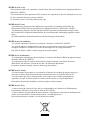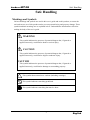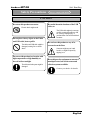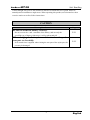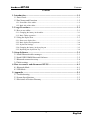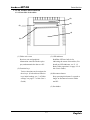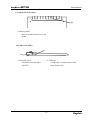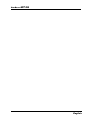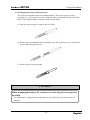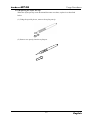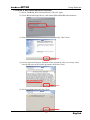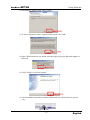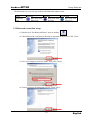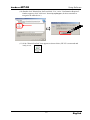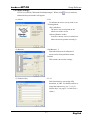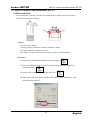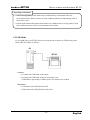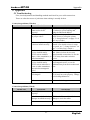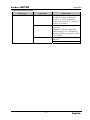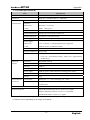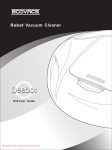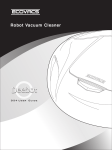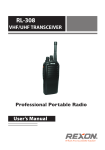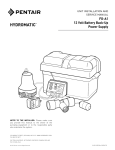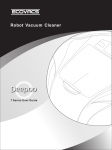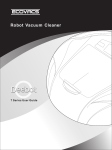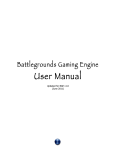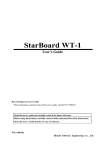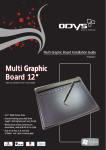Download Hitachi StarBoard BT2G-061101 User's Manual
Transcript
StarBoard BT-2G User's Guide BT2G-061101 How to Request a User's Guide When requesting a separate copy of this user's guide, specify BT2G-061101. Read this user's guide and carefully retain it for future reference. Before using this product, carefully read and fully understand the safety instructions. Store this user's guide nearby for ease of reference. WEEE (For EU only) "The mark (bin mark) is in compliance with the Waste Electrical and Electronic Equipment Directive 2002/96/EC (WEEE)." "The mark indicates the requirement NOT to dispose the equipment as unsorted municipal waste, but use the return and collection systems available" As for details, please verify the product home page. WEEE (Für EU nur) “Die Markierung (Symbol mit der Mülltonne) entspricht der Verordnung 2002/96/EC für Elektroschrott (Waste Electrical and Electronic Equipment Directive 2002/96/EC, WEEE).” “Die Markierung bedeutet, dass das Zubehör NICHT im unsortierten Hausmüll entsorgt werden darf, sondern den verfügbaren Sammelstellen für eine fachgerechte Entsorgung zugeführt werden muss.“ Sie finden detaillierte Informationen hierzu auf der Homepage des Produkts. WEEE (Pour UE seulement) “Le symbole représenté ci-dessous est conforme à la directive 2002/96/EC (WEEE)”. “Ce symbole indique l’obligation de ne pas mettre cet équipement au rebut avec les déchets ménagers ordinaires et d’utiliser les circuits de ramassage et de recyclage disponibles”. Pour plus de détails, veuillez vérifier la page d’accueil du produit. WEEE (Per UE solamente) “Il contrassegno (contrassegno del raccoglitore) è conforme alla direttiva Rifiuti di apparecchiature elettriche 2002/96/EC (WEEE)”. “Il contrassegno indica il requisito NON smaltire l’apparecchiatura come rifiuti urbani non differenziati, ma utilizzare i sistemi di raccolta e di restituzione disponibili”. Per quanto riguarda i dettagli, visitare la home page del prodotto. WEEE (Para UE sólo) “La marca (marca de la papelera) es conforme a la Directiva de residuos de equipos eléctricos y electrónicos (Waste Electrical and Electronic Equipment Directive (WEEE)) 2002/96/EC.” “La marca indica que NO se deben desechar estos equipos como residuos municipales no separables, sino que se deben utilizar los sistemas de devolución y recogida disponibles.” Para obtener información detallada, consulte la página web del producto. WEEE (Para UE só) “A marca (marca do caixote de lixo) está em conformidade com a Directiva de Eliminação de Equipamentos Eléctricos e Electrónicos 2002/96/EC (WEEE)”. “A marca indica a obrigatoriedade de NÃO eliminar o equipamento como dejectos municipais não triados, mas sim utilizar os sistemas de devolução e recolha disponíveis”. Para mais informações, consulte o site da Internet do produto. The R&TTE Directive (For EU only) The manufacturer (WALTOP International Corp.) hereby declare that this equipment Bluetooth Pen Pad- Flying Pad, BT-2G, model RSK-T06 is in compliance with the essential requirements and other relevant provisions of Directive 1995/5/EC. FCC Warning (For US and Canada only) The user is cautioned that changes and modifications made to the equipment without approval of the manufacturer could void the user’s authority to operate this equipment. This Class B digital apparatus complies with Canadian ICES-003. FCC Notice (For US and Canada only) This device complies with part 15 of the FCC rules. Operation is subject to the following conditions: (1) This device may not cause harmful interference, (2) this device must accept any interference received, including interference that may cause undesired operation. Canadian Regulatory Wireless Notice (For Canada only) Operation is subject to the following two conditions: (1) This device may not cause harmful interference, (2) this device must accept any interference, including interference that may cause undesired operation of the device. To prevent radio interference to the licensed service, this device is intended to be operated indoors and away from windows to provide maximum shielding. Equipment that is installed outdoors is subject to licensing. The term "IC" before the certification/registration number only signifies that the Industry Canada technical specifications were met. Avis sur la réglementation canadienne en matière de communication sans fil (Pour Canada seulement) L'utilisation est sujette aux deux conditions suivantes: (1) Cet appareil ne doit causer aucune interférence préjudiciable, (2) Cet appareil doit accepter toute interférence à laquelle il est soumis, y compris l'interférence pouvant causer un fonctionnement indésirable. Pour éviter le brouillage radio du service autorisé, cet appareil est conçu pour fonctionner à l'intérieur et à l'écart des fenêtres pour assurer un effet d'écran maximal. Un permis est nécessaire pour installer un appareil à l'extérieur. Les lettres "IC" devant le numéro de certification/enregistrement signifient simplement que l'appareil répond aux spécifications techniques d'Industrie Canada. StarBoard BT-2G User’s Guide How to Request a User’s Guide When requesting a separate copy of this user’s guide, specify BT2G-061101. Read this user’s guide and carefully retain it for future reference. Before using this product, carefully read and fully understand the safety instructions. Store this User’s Guide nearby for ease of reference. BT2G-061101 Hitachi Software Engineering Co., Ltd. StarBoard BT-2G Notices Reproduction or reprinting, without permission, of this manual or any part thereof is prohibited. The contents of this manual are subject to change without prior notice. Every effort has been made to ensure that this manual is complete and correct. However, should any questionable points, mistakes, etc., come to your attention, please inform the vendor. Please be advised in advance that this company will assume no responsibility for losses, etc., resulting from the operation of this product, regardless of the preceding clauses. Disclaimers Hitachi Software Engineering Co., Ltd. assumes no liability and makes no warranty, either express or implicit, regarding the contents of this user’s guide. Also, the company makes no warranty as to the product’s suitability, merchantability or fitness for a particular intended use. All products of Hitachi Software Engineering Co., Ltd., described in this user’s guide are presently for sale or are site-licensed. Users who purchased the aforesaid product(s) will bear the costs of all required services, repairs, and damages resulting from defects in this product, and will bear the costs of direct or indirect damages (including the loss of profits or required information) that resulted from the product defects. Moreover, Hitachi Software Engineering Co., Ltd., retains the right to revise this user’s guide and to modify the contents thereof, without any obligation to notify anyone. 1 English StarBoard BT-2G Product Assurance Provisions This product is limited to use in the country where the user bought this product. For warranty details, refer to Appendix 5.3 at the end of this user’s guide. This first edition of the user’s guide (BT2G-061101) is for the following products: RSK-T06 (StarBoard BT-2G AH00144) The StarBoard BT-2G incorporates WALTOP’s 7.5-inch tablet integrated digitizer and Bluetooth technology. Windows 2000, Windows XP are trademarks of Microsoft Corporation (U.S.) and in other countries. The Bluetooth® word mark and logos are owned by the Bluetooth SIG, Inc. and any use of such marks by Waltop International Corporation is under license. Other trademarks and trade names are those of their respective owners. Manual Creation Dates November 2006, First Edition BT2G-061101 All Rights Reserved. Copyright © 2006, Hitachi Software Engineering Co., Ltd. 2 English StarBoard BT-2G Safe Handling Safe Handling Markings and Symbols Various markings and symbols are used in this user’s guide and on this product, to ensure the safe and correct use of this product and to prevent personal injury and property damage. These symbols and their meanings are as explained below. Understand the information well before reading the body of the user’s guide. WARNING This symbol indicates the presence of potential dangers that, if ignored or applied incorrectly, could lead to death or serious injury. CAUTION This symbol indicates the presence of potential dangers that, if ignored or applied incorrectly, could lead to slight or moderate injury. CAUTION This symbol indicates the presence of potential dangers that, if ignored or applied incorrectly, could lead to damage to surrounding property. This symbol draws attention to cautions (including warnings). This symbol indicates something prohibited. This symbol indicates something that must be done. 3 English StarBoard BT-2G Safe Handling Safety Precautions Always comply with them. CAUTION Be careful about the locations of the USB cable, etc. Do not use this product near water. Electric shock might result. The USB cable might trip someone, possibly causing the product to fall, etc., thereby causing injury or product failure. Be careful with their locations. Do not place a heavy object on the Tablet and USB cable, heat or pull it. Do not leave this product or any of its accessories on the floor. The tablet and USB cable might be damaged, causing fire or electric shock. Someone might step on it and break it, or might be injured by tripping on it. Do not use this product in a location with high temperature or high humidity or leave it in direct sunlight. Do not dispose the equipment as unsorted municipal waste, but use the return and collection systems available. The tablet and other parts might be damaged. Contact your dealer for details. 4 English StarBoard BT-2G Safe Handling Careful thought was given to the cautions on this device and in this user’s guide. However, unanticipated circumstances might occur. When operating this product, users themselves must exercise caution as well as follow instructions. CAUTION Warning Details Page Be sure to orient the battery correctly. Do not reverse the + and - terminals of the battery, and use only the specified type of battery. Otherwise, it will overheat and fail. When changing the battery, be careful not to close the pen's rear part too forcefully. If too much force is applied when closing the rear part of the stylus pen, the pen may be damaged. 5 P.2-1 P.2-5 English StarBoard BT-2G Contents Contents 1. Introduction ................................................................................................. 1-1 1.1 Parts Check ......................................................................................................... 1-1 1.2 Part Names and Functions .................................................................................. 1-2 1.2.1 Front Side of the tablet.............................................................................................. 1-2 1.2.2 Back side of the tablet ............................................................................................... 1-3 2. Usage Procedures ........................................................................................ 2-1 2.1 How to use tablet ................................................................................................ 2-1 2.1.1 Changing the battery in the tablet.............................................................................. 2-1 2.1.2 Basic Tablet operation ............................................................................................... 2-2 2.2 Using the Stylus Pen ........................................................................................... 2-3 2.2.1 How to use Stylus Pen............................................................................................... 2-3 2.2.2 Basic Stylus Pen Operations...................................................................................... 2-4 2.2.3 Stylus Pen Settings .................................................................................................... 2-4 2.2.4 Changing the battery in the stylus pen ...................................................................... 2-5 2.2.5 Replacing the Stylus Pen Tip..................................................................................... 2-6 3. Setup Software............................................................................................. 3-1 3.1 Install Bluetooth tablet manager ......................................................................... 3-1 3.2 Install WIDCOMM Bluetooth Software............................................................. 3-2 3.3 Bluetooth connection setup................................................................................. 3-4 3.4 Tablet settings ..................................................................................................... 3-7 4. How to connect and disconnect BT-2G...................................................... 4-1 4.1 Bluetooth Mode .................................................................................................. 4-1 4.2 USB Mode .......................................................................................................... 4-2 5. Appendix ...................................................................................................... 5-1 5.1 Troubleshooting .................................................................................................. 5-1 5.2 System Specifications......................................................................................... 5-3 5.3 Provisions of Product Warranty .......................................................................... 5-4 6 English BT-2G 1. Introduction Introduction StarBoard 1.1 Parts Check After unpacking, make sure that all of the following parts are included. Parts No. Name Qty. (1) 7.5-inch Bluetooth/USB Tablet 1 (2) Stylus pen 1 (3) AAA alkaline battery 1 (4) Spare pen tips 2 (5) Pen tip replacement pin set 1 (6) USB cable 1 (7) Bluetooth adapter 1 (8) AA NiMH rechargeable battery 4 (9) Battery charger 1 (10) StarBoard BT-2G Setup Software (CD-ROM) 1 (11) StarBoard BT-2G Quick Start Guide 1 (1) (2) (3) (4) (5) (6) (7) (8) (9) (10) (11) 1-1 English StarBoard BT-2G Introduction 1.2 Part Names and Functions 1.2.1 Front Side of the tablet (5) (4) (3) (1) (2) (1) Tablet active area Receives text and graphical information entered with the stylus pen, and transmits the data to a PC. (2) Function keys Twelve functions can be assigned to these keys. (For details on function keys initial settings, see “3.4 Tablet settings” on page 3-7 of this User’s Guide.) (3) LED indicator Red/Blue LED are built in for indicating the status of the tablet. (For details on LED indicator, see "2.1.2 Basic Tablet operation" on page 2-2 of this User's Guide.) (4) Disconnect button Keep pressing this button 5 seconds or longer to disconnect between Tablet and PC. (5) Pen holder 1-2 English StarBoard BT-2G Introduction 1.2.2 Back side of the tablet (1) (1) Battery holder Insert 2 Ni-MH AA batteries to the holder. 1.2.3 Side of the tablet (1) (2) (1) ON/OFF switch This button turns the tablet ON/OFF. (2) USB port A USB cable is connected here when using Wired mode. 1-3 English StarBoard BT-2G English BT-2G 2. Usage Procedures Usage Procedures StarBoard This section describes the basic procedures for using StarBoard. 2.1 How to use tablet This section describes how to use the tablet. 2.1.1 Changing the battery in the tablet The tablet contains 2 AA Ni-MH batteries. If the LED indicator is solid red, change the batteries as described below. Note that battery life is approximately 24 hours under normal usage. (1) Open the battery cover in the backside of the tablet. (2) Remove the AA Ni-MH batteries contained in the battery cover, and insert fullcharged cells as described below. (3) Close the battery cover. CAUTION Be sure to orient the battery correctly. If too much force is applied when closing the rear part of the stylus pen, the pen may be damaged. BT-2G tablet locations Keep the following points in mind when installing the StarBoard. ・Avoid leaving tablet and stylus pen in locations that are dusty, extremely hot, cold, or humid. Also avoid leaving in locations exposed to direct sunlight. 2-1 English StarBoard BT-2G Usage Procedures 2.1.2 Basic Tablet operation (1) Tablet active area Tablet active area is inside of the rectangle line on the tablet. The active area and the display resolution are automatically corresponded. If they are not suited, please reboot the PC. Active area (2) Function keys There are 12 function keys on top of the tablet active area. You can assign applications, documents or URL. To assign the function, uses "Bluetooth Pen Pad Manager". * Function keys work only when you hold the pen for 1.5seconds. Press and hold 1.5 seconds to work. (3) LED indicator There are 2 LED's build into the tablet. These LED's indicate current condition of the tablet. - Bluetooth mode 1. When tablet is turned on, 2 LED's will flash once. 2. When the battery power is low, the red LED will be solid. In this case, please change the batteries. 2-2 English StarBoard BT-2G Usage Procedures 3. The blue LED will blink continuously during connecting to PC. 4. The blue LED will be solid when the pen is detected within active area. - USB mode 1. When USB cable is initially connected to the tablet, the red LED will flash once and the blue LED will blink continuously. 2. The blue LED will be solid when the pen is detected within active area. Condition Power on Bluetooth Mode USB Mode Blue LED Red LED Flash once Flash once USB cable plugged Blue LED Red LED Blink continuously Flash once Connecting Blink continuously Off Blink continuously Off Pen tip on active area of the tablet Off Off Off Off Pen within active area (not touched) Solid Off Solid Off Low battery Off Solid . 2.2 Using the Stylus Pen This section describes how to use the StarBoard stylus pen. 2.2.1 How to use Stylus Pen The stylus pen has a ON/OFF switch. Battery life can be prolonged by ON/OFF the switch. To use the stylus pen, set the power switch of the stylus pen to the ON position. ON/OFF switch 2-3 English StarBoard BT-2G Usage Procedures 2.2.2 Basic Stylus Pen Operations The stylus pen can be used in the same way as a mouse. Under the stylus pen’s default settings, the pen tip button is set to correspond to the left mouse button. When Windows is open, the pen tip button may be used to perform the following mouse actions. ・Clicking Press the pen tip against the tablet operating area with a suitable amount of force and then release it quickly. ・Double-clicking Press the pen tip against the tablet operating area with a suitable amount of force and then release it, two times in a row. ・Dragging Press the pen tip against the tablet operating area with a suitable amount of force and then move the pen while keeping it pressed against the tablet operating area (without releasing it from the tablet operating area). The permitted stylus pen input angle range is 30° in any direction from a position where the stylus pen is perpendicular to the tablet operating area. Note that if the pen is tilted at an angle greater than 30°, its coordinates may not be input correctly. 2.2.3 Stylus Pen Settings The stylus pen has one pen tip button, and two side buttons. Mouse actions can be assigned to these three buttons. The default button settings are summarized in the following table. Button User action Corresponding mouse action Pen tip Press the pen tip against the tablet operating area Mouse left-click Side Button No.0 Press the button with the pen tip slightly removed from the tablet operating area (5 mm or less) Mouse left double-click Side Button No.1 Same as above Mouse right-click Pen tip Side Button No.1 Side Button No.0 2-4 English StarBoard BT-2G Usage Procedures 2.2.4 Changing the battery in the stylus pen The stylus pen contains a single AAA alkaline battery. If the pen begins to operate erratically (e.g., if pen input is cut off), change the battery as described below. Note that battery life is approximately 1800 hours under normal usage. (1) Turn the stylus pen grip to separate the two halves. (2) Remove the AAA alkaline battery contained in the grip, and insert a new cell with the positive side facing the pen tip. + (3) Put the stylus pen back together. + - CAUTION When changing the battery, be careful not to close the pen’s rear part too forcefully. If too much force is applied when closing the rear part of the stylus pen, the pen may be damaged. 2-5 English Usage Procedures StarBoard BT-2G 2.2.5 Replacing the Stylus Pen Tip When the stylus pen tip wears down and becomes too short, replace it as described below. (1) Using the special pin set, remove the stylus pen tip. (2) Insert a new pen tip into the stylus pen. 2-6 English BT-2G 3. Setup Software Setup Software StarBoard Before starting installation, tablet and stylus pen needs to be ready. (1) Insert batteries to the tablet and the stylus pen. (2) Power on the stylus pen. (3) Power on the tablet and keep pressing the "disconnect" button 5seconds or longer. Keep pressing 5seconds or longer. 3.1 Install Bluetooth tablet manager (1) Insert "StarBoard BT-2G Setup Software" CD to PC. (2) After the menu appears, click "Bluetooth Pen Pad Driver". and tablet manager will be installed automatically. (3) Start "Bluetooth Pen Pad" automatically. Click "Next". Then, Bluetooth/USB tablet manager will be installed. (4) After installation, CD will be ejected. 3-1 English StarBoard BT-2G Setup Software 3.2 Install WIDCOMM Bluetooth Software (1) Insert "StarBoard BT-2G Setup Software" CD to PC again. (2) Click "Bluetooth Dongle Driver" and install WIDCOMM Bluetooth Software. (3) Start "WIDCOMM Bluetooth Software" automatically. Click "Next". (4) License Agreement appears. Read the license agreement, and if you accept, select "I accept the terms in the license agreement" then click "Next". (5) Set the installed folder and click "Next". 3-2 English StarBoard BT-2G Setup Software (6) Installation is ready to start. Click "Install". (7) If "Driver Signature Notice" appears on the screen, click "OK". (8) After "Bluetooth device not found" message appears, plug the Bluetooth adapter to USB port. (9) Click "Finish" to close the window. (10) If the installation normally completed, Bluetooth icon will be shown in system tray. Bluetooth Icon 3-3 English StarBoard BT-2G Setup Software The Bluetooth icon in system tray indicates the Bluetooth adapter status. Status Bluetooth Icon Enabled Blue circle with White logo Disabled Blue circle with Red logo Connected Blue circle with Green logo 3.3 Bluetooth connection setup (1) Double click "My Bluetooth Places" Icon on desktop. (2) "Initial Bluetooth Configuration Wizard" is appeared on the screen. Click "Next". (3) Give your computer as Device Name. Then, click "Next". (4) Turn to configure the Bluetooth services. Click "Next". 3-4 English Setup Software StarBoard BT-2G (5) Choose the Bluetooth services that you would like to use. Then click "Next". (6) Click "Skip". (Please don't click "Next" in this procedure.) (7) Initial setting is finished. USB adapter is ready to be used. Click "Finish" to close the window. (8) Double click "My Bluetooth Places" Icon on desktop again, for pairing between tablet and adapter. (9) Click "Find Bluetooth Devices" for searching and connect to nearby Bluetooth enabled devices. If searching finished correctly, you can find the icon "Hitachi Pen Pad". 3-5 English StarBoard BT-2G Setup Software (10) Double click "Hitachi Pen Pad" And click "Yes". After "Confirmation Required" window appears, click "click here" button by stylus pen. (It takes sometime to recognize the tablet driver.) (11) If the "Hitachi Pen Pad" icon appears as shown below, BT-2G is connected and ready to use. 3-6 English StarBoard BT-2G Setup Software 3.4 Tablet settings BT-2G is worked by "Bluetooth Pen Pad manager". When click Bluetooth Pen pad window will appear. icon on task tray, (1) About - Unit To indicate the active area by inch or cm. - Tracking Mode *Pen (Absolute) The active area corresponds to the whole area of the screen. *Mouse (Relative mode) Acts like a mouse, moves in relation to where the mouse pointer currently is. (2) Buttons - Side Button 1, 2 Each side button can be allocated a mouse action from pull down menu. - Default This button can reset the settings. (3) Function Key - F1-12 Each function keys can assign APP, document, or URL. For details on how to assign the function key, see ”2.1.2 (2) functon keys” on page 2-2 of this User’s Guide.) 3-7 English StarBoard BT-2G English How to connect and disconnect BT-2G BT-2G 4. How to connect and disconnect BT-2G StarBoard 4.1 Bluetooth Mode If you would like to use BT-2G in the case which needs to connect in wireless, please connect BT-2G and PC as follows. PC (3) BT-2G (1) (2) Connect (1) Power on the Tablet. (2) Keep pressing "disconnect" button 5seconds or longer. (3) Connect Bluetooth adapter to the PC. (4) Follow "3.3 Bluetooth connection setup" on page 3-4 in this manual. Disconnect (1) Double click "My Bluetooth Places" Icon on desktop. (2) Click "Find Bluetooth Devices" for searching nearby Bluetooth enabled or connected devices. (3) Double click connected "Hitachi Pen Pad" icon. (4) "Bluetooth Connection Status" window will appear. Click "Disconnect". And safely disconnect BT-2G. 4-1 English StarBoard BT-2G How to connect and disconnect BT-2G Connecting environment * The receiving quality of the tablet may be influenced by environment. The best environment for the tablet is where no other cordless products are functioning, such as microwave ovens. * Cement walls and wooden walls absorb radio wave and decrease receiving quality. Open space without barriers is the best environment for the tablet. 4.2 USB Mode If you would like to use BT-2G in the case which needs to connect as USB wired, please connect BT-2G and PC as follows. PC (2) BT-2G (1) Connect (1) Connect the USB cable to the tablet. (2) Connect the USB cable to the PC and ready to use. * USB mode is powered by USB bus power. No batteries are needed. Disconnect (1) Disconnect the USB cable from PC. (2) Disconnect the USB cable from the tablet. 4-2 English BT-2G 5. Appendix Appendix StarBoard 5.1 Troubleshooting First, check adjustments and handling methods and check for poor cable connections. Those are often the causes of problems when nothing is actually broken. Connection problems (Wireless) In this case BT-2G does not work. Check this Is the Bluetooth adapter connected to the PC properly? Was system setup done in the proper order? And do this If it is connected properly, LED light on. Otherwise, please unplug and replug the Bluetooth adapter. Setup system in proper order. (For details on how to setup the system, see ”3. Setup Software” on page 3-1 of this User’s Guide.) Software may be damaged Uninstall the related software, and then or did not install correctly. reinstall. (For details on how to setup the system, see ”3. Setup Software” on page 3-1 of this User’s Guide.) Are there any wireless Bluetooth uses 2.4GHz unlicensed ISM devices located nearby band. Other wireless devices may BT-2G such as cordless caused unstable connection. So use the phone, video transmitters, or BT-2G away from other wireless radio transmitters? devices. Are there any electronic This product is susceptible to devices located nearby electromagnetic noise, so use the BT-2G such as microwave StarBoard away from devices that emit ovens or radio transmitters noise. that emit electromagnetic noise? Were the batteries If the battery is not charged enough, full-charged? BT-2G may not work properly. Change the full-charged batteries. Other Contact technical support. Connection problems (Wired) In this case BT-2G does not work. Check this And do this Is the USB cable connected Check connection of USB cable. properly? Is the Bluetooth Pen Pad BT-2G needs Bluetooth Pen Pad Manager installed correctly? Manager to work the tablet. Other Contact technical support. 5-1 English StarBoard BT-2G Appendix Stylus pen-related problems In this case Check this Stylus pen does not operate. Is battery worn out? Is pen tip worn down? Other 5-2 And do this Replace stylus pen battery. (For details on how to change the battery, see “2.2.4 Changing the Battery in the Stylus Pen” on page 2-5 of this User’s Guide.) Check if the pen tip is worn down or is too short. (For details on how to replace the stylus pen tip, see “2.2.5 Replacing the Stylus Pen Tip” on page 2-6 of this User’s Guide.) Restart Windows and StarBoard Software. Contact technical support. English StarBoard BT-2G Appendix 5.2 System Specifications Item Specification Product name StarBoard BT-2G Model No RSK-T06 Tablet Input system characteristics Interface (StarBoard BT-2G AH00144) Electromagnetic induction (Bluetooth) Bluetooth 1.2 (class II) (USB) USB 1.1 Full speed Effective area size 6 x 4.5 inches (152 mm (W) x 114mm (H)) External dimensions 239mm (W) x 251mm (H) x 30mm (D) Function button(s) 12 (hold to 1.5seconds to work) Tracking speed Approximately 162 points/183 points (Bluetooth/USB) per second Power supply (Bluetooth) 1.2V AA battery x 2 (Rechargeable battery suggested) (USB) USB bus power (no batteries needed) Battery life(Ni-MH) 24 hours (Continuous use) * Weight (w/batteries) 493g (545g) Pen Stylus pen (Uses one AAA alkaline battery; battery life: approximately 1800 hours**) Bluetooth Model No. BTU02HG (class II) adapter Standard Bluetooth 2.0 + EDR Interface USB 2.0 RF range up to 40m (limited condition)** Power supply USB bus power (LED indicator for checking power status) External dimensions 58.5mm (W) x 17mm (H) x 8 mm (D) Weight 6.8g Environmental Temperature During use: +5 – +35°C in storage: -20 – +60°C conditions Humidity During use: 30 – 80% (no condensation); in storage: 20 – 85% (no condensation) OS Required Windows 2000/XP Software Required (tablet) Bluetooth Pen pad driver version 3.14 or higher (adapter) Bluetooth software version 5.0.1.1600 ROM (StarBoard Software) version 7.1 or higher * Battery life varies depending on the temperature and humidity of the usage environment. ** Distance varies depending on the usage environment. 5-3 English StarBoard BT-2G Appendix 5.3 Provisions of Product Warranty 1. During the free warranty service period, if a malfunction occurs during normal use, the malfunction will be corrected without charge, according to the provisions of the warranty. Furthermore, if the customer registration card accompanying the warranty is not returned to our company, the customer information will not be registered, so free repairs might be unavailable. After receiving this product, please immediately fill out and return this customer registration card. 2. The warranty coverage is as listed in the following table: Product Name StarBoard Part Name Warranty Coverage BT-2G + Stylus pen + Bluetooth adapter + Battery charger + Replacement tip for Stylus pen – – Other parts Legend: + – Covered by warranty (excluding wear and physical damage) Not covered by warranty 3. Please refer to the warranty about this product’s warranty service period. 4. Even during the warranty period, there will be a repair charge in the following cases: (1) If the registration card accompanying the warranty is not returned to our company. (2) If the warranty is not presented. (3) If specified fields on the registration card accompanying the warranty are not completed, or if the wording has been changed without authorisation. (4) The warranty applies only to the original purchasers. (It does not apply to a third party to whom the customer resold this product.) (5) In the event of a malfunction or damage resulting from the customer’s improper handling (e.g., a fall, impact, etc., caused by the customer during transportation or movement). (6) In the event of problems resulting from handling contrary to the handling and precautions mentioned in this user’s guide. (7) In the event of failure or damage resulting from abnormal voltages, pollution or other natural disasters (e.g., fire, earthquake, lightning). (8) In the event of a malfunction in this product caused by the connection to this product of equipment other than the equipment specified by our company. (9) In the event that there is no abnormality in this product, but a defect in a part other than this product was detected or remedied. 5-4 English StarBoard BT-2G Appendix (10) In the event of ordinary wear and tear, wear, deterioration, etc., of consumables, even during normal use. 5. If this product malfunctions, review the contents of this user’s guide. If the problems remain irreparable, contact technical support. Technical support will determine whether or not the product must be repaired, so please contact them. If the customer sends the product to our company without RMA (Return Merchandise Authorisation) number, it might not be covered by warranty. 6. As a rule, the customer is responsible for shipping charges required to send all or part of the product for repair, etc. Our company will assume responsibility for the return shipping to the customer. 7. This warranty does not cover labour fees for repair-associated equipment assembly or disassembly. 8. Incidental damage caused by the failure of this product (e.g., loss of profit that should have resulted from the use of this product) is outside the scope of this warranty. 9. The aforementioned provisions define this warranty, and they supersede those of all express or implied warranties that include legal defect liability. 5-5 English StarBoard BT-2G English StarBoard BT-2G User's Guide 82-910W90023V1.0 BT2G-061101 BT2G-061101