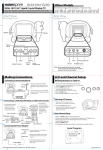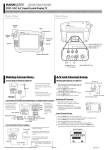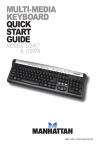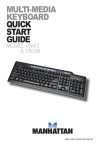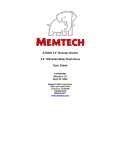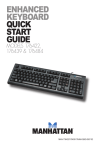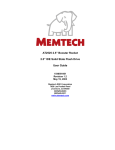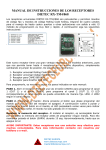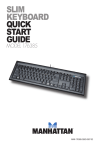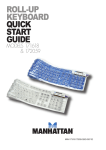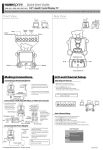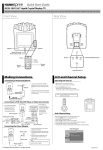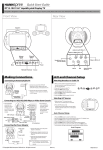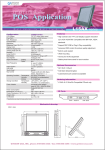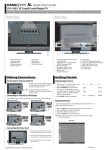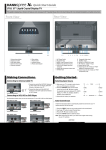Transcript
Quick Start Guide LT01-10U1 9.6" Liquid Crystal Display TV This guide is designed as a reference to help you start using your LCD TV quickly. Please refer to the User's Manual for more detailed installation and safety instructions. Front View Rear View Volume adjust Channel select Remote IR sensor/Power indicator LED Making Connections A/V and Channel Setup Connecting to Antenna/Cable TV Watching Broadcast or Cable TV 1. Connect one end of the VHF/UHF (Antenna) or CATV cable to ANT Jack (VHF/UHF IN Jack) on the back of the TV. 2. Connect the other end of the VHF/UHF (Antenna) or CATV cable to the Antenna or CATV socket. Connecting to a VCR, VCD, DVD Player, or Video Game Console 1. The illustration presented here shows you how to connect your TV to a VCR, VCD, DVD player or video game console. VCR VCD DVD 4-IN-1 A/V jack B Video game console R 2. The cables are color-coded (black, red, white, yellow). Connect each colorcoded cable to the appropriate connector on your device. 1. After you have made the appropriate power and source connections, press the power button to turn on your television. 2. Press the TV button to select TV. 3. Press the MENU button on the control panel to enter the OSD menu. 4. Press the button to select the TV setting. 5. Press the MENU button. 6. Press the button to select TV/CATV. Selecting A/V Sources 1. Make sure your TV is turned on and a device such as a DVD player is connected. 2. Press the TV button on the control panel to select different source signals.TV/CATV channel number,AV1 or AV2 appear on the screen. Auto Channel Setup W Y AV connectors B R W Y Connecting the Power Adapter 1. Connect the power cord to the power adapter as illustrated. 2. Plug the power adapter connector into the DC-IN input jack on the rear panel of the TV. 3. Insert the three-pronged plug at the other end of the power cord into a power outlet. Note : For information on connecting your TV to a computer, refer to the user's manual. Copyright 2004, Hannspree California, Inc. All rights reserved. 1. Press the MENU button to enter the OSD menu. 2. Use the channel buttons on the control panel to select the “TV Setting” menu. 3. Press the MENU button to enter the TV Setting menu. 4. Press channel buttons to select Auto Program. 5. Press the MENU button to enter the Auto Program Setting submenu. 6. Press channel buttons to select ON or OFF and press the MENU button. 7. Your television will begin automatically memorizing the available channels. Auto Program TV Setting A + M - CH Auto Program ON OFF MAD-001145