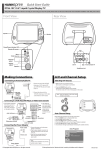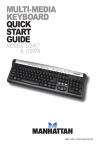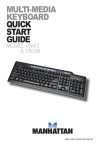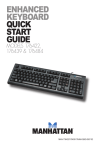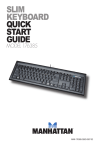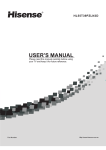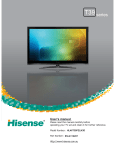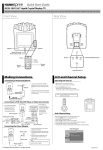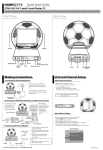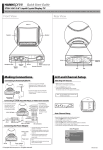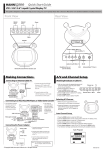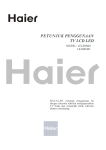Transcript
Quick Start Guide F629-10C1, F633-10C1, F637-10C1 9.6" Liquid Crystal Display TV This guide is designed as a reference to help you start using your LCD TV quickly. Please refer to the User's Manual for more detailed installation and safety instructions. Front View Rear View HEADPHONE DC-IN AV-IN ANT Volume adjust Menu Power/ Power indicator LED Channel select Source power menu vol ch source HEADPHONE DC IN AV-in ANT Headphone jack HEADPHONE DC IN AV-in AV-in DC IN Speaker Speaker ANT Remote IR sensor Antenna/Cable TV Making Connections A/V and Channel Setup Connecting to Antenna/Cable TV Selecting A/V Sources 1. Connect one end of the VHF/UHF (Antenna) or CATV cable to ANT Jack (VHF/UHF IN jack) on the back of the TV. Antenna HEADPHONE DC 1IN AV-in ANT HEADPHONE 2. Connect the other end of the VHF/UHF (Antenna) or CATV cable to the Antenna or CATV socket. ANT jack (VHF/UHF IN jack) AV-in DC IN ANT Antenna/CATV coaxial cable 1. Make sure your TV is turned on and a device such as a DVD player is connected. 2. Press the SOURCE button on the control panel to select different source signals. TV channel number, AV or AVs appear on the screen. Note : AVs only appears on the screen when S-Video is connected. Connecting to a VCR, VCD, DVD Player, or Video Game Console power menu 1. The illustration presented here shows you how to connect your TV to a VCR, VCD, DVD player or video game console. AV VCD HEADPHONE DVD AV-in 4-IN-1 A/V jack HEADPHONE AV-in DC IN B ANT S-Video connector B R W 4-IN-1 A/V cable R W Y 2. The cables are color-coded (black, red, white, and yellow). Connect each colorcoded cable to the appropriate connector on your device. AV connectors Connecting the Power Adapter Power outlet HEADPHONE DC IN AV-in ANT Power cord HEADPHONE 1. Connect the power cord to the power adapter as illustrated. 2. Plug the power adapter connector into the DC-IN input jack on the rear panel of the TV. 3. Insert the three-pronged plug at the other end of the power cord into a power outlet. Auto Channel Setup Please follow the instructions by using the control panel. 1. Press the MENU button to enter the OSD menu. 2. Use the CH button to select "TV". 3. Press the VOL + button to enter the TV setting. 4. Press the CH button until the "Auto Program" feature is selected. 5. Press the VOL + button to begin "Auto Program". 6. Your television will begin automatically memorizing the available channels. Auto Program TV Auto-Programming 093.84 MHz 1 6% AV-in DC IN ANT DC-IN source TV ANT Y ch VCR DC IN Video game console vol Power adapter Copyright 2005, Hannspree, Inc. All rights reserved. Note : Images are for illustration only and may vary by model or region. Return : MENU MAD-001268