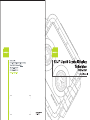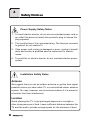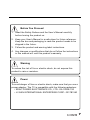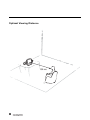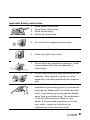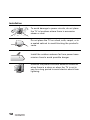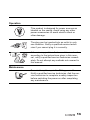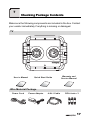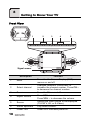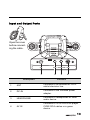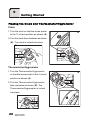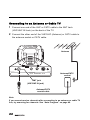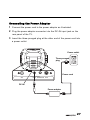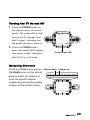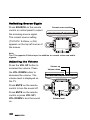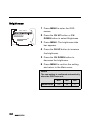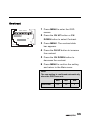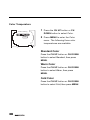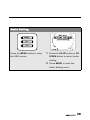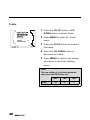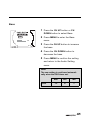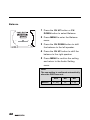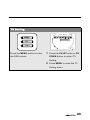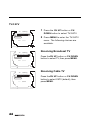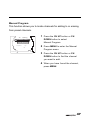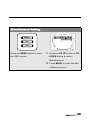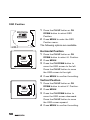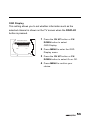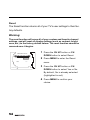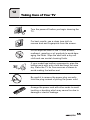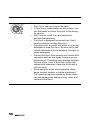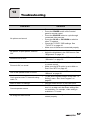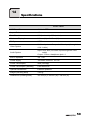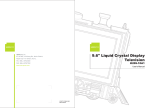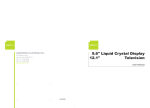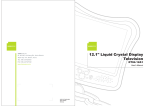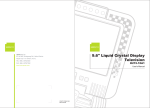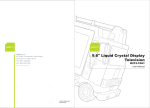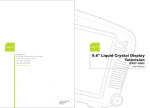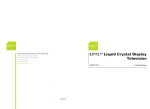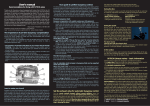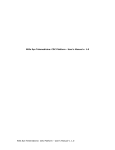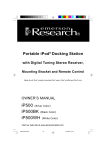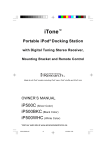Download Hannspree F651-12A1 User's Manual
Transcript
Table of Contents 1. Warranty and Service .................................................... 3 2. Preface ......................................................................... 4 3. Description of Warning Symbols ..................................... 5 4. Safety Notices ............................................................... 6 5. Regulatory Information ................................................ 14 6. Introducing the TV ....................................................... 16 Features .................................................................. 16 7. Checking Package Contents ........................................ 17 8. Getting to Know Your TV ............................................. 18 Front View ............................................................... 18 Input and Output Ports ............................................. 19 9. Getting Started ............................................................ Placing the Clock and Thermometer/Hygrometer ....... Removing the Clock and Thermometer /Hygrometer .. Connecting to an Antenna or Cable TV ..................... Connecting to AV Devices ........................................ Connecting to a VCR/VCD/DVD Player ................. Connecting to a Video Camera ............................. Connecting to a Game Device .............................. Connecting External Speakers or Headphones .......... Connecting the Power Adapter ................................. 20 20 21 22 23 23 24 25 26 27 10. Using the TV .............................................................. Using the Remote Control ........................................ Turning the TV On and Off ....................................... Selecting Channels ................................................. Switching Source Sigals ........................................... Adjusting the Volume ............................................... 28 28 29 29 30 30 1 Table of Contents 11. Adjusting On-Screen Display (OSD) Settings ............... Brightness ............................................................... Contrast .................................................................. Video Setting ........................................................... Hue ..................................................................... Saturation ............................................................ Sharpness ........................................................... Color Temperature ............................................... Audio Setting ........................................................... Treble ................................................................. Bass .................................................................... Balance ............................................................... TV Setting ............................................................... TV/CATV ............................................................. MTS .................................................................... Auto Program ...................................................... Manual Program .................................................. Channel Add/Erase .............................................. Miscellaneous Setting .............................................. OSD Position ....................................................... Language ............................................................ Sleep Timer ......................................................... OSD Display ........................................................ Reset .................................................................. 31 32 33 34 35 36 37 38 39 40 41 42 43 44 45 46 47 48 49 50 51 52 53 54 12. Taking Care of Your TV .............................................. 55 13. Troubleshooting .......................................................... 57 14. Specifications ............................................................. 59 15. Glossary .................................................................... 60 2 1 Warranty and Service The instructions on this manual are for the model(s) listed on the front cover. Before you start reading, check your product number by looking at the rear of your TV. Thank you for purchasing our Liquid Crystal Display Television (LCD TV). With this product, you will be able to enjoy superior audio and video while enriching your lifestyle with advanced technology. The Hannspree TV is warranted for one year limited service from the date the product is received (as shown on the Warranty and Service Manual); please refer to the “Warranty and Service Manual” for the detailed warranty information. Hannspree provides complete service information in the included “Warranty and Service Manual”, or directly from Hannspree global customer service center. Our service representatives will be very happy to serve you to your satisfaction. Hannspree global customer service center telephone number: From Taiwan please call 0800-008-800 The Hannspree e-mail address: [email protected] 3 2 Preface This manual is designed to assist users in setting up and using the LCD TV. Information in this document has been carefully checked for accuracy; however, no guarantee is given to the correctness of the contents. The information in this document is subject to change without notice. Copyright © Copyright 2003 Hannspree, Inc. All rights reserved. This product and related documentation are protected by copyright and are distributed under licenses restricting their use, copying, and distribution. No part of this documentation may be reproduced in any form by any means without prior written authorization of Hannspree, Inc., and its licensors, if any. 4 3 Description of Warning Symbols Warning Caution This symbol is used to remind users to pay attention to important descriptions regarding usage and maintenance (repair) or additional important information related to this product. This symbol is used to remind users to pay attention to the danger of electric shocks due to dangerous internal noninsulated components. Electric Power Notice Electric power may cause personal injury and mechanical damage if it is misused. Although safety has been taken into consideration during the design and production of this product, electric shock or fire can result when the product is misused. To prevent potential danger, follow the instructions below when installing, operating and cleaning the product. In addition, read the following “Safety Notices” carefully before using the product to ensure that your TV is safe and long-lasting. 5 4 Safety Notices Power Supply Safety Notes 1. To avoid electric shocks, do not use an extended power cord or an outlet that does not match this product's plug or leaves the plug exposed. 2. This product has a 3-pin grounded plug. The third pin connects to ground; do not remove it. 3. If the power cord or plug is damaged or worn, unplug it immediately and contact a qualified service technician for maintenance. 4. To avoid fire or electric shocks, do not overload electric power outlets. Installation Safety Notes Antenna We suggest that you use an outdoor antenna to get the best signal possible unless you have cable TV or a centralized indoor antenna system. You may, however, use an antenna indoors if it is placed in a location free from interference. Location Avoid allowing the TV to get prolonged exposure to sunlight or other strong sources of heat. Leave sufficient distance between the TV and the wall to provide enough space for the emission of heat. 6 Before You Proceed 1. Read the Safety Notices and the User’s Manual carefully before turning the product on. 2. Keep your User’s Manual in a safe place for future reference. Keep the box and packaging in case the product needs to be shipped in the future. 3. Follow the product and warning label instructions. 4. Any changes or modifications that do not follow the instructions in this manual will void this product's warranty. Warning To reduce the risk of fire or electric shock, do not expose this product to rain or moisture. Power To avoid danger of fires or electric shock, make sure that you use a proper adapter. The TV is compatible with the following adapters: • EDAC POWER ELECTRONICS CO., LTD.: EA 1050E-120 • LI SHIN INTERNATIONAL ENTERPRISE CORP.: 0217B1240 7 Optimal Viewing Distance 128 cm 8 Important Safety Instructions 1. Read these instructions. 2. Keep these instructions. 3. Heed all warnings. 4. Follow all instructions. 5. Do not use this apparatus near water. 6. Clean only with a dry cloth. 7. Do not block any ventilation openings. Install in accordance with the manufacturer’s instructions. 8. Do not install near any heat sources such as radiators, heat registers, stoves, or other apparatus (including amplifiers) that produce heat. 9. Do not defeat the safety purpose of the polarized or grounding-type plug: A polarized plug has two blades with one wider than the other. A grounding type plug has two blades and a third grounding prong. The wide blade or the third prong are provided for your safety. If the provided plug does not fit into your outlet, consult an electrician for replacement of the obsolete outlet. 9 10. Protect the power cord from being walked on or pinched particularly at the plug, convenience receptacles, and the point where they exit from the apparatus. 11. Use only with a cart, stand, tripod, bracket, or table specified by the manufacturer, or sold with the apparatus. When a cart is used, use caution when moving the cart/apparatus combination to avoid injury from tip-over. 12. Only use attachments/accessories specified by the manufacturer. 13. Unplug this apparatus during lightning storms or when unused for long periods of time. 14. Refer all servicing to qualified service personnel. Servicing is required when the apparatus has been damaged in any way, such as if the power-supply cord or plug is damaged, liquid has been spilled or objects have fallen into the apparatus, the apparatus has been exposed to rain or moisture, does not operate normally, or has been dropped. 10 Personal Safety To avoid overloading the power supply, do not plug too many electrical devices into an outlet or extension cable. Dangerous high-voltage electric power components are located inside the TV. To avoid electric shock, do not disassemble the casing. Do not place or drop metals, small objects, or flammable materials in the vent to avoid an electric shock or a fire. If the TV is dropped, falls down, or is otherwise damaged, unplug the power cord immediately and notify a qualified service technician. If any fluid is sprayed or dropped into the TV, remove the power plug immediately and notify a qualified service technician. The screen of the TV is made of glass, be careful to avoid hitting or scraping it. If the screen is broken, avoid cutting yourself on the broken glass. Do not allow children to use the TV unattended to avoid accidents caused by improper operation. 11 Installation To avoid damage to power circuits, do not place the TV in locations where there is excessive steam or dust. Do not place the TV on a bed, sofa, carpet, or in a sealed cabinet to avoid blocking the product's vents. Install the outdoor antenna far from power transmission lines to avoid possible danger. Remove the power cord and antenna connector when there is a storm or when the TV is not in use for a long period to avoid electric shock from lightning. 12 Operation V This product is designed for power sources as labeled on the casing. Avoid using any other power accessories to avoid electric shock or other damage. The plug can be inserted into an outlet in only one direction. Notify a qualified service technician if you cannot plug it in correctly. If there is any problem that cannot be resolved according to the instructions given in this manual, notify a qualified service technician immediately. Do not attempt any methods not covered in this manual. Maintenance Do not attempt to repair the TV by yourself. Notify a qualified service technician. Ask the service technician to complete a safety inspection before switching the power on after completing any maintenance. 13 5 Regulatory Information FCC Compliance Statement1 This device complies with part 15 of the FCC Rules. Operation is subject to the following two conditions: (1) This device may not cause harmful interference, and (2) this device must accept any interference received, including interference that may cause undesired operation. This equipment has been tested and found to comply with the limits for a Class B digital device, pursuant to part 15 of the FCC Rules. These limits are designed to provide reasonable protection against harmful interference in a residential installation. This equipment generates, uses and can radiate radio frequency energy and, if not installed and used in accordance with the instructions, may cause harmful interference to radio communications. However, there is no guarantee that interference will not occur in a particular installation. If this equipment does cause harmful interference to radio or television reception, which can be determined by turning the equipment off and on, the user is encouraged to try to correct the interference by one or more of the following measures: • • • Reorient or relocate the receiving antenna Increase the separation between the equipment and receiver Connect the equipment into an outlet on a circuit different from that to which the receiver is connected Consult the dealer or an experienced radio/TV technician for help • Warning: A shielded-type power cord is required in order to meet FCC emission limits and also to prevent interference to nearby radio and television reception. It is essential that only the supplied power cord be used. Use only shielded cables to connect I/O devices to this equipment. You are cautioned that changes or modifications not expressly approved by the party responsible for compliance could void your authority to operate the equipment. 1. applies only to products purchased in the United States of America 14 DOC Compliance Notice1 This digital apparatus does not exceed the Class B limits for radio noise emissions from digital apparatus as set out in the Radio Interference Regulations of the Canadian Department of Communications.This device complies with Canada ICES-003 Class B. CE Conformity Statement2 This device complies with the requirements set out in the Council Directive on the approximation of the Laws of the Member States relating to Electromagnetic Compatibility (89/336/EEC) and the Amendment Directive (92/31/EEC), Low-Voltage Directive (73/23/EEC) and the Amendment Directive (93/68/EEC). 1. applies only to products purchased in Canada 2. applies only to products purchased in the European Union 15 Introducing the TV X 50 30 45 IX V III 40 20 0 0 10 13 20 35 90 50 10 0 10 VI V II 30 80 0 QUARTZ 20 70 12 0 % IIII 50 60 HYGROMTER V 0 30 III 15 110 40 40 100 -10 I 90 -1 0 0 -2 XII II 70 80 You can watch broadcast or cable television channels, and easily connect a VCR, VCD, or DVD player or a game device to the standard RCA and S-Video input ports that are included in the 4-IN-1 cable. XI 10 60 50 05 55 20 10 40 30 Thank you for purchasing this Liquid Crystal Display TV. Your LCD TV is designed to be safe, versatile, and easy to use. The design of the product is based on sport watch, which makes it a fun addition to any room. 25 6 CF TH E RMOMETER Convenient control buttons located on the top of the panel let you change channels, adjust the volume, and change display settings through an easy-to-use on-screen menu system. The built-in stereo speakers provide full, rich sound and a convenient audio output port lets you connect to an external audio system or headphones. Features • • • • • • • 12.1inch color TFT LCD TV Safe and sturdy construction Built-in TV tuner 4-IN-1 cable On-Screen Display (OSD) menu system Built-in 3W+3W speakers Clock and Thermometer/Hygrometer 16 7 Checking Package Contents Make sure the following components are included in the box. Contact your vendor immediately if anything is missing or damaged. TV 20 50 X 0 30 IX 45 20 -10 10 13 0 0 V II 40 VII 20 30 I VI 30 -1 0 0 V 10 QUARTZ 20 0 IIII 50 80 90 10 0 -2 III 0 70 12 CF 35 THERMOMETER User’s Manual I 15 110 40 100 % XII II 90 50 60 HYGROMTER XI 10 70 80 40 05 55 30 60 50 40 25 10 Quick Start Guide User's Man ual Quick Sta Guide rt Warranty and Service Manual Warranty and manual service Wire Material Package 4-IN-1 Cable RCA Jack x 3 E77 874 Power Adapter W -1 Power Cord V 0V G W A 1 8 30 80 C 17 8 Getting to Know Your TV Front View 20 10 05 55 3 X 45 V III 40 0 30 IX 20 -10 10 0 20 13 10 VI V II -10 0 V 100 25 90 20 QUARTZ CF 35 THERMOMETER IIII 80 50 0 III 70 120 -2 I 15 110 40 100 % XII II 30 90 50 60 HYGROMTER XI 50 80 40 10 0 0 60 70 50 40 30 1 MENU 2 CH - 3 CH + 4 VOL - 5 VOL + SOURCE 6 6 7 Signal sensor Description 1 Menu 2 Select channel 3 Power 4 Adjust volume 5 Source 6 7 Stereo speakers Power LED 18 Function Turns the On-Screen Display (OSD) menus on and off. Changes channels. Press CH + to increase the channel number. Press CH – to decrease the channel number. Turns the TV on and off. Press VOL + to increase volume. Press VOL – to decrease the volume. Selects the input source to be displayed (TV/CATV, AV, or S-Video). Play audio content. Green LED indicates power on. Input and Output Ports 55 05 XII XI 0 5 I 10 X IX 4 5 II I 40 V III 0 V II I II 2 V VI 35 5 1 III QUARTZ 25 30 60 0 50 70 80 40 90 10 IX 45 -10 0 20 30 0 0 10 0 -1 V -2 0 13 50 % 80 90 10 0 20 HYGROMTER 0 70 V III 50 60 12 IIII CF VI 25 THERMOMETER 30 40 110 III 15 QUARTZ 40 40 100 20 II 30 50 I X XII 30 XI 20 10 05 55 10 VII 35 Open the cover before connecting the cable. Description ANT DC-IN 1 2 HEADPHONE AV IN 3 4 Function 1 ANT Connects to an antenna or CATV cable television line. 2 DC-IN Connects to the included power adapter. 3 HEADPHONE Connects to headphones or other audio device. 4 AV IN Connects to VCR/VCD/DVD player CVBS RCA cables or a game device. 19 9 Getting Started Placing the Clock and Thermometer/Hygrometer Clock 1.Turn the clock so that the screw points A to the 11 o'clock position as shown (A). 2.Turn the clock face clockwise as shown (B). The clock is locked into place. B 05 II 15 55 X II XI III 25 X IIII VI 35 VII VII VII 30 I 40 35 IX TZ 25 45 AR V QU 20 50 IX 10 I 15 XII VII 50 IIII 45 05 20 Z V RT VI XI III QUA 30 55 10 I XII I 40 Thermometer/Hygrometer 1.Turn the Thermometer/Hygrometer 90 ER ET ER 20 0 30 40 0 20 1 100 10 -10 0 0 90 -1 130 F TH M MO 30 C F THE RM ER 30 40 10 20 -1 0 20 0 10 50 40 30 0 120 C 50 80 TER % 0 0 ROM -20 11 HYG -10 0 10 -20 20 60 70 10 90 50 0 80 40 70 60 R MTE RO HYG % 90 100 30 20 80 into place. 60 70 130 Thermometer/Hygrometer is locked 50 ET OM 50 face clockwise as shown (B). The 120 2.Turn the Thermometer/Hygrometer 110 40 0 10 position as shown (A). A 30 80 70 50 60 40 10 20 so that the screw points to the 5 o'clock Removing the Clock and Thermometer /Hygrometer Clock 1.Hold the clock and twist it counterclockwise as shown to unlock it. 05 55 XII I V II IIII I III IX 45 II X 50 XI 20 QUARTZ 05 55 V VII VI 25 50 I 30 IX VII QUARTZ 20 V VI 25 30 40 IIII I III 15 45 II X XII 10 XI VII 35 2.Remove the clock. Thermometer/Hygrometer 20 10 70 80 30 90 20 10 110 10 0 0 % 80 90 10 0 20 30 70 HYGROMTER 13 0 50 60 12 0 40 40 100 -10 30 60 50 40 -1 0 0 -2 1.Hold the Thermometer/Hygrometer and twist it counterclockwise as shown to unlock it. CF THERMOMETER Note: place your fingers as shown to avoid damage to the LCD panel. 20 60 50 70 80 90 30 40 20 10 -10 110 0 20 30 0 -1 0 0 0 10 13 -2 50 % 80 90 10 0 HYGROMTER 0 70 12 40 50 60 40 100 2.Remove the Thermom- 30 0 10 CF eter/Hygrometer. THERMOMETER 21 Connecting to an Antenna or Cable TV 1 Connect one end of the UHF or CATV cable to the ANT Jack (VHF/UHF IN Jack) on the back of the TV. 2 Connect the other end of the VHF/UHF (Antenna) or CATV cable to the antenna socket or CATV cable. Antenna 20 0 50 X 45 V III 40 VII 0 13 20 30 IX VI 30 35 DC-IN V -1 0 ANT QUARTZ 20 CF THERMOMETER IIII 50 80 90 10 0 10 III 0 70 12 0 I 15 110 40 100 % XII II 90 50 60 HYGROMTER XI 10 70 80 40 05 55 30 60 50 40 25 10 HEADPHONE AV IN Antenna/CATV socket ANT jack (VHF/UHF IN jack) Antenna/CATV coaxial cable Note If you cannot receive channels after connecting to an antenna or cable TV line, try scanning for channels. See “Auto Program” on page 46. 22 Connecting to AV Devices Connect external devices such as a VCR, VCD or DVD player, or video game to the TV using the 4-IN-1 cable. Connecting to a VCR/VCD/DVD Player The illustration presented here shows how to connect the TV to a VCR and VCD or DVD player. Actual connections may vary according to the make and model of the device. Refer to the user’s manual included with the device for more detailed instructions. VCR 20 50 X 0 30 20 10 45 V III 40 VII 13 0 0 IX VI 20 30 VCD 30 0 -1 0 V 10 QUARTZ 20 CF 35 THERMOMETER IIII 50 80 90 100 0 III 70 120 -2 I 15 110 40 100 % XII II 90 50 60 HYGROMTER XI 10 70 80 40 05 55 30 60 50 40 25 10 DVD ANT DC-IN HEADPHONE AV IN B R W Y 4-IN-1 jack S-Video connector 4-IN-1 cable 4-IN-1 cable AV connectors Note The cables are color-coded (black, red, white, yellow). Connect each colorcoded cable to the appropriate connector on your device. 23 Connecting to a Video Camera The instructions presented here are a general guide to connecting the TV to a camcorder or other type of digital camera. Actual connections may vary according to the make and model of the device. Refer to the user’s manual included with the camcorder or camera for more detailed instructions. 20 50 X 30 45 20 10 0 13 0 V III 40 VII 20 30 IX VI 10 WB S 30 35 DC-IN V -1 0 ANT QUARTZ 20 CF THERMOMETER IIII 50 80 90 100 0 I III 70 120 -2 XII 15 110 % 40 100 HYGROMTER XI II 90 50 60 10 70 80 40 05 55 30 60 50 40 25 10 HEADPHONE AV IN S-Video connector 4-IN-1 jack B R W 4-IN-1 cable Y AV connectors Note The cables are color-coded (black, red, white, yellow). Connect each colorcoded cable to the appropriate connector on your device. 24 Connecting to a Game Device The instructions presented here are a general guide to connecting the TV to a game device using the RCA Jacks provided (some game devices may require a unique adapter that is not provided). Actual connections may vary according to the make and model of the game device. Refer to the user’s manual included with the game device for more detailed instructions. 20 0 50 X 45 V III 40 0 30 20 -10 10 0 20 30 13 -1 0 0 VII 10 IX VI 30 35 DC-IN V ANT QUARTZ 20 CF THERMOMETER IIII 50 80 90 100 0 I III 0 70 12 -2 XII 15 110 % 40 100 HYGROMTER XI II 90 50 60 10 70 80 40 05 55 30 60 50 40 25 10 HEADPHONE AV IN B R W Y 4-IN-1 jack S-Video connector 4-IN-1 cable 4-IN-1 cable AV connectors Notes • Connect the 4-IN-1 cable connectors to the corresponding connectors on your game device adapter. • If the 4-IN-1 cable does not fit the game device, then insert the included RCA jack between the 4-IN-1 cable and the game device. 25 Connecting External Speakers or Headphones External speakers or headphones may be used to listen to the TV rather than using the built-in speakers. Connect external speakers or headphones to the headphone line out port as illustrated. 20 50 X IX 45 V III 40 0 30 20 10 0 20 30 -1 0 0 0 13 10 VII 0 VI 35 DC-IN 30 ANT QUARTZ 20 CF THERMOMETER IIII 50 80 90 100 -2 III 70 120 % I 15 110 40 100 50 60 HYGROMTER XII II 90 40 XI V 80 10 70 Headphones 05 55 30 60 50 40 25 10 HEADPHONE AV IN Speakers Speaker/Headphone line out port Notes • External speakers or headphones are not included with the product. • The internal TV speakers will not output sound when headphones are plugged in. • Use external speakers with amplifiers only. 26 Connecting the Power Adapter 1 Connect the power cord to the power adapter as illustrated. 2 Plug the power adapter connector into the DC-IN input jack on the rear panel of the TV. 3 Insert the three-pronged plug at the other end of the power cord into a power outlet. Power outlet 20 50 0 30 X 45 35 20 0 -10 10 13 0 V III VII 20 30 IX VI 30 40 V 10 QUARTZ 20 CF THERMOMETER IIII 50 80 90 100 0 III 70 12 0 -1 0 0 -2 I Three-pronged plug 15 110 40 100 % XII II 90 50 60 HYGROMTER XI 10 70 80 40 05 55 30 60 50 40 25 10 Power cord ANT DC-IN HEADPHONE AV IN DC-IN Power adapter 27 10 Using the TV Using the Remote Control For best results, use the remote control within a distance of 5 meters from the front of the TV’s signal sensor. Do not exceed an angle of 30 degrees when pointing at the signal sensor. Refer to the following illustration. 3m 30 30 3m 28 5m Turning the TV On and Off 1 Press the POWER button on the remote control (or control panel). The power LED on the TV:10 front of the TV changes from dark to green, indicating that the power has been turned on. 2 Press the POWER button again; the power LED changes Power/Power LED from green to dark, indicating that the TV is in off mode. Selecting Channels Press the CH UP button and the Channel down Channel up CH DOWN button on the control panel to select the channel or enter the specific channel number by pressing the number buttons on the remote control. MENU CH - CH + VOL - VOL + SOURCE 29 Switching Source Sigals Press SOURCE on the remote control or control panel to select the incoming source signal. Current source setting MENU CH - The current source setting (TV/CATV, S-Video, or AV) appears on the top left corner of the screen. CH + VOL - VOL + SOURCE S-VIDEO Note The TV supports S-Video input in addition to normal video and audio signals. Adjusting the Volume Press the VOL UP button to increase the volume. Press the VOL DOWN button to decrease the volume. The volume level is displayed on the TV. Press MUTE on the remote control to turn the sound off. Press MUTE on the remote control or press VOL UP / VOL DOWN to turn the sound on. 30 Volume up Volume down MENU CH - CH + VOL - 48 Volume level VOL + SOURCE 11 Adjusting On-Screen Display (OSD) Settings The On-Screen Display (OSD) menu system provides a quick and simple method to adjust your TV’s settings. This chapter describes how to change each of the available settings. The OSD can be used with either the remote control or the front control panel. Button Descriptions Control Panel MENU CH UP MENU CH + CH DOWN MENU CH – MENU The following sections explain how to adjust settings in the OSD menus using the control panel OSD Setting Menu Main Menu MENU ETO Video Setting CH CH + ENTER Press the MENU button to enter the OSD menus. The Main Menu appears Note To exit the OSD menus at any time, press the CH UP button or CH DOWN to select Exit . Then press MENU to exit the OSD menus. Also, after you finish setting OSD parameters, follow these instructions to exit the OSD menus; alternatively, wait 15 seconds for the OSD to close automatically. 31 Brightness 1 Press MENU to enter the OSD Main Menu ETO menus. 2 Press the CH UP button or CH Brightness 50 DOWN button to select Brightness. 3 Press MENU. The brightness slide ENTER bar appears. 4 Press the CH UP button to increase the brightness. 5 Press the CH DOWN button to decrease the brightness. 6 Press MENU to confirm the setting and return to the Main menu. Notes The new setting is confirmed automatically when the OSD times out. BRIGHTNESS 32 MAX MID MIN 100 50 0 Contrast 1 Press MENU to enter the OSD Main Menu ETO menus. 2 Press the CH UP button or CH Contrast 50 DOWN button to select Contrast. 3 Press MENU. The contrast slide ENTER bar appears. 4 Press the CH UP button to increase the contrast. 5 Press the CH DOWN button to decrease the contrast. 6 Press MENU to confirm the setting and return to the Main menu. Note The new setting is confirmed automatically when the OSD times out. CONTRAST MAX MID MIN 100 50 0 33 Video Setting Main Menu MENU ETO Video Setting CH CH + ENTER Press the MENU button to enter the OSD menus. 1 Press the CH UP button or CH DOWN button to select Video Setting. 2 Press MENU to enter the Video Setting menu. 34 Hue 1 Press the CH UP button or CH Video Setting DOWN button to select Hue. G R B 2 Press MENU to enter the Hue Hue G R 50 menu. 3 Press the CH UP button to increase ENTER the hue towards the red spectrum. The image becomes more red. 4 Press the CH DOWN button to decrease the hue towards the green spectrum. The image becomes more green. 5 Press MENU to confirm the setting and return to the Video Setting menu. Note The new setting is confirmed automatically when the OSD times out. HUE MAX MID MIN 100 50 0 35 Saturation 1 Press the CH UP button or CH Video Setting DOWN button to select Saturation. RGB 2 Press MENU to enter the Saturatuon 50 Saturation menu. 3 Press the CH UP button to increase ENTER the saturation. The screen image becomes more vibrant. 4 Press the CH DOWN button to decrease the saturation. The screen image becomes less vibrant. 5 Press MENU to confirm the setting and return to the Video Setting menu. Note The new setting is confirmed automatically when the OSD times out. SATURATION 36 MAX MID MIN 100 50 0 Sharpness 1 Press the CH UP button or CH Video Setting DOWN button to select Sharpness. RGB 2 Press MENU to enter the Sharpness 50 Sharpness menu. 3 Press the CH UP button to increase ENTER the sharpness. 4 Press the CH DOWN button to decrease the sharpness. 5 Press MENU again to confirm the setting and return to the Video Setting menu. Note The new setting is confirmed automatically when the OSD times out. SHARPNESS MAX MID MIN 100 50 0 37 Color Temperature 1 Press the CH UP button or CH Video Setting DOWN button to select Color. RGB Color 2 Press MENU to enter the Color menu. The following three color temperatures are available. ENTER Standard Color Press the CH UP button or CH DOWN button to select Standard, then press MENU. Warm Color Press the CH UP button or CH DOWN button to select Warm, then press MENU. Cold Color Press the CH UP button or CH DOWN button to select Cold, then press MENU. 38 Audio Setting Main menu MENU ETO Audio Setting CH CH + ENTER Press the MENU button to enter the OSD menus. 1 Press the CH UP button or CH DOWN button to select Audio Setting. 2 Press MENU to enter the Audio Setting menu. 39 Treble Audio Setting 1 Press the CH UP button or CH DOWN button to select Treble. 2 Press MENU to enter the Treble Tr e b l e 48 menu. 3 Press the CH UP button to increase ENTER the treble. 4 Press the CH DOWN button to decrease the treble. 5 Press MENU to confirm the setting and return to the Audio Setting menu. Note The new setting is confirmed automatically when the OSD times out. Treble 40 MAX MID MIN 100 50 0 Bass Audio Setting 1 Press the CH UP button or CH DOWN button to select Bass. 2 Press MENU to enter the Bass Bass 48 menu. 3 Press the CH UP button to increase ENTER the bass. 4 Press the CH DOWN button to decrease the bass. 5 Press MENU to confirm the setting and return to the Audio Setting menu. Note The new setting is confirmed automatically when the OSD times out. Bass MAX MID MIN 100 50 0 41 Balance 1 Press the CH UP button or CH Audio Setting DOWN button to select Balance. 2 Press MENU to enter the Balance Balance L R 50 menu. 3 Press the CH DOWN button to shift ENTER the balance to the left speaker. 4 Press the CH UP button to shift the balance to the right speaker. 5 Press MENU to confirm the setting and return to the Audio Setting menu. Note The new setting is confirmed automatically when the OSD times out. Balance 42 MAX MID MIN R (100) 50 L (0) TV Setting Main Menu MENU ETO TV Setting CH CH + ENTER Press the MENU button to enter the OSD menus. 1 Press the CH UP button or CH DOWN button to select TV Setting. 2 Press MENU to enter the TV Setting menu. 43 TV/CATV TV AUTO SET Setting MENU SET Channel +- DOWN button to select TV/CATV. 2 Press MENU to enter the TV/CATV TV/CATV TV 1 Press the CH UP button or CH menu. The following choices are CATV available. ENTER TV AUTO SET Setting MENU SET Channel +- TV/CATV TV Receiving Broadcast TV Press theCH UP button or CH DOWN button to select TV, then press MENU. CATV ENTER TV AUTO SET Setting MENU SET TV/CATV TV ENTER 44 Receiving Cable TV Channel CATV +- Press theCH UP button or CH DOWN button to select CATV (default), then press MENU. MTS TV Setting AUTO SET MENU SET Channel 1 Press the CH UP button or CH DOWN button to select MTS. +- 2 Press MENU to enter the MTS MTS menu. SAP MAIN DUAL ENTER TV Setting AUTO SET MENU SET Channel +- MTS SAP MAIN DUAL MAIN 1 Press the CH UP button or CH DOWN button to select MAIN (default). MAIN is highlighted in red. 2 Press MENU again to confirm the ENTER selection. TV Setting AUTO SET MENU SET Channel +- SAP 1 Press the CH UP button or CH DOWN button to select SAP. SAP is highlighted in red. MTS SAP MAIN DUAL 2 Press MENU again to confirm the selection. ENTER TV Setting AUTO SET MENU SET Channel +- DOWN button to select DUAL. DUAL is highlighted in red. MTS MAIN DUAL 1 Press the CH UP button or CH SAP DUAL 2 Press MENU to confirm the selection. ENTER 45 Auto Program TV AUTO SET Setting MENU SET Channel +- DOWN button to select Auto Program. AUTO Program NO YES 1 Press the CH UP button or CH 2 Press MENU to enter the Auto Program menu. ENTER 3 Press the CH UP button or CH DOWN button to select Yes or No. 4 Press MENU. Channel Indicator TV:10 The screen goes blank and the channel indicator values range from 2 to 69 (antenna connection) or from 1 to 125 (CATV cable connection). The screen displays the first channel that is successfully found after scanning is complete. 46 Manual Program This function allows you to locate channels for adding to or erasing from preset channels. TV AUTO SET Setting MENU SET Channel +- Manual Program DOWN Up 3 1 Press the CH UP button or CH DOWN button to select Manual Program. 2 Press MENU to enter the Manual Program menu. ENTER 3 Press the CH UP button or CH DOWN button to find the channel you want to add. 4 When you have found the channel, press MENU. 47 Channel Add/Erase Channel to be added or erased must be selected from manual program. TV AUTO SET 1 Press the CH UP button or CH Setting MENU SET Channel +- CH.Add/Erase 2 Add Erase 3 DOWN button to select CH. Add/Erase. Press MENU to enter the CH. Add/Erase menu. Select one of the following options. ENTER Add Channel 1 Press the CH UP button to select 2 Add. Press the MENU to add the selected channel. Erase Channel 1 Press the CH DOWN button to select Erase. 2 Press MENU to delete the selected channel. When you return to the normal TV screen and use the CH UP / CH DOWN button to browse channels, the deleted channel (for example, Channel 3) is skipped automatically. Note You can still access the deleted channel by entering the channel number using the number buttons on the remote control. 48 Miscellaneous Setting Main Menu MENU ETO Miscellanous CH CH + ENTER Press the MENU button to enter the OSD menus. 1 Press the CH UP button or CH DOWN button to select Miscellaneous. 2 Press MENU to enter the Miscellaneous menu. 49 OSD Position OSD Position OSD OSD H-Position 50 1 Press the CH UP button or CH DOWN button to select OSD Position. 2 Press MENU to enter the OSD Position menu. The following options are available. ENTER Horizontal Position 1 Press the CH UP button or CH OSD Position DOWN button to select H. Position. OSD OSD H-Position 48 ENTER 2 Press MENU. 3 Press the CH DOWN button to move the OSD screen to the left. Press the CH UP button to move the OSD screen to the right. 4 Press MENU to confirm the setting. Vertical Position 1 Press the CH UP button or CH OSD Position OSD DOWN button to select V. Position. OSD V- P o s i t i o n 48 ENTER 2 Press MENU. 3 Press the CH DOWN button to move the OSD screen downward. Press the CH UP button to move the OSD screen upward. 4 Press MENU to confirm the setting. 50 Language 1 Press the CH UP button or CH DOWN button to select Language. 2 Press MENU to enter the Language menu. The screen displays the available OSD languages: English and T-Chinese (Traditional Chinese). 3 Press the CH UP button or CH DOWN button to select a language. 4 Press MENU to confirm your choice. Note The default language setting is Tranditional Chinese. 51 Sleep Timer The sleep timer turns the TV off automatically after a set period of time. Miscellaneous Z OSD Z CH Z DOWN button to select Sleep. 2 Press MENU to enter the Sleep Sleep OFF 1 Press the CH UP button or CH 30 60 90 120 menu. 3 The screen displays the available ENTER sleep timer setting: – – – – – Miscellaneous OSD Z Z CH Z Sleep OFF ENTER 52 30 60 90 120 Off 30 minutes 60 minutes 90 minutes 120 minutes 4 Press the CH UP button or CH DOWN button to select a setting. 5 Press MENU to confirm your choice. OSD Display This setting allows you to set whether information such as the selected channel is shown on the TV screen when the DISPLAY button is pressed. Miscellaneous Z OSD Z DOWN button to select CH Z OSD Display On 1 Press the CH UP button or CH Off OSD Display. 2 Press MENU to enter the OSD Display menu. ENTER 3 Press the CH UP button or CH DOWN button to select On or Off. 4 Press MENU to confirm your choice. 53 Reset The Reset function returns all of your TV’s user settings to their factory defaults. Warning: The reset function will erase all of your custom and favorite channel settings, and will reset all display settings (such as contrast, brightness, etc.) to the factory default values. The reset function cannot be reversed once it begins. Miscellaneous Z OSD Z DOWN button to select Reset. CH Z Reset Yes 1 Press the CH UP button or CH No 2 Press MENU to enter the Reset menu. 3 Press the CH UP button or CH ENTER DOWN button to select Yes or No. By default, No is already selected (highlighted in red). 4 Press MENU to confirm your choice. 54 12 Taking Care of Your TV Turn the power off before you begin cleaning the TV. For best results, use a clean lens cloth to remove dust and fingerprints from the screen. GAS OIL Do not wipe the shell of the TV with alcohol, methanol, gasoline or oil products to avoid damaging the finish. Wipe the shell with a dry soft cloth and use neutral cleaning fluids. If your model has leather components, wipe the leather parts with a dry cloth and keep the area dry. Place the TV far from sources of steam to avoid making the leather wet. Be careful to remove the power plug correctly. Hold the plug instead of pulling the power cord. Arrange the power cord with other cords to avoid knotting or bending which may cause fire due to damage or electric leakage. 55 05 55 50 I IX V II QUARTZ 20 V VI 25 30 40 IIII I III VII 35 56 15 45 II X XII 10 XI Notices for using the clock • Don't try to open or remove the case. • If there's any condensation on the surface, contact the dealer or return the clock to the factory for service. • Don't use the clock in an environment of extreme temperatures. • The clock is designed for normal use. Use it carefully and do not drop the clock. • Dampen a soft, dry cloth with water or a neutral detergent to wipe the clock. Be sure not to use volatile chemicals such as benzene, thinners, or spray detergents. • Prevent the clock from coming into coutact with cosmetics such as hair spray, cologne, or sun protection oil. Cosmetics may damage the plastic parts of the clock. If the clock comes into contact with cosmetics, clean the clock with a soft, dry cloth. • Avoid using the clock where gasoline, detergents, sprays, binders, or paints are present. The chemical reaction caused by these chemicals will damage the sealing O-ring, case, and surface of the clock. 13 Troubleshooting Situation Solution • • • No picture and sound. • • • No picture, or poor picture, sound is OK. Picture is not in color. Picture is OK, no sound. One of the speakers has no sound. Can’t receive some TV channels using cable TV. Want to reset TV settings. • • Check the antenna and cable connections. Adjust the brightness in the OSD menus. See “Brightness” on page 32. • Adjust the saturation in the OSD menus. See “Saturation” on page 36. • Press the VOL UP button on the control panel or remote control. Make sure the MTS option is set to Main or Dual. See “MTS” on page 45. • • Adjust the balance in the OSD menus. See “Balance” on page 42. • Try the Auto Program function in the OSD “TV Setting” menu. See “Auto Program” on page 46. • Use the Reset function in the OSD menu. • If OSD items are colored light blue, the system is in a state such that those settings are not available. For example, video setting is available in TV mode. • Make sure the video signal cable is connected properly. Cannot operate menus. No image but have sound. Connect the power cord properly. Press the POWER button on the control panel or remote control. Press the SOURCE button to cycle through connected video sources. Press the CH UP or CH DOWN to switch to other TV stations. Check the TV/CATV OSD settings. See “TV/CATV” on page 44. Make sure all cables are connected properly. 57 Situation Solution • No sound but have image. • • • Screen image turns over. Snow appears on the screen. Blurred or overlapped images. 58 Make sure the source device is functioning properly. Set the volume to a higher level. Make sure the audio cable is connected securely. Turn the mute off. • Make sure the video signal cable is connected properly. • Adjust the location of the antenna, placing it far from roads or sources of interference. Check the antenna and the video signal line connections. • • • • Readjust the sharpness setting. Choose programs with high quality signals. Adjust the direction of the antenna or change the video signal cable. 14 Specifications F651-12A1 LCD Panel Size 12.1-inch TFT Aspect Ratio 4:3 Best Resolution 800 (horizontal) x 600 (vertical) Maximum Display Area 246 mm (H) x 184.5mm (W) TV System NTSC Video System S-Video Input and Composite Video Input (through the 4-IN-1 cable) Audio System Input: RCA Jack (L/R Audio Input through the 4-IN-1 cable) Output: 3.5mm ø headphone jack x 1 Built-in Speakers 3W + 3W Power Supply 100-240V, 50/60 Hz, 12V DC Power Consumption 40W (Average) Power Consumption (Standby) 0.9W Maximum Optional Accessories External Speakers Weight (including base) 3.65 kg Dimensions (including base) 366 mm (H) x 306 mm (W) x 180 mm (D) 59 15 Glossary Aspect Ratio The ratio of width to height of a film, image or display screen. Broadcast TV Broadcasting video signals using high-frequency electromagnetic waves to distribute television channels to viewers (standard TV broadcast). CATV Community Antenna Television, the original name for cable TV. A television distribution system that uses coaxial cable instead of the traditional radio broadcasting (over-the-air) method to deliver television, FM radio, and other services to consumers. Color Temperature Adjusting the color temperature enables you to set the intensity of white light. Color temperature is measured in Kelvin (K). Higher color temperatures result in a blue tint. Lower temperatures result in a red tint. DUAL Used with SAP and NTSC, enables broadcast of the main broadcast signal on one speaker, and the alternate audio speaker on the other speaker. Hue Colors in a color system are measured by hue, saturation and luminance. Hue indicates the predominant color. LCD Liquid Crystal Display. A display technology that uses rod-shaped molecules (liquid crystals) that flow like liquid and bend light. Main is the default audio signal belonging to a particular channel. MTS Multi-channel Television Sound. Enables reception of audio other than the primary (MAIN) audio signal. DUAL enables reception of a stereo audio signal, while SAP (Second Audio Program) enables reception of a separate channel that may be a different language or completely different information such as the news. RCA connector An RCA or phono connector is a plug and socket for a two-wire (signal and ground) coaxial cable that is widely used to connect audio and video components. RCA sockets are commonly found at the rear of audiovisual equipment. RCA jack An RCA jack enables you to attach the 4-IN-1 cable to a device socket. Refer to “Checking Package Contents” on page 17 and “Connecting to a Game Device” on page 25. SAP (Secondary Audio Program) is an audio channel used with the NTSC TV standard for auxiliary transmission of such items as foreign language broadcasting or teletext. Saturation Chromatic purity indicating the amount of white contained in a color. Fully saturated colors are pure colors; less saturated colors appear as pastel shades. 60 S-Video Super-video, a video cabling standard used to transmit video by keeping brightness (Y) and color information (C) on separate channels. Most often used with camcorders, VCRs, and quality receivers and amplifiers to provide sharper pictures. VCD A compact disk format developed in 1993 by Sony and Philips to capture fullmotion video. A standard Video CD can hold 74 minutes of near VHS-quality video and CD-quality sound. 61