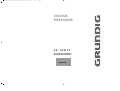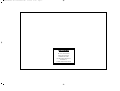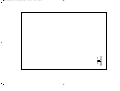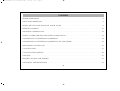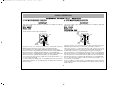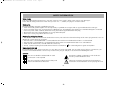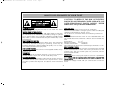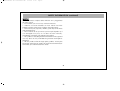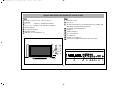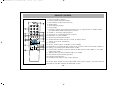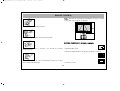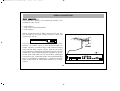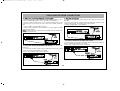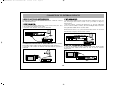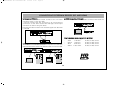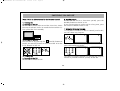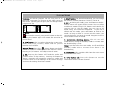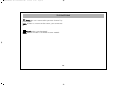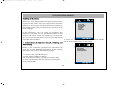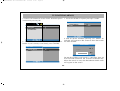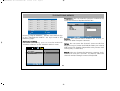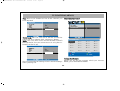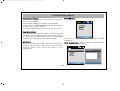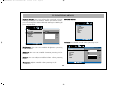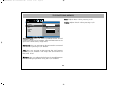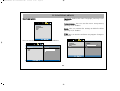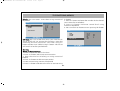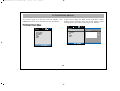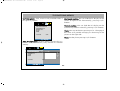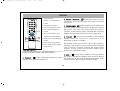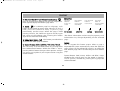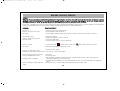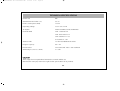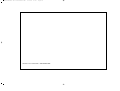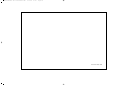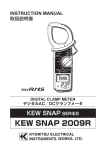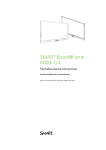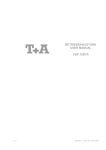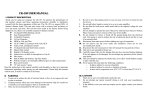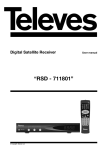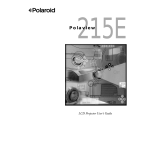Download Grundig GULCD32HDT User's Manual
Transcript
065001055330 26" LCD AVISOL ING 27/6/06 8:30 Page 1 COLOUR TELEVISION 32” LCD TV GULCD32HDT ENGLISH 065001055330 26" LCD AVISOL ING 27/6/06 8:30 Page 2 BOX CONTENTS: 32” LCD TELEVISION REMOTE CONTROL WARRANTY CARD INSTRUCTION BOOKLET BATTERY x 2 3 YEARS INSURANCE PLAN 065001055330 26" LCD AVISOL ING 27/6/06 8:30 Page 3 065001055330 26" LCD AVISOL ING 27/6/06 8:30 Page 4 CONTENTS MAINS OPERATION . . . . . . . . . . . . . . . . . . . . . . . . . . . . . . . . . . . . . . . . . . . . . . . . . . . . . . . .5 SAFETY INFORMATION . . . . . . . . . . . . . . . . . . . . . . . . . . . . . . . . . . . . . . . . . . . . . . . . . . . . . .6 WHAT ARE THE FUNCTIONS OF YOUR TV SET . . . . . . . . . . . . . . . . . . . . . . . . . . . . . . . . . . . . .9 REMOTE CONTROL . . . . . . . . . . . . . . . . . . . . . . . . . . . . . . . . . . . . . . . . . . . . . . . . . . . . . . . .10 ANTENNA CONNECTION . . . . . . . . . . . . . . . . . . . . . . . . . . . . . . . . . . . . . . . . . . . . . . . . . . .12 VIDEO, COMPUTER AND DECODER CONNECTION . . . . . . . . . . . . . . . . . . . . . . . . . . . . . . . .13 CONNECTION TO EXTERNAL EQUIPMENT . . . . . . . . . . . . . . . . . . . . . . . . . . . . . . . . . . . . . .14 CONNECTION TO EXTERNAL EQUIPMENT (PC AND HDMI) SWITCHING ON AND OFF TV FUNCTIONS . . . . . . . . . . . . . . . . . . . . . . . . . .15 . . . . . . . . . . . . . . . . . . . . . . . . . . . . . . . . . . . . . . . . . . . . . . . . . .16 . . . . . . . . . . . . . . . . . . . . . . . . . . . . . . . . . . . . . . . . . . . . . . . . . . . . . . . . . .17 TV FUNCTIONS (MENUS) . . . . . . . . . . . . . . . . . . . . . . . . . . . . . . . . . . . . . . . . . . . . . . . . . . .19 TELETEXT . . . . . . . . . . . . . . . . . . . . . . . . . . . . . . . . . . . . . . . . . . . . . . . . . . . . . . . . . . . . . . .30 BEFORE CALLING THE SERVICE . . . . . . . . . . . . . . . . . . . . . . . . . . . . . . . . . . . . . . . . . . . . . . .32 TECHNICAL SPECIFICATIONS . . . . . . . . . . . . . . . . . . . . . . . . . . . . . . . . . . . . . . . . . . . . . . . .33 4 065001055330 26" LCD AVISOL ING 27/6/06 8:30 Page 5 MAINS OPERATION MAINS SUPPLY 230- 240 V ~ 50 Hz MAINS PLUG 1. Two-Wire Power/Mains Lead Label 2. Three-Wire Power/Mains Lead Label IMPORTANT The wires in the mains lead are coloured in accordance with the following code: Blue - Neutral Brown - Live IMPORTANT The wires in the mains lead are coloured in accordance with the following code: Blue - Neutral Brown - Live Yellow/Green - Earth As the colours in the mains lead of this As the colours in the mains lead of this GREEN & YELLOW (Earth) FUSE BLUE (NEUTRAL) BLUE (Neutral) BROWN (LIVE) FUSE BROWN (Live) appliance may not correspond with the coloured markings identifying the terminals in your plug, proceed as follows: The wire which is coloured green and yellow must be connected to the terminal which is marked with the letter E, or by the earth symbol, or coloured green or green and yellow. The wire which is coloured blue or black must be connected to the terminal which is marked with the letter N or coloured Black The wire which is coloured brown or Red must be connected to the terminal which is marked with the letter L or coloured Red.. If a 13 Amp (BS 1363) Plug is used, fit an ASTA approved 3, 5, or 13 amp fuse as required. If your product is fitted with a moulded plug which requires replacement please cut off and dispose of safely, then rewire as shown above. appliance may not correspond with the coloured markings identifying the terminals in your plug, proceed as follows: No connection is to be made to the Earth terminal of the plug. The wire which is coloured blue or black must be connected to the terminal which is marked with the letter N or coloured black. The wire which is coloured brown or red must be connected to the terminal which is marked with the letter L or coloured red. If a 13 Amp (BS 1363) Plug is used, fit an ASTA approved 3, 5, or 13 amp fuse as required. If your product is fitted with a moulded plug which requires replacement please cut off and dispose of safely, then rewire as shown above. 5 065001055330 26" LCD AVISOL ING 27/6/06 8:30 Page 6 SAFETY INFORMATION Mains supply This unit is designed to operate from a 230 Volt, 50Hz AC mains supply. Other power sources may damage it. Check that the rating on the back of the unit says 230V AC ( ~ ) before you plug it in for the first time. Mains plug We have fitted this unit with a standard mains plug. • If the mains lead gets damaged it must be replaced by a qualified service agent with an approved lead of the same type. • If you cut off the mains plug, for example to fit a different type, please destroy the old plug as it would be dangerous if inserted into a live power outlet. Carefully follow the wiring instructions supplied with the new plug. • Remove the fuse from UK standard (BS 1363) plugs before disposal. • Never use a mains plug without the fuse cover. Mains plug wiring for the UK • The colours of the wires in the mains lead of this unit may not match the coloured markings of the mains plug terminals. You can identify the correct terminals as follows. • The wire that is coloured BROWN is connected to the terminal that is marked with the letter L or coloured red. • The wire that is coloured BLUE is connected to the terminal that is marked with the letter N or coloured back. • Make sure the lead is firmly secured under the cord clamp. • Do not connect anything to the earth terminal which is marked E or or coloured green or green and yellow. Mains fuse for the UK UK standard (BS 1363) plugs must have a 3 amp (BS 1362 type) fuse fitted. For any other type of plug or connection, you must fit a fuse rated between 3 and 5 amps in the mains plug or adapter, or at the fuse box feeding this unit. Symbols This unit is double insulated and an earth connection is not required Dangerous voltage constituting a risk of electric shock is present inside this unit. This unit complies with European safety and electrical interference directives. There are important operating and maintanence instructions in the literature accompanying this unit. 6 065001055330 26" LCD AVISOL ING 27/6/06 8:30 Page 7 WHAT TO DO FOR SAFETY OF YOUR TV SET CAUTION: TO REDUCE THE RISK OF ELECTRIC SHOCK DO NOT REMOVE COVER (OR BACK). NO USER-SERVICEABLE PARTS INSIDE. REFER SERVICING TO QUALIFIED PERSONNEL. VENTILATION The slots and openings on the TV are for ventilation. Please ensure that there is enough space to allow for adequate ventilation around the TV (at least 10cm). Do not block or cover these holes as overheating could occur. CLIMATE The intended environment of the TV set is detailed below. Do not exceed these limits otherwise a Electric Shock Hazard may exist. Temperature15 - 350 Relative Humidity75% maximum Climate Classification Moderate Also under specification for the Sound output should be 2 x 7W. REPLACEMENT PARTS The person carrying out the job must use parts that are specified by the manufacturer or have the same specifications as the original parts. The use of other parts may cause fire, electric shock or other hazards. SERVICING Ensure the person carrying out repairs to your TV is qualified to do so. Please refer to separate service information supplied with t h i s p r o d u c t . Never remove the cover yourself, there are dangerous voltages inside and you could receive an electric shock. POWER SOURCE You should only plug this TV into a 230-240V AC 50Hz mains supply. MAINS AND OTHER LEADS Position the mains supply lead and other leads so that they are not likely to be walked on, pinched by things or placed on or against them. Pay particular attention to leads where they enter a power socket and at the point where they come out of the TV. MOISTURE AND WATER Do not use the TV in a humid or damp area. The equipment must not be exposed to dripping or splashing, as this may be extremely dangerous. Objects filled with liquids, such as vases, must not be placed on this equipment. NO NAKED FLAMES Do not place naked flame sources such as lighted candles on top of the TV set. CLEANING Always unplug the TV before cleaning it. Do not use liquid or aerosol cleaners. Clean your TV with a soft damp cloth. BATTERY DISPOSAL You must dispose of the battery within the IR remote control in accordance with your national law requirements. Some countries prohibit the disposal of batteries with household waste. 7 065001055330 26" LCD AVISOL ING 27/6/06 8:30 Page 8 SAFETY INFORMATION (continued) GENERAL • Do not connect or adjust cables while the TV is plugged into the mains supply. • Do not leave your TV in a hot, cold or humid area. • Batteries in remote handsets can leak. Please check the batteries regularly if they have not been replaced recently • Never let anyone, especially children, push objects into holes and ventilation slots. • Don't continue to use your unit if you have spilt liquids in it, if it is damaged in any way or if it does not work normally. Immediately unplug the unit and get expert advice. • This product is only designed for household or similar general use. Any other use may invalidate the guarantee and might be dangerous. • We are proud to offer this high quality product. To keep this equipment at this level of quality, this equipment should only be serviced at your authorised service centre. 8 065001055330 26" LCD AVISOL ING 27/6/06 8:30 Page 9 WHAT ARE THE FUNCTIONS OF YOUR TV SET Rear Front 2. Remote control receiver and LED display 3. Speaker 4. V+ / V – Audio up and down buttons 5. TV + / TV – Program up and down buttons 6. MENU button 7. AV selector button 8. Standby button 9. Side AV in / Headphone in 1. ON/OFF switch 10. Aerial in 11. SCART connectors. (For connecting DVD, Video, Set 12. 13. 14. 15. 16. 17. 18. MENU AV TV– TV+ V– V+ Top Boxes and similar equipment.) S-VIDEO and S-AUDIO in YPbPr in YPbPr Audio in PC in (Optional) PC Audio in HDMI in (Optional) AV out (For Video and Audio transmission) 6 7 5 4 8 9 3 3 2 10 9 11 12 13 18 14 17 16 15 1 065001055330 26" LCD AVISOL ING 27/6/06 8:30 Page 10 REMOTE CONTROL 1. ON/OF (Stand-by) button 2. Direct program selection buttons 3. Zoom button (in the Cinema format) 4. Mute button 5. Menu selection button 6. Swap button 7. Increasing / decreasing program number in TV, or page number in teletext mode, upward or downward scroll button in menus 8. Sound +/-, and menu setting buttons 9. Approval or cancellation button in menus 10. PIP button (in some models) 11. Permanent normalization button 12. Audio selection button DUAL A, DUAL B, Stereo, Mono (DUAL A, DUAL B, ST/MONO) 13. AV button 14. Mosaic screen button ( available in some models) 15. Red button (circulates the PIP picture on the corners of the screen for PIP models, in TV setting, it is used to leave HDMI and PC mode) 16. Green button (used to expand or reduce the PIP picture in PIP models, in TV mode shifts to PC mode) 17. Yellow button (to shift to HDMI mode in TV mode) 18. Blue button (Picture Freezing button) 19. Picture format selection 20. Provides information on the current channel To use the other button functions described in the menus, please check the remote controller picture described in the TELETEXT section 10 065001055330 26" LCD AVISOL ING 27/6/06 8:30 Page 11 REMOTE CONTROL Note : The Remote Control will operate the TV up to 7 metre a way and at an angle of 30 degrees. Never drop your Remote Control. Do not attempt to open your Remote Control. . . BATTERY INSERTION (1,5V AAA x 2 pieces) Do not press any 2 buttons on Remote Control simultaneously. • Remove battery cover • Place the batteries ensuring that the polarity is correct. If you do not plan to use your Remote Control. for a long time, remove the batteries. • Close the cover. 11 065001055330 26" LCD AVISOL ING 27/6/06 8:30 Page 12 AERIAL CONNECTION Aerial Connection...... First select the antenna. The following antennas are suitable for your TV set. * VHF antenna * VHF / UHF combined antenna * UHF antenna When connecting one of these aerial to your TV set, you should use 75 Ohm round “coaxial” cable and unplug your TV set Plug the external aerial in the aerial socket as show oposite. An indoor aerial is not recommended. As motor vehicles emulate energy and communication lines emulate noise signals, please take care to install your antenna far from these and metal surfaces. Do not extend your aerial cable longer than required or roll it. As the aerial and cable may be impaired by prolonged exposure to rain, wind and smoke, we recommend that they are periodically checked by a professional aerial fitter. A poor aerial or cable often results by a "snowy" picture. 12 065001055330 26" LCD AVISOL ING 27/6/06 8:30 Page 13 VIDEO AND DECODER CONNECTIONS 1. Video tape connection (through coaxial cable) * Connect antenna cable plug into the antenna input of your video cassette equipment. (This is typically marked RF in) * Connect the RF outpuut of your cassette equipment to the antenna input of your TV set. You must use co-axial cable for this. * Insert a video cassette and press play. * Choose the channel to be used to view your video cassette equipments output. Note: If the display or volume are impaired, take the video tape away from the TV set 3. Decoder Connection * Connect the antenna cable plug to the antenna inlet of the decoder * Connect the antenna outlet of the Decoder (RF outlet) to the antenna inlet of the TV set through coaxial cable * Ensure the decoder is switched on. DECODER VIDEO 2. Video tape connection (through scart cable) * Connect the antenna cable plug into the antenna inlet of the video set * Connect the SCART socket of the video tape and scart socket of the TV set through EURO scart cable * Press “AV” button until Scart is selected. 4. Decoder Connection (through scart cable) * Connect the antenna plug to the antenna inlet of the TV set * Connect the scart socket of the decoder to the scart socket of the TV set through EURO scart cable * Press “AV” button until scart is selected. EURO AV DECODER EURO AV VIDEO 13 065001055330 26" LCD AVISOL ING 27/6/06 8:30 Page 14 CONNECTION TO EXTERNAL DEVICES 5. Receiver connection (Satellite Receiver) Connect the cable from the satellite dish to the “LNB-IN” inlet of the Satellite Receiver. a. With Scart Socket * Connect the Satellite Receiver’s scart socket and your TV’s scart socket using EURO scart cable. * Press the “AV” button until scart is selected. c. With SVHS Socket * Connect the SVHS socket of the Receiver and that of your TV set, through the SVHS cable. This provides a display transmission * For the volume, connect the Receiver’s (L, R) Left and Right chinch volume outlets to the (L,R) Left and Right inlets of the TV using double sided chinch socket cable. While the Receiver is on, press the AV button of the TV set until the Receiver Display comes to the screen. EURO AV RECEIVER OUT DISH LNB SVSH V L DECODER SCART TV R TV SCART AERIAL RECEIVER OUT DISH LNB b. Connecting from the side AV Inlets (Optional) * Connect the chinch sockets on the Receiver or Camera (Video, Left Audio, Right Audio) to the sockets to the side of the TV * Press the “AV” button on the RC until the Side AV position is selected. SVSH V DECODER SCART L TV R TV SCART AERIAL d) AV Out (Not available in some models) • Use the AV outlets on theTV (Video, Left Audio, Right Audio) to transmit the video and audio of the TV set to another equipment. RECEIVER L OUT DISH LNB SVSH V DECODER SCART L R TV SCART TV AERIAL 14 R 065001055330 26" LCD AVISOL ING 27/6/06 8:30 Page 15 CONNECTION TO EXTERNAL DEVICES (PCI AND HDMI) e) Component YPbPr In *Video: Connect the DVD YPbPr sockets to the TV YPbPr connectors using a 3 way AV cable. * Sound: Connect the left and right (L,R) sound output connectors on the DVD to the left and right sound input connectors on the TV using AV cables. g) DVD Connection (Optional) The HDMI socket can also be used to connect a DVD to the TV. Press the AV button on the TV RC until the signal from the DVD is selected. DVD DVI The resolutions which support PC & HDMI AUDIO OUT OUT DISH LNB SVSH V DECODER SCART L R L TV SCART R TV AERIAL f) Computer Connection (Optional) To use the TV as a monitor connect the computer VGA (Monitor) output to the TV PC socket. The HDMI socket can also be used. PC - PC 15 VGA SVGA XGA SXGA 640*480 800*600 1024*768 1280*1024 60 Hz/ 70 Hz/ 75 Hz 60 Hz/ 70 Hz/ 75 Hz 60 Hz/ 70 Hz/ 75 Hz 60 Hz/ 70 Hz/ 75 Hz 065001055330 26" LCD AVISOL ING 27/6/06 8:30 Page 16 SWITCHING ON AND OFF Note: RC is an abbreviation for the Remote Control 1. Turning On a. Turning on the TV Set the mains switch at the rear of the TV to ON. (Move the switch so that it "rocks" to wards the front of the TV.) This places the TV in standby. b. Standby Mode To turn off the TV for a short time period, press the Standby button on the RC or TV If you are not going to use the set for a long time, press the ON/OFF button on the TV set. 1. Selecting Program Number • Using the P+- buttons on the TV control panel or RC, you can select any program. 1--5 b. STAND BY MODE Turn on the TV by pressing the stand by button on the RC, the stand by button on the front of the TV or the P+/P- buttons on the TV. 6 001 •When you want to select a program between 1 and 9, press the number on the RC 2-1 2-8 OK 2. Turning Off a. Turning off the TV Set the mains switch to OFF. •To select a number between 10 and 99, the program number is pressed on the RC quickly on the RC. 16 065001055330 26" LCD AVISOL ING 27/6/06 8:30 Page 17 TV FUNCTIONS Example: To shift to program No. 99, first press 9. In that case a message "9" appears on the right corner of the screen. Quickly press 9 again, the set changes to the program no. 99 9 0 99 2. MUTE To mute the sound, press MUTE button on the RC. Pressing this button again will restore the sound at its former level. 3. 16:9 button: This is used to change the picture size. Auto, 16:9, 14:9, Cinema, Zoom and 4:3 picture formats are available. Manual Zoom: Press the ( ) Zoom button on the RC while in cinema mode to activate Manual Zoom. Pressing V+/V- buttons will adjust vertical zoom. 4. PP: Pressing this button will load the audio and picture values in the memory. Pressing PP button for about 2 seconds will memorize current TV audio and pictures values as "User Settings" an on-screen message confirms the settings have been stored. 5. S/M/D button: For stereo broadcasting, you can change the volume as Mono, Stereo or DUAL A, DUAL B. 6. AV : To shift to AV mode, press AV button on the RC. The AV menu will appear on the screen. You can select suitable AV modes using P+/P- buttons and confirm by pressing OK. In the AV mode, you can pass to TV mode using the numerical keyboard. If you are in HDMI and PC mode, press red button to shift to TV mode. As long as there is a menu on the screen, you cannot shift your TV set to AV mode. Programs menu is not available in the AV mode. 7 . A u t o m a t i c s h u t t i n g d o w n : The TV set will automatically change to stand by mode 5 minutes after the broadcasting is over. Note: If you leave the TV in AV mode, it will not shift to Standby mode after 5 minutes even there is no broadcasting 8. OK Button: This provides shift from the main menu to submenu vice versa 9 . I n f o B u t t o n ( ‹ ) : Press this button to see the information on the current channel 17 065001055330 26" LCD AVISOL ING 27/6/06 8:30 Page 18 TV FUNCTIONS Swap: You can return to the previous channel by pressing this. Note: If there is a menu on the screen, you cannot use it. Mosaic: This is not functional Note: Mosaic function is available in some models. 18 065001055330 26" LCD AVISOL ING 27/6/06 8:30 Page 19 TV FUNCTIONS (MENUS) Scrolling in the Menus PICTURE When you press Menu button, the Main (Display) menu appears on the screen. You can scroll in the main menu options by pressing the left and right arrow buttons on the remote and access to submenus by pressing OK to make changes. In the submenus, you can scroll up and down the options by pressing the up and down buttons on the remote and select values to change by pressing OK. You can increase or decrease values by pressing the left and right arrow buttons. 1. Installation (Automatic Search, Finding and Memorizing) COLOR TEMP. PICTURE PRESET BRIGHTNESS CONTRAST COLOUR SHARPNESS 4. Press V+ 3 times to move to the INSTALLATION menu. Press OK to access in the menu. INSTALLATION Below is the automatic programming procedure for your set. A more detailed explanation on the settings and menus are given in the following pages. 1. Connect your set and switch on 2. Press "Menu" button on the RC The First (Display Menu) will appear on the screen. 3. Access to "INSTALLATION" menu by pressing the arrow right button. 19 AUTO TUNING MANUAL TUNING PROGRAMME TABLE 065001055330 26" LCD AVISOL ING 27/6/06 8:30 Page 20 TV FUNCTIONS (MENUS) 5. Press P+/P- buttons to access AUTO TUNING option and confirm pressing OK 7. Access the SEARCH option pressing P- button AUTO TUNING COUNTRY SELECTION SEARCH INSTALLATION UK TO START AUTO TUNING MANUAL TUNING PROGRAMME TABLE 6. Select suitable COUNTRY SELECTION pressing V+ button (if your country is not listed, press OTHERS) 8. Start an AUTO TUNING pressing “V+” button. An OSD bar will appear on the screen to show that search has been started. AUTO TUNING AUTO TUNING _____ COUNTRY SELECTION SEARCH PR. 3 UK TO START 10 % PRESS MENU TO STOP Do not do anything until search is complete. Your TV will find and memorize the channels automatically. When the search is over, the PROGRAM TABLE menu will appear on the screen. 20 065001055330 26" LCD AVISOL ING 27/6/06 8:30 Page 21 TV FUNCTIONS (MENUS) 1 ------- 6 ------- 11 ------- 16 ------- 2 ------- 7 ------- 12 ------- 17 ------- 3 ------- 8 ------- 13 ------- 18 ------- 4 ------- 9 ------- 14 ------- 19 ------- 5 ------- 10 ------- 15 ------- 20 ------- DELETE SKIP Programme : You can enter the program number to set, using the numerical keyboard on the RC. MANUAL TUNING PROGRAMMESYSTEM SYSTEM NAME SEARCH FINE TUNE PROGRAMLOCK 0 OFF MOVE MANUAL TUNING For a manual setting, you can use the MANUAL TUNING submenu in the “INSTALLATION” menu AUTO TUNING MANUAL TUNING PROGRAMME TABLE 000 MHz OK : SELECT Naming, program deletion, transfer and channel skip in the “PROGRAM TABLE” are explained in the following pages. INSTALLATION 1 EURO STORE : OK S y s t e m : You should select FRANCE for France, or EURO for other European countries Name: You can name the channel. Access to the first digit pressing V+ button and find the letter you want to find using P+/P- buttons. Repeat the same process until writing fully (5 characters) Search: You can change the frequency pressing V+/Vbuttons to find your channel or directly enter the channel number through numerical keyboard. 21 065001055330 26" LCD AVISOL ING 27/6/06 8:30 Page 22 TV FUNCTIONS (MENUS) Fine: Press V+/V- buttons to fine to the channel you have adjusted. PROGRAMME TABLE MANUAL TUNING INSTALLATION PROGRAMME SYSTEM NAME SEARCH FINE PROGRAMLOCK 1 EURO AUTO TUNING MANUAL TUNING PROGRAMME TABLE 000 MHz 0 OFF STORE : OK Child Lock: You can turn on or off the channel for which you set a program lock, pressing V+ button. N o t e : You can also access to the locked channels through the RC but you cannot access it using the P+buttons on the TV set. PROGRAMME TABLE MANUAL TUNING PROGRAMME SYSTEM NAME SEARCH FINE PROGRAMLOCK 1 EURO 000 MHz 0 1 ------- 6 ------- 11 ------- 16 ------- 2 ------- 7 ------- 12 ------- 17 ------- 3 ------- 8 ------- 13 ------- 18 ------- 4 ------- 9 ------- 14 ------- 19 ------- 5 ------- 10 ------- 15 ------- 20 ------- DELETE OFF SKIP STORE : OK You can memorize the settings in the "Channel Settings" menu pressing OK. MOVE OK : SELECT Delete (Red Button): While you are on the program which you want to delete, press red button to delete. 22 065001055330 26" LCD AVISOL ING 27/6/06 8:30 Page 23 TV FUNCTIONS (MENUS) Move (Green Button): 1. Select the Program you want to move, using the V+/V -, P+/P- buttons 2. Press green button, the program is highlighted. 3. Move the highlighted program to the desired row pressing V+/V -, P+/P- buttons. 4. Press the green button again, move process is over Skip (Blue Button): You can select the programs which you do not want to be seen in the channel transitions which take place by P+- button presses. While the cursor is on the related program, it is sufficient to press the blue button. OK Button: While in the Program Table, select the program by pressing OK. Just press OK while you are on the program which you want to be shown in the background. PICTURE Menu PICTURE COLOR TEMP. PICTURE PRESET BRIGHTNESS CONTRAST COLOUR SHARPNESS In this menu, you can adjust the picture related parameters. Color Temperature: You can select the required color value pressing V+/V- buttons. COLOR TEMP. PICTURE PRESET BRIGHTNESS CONTRAST COLOUR SHARPNESS NORMAL USER 60 90 50 75 23 065001055330 26" LCD AVISOL ING 27/6/06 8:30 Page 24 TV FUNCTIONS (MENUS) P i c t u r e P r e s e t : You can select the required picture setting pressing V+/V- buttons. When you select "User", you can change the below defined settings according to your requirement. COLOR TEMP. PICTURE PRESET BRIGHTNESS CONTRAST COLOUR SHARPNESS SOUND MENU SOUND VOLUME SOUND PRESET SURROUND AVL BALANCE BASS TREBLE NORMAL USER 60 90 50 75 Volume Set suitable sound value pressing V+/VBrightness: You can set suitable Brightness pressing V+/V- buttons Contrast: You can set suitable Contrast pressing V+/Vbuttons Colour: You can adjust suitable Colour value pressing V+/VSharpness: Adjust suitable value pressing V+/V24 SOUND VOLUME 10 SOUND PRESET FLAT SURROUND OFF AVL OFF BALANCE 0 BASS 50 TREBLE 55 065001055330 26" LCD AVISOL ING 27/6/06 8:30 Page 25 TV FUNCTIONS (MENUS) Bass: Adjust "Bass" value pressing V+/VSOUND Treble: Adjust "Pitch" value pressing V+/V- VOLUME 10 SOUND PRESET FLAT SURROUND OFF AVL OFF BALANCE 0 BASS 50 TREBLE 55 Sound Preset: You can select predetermined sound values pressing V+/V- buttons. Select PERSONAL to set your own values (Bass, High Pitch) Surround: You can activate or de-activate the surround sound effect pressing V+/V- buttons AVL: You can activate or de-activate the AVL feature pressing V+/V- buttons. AVL keeps the sound level at the same level. Balance: You can adjust the balance of sound between the left and right speakers using the V+/V- buttons. 25 065001055330 26" LCD AVISOL ING 27/6/06 8:30 Page 26 TV FUNCTIONS (MENUS) FEATURES MENU Language: Select the menu language pressing V+/Vbuttons T r a n s p a r e n c y : You can set the menu transparency pressing V+/V- buttons FEATURES LANGUAGE TRANSPARENCY RESET TIME Reset: You can restore the settings to default values pressing V+/V- buttons Time: You can set time and time set program change in the menu. You can use this menu to Features menu and time. FEATURES LANGUAGE TRANSPARENCY RESET TIME FEATURES LANGUAGE TRANSPARENCY RESET TIME ENGLISH 0 TO START 26 ENGLISH 0 TO START 065001055330 26" LCD AVISOL ING 27/6/06 8:30 Page 27 TV FUNCTIONS (MENUS) C l o c k : You can enter time data using numerical keyboard TIME CLOCK OFF TIME ON TIME AUTO SHUT OFF 00 : 00 00 : 00 00 : 00 PR. VOL OFF OFF OFF 1 10 P- button 7. Press V+ button and enter the number of the channel you want to be switched on 8. Press V+ button and enter sound level using numerical keyboard 9. You can return to Features menu pressing OK button TIME CLOCK OFF TIME ON TIME Off time: You can set the time when you want the TV set to switch off. To activate the function, enter the switching off time and access "Off Time" using V+ button and turn it to "OPEN" using P- button. The TV set will switch of at the specified time. On time While in the Time Menu 1. Press P- button to select "On Time" 2. Press V+ button and access to time section 3. Enter the time for switching on using numerical buttons 4. Press V+ button to select minute section 5. Enter minute using numerical keyboard 6. Press V+ button and select On Time to activate using 27 AUTO SHUT OFF 00 : 00 00 : 00 00 : 00 PR. VOL OFF OFF OFF 1 10 065001055330 26" LCD AVISOL ING 27/6/06 8:30 Page 28 TV FUNCTIONS (MENUS) All menus appear in the PC and AV Modes. The additional menus in PC monitor use are as follows: In this menu, there are "Red, Green and Blue" colour options for PC Monitor. You can set the colour values according to your request pressing V+/V- buttons. PC Monitor Picture Menu PICTURE SCREEN COLOR TEMP. BRIGHTNESS CONTRAST RED GREEN BLUE COLOR TEMP. BRIGHTNESS CONTRAST RED GREEN BLUE 28 NORMAL 66 50 50 50 065001055330 26" LCD AVISOL ING 27/6/06 8:30 Page 29 TV FUNCTIONS (MENUS) PICTURE MENU (This menu is only available when a PC signal is present.) PICTURE Vertical position: You can slide the PC display on the screen to up or down vertically, pressing V+/V- buttons. AUTOCONFIGURATION HORIZONTAL POS. VERTICAL POS. CLOCK PHASE 1024x768 Horizontal position: You can slide the PC display on the screen to right or left horizontally, pressing V+/Vbuttons. Clock: You can set the time pressing V+/V-. Changing of this value will provide enlarging or narrowing of the picture on the right side. 75Hz Phase: Set the phase pressing V+/V- buttons. Auto Configuration: On this option, pressing the V+ button will automatically carry out the PC monitor settings. PICTURE AUTOCONFIGURATIONYATAY POZ‹SYON TO START HORIZONTAL POS. VERTICAL POS. CLOCK PHASE 1024x768 71 60 1369 70 75Hz 29 065001055330 26" LCD AVISOL ING 27/6/06 8:30 Page 30 TELETEXT 1. Teletext button 2. Reveal / Conceal: Press the button to reveal answers to quiz or games page. Press again to conceal to answers. 2. Reveal / Conceal (Reply) button 3. Teletext timer button 3. Teletext timer: While watching a TV programme press this button to display the time at the upper right of the screen. The time will be displayed for about 4 seconds. If the program being watched does not have Teletext transmission the time will not be displayed. 4. Cancel (updating) button 5. Size (page enlargement) button 6. Mix (Combined TV and Teletext watching) button 4. Cancel: Pressing this button in the Teletext mode causes the current TV programme to be displayed in some TV models. 7. Hold (Lower page holding) button 8. Index (Main page) button 9. Color (Red, Green, Yellow, Blue) buttons TELETEXT MODE If the current channel has a teletext broadcast, you can change to teletext mode as described below. 1. Teletext : Press the teletext button to select teletext. Press again to revert to TV. But teletext is still active, and if a new page number is entered, page search continues. When the requested page is found, a message showing the page number appears on the screen. Pressing this button again displays the new teletext page. 5. Size : Press once to display the upper half of the page at double text height. Press again to display the lower half of the page at double text height. Press again to display the full page at normal height. 30 065001055330 26" LCD AVISOL ING 27/6/06 8:30 Page 31 TELETEXT EXAMPLE: 6. Mix: (Combined TV and Teletext broadcasting): Press to superimpose Teletext over the TV programme. Press again to display the Teletext page alone. 7. Hold: If a teletext page has subpages, such pages are displayed at certain time intervals. In such a case, press this button to keep a specific page permanently on the screen. When the page is held pressing "HOLD", the Hold icon appears on the upper left corner of the teletext page. Pressing this button again leaves from the hold setting. 8. Index (Main Page): This button provides direct access to the index page of teletext. 9. Colour Buttons (RED / GREEN / YELLOW / BLUE) You can easily scan the teletext data by pressing these four coloured text buttons. While this mode is active, pressing MENU button changes colour options and you can access any option of your request easier using the colour buttons Press RED button to receive TV Guide TV GUIDE Press GREEN button to receive sports information SPORTS Press YELLOW button to receive news NEWS Press BLUE button to receive weather information WEATHER (The above information are for example purposes, such information may change depending on the selected page) Fastext This Tv supports the Fastext system. When a page is requested the system automatically stores the adjacent pages. These can be selected by using P+ to select the next Teletext page and P- to select the previous Teletext page. Fastext Buttons (Red, Green, Yellow and Blue). Pages related to the current page are also stored in memory can be quickly reached by pressing the appropriate coloured button. 31 065001055330 26" LCD AVISOL ING 27/6/06 8:30 Page 32 BEFORE CALLING SERVICE Caution: When the TV set is operated at ambient temperatures of 5 degree Celsius or lower, there will be a focus disorder and colorization problem (pinking) at the first switching on. Your set provides normal display in 10 to 15 minutes. Operating the set in such adverse ambient conditions will reduce its life. So, do not operate it at low ambient temperatures (5 degree Celsius or lower). If you have a problem with your TV please check the Symptom and Recommendation. If this fails to cure the problem you will need to contact an authorised service company. If the problem persists, please apply to an authorized service. Symptom Recommendation No picture There is no light on the screen No sound • Plug your TV to an operating outlet • Press ON/OFF button on the TV • If the standby indicator lights, press program numbers on the RC or P± buttons on the TV No or weak picture There is no light on the screen Normal sound • Check the antenna • Check the brightness, color or contrast • Check the video inlet • Check the VGA cable in case of monitor use Picture is normal No sound • If the Mute symbol appears on the screen, press Mute button on the RC once more • Raise the sound level on the TV set or RC • Check the color setting There is no color on the color broadcast or the colors are not normal • Fine tune for a more clear display Picture is snowy or there are noises There are dotted lines or lines Double picture or shadows There is no display on the DVI or PC mode • Fine tune • Check the aerial • This might be caused by internal noises (For example motor vehicles, neons, hair dryers etc.) Set the aerial direction to minimum noise • Also the adjacent buildings may have some reflections. You can correct the display by raising the aerial Check if the set is in correct mode. Check the external DVI or VGA cable 32 065001055330 26" LCD AVISOL ING 27/6/06 8:30 Page 33 TECHNICAL SPECIFICATIONS Screen size 32" Standard nominal value (cm) 66 cm Power consumption (Watt) 150 W Operating voltage 230 V (AC) 50 Hz TV System MULTI SYSTEM / NTSC PLAYBACK Channel Band VHF I Channel 2-4 VHF III Channel 5-12 UHF Channel 21 - 69 S Channel S1 - S41 Antenna inlet 75 Ohm standard aerial socket Program capacity 99 + AV Picture Panel TFT LCD Panel 1280 x 768 resolution Audio output (rms 10% THD) 2x8W CAUTION There might be incompatibilities between this manual and the set. Manufacturer Company reserves its right to alter specifications of its products. 33 065001055330 26" LCD AVISOL ING 27/6/06 8:30 Page 34 MODEL NO: GRUNDIG GULCD32HDT 065001055330 26" LCD AVISOL ING 27/6/06 8:30 Page 35 065 001 055 330