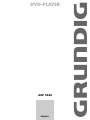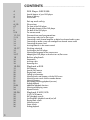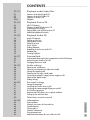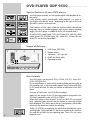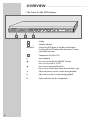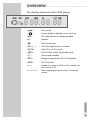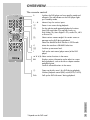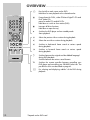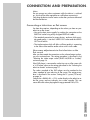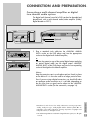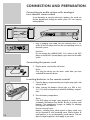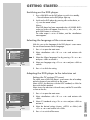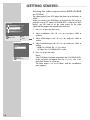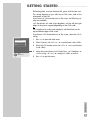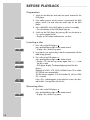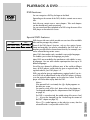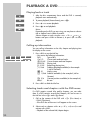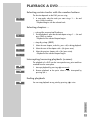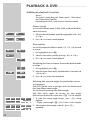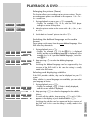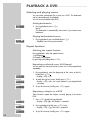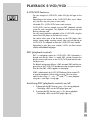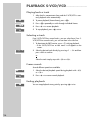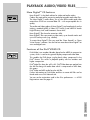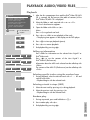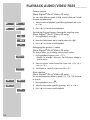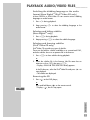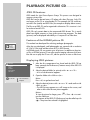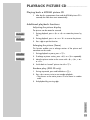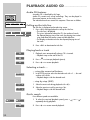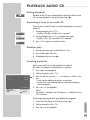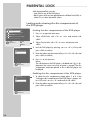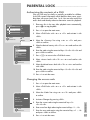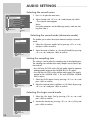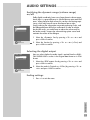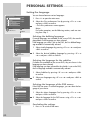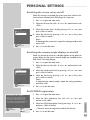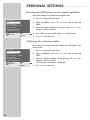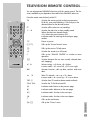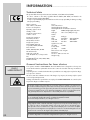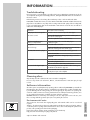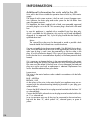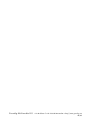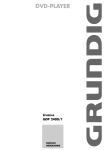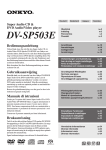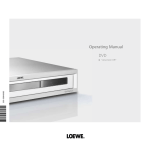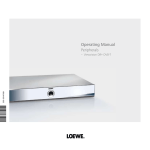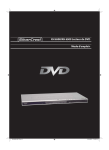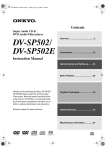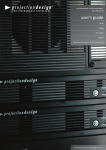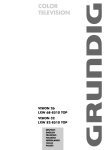Download Grundig GDP 9550 User's Manual
Transcript
ǵ
DVD-PLAYER
GDP 9550
ENGLISH
CONTENTS ____________________________________________
2
4
DVD Player GDP 9550
4
4
4
Special features of your DVD player
Scope of delivery
Disc formats
5
Set-up and safety
6-10
Overview
6-7
7
8
9-10
The front of the DVD player
The display elements of the DVD player
The back of the DVD player
The remote control
11-14
Connection and preparation
11-13
13
14
14
14
Connecting a television or flat screen
Connecting a multi-channel amplifier or digital two channel audio system
Connecting an audio system with analogue two-channel stereo sound
Connecting the power cord
Inserting batteries in the remote control
15-17
Getting started
15
15
15-17
Switching on the DVD player
Selecting the language of the screen menus
Adapting the DVD player to the television set/flat screen
18
Before playback
18
18
18
Preparation
Inserting a disc
Removing discs
19-24
Playback a DVD
19
19
20
20
20
21
21
21
21
22-23
24
24
DVD features
Special DVD features
Playing back a track
Calling up information
Selecting tracks and chapters with the DVD menu
Selecting certain tracks with the number buttons
Selecting chapters
Interrupting/resuming playback (resume)
Ending playback
Additional playback functions
Selecting and playing scenes
Repeat functions
25-26
Playback S-VCD/VCD
25
25
25
25
26
26
26
S-VCD/VCD features
PBC (playback control)
Switching PBC (playback control) on/off
Playing back a track
Selecting a track
Frame search
Ending playback
27-31
Playback audio/video files
27
27
28
29-31
Features of the Nero Digital CD
Features of the DivX©Video CD
Features of the MP3 CD
Playback
32-33
Playback Picture CD
32
32
32
33
33
JPEG CD features
Features of the KODAK picture CD
Displaying JPEG pictures
Playing back a the KODAK picture CD
Additional playback functions
34-35
Playback Audio CD
34
34
34
34
34
35
35
35
35
Audio CD features
Calling up info line
Playing back a track
Selecting a track
Quick search
Ending playback
Repeating a track or an audio CD
Random play
Creating a playlist
36-37
Parental lock
36
37
37
Locking and releasing the disc compartment of the DVD player
Authorising the content of a DVD
Changing the access code
38-39
Audio settings
38
38
38
38
39
39
39
Selecting the sound menu
Selecting sound mode type (downmix mode)
Setting the sampling rate
Selecting the Pro Logic sound mode
Switching the dynamic range (volume range) on/off
Selecting the digital output
Ending settings
40-42
Personal settings
40
41
41
41
42
42
Setting the language
Switching the screen saver on/off
Switching the camera angle display on and off
DivX©Video registration
Resetting the DVD player to its original condition
Calling up the software status
43
Television remote control
44-46
Information
44
44
45
45
45
45
46
Technical data
General instructions for laser devices
Troubleshooting
Cleaning discs
Software information
Environmental note
Additional Information for units sold in the UK.
ENGLISH
CONTENTS ____________________________________________
3
DVD-PLAYER GDP 9550 ____________________
Special features of your DVD player
Your DVD player provides you with perfect digital video playback of studio quality.
It also provides superb cinema-quality audio playback – in stereo or
with digital multi-channel sound – depending on the type of DVD and
the Audio system or stereo television.
Other features of DVD video include the choice of audio channel and
language, choice of subtitle language, and various camera recording
angles. Your DVD player is suitable for DVDs with regional code 2.
As well as DVDs, Nero Digital™-CDs, DivX©Video-CDs, MP3 CDs, JPEG
coded (photo) CDs, KODAK Picture CDs, Video-CDs, S-Video-CDs and
audio-CDs can also be played back.
Scope of delivery
2
3
4
5
ǵ
DVD-PLAYER
Title
TV
1
DVD Player GDP 9550
2
Remote control
3
2 Batteries, 1.5 V, type AA
4
EURO-AV (Scart) cable
5
Operating manual
Tele Pilot 81 D
1
ON/OFF
Disc formats
Your DVD player can play back CD-R, CD-RW, VCD 2,0, Super-VCD,
DVD R, DVD RW discs.
Due to the difference in quality of the recording media and the quality of
the recording itself, it can occasionally happen that a home-made DVD
or CD cannot be read. This does not indicate a malfunction of the DVD
player.
You have to finalise your own CD-R/RW recordings.
Make sure the settings of your CD burning program correspond to the
ISO 9660 standard to create a CD R or CD RW.
When DivX©Video or Nero Digital™ or MP3 or JPEG CDs are played
back, individual tracks/pictures may be skipped or incorrectly played
back/displayed. This can be due to the disc configuration, the encoder
software or the hardware sued for the recording.
4
Audio CDs (CDDA) correspond to the specification and bear the corresponding logo. Copy-protected CDs do not correspond to this specification and do not bear the corresponding logo. These CDs can cause
playback errors.
SET-UP AND SAFETY ___________________________
Please note the following information when setting up your DVD player:
°C
°C
2h
ON/OFF
This DVD player is designed to play video and audio signals from compact
discs (DVD and CD).
Any other use is expressly prohibited.
If the DVD player is subject to a sudden change in temperature, for example
if it is brought in from the cold to a warm room, connect it to the mains supply and let it stand for at least two hours before you insert a DVD.
Krieg im Balkan
ON/OFF
The DVD player is designed for use in dry rooms. If you do use it in the
open, please ensure that it is protected from moisture, such as rain or water
splashes.
Place the DVD player on a hard, level surface. Do not place any objects such
as newspapers on the DVD player or any cloth or similar articles underneath
it.
Do not place the DVD player directly on top of an AV receiver or a subwoofer. The laser optics are sensitive to temperature and shocks.
Do not place the DVD player close to heating units or in direct sunlight, as
this will impair cooling.
ON/OFF
Do not insert foreign objects in the disc compartment of the DVD player.
Never open the DVD player casing under any circumstances.
Warranty claims are excluded for damage resulting from improper handling.
Do not place any vessels filled with liquid, such as vases, on the DVD player,
as they may spill liquid, thus presenting a safety risk.
ON/OFF
Thunderstorms are a danger to all electrical devices. Even if the DVD player
is switched off, it can be damaged by a lightning strike to the mains. Always
remove the mains plug during an electrical storm.
100-240 V ~
50/60 Hz 10 W
If the DVD player cannot scan DVDs or CDs perfectly, use a commercially
available cleaning-CD to clean the laser optics. Other cleaning methods
may damage the laser optics.
Always keep the disc compartment closed to prevent dust from collecting on
the laser optics.
Note:
Do not connect any other equipment while the device is switched on. Switch
off the other equipment as well before connecting it.
Only plug the device into the mains socket after you have connected the
external devices.
ENGLISH
This DVD player is designed to the highest technological and environmental
standards. Only environmentally-friendly, high-quality materials have been
used. The batteries included contain no mercury or cadmium.
The range of materials used has been deliberately restricted and all the larger plastic parts have been labelled. This DVD player is designed so that it
can be easily disassembled to aid servicing and recycling.
5
OVERVIEW ____________________________________________
The front of the DVD player
ON/OFF
A
B
C
A
Display.
B
Stand-by indicator.
ON/OFF
C
6
Switches the DVD player to stand-by and off again.
Switching off the DVD player does not mean it is disconnected from the mains.
Compartment for DVDs/CDs.
8
Starts playback.
7
Press once to activate the “RESUME” function.
Press twice to switch to “STOP”.
!
Press once to interrupt all functions.
Press twice to switch freeze frames forward step by step.
5
Selects the previous track or section during playback.
6
Selects the next track or section during playback.
ə
Opens and closes the disc compartment.
OVERVIEW ____________________________________________
The display elements of the DVD player
»
«
DVD inserted.
»
«
Function display for playback, pause, search etc.
» dts«
DTS-coded audio track is being played back.
»
Playback.
ŀ«
»!«
Pause/freeze-frame.
» ALLp«
One of the repeat functions is activated.
» SVCD«
Video CD or S-VCD inserted.
»=D«
The DVD offers a Dolby Digital audio signal.
»n «
Various angles available.
» PBC«
Navigation mode during VCD/S-VCD playback.
» MP3«
MP3 CD inserted.
»0 1 «
Number of a section on a DVD or CD or number of a
music track on a CD.
»0 : 0 0 : 0 0 «
Total or elapsed playing time in hours, minutes and
seconds.
ENGLISH
8 88 88 88
7
OVERVIEW ____________________________________________
The back of the DVD player
DIGITAL AUDIO OUT
L
VIDEO OUT
R
S VIDEO OUT
AUDIO OUT
EURO AV
100-240 V~
50/60 Hz 10 W
TV
DIGITAL AUDIO OUT
Audio output socket (optical) for PCM/
Dolby digital/ DTS signals.
Audio output socket (coaxial) for PCM/
Dolby digital/ DTS signals.
For connecting a digital multi-channel audio
video amplifier or AV receiver.
AUDIO OUT L R
Audio output sockets (left/right analogue channel) for connecting an audio system.
➞ TV
For connecting a television with an EURO-AV
socket.
EURO AV
S VIDEO OUT
Video output socket for connecting a television
or AV receiver with an S video socket.
VIDEO OUT
Video output socket for connecting a television
or AV receiver with a Cinch socket.
100-240 V~
50/60 Hz 10 W
Mains cable.
Caution:
Do not connect any devices while the DVD player is switched on. Switch off the other device as
well before connecting it.
Never touch the inside of the sockets and plugs
of the connecting cables. An electrostatic
discharge can damage the DVD player.
8
OVERVIEW ____________________________________________
The remote control
Ǽ
Switches the DVD player on from stand-by mode and
off again. The red indicator on the DVD player lights
up in stand-by mode.
1…0
Numeric keys for various inputs.
v
Zooms in on scenes during playback.
b
For the selection and repeated playback of sections
from DVDs and video CDs and titles/tracks on
DivX©Video-CDs, Nero Digital™-CDs, audio CDs, MP3
or Picture CDs.
n
Selects various camera angles* for certain scenes or
passages on the DVD during playback.
Selects the RANDOM PLAY function in STOP mode.
d
Mutes the sound on a GRUNDIG television.
x
Switches up one menu level.
i
Calls up the main menu (player menu) of the DVD
player.
Title
TV
ASa s Select various functions in the menus.
Tele Pilot 81 D
Displays various information on the television screen
during playback, such as the title or chapter number
and playing time.
Confirms selected functions in the menus.
.
Opens up the disc menu* of a DVD during playback.
Switches playback control (PBC) on/off (VCD/S-VCD).
Title
Calls up the DVD title menu* during playback.
ENGLISH
OK
* Depends on the DVD used
9
OVERVIEW ____________________________________________
Title
TV
c
Press briefly to mark scenes on the DVD.
Hold down to start playback at the selected marker.
!
Freeze-frame for DVDs, video CDsNero Digital™-CDs and
DivX©Video-CDs;
pause for audio CDs and MP3 CDs.
Hold down to switch to slow motion (DVD).
7
Interrupts all drive functions;
Hold down to open the tray
8
Switches the DVD player on from standby mode.
Starts playback.
5
Selects the previous title or section during playback.
6
Selects the next title or section during playback.
m
Switches to backwards frame search at various speeds
during playback.
,
Switches to forwards frame search at various speeds
during playback.
d
Switches between the original and the dubbed language*
during DVD playback.
Switches between the various sound formats.
TV
Switches the remote controller between controlling your
DVD player and controlling your GRUNDIG television. The
possibilities of this are described on page 43.
y
For selecting and displaying subtitles* of the DVD during
playback.
Tele Pilot 81 D
10
* Depends on the DVD used
CONNECTION AND PREPARATION _
Note:
Do not connect any other equipment while the device is switched
on. Switch off the other equipment as well before connecting it.
Only plug the device into the mains socket after you have connected
the external devices.
Connecting a television or flat screen
You have three options, depending on the sockets you have on your
television or flat screen:
– You get the best picture quality by making the connection at the
EURO-AV socket using a fully assigned EURO-AV cable.
– The standard connection for many devices, and one which provides good quality, is via the S-VIDEO OUT socket and the AUDIO
OUT cinch sockets.
– The simplest option which still offers sufficient quality is connecting
to the video socket and the audio sockets with a cinch cable.
Necessary adjustments to the television or the
flat screen
After you have made the connections at the selected output sockets,
you must activate them. The setting procedure is described in the
”Selecting the video output socket (EURO AV/RGB or S-video)”
section on page 16.
If the DVD player is connected to a television set or a flat screen with
a 16:9 format, observe the settings described in the ”Selecting the
television format” section on page 17.
The colour standard of the DVD player must be matched to the
colour standard of your television or flat screen. The setting procedure is described in the section ”Setting the TV system (TV norm)”
on page 16.
ENGLISH
Connect the »EURO AV ➞ TV« socket directly to the television or
the flat screen, and not indirectly via a video recorder. This can
cause difficulties when playing back copy-protected DVDs/CDs.
11
CONNECTION AND PREPARATION _
Connection using a EURO-AV (Scart) cable
AV1
L
AV2
VIDEO OUT
R
DIGITAL AUDIO OUT
1
L
VIDEO OUT
R
DIGITAL AUDIO OUT
S VIDEO OUT
AUDIO OUT
EURO AV
TV
AUDIO OUT
100-240 V ~
50/60 Hz 10 W
S VIDEO OUT
EURO AV
TV
Plug the EURO-AV cable supplied into the »EURO AV ➞ TV«
socket of the DVD player and into the corresponding socket of
the television or flat screen.
Connection using a Y/C (S-VIDEO) cable or a
cinch cable (picture signal) and a cinch cable
(audio signal)
S-VIDEO
IN
VIDEO
INPUT
AUDIO
INPUT
L
R
AV1
L
AV2
VIDEO OUT
R
DIGITAL AUDIO OUT
1
L
VIDEO OUT
R
DIGITAL AUDIO OUT
S VIDEO OUT
AUDIO OUT
EURO AV
TV
AUDIO OUT
100-240 V ~
50/60 Hz 10 W
S VIDEO OUT
EURO AV
TV
Plug a standard Y/C cable into the »S VIDEO OUT« socket
of the DVD player and into the corresponding socket (S VIDEO
IN) of the television or flat screen;
or
L
R
DIGITAL AUDIO OUT
AUDIO OUT
plug a standard cinch cable into the »VIDEO OUT« socket on
the DVD player and the corresponding socket (VIDEO IN) on
the television or flat screen.
VIDEO OUT
S VIDEO OUT
EURO AV
TV
2
12
Plug standard cinch cables into the »AUDIO OUT L R« sockets
of the DVD player and the appropriate sockets (AUDIO IN) on
the television or flat screen.
CONNECTION AND PREPARATION _
Connecting a multi-channel amplifier or digital
two channel audio system
The digital multi-channel sound of a DVD can best be decoded and
played back with a multi-channel audio/video amplifier (Dolby*
digital decoder or DTS**).
L
VIDEO OUT
R
DIGITAL AUDIO OUT
DIGITAL
AUDIO
INPUT
AUDIO OUT
100-240 V~
50/60 Hz 10 W
S VIDEO OUT
EURO AV
TV
OPTICAL
DIGITAL
INPUT
Optional
1
L
VIDEO OUT
R
DIGITAL AUDIO OUT
S VIDEO OUT
AUDIO OUT
EURO AV
TV
Plug a standard cinch cable into the »DIGITAL AUDIO
OUT« socket on the DVD player and into the appropriate
socket on the digital multi-channel amplifier;
or
VIDEO OUT
R
DIGITAL AUDIO OUT
AUDIO OUT
S VIDEO OUT
EURO AV
TV
remove the protective cap of the optical digital output and plug
an optical digital cable into the digital output »DIGITAL
AUDIO OUT« of the DVD player and into the corresponding
socket of the digital multi-channel amplifier.
Notes:
Keep the protective cap in a safe place and put it back in place
on the device if it is not to be used for a longer period of time.
Even if you are using a digital connection, you should still make
an analogue audio connection as it is possible, depending on
the disc type, that no signal can be output via the »DIGITAL
AUDIO OUT« socket (For the connection, see page 14).
* Manufactured under licence from Dolby Laboratories Licensing Corporation.
“Dolby”, “Dolby Pro Logic”, “Dolby Digital” and the double-D symbol “ ” are
trademarks of the Dolby Laboratories Licensing Corporation. Copyright 1992
Dolby Laboratories, Inc. All rights reserved.
ENGLISH
L
** DTS and DTS Digital Out are trademarks of Digital Theater Systems, Inc. All rights
reserved.
13
ij
CONNECTION AND PREPARATION _
Connecting an audio system with analogue
two-channel stereo sound
As an alternative to using the television’s speakers, the sound can
also be played back through an audio system. This can improve
audio playback.
R
L
AUDIO
INPUT
L
VIDEO OUT
R
DIGITAL AUDIO OUT
1
L
VIDEO OUT
R
DIGITAL AUDIO OUT
AUDIO OUT
S VIDEO OUT
EURO AV
TV
AUDIO OUT
100-240 V~
50/60 Hz 10 W
S VIDEO OUT
EURO AV
TV
Plug a standard cinch cable into the »AUDIO OUT L R«
socket of the DVD player and into the corresponding socket on
the audio system.
Caution:
Do not connect the »AUDIO OUT L R« socket on the DVD
player to the PHONO (record player) input socket on the audio
system.
Connecting the power cord
100-240 V~
50/60 Hz 10 W
1
Plug the power cord into the wall socket.
Note:
Only plug the device into the mains socket after you have
connected the external devices.
Inserting batteries in the remote control
1
Open the battery compartment by pressing the snap-catch, and
remove the lid.
2
When inserting the batteries (Micro type, e.g. R06 or AA,
2 x 1.5 V), observe the polarity marked on the battery compartment.
3
Close the battery compartment.
Note:
If the DVD player no longer reacts properly to remote control
commands, the batteries may be flat. Be sure to remove used
batteries. The manufacturer accepts no liability for damage
resulting from used batteries.
14
Environmental note:
Batteries, including those which contain no heavy metal, may
not be disposed of with household waste. Please dispose of
used batteries in an environmentally sound manner. Find out
about the legal regulations which apply in your area.
GETTING STARTED _______________________________
Switching on the DVD player
1
Press »ON/OFF« on the DVD player to switch it to standby.
– The red indicator on the DVD player lights up.
2
Switch on the DVD player by pressing »ə « on the device, or
»9« on the remote control.
Notes:
If the DVD player has been connected to the »S-VIDEO OUT«
socket, no picture will appear. Press the »i«, »5«, »2«, »A«
and »OK« buttons in succession.
The video output is set to »S-Video«, and the »Installation«
menu appears.
Selecting the language of the screen menu
With this you set the language of the DVD player’s screen menu.
You can choose between various languages.
Installation
1 Player language
English
2 Video Output
RGB
3 Factory Default
Reset
4 TV standard
PAL
Select
and choose
Exit
1
Press »i« to open the main menu.
2
Select »Installation« with »S« or »A« and activate with
»OK«.
3
Select the »Player language« line by pressing »S« or »A«
and press »OK« to activate it.
4
Select your language using »S« or »A« and press »OK« to
confirm.
5
Press »i« to finish the setting.
Back
Adapting the DVD player to the television set
Setting the TV system (TV norm)
Installation
1 Player language
English
2 Video output
RGB
3 Factory default
Reset
4 TV standard
PAL
Select
and choose
Exit
1
Press »i« to open the main menu.
2
Select »Installation« with »S« or »A« and activate with
»OK«.
3
Select » TV standard« using »S« or »A« and press »OK« to
activate it.
4
Select the desired setting (» Auto«, » NTSC« or » PAL«) with
»S« or »A« and confirm with »OK«.
5
Press »i« to switch off the menu.
Back
ENGLISH
The colour norm of the DVD player’s screen menus has to be adapted to the format of your television or flat screen.
Select »NTSC« for televisions with the NTSC standard, or »PAL« for
those with the PAL standard.
Select »Auto« for televisions with multi-norm, and the TV norm follows that on the disc.
15
GETTING STARTED _______________________________
Selecting the video output socket (EURO AV/RGB
or S-Video)
Installation
1 Player language
English
2 Video output
RGB
3 Factory default
Reset
4 TV standard
PAL
Select
and choose
The video output of your DVD player has been set at the factory to
»RGB«.
When you connect your DVD-Player to the television, flat screen or
projector using a Y/C cable (»S-VIDEO OUT« socket on the DVD
player), you will need to set the video output for the video
signal and the image to be relayed to the television.
1
Press »i« to open the main menu.
2
Select »Installation« with »S« or »A« and press »OK« to
conform.
3
Select »Video output« with »S« or »A« and press »OK« to
confirm.
4
Select the video output with »S« or »A« and press »OK« to
confirm.
– »RGB« for »EURO AV ➞ TV« socket
»S-Video« for »S-VIDEO OUT« socket.
5
Press »i« to quit the menu.
Exit
Back
Video output
S-Video
RGB
Select
and choose
16
Note:
If the DVD player has been connected to the »S-VIDEO OUT«
socket, no picture will appear. Press the »i«, »5«, »2«, »A«
and »OK« buttons in succession.
The video output is set to »S-Video«, and the »Installation«
menu appears.
GETTING STARTED _______________________________
Selecting the screen format of your television set
This setting depends on your television or flat screen, and on the
information on the DVD.
If you have a 4:3 format television or flat screen, the following settings are available:
»4:3 Pan&Scan« for wide-screen playback, with the left and right
edges of the picture cropped (depending on the DVD used)
or
»4:3 Letterbox« for wide-screen playback, with black bars on the
top and bottom edges of the screen
TV format
4:3 Pan&Scan
1
Press »i« to open the main menu.
4:3 Letterbox
2
Select »Picture« with »S« or »A« and activate it with »OK«.
3
Select the »TV format« menu with »S« or »A« and activate
it with »OK«.
4
Select the picture format (»4:3 Pan&Scan«, »4:3 Letterbox« or
»16:9«) using »S« or »A« and press »OK« to confirm.
5
Press »i« to quit the menu.
16:9
Select
and choose
ENGLISH
If you have a 16:9 format television or flat screen, select the »16:9«
setting:
17
BEFORE PLAYBACK _____________________________
Preparation
1
Switch on the television and select the preset channel for the
DVD player.
2
If an audio system or an AV receiver is connected to the DVD
player, switch it on and select the audio input for the DVD
player.
3
Press »ON/OFF« on the DVD player to switch it to standby.
– The red indicator on the DVD player lights up.
4
gen disc
no
Switch on the DVD player by pressing »ə « on the device or
»9« on the remote control.
– Display on DVD player and television: »no disc«.
Inserting a disc
gen
gen
1
Press »ə « on the DVD player, or
press and hold down »7« on the remote control.
– Display: »ə «, the disc tray opens.
2
Insert the disc you want to play in the disc compartment with the
label facing upwards.
3
Press »ə « on the DVD player, or
press and hold down »7« on the remote control.
– Display: » «, the disc tray retracts again, then » ....«, and
the disc is read.
– DVD player display: The elapsed playing time of the disc.
ə
{
{
gen
....
Notes:
Playback of a DVD, VCD, SVCD, KODAK Picture CD or audio
CD (CDDA) starts automatically.
The file browser appears if an DivX©Video-CD, MP3 or JPEG
CD is inserted.
If the »-« symbol appears on the television screen, the selected function is not possible with this disc.
Ø
gen
Removing discs
1
gen
18
ə
Press »ə « on the DVD player, or
press and hold down »7« on the remote control.
– Display: »ə «, the disc tray opens.
PLAYBACK A DVD _______________________________
DVD features
You can recognise a DVD by the logo on the label.
Depending on the content of the DVD, the discs contain one or more
titles.
Each title may contain one or more chapters. Titles and chapters
can be selected easily and conveniently.
You can control and direct playback of a DVD using the menu of the
DVD player on the television screen.
Special DVD features
title
Titel11
title
Titel22
chapter1
Kapitel 1 chapter2
Kapitel 2 chapter3
Kapitel 3
chapter1
Kapitel 1 chapter2
Kapitel 2
DVDs have a title menu which provides an overview of the available
titles and the passages they contain.
Some of the DVD player’s functions, such as slow motion, freezeframe and auto-play, can also be controlled by the DVD itself. It is
therefore possible that the freeze-frame function, for example, cannot be selected during certain scenes.
Many DVDs have audio tracks recorded in up to eight languages.
This enables you to select the language you prefer.
Many DVDs are recorded by the manufacturer with subtitles in several languages. You can select subtitle superimposition from up to 32
different languages.
Since films are released in different parts of the world at different
times, all DVD players world-wide are given a regional code. The
regional code for your DVD player is 2.
DVDs may also be given a supplementary regional code. If you insert a DVD with a code different to that of the DVD player, a reference to the regional code appears on the television screen. The DVD
player will not be able to play back the DVD.
gen
D
Notes:
If the parental lock is activated, the »D« display appears on
the television screen.
You need to switch off this lock, please refer to the chapter on
”Locking and enabling the disc compartment of the DVD player”
on page 36.
gen
Ø
If the »-« symbol appears on the television screen, then the
selected function is not possible with this DVD.
ENGLISH
If a DVD is not authorised, the coded rating of the access level
(1 ... 8) must be changed (see the ”Authorising the content of
the DVD” chapter on page 37).
19
PLAYBACK A DVD _______________________________
Playing back a track
gen
ľ
1
After the disc compartment closes and the DVD is scanned,
playback starts automatically.
gen
II
2
To pause playback (freeze-frame), press »!«.
gen
ľ
3
Press »8 « to resume playback.
4
Press »7« to end playback.
gen■
ı
Note:
Depending on the DVD you are using, you may have to select a
title or chapter from its table of contents.
Select a chapter or track using the »A«, »S«, »a« or »s«
buttons and press »OK« to activate it, or press »8 « to start
playback.
Calling up information
You can call up information on the title, chapter and playing time
for display on the screen.
DVD
Einstellungen
T 01/02 C 33/45
00:10:15
F 1/3 de = 5.1
n 1/4
y
1/5 de
1
Press »OK« to see the Info line.
– You receive the following information:
DVD
Type of disc
T 1/2
Current track and total tracks
C 33/45 Current chapter and total chapters
00:00:05
Playing time
01:31:55
Remaining playing time
F 1/3 de
Dubbing language available (in the example
3, de for German)
= 5.1
Audio system
y 1/5 de Subtitles available (in the example 5, de for
German)
n 2/4
Camera positions available (in the example 4)
Mbit/s
Bit rate
2
Press »OK« to hide the Info line.
01:21:55
Mbit/s
3
Selecting tracks and chapters with the DVD menu
If a DVD contains several titles and/or chapters, you can select
them. If a DVD contains several titles/chapters, this can be seen in
the info line in the »T« and »C« boxes.
20
1
Call up the contents of the DVD with » .« (Disc Menu) or
»Title« (Title Menu).
– If the DVD has a title menu it will appear on the screen.
2
Select tracks or chapters with »A«, »S«, »a« or »s« and
activate with »OK«.
– Playback of the selected title/chapter begins.
PLAYBACK A DVD _______________________________
Selecting certain tracks with the number buttons
The function depends on the DVD you are using.
gen
T
3
1
In stop mode, select the track you want using »1 … 0« and
press »OK« to confirm.
– Playback begins with the selected track.
Selecting chapters ...
... using the numerical buttons
gen _ 2
C
1
During playback, select the desired chapter using »1 … 0« and
press »OK« to confirm.
– Playback of the selected chapter begins.
... step by step (SKIP)
gen
C
2
gen
C
2
gen
C
1
1
Select the next chapter, to do this, press » 6« during playback.
2
Select the start of the chapter with » 5« (press once).
3
Select the previous chapter with » 5« (press twice).
– Playback of the selected chapter begins.
Interrupting/resuming playback (resume)
gen■
gen
ı
ľ
The playback of a DVD can be interrupted at any point and then
resumed from the same place.
1
Interrupt playback by pressing »7« once only.
2
Resume playback at the point where it was interrupted by
pressing »8 «.
Ending playback
■
You can stop playback at any point by pressing »7« twice.
ENGLISH
gen
21
PLAYBACK A DVD _______________________________
Additional playback functions
Notes:
The sound is muted during the ”Frame search”, ”Slow motion”
and ”Freeze-frame” functions.
Depending on the DVD, some functions cannot be selected.
Frame search
You can select different speeds (2-fold, 4-fold, 6-fold and 8-fold forwards and reverse).
e
2
e
4
1
Select the desired playback speed during playback with » m«
or » ,«.
e
6
e
8
2
Press »8 « to resume normal playback.
Slow motion
You can choose between different speeds (1/2, 1/4, 1/8, forwards
or reverse).
ľ
ľ
genI 1/4
genI 1/2
ľ
genI 1/8
gen
ľ
1
During playback, press »!«.
2
Select the slow motion speed by pressing » m« or » ,«.
3
Press »8 « to resume normal playback.
Switching the freeze frame forwards/backwards
in steps
gen
gen
a!
II
gen !s
gen
ľ
1
During playback, press »!«.
2
Move the freeze frame step by step backwards or forwards with
» 5« or » 6«.
3
Press »8 « to resume normal playback.
Selecting the camera angle for particular scenes
or passages
Some DVDs contain scenes or passages which were filmed several
times from different camera angles.
You can choose from among these different angles.
With DVDs which support this function, the status display
(Info menu) on the television screen shows »n 1/4« for example.
DVD
Einstellungen
T 01/02 C 33/45
00:10:15
F 1/3 de = 5.1
n 1/4
y
1/5 de
DVD
Einstellungen
T 01/02 C 33/45
00:10:17
F 1/3 de = 5.1
n 2/4
22
y
1/5 de
01:21:55
Mbit/s
01:21:53
Mbit/s
1
To select the camera angle function, press »n« during
playback.
– Display: camera angle »n 2/4«, 2 from 4 in this example.
2
Select another camera angle, to do this, press »n«
repeatedly.
3
3
PLAYBACK A DVD _______________________________
Enlarging the picture (Zoom)
This function allows you to enlarge various picture sections. The picture enlargement options are selected in the sequence: 1.5x – 2x –
3x – normal size.
gen X 1,5
v
gen X 2
v
gen X 3
v
gen X 1
v
1
During playback or pause, press »v« repeatedly.
– Display: for example » k X1.5«, and the DVD player
enlarges a section of the picture.
2
Move the picture section on the screen with »a «, »s«, »A«
or »S«.
3
Switch back to “normal˝ picture size with »v«.
Switching the dubbed language or the audio
format
These settings switch away from the preset dubbed language, if the
DVD offers any alternatives.
DVD
Einstellungen
T 01/02 C 33/45
00:10:15
F 1/3 de = 5.1
n 1/4
y
1/5 de
DVD
Einstellungen
T 01/02 C 33/45
00:10:15
F 2/3 en = 5.1
n 1/4
y
1/5 de
1
During playback, press »d«.
– Display: for example »d 1/3 de = 5.1« is displayed
briefly, and the current dubbing language is displayed, in the
example: the 1st of 3 possible dubbed languages, sound format = 5.1.
2
Keep pressing »d« to select the dubbing language.
01:21:55
Mbit/s
3
01:21:55
Mbit/s
Note:
Switching the dubbed language can be suppressed by the
structure of the DVD itself. In this case the setting is usually
made in the DVD menu.
3
Selecting and displaying subtitles
If the DVD provides subtitles, they can be displayed on your TV
screen.
When subtitles in several languages are available, you can select
your language of choice.
00:10:15
F 1/3 de = 5.1
n 1/4
y
1/5 de
01:21:55
Mbit/s
3
2
DVD
Einstellungen
T 01/02 C 33/45
00:10:15
F 1/3 de = 5.1
n 1/4
y
2/5 en
01:21:55
Mbit/s
3
During playback, press »y«.
– Display: for example, »y 1/5 de« is briefly displayed,
and the current subtitle is displayed.
Keep pressing »y« to select the language for the subtitles.
Notes:
To switch off the subtitles, keep pressing »y« until »1/05-«
appears in the display, or press and hold down »y«.
Switching the sub-titles can be suppressed by the structure of
the DVD itself. In this case the setting is usually made in the
DVD menu.
ENGLISH
1
DVD
Einstellungen
T 01/02 C 33/45
23
PLAYBACK A DVD _______________________________
Selecting and playing scenes
You can make a bookmark for a scene on a DVD. This bookmark
can be selected directly for playback.
You can set one bookmark per DVD.
Setting bookmarks
gen
c
1
During playback, press »c«.
Note:
This bookmark is automatically overwritten if you create a new
bookmark.
Playing bookmarked scenes
gen 8
c
1
During playback, press and hold down »c«.
– Playback starts at the point marked.
Repeat functions
Selecting the repeat function
During playback, select the repeat function
1) A-B Repeat or
2) Chapter/DVD Repeat
by pressing and holding down »b«.
Repeating a selected scene (A-B Repeat)
You can mark the start and end of a scene, this is then played back
repeatedly.
1
During playback, mark the beginning of the scene, to do this,
briefly press »b«.
– Display: »b A –«.
2
To mark the end of a scene, briefly press »b«.
– Display: »b A-B«, the scene marked is now played back
constantly.
3
To quit this function, briefly press »b« again.
b A–
b A–B
b
––
Repeating a chapter or a DVD
These functions repeat the chapter currently playing or the entire
DVD.
gen
b
24
1
Press »b« briefly during playback.
– Display: »bC«, the chapter is repeated.
2
During playback, briefly press »b« twice.
– Display: »b T«, the DVD is repeated.
3
To quit this function, briefly press »b« again.
C
gen
b
T
gen
b
––
PLAYBACK S-VCD/VCD ______________________
S-VCD/VCD features
You can recognise S-VCD/VCDs (video CDs) by the logo on the
label.
Depending on the contents of the S-VCD/VCD (films, music videos
etc.), the discs may carry one or more tracks.
Like audio CDs, S-VCDs/VCDs have a track structure.
S-VCDs/VCDs can be created using the PBC (playback control)
system for track navigation. This depends on the processing and
burning software used.
You can control and direct playback of the S-VCD/VCD using the
menu of the DVD player on the television screen.
You cannot select some of the functions on the DVD player (slow
motion, camera angle, marking scenes) when you are playing an
S-VCD/VCD. This depends on how the S-VCD/VCD was created.
Depending on how they were created, S-VCDs can have various
subtitles and dubbed languages.
PBC (playback control)
PBC is a navigation option for S-VCD/VCDs. PBC information is
burned onto the disc when it is made. PBC switches between the
playlist structure (the menu on the S-VCD/VCD) and manual selection by the user.
The default setting upon delivery is PBC activated. PBC and the program info on the S-VCD/VCD predetermine the navigation options.
If the disc has PBC, »PBC« appears in the display.
If PBC is deactivated, the S-VCD/VCD behaves like a normal CD
as regards navigation (with a track structure). The user selects
tracks or titles using »1 … 0«, » 5« and » 6«, starts playback
using »8 «, and stops it using »7«.
1
To deactivate the PBC function, press » .« during playback.
– The display »PBC« on the DVD player goes out.
2
To activate the PBC function, press » .« during playback.
– The display »PBC« on the DVD player lights up.
ENGLISH
Switching PBC (playback control) on/off
25
PLAYBACK S-VCD/VCD ______________________
Playing back a track
gen
II
gen !s
gen
ľ
1
After the disc compartment closes and the S-VCD/VCD is scanned, playback starts automatically.
2
To pause playback (freeze-frame), press »!«.
3
Press »!« repeatedly to switch through individual frames.
4
Press »8 « to resume playback.
5
To stop playback, press »7« twice.
Selecting a track
If an S-VCD/VCD has several tracks, you can select them. If an SVCD/VCD has several tracks, you can see them in the info line.
gen
T
3
1
To deactivate the PBC function, press » .« during playback.
– If the S-VCD/VCD has a track menu it will appear on the
screen.
2
Select the desired track directly by pressing »1 … 0« and then
press »OK« to confirm
or
Select the track step-by-step with »5« or »6«.
Frame search
Several different speeds are available.
4
e
gen
ľ
1
Select the desired playback speed during playback with » m«
or » ,«.
2
Press »8 « to resume normal playback.
Ending playback
gen
26
■
You can stop playback at any point by pressing »7« twice.
PLAYBACK AUDIO/VIDEO FILES_________
Nero DigitalTM CD features
Nero Digital™ is the ideal solution for video and audio codecs.
Codecs are required for processing and playing audio and video files.
The Nero Digital™ codec allows you to save all the audio and video
material on a DVD on a normal data CD – with no perceptible loss in
quality.
The audio and video codecs of Nero Digital™ are based entirely on the
industry standard MPEG-4 Video ISO 14496-2 and MPEG-4 Audio
High Efficiency AAC and Parametric Stereo AAC.
Nero Digital™ files have the extension .MP4.
Nero Digital™ files can contain a video track, up to 8 audio tracks and
up to 32 overlay tracks (e.g. subtitles).
To create Nero Digital™ files you need the “Nero Recode” or “Nero
Vision Express” software. You can find out more about Nero Digital™ at
www.nerodigital.com.
Features of the DivX©VIDEO CD
DivX©Video is an encoder/decoder, based on the MPEG-4 compression
system, which is used to encrypt and display compressed video data.
This enables the DVD player to play back videos compressed in the
DivX© format. This results in playback quality with less artefacts and
higher compression.
DivX©video files have the suffix .AVI. DivX©Video data are packed into
the AVI file along with audio data which is compressed as MP3 data,
this means:
DivX©Video and MP3 audio form the AVI file.
Further information on DivX©Video and how to create AVI files can be
found under www.DivX Networks.de.
ENGLISH
You can see the registration code in the »Disc preferences« —> »DIVX
Registration« menu on page 41.
27
PLAYBACK AUDIO/VIDEO FILES_________
MP3 CD features
MP3 stands for MPEG-1 Audio Layer 3 and arises from the Motion Picture Expert Group (MPEG) Standard which was developed for compressing film data.
The MP3 format enables audio files to be saved on a computer with a
sound quality similar to that of a CD. This only requires approx. 10% of
the original data quantity. The standard encoding byte rate for MP3 files
is 128 kbps. Generally, the higher the byte rate of a an MP3 file, the
better the sound quality.
Most MP3 files in the Internet are encoded at 128 or 160 kbps. 160
kbps is considered CD quality.
MP3 files can be downloaded from the Internet and then burned onto a
CD-ROM disc. Your DVD player can read the ID3 tag from the file header, which contains information on title and artist, and display this in the
info menu/status display.
MP3 CDs contain sound recordings. They can be played in the normal
manner on an audio system. The digital signals transmitted during MP3
playback are PCM coded, regardless of the audio output setting. The
signals are output with the same data rate as the music source (possibilities are: 32 kbps – 320 kbps, ideal: 128 kbps).
MP3 files can be organised into folders and subfolders, similar to files
within a PC.
28
PLAYBACK AUDIO/VIDEO FILES_________
Playback
ROOT/MP3
Sting - Terra d´Oru.mp3
Bob Dylan – Tangled up in blue.mp3
Bob Dylan – Simple twist of fate.mp3
Bon Jovi – Bed of roses.mp3
Supertramp – Crime of the Century.mp3
Bon Jovi – Bed of roses.mp3
Dire Straits – Brothers in arms.mp3
Donovan – Universal soldier.mp3
Ľ
Select file
1
After the disc compartment shuts and the DivX©Video CD/MP3
CD is scanned, the file browser (the table of contents) of the
DivX©Video CD/MP3 CD is displayed.
2
Select the folder or track required with »A« or »S«.
– A list of sub-directories appears.
3
Open the folder with »OK« or »8«.
File informationen
Note:
Press »a « to go back one level.
Playback
gen
II
gen
ľ
gen
■
4
Press »8« or »OK« to start playback of the track.
– The playing time appears in the display on the DVD player.
5
Press »!« to interrupt playback (pause).
6
Press »8« to resume playback.
7
End playback by pressing »7«.
Calling up information
CD-ROM
Einstellungen
T 01/01
MP4 (720x576)
CD-ROM
Einstellungen
T 01/01
F MP3
00:00:15
DIVX (720x320)
CD-ROM
Einstellungen
T 001/009
F MP3
00:02:15
JPG/MP3/WMA
Press »OK« for information on the selected Nero Digital™ or
DivX©Video track.
Press »7« to see the contents of the Nero Digital™ or
DivX©Video D (file browser).
00:38:55
0910K
Bit/s
00:38:55
0910K
Information about the MP3 track selected can be called up with
»Title«.
The contents of the MP3 CD (file browser) can be called up with
»Title«.
Bit/s
01:21:55
128000 Mbit/s
Selecting specific tracks using the number keys
gen
T
3
1
During playback select the desired track with »1 … 0« and
confirm with »OK«.
– Playback begins with the selected track.
Selecting a track in steps (SKIP)
gen
T
2
1
Select the next track by pressing » 6« during playback.
2
Select the previous track by pressing » 5«.
– Playback begins with the selected track.
Random play
1
During stop mode, press and hold down »n«.
2
Start random play with »8«.
3
End playback by pressing »7«.
ENGLISH
F MP3
00:00:15
29
PLAYBACK AUDIO/VIDEO FILES_________
Frame search
(Nero DigitalTM/DivX © Video CD only)
You can select different speeds (2-fold, 4-fold, 8-fold and 16-fold
forwards and backwards).
e
2
e
4
1
Select the desired playback speed during playback with » m«
or » ,«.
e
8
e
16
2
Press »8« to resume normal playback.
gen
II
Switching freeze frames forwards step-by-step
(Nero DigitalTM/DivX © Video CD only)
1
During playback, press»!«.
gen !s
2
Move the freeze frame step by step forwards with »!«.
ľ
3
Press »8« to resume normal playback.
gen
Enlarging the picture – zoom
(Nero DigitalTM/DivX © Video CD only)
This function allows you to enlarge various picture sections.
gen
zoom
gen
zoom
on
off
1
During playback or pause, press »v«.
– Display: for example » zoom on«, the DVD player enlarges a
picture section.
2
Move the picture section around the screen with »a «, »s«,
»A« or »S«.
3
Switch back to “normal˝ picture size with »v«.
Slow motion
(Nero DigitalTM/DivX © Video CD only)
ľ
genI 1/2
You can choose between different speeds (1/2, 1/4, 1/8, forwards
or reverse).
ľ
genI 1/4
ľ
genI 1/8
gen
30
ľ
1
During playback, press »!«.
2
Select the slow motion speed by pressing » m« or » ,«.
3
Press »8 « to resume normal playback.
PLAYBACK AUDIO/VIDEO FILES_________
Switching the dubbing language or the audio
format (Nero DigitalTM/DivX © Video CD only)
A Nero DIGITAL or DivX©Video CD can contain various dubbing
languages or audio formats.
1
Press »d« during playback.
2
Keep pressing »d« to select the dubbing language or the
audio format.
Selecting and hiding subtitles
(Nero DigitalTM only)
1
Press »y« during playback.
2
Keep pressing »y« to select the subtitle language.
Selecting and showing subtitles
(DivX ©Video CD only)
DivX©Video CDs provide two types of subtitles.
There are the familiar subtitles available on a conventional DVD,
and also subtitles shown as a separate file in the browser.
1
Press »y« to show subtitles during playback
or
2
Select the subtitles file in the browser (the file name has an
extension such as .TXT), then press »y«.
– Display: »DIVX SUB TITLE SELECTED« briefly appears.
In the file browser, select the DivX©Video file and press »8« to
start playback.
– The subtitles are displayed.
Removing the CD
1
Press » ə « on the DVD player;
or
ə
ENGLISH
gen
press and hold down »7« on the remote control.
– Display: » ə «, the disc tray opens.
31
PLAYBACK PICTURE CD ______________________
JPEG CD features
JPEG stands for Joint Picture Experts Group. This process was designed to
compress picture files.
JPEG files can be burned onto a CD along with other file types. Such CDs
are known as file CDs or mixed mode CDs. For example, the CD could contain MP3 files (audio) and JPEG files (for example to display album covers).
The files on a JPEG CD can be organised in directories. This structure is similar to that of an MP3 CD.
JPEG CDs only contain data in the compressed JPEG format. This is mostly
data from digital cameras or from picture processing programs. The data
(pictures) can be displayed individually or in sequence in a slide show.
Features of the KODAK picture CD
This method was developed for archiving analogue photographs.
After they are developed, small photographs are scanned with a resolution
of 1536 x 1024 pixel and burnt onto a CD in JPEG format.
A KODAK picture CD can contain up to 40 pictures. In addition to the picture files, a KODAK picture CD can also contain imaging software which enables the user to play the CD on a PC, edit the pictures or view a slide show.
Displaying JPEG pictures
ROOT/MP3
BIRDS
BUSINESS
COAST
FLOWERS
ON THE BEACH
NEW YORK
Select file
1
After the disc compartment has closed and the JPEG CD has
been scanned, the File Browser (Contents menu) of the JPEG CD
is displayed.
2
Select the desired folder (or picture) with »A« or »S«.
– A list of sub-directories appears.
3
Open the folder with »OK« or »8 «.
Note:
Press »a « to go back one level.
File informationen
Playback
4
Select the desired picture with »A« or »S« and confirm with
»OK« or »8 «.
– The JPEG picture appears as a still image on the screen, and
after a short while the next picture appears.
Notes:
To view the picture for longer, press »!«. Press »8 « to continue the slide show.
The contents of the JPEG CD (file browser) can be called up with
»7«. The picture last selected is highlighted.
32
PLAYBACK PICTURE CD ______________________
Playing back a KODAK picture CD
1
After the disc compartment closes and the KODAK picture CD is
scanned, the slide show starts automatically.
Additional playback functions
Adjusting the picture display
The pictures can be rotated or reversed.
gen
rotating
1
During playback, press »a « or »s« to rotate the pictures by
90°.
gen
rotating
2
During playback, press »A« or »S« to reverse the pictures.
3
Press »7« to quit the function.
Enlarging the picture (Zoom)
This function enables you to enlarge sections of the picture and
move them on the screen.
pct
gen 150
1
During playback or pause, press »v«.
2
To enlarge a picture section, press »m« or »,« repeatedly.
3
Move the picture section on the screen with »a «, »s«, »A«
or »S«.
4
Switch back to “normal” picture size with »v«.
Random play (JPEG CD only)
1
During stop mode, press and hold down »n«.
2
Press »8« once or twice to start random playback.
– The pictures on the entire picture CD are shown in random
order.
3
End playback by pressing »7«.
ENGLISH
zoom
on
gen
33
PLAYBACK AUDIO CD ________________________
Audio CD features
An audio CD is identified by this logo.
Audio CDs contain only sound recordings. They can be played in
the normal manner on an audio system.
The individual tracks are stored in a sequence. There are no folders.
Track 1
Track 2
Track 3
Track 4
CD-DA
Einstellungen
T 01/14
00:00:15
F PCM 2.0
Calling up the info line
00:03:24
Mbit/s
1
The info line is displayed on the television screen.
1 Press »OK« during playback to call up the info line.
– The info line is displayed.
This gives information about the CD: the number of tracks,
the elapsed playing time of the track, the playing time remaining, and about the audio system and the data flow.
– The display on the device shows the elapsed playing time of
the track.
2
Press »OK« to deactivate the info line.
Playing back a track
gen
ľ
gen
II
gen
ľ
1
Playback starts automatically when a CD is inserted.
– Playback stops at the end of the CD.
2
Press »!« to interrupt playback (pause).
3
Press »8 « to resume playback.
Selecting a track ...
... using the numerical buttons
gen _ 2
T
1
In the STOP position select the desired track with »1 … 0« and
confirm with »OK«.
– Playback begins with the selected track.
... step by step (SKIP)
gen
T
4
gen
T
3
1
Select the next track during playback with » 6«.
2
Select the previous track by pressing » 5«.
– Playback begins with the selected track.
Quick search
Four different speeds are available.
w4
e4
gen
34
ľ
1
To select the required playback speed, press » m« or » ,«
repeatedly during playback.
2
Press »8 « to resume normal playback.
PLAYBACK AUDIO CD ________________________
Ending playback
gen
■
Playback of the CD stops automatically at the end of the last track.
You can stop playback at any point by pressing »7«.
Repeating a track or an audio CD
gen
b
gen
b
gen
b
These functions repeat the track currently being played or the entire
audio CD.
1 During playback, press »b«.
– Display: »bT« and the track is repeated.
T
.
––
2
During playback, press »b« and then press again.
– Display: »b .«, the audio CD is repeated.
3
Press »b« again to cancel the function.
Random play
1
During stop mode, press and hold down »n«.
2
Start random play with »8 «.
3
End playback by pressing »7«.
Creating a playlist
Tracks on an audio CD can be compiled into a playlist.
The tracks in the playlist are played back in sequence.
1
Track Time
__5
00:03:45
2> __0
00:00:00
Total: 00:03:45
Select
and choose
0-9 Enter Track
Press »7« to end playback.
2
Call up the playlist with »b«.
3
Enter the title by pressing »1 … 0« and press »OK« to confirm.
– Tracks can be added to the playlist several times.
– Display: The tracks and playing time, and the total playing
time of the playlist.
4
Press »8 « to start playback.
Note:
The playlist is deleted if the DVD player is switched off or the
CD is removed.
Playback
Viewing/playing back a playback program
1
Switch the DVD player to STOP by pressing »7«.
2
Call up the playlist with »b«.
3
Press »8 « to start playback.
ENGLISH
Track
1
35
PARENTAL LOCK __________________________________
With the parental lock you can:
– Lock the disc tray of the DVD player.
– Block scenes which are not appropriate for children from DVDs or
video CDs, or select alternative scenes.
Locking and releasing the disc compartment of
the DVD player
Child lock
1 Device lock
Off
Locking the disc compartment of the DVD player
2 Country
USA
1
8
Press »i« to open the main menu.
3 Access level
4 Code
Change
2
Select »Child lock« with »S« or »A« and activate with
»OK«.
3
Select »Device lock« with »S« or »A« and activate with
»OK«.
4
Lock the DVD player by pressing »A« or »S« (»On«) and
press »OK« to confirm.
5
Enter the code using the numerical keys »3« »3« »0« »8« and
press »OK« to confirm.
Select
and choose
Exit
Back
CDevice lock
On
Off
6
Press »i« to exit the menu.
Note:
The »ə « button on the DVD player is disabled and »D« is displayed on the screen every time a button is pressed. The disc
compartment cannot be opened. A disc in the DVD player can
be played.
Select
and choose
Enabling the disc compartment of the DVD player
Device lock
On
1
To unlock the disc compartment, repeat points 1 to 4 in the
”Locking the disc compartment of the DVD player” chapter, select » Off« with »A« or »S« and confirm with »OK«.
2
Enter the code using the numerical keys »3« »3« »0« »8« and
press »OK« to confirm.
Off
Select
and choose
36
PARENTAL LOCK __________________________________
Authorising the contents of a DVD
Films on DVD may be wholly or partially unsuitable for children.
Such DVDs contain information which identifies these scenes, providing them with access levels from 1 to 8. You can select one of the
access levels and thereby authorise alternative scenes for playback.
Child lock
1 Device lock
1
Place any disc in the tray. After playback starts automatically,
press »7« to stop playback.
2
Press »i« to open the main menu.
3
Select »Child lock« with »A« or »S« and activate it with
Off
2 Country
USA
3 Access level
8
4 Code
Change
Select
and choose
»OK«.
Exit
Back
4
Select the »Country« line using »A« or »S« and press
»OK« to confirm.
Country
Germany
USA
France
5
Select the desired country with »S« or »A« and confirm with
»OK«.
6
Enter the code using the numerical keys »3« »3« »0« »8« and
press »OK« to confirm.
7
Press »x« to return to the »Child lock« menu..
8
Select » Access Level« with »S« or »A« and confirm with
»OK«.
9
Select the desired access level with »S« or »A« and confirm
with »OK«.
Netherlands
Italy
Select
and choose
10 Enter the code using the numerical keys »3« »3« »0« »8« and
press »OK« to confirm.
11 Press »i« to exit the menu.
Changing the access code
1
Press »i« to open the main menu.
2
Select »Child lock« with »A« or »S« and activate it with
»OK«.
Old code:
New code:
Confirm code:
3
Select the »Code« line using »A« or »S« and press »OK«
to confirm.
4
Activate »Change« by pressing »OK«.
5
Enter the current code using the numerical keys »3«
»3« »0« »8«.
6
Enter a new four-digit code using the numerical keys »1 ... 0«.
7
Enter the new code again using the numerical keys »1 ... 0«
and press »OK« to confirm.
8
Press »i« to exit the menu.
Enter old code
Select
and choose
ENGLISH
Change code
37
AUDIO SETTINGS ________________________________
Selecting the sound menu
Sound
1 Downmix mode
Surround
2 Clock rate
48 kHz
3 Pro Logic
Off
4 Dynamic
On
5 SPDIF output
Original
Select
and choose
1
Press »i« to open the main menu.
2
Select »Sound« with »S« or »A« and activate with »OK«
– The »Sound« menu appears.
Note:
For further operation, see the following sections, each one starting from Step 1.
Exit
Back
Selecting the sound mode (downmix mode)
Downmix mode
Surround
Stereo
This enables you to select stereo (two-channel sound) or surround
sound.
1
Select the » Downmix mode« line by pressing »S« or »A«
and press »OK« to confirm.
2
Select the mode (» Stereo« or » Surround Sound«) by pressing
»S« or »A« and press »OK« to confirm.
Select
and choose
Setting the sampling rate
Clock rate
48 kHz
96 kHz
Select
and choose
This setting is used to adjust the sampling rate of the digital output.
The sampling rate indicates how many samples can be read in per
time interval.
– Use »96 kHz« for DVDs with a 96 kHz audio signal for optimum
analogue audio output at the »AUDIO OUT L R« sockets.
– Use »48 kHz« for DVDs with a 48 kHz audio signal. The signal is
emitted at the »AUDIO OUT L R« and »DIGITAL AUDIO
OUT« sockets.
1
Select the » PCM output« line by pressing »S« or »A« and
press »OK« to confirm.
2
Select the required value (»48 kHz« or »96 kHz«) by pressing
»S« or »A« and press »OK« to confirm.
Selecting Pro Logic sound mode
Pro Logic
On
Off
Select
and choose
38
1
Select the » Pro Logic« line by pressing »S« or »A« and
press »OK« to confirm.
2
Activate the function by pressing »S« or »A« (»On«) and
press »OK« to confirm.
AUDIO SETTINGS ________________________________
Switching the dynamic range (volume range)
on/off
Dynamic
On
Off
Select
and choose
Dolby digital soundtracks have a very large dynamic volume range,
hence there is a great difference in volume between quiet and loud
tones. When played at high volume this can be a fascinating experience, which may however cause disturbance late at night.
Simply reducing the volume does not produce pleasing results, and
the dialogue becomes difficult to understand. In order to achieve
the desired results, you would have to reduce the volume only for
the louder sounds, increase the volume during quieter scenes and
maintain the volume of the dialogue.
1
Select the » Dynamic« line by pressing »S« or »A« and
press »OK« to confirm.
2
Select the function by pressing »S« or »A« (»On«) and
press »OK« to confirm.
Selecting the digital output
PCM
Here you select whether the audio signal is emitted from the »DIGITAL AUDIO OUT« sockets in the original data format or in PCM
format.
1
Select the » SPDIF output« line by pressing »S« or »A« and
press »OK« to confirm.
2
Select the mode (» Original« or » PCM«) by pressing »S« or
»A« and press »OK« to confirm.
Select
and choose
Ending settings
1
Press »i« to exit the menu.
ENGLISH
SPDIF output
Original
39
PERSONAL SETTINGS _________________________
Setting the language
You can choose between various languages.
Disc preference
1 Audio language
English
1
Press »i« to open the main menu.
2
Select the »Disc preferences« line by pressing »S« or »A«
and press »OK« to confirm.
– The »Disc preferences« menu appears.
English
2 Subtitle
English
3 Menu language
4 DIVX Registration
Select
and choose
Note:
For further operation, see the following sections, each one starting from Step 1.
Exit
Back
Selecting the dubbing language
Audio language
German
English
French
If several languages are available on the current DVD, the sound is
played back in the language you have selected.
If the language you select is not on the DVD, the first dubbed language available is automatically selected.
Dutch
Italian
1
Select »Audio language« by pressing »S« or »A« and press
»OK« to confirm.
2
Select the desired dubbing language by pressing »S« or
»A« and press »OK« to confirm.
S
Select
and choose
Selecting the language for the subtitles
Subtitle
German
English
French
Dutch
Italian
If subtitles are available on the current DVD, they are shown in the
language you have selected.
If the language you have selected for the subtitles is not on the DVD,
the first language available is automatically selected.
1
Select »Subtitles« by pressing »S« or »A« and press »OK«
to confirm.
2
Select your language using »S« or »A« and press »OK« to
confirm.
S
Select
and choose
Selecting the language of the DVD menus
Menu language
German
English
French
If the DVD has menus in several languages, you can select the language of your choice.
1
Select the »Menu language« line by pressing »S« or »A«
and press »OK« to confirm.
2
Select the language for the DVD menus using »S« or »A«
and press »OK« to confirm.
Dutch
Italian
S
Select
and choose
Concluding the settings
1
40
Press »i« to switch off the menu.
PERSONAL SETTINGS ________________________
Switching the screen saver on/off
When this function is activated, the screen saver starts when no function has been selected on the DVD player for some time.
Screen saver
On
Off
1
Press »i« to open the main menu.
2
Select the »Picture« line with »S« or »A« and activate it with
»OK«.
3
Select the »Screen saver« line by pressing »S« or »A« and
press »OK« to confirm.
4
Select the function by pressing »S« or »A« (»On«) and
press »OK« to confirm.
Note:
To deactivate the screen saver, repeat the setting procedure and
select »Off«.
Select
and choose
5
Press »i« to exit the menu.
Switching the camera angle display on and off
When you activate this function, a display appears on the television
screen, telling you that various camera angles are available on the
DVD which is currently playing.
Angle mark
On
1
Press »i« to open the main menu.
2
Select the »Picture« line with »S« or »A« and activate it with
»OK«.
3
Select the »Angle mark« line by pressing »S« or »A« and
press »OK« to confirm.
4
Select the function by pressing »S« or »A« (»On«) and
press »OK« to confirm.
Off
Note:
To deactivate the camera angle, repeat the setting procedure
and select »Off«.
Select
and choose
5
Press »i« to exit the menu.
Your registration code is: xxxxxxxx.
Please use this code to register with the
DivX (R) Video On Demand service. This
will allow you to rent & purchase videos
using the DivX (R) Video On Demand format.
To learn more go to www.divx.com/vod
Select
and choose
1
Press »i« to open the main menu.
2
Select the »Disc preference« line with »S« or »A« and
activate it with »OK«.
3
Select the »DIVX Registration« line by pressing »S« or »A«
and press »OK« to confirm.
– The menu shows the registration code for the Internet.
4
Press »i« to exit the menu.
Exit
Back
ENGLISH
DivX©VIDEO registration
41
PERSONAL SETTINGS ________________________
Resetting the DVD player to its original condition
All custom settings are restored to the original status.
Factory default
Reset
System information
SW ver: 1.00 xxxxx xxxxxxxx
HW ver: xxxxxxxx
Copyright GRUNDIG 2005
http://www.grundig.com
Select
Exit
and choose
Back
1
Press »i« to open the main menu.
2
Select »Installation« with »S« or »A« and activate with
»OK«.
3
Select the »Factory Defaults« line by pressing »S« or »A«
and press »OK« to confirm.
4
Press »OK« to reset the DVD player to its original state.
5
Press »i« to exit the menu.
Calling up the software status
In this menu you can get information about your DVD player’s software version.
Factory default
Reset
System information
SW ver: 1.00 xxxxx xxxxxxxx
HW ver: xxxxxxxx
Copyright GRUNDIG 2005
http://www.grundig.com
Select
Exit
and choose
Back
42
1
Press »i« to open the main menu.
2
Select »Installation« with »S« or »A« and activate with
»OK«.
3
Select the »Factory default« line by pressing »S« or »A«
and press »OK« to confirm.
– The » System information« is displayed.
4
Press »i« to exit the menu.
TELEVISION REMOTE CONTROL _______
You can also operate GRUNDIG televisions with this remote control. The functions available to you depend on the model of the GRUNDIG television.
Point the remote control directly at the TV.
Switches the remote control to television operation.
To do this, press and hold down »TV« then press the
relevant button for the desired function.
TV
Ǽ
Switches off the television set (stand-by).
1…0
Switches the television on from standby mode.
Selects the television channel directly.
» 0 « Selects the preset stations» A V «.
In teletext mode: for entering the three-figure page
number.
v
Picture in picture.
Eb
Calls up the ”Picture Format” menu.
n
Calls up the concise TV help menu.
d
Switches the sound on or off (mute).
i
Calls up the ”DIALOG CENTER” or switches to menu
operation.
x
Switches between the two most recently selected channels (zapping).
a s
Volume setting, » a« lower, » s« higher.
In menu mode: » a« cursor left, » s« cursor right.
OK
Activates functions, calls up data, confirms and saves
data.
Title
Tele Pilot 81 D
A
S
Select TV channels, »A« up, »S« down.
In menu mode: »A« cursor up, »S« cursor down.
TXT .
Switches from TV mode to teletext mode and back.
TV-G Title
Switches the TV Guide on and off.
5
In teletext mode: Returns to the previous page.
6
In teletext mode: Advances to the next page.
m
In teletext mode: Switches to the next topic.
,
In teletext mode: Switches to the next chapter.
F
Calls up the sound menu.
zy
Call up the ”Picture” menu.
ENGLISH
TV
43
INFORMATION_____________________________________
Technical data
This product fulfils the European directives 89/336/EEC, 73/23/EEC and 93/68/EEC.
This device conforms to the safety regulation DIN EN 60065 (VDE 0860) and therefore the
international safety regulation IEC 60065.
You may not open the DVD player. The manufacturer will not accept any liability for damage resulting
from improper handling.
Mains voltage:
100 – 240 V ~, 50/60 Hz
Power consumption:
Operating: approx. 10 W
Standby: ≤ 4 W
Ambient temperature:
+10°C to +35°C
Playback standard:
PAL, 50 Hz, 625 lines
NTSC, 60 Hz, 525 lines
Playback system:
CD-R, CD-RW, VCD 2,0,
Super VCD, DVD R, DVD RW
Disc formats:
DVD R, DVD RW, CD R, CD RW
Media formats:
DVD video, audio CD,
video CD (VCD 1.0/1.1/2.0), S-Video
CD,
CD ROM (DivX©Video, MP3, WMA, JPEG,
Kodak Picture CD)
Laser:
Semiconductor laser
Wavelength 650 nm for DVD
Wavelength 780 nm for CDAudio format:
Digital:
MPEG2/Dolby Digital, PCM, DTS
Analogue:
Stereo sound, Dolby Pro Logic
Audio:
Signal:
DVD:
Video CD:
Audio CD:
Analogue
48/96 kHz
44.1 kHz
44.1 kHz
4Hz-22/44 kHz
4Hz-20 kHz
20Hz-20 kHz
Signal-to-noise ratio
(at 1 kHz):
≥ 90 dB
Sound volume
(at 1 kHz):
≥ 80 dB
Dimensions and weight:
Dimensions:
W x H x L 430 x 38 x 251 mm
Weight 2.3 kg
General instructions for laser devices
CLASS 1
LASER PRODUCT
Your system is a CLASS 1 LASER PRODUCT. This means that the laser is designed in such a way as to
ensure that the maximum permissible emission value cannot be exceeded under any circumstances.
Caution:
If operating devices or methods other than those specified here are employed, it may lead to dangerous exposure to emissions.
This device emits laser radiation. Because of the danger of eye injuries, the unit may only be opened
or serviced by trained personnel.
If settings other than those specified here are employed or OTHER PROCEDURES are carried out, this
may lead to dangerous radiation exposure.
This product contains components which are covered by certain U.S. patents or for other reasons
are considered intellectual property of the Macrovision Corporation and other proprietors. Use of
this protected technology must be approved by the Macrovision Company and is only permissible
for private presentation at home or for other limited applications, where no special permission has
been granted by Macrovision. Reproduction or disassembly of the device is prohibited.
Manufactured with permission from Dolby Laboratories. The ”Dolby” label and the double-D logo
”ij ” are trademarks of Dolby Laboratories. Confidential unpublished material.
©1992-1997 Dolby Laboratories, Inc. All rights reserved.
During playback of DTS-coded CDs and DVDs, a high noise level is produced at the analogue stereo outputs. In order to avoid possible damage to he audio system, the user should take appropriate preventive measures when the stereo outputs of the DVD player are connected to an amplification system. For DTS Digital Surround playback, an external 5.1-channel DTS Digital Surround
decoder must be connected to the digital output (S/PDIF) of the DVD player.
44
DTS and DTS Digital Out are trademarks of Digital Theater Systems, Inc. All rights reserved.
INFORMATION_____________________________________
Troubleshooting
Not every picture or sound problem is caused by a defect in your DVD player. Impairment can also be
caused by leads having been accidentally pulled out, damaged DVDs/CDs and worn-out batteries in
the remote control.
If the following measures do not bring about satisfactory results, consult an authorised dealer.
DVD-R/RWs in DVD video format, as well as CD-Rs and CD-RWs in CD-DA and MP3 format can be
played. Due to the difference in quality of the recording media and the quality of the recording itself,
it can occasionally happen that a home-made DVD or CD cannot be read. This does not indicate a
malfunction of the DVD player.
Problem
Possible cause/remedy
DVD player does not respond to
Point the remote control directly at the DVD player.
the remote control
Remove all obstacles which may interfere with the path of
the remote control signal.
The disc tray will not open,
Picture/sound problems
Using the mains switch, switch the DVD player »ON/OFF«
off and on again.
Check or replace the remote control batteries.
No picture
Check the video connection.
Distorted image
Make sure that there are no fingerprints on the DVD/CD,
follow the cleaning instructions on this page.
The DVD/CD cannot be played
Check if the label on the DVD/CD is facing upwards.
Clean the DVD/CD.
Check if the DVD/CD is damaged by testing out another
DVD/CD.
No sound
Check the audio connections.
Try another playback source.
Use an external decoder for DTS audio formats.
No sound at the digital output
The scanning rate was set to 96 kHz. Set the scanning rate
to 48 kHz as described on page 38.
Distorted sound from the HiFi system
Ensure that the audio connections have not been connected
to the phono input on the amplifier.
Cleaning discs
Wipe the dirty disc with a cloth from the centre outwards in a straight line.
Do not use any solvents such as benzene, thinners, conventional cleaner or anti-static spray for vinyl
records.
Software information
We wish to point out explicitly that only operating software authorised by GRUNDIG is permissible for
the DVD player. This operating software is available from specialist dealers or will be available shortly on the Grundig web sites www.grundig.com and www.grundig.de. Any instance of operating software from a dubious Internet source being loaded to the device will impair functioning and also, since
it is an unauthorised intervention, invalidate any claims under the guarantee.
GRUNDIG will refuse to refund any costs resulting in such cases. Any repair costs in such cases, even
those occurring within the guarantee period, are to be paid by the customer.
This product has been made from high-quality parts and materials which can be re-used and
recycled.
Therefore, do not throw the product away with normal household waste at the end of its life. Take it to
a collection point for recycling electrical and electronic devices. This is indicated by this symbol on the
product, in the operating manual and on the packaging.
Please find out about collection points operated by your local authority.
Help protect the environment by recycling used products.
Subject to alteration and correction!
ENGLISH
Environmental note
45
INFORMATION_____________________________________
Additional Information for units sold in the UK.
Units sold in the UK are suitable for operation from a 240V ac, 50Hz mains
supply.
The range of multi-system receivers is built to work in most European countries. However, the mains plug and socket system for the UK differs from
many European countries.
This appliance has been supplied with a fitted, non-removable, approved
converter plug for use in the UK. This converter plug is fitted with a 5A rated
fuse.
In case this appliance is supplied with a moulded 2-pin Euro plug only,
which is unsuitable for UK operation, this must be cut off and immediately
disposed of. An approved 13A, 3-pin UK plug should then be fitted by a
qualified electrician.
Note:
The severed Euro plug must be destroyed to avoid a possible shock
hazard should it be inserted into a socket elsewhere.
If a non-rewireable 3-pin plug or a rewireable 13A (BS1363) 3-pin plug is
used, it must be fitted with a 5A ASTA or BSI approved BS1362 fuse. If any
other type of plug is used it must be protected by a 5A fuse either in the
plug, or at the distribution board. If this type of plug becomes defective,
ensure that the fuse is removed before disposal, to eliminate potential shock
hazard.
If it is necessary to change the fuse in the non-rewireable plug, the correct
type and rating (5A ASTA or BSI approved BS1362) must be used and the
fuse cover must be refitted. If the fuse cover is lost or damaged, the lead and
plug must not be used until a replacement is obtained. Replacement fuse
covers should be obtained from your dealer.
Important:
The wires in the mains lead are colour coded in accordance with the following code:
BLUE – NEUTRAL
BROWN – LIVE
As the colours of the wires in the mains lead of your appliance may not correspond with the coloured marking identifying terminals in your plug, proceed as follows:
Connect the BLUE coloured wire to plug terminal marked with the letter “N”
or coloured black.
Connect the BROWN coloured wire to the plug terminal marked with the letter “L” or coloured red.
In no circumstance must any of the wires be connected to the terminal marked with the letter “E”, earth symbol “z”, coloured green, or green &
yellow.
46
Grundig Multimedia B.V.
• De Boelelaan 7 • NL-1083 HJ Amsterdam • http://www.grundig.com
28/05