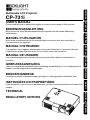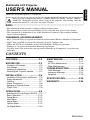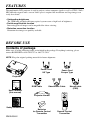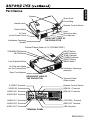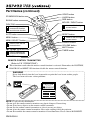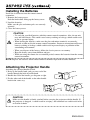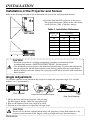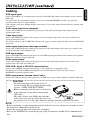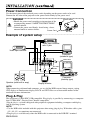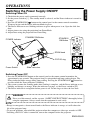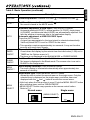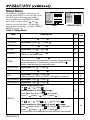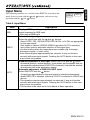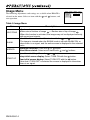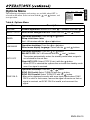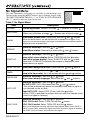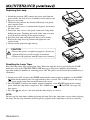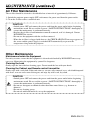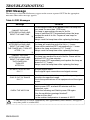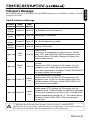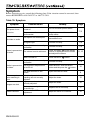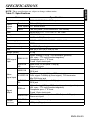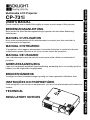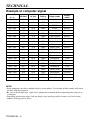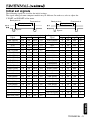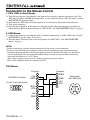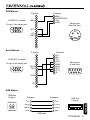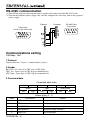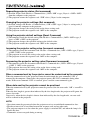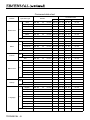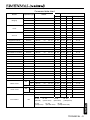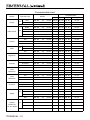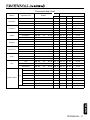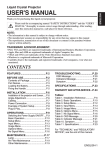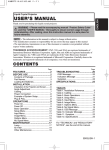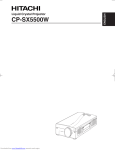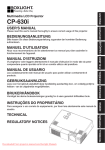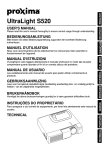Download Grundig CP-731i User's Manual
Transcript
BEDIENUNGSANLEITUNG
Bitte lessen Sie diese Bedienungsanleitung zugunsten der korrekten Bedienung
aufmerksam.
MANUEL D'UTILISATION
Nous vous recommandons de lire attentivement ce menuel pour bien assimiler le
fonctionnement de l'appareil.
MANUAL D'ISTRUZIONI
Vi preghiamo voler leggere attentamente il manuale d'sitruzioni in modo tale da poter
comprendere quanto riportato ai fini di un corretto utilizzo del proiettore.
MANUAL DE USUARIO
Lea cuidadosamente este manual del usuario para poder utilizar corretamente el
producto.
GEBRUIKSAANWIJZNG
Lees voor het qebruik alstublieft deze handleiding aandachtig door, om volledig profijt te
hebben van de uitgebreide mogelijkheden.
BRUKERHÅNDBOK
Vennligst les denne bruksanvisningen grundig for å være garantert driftssikker bruk.
INSTRUÇÕES DO PROPRIETÁRIO
Para assegurar o uso correto do equipamento, por favor leia atentamente este manual do
usuário.
TECHNICAL
REGULATORY NOTICES
ENGLISH
ITALIANO FRANÇAIS DEUTSCH
Please read this user's manual thoroughly to ensure correct usage of this projector.
NEDERLANDS ESPAÑOL
USER'S MANUAL
NORSK
CP-731i
TECHNICAL PORTGÊS
Multimedia LCD Projector
USER'S MANUAL
Thank you for purchasing this LCD projector.
Please read the accompanying manual “SAFETY INSTRUCTIONS” and this “USER'S
MANUAL” thoroughly to ensure correct usage of this projector. After reading, store this
instruction manual in a safe place for future reference.
NOTE:
• The information in this manual is subject to change without notice.
• The manufacturer assumes no responsibility for any errors that may appear in this manual
• The reproduction, transmission or use of this document or contents is not permitted without
express written authority.
TRADEMARK ACKNOWLEDGMENT:
• PS/2, VGA and XGA are registered trademark of International Business Machines Corporation.
• Apple, Mac and ADB are registered trademarks of Apple Computer, Inc.
• VESA and SVGA are trademarks of the Video Electronics Standard Association.
• Windows is a registered trademark of Microsoft Corporation.
• Carefully observe the trademarks and registered trademarks of all companies, even when not
mentioned.
CONTENTS
FEATURES ....................................P.2
MAINTENANCE...........................P.17
BEFORE USE ................................P.2
Lamp .................................................P.17
Air Filter Maintenance .......................P.19
Other Maintenance............................P.19
Contents of Package...........................P.2
Part Names .........................................P.3
Installing the Batteries.........................P.5
Attaching the Projector Handle ...........P.5
INSTALLATION .............................P.6
Installation of the projector and Screen.....P.6
Angle Adjustment ................................P.6
Cabling ................................................P.7
Power Connection...............................P.8
Example of System Setup...................P.8
Plug & Play..........................................P.8
TROUBLESHOOTING.................P.20
OSD Message...................................P.20
Indicators Message ...........................P.21
Symptom ...........................................P.22
SPECIFICATIONS .......................P.23
WARRANTY ................................P.24
OPERATIONS................................P.9
Switching the Power Supply ON/OFF ....P.9
Basic Operation.................................P.10
Setup Menu.......................................P.12
Input Menu ........................................P.13
Image Menu ......................................P.14
Options Menu....................................P.15
No Signal Menu.................................P.16
ENGLISH-1
ENGLISH
Multimedia LCD Projector
FEATURES
This multimedia LCD projector is used to project various computer signals as well as NTSC / PAL /
SECAM video signals onto a screen. Little space is required for installation and large images can
easily be realized.
• Outstanding brightness
The UHB lamp and high-efficiency optical system assure a high level of brightness.
• Partial magnification function
Interesting parts of images can be magnified for closer viewing.
• Distortion correction function
Distortion-free images are quickly available.
BEFORE USE
Contents of package
Make sure all of the following items are included in the package. If anything is missing, please
contact BOXLIGHT at 800-762-5757 or 360-779-7901.
NOTE: Keep the original packing material for future shipments.
Power Cord
US Type
Power Cord
Europe Type
BEDIENUNGSANLEITUNG
Bitte lessen Sie diese Bedienungsanleitung zugunsten der korrekten Bedienung
aufmerksam.
MANUEL D'UTILISATION
Nous vous recommandons de lire attentivement ce menuel pour bien assimiler le
fonctionnement de l'appareil.
MANUAL D'ISTRUZIONI
Vi preghiamo voler leggere attentamente il manuale d'sitruzioni in modo tale da poter
comprendere quanto riportato ai fini di un corretto utilizzo del proiettore.
MANUAL DE USUARIO
Lea cuidadosamente este manual del usuario para poder utilizar corretamente el
producto.
GEBRUIKSAANWIJZNG
Lees voor het qebruik alstublieft deze handleiding aandachtig door, om volledig profijt te
hebben van de uitgebreide mogelijkheden.
BRUKERHÅNDBOK
Vennligst les denne bruksanvisningen grundig for å være garantert driftssikker bruk.
INSTRUÇÕES DO PROPRIETÁRIO
Para assegurar o uso correto do equipamento, por favor leia atentamente este
manual do usuário.
TECHNICAL
REGULATORY NOTICES
NEDERLANDS ESPAÑOL ITALIANO FRANÇAIS DEUTSCH
USER'S MANUAL
NORSK
0000000000000
Please read this user's manual thoroughly to ensure correct usage through understanding.
TECHNICAL PORTGÊS
Liquid Crystal Projector
ENGLISH
Projector
RGB Cable
Video/Audio Cable
User’s Manual
(this manual)
Mouse cable
(PS/2)
VIDEO
STANDBY/ON
LASER
RGB
BLANK
Projector Handle
AUTO
MENU
POSITION
MENU SELECT
RESET
FREEZE
VOLUME
MAGNIFY
OFF
MUTE
Safety Instructions
ENGLISH-2
TIMER
Batteries
for Remote Control
Transmitter
Remote Control
Transmitter
Part Names
Speaker
Zoom Knob
Focus Ring
Handle Hook
Remote Control Sensor
Power Switch
Lens
Slide Lens door
Foot Adjuster
FRONT/LEFT VIEW OF
THE PROJECTOR
AC Inlet
(to the Power Cord)
Ventilation Openings
(Intake)
Control Panel (Refer to P.9 "OPERATIONS")
INPUT Button
LAMP Indicator
TEMP Indicator
POWER Indicator
RESET Button
MENU Button
STANDBY/ON Button
MUTE Button
Foot Adjuster Button
Air Filter and Intake
(for the Cooling Fan)
Ventilation Openings
(exhaust)
Rear Foot Adjuster
REAR/RIGHT VIEW OF
THE PROJECTOR
Terminal Panel
(Refer below)
S-VIDEO Terminal
Remote Control Sensor
VIDEO IN Terminal
RGB IN 1 Terminal
AUDIO IN L Terminal
RGB IN 2 Terminal
1
AUDIO IN R Terminal
AUDIO IN
AUDIO 1
IN
VIDEO IN
2 AUDIO OUT
2
RGB IN
S-VIDEO IN
USB
RGB OUT
CONTROL
AUDIO IN 1 Terminal
CONTROL Terminal
AUDIO IN 2 Terminal
RGB OUT Terminal
AUDIO OUT Terminal
USB Terminal
TERMINAL PANEL
ENGLISH-3
ENGLISH
B E F O R E U S E ( c o n t i nu e d )
BEFORE USE (continued)
Part Names (continued)
VIDEO button
STANDBY/ON button
V
STAN
BLANK button
DBY/O
N
LAS
O
IDE
LASER button
RGB button
ER
RG
B
MOUSE / RIGHT button
K
BLAN
DISK PAD
Used to click the right
mouse button.
Used to operate the
mouse shift function
and left click function.
AUTO button
POSITION button
O
AUT
MENU button
MENU SELECT button
Used to click the left
mouse button.
,
,
,
POS
NU
ME
button
Used to operate the
mouse shift function.
ME
NU
SEL
RESET button
ITION
Used to click the right
mouse button.
ECT
ET
RES
FREEZE button
EZE
FRE
VOL
NIFY
MAG
OFF
VOLUME button
UME
TE
MU
T
R
IME
MUTE button
TIMER button
MAGNIFY button
REMOTE CONTROL TRANSMITTER
(Refer to P.9 "OPERATIONS")
: These functions work when the mouse control function is activated. Remember, the POSITION,
BLANK ON and MENU ON functions disable the mouse control function.
WARNING
Never look directly into the laser beam outlet or point the laser beam at other people.
The laser beam can cause vision problems.
CAUTION
LASER RADIATIONDO NOT STARE INTO BEAM
WAVE LENGTH: 650nm
MAX . OUTPUT: 1mW
CLASS 2 LASER PRODUCT
RADIAZIONI LASER
NON GUARDARE NEL RAGGIO LUCE
APPARECCHIO LASER DI CLASSE 2
RAYONNEMENT LASER
MANUFACTURED
NE PAS REGARDER DANS
LE FAISCEAU APPAREIL
A LASER DE CLASSE 2
LASER-STRAHLUNG
PLACE OF
MANUFACTURER:A
NICHT IN DEN STRAHL
BLICKEN LASER KLASSE2 MADE IN JAPAN
IEC60825-1:1993+A1:1997
NOTE: To prevent any malfunction;
• Do not give the remote control transmitter any physical impact. Do not drop.
• Do not place heavy objects on the remote control transmitter.
• Do not wet the remote control transmitter or place it on any wet object.
• Do not place the remote control transmitter close to the cooling fan of the projector.
• Do not disassemble the remote control transmitter if it malfunctions. Please contact BOXLIGHT.
ENGLISH-4
B E F O R E U S E ( c o n t i nu e d )
Install the AA batteries into the remote control
transmitter.
1. Remove the battery cover.
Push the knob while lifting up the battery cover.
2. Load the batteries.
Make sure the plus and minus poles are correctly
oriented.
3. Close the battery cover.
ENGLISH
Installing the Batteries
2
1
CAUTION
• Use only the specified batteries with this remote control transmitter. Also, do not mix
new and old batteries. This could cause battery cracking or leakage, which could result
in fire or personal injury.
• When loading the batteries, make sure the plus and minus terminals are correctly
oriented as indicated in the remote control transmitter. Incorrect orientation could cause
battery cracking or leakage, which could result in personal injury or pollution of the
surrounding environment.
• When you dispose of the battery, follow the law in your area or country.
• Keep the battery away from children and pets.
• When not using the remote for an extended period, remove the batteries from the remote
control transmitter.
NOTE: Replace the batteries when remote control transmitter operation becomes difficult.
Attaching the Projector Handle
Attaching the enclosed handle needed.
1. Raise up the handle hook, and pass one end of the
handle through the hole of handle hook.
2. Buckle the end of the handle, per diagram at right.
3. Fix the other end of the handle to the other handle
hook in the same way.
1
2
CAUTION
Make sure the handle is firmly attached before carrying the projector with the handle. If
the projector is dropped , it could result in an injury, and continued use could result in fire
or electrical shock.
ENGLISH-5
INSTALLATION
Installation of the Projector and Screen
Refer to the drawing and table below to determine the screen size and projection distance.
a: Distance from the LCD projector to the screen.
The projection distance shown in the table below
are for full size (1024 x 768 dots) images.
Table 1. Installation Reference
TOP VIEW
a
a (inches)
Screen size
(inches)
Min.
40
65
78
60
98
117
Max.
80
131
157
100
163
196
120
196
236
150
246
295
200
328
394
SIDE VIEW
CAUTION
• Install the projector in a suitable environment according to instructions of the
accompanying manual “SAFETY INSTRUCTIONS” and this manual.
• Use the liquid crystal projector at the horizontal position only. If you use this projector by
the lens up position, the lens down position or the side up position, this may cause the heat
inside to build up and cause damage. Be especially careful not to install it with ventilation
holes blocked.
Angle Adjustment
Use the foot adjuster on the bottom of the projector to adjust the projection angle. It is variable
within 0˚ to 9˚ approximately.
Foot Adjuster
Press the foot adjuster button
Rear Foot Adjuster
1. Lift up the front side of the projector, and pressing
the foot adjuster button, adjust the projection angle.
2. Release the button to lock at the angle to be fixed.
3. Turn the rear foot adjuster to adjust the left-right slope.
CAUTION
Do not release the foot adjuster button unless the projector is being held; otherwise, the
projector could overturn or the fingers could get caught and cause personal injury.
ENGLISH-6
Cabling
RGB signal input:
Connect the RGB IN 1 or 2 terminal of the projector to the RGB signal output of the computer by the enclosed
RGB cable.
For some modes, the optional Mac adapter is necessary. Consult BOXLIGHT if you have any questions
regarding connection to an Apple computer.
Some computers may have multiple display screen modes. Use of some of these modes will not be possible with
this projector.
Audio signal input (from computer) :
Connect the AUDIO IN 1 or 2 terminal of the projector to the audio signal output of the computer by the
optional audio cable.
Video signal input:
Connect the VIDEO IN terminal of the projector to the video signal output of the video tape recorder by the
enclosed video/audio cable.
For S-Video signal, use the S-VIDEO IN terminal of the projector and the optional S-Video cable with Mini DIN
4-pin jack.
Audio signal input (from video tape recorder) :
Connect the AUDIO IN R and L terminals of the projector to the audio output of the video tape recorder by the
enclosed video/audio cable with RCA jack.
RGB signal output:
Connect the RGB OUT terminal of the projector to the RGB signal input terminal of the monitor by the optional
RGB cable with D-sub 15-pin shrink jack.
Audio signal output:
Connect the AUDIO OUT terminal of the projector to the audio signal input terminal of the speaker by the
optional audio cable with stereo mini jack.
PS/2, ADB , Serial or RS-232C communication:
Connect the CONTROL terminal of the projector to the computer by an appropriate cable.
For PS/2 mouse control (for IBM and compatible) use the enclosed mouse cable. For others, contact
BOXLIGHT to purchase optional cables.
USB communication (mouse control only):
Connect the USB jack (B type) of the projector to the USB jack (A type) of the computer by optional USB cable.
CAUTION
• Incorrect connecting could result in fire or
electrical shock. Please read this manual and the
separate “SAFETY INSTRUCTIONS”.
• Before connecting, turn off power to all devices
to be connected, except when connecting the
USB cable.
• The cables (Power cord, RGB cable and other
Core
cables) may have to be used with the core set to
the projector side. Use the cables which are included with the projector or specified.
NOTE:
• Before connecting, read the instruction manuals of the devices to be connected, and make sure that
the projector is compatible with the device.
• Secure the screws on the D-sub connectors and tighten.
• Refer to the TECHNICAL section for the pin assign of connectors and RS-232C communication
data.
ENGLISH-7
ENGLISH
INSTALLATION (continued)
INSTALLATION (continued)
Power Connection
Use the correct one of the enclosed power cords depending on the power outlet to be used.
Connect the AC inlet of the projector to the power outlet firmly by the power cord.
WARNING
Power outlet
• Handle the power cord according to instructions of the
accompanying manual "SAFETY INSTRUCTIONS"
and this manual.
• Connect the power cord firmly. Avoid using a loose,
unsound outlet or contact failure.
Power Cord
AC Inlet
Example of system setup
Video tape recorder
with S jack
Video tape recorder
Computer
(notebook type)
1
AUDIO IN
AUDIO 1
IN
VIDEO IN
2 AUDIO OUT
RGB IN
RGB Cable
2
S-VIDEO IN
USB
RGB OUT
CONTROL
RS-232C
Cable
Computer
(desktop type)
Speaker (with built-in amp)
Display monitor
NOTE:
When connecting with notebook computer, set to valid the RGB external image output (setting
CRT display or simultaneous display of LCD and CRT).Please read instruction manual of the
notebook for more information.
Plug & Play
This projector is VESA DDC 1/2B compatible. Plug & play is possible by connecting to a computer
that is VESA DDC (Display Data Channel) compatible.
(Plug & play is a system configured with peripheral equipment including a computer and display,
and an operating system.
NOTE:
• Use the RGB cable included with this projector when using plug & play. With other cables, pins
(12) (14) (15) are sometimes not connected.
• Plug & play is available only when the RGB cable is connected to the RGB IN 1 terminal.
ENGLISH-8
Switching the Power Supply ON/OFF
Switching Power ON
1. Check that the power cord is connected correctly.
2. Set the power switch to [ | ]. The standby mode is selected, and the Power indicator is turned to
orange.
3. Press the STANDBY/ON
button on the control panel or the remote control transmitter.
Warm-up begins and the Power indicator blinks in green.
4. The Power indicator ceases blinking and turns to green when power is on. Open the slide lens
door.
5. Adjust picture size using the projection lens Zoom Knob.
6. Adjust focus using the projection lens Focus Ring.
STANDBY/ON Button
POWER Indicator
STANDBY/
ON Button
VIDEO
STANDBY/ON
LASER
RGB
BLANK
ZOOM knob
AUTO
MENU
FOCUS ring
POSITION
MENU SELECT
RESET
FREEZE
Power Switch
Slide Lens door
VOLUME
MAGNIFY
OFF
MUTE
Switching Power OFF
1. Press the STANDBY/ON button on the control panel or the remote control transmitter for
approximately two seconds. The projector lamp is extinguished and lamp cooling begins. The
Power indicator blinks orange during lamp cooling. Pressing the STANDBY/ON
button has
no effect while the Power indicator is blinking.
2. The system assumes the Standby mode when cooling is complete, and the Power indicator ceases
blinking and changes to orange. When the indicator is orange, set the Power switch to [O].
3. The Power indicator is extinguished when power is off. Do not forget to close the lens door.
WARNING
Please read this manual, and the separate “SAFETY INSTRUCTIONS” thoroughly before
using the equipment. Always ensure that the equipment is used safely.
NOTE:
• Except in emergencies, do not turn off unless the Power indicator is orange as it will reduce the
life of the projector lamp.
• To prevent problems, turn on/off the projector when the computer or video tape recorder is OFF.
Providing a RS-232C cable is connected, turn on the computer before the projector.
ENGLISH-9
ENGLISH
OPERATIONS
OPERATIONS (continued)
Basic Operation
The Basic operations shown in Table 2 can be controlled from the projector control panel or the
supplied remote control transmitter. (items indicated by * may be used from the control panel)
NOTE: Use the remote control transmitter at a distance of approximately 3m from the sensor on the
front of the projector, and within a range of 30° left-right. Strong light and obstacles will
interfere with operation of the remote control transmitter.
Table 2 . Basic Operation
Item
Description
Changes in input signal in sequence: Press INPUT
button.*
RGB1 → RGB2 → VIDEO → S-VIDEO (→ RGB1)
Select RGB input: Press RGB button.
INPUT
SELECT
VIDEO/S-VIDEO → RGB1/RGB2
RGB2 ↔ RGB1
Select VIDEO/S-VIDEO input: Press VIDEO button.
RGB1/RGB2 → VIDEO/S-VIDEO
S-VIDEO ↔ VIDEO
• The selected signal name is displayed for approximately three seconds
when the input signal is changed.
POSITION
Set/Clear position adjustment mode: Press POSITION button.
The [ ] icon is displayed in the POSITION mode.
Image position adjustment: Press the
, , and
buttons in the
position adjustment mode.
• Valid only in the MAGNIFY mode with VIDEO/S-VIDEO input.
• The [ ] icon is extinguished, and the position adjustment mode cleared
automatically, after approximately ten seconds of inactivity.
, , and
buttons may operate as the mouse control button.
Refer to P.4.
RESET *
Initialize menu items: Select an item and press the RESET
button.
Initialize position adjustment: Press the RESET
button
and the POSITION mode.Valid only when RGB signal is input.
• Valid except for VOLUME, LANGUAGE and H PHASE.
• RESET button may operate as the mouse control button. Refer to P.4.
MAGNIFY
Set MAGNIFY mode: Press the MAGNIFY
button.
Move magnified area: Run Position Adjustment in MAGNIFY mode.
Adjust magnification: Press MAGNIFY
/
in MAGNIFY mode.
Clear MAGNIFY mode: Press MAGNIFY
button.
• MAGNIFY is cleared by running or setting AUTO, ASPECT, INPUT
SELECT or VIDEO, or by changing the input signal.
OFF
FREEZE
ENGLISH-10
Set/Clear FREEZE mode: Press FREEZE button.
The [II] icon is displayed, and the image frozen, in the FREEZE mode.
• FREEZE is cleared by running or setting POSITION, VOLUME, MUTE,
Auto Adjust, BLANK ON/OFF, or MENU ON/OFF, or by changing the
input signal.
• Do not forget to clear frozen static images.
Table 2. Basic Operation (continued)
Item
Description
VOLUME
Volume adjustment : Reduce VOLUME
↔ Increase VOLUME
MUTE *
Set/Clear Mute mode: Press the MUTE
No sound is heard in the MUTE mode.
button.
AUTO
TIMER
ON/OFF
Automatic adjustment at RGB input: Press the AUTO button.
Horizontal position(H.POSIT), vertical position (V.POSIT),clock phase
(H.PHASE), and horizontal size(H.SIZE) are automatically adjusted. Use
with the window at maximum size in the application display.
Automatic adjustment at VIDEO/S-VIDEO input:
Press the AUTO button.
A signal type appropriate for the input signal is selected automatically.
Valid only when AUTO is set for VIDEO on the menu.
• This operation requires approximately ten seconds. It may not function
correctly with some input signals.
Timer start/stop: Press the TIMER button.
Count-down and display by the minute from the initial value (1~99) set in
TIMER on the Options menu to 0.
• The timer is not displayed in the BLANK MODE or FREEZE MODE.
BLANK
ON/OFF
Set/Clear Blank mode: Press the BLANK button.
No image is displayed in the Blank mode. The screen color is as set in
BLANK on the Image menu.
MENU
ON/OFF *
Menu display start/stop: Press the MENU button.
• The menu display is terminated automatically after approximately ten
seconds of inactivity.
MENU
SELECT
Select menu type: Press the MENU SELECT button.
Allows the user to select the normal menu or the single menu. Only the
selected item is displayed on the single menu, and other items are
displayed with the
and
buttons as with the normal menu.
• Valid only when the Setup menu is used. Push the MENU SELECT button
after selecting items such as "BRIGHTNESS".
• MENU SELECT button may operate as the mouse control button.
Refer to P.4.
Normal menu
Single menu
(MENU SELECT)
SETUP
INPUT
BRIGHT
CONTRAST
V POSIT
H POSIT
H PHASE
H SIZE
COLOR BAL R
COLOR BAL B
ASPECT
IMAGE
OPT.
0
-2
100
100
+1
800
0
0
CONTRAST
-2
ENGLISH-11
ENGLISH
OPERATIONS (continued)
OPERATIONS (continued)
Setup Menu
The following adjustments and settings are
possible when SETUP is selected at the top of
the menu. Part of the Setup menu differs
between RGB input and VIDEO/S-VIDEO
input. Select an item with the
and
buttons, and start operation. Use the Single
menu to reduce menu size (see Table 2 MENU
SELECT on page 11).
SETUP
INPUT
IMAGE
OPT.
SETUP
0
-2
BRIGHT
CONTRAST
V POSIT
H POSIT
H PHASE
H SIZE
COLOR BAL R
COLOR BAL B
ASPECT
INPUT
IMAGE
100
100
+1
800
0
0
OPT.
0
+1
+1
0
0
0
0
BRIGHT
CONTRAST
SHARPNESS
COLOR
TINT
COLOR BAL R
COLOR BAL B
ASPECT
VIDEO/S-VIDEO
RGB
Table 3. Setup Menu
Item
VIDEO
Description
RGB S-VIDEO
✔
✔
↔ Strong
✔
✔
↔ Up
✔
-
↔ Right
✔
-
H PHASE
Adjustment: Left
↔ Right
• Adjust to eliminate flicker.
✔
-
H SIZE
Adjustment: Small
↔ Large
• The image may not be displayed correctly if the horizontal
size is excessive. In such cases, press the RESET
button, and initialize the horizontal size.
✔
-
↔ Clear
-
✔
↔ Dark
-
✔
-
✔
↔ Dark
✔
✔
↔ Dark
✔
✔
✔
-
-
✔
BRIGHT
Adjustment: Dark
CONTRAST
Adjustment: Weak
V POSIT
Adjustment: Down
H POSIT
Adjustment: Left
SHARPNESS Adjustment: Soft
↔ Light
COLOR
Adjustment: Light
TINT
Adjustment: Red
↔ Green
• Valid only when NTSC or NTSC 4.43 signal is received.
COLOR BAL R Adjustment: Light
COLOR BAL B Adjustment: Light
Select image aspect ratio:
4:3[
]
↔
16:9[
]
Select position of 16:9:[
] image:
Press
button while 16:9[
] is selected.
Center →
Down →
Up ( → Center
)
ASPECT
Select image aspect ratio:
4:3[
]
↔
16:9[
]
↔
4:3 small[
]
Select position of 16:9:[
]/4:3 small[
] image:
Press
button while 16:9[
]/4:3 small[
] is selected.
Center →
Down →
Up ( → Center
)
• 4:3 small may not be displayed correctly with some input signals.
ENGLISH-12
Input Menu
SETUP
The following functions are available when INPUT is selected on the
menu. Select an item with the
and
buttons, and start or stop
operation with the
and
buttons.
RGB
VIDEO
AUTO
INPUT
IMAGE
OPT.
fH:38kHz
fV:60Hz
Table 4. Input Menu
Item
Description
RGB
Displays RGB input frequency: Displays the horizontal and vertical sync
signal frequency for RGB input.
• Valid only at RGB input.
VIDEO
Select video signal type:
Select the signal type with the
and
buttons.
Select NTSC, PAL, SECAM, NTSC4.43, M-PAL, or N-PAL as appropriate
for the input signal.
Auto Adjust is valid at VIDEO/S-VIDEO input when AUTO is selected,
and is then used for automatic selection of the signal type.
• Use this function when the image becomes unstable (eg. the image
becomes irregular, or lacks color).
• Auto Adjust requires approximately ten seconds. It may not function
correctly with some input signals. Pressing the AUTO button in this case
may correct this problem.
AUTO
Automatic adjustment at RGB input: Select EXECUTE with the
button.
Horizontal position, vertical position, clock phase, and horizontal size are
automatically adjusted when EXECUTE is selected. Use with the window
at maximum size in the application display.
Automatic adjustment at VIDEO/S-VIDEO input:
Select EXECUTE with the
button.
A signal type appropriate for the input signal is selected automatically
when EXECUTE is selected. Valid only if AUTO is selected in VIDEO (see
above).
• This operation requires approximately ten seconds. It may not function
correctly with some input signals. Pressing the AUTO button in this case
may correct this problem.
• This function is the same as for Auto Adjust in Basic operation.
ENGLISH-13
ENGLISH
OPERATIONS (continued)
OPERATIONS (continued)
Image Menu
SETUP
The following adjustments and settings are available when IMAGE is
selected on the menu. Select an item with the
and
buttons, and
start operation.
INPUT
IMAGE
KEYSTONE
BLANK
MIRROR
START UP
OPT.
+1
Table 5. Image Menu
Item
KEYSTONE
BLANK
Description
Adjustment:
Reduce size of bottom of image
↔ Reduce size of top of image
• When this function is activated, the image may not be displayed correctly
with some input signals.
Select blank screen color: Select color with the
and
buttons.
• The image is cleared when the BLANK mode is set with BLANK ON, or
when there is no signal, and the entire screen is displayed in the selected
color.
MIRROR
Operation start/stop: Press the
or
button.
Select Mirror status: Select mirror status with
and
START UP
Operation start/stop: Press the
or
button.
Setup initial screen display: Select TURN ON with the
button.
Clear initial screen display: Select TURN OFF with the
button.
• Note that if TURN OFF is selected the screen is displayed in blue when
there is no signal.
ENGLISH-14
buttons.
Options Menu
SETUP
The following adjustments and settings are available when OPT. is
selected on the menu. Select an item with the
and
buttons, and
start operation.
INPUT
IMAGE
OPT.
128
VOLUME
MENU COLOR
TIMER
LANGUAGE
AUTO OFF
SYNC ON G
Table 6. Options Menu
Item
Description
↔ Increase VOLUME
VOLUME
Volume adjustment: Reduce VOLUME
MENU COLOR
Select menu background color: Select with the
TIMER
Operation start/stop: Press the
or
button.
Setup initial timer value:
Set 1~99 minutes with the
and
buttons.
LANGUAGE
Operation start/stop: Press the
or
button.
Select menu display language: Select with the
AUTO OFF
Operation start/stop: Press the
or
button.
Set AUTO OFF: Set 1~99 minutes with the
and
buttons.
The system automatically enters the standby mode when a signal is
not received for the set time.
Clear AUTO OFF: Select STOP (0 min.) with the
button.
When STOP is selected the system does not enter the standby mode
even if no signal is received.
SYNC ON G
Operation start/stop: Press the
or
button.
SYNC ON G valid: Select TURN ON with the
button.
SYNC ON G invalid: Select TURN OFF with the
button.
• May not be displayed correctly with some input signals when SYNC
ON G is valid. In such cases, remove the signal connector so that no
signal is received, set SYNC ON G to invalid, and reconnect the
signal.
and
and
buttons.
buttons.
ENGLISH-15
ENGLISH
OPERATIONS (continued)
OPERATIONS (continued)
No Signal Menu
The same adjustments and settings are available as with the Image and
Options menus when the MENU button is pressed during display of the
“NO INPUT IS DETECTED ON ***” or “SYNC IS OUT OF RANGE
ON ***” message while no signal is received.
Table 7. No Signal Menu
Item
40
+1
Description
VOLUME
Volume adjustment: Reduce VOLUME
KEYSTONE
Adjustment:
Reduce size of bottom of image
↔ Increase VOLUME
↔ Reduce size of top of image
Select blank screen color: Select color with the
BLANK
VOLUME
KEYSTONE
BLANK
MIRROR
START UP
MENU COLOR
TIMER
LANGUAGE
AUTO OFF
SYNC ON G
and
buttons.
• When the blank mode is set with BLANK ON, by absence of a signal, or by
input of a non-standard signal, the image is cleared and the complete screen is
displayed in the selected colour.
MIRROR
Operation start/stop: Press the
or
button.
Select Mirror status: Select mirror status with
and
START UP
Operation start/stop: Press the
or
button.
Setup initial screen display: Select TURN ON with the
button.
Clear initial screen display: Select TURN OFF with the
button.
• Note that if TURN OFF is selected the screen is displayed in blue
when there is no signal.
MENU COLOR
Select menu background color: Select with the
TIMER
Operation start/stop: Press the
or
button.
Setup initial timer value: Set 1~99 minutes with the
LANGUAGE
Operation start/stop: Press the
or
button.
Select menu display language: Select with the
AUTO OFF
Operation start/stop: Press the
or
button.
Set AUTO OFF: Set 1~99 minutes with the
and
buttons.
The system automatically enters the standby mode when a signal is
not received for the set time.
Clear AUTO OFF: Select STOP (0 min.) with the
button.
When STOP is selected the system does not enter the standby mode
even if no signal is received.
SYNC ON G
ENGLISH-16
buttons.
and
and
and
buttons.
buttons.
buttons.
Operation start/stop: Press the
or
button.
SYNC ON G valid: Select TURN ON with the
button.
SYNC ON G invalid: Select TURN OFF with the
button.
• May not be displayed correctly with some input signals when SYNC ON G is
valid. In such cases, remove the signal connector so that no signal is received,
set SYNC ON G to invalid, and reconnect the signal.
Lamp
HIGH VOLTAGE
HIGH TEMPERATURE
HIGH PRESSURE
Contact BOXLIGHT before replacing the lamp.
Before replacing the lamp switch power OFF, remove the power cord from the power outlet, and
wait approximately 45 minutes until the lamp has cooled. The lamp may explode if handled at high
temperatures.
WARNING
• Dispose of used lamp, according to the instruction of community
Lamp
authorities.
• Since the lamp is made of glass, do not apply shock to it and do
not scratch it.
• Also, do not use old lamp. This could also cause explosion of the
lamp.
• If it is probable that the lamp has exploded (explosive sound is
heard), disconnect the power plug from the power outlet and
Reflector
Front
contact BOXLIGHT.
glasss
The lamp is covered by front glass , but, in rare cases, the
reflector and the inside of the projector may be damaged by scattered broken pieces of
glass, and broken pieces could cause injury when being handled.
• Do not use the projector with the lamp cover removed.
Lamp Life
Projector lamps have a finite life. The image will become darker, and hues will become weaker,
after a lamp has been used for a long period of time.
Replace the lamp if the LAMP indicator is red, or the CHANGE THE LAMP message (see P.20
Table 8) appears when the projector is switched ON.
NOTE:
The LAMP indicator is also red when the lamp unit reaches high temperature. Before replacing the
lamp, switch power OFF, wait approximately 20 minutes, and switch power ON again. If the LAMP
indicator is still red, replace the lamp.
ENGLISH-17
ENGLISH
MAINTENANCE
MAINTENANCE (continued)
Replacing the Lamp
1. Switch the projector OFF, remove the power cord from the
power outlet, and wait at least 45 minutes for the unit to cool.
2. Prepare a new lamp.
3. Check that the projector has cooled sufficiently, and gently
turn it upside down.
4. Loosen the two screws as shown in the diagram, and remove
the lamp cover.
5. Loosen the three screws, and gently remove the lamp while
holding the grips. Touching the inside of the lamp case may
result in uneven coloring of the projected image.
6. Install the new lamp and tighten the three screws firmly.
7. Replace the lamp cover in position and tighten the two
screws firmly.
8. Gently turn the projector right-side up.
CAUTION
• Ensure that screws are tightened properly. Screws not
tightened fully may result in injury or accidents.
• Do not use the projector with the lamp cover removed.
Resetting the Lamp Timer
Reset the lamp timer after replacing the lamp. When the lamp has been replaced after the LAMP
indicator is red, or the CHANGE THE LAMP message is displayed, complete the following
operation within ten minutes of switching power ON. The power will be turned off automatically in
10 minutes.
1. Switch power ON, and press the TIMER button on the remote control transmitter, or the RESET
button on the control panel, for approximately three seconds. The ‘LAMP xxxx hr’ message
will appear on the lamp timer on the bottom of the screen.
2. Press the MENU button on the remote control transmitter, or the RESET button on the control
panel, while the lamp timer is displayed. The ‘LAMP xxxx → 0 ■ CANCEL’ message will
then appear.
3. Press the
and select 0, and wait until the timer display is cleared.
NOTE:
Do not reset the lamp timer without replacing the lamp. Reset the lamp timer always when replacing
the lamp. The message functions will not operate properly if the lamp timer is not reset correctly.
ENGLISH-18
Air Filter Maintenance
The air filter should be cleaned as described below at intervals of approximately 100 hours.
1. Switch the projector power supply OFF, and remove the power cord from the power outlet.
2. Clean the air filter with a vacuum cleaner.
CAUTION
• Switch power OFF and remove the power cord from the power outlet before beginning
maintenance work. Please read the separate “SAFETY INSTRUCTIONS” thoroughly to
ensure that maintenance is performed correctly.
• Replace the air filter if contamination cannot be removed, or if it is damaged. Contact
BOXLIGHT for service.
• Do not use the equipment with the air filter removed.
• When the air filter is clogged with dust etc. the CHECK AIR FLOW message appears on
the screen and the power supply is switched OFF automatically to prevent the
temperature rising inside the projector.
Other Maintenance
Maintenance Inside the Equipment
For safety reasons, ensure that the equipment is cleaned and checked by BOXLIGHT once every
two years. Maintaining the equipment by yourself is dangerous.
Cleaning the Lens
Gently wipe the lens with lens cleaning paper. Do not touch the lens with your hands.
Cleaning the Cabinet and Remote control transmitter
Gently wipe with a soft cloth. If dirt and stain etc. are not easily removed, use a soft cloth dampened
with water, or water and a neutral detergent, and wipe dry with a soft, dry cloth.
CAUTION
• Switch power OFF and remove the power cord from the power outlet before beginning
maintenance work. Please read the separate “SAFETY INSTRUCTIONS” thoroughly to
ensure that maintenance is performed correctly.
• Do not use detergents or chemicals other than those noted above (e.g. benzene or
thinners).
• Do not use cleaning sprays.
• Do not rub with hard materials, or tap the equipment.
ENGLISH-19
ENGLISH
MAINTENANCE (continued)
TROUBLESHOOTING
OSD Message
The messages as described below may appear on the screen at power ON. Take the appropriate
measures when such a message appears.
Table 8. OSD Messages
Message
Contents
The message shown at left appears after the lamp has
been used for more than 1700 hours.
CHANGE THE LAMP
The lamp is approaching the end of its life.
AFTER REPLACING LAMP,
Power is switched OFF automatically when the lamp
RESET THE LAMP TIME.
*1) reaches the end of its life. Prepare a new lamp for
installation.
Always reset the lamp timer after replacing the lamp.
CHANGE THE LAMP
AFTER REPLACING LAMP,
RESET THE LAMP TIME.
THE POWER WILL TURN OFF
AFTER ** hr.
*1)
CHANGE THE LAMP
AFTER REPLACING LAMP,
RESET THE LAMP TIME.
THE POWER WILL
TURN OFF
AFTER 0 hr.
The lamp will reach the end of its life in ** hours.
Power will be switched OFF automatically in ** hours.
Replace the lamp as shown in P.17 “Lamp”.
Always reset the lamp timer after replacing the lamp.
The lamp has reached the end of its life. Power will be
switched OFF in a few minutes.
Switch power OFF immediately and replace the lamp as
shown in P.17 “Lamp”.
Always reset the lamp timer after replacing the lamp.
NO INPUT IS DETECTED
ON ***
No input signal found.
Check signal input connections and signal sources.
SYNC IS OUT OF RANGE
ON ***
The horizontal or vertical frequency of the input signal is
not within the specified range.
Check the specifications of the equipment and the signal
source.
CHECK THE AIR FLOW
The internal temperature has risen.
Switch power OFF, and wait 20 minutes until the
equipment cools.
Check the following and Switch power ON again.
• Are the ventilation openings blocked?
• Is the air filter dirty?
• Is the ambient temperature in excess of 35°C?
*1) This message is cleared automatically after approximately three minutes, and appears
every time power is switched ON.
ENGLISH-20
Indicators Message
The POWER indicator, LAMP indicator, and TEMP indicator are lit and blank as follows. Take the
appropriate measures.
Table 9. Indicators Message
POWER
LAMP
TEMP
indicator indicator indicator
Lights
orange
Turns off Turns off The Standby mode has been set.
Blinks
green
Turns off Turns off Warming up. Please wait.
Lights
green
Turns off Turns off ON. Normal operation possible.
Blinks
orange
Turns off Turns off Cooling. Please wait.
Lights red
Lights red
Lights
red
Lamp is not lit.
The interior of the equipment may be too hot. Switch
Turns off power OFF, wait 20 minutes until the equipment cools,
and Switch power ON again. Replace the lamp if the
same problem occurs.
Blinks
red
Lamp or lamp cover is not found, or hasn’t been fitted in
correctly.
Switch power OFF, and wait for 45 minutes until the
Turns off
equipment cools. Check fitting of the lamp and lamp
cover, and switch power ON again. Contact BOXLIGHT if
the same problem occurs again.
Lights red Turns off
Lights red Turns off
Blinks
red
The cooling fan is not operating.
Switch power OFF, and wait for 20 minutes until the
equipment cools. Check for foreign matters in the fan,
and switch power ON again. Contact BOXLIGHT if the
same problem occurs again.
Lights
red
The interior of the equipment is too hot. *1)
Switch power OFF, and wait for 20 minutes until the
equipment cools. Check whether the ventilation openings
are blocked, whether the air filter is dirty, or whether the
ambient temperature exceeds 35 °C. Then switch power
ON again. Contact BOXLIGHT if the same problem
occurs again.
*1) When the internal temperature becomes excessive power is switched OFF
automatically for safety reasons, and the indicator is extinguished. Set the power switch to
[O] and wait for 20 minutes until the equipment has cooled sufficiently.
ENGLISH-21
ENGLISH
TROUBLESHOOTING (continued)
TROUBLESHOOTING (continued)
Symptom
Before requesting repair, consult the following chart. If the situation cannot be corrected, then
contact BOXLIGHT at 800-762-5757 or 360-779-7901.
Table 10. Symptom
Symptom
The power is not
turned on.
Possible cause
Turn on the main power switch.
The power cord is
disconnected.
Plug the power cord into an AC
power outlet.
The input is not correctly set.
Use the projector or remote control
transmitter to set.
10
No signal input.
Connect correctly.
7,8
The projector is not correctly
connected.
Connect correctly.
7,8
Video is present but
The volume is set to minimum.
no audio.
Video is blurred.
ENGLISH-22
Press VOLUME
on the remote
control or display the menu screen
and adjust the volume.
7,9
11,15
11
Mute is turned on.
Press the MUTE
The projector is not correctly
connected.
Connect correctly.
7,8
Select BRIGHT with the MENU
button and the press the
button.
12
Audio is present but The brightness adjustment is
set to full off.
no video.
Images are dark.
Page
The main power switch is not
turned on.
No video or audio.
Colors are pale and
color matching is
poor.
Remedy
button.
The slide lens door is still
closed.
Open the slide lens door.
Color density and color
matching are not correctly
adjusted.
Adjust the video.
12
Brightness and contrast are not
correctly adjusted.
Adjust the video.
12
The lamp is nearing the end of
its service life.
Replace with a new lamp.
17
Focus or H PHASE is out of
adjustment.
Adjust the focus or H PHASE.
12
9
ENGLISH
SPECIFICATIONS
NOTE : These specifications are subject to change without notice.
Table 11. Specifications
Item
Product name
Liquid
crystal
panel
Panel size
Specification
BOXLIGHT CP-731i LCD Projector
2.3 cm (0.9 type)
Drive system TFT active matrix
Pixels
786,432 pixels (1024 horizontal x 768 vertical)
Lens
Zoom lens F=1.7 ~ 2.0 f=37.5 ~ 45.1 mm
Lamp
160 W UHB
Speaker
1.0 W + 1.0W (Stereo)
Power supply
AC100 ~ 120V, 2.8A / AC220 ~ 240V, 1.2A
Power consumption
250W
Temperature range
0 ~ 35°C (Operating)
Size
298 (W) x 94.6 (H) x 228 (D) mm
Weight (mass)
3.2 kg
RGB signal
input
RGB IN 1/2
AUDIO IN
1/2
VIDEO IN
Video: Analog 0.7Vp-p, 75Ω terminator (positive)
H/V. sync.: TTL level (positive/negative)
Composite sync.: TTL level
D-sub 15-pin shrink jack
200mVrms, 50 kΩ (max. 3.0Vp-p)
Stereo mini jack
1.0Vp-p, 75Ω terminator
RCA jack
Brightness signal: 1.0Vp-p, 75Ω terminator
Video
S-VIDEO IN Color signal: 0.286Vp-p (burst signal), 75Ω terminator
signal input
Mini DIN 4-pin jack
AUDIO IN
R/L
Signal
output
Control
functions
200mVrms, 50 kΩ (max. 3.0Vp-p)
RCA jack
Video: Analog 0.7Vp-p, 75Ω output impedance (positive)
H/V. sync.: TTL level (positive/negative)
RGB out
Composite sync.: TTL level
D-sub 15-pin shrink jack
200mVrms, output impedance 50 kΩ (max. 3.0Vp-p)
AUDIO OUT
Stereo mini jack
CONTROL
D-sub 15-pin shrink plug
USB
USB jack (B type)
ENGLISH-23
WARRANTY
LIMITED WARRANTY
BOXLIGHT CORPORATION("BOXLIGHT") warrants that each Boxlight CP-731i("the Product") sold
hereunder will conform to and function in accordance with the written specifications of BOXLIGHT. Said
limited warranty shall apply only to the first person or entity that purchases the Product for personal or business
use and not for the purpose of distribution resale. Said warranty shall continue for a period of two (2) years from
the date of such purchase. BOXLIGHT does not warrant that the Product will meet the specific requirements of
the first person or entity that purchases the Product for personal or business use. Lamp is warrantied for 120
days.
BOXLIGHT CORPORATION's liability for the breach of the foregoing limited warranty is limited to the repair
or replacement of the Product or refund of the purchase price of the Product, at BOXLIGHT's sole option. To
exercise the Purchaser's right under the foregoing warranty, the Product must be returned at the Purchaser's sole
cost and expense, to BOXLIGHT or any authorized service center provided, however, that the Product must be
accompanied by a written letter explaining the problem and which includes (i) proof of purchase; (ii) the dealer's
name; (iii) the model and serial number of the Product. A return authorization number, issued by the
BOXLIGHT customer service department, must also be clearly displayed on the outside of the shipping carton
containing the Product.
WARRANTY LIMITATION AND EXCLUSION
BOXLIGHT CORPORATION shall have no further obligation under the foregoing limited warranty if the
Product has been damaged due to abuse, misuse, neglect, accident, unusual physical or electrical stress,
unauthorized modification, tampering, alterations, or service other than by BOXLIGHT or its authorized agents,
causes other than from ordinary use or failure to properly use the Product in the application for which said
Product is intended.
DISCLAIMER OR UNSTATED WARRANTIES
The warranty printed above is the only warranty applicable to this purchase.
All other warranties express or implied, Including, but not limited to, the implied warranties or merchantability
and fitness for a particular purpose are disclaimed. There are no warranties that extend beyond the face of hereof
and the forgoing warranty shall not be extended, altered or varied except by written instrument signed by
BOXLIGHT CORPORATION.
LIMITATION OF LIABILITY
It is understood and agreed that BOXLIGHT's liability whether in contract, in tort, under any warranty, in
negligence or otherwise, shall not exceed the return of the amount of the purchase price paid by purchaser and
under no circumstances shall BOXLIGHT be liable for special, indirect or consequential damages. The price
stated for the Product is a consideration in limiting BOXLIGHT's liability. No action regardless of form, arising
out of the agreement to purchase the product, may be brought by purchaser more than one year after the cause of
action has accrued.
Boxlight
19332 Powder Hill Place
Poulsbo, WA 98370-7407-USA
www.boxlight.com
U.S. and Canada 800-762-5757
International 360-779-7901
ENGLISH-24
BEDIENUNGSANLEITUNG
Bitte lessen Sie diese Bedienungsanleitung zugunsten der korrekten Bedienung
aufmerksam.
MANUEL D'UTILISATION
Nous vous recommandons de lire attentivement ce menuel pour bien assimiler le
fonctionnement de l'appareil.
MANUAL D'ISTRUZIONI
Vi preghiamo voler leggere attentamente il manuale d'sitruzioni in modo tale da poter
comprendere quanto riportato ai fini di un corretto utilizzo del proiettore.
MANUAL DE USUARIO
Lea cuidadosamente este manual del usuario para poder utilizar corretamente el
producto.
GEBRUIKSAANWIJZNG
Lees voor het qebruik alstublieft deze handleiding aandachtig door, om volledig profijt te
hebben van de uitgebreide mogelijkheden.
BRUKERHÅNDBOK
Vennligst les denne bruksanvisningen grundig for å være garantert driftssikker bruk.
INSTRUÇÕES DO PROPRIETÁRIO
Para assegurar o uso correto do equipamento, por favor leia atentamente este manual do
usuário.
TECHNICAL
REGULATORY NOTICES
ENGLISH
ITALIANO FRANÇAIS DEUTSCH
Please read this user's manual thoroughly to ensure correct usage of this projector.
NEDERLANDS ESPAÑOL
USER'S MANUAL
NORSK
CP-731i
TECHNICAL PORTGÊS
Multimedia LCD Projector
TECHNICAL
228
Dimension Diagram
AC N
298
76
94.6
54
76.5
Unit : mm
RGB Signal Pin Assignment
Pin
No
Signal
1
Video input Red
2
Video input Green
3
Video input Blue
4
Pin
No
Signal
11
RGB IN 1: SDA(DDC)
12 RGB IN 2: -
-
5
Ground
6
Ground Red
7
Ground Green
8
Ground Blue
9
-
10
Ground
RGB OUT: 13
H. sync./ Composite
sync.
5 4 3 2 1
10 9 8 7 6
15 14 13 12 11
D-sub 15-pin shrink jack
14 Vertical sync
RGB IN 1: SCL(DDC)
15 RGB IN 2: RGB OUT: -
Pin No
Signal
1
Color:0.286Vp-p (burst signal),75Ω terminator
2
Brightness:1.0Vp-p, 75Ω terminator
3
Ground
4
Ground
mini DIN 4-pin
TECHNICAL - 1
TECHNICAL
S-Video Signal Pin Assignment
TECHNICAL
Example of computer signal
Resolution
H×V
fH (kHz)
fV (Hz)
Rating
Signal mode
Display
mode
640 × 350
37.9
85.1
VESA
VGA-1
Expansion
640 × 400
37.9
85.1
VESA
VGA-2
Zoom in
720 × 400
37.9
85.0
VESA
TEXT
Zoom in
640 × 480
31.5
59.9
VESA
640 × 480
35.0
66.7
640 × 480
37.9
72.8
640 × 480
37.5
640 × 480
43.3
800 × 600
VGA-3
Zoom in
Mac13"mode
Zoom in
VESA
VGA-3(72Hz)
Zoom in
75.0
VESA
VGA-3(75Hz)
Zoom in
85.0
VESA
VGA-3(85Hz)
Zoom in
35.2
56.3
VESA
SVGA(56Hz)
Zoom in
800 × 600
37.9
60.3
VESA
SVGA(60Hz)
Zoom in
800 × 600
48.1
72.2
VESA
SVGA(72Hz)
Zoom in
800 × 600
46.9
75.0
VESA
SVGA(75Hz)
Zoom in
800 × 600
53.7
85.1
VESA
SVGA(85Hz)
Zoom in
832 × 624
49.7
74.5
Mac16"mode
Zoom in
1024 × 768
48.4
60.0
VESA
XGA(60Hz)
True
1024 × 768
56.5
70.1
VESA
XGA(70Hz)
True
1024 × 768
60.0
75.0
VESA
XGA(75Hz)
True
1024 × 768
68.7
85.0
VESA
XGA(85Hz)
True
1152 × 864
67.5
75.0
VESA
SXGA(75Hz)
Compression
1280 × 960
60.0
60.0
VESA
SXGA(60Hz)
Zoom out
1280 × 1024
64.0
60.0
VESA
SXGA(75Hz)
Zoom out
1280 × 1024
80.0
75.0
VESA
SXGA(75Hz)
Zoom out
NOTE:
• Some computers may have multiple display screen modes. Use of some of these modes will not be
possible with this projector.
• Be sure to check input type, signal level, timing and resolution before connecting this projector to
a computer.
• Depending on the input signal, full-size display may not be possible in some cases. Refer to the
number of display pixels above.
TECHNICAL - 2
TECHNICAL (continued)
Initial set signals
The following signals are used for the initial settings.
The signal timing of some computer models may be different. In such case, refer to adjust the
V.POSIT and H.POSIT of the menu.
Back porch b
Front porch d
Display interval c
Back porch b
Front porch d
Display interval c
DATA
DATA
HSYNC
VSYNC
Sync a
Computer /
Signal
Sync a
Horizontal signal timing (µs)
Computer /
Signal
Vertical signal timimg (lines)
VGA-1(85Hz)
a
2.0
b
3.0
c
20.3
d
1.0
VGA-1(85Hz)
a
3
b
60
c
350
d
32
VGA-2(85Hz)
2.0
3.0
20.3
1.0
VGA-2(85Hz)
3
41
400
1
TEXT
2.0
3.0
20.3
1.0
TEXT
3
42
480
1
VGA-3
3.8
1.9
25.4
0.6
VGA-3
2
33
480
10
Mac 13"mode
2.1
3.2
21.2
2.1
Mac 13"mode
3
39
480
3
VGA-3(72Hz)
1.3
3.8
20.3
1.0
VGA-3(72Hz)
3
28
480
9
VGA-3(75Hz)
2.0
3.8
20.3
0.5
VGA-3(75Hz)
3
16
480
1
VGA-3(85Hz)
1.6
2.2
17.8
1.6
VGA-3(85Hz)
3
25
480
1
SVGA(56Hz)
2.0
3.6
22.2
0.7
SVGA(56Hz)
2
22
600
1
SVGA(60Hz)
3.2
2.2
20.0
1.0
SVGA(60Hz)
4
23
600
1
SVGA (72Hz)
2.4
1.3
16.0
1.1
SVGA (72Hz)
6
23
600
37
SVGA (75Hz)
1.6
3.2
16.2
0.3
SVGA (75Hz)
3
21
600
1
1.1
2.7
14.2
0.6
SVGA (85Hz)
3
27
600
1
1.1
3.9
14.5
0.6
Mac 16"mode
3
39
624
1
XGA (60Hz)
2.1
2.5
15.8
0.4
XGA (60Hz)
6
29
768
3
XGA (70Hz)
1.8
1.9
13.7
0.3
XGA (70Hz)
6
29
768
3
XGA (75Hz)
1.2
2.2
13.0
0.2
XGA (75Hz)
3
28
768
1
XGA (85Hz)
1.0
2.2
10.8
0.5
XGA (85Hz)
3
36
768
1
1152×864 (75Hz)
1.2
2.4
10.7
0.6
1152×864 (75Hz)
3
32
864
1
1280×960 (60Hz)
1.0
2.9
11.9
0.9
1280×960 (60Hz)
3
36
960
1
1280×1024 (60Hz)
1.0
2.3
11.9
0.4
1280×1024 (60Hz)
3
38
1024
1
0.1
1280×1024 (75Hz)
3
38
1024
1
1280×1024 (75Hz)
1.1
1.8
9.5
TECHNICAL
SVGA (85Hz)
Mac 16"mode
TECHNICAL - 3
TECHNICAL (continued)
Connection to the Mouse Control
1. PS/2, ADB or Serial Mouse
(1) Turn off the projector and computer, and connect the two units with the appropriate cable. For
PS/2 mouse control (for IBM and compatible), use the enclosed mouse cable. For others, contact
BOXLIGHT for optional cables.
(2) Disconnect the USB cable from the projector if it is connected. Then turn on the projector.
(3) Turn on the computer.
(4) Start the mouse function. If the mouse has not been started, reboot the computer (soft reboot or
reboot buttons). Refer to the descriptions of “DISC PAD” and “MOUSE/RIGHT button” of page 4.
2. USB Mouse
(1) Connect the projector and computer with a suitable commercially available USB cable. Consult
BOXLIGHT to get the cable, if you need.
(2) Start the mouse function. Refer to the descriptions of “DISC PAD” and “MOUSE/RIGHT
button” of page 4.
NOTE:
• Before connecting, read the instruction manuals of the devices to be connected.
• In the case of notebook type computers with an internal pointing device, the mouse control
function will not work unless the internal pointing device is disabled. In such case, disable the
internal pointing device and change the BIOS setting to select an external mouse before the
operations described in (1) to (5) above.
Also, some computers may not have a utility program to operate a mouse.
Refer to the computer hardware manual for detail.
PS/2 Mouse
Projector
CONTROL Terminal
CLK
DATA
D-sub 15-pin shrink jack
6
2 3 4 5
7 8 9 10
11 12 13 14 15
1
SEL0
RTS
+5V
GND
TECHNICAL - 4
1
2
3
4
5
6
7
8
9
10
11
12
13
14
15
Computer
1
2
3
4
5
6
DATA
GND
+5V
CLK
Mouse jack
Mini DIN 6-pin
6
5
3
4
2
1
TECHNICAL (continued)
ADB Mouse
Projector
CONTROL Terminal
DATA
D-sub 15-pin shrink jack
6
2 3 4 5
7 8 9 10
11 12 13 14 15
1
RTS
+5V
GND
1
2
3
4
5
6
7
8
9
10
11
12
13
14
15
Computer
1 ADB
2 (POWER ON)
3 +5V
4 GND
Mouse jack
Mini DIN 4-pin
3
4
1
2
Serial Mouse
Projector
CONTROL Terminal
D-sub 15-pin shrink jack
6
2 3 4 5
7 8 9 10
11 12 13 14 15
1
SEL0
RTS
GND
TD
1
2
3
4
5
6
7
8
9
10
11
12
13
14
15
1
2
3
4
5
6
7
8
9
Computer
CD
RD
TD
DTR
GND
DSR
RTS
CTS
RI
Mouse jack
D-sub 9-pin
1
2
6
3
7
5
4
8
9
USB Mouse
2
3
1
4
Computer
Projector
+5V 1
1
+5V
–DATA 2
2 –DATA
+DATA 3
3
GND 4
USB jack
(A type)
+DATA
4 GND
1
2
3
4
USB cable
TECHNICAL - 5
TECHNICAL
USB jack
(B type)
TECHNICAL (continued)
RS-232C communication
(1) Turn off the projector and computer power supplies and connect with the RS-232C cable.
(2) Turn on the computer power supply and, after the computer has started up, turn on the projector
power supply.
Projector
Computer
1
2
3
4
5
SELO 6
RTS 7
8
9
GND 10
11
12
RD 13
TD 14
15
Control jack
D-sub 15-pin shrink jack
5 4 3 2 1
10 9 8 7 6
15 14 13 12 11
1
2
3
4
5
6
7
8
9
CD
RD
TD
DTR
GND
DSR
RTS
DTS
RI
RS-232C jack
D-sub 9-pin
2
1
6
3
7
4
8
Communications setting
19200bps, 8N1
1 Protocol
Consist of header (7 bytes) + command data (6 bytes).
2 Header
BE + EF + 03 + 06 + 00 + CRC_low + CRC_high
CRC_low : Lower byte of CRC flag for command data.
CRC_high : Upper byte of CRC flag for command data.
3 Command data
Command data chart
byte_0
byte_1
byte_2
Action
low
byte_3
Type
high
low
byte_4
byte_5
Setting code
high
low
high
Action (byte_0 - 1)
Action
Classification
Content
1
SET
Change setting to desired value.
2
GET
Read projector internal setup value.
4
INCREMENT
Increment setup value by 1.
5
DECREMENT
Decrement setup value by 1.
6
EXECUTE
Run a command.
TECHNICAL - 6
5
9
TECHNICAL (continued)
Requesting projector status (Get command)
(1) Send the request code Header + Command data (‘02H’+‘00H’+ type (2 bytes) +‘00H’+‘00H’)
from the computer to the projector.
(2) The projector returns the response code ‘1DH’+ data (2 bytes) to the computer.
Changing the projector settings (Set command)
(1) Send the setting code Header + Command data (‘01H’+‘00H’+ type (2 bytes) + setting code (2
bytes)) from the computer to the projector.
(2) The projector changes the setting based on the above setting code.
(3) The projector returns the response code ‘06H’ to the computer.
Using the projector default settings (Reset Command)
(1) The computer sends the default setting code Header + Command data (‘06H’+‘00H’+ type (2
bytes) +‘00H’+‘00H’) to the projector.
(2) The projector changes the specified setting to the default value.
(3) The projector returns the response code ‘06H’ to the computer.
Increasing the projector setting value (Increment command)
(1) The computer sends the increment code Header + Command data (‘04H’+‘00H’+ type (2 bytes)
+‘00H’+‘00H’) to the projector.
(2) The projector in creases the setting value on the above setting code.
(3) The projector returns the response code ‘06H’ to the computer.
Decreasing the projector setting value (Decrement command)
(1) The computer sends the decrement code Header + Command data (‘05H’+‘00H’+ type (2 bytes)
+‘00H’ + ‘00H’) to the projector.
(2) The projector decreases the setting value on the above setting code.
(3) The projector returns the response code ‘06H’ to the computer.
When a command sent by the projector cannot be understood by the computer
When the command sent by the projector cannot be understood, the error command ‘15H’ is
returned by the computer. Some times, the projector ignores RS-232C commands during other
works. If the error command ‘15H’ is returned, please send the same command again.
When data sent by the projector cannot be practiced
NOTE:
• Operation cannot be guaranteed when the projector receives an undefined command or data.
• Provide an interval of at least 40ms between the response code and any other code.
• The projector outputs test data when the power supply is switched ON, and when the lamp is lit.
Ignore this data.
• Commands are not accepted during warm-up.
TECHNICAL - 7
TECHNICAL
When the command sent by the projector cannot be practiced, the the error code ‘1cH’ +‘xxxxH’ is
returned.
When the data length is greater than indicated by the data length code, the projector will ignore the
excess data code.
Conversely, when the data length is shorter than indicated by the data length code, an error code
will be returned to the projector.
TECHNICAL (continued)
Command data chart
Names
Blank Color
Operation type
Set
Type
Setting code
Red
BE EF
03
06 00
3B D3
01 00
00 30
00 00
Orange
BE EF
03
06 00
AB D2
01 00
00 30
01 00
Green
BE EF
03
06 00
5B D2
01 00
00 30
02 00
Blue
BE EF
03
06 00
CB D3
01 00
00 30
03 00
Purple
BE EF
03
06 00
FB D1
01 00
00 30
04 00
White
BE EF
03
06 00
6B D0
01 00
00 30
05 00
Black
BE EF
03
06 00
9B D0
01 00
00 30
06 00
BE EF
03
06 00
08 D3
02 00
00 30
00 00
Normal
BE EF
03
06 00
C7 D2
01 00
01 30
00 00
H Inverse
BE EF
03
06 00
57 D3
01 00
01 30
01 00
V lnverse
BE EF
03
06 00
A7 D3
01 00
01 30
02 00
H&V Inverse
BE EF
03
06 00
37 D2
01 00
01 30
03 00
BE EF
03
06 00
F4 D2
02 00
01 30
00 00
Normal
BE EF
03
06 00
83 D2
01 00
02 30
00 00
Freeze
BE EF
03
06 00
13 D3
01 00
02 30
01 00
BE EF
03
06 00
B0 D2
02 00
02 30
00 00
Red
BE EF
03
06 00
7F D3
01 00
03 30
00 00
Orange
BE EF
03
06 00
EF D2
01 00
03 30
01 00
Green
BE EF
03
06 00
1F D2
01 00
03 30
02 00
BLUE
BE EF
03
06 00
8F D3
01 00
03 30
03 00
Purple
BE EF
03
06 00
BF D1
01 00
03 30
04 00
Transparent
BE EF
03
06 00
2F D0
01 00
03 30
05 00
Gray
BE EF
03
06 00
DF D0
01 00
03 30
06 00
Get
BE EF
03
06 00
4C D3
02 00
03 30
00 00
Turn ON
BE EF
03
06 00
0B D2
01 00
04 30
00 00
Turn OFF
BE EF
03
06 00
9B D3
01 00
04 30
01 00
Get
BE EF
03
06 00
38 D2
02 00
04 30
00 00
English
BE EF
03
06 00
F7 D3
01 00
05 30
00 00
Français
BE EF
03
06 00
67 D2
01 00
05 30
01 00
Deutsch
BE EF
03
06 00
97 D2
01 00
05 30
02 00
Español
BE EF
03
06 00
07 D3
01 00
05 30
03 00
Italiano
BE EF
03
06 00
37 D1
01 00
05 30
04 00
Norsk
BE EF
03
06 00
A7 D0
01 00
05 30
05 00
Nederlands
BE EF
03
06 00
57 D0
01 00
05 30
06 00
Português
BE EF
03
06 00
C7 D1
01 00
05 30
07 00
Japanese
BE EF
03
06 00
37 D4
01 00
05 30
08 00
Get
BE EF
03
06 00
C4 D3
02 00
05 30
00 00
Get
Mirror
Set
Get
Freeze
Set
Get
Menu Color
Startup
Language
Set
Set
Set
TECHNICAL - 8
Command data
Header
CRC
Action
TECHNICAL (continued)
Command data chart
Operation type
Command data
Header
Type
Setting code
Get
BE EF
03
06 00
7C D2
02 00
07 30
00 00
Increment
BE EF
03
06 00
1A D2
04 00
07 30
00 00
Decrement
BE EF
03
06 00
CB D3
05 00
07 30
00 00
Get
BE EF
03
06 00
08 86
02 00
10 31
00 00
Increment
BE EF
03
06 00
CE 86
04 00
10 31
00 00
Decrement
BE EF
03
06 00
BF 87
05 00
10 31
00 00
Get
BE EF
03
06 00
08 86
02 00
10 31
00 00
Increment
BE EF
03
06 00
6E 86
04 00
10 31
00 00
Decrement
BE EF
03
06 00
BF 87
05 00
10 31
00 00
Brightness Reset
Execute
BE EF
03
06 00
58 D3
06 00
00 70
00 00
Contrast Reset
Execute
BE EF
03
06 00
A4 D2
06 00
01 70
00 00
V.Position Reset
Execute
BE EF
03
06 00
E0 D2
06 00
02 70
00 00
H.Position Reset
Execute
BE EF
03
06 00
IC D3
06 00
03 70
00 00
H.Size Reset
Execute
BE EF
03
06 00
68 D2
06 00
04 70
00 00
Color Balance R Reset
Execute
BE EF
03
06 00
94 D3
06 00
05 70
00 00
Color Balance B Reset
Execute
BE EF
03
06 00
D0 D3
06 00
06 70
00 00
Aspect Reset
Execute
BE EF
03
06 00
2C D2
06 00
07 70
00 00
Video Format Reset
Execute
BE EF
03
06 00
38 D1
06 00
08 70
00 00
Sharpness Reset
Execute
BE EF
03
06 00
C4 D0
06 00
09 70
00 00
Color Reset
Execute
BE EF
03
06 00
80 D0
06 00
0A 70
00 00
Tint Reset
Execute
BE EF
03
06 00
7C D1
06 00
0B 70
00 00
Keystone Reset
Execute
BE EF
03
06 00
08 D0
06 00
0C 70
00 00
Mirror Reset
Execute
BE EF
03
06 00
F4 D1
06 00
0D 70
00 00
Blank Color Reset
Execute
BE EF
03
06 00
B0 D1
06 00
0E 70
00 00
Startup Reset
Execute
BE EF
03
06 00
4C D0
06 00
0F 70
00 00
Auto
Execute
BE EF
03
06 00
91 D0
06 00
0A 20
00 00
off
BE EF
03
06 00
FB D8
01 00
20 30
00 00
on
BE EF
03
06 00
6B D9
01 00
20 30
01 00
BE EF
03
06 00
C8 D8
02 00
20 30
00 00
off
BE EF
03
06 00
07 D9
01 00
21 30
00 00
on
BE EF
03
06 00
97 D8
01 00
21 30
01 00
BE EF
03
06 00
34 D9
02 00
21 30
00 00
BE EF
03
06 00
D9 D8
02 00
20 60
00 00
Magnify
Timer
Auto off
Blank on/off
Set
Get
Timer on/off
Set
Get
Error Status
Get
(Example of Return)
00 00
01 00
(Normal) (Cover-error)
04 00
(Temp-error)
CRC
Action
02 00
(Fan-error)
05 00
(Air flow-error)
03 00
(Lamp-error)
06 00
(Lamp-Time-over)
TECHNICAL - 9
TECHNICAL
Names
TECHNICAL (continued)
Command data chart
Names
Power
Operation type
Type
Setting code
OFF
BE EF
03
06 00
2A D3
01 00
00 60
00 00
ON
BE EF
03
06 00
BA D2
01 00
00 60
01 00
BE EF
03
06 00
19 D3
02 00
00 60
00 00
RGB1
BE EF
03
06 00
FE D2
01 00
00 20
00 00
RGB2
BE EF
03
06 00
3E 00
01 00
00 20
04 00
Video
BE EF
03
06 00
6E D3
01 00
00 20
01 00
SVideo
BE EF
03
06 00
9E D3
01 00
00 20
02 00
Get
BE EF
03
06 00
CD D2
02 00
00 20
00 00
Get
BE EF
03
06 00
31 D3
02 00
01 20
00 00
Increment
BE EF
03
06 00
57 D3
04 00
01 20
00 00
Decrement
BE EF
03
06 00
86 D2
05 00
01 20
00 00
Normal
BE EF
03
06 00
46 D3
01 00
02 20
00 00
Mute
BE EF
03
06 00
D6 D2
01 00
02 20
01 00
Get
BE EF
03
06 00
75 D3
02 00
02 20
00 00
Get
BE EF
03
06 00
89 D2
02 00
03 20
00 00
Increment
BE EF
03
06 00
EF D2
04 00
03 20
00 00
Decrement
BE EF
03
06 00
3E D3
05 00
03 20
00 00
Get
BE EF
03
06 00
FD D3
02 00
04 20
00 00
Increment
BE EF
03
06 00
9B D3
04 00
04 20
00 00
Decrement
BE EF
03
06 00
4A D2
05 00
04 20
00 00
Get
BE EF
03
06 00
01 D2
02 00
05 20
00 00
Increment
BE EF
03
06 00
67 D2
04 00
05 20
00 00
Decrement
BE EF
03
06 00
B6 D3
05 00
05 20
00 00
Get
BE EF
03
06 00
45 D2
02 00
06 20
00 00
Increment
BE EF
03
06 00
23 D2
04 00
06 20
00 00
Decrement
BE EF
03
06 00
F2 D3
05 00
06 20
00 00
Get
BE EF
03
06 00
B9 D3
02 00
07 20
00 00
Increment
BE EF
03
06 00
DF D3
04 00
07 20
00 00
Decrement
BE EF
03
06 00
0E D2
05 00
07 20
00 00
Set
Get
Input Source
Set
Volume
Mute
Set
Brightness
Contrast
Color
Balance R
Color
Balance B
Keystone
Aspect
Set
Set
Action
4:3
BE EF
03
06 00
9E D0
01 00
08 20
00 00
BE EF
03
06 00
0E D1
01 00
08 20
01 00
Small
BE EF
03
06 00
FE D1
01 00
08 20
02 00
BE EF
03
06 00
AD D0
02 00
08 20
00 00
Default
BE EF
03
06 00
62 D1
01 00
09 20
00 00
Bottom
BE EF
03
06 00
F2 D0
01 00
09 20
01 00
Top
BE EF
03
06 00
02 D0
01 00
09 20
02 00
BE EF
03
06 00
51 D1
02 00
09 20
00 00
Get
TECHNICAL - 10
CRC
16:9
Get
Display
Position at
16 : 9 or Small
Command data
Header
TECHNICAL (continued)
Command data chart
Operation type
V.Position
H.Position
H.Size
H.Phase
Sharpness
Color
Tint
Set
Video Format
Command data
Header
CRC
Action
Type
Setting code
Get
BE EF
03
06 00
0D 83
02 00
00 21
00 00
Increment
BE EF
03
06 00
6B 83
04 00
00 21
00 00
Decrement
BE EF
03
06 00
BA 82
05 00
00 21
00 00
Get
BE EF
03
06 00
F1 82
02 00
01 21
00 00
Increment
BE EF
03
06 00
97 82
04 00
01 21
00 00
Decrement
BE EF
03
06 00
46 83
05 00
01 21
00 00
Get
BE EF
03
06 00
B5 82
02 00
02 21
00 00
Increment
BE EF
03
06 00
D3 82
04 00
02 21
00 00
Decrement
BE EF
03
06 00
02 83
05 00
02 21
00 00
Get
BE EF
03
06 00
49 83
02 00
03 21
00 00
Increment
BE EF
03
06 00
2F 83
04 00
03 21
00 00
Decrement
BE EF
03
06 00
FE 82
05 00
03 21
00 00
Get
BE EF
03
06 00
F1 72
02 00
01 22
00 00
Increment
BE EF
03
06 00
97 72
04 00
01 22
00 00
Decrement
BE EF
03
06 00
46 73
05 00
01 22
00 00
Get
BE EF
03
06 00
B5 72
02 00
02 22
00 00
Increment
BE EF
03
06 00
D3 72
04 00
02 22
00 00
Decrement
BE EF
03
06 00
02 73
05 00
02 22
00 00
Get
BE EF
03
06 00
49 73
02 00
03 22
00 00
00 00
Increment
BE EF
03
06 00
2F 73
04 00
03 22
Decrement
BE EF
03
06 00
FE 72
05 00
03 22
00 00
Auto
BE EF
03
06 00
9E 75
01 00
00 22
0A 00
NTSC
BE EF
03
06 00
FE 71
01 00
00 22
04 00
PAL
BE EF
03
06 00
6E 70
01 00
00 22
05 00
SECAM
BE EF
03
06 00
6E 75
01 00
00 22
09 00
NTSC 4.43
BE EF
03
06 00
5E 72
01 00
00 22
02 00
M-PAL
BE EF
03
06 00
FE 74
01 00
00 22
08 00
N-PAL
BE EF
03
06 00
0E 71
01 00
00 22
07 00
BE EF
03
06 00
0D 73
02 00
00 22
00 00
Get
TECHNICAL
Names
TECHNICAL - 11
REGULATORY NOTICES
FCC Statement Warning
WARNING: This equipment has been tested and found to comply with the
limits for a Class B digital device, pursuant to Part 15 of the FCC Rules. These
limits are designed to provide reasonable protection against harmful
interference in a residential installation. This equipment generates, uses, and
can radiate radio frequency energy and, if not installed and used in accordance
with the instructions, may cause harmful interference to radio communications.
However, there is no guarantee that interference will not occur in a particular
installation. If this equipment does cause harmful interference to radio or
television reception, which can be determined by turning the equipment off and
on, the user is encouraged to try to correct the interference by one or more of
the following measures:
- Reorient or relocate the receiving antenna.
- Increase the separation between the equipment and receiver.
- Connect the equipment into an outlet on a circuit different from that to which
the receiver is connected.
- Consult BOXLIGHT or an experienced radio/TV technician for help.
INSTRUCTIONS TO USERS: This equipment complies with the requirements
of FCC (Federal Communication Commission) equipment provided that the
following conditions are met:
The cables (Power cord, RGB cable and other cables) may have to be used
with the core set to the projector side. Use the cables which are included with
the projector or specified in this manual.
Core
CAUTION: Changes or modifications not expressly approved by the party
responsible for compliance could void the user’s authority to operate the
equipment.
For the Customers in CANADA
NOTICE: This Class B digital apparatus complies with Canadian ICES-003.
REGULATORY NOTICES - 1
WARRANTY
LIMITED WARRANTY
BOXLIGHT CORPORATION("BOXLIGHT") warrants that each Boxlight CP-731i("the Product") sold
hereunder will conform to and function in accordance with the written specifications of BOXLIGHT. Said
limited warranty shall apply only to the first person or entity that purchases the Product for personal or business
use and not for the purpose of distribution resale. Said warranty shall continue for a period of two (2) years from
the date of such purchase. BOXLIGHT does not warrant that the Product will meet the specific requirements of
the first person or entity that purchases the Product for personal or business use. Lamp is warrantied for 120
days.
BOXLIGHT CORPORATION's liability for the breach of the foregoing limited warranty is limited to the repair
or replacement of the Product or refund of the purchase price of the Product, at BOXLIGHT's sole option. To
exercise the Purchaser's right under the foregoing warranty, the Product must be returned at the Purchaser's sole
cost and expense, to BOXLIGHT or any authorized service center provided, however, that the Product must be
accompanied by a written letter explaining the problem and which includes (i) proof of purchase; (ii) the dealer's
name; (iii) the model and serial number of the Product. A return authorization number, issued by the
BOXLIGHT customer service department, must also be clearly displayed on the outside of the shipping carton
containing the Product.
WARRANTY LIMITATION AND EXCLUSION
BOXLIGHT CORPORATION shall have no further obligation under the foregoing limited warranty if the
Product has been damaged due to abuse, misuse, neglect, accident, unusual physical or electrical stress,
unauthorized modification, tampering, alterations, or service other than by BOXLIGHT or its authorized agents,
causes other than from ordinary use or failure to properly use the Product in the application for which said
Product is intended.
DISCLAIMER OR UNSTATED WARRANTIES
The warranty printed above is the only warranty applicable to this purchase.
All other warranties express or implied, Including, but not limited to, the implied warranties or merchantability
and fitness for a particular purpose are disclaimed. There are no warranties that extend beyond the face of hereof
and the forgoing warranty shall not be extended, altered or varied except by written instrument signed by
BOXLIGHT CORPORATION.
LIMITATION OF LIABILITY
It is understood and agreed that BOXLIGHT's liability whether in contract, in tort, under any warranty, in
negligence or otherwise, shall not exceed the return of the amount of the purchase price paid by purchaser and
under no circumstances shall BOXLIGHT be liable for special, indirect or consequential damages. The price
stated for the Product is a consideration in limiting BOXLIGHT's liability. No action regardless of form, arising
out of the agreement to purchase the product, may be brought by purchaser more than one year after the cause of
action has accrued.
Boxlight
19332 Powder Hill Place
Poulsbo, WA 98370-7407-USA
www.boxlight.com
U.S. and Canada 800-762-5757
International 360-779-7901
ENGLISH-24