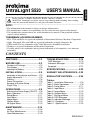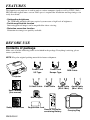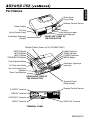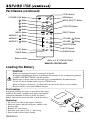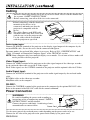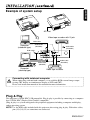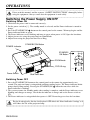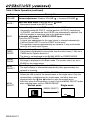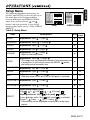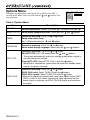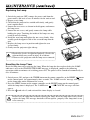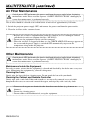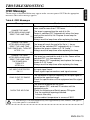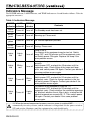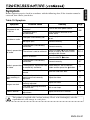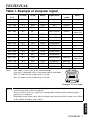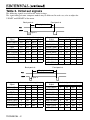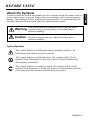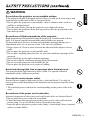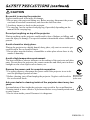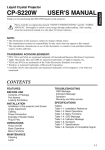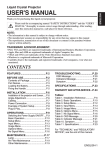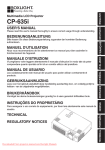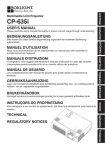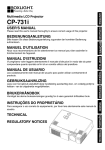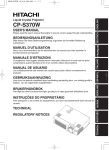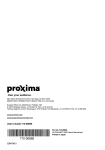Download Proxima Ultralight S520 User`s manual
Transcript
Bitte lessen Sie diese Bedienungsanleitung zugunsten der korrekten Bedienung aufmerksam. MANUEL D'UTILISATION Nous vous recommandons de lire attentivement ce menuel pour bien assimiler le fonctionnement de l'appareil. MANUAL D'ISTRUZIONI Vi preghiamo voler leggere attentamente il manuale d'sitruzioni in modo tale da poter comprendere quanto riportato ai fini di un corretto utilizzo del proiettore. MANUAL DE USUARIO Lea cuidadosamente este manual del usuario para poder utilizar corretamente el producto. GEBRUIKSAANWIJZNG Lees voor het qebruik alstublieft deze handleiding aandachtig door, om volledig profijt te hebben van de uitgebreide mogelijkheden. BRUKERHÅNDBOK Vennligst les denne bruksanvisningen grundig for å være garantert driftssikker bruk. INSTRUÇÕES DO PROPRIETÁRIO Para assegurar o uso correto do equipamento, por favor leia atentamente este manual do usuário. TECHNICAL ENGLISH ITALIANO FRANÇAIS DEUTSCH BEDIENUNGSANLEITUNG NEDERLANDS ESPAÑOL Please read this user's manual thoroughly to ensure correct usage through understanding. NORSK USER'S MANUAL TECHNICAL PORTGÊS UltraLight S520 USER'S MANUAL Thank you for purchasing this PROXIMA liquid crystal projector. Please read the “SAFETY INSTRUCTIONS” and this “USER'S MANUAL” thoroughly to ensure correct usage through understanding. After reading, store this instruction manual in a safe place for future reference. NOTE: * The information in this manual is subject to change without notice. * The manufacturer assumes no responsibility for any errors that may appear in this manual * The reproduction, transmission or use of this documents or contents is not permitted without express written authority. TRADEMARK ACKNOWLEDGMENT: * PS/2, VGA and XGA are registered trademark of International Business Machines Corporation. * Apple, Macintosh, Mac and ADB are registered trademarks of Apple Computer, Inc. * VESA and SVGA are trademarks of the Video Electronics Standard Association. * Windows is registered trademarks of Microsoft Corporation. * Carefully observe the trademarks and registered trademarks of all companies, even when not mentioned. CONTENTS FEATURES ....................................P.2 TROUBLESHOOTING.................P.19 BEFORE USE ................................P.2 OSD Message...................................P.19 Indicators Message ...........................P.20 Symptom ...........................................P.21 Contents of Package...........................P.2 Part Names .........................................P.3 Loading the Battery .............................P.4 SPECIFICATIONS .......................P.22 INSTALLATION .............................P.5 WARRANTY AND AFTER-SERVICE...P.23 Installation of the projector and Screen.....P.5 Angle Adjustment ................................P.5 Cabling ................................................P.6 Power Connection...............................P.6 Example of System Setup...................P.7 Plug & Play..........................................P.7 OPERATIONS................................P.8 Switching the Power Supply ON/OFF ....P.8 Basic Operation...................................P.9 Setup Menu.......................................P.11 Input Menu ........................................P.12 Image Menu ......................................P.13 Options Menu....................................P.14 No Signal Menu.................................P.15 REGULATORY NOTICES ...........P.24 Tables: Table 1. Installation Reference .............P.5 Table 2. Basic Operations.....................P.9 Table 3. Setup Menu...........................P.11 Table 4. Input Menu ............................P.12 Table 5. Image Menu ..........................P.13 Table 6. Options Menu........................P.14 Table 7. No Signal Menu.....................P.15 Table 8. OSD Message.......................P.19 Table 9. Indicator Message.................P.20 Table 10. Symptom .............................P.21 Table 11. Specifications ......................P.22 MAINTENANCE...........................P.16 Lamp .................................................P.16 Air Filter Maintenance .......................P.18 Other Maintenance............................P.18 ENGLISH-1 ENGLISH UltraLight S520 FEATURES This liquid crystal projector is used to project various computer signals as well as NTSC / PAL / SECAM video signals onto a screen. Little space is required for installation and large images can easily be realized. • Outstanding brightness The UHB lamp and high-efficiency optical system assure a high level of brightness. • Partial magnification function Interesting parts of images can be magnified for closer viewing. • Distortion correction function Distortion-free images are quickly available. BEFORE USE Contents of package Make sure all of the following items are included in the package. If anything is missing, please contact your dealer. NOTE: Keep the original packing material for future reshipment. Power Cord US Type Power Cord Europe Type RGB Cable Projector S-Video Cable Video Cable Audio Cable (RCA / Mini) Audio Cable (Mini / Mini) User’s Manual (this manual) VIDEO STANDBY/ON RGB MENU SELECT Mac Adapter MENU MAGNIFY POSITION RESET FREEZE VOLUME MUTE OFF AUTO Safety Instructions TIMER BLANK Registration Card Remote Controller containing Battery ENGLISH-2 Carrying Bag Part Names Zoom Knob Focus Ring Remote Control Sensor Power Switch Lens Slide Lens door Foot Adjuster FRONT/LEFT VIEW OF THE PROJECTOR AC Inlet (to the Power Cord) Ventilation Openings (Intake) Control Panel (Refer to P.8 "OPERATIONS") LAMP Indicator TEMP Indicator POWER Indicator MENU Button RESET Button MUTE Button INPUT Button STANDBY/ON Button Foot Adjuster Button Ventilation Openings (exhaust) Air Filter and Intake (for the Cooling Fan) Speaker Rear Foot Adjuster REAR/RIGHT VIEW OF THE PROJECTOR Terminal Panel (Refer below) Remote Control Sensor S-VIDEO Terminal RGB IN Terminal CONTROL Terminal AUDIO IN Terminal VIDEO Terminal TERMINAL PANEL ENGLISH-3 ENGLISH B E F O R E U S E ( c o n t i nu e d ) BEFORE USE (continued) Part Names (continued) VIDEO Button STANDBY/ON Button VIDEO STANDBY/ON RGB Button RGB Button MENU SELECT Button Button MENU SELECT Button POSITION Button Button MENU MENU Button MAGNIFY RESET Button Button MAGNIFY MAGNIFY POSITION RESET Button OFF MAGNIFY FREEZE VOLUME Button MUTE OFF AUTO TIMER AUTO Button BLANK VOLUME Button VOLUME Button FREEZE Button MUTE Button BLANK Button TIMER Button Battery Holder (Refer to P.8 "OPERATIONS") REMOTE CONTROLLER Loading the Battery CAUTION Danger of explosion if battery is incorrectly replaced. Be careful in handling the battery according to instructions of the accompanying manual “SAFETY INSTRUCTIONS” and this manual. Replace only with the same or equivalent type recommended by the manufacturer. Use the 3V micro lithium battery type no. CR2025 only. When you dispose the battery, you must obey the law in the relative area or country. Keep the battery away from children and pets. First Loading: In original packing, the battery is installed in the battery holder of the remote controller with protection film(the transparent filmsome of which is inside the battery folder). Pull out the protection film to load the battery. “+” side Replacing: 1. See the reverse side of the remote controller. 2. Pinch the groove and pull out battery holder as the drawing right. 3. Remove the worn battery. 4. Install the new battery with “+” side facing. 5. Push in and click the battery holder. ENGLISH-4 Pull out Battery Holder INSTALLATION ENGLISH Installation of the Projector and Screen Install the projector in a suitable environment according to instructions of the accompanying manual “SAFETY INSTRUCTIONS” and this manual. Refer to the drawing and table below for determining of the screen size and projection distance. a: Distance from the LCD projector to the screen. The projection distance shown in the table below are for full size (800 x 600 dots). b: Distance from the lens center to the bottom of the screen (a, b: +/-10%) Table 1. Installation Reference TOP VIEW b a a (inches) Screen size (inches) Min. Max. 40 37 46 3 60 57 69 5 80 77 93 7 100 96 116 9 120 116 139 10 150 145 174 13 200 194 233 17 b (inches) SIDE VIEW Installation of liquid crystal projector Please basically use liquid crystal projector at the horizontal position. If you use liquid crystal projector by the lens up position, the lens down position and the side up position, this may cause the heat inside to build up and become the cause of damage. Be especially careful not to install it with ventilation holes blocked. Angle Adjustment Use the foot adjuster on the bottom of the projector to adjust the projection angle. It is variable within 0˚ to 10˚ approximately. Foot Adjuster Press the foot adjuster button 1. Lift up the front side of the projector, and pressing the foot adjuster button, adjust the projection angle. 2. Release the button to lock at the angle to be fixed. 3. Turn the rear foot adjuster to adjust the left-right slope. Rear Foot Adjuster Do not release the foot adjuster button unless the projector is being held; otherwise, the projector could overturn or the fingers could get caught and cause personal injury. ENGLISH-5 INSTALLATION (continued) Cabling * Incorrect connecting could result in fire or electrical shock. Please read this manual and the separate “SAFETY INSTRUCTIONS”. * Before connecting, turn off to all devices to be connected. *Before connecting, read the instruction manuals of the devices to be connected, and make sure that the projector is compatible with the device. *The cables (Power cord, RGB cable and other cables) may have to be used with the core set to the projector side. Use the cables which are included with the projector or specified. Core RGB Signal Input: Connect the RGB IN terminal of the projector to the display signal output of the computer by the enclosed RGB cable. Secure the screws on the connector and tighten. For some modes, the enclosed Mac adapter is necessary. Refer to P.22 “SPECIFICATION” and “Table 1. Example of Compatible Computer Signal” of the TECNICAL section. NOTE: Some computers may have multiple display screen modes. Use of some of these modes will not be possible with this projector. Video Signal Input: Connect the VIDEO terminal of the projector to the video signal output of the video tape recorder by the enclosed video cable except for S-Video signal. For S-Video signal, use the S-VIDEO terminal of the projector and the optional cable for S-Video. Audio Signal Input: Connect the AUDIO IN terminal of the projector to the audio signal output by the enclosed audio cable. RCA/Mini cable: to the video tape recorder Mini/Mini cable: to the computer RS-232C: Connect the CONTROL terminal of the projector to the computer by the optional RS-232C cable. Refer to the manual of the RS-232C cable for the control command. Power Connection WARINING Power outlet Be carful in handling the power cord according to instructions of the accompanying manual "SAFETY INSTRUCTIONS" and this manual. Connect the power cord firmly. Avoid using a loose, unsound outlet or contact failure. Power Cord AC Inlet Use the correct one of the enclosed power cords depending on the power outlet to be use. Connect the AC inlet of the projector to the power outlet firmly by the power cord. ENGLISH-6 INSTALLATION (continued) ENGLISH Example of system setup AC Inlet Video tape recorder with S jack RGB Cable Audio Cable (Mini/Mini) Computer (notebook type) Audio Cable (RCA/Mini) RGB Cable RS-232C Cable Audio Cable (Mini/Mini) Computer (desktop type) Audio Cable (RCA/Mini) Video tape recorder Connecting with notebook computer When connecting with notebook computer, set to valid the RGB external image output (setting CRT display or simultaneous display of LCD and CRT). Please read instruction manual of the notebook for more information. Plug & Play This projector is VESA DDC 1/2B compatible. Plug & play is possible by connecting to a computer that is VESA DDC (Display Data Channel) compatible. (Plug & play is a system configured with peripheral equipment including a computer and display, and an operating system. NOTE: Use the RGB cable included with this projector when using plug & play. With other cables, pins (12) (14) (15) are sometimes not connected. ENGLISH-7 OPERATIONS Please read this manual, and the separate “SAFETY INSTRUCTIONS” thoroughly before using the equipment. Always ensure that the equipment is used safely. Switching the Power Supply ON/OFF Switching Power ON 1. Check that the power cord is connected correctly. 2. Set the power switch to [ | ]. The standby mode is selected, and the Power indicator is turned to orange. 3. Press the STANDBY/ON button on the control panel or the remote. Warm-up begins and the Power indicator blinks in green. 4. The Power indicator ceases blinking and turns to green when power is ON. Open the lens door. 5. Adjust picture size using the projection lens Zoom Knob. 6. Adjust focus using the projection lens Focus Ring. STANDBY/ON Button POWER Indicator STANDBY/ ON Button VIDEO STANDBY/ON RGB MENU SELECT ZOOM knob MENU POSITION RESET FOCUS ring MAGNIFY Power Switch FREEZE VOLUME Slide Lens door Switching Power OFF 1. Press the STANDBY/ON button on the control panel or the remote for approximately two second. The projector lamp is extinguished and lamp cooling begins. The Power indicator blinks orange during lamp cooling. Pressing the STANDBY/ON button has no effect while the Power indicator is blinking. 2. The system assumes the Standby mode when cooling is complete, and the Power indicator ceases blinking and changes to orange. Check that the indicator is orange and set the Power switch to [O]. 3. The Power indicator is extinguished when power is OFF. Do not forget to close the lens door. Except in emergencies, do not switch power OFF unless the Power indicator is orange as it will reduce the life of the projector lamp. ENGLISH-8 Basic Operation The Basic operation shown in Table 2 is performed from the projector control panel or the supplied remote. (items indicated by * may be used from the control panel) Use the remote controller at a distance of approximately 3m from the sensor on the front of the projector, and within a range of 30° left-right. Strong light and obstacles will interfere with operation of the remote. Table 2 . Basic Operation Item Description Changes in input signal in sequence: Press INPUT button.* RGB → VIDEO → S-VIDEO (→ RGB) Select RGB input: Press RGB button. INPUT SELECT VIDEO/S-VIDEO → RGB Select VIDEO/S-VIDEO input: Press VIDEO button. RGB → VIDEO/S-VIDEO S-VIDEO ↔ VIDEO * The selected signal name is displayed for approximately three seconds when the input signal is changed. POSITION Set/Clear position adjustment mode: Press POSITION button. The [ ] icon is displayed in the POSITION mode. Image position adjustment: Press the , , and buttons in the position adjustment mode. * Valid only in the MAGNIFY mode with VIDEO/S-VIDEO input. * The [ ] icon is extinguished, and the position adjustment mode cleared automatically, after approximately ten seconds of inactivity. RESET * Initialise menu items: Select an item and press the RESET button. Initialise position adjustment: Press the RESET button and the POSITION mode.Valid only when RGB signal is input. * Valid except for VOLUME, LANGUAGE and H PHASE. MAGNIFY Set MAGNIFY mode: Press the MAGNIFY button. Move magnified area: Run Position Adjustment in MAGNIFY mode. Adjust magnification: Press MAGNIFY / in MAGNIFY mode. Clear MAGNIFY mode: Press MAGNIFY button. * MAGNIFY is cleared by running or setting AUTO, ASPECT, INPUT SELECT or VIDEO, or by changing the input signal. OFF FREEZE Set/Clear FREEZE mode: Press FREEZE button. The [II] icon is displayed, and the image frozen, in the FREEZE mode. * FREEZE is cleared by running or setting POSITION, VOLUME, MUTE, Auto Adjust, BLANK ON/OFF, or MENU ON/OFF, or by changing the input signal. * Do not forget to clear frozen static images. (It continue the next page.) ENGLISH-9 ENGLISH OPERATIONS (continued) OPERATIONS (continued) Table 2. Basic Operation (continued) Item Description VOLUME Volume adjustment : Reduce VOLUME ↔ Increase VOLUME MUTE * Set/Clear Mute mode: Press the MUTE No sound is heard in the MUTE mode. button. AUTO TIMER ON/OFF Automatic adjustment at RGB input: Press the AUTO button. Horizontal position(H.POSIT), vertical position (V.POSIT),clock phase (H.PHASE), and horizontal size(H.SIZE) are automatically adjusted. Use with the window at maximum size in the application display. Automatic adjustment at VIDEO/S-VIDEO input: Press the AUTO button. A signal type appropriate for the input signal is selected automatically. Valid only when AUTO is set for VIDEO on the menu. * This operation requires approximately ten seconds. It may not function correctly with some input signals. Timer start/stop: Press the TIMER button. Count-down and display by the minute from the initial value (1~99) set in TIMER on the Options menu to 0. * The timer is not displayed in the BLANK MODE or FREEZE MODE. BLANK ON/OFF Set/Clear Blank mode: Press the BLANK button. No image is displayed in the Blank mode. The screen color is as set in BLANK on the Image menu. MENU ON/OFF * Menu display start/stop: Press the MENU button. * The menu display is terminated automatically after approximately ten seconds of inactivity. MENU SELECT Select menu type: Press the MENU SELECT button. Allows the user to select the normal menu or the single menu. Only the selected item is displayed on the single menu, and other items are displayed with the and buttons as with the normal menu. * Valid only when the Setup menu is used. Push the MENU SELECT button after selecting items such as "BRIGHTNESS". Normal menu Single menu (MENU SELECT) SETUP INPUT BRIGHT CONTRAST V POSIT H POSIT H PHASE H SIZE COLOR BAL R COLOR BAL B ASPECT ENGLISH-10 IMAGE OPT. 0 -2 100 100 +1 800 0 0 CONTRAST -2 Setup Menu The following adjustments and settings are possible when SETUP is selected at the top of the menu. Part of the Setup menu differs between RGB input and VIDEO/S-VIDEO input. Select an item with the and buttons, and start operation. Use the Single menu to reduce menu size (see Table 2 MENU SELECT). SETUP INPUT IMAGE OPT. SETUP 0 -2 BRIGHT CONTRAST V POSIT H POSIT H PHASE H SIZE COLOR BAL R COLOR BAL B ASPECT INPUT IMAGE OPT. 0 +1 +1 0 0 0 0 BRIGHT CONTRAST SHARPNESS COLOR TINT COLOR BAL R COLOR BAL B ASPECT 100 100 +1 800 0 0 VIDEO/S-VIDEO RGB Table 3. Setup Menu Item VIDEO Description RGB S-VIDEO ✔ ✔ ↔ Strong ✔ ✔ ↔ Up ✔ - ↔ Right ✔ - H PHASE Adjustment: Left ↔ Right * Adjust to eliminate flicker. ✔ - H SIZE Adjustment: Small ↔ Large * The image may not displayed correctly if the horizontal size is excessive. In such cases, press the RESET button, and initialise the horizontal size. ✔ - ↔ Clear - ✔ ↔ Dark - ✔ - ✔ BRIGHT Adjustment: Dark CONTRAST Adjustment: Weak V POSIT Adjustment: Down H POSIT Adjustment: Left SHARPNESS Adjustment: Soft ↔ Light COLOR Adjustment: Light TINT Adjustment: Red ↔ Green * Valid only when NTSC or NTSC 4.43 signals is received. COLOR BAL R Adjustment: Light ↔ Dark ✔ ✔ COLOR BAL B Adjustment: Light ↔ Dark ✔ ✔ ✔ ✔ Select image aspect ratio: 4:3[ ] ↔ 16:9[ ] ASPECT ↔ 4:3 small[ ] Select position of 16:9:[ ]/4:3 small[ ] image: Press button while 16:9[ ]/4:3 small[ ] is selected. Center → Down → Up ( → Center ) * 4:3small may not be displayed correctly with some input signals. ENGLISH-11 ENGLISH OPERATIONS (continued) OPERATIONS (continued) Input Menu SETUP The following functions are available when INPUT is selected on the menu. Select an item with the and buttons, and start or stop operation with the and buttons. RGB VIDEO AUTO INPUT IMAGE OPT. fH:38kHz fV:60Hz Table 4. Input Menu Item Description RGB Displays RGB input frequency: Displays the horizontal and vertical sync signal frequency for RGB input. * Valid only at RGB input. VIDEO Select video signal type: Select the signal type with the and buttons. Select NTSC, PAL SECAM, NTSC4.43, M-PAL, or N-PAL as appropriate for the input signal. Auto Adjust is valid at VIDEO/S-VIDEO input when AUTO is selected, and is then used for automatic selection of the signal type. * Use this function when the image becomes unstable (eg. the image becomes irregular, or lacks color). * Auto Adjust requires approximately ten seconds. It may not function correctly with some input signals. Pressing the AUTO button in this case may correct this problem. AUTO ENGLISH-12 Automatic adjustment at RGB input: Select EXECUTE with the button. Horizontal position, vertical position, clock phase, and horizontal size are automatically adjusted when EXECUTE is selected. Use with the window at maximum size in the application display. Automatic adjustment at VIDEO/S-VIDEO input: button. Select EXECUTE with the A signal type appropriate for the input signal is selected automatically when EXECUTE is selected. Valid only if AUTO is selected in VIDEO (see above). * This operation requires approximately ten seconds. It may not function correctly with some input signals. Pressing the AUTO button in this case may correct this problem. * This function is the same as for Auto Adjust in Basic operation. Image Menu SETUP The following adjustments and settings are available when IMAGE is selected on the menu. Select an item with the and buttons, and start operation. INPUT IMAGE OPT. +1 KEYSTONE BLANK MIRROR START UP Table 5. Image Menu Item Description Adjustment: KEYSTONE Reduce size of bottom of image ↔ Reduce size of top of image BLANK Select blank screen color: Select color with the and buttons. * The image is cleared when the BLANK mode is set with BLANK ON, or when there is no signal, and the entire screen is displayed in the selected color. Note that if TURN OFF is selected on the START UP the blank screen is displayed in blue when there is no signal. MIRROR Operation start/stop: Press the or button. Select Mirror status: Select mirror status with and START UP Operation start/stop: Press the or button. Setup initial screen display: Select TURN ON with the button. Clear initial screen display: Select TURN OFF with the button. * Note that if TURN OFF is selected the blank screen is displayed in blue when there is no signal. buttons. ENGLISH-13 ENGLISH OPERATIONS (continued) OPERATIONS (continued) Options Menu SETUP The following adjustments and settings are available when OPT. is selected on the menu. Select an item with the and buttons, and start operation. INPUT IMAGE OPT. 128 VOLUME MENU COLOR TIMER LANGUAGE AUTO OFF SYNC ON G Table 6. Options Menu Item Description ↔ Increase VOLUME VOLUME Volume adjustment: Reduce VOLUME MENU COLOR Select menu background color: Select with the TIMER Operation start/stop: Press the or button. Setup initial timer value: Set 1~99 minutes with the and buttons. LANGUAGE Operation start/stop: Press the or button. Select menu display language: Select with the AUTO OFF Operation start/stop: Press the or button. Set AUTO OFF: Set 1~99 minutes with the and buttons. The system automatically enters the standby mode when a signal is not received for the set time. Clear AUTO OFF: Select STOP (0 min.) with the button. Wind Stop is selected the system does not enter the standby mode even if no signal is received. SYNC ON G Operation start/stop: Press the or button. SYNC ON G valid: Select TURN ON with the button. SYNC ON G invalid: Select TURN OFF with the button. * May not be displayed correctly with some input signals when SYNC ON G is valid. In such cases, remove the signal connector so that knows signal is received, set SYNC ON G to invalid, and reconnect the signal. ENGLISH-14 and and buttons. buttons. No Signal Menu The same adjustments and settings are available as with the Image and Options menus when the MENU button is pressed during display of the “NO INPUT IS DETECTED ON ***” or “SYNC IS OUT OF RANGE ON ***” message while no signal is received. Table 7. No Signal Menu Item 40 +1 Description VOLUME Volume adjustment: Reduce VOLUME KEYSTONE Adjustment: Reduce size of bottom of image ↔ Increase VOLUME ↔ Reduce size of top of image Select blank screen color: Select color with the BLANK VOLUME KEYSTONE BLANK MIRROR START UP MENU COLOR TIMER LANGUAGE AUTO OFF SYNC ON G and buttons. * When the blank mode is set with BLANK ON, by absence of a signal, or by input of a non-standard signal, the image is cleared and the complete screen is displayed in the selected colour. Note that if No Display is selected in Initial Screen the blank screen is displayed in blue when no signal is received. MIRROR Operation start/stop: Press the or button. Select Mirror status: Select mirror status with and START UP Operation start/stop: Press the or button. Setup initial screen display: Select TURN ON with the button. Clear initial screen display: Select TURN OFF with the button. * Note that if TURN OFF is selected the blank screen is displayed in blue when there is no signal. MENU COLOR Select menu background color: Select with the TIMER Operation start/stop: Press the or button. Setup initial timer value: Set 1~99 minutes with the LANGUAGE Operation start/stop: Press the or button. Select menu display language: Select with the AUTO OFF Operation start/stop: Press the or button. Set AUTO OFF: Set 1~99 minutes with the and buttons. The system automatically enters the standby mode when a signal is not received for the set time. Clear AUTO OFF: Select STOP (0 min.) with the button. When STOP is selected the system does not enter the standby mode even if no signal is received. SYNC ON G buttons. and buttons. and and buttons. buttons. Operation start/stop: Press the or button. SYNC ON G valid: Select TURN ON with the button. SYNC ON G invalid: Select TURN OFF with the button. * May not be displayed correctly with some input signals when SYNC ON G is valid. In such cases, remove the signal connector so that knows signal is received, set SYNC ON G to invalid, and reconnect the signal. ENGLISH-15 ENGLISH OPERATIONS (continued) MAINTENANCE Lamp HIGH VOLTAGE HIGH TEMPERATURE HIGH PRESSURE Contact your dealer before replacing the lamp. (Option lamp: DT00301) Before replacing the lamp, switch power OFF, remove the power cord from the power outlet, and wait approximately 45 minutes until the lamp has cooled. The lamp may explode if handled at high temperatures. * For disposal of used lamp, treat according to the instruction of community authorities. * Since the lamp is made of glass, do not apply shock to it and do Lamp not scratch it. * Also, do not use old lamp. This could also cause explosion of the lamp. * If it is probable that the lamp has exploded (explosive sound is heard), disconnect the power plug from the power outlet and ask your dealer to replace lamp. The lamp is covered by front glass , but, in rare cases, the Reflector Front reflector and the inside of the projector may be damaged by glasss scattered broken pieces of glass, and broken pieces could cause injury when being handled. * Do not use the projector with the lamp cover removed. Lamp Life Projector lamps have a finite life. The image will become darker, and hues will become weaker, after a lamp has been used for a long period of time. Replace the lamp if the LAMP indicator is red, or the CHANGE THE LAMP message (see P.19 Table 8) appears when the projector is switched ON. The LAMP is also red when the lamp unit reaches high temperature. Before replacing the lamp, switch power OFF, wait approximately 20 minutes, and switch power ON again. If the LAMP indicator is still red, replace the lamp. ENGLISH-16 MAINTENANCE (continued) ENGLISH Replacing the Lamp 1. Switch the projector OFF, remove the power cord from the power outlet, and wait at least 45 minutes for the unit to cool. 2. Prepare a new lamp. 3. Check that the projector has cooled sufficiently, and gently turn it upside down. 4. Loosen the two screws as shown in the diagram, and remove the lamp cover. 5. Loosen the one screw, and gently remove the lamp while holding the grips. Touching the inside of the lamp case may result in uneven coloring. 6. Install the new lamp and tighten the one screw firmly. Also steadily push the opposite side of the screwed lamp into the unit. 7. Replace the lamp cover in position and tighten the two screws firmly. 8. Gently turn the projector right-side up. * Ensure that screws are tightened properly. Screws not tightened fully may result in injury or accidents. * Do not use the projector with the lamp cover removed. Resetting the Lamp Timer Reset the lamp timer after replacing the lamp. When the lamp has been replaced after the LAMP indicator is red, or the CHANGE THE LAMP message is displayed, complete the following operation within ten minutes of switching power ON. The power will be turned off automatically in over 10 minutes. 1. Switch power ON, and press the TIMER button on the remote controller, or the RESET button on the control panel, for approximately three seconds. The ‘LAMP xxxx hr’ message will appear on the lamp timer on the bottom of the screen. 2. Press the MENU button on the remote controller, or the RESET button on the control panel, while the lamp timer is displayed. The ‘LAMP xxxx → 0 ■ CANCEL’ message will then appear. 3. Press the and select 0, and wait until the timer display is cleared. Do not reset the lamp timer without replacing the lamp. Reset the lamp timer always when replace the lamp. The message functions will not operate properly if the lamp timer is not reset correctly. ENGLISH-17 MAINTENANCE (continued) Air Filter Maintenance Switch power OFF and remove the power cord from the power outlet before beginning maintenance work. Please read the separate “SAFETY INSTRUCTIONS” thoroughly to ensure that maintenance is performed correctly. The air filter should be cleaned as described below at intervals of approximately 100 hours. 1. Switch the projector power supply OFF, and remove the power cord from the power outlet. 2. Clean the air filter with a vacuum cleaner. * Replace the air filter if contamination cannot be removed, or if it is damaged. Contact your dealer in such case.(Option Air filter : MU01291) * Do not use the equipment with the air filter removed. * When the air filter is clogged with dust etc. the CHECK AIR FLOW message appears on the screen and the power supply is switched OFF automatically to prevent the temperature rising inside the projector. Other Maintenance Switch power OFF and remove the power cord from the power outlet before beginning maintenance work. Please read the separate “SAFETY INSTRUCTIONS” thoroughly to ensure that maintenance is performed correctly. Maintenance Inside the Equipment For safety reasons, ensure that the equipment is cleaned and checked by the dealer once every two years. Maintaining the equipment by yourself is dangerous. Cleaning the Lens Gently wipe the lens with lens cleaning paper. Do not touch the lens with your hands. Cleaning the Cabinet and Remote Controller Gently wipe with a soft cloth. If dirt and stained etc. are not easily removed, use a soft cloth dampened with water, or water and a neutral detergent, and wipe dry with a soft, dry cloth. * Do not use detergents or chemicals other than those noted above (e.g. benzene or thinners). * Do not use cleaning sprays. * Do not rubber with hard materials, or tap the equipment. ENGLISH-18 OSD Message The messages as described below may appear on the screen at power ON. Take the appropriate measures when such a message appears. Table 8. OSD Messages Message Contents The message shown at left appears after the lamp has been used for more than 1700 hours. CHANGE THE LAMP The lamp is approaching the end of its life. AFTER REPLACING LAMP, Power is switched OFF automatically when the lamp RESET THE LAMP TIME. *1) reaches the end of its life. Prepare a new lamp for installation. Always reset the lamp timer after replacing the lamp. CHANGE THE LAMP AFTER REPLACING LAMP, RESET THE LAMP TIME. THE POWER WILL TURN OFF AFTER ** hr. *1) CHANGE THE LAMP AFTER REPLACING LAMP, RESET THE LAMP TIME. THE POWER WILL TURN OFF AFTER 0 hr. NO INPUT IS DETECTED ON *** SYNC IS OUT OF RANGE ON *** CHECK THE AIR FLOW The lamp will reach the end of its life in ** hours. Power will be switched OFF automatically in ** hours. Replace the lamp as shown in P.16 “Lamp”. Always reset the lamp timer after replacing the lamp. The lamp has reached the end of its life. Power will be switched OFF in a few moments. Switch power OFF immediately and replace the lamp as shown in P.16 “Lamp”. Always reset the lamp timer after replacing the lamp. No input signal found. Check signal input connections and signal sources. The horizontal or vertical frequency of the input signal is not within the specified range. Check the specifications of the equipment and the signal source. The internal temperature has risen. Switch power OFF, and wait 20 minutes until the equipment cools. Check the following and Switch power ON again. * Are the ventilation openings blocked. * Is the air filter dirty. * Is the ambient temperature in excess of 35°C. *1) This message is cleared automatically after approximately three minutes, and appears every time power is switched ON. ENGLISH-19 ENGLISH TROUBLESHOOTING TROUBLESHOOTING (continued) Indicators Message The POWER indicator, LAMP indicator, and TEMP indicator are lit and blank as follows. Take the appropriate measures. Table 9. Indicators Message POWER LAMP TEMP indicator indicator indicator Contents Lights orange Turns off Turns off The Standby mode has been set. Blinks green Turns off Turns off Warming up. Please wait. Lights green Turns off Turns off ON. Normal operation possible. Blinks orange Turns off Turns off Cooling. Please wait. Lights red Lights red Lights red Lights red Lights red Lamp is not lit. The interior of the equipment may be too hot. Switch Turns off power OFF, wait 20 minutes until the equipment cools, and Switch power ON again. Replace the lamp if the same problem occurs. Blinks red No lamp or lamp cover is found, or hasn’t been fitted in correctly. Switch power OFF, and wait for 45 minutes until the Turns off equipment cools. Check fitting of the lamp and lamp cover, and switch power ON again. Contact your dealer if the same problem occurs again. Turns off Turns off Blinks red The cooling fan is not operating. Switch power OFF, and wait for 20 minutes until the equipment cools. Check for foreign matters in the fan, and switch power ON again. Contact your dealer if the same problem occurs again. Lights red The interior of the equipment is too hot. *1) Switch power OFF, and wait for 20 minutes until the equipment cools. Check whether the ventilation openings are blocked, whether the air filter is dirty, or whether the ambient temperature exceeds 35 °C. Then switch power ON again. Contact your dealer if the same problem occurs again. *1) When the internal temperature becomes excessive power is switched OFF automatically for safety reasons, and the indicator is extinguished. Set the power switch to [O] and wait for 20 minutes until the equipment has cooled sufficiently. ENGLISH-20 Symptom Before requesting repair, check in accordance with the following chart. If the situation cannot be corrected, then contact your dealer. Table 10. Symptom Symptom The power is not turned on. Possible cause Remedy Page The main power switch is not turned on. Turn on the main power switch. The power cord is disconnected. Plug the power cord into an AC power outlet. The input is not correctly set. Use the projector or remote control to set. No signal input. Connect correctly. 6,7 The projector is not correctly connected. Connect correctly. 6,7 No video or audio. Press VOLUME on the remote Video is present but The volume is seet to minimum. control or display the menu screen no audio. and adjust the volume. Mute is turned on. Press the MUTE The projector is not correctly connected. Connect correctly. Colors are pale and Color density and color color matching is matching are not correctly poor. adjusted. Images are dark. Video is blurred. 9 10,14 10 button. 6,7 Audio is present but The brightness adjustment knob Select BRIGHT with the MENU button and the press the button. is rotated fully clockwise. no video. The slide lens door is still closed. 6,8 11 8 Open the slide lens door. Adjust the video. 11 Brightness and contrast are not correctly adjusted. Adjust the video. 11 The lamp is nearing the end of its service life. with a new lamp. 16 Focus or H PHASE is out of adjustment. Adjust the focus or H PHASE. 11 This product is supplied with a written warranty. Please read it thoroughly, enter the required details, and storage in a safe place. ENGLISH-21 ENGLISH TROUBLESHOOTING (continued) SPECIFCATIONS NOTE : This specifications are subject to change without notice. Table 11. Specifications Item Specification Product name Liquid crystal projector Model ULTRALIGHT S520 Liquid crystal panel Panel size 1.8 cm (0.7 type) Drive system TFT active matrix Pixels 480,000 pixels (800 horizontal x 600 vertical) Lens Zoom lens F=2.0 ~ 2.3 f=18 ~ 21 mm Lamp 130 W UHB Speaker 1.0 W Power supply AC100 ~ 120V, 2.0A / AC220 ~ 240V, 0.9A Power consumption 200 W Temperature range 0 ~ 35°C (Operating) Size 289 (W) x 76 (H) x 210 (D) mm Weight (mass) 2.4 kg or less Video: Analog 0.7Vp-p, 75Ω terminator (positive) H/V. sync.: TTL level (positive/negative) Compound sync.: TTL level D-sub 15-pin shrink jack 5 1 15 11 7 Ground Green 10 RGB INPUT signal VIDEO 6 9 - 1 Video input Red 10 Ground 2 Video input Green 11 - 3 Video input Blue 12 DDC jack 4 - 13 H. sync./ Compound sync. 5 Ground (DDC) 14 Vertical sync 6 Ground Red 15 DDC jack 1.0Vp-p, 75Ω terminator, RCA jack Mini DIN 4-pin jack S-VIDEO AUDIO CONTROL signal ENGLISH-22 8 Ground Blue 2 Ground 1 Ground 1 Brightness signal: 1.0Vpp, 75Ω terminator Color signal: 0.286Vp-p 2 (burst signal), 75Ω terminator 200mVrms, 47 kΩ or less (max. 3.0Vp-p) Stereo mini jack (Speaker output is L/R mixed.) D-sub 15-pin shrink jack SPECIFCATIONS (continued) 210 ENGLISH Dimension Diagram 289 60 76 45.6 74.5 Unit : mm WARRANTY AND AFTER-SERVICE This product is supplied with a written warranty. Please read it thoroughly, enter the required details, and storage in a safe place. * If a problem occurs with the equipment, first refer to the P.19 “TROUBLESHOOTING” section and run through the suggested checks. If this does not resolve the problem contact your dealer or service company. If repairs are possible, and desirable, they will be charged. ENGLISH-23 REGULATORY NOTICES FCC Statement Warning WARNING: This equipment has been tested and found to comply with the limits for a Class B digital device, pursuant to Part 15 of the FCC Rules. These limits are designed to provide reasonable protection against harmful interference in a residential installation. This equipment generates, uses, and can radiate radio frequency energy and, if not installed and used in accordance with the instructions, may cause harmful interference to radio communications. However, there is no guarantee that interference will not occur in a particular installation. If this equipment does cause harmful interference to radio or television reception, which can be determined by turning the equipment off and on, the user is encouraged to try to correct the interference by one or more of the following measures: - Reorient or relocate the receiving antenna. - Increase the separation between the equipment and receiver. - Connect the equipment into an outlet on a circuit different from that to which the receiver is connected. - Consult the dealer or an experienced radio/TV technician for help. INSTRUCTIONS TO USERS: This equipment complies with the requirements of FCC (Federal Communication Commission) equipments provided that following conditions are met. The cables (Power cord, RGB cable and other cables) may have to be used with the core set to the projector side. Use the cables which are included with the projector or specified. Core CAUTION: Changes or modifications not expressly approved by the party responsible for compliance could void the user’s authority to operate the equipment. For the Customers in CANADA NOTICE: This Class B digital apparatus complies with Canadian ICES-003. ENGLISH-24 TECHNICAL Table 1. Example of computer signal Resolution H×V fH (kHz) fV (Hz) Rating Signal mode Display mode 640 × 350 37.9 85.1 VESA VGA-1 Zoom in 640 × 400 37.9 85.1 VESA VGA-2 Zoom in 720 × 400 37.9 85.0 VESA TEXT Zoom in 640 × 480 31.5 59.9 VESA VGA-3 Zoom in 640 × 480 35.0 66.7 Mac13"mode Zoom in 640 × 480 37.9 72.8 VESA VGA-3(72Hz) Zoom in 640 × 480 37.5 75.0 VESA VGA-3(75Hz) Zoom in 640 × 480 43.3 85.0 VESA VGA-3(85Hz) Zoom in 800 × 600 35.2 56.3 VESA SVGA(56Hz) 800 × 600 37.9 60.3 VESA SVGA(60Hz) 800 × 600 48.1 72.2 VESA SVGA(72Hz) 800 × 600 46.9 75.0 VESA SVGA(75Hz) 800 × 600 53.7 85.1 VESA SVGA(85Hz) 832 × 624 49.7 74.5 1024 × 768 48.4 60.0 1024 × 768 56.5 70.1 1024 × 768 60.0 75.0 Note 1: Mac16"mode Zoom out VESA XGA(60Hz) Zoom out VESA XGA(70Hz) Zoom out VESA XGA(75Hz) Zoom out Mac adapter is necessary to the resolution mode. Projector is compatible with 13 inch mode and 16 inch mode. Mac 13" mode=switch 1 and switch 2 are ON. Mac 16" mode=switch 2 and switch 4 are ON. Note 1 SW 1 ON SW 2 ON SW 2 ON SW 4 ON ON 1 2 3 4 5 6 OFF (Example 16 inch mode) • Some computers may have multiple display screen modes. Use of some of these modes will not be possible with this projector. • Be sure to check jack type, signal level, timing and resolution before connecting this projector to a computer. • Depending on the input signal, full-size display may not be possible in some cases. Refer to the number of display pixels above. TECHNICAL Caution TECHNICAL - 1 TECHNICAL (continued) Table 2. Initial set signals The following signals are used for the initial settings. The signal timing of some computer models may be different. In such case, refer to adjust the V.POSIT and H.POSIT of the menu. Back porch b Front porch d Display interval c DATA HSYNC Sync a Computer / Signal Horizontal signal timing (µs) Computer / Signal Horizontal signal timing (µs) SVGA(56Hz) a 2.0 b 3.6 c 22.2 d 0.7 1.0 SVGA(60Hz) 3.2 2.2 20.0 1.0 1.0 SVGA (72Hz) 2.4 1.3 16.0 1.1 25.4 0.6 SVGA (75Hz) 1.6 3.2 16.2 0.3 3.2 21.2 2.1 SVGA (85Hz) 1.1 2.7 14.2 0.6 1.3 3.8 20.3 1.0 Mac 16"mode 1.1 3.9 14.5 0.6 2.0 3.8 20.3 0.5 XGA (60Hz) 2.1 2.5 15.8 0.4 1.6 2.2 17.8 1.6 XGA (70Hz) 1.8 1.9 13.7 0.3 XGA (75Hz) 1.2 2.2 13.0 0.2 VGA-1(85Hz) a 2.0 b 3.0 c 20.3 d 1.0 VGA-2(85Hz) 2.0 3.0 20.3 TEXT 2.0 3.0 20.3 VGA-3 3.8 1.9 Mac 13"mode 2.1 VGA-3(72Hz) VGA-3(75Hz) VGA-3(85Hz) Back porch b Front porch d Display interval c DATA VSYNC Computer / Signal Sync a Vertical signal timimg (lines) Computer / Signal Vertical signal timimg (lines) SVGA(56Hz) a 2 b 22 c 600 1 SVGA(60Hz) 4 23 600 1 1 SVGA (72Hz) 6 23 600 37 480 10 SVGA (75Hz) 3 21 600 1 39 480 3 SVGA (85Hz) 3 27 600 1 28 480 9 Mac 16"mode 3 39 624 1 3 16 480 1 XGA (60Hz) 6 29 768 3 3 25 480 1 XGA (70Hz) 6 29 768 3 XGA (75Hz) 3 28 768 1 VGA-1(85Hz) a 3 b 60 c 350 d 32 VGA-2(85Hz) 3 41 400 TEXT 3 42 480 VGA-3 2 33 Mac 13"mode 3 VGA-3(72Hz) 3 VGA-3(75Hz) VGA-3(85Hz) TECHNICAL - 2 d 1 BEDIENUNGSANLEITUNG – Andere Band Bevor Sie dieses Produkt benutzen, sollten Sie die Sicherheitsvorschriften gründlich durchlesen und sich mit ihnen vertraut machen, um korrekten Gebrauch zu gewährleisten. Bewahren Sie die Sicherheitsvorschriften nach dem Durchlesen zusammen mit der BEDIENUNGSANLEITUNG auf. CONSIGNES DE SÉCURITÉ MANUEL D’UTILISATION – Volume Annexe Avant d'utiliser ce produit, veuillez lire attentivement les consignes de sécurité afin d'utiliser l'appareil dans les meilleures conditions. Une fois que vous avez terminé, rangez les Consignes de sécurité avec le MANUEL D'UTILISATION. ISTRUZIONI DI SICUREZZA MANUAL D’ISTRUZIONI – Volume Separato Prima di usare questo prodotto, leggere attentamente ed assimilare le istruzioni di sicurezza per garantire un corretto uso dello stesso. Dopo averle lette riporre le istruzioni di sicurezza con il MANUALE D'ISTRUZIONI. INSTRUCCIONES DE SEURIDAD MANUAL DE USUARIO – Volumen Separdo Antes de usar este producto, se recomienda leer y comprender cabalmente todas las instrucciones de seguridad para poderlo utilizar correctamente. Después de leer las instrucciones de seguridad, guárdelas junto con el MANUAL DE USUARIO. VEILIGHEIDSINSTRUCTIES GEBRUIKSAANWIJZNG – Afzonder Band Lees voor gebruik de Veiligheidsinstructies aandachtig door zodat u het apparaat op de juiste wijze behandelt. Bewaar de Veiligheidsinstructies samen met de GEBRUIKSAANWIJZNG voor het geval u deze in de toekomst nogmaals nodig hebt. SIKKERHETSINSTRUKSJONER BRUKERHÅNDBOK – Separate Håndbok Før dette produktet tas i bruk, må "Sikkerhetsregler" til fulle leses og forstås for å sikre korrekt bruk. Etterpå må de oppbevares sammen med BRUKERHÅNDBOK. INSTRUÇÕES DE SEGURANÇA INSTRUÇÕES DO PROPRIETÁRIO – Folheto à Parte Antes de usar este produto, leia atentamente as Instruções de Segurança para assegurar o uso correto do equipamento. Após a leitura, guarde as Instruções de Segurança juntamente com o INSTRUÇÕES DO PROPRIETÁRIO. ITALIANO FRANÇAIS DEUTSCH SICHERHEITSVORSCHRIFTEN NEDERLANDS ESPAÑOL Before using this product, please read and understand the Safety Instructions thoroughly to ensure correct usage. After reading, store the Safety Instructions together with the USER'S MANUAL. NORASK USER’S MANUAL – Separate Volume PORTGÊS SAFETY INSTRUCTIONS ENGLISH Liquid Crystal Projector BEFORE USING Various symbols are used in this manual, the user’s manual and on the product itself to ensure correct usage, to prevent danger to the user and others, and to prevent property damage. The meanings of these symbols are described below. It is important that you read these descriptions thoroughly and fully understand the contents. Warning This symbol indicates information that, if ignored, could possibly result in personal injury or even death due to incorrect handling. Caution This symbol indicates information that, if ignored, could result possibly in personal injury or physical damage due to incorrect handling. Typical Symbols This symbol indicates an additional warning (including cautions). An illustration is provided to clarify the contents. This symbol indicates a prohibited action. The contents will be clearly indicated in an illustration or nearby (the symbol to the left indicates that disassembly is prohibited). This symbol indicates a compulsory action. The contents will be clearly indicated in an illustration or nearby (the symbol to the left indicates that the power plug should be disconnected from the power outlet). ENGLISH - 1 ENGLISH About the Symbols SAFETY PRECAUTIONS WARNING Never use the projector if a problem should occur. Abnormal operations such as smoke, strange odor, no image, no sound, excessive sound, damaged casing or elements or cables, penetration of liquids or foreign matter, etc. can cause a fire or electrical shock. In such case, immediately turn off the power switch and then disconnect the power plug from the power outlet. After making sure that the smoke or odor has stopped, contact your dealer. Never attempt to make repairs yourself because this is dangerous this could be dangerous. * The power outlet should be close to the projector and easily accessible. Disconnect the plug from the power outlet. Do not insert liquids or foreign object. Penetration of liquids or foreign objects could result in fire or electrical shock. Use special caution in households where children are present. If liquids or foreign object should enter the projector, immediately turn off the power switch, disconnect the power plug from the power outlet and contact your dealer. * Do not place the projector in a bathroom. * Do not expose the projector to rain or moisture. * Do not place flower vases, pots, cups, cosmetics, liquids such as water, etc on or around the projector. * Do not place metals, combustibles, etc on or around the projector. Never modify. The projector contains high voltage components. Modification could result in fire or electrical shock. * Never open the cabinet. * Ask your dealer to repair and clean insider. Do not disassemble. Do not give the projector any shock or impact. If the projector should be shocked and/or broken, it could result in an injury, and continued use could result in fire or electrical shock. If the projector is shocked, immediately turn off the power switch, disconnect the power plug from the power outlet and contact your dealer. ENGLISH - 2 SAFETY PRECAUTIONS (continued) Do not place the projector on an unstable surface. If the projector should be dropped and/or broken, it could result in an injury, and continued use could result in fire or electrical shock. * Do not place the projector on an unstable, slant or vibrant surface such as a wobbly or inclined stand. * Use the caster brakes placing the projector on a stand with casters. * Do not place the projector in the side up position, the lens up position or the lens down position. Be cautious of High temperatures of the projector. High temperatures are generated when the lamp is lit. It could result in fire or burn. Use special caution in households where children are present. Do not touch about the lens, air fans and ventilation openings during use or immediately after use, to prevent a burn. Take care of ventilation. * Keep a space of 30 cm or more between the sides and other objects such as walls. * Do not place the projector on the metallic table. * Do not place anything about the lens, air fans and ventilation openings of the projector. * Never block the air fan and ventilation openings. * Do not use with the ventilation opening facing downwards. * Do not cover the projector with a tablecloth, etc. * Do not place the projector on a carpet or bedding. Never look through the lens or openings when the lamp is on. The powerful light could adversely affect vision. Use special caution in households where children are present. Use only the correct power outlet. Incorrect power supply could result in fire or electrical shock. Use only the correct power outlet depending on the indication on the projector and the safety standard. * The enclosed power cord must be used depending on the power outlet to be used. Be cautious of the power cord connection. Incorrect connection of the power cord could result in fire or electrical shock. * Do not touch the power cord with a wet hand. * Check that the connecting portion of the power cord is clean (with no dust), before using. Use a soft and dry cloth to clean the power plug. * Insert the power plug into a power outlet firmly. Avoid using a loose, unsound outlet or contact failure. ENGLISH - 3 ENGLISH WARNING SAFETY PRECAUTIONS (continued) WARNING Be careful in handling the the light source lamp. Incorrect handling the lamp could result in explosion. * Since the lamp is made of glass, do not apply shock to it and not scratch it. * When replacing lamp, turn off and remove AC cord, waite 45 minutes to let lamp cool. High-pressure lamp when hot, may explode if improperly handled. * The lamp has a service life. For details, read the user's manual. Please contact your dealer or service company for replacement. Do not use old use old lamp. This could also cause explosion of the lamp. Be careful in handling the power cord and external connection cables. If you keep using a damaged the power cord or cables, it can cause a fire or electrical shock. Do not apply too much heat, pressure or tension to the power cord and cables. If the power cord or cables is damaged (exposed or broken core wires, etc.), contact your dealer. * Do not place the projector or heavy objects on the power cord and cables. Also, do not place a spread, cover, etc, over them because this could result in the inadvertent placing of heavy objects on the concealed power cord or cables. * Do not pull the power cord and cables. When connecting and disconnecting the power cord or cables, do it with your hand holding the plug or connector. * Do not place the cord near the heater. * Avoid bending the power cord sharply. * Do not attempt to work on the power cord. Be careful in handling the battery of the remote controller. Incorrect handling of the battery could result in fire or personal injury. The battery may explode if not handled properly. * Keep the battery away from children and pets. If swallowed consult a physician immediately for emergency treatment. * Do not allow the battery in a fire or water. * Avoid fire or high-temperature environment. * Do not hold the battery with the metallic tweezers. * Keep the battery in a dark, cool and dry play. * Do not short circuit the battery. * Do not recharge, disassemble or solder the battery. * Do not give the battery a physical impact. * Use only the battery specified in the user’s manual. * Make sure the plus and minus terminals are correctly aligned when loading the battery. * If you observe a leakage of the battery, wipe out the flower and then replace the battery. If the flower adheres your body or clothes, rinse well with water. * Obey the local laws on disposing the battery. ENGLISH - 4 SAFETY PRECAUTIONS (continued) ENGLISH CAUTION Be careful in moving the projector. Neglect could result in an injury or damage. * Do not move the projector during use. Before moving, disconnect the power cord and all external connections, and close the slide lens door. * Avoid any impact or shock to the projector. * For carrying, use the enclosed carrying bag if provided, depending on the manual of the carrying bag. Do not put anything on top of the projector. Placing anything on the projector could result in loss of balance or falling, and cause an injury or damage. Use special caution in households where children are present. Avoid a humid or dusty place. Placing the projector in a highly humid, dusty place, oily soot or corrosive gas could result in fire or electrical shock. * Do not place near the kitchen, a humidifier or other place where there is oily smoke or humidity. Avoid a high temperature environment. The heat could have adverse influence on the cabinet of the projector and other parts. Do not place the projector, the remote controller and other parts in direct sunlight or near a hot object such as heater, etc. Remove the power cord for complete separation. * For safety purposes, disconnect the power cord if the projector is not to be used for prolonged periods of time. * Before cleaning, turn off and unplug the projector. Neglect could result in fire or electrical shock. Disconnect the plug from the power outlet. Ask your dealer to cleaning inside of the projector about every two years. Accumulations of dust inside the projector cause result in fire or malfunction. Cleaning inside is more effective if performed before every humid periods such as rainy season. * Do not clean inside yourself because it is dangerous. ENGLISH - 5 SAFETY PRECAUTIONS (continued) NOTE Do not give the remote controller any physical impact. A physical impact could cause damage or malfunction of the remote controller. * Take care not to drop the remote controller. * Do not place the projector or heavy objects on the remote controller. Take care of the lens. * Close the slide lens door to prevent the lens surface being scratched when the projector is not used. * Do not touch the lens to prevent fog or dirt of the lens that cause deterioration of display quality. * Use commercially available lens tissue to clean the lens (used to clean cameras, eyeglasses, etc.). Be careful not to scratch the lens with hard objects. Clean the air filter about every 100 hours. When the air filter becomes clogged with dust, etc., the projector may display the message such as “CHECK THE AIR FLOW” or turn off the projector, to prevent the internal heat level rising. Take care of the air filter to normal ventilate. * Do not turn on the projector without air filter. * If the air filter is damaged or lost, order the air filter specified in the user’s manual to your dealer. Take care of the cabinet and the remote controller. Incorrect care could have adverse influence such as discoloration, peeling paint, etc. * Use a soft cloth to clean the cabinet and control panel of the projector and the remote controller. When excessively soiled dilute a neutral detergent in water, wet and wring out the soft cloth and afterward wipe with a dry soft cloth. Do not use undiluted detergent directly. * Do not use an aerosol sprays, solvents, volatile substances or abrasive cleaner. * Before using chemical wipes, be sure to read and observe the instructions. * Do not allow long-term close contact with rubber or vinyl. ENGLISH - 6 SAFETY PRECAUTIONS (continued) Avoid strong rays. Any strong ray (such as direct rays of the sun or room lighting) onto the remote control sensors could invalidate the remote control. Avoid radio interference. Any interfering radiation could cause disordered image or noises. * Avoid radio generator such as a mobile telephone, transceiver, etc. around the projector. About displaying characteristic. The display condition of the projector (such as color, contrast, etc.) depends on characteristic of the screen, because the projector uses a liquid crystal display panel. The display condition can differ from the display of CRT. * Do not use a polarized screen. It can cause red image. Turn the power on/off in right order. To prevent any trouble, turn on/off the projector in right order mentioned below unless specifying. * Power on the projector before the computer or video tape recorder. * Power off the projector after the computer or video tape recorder. Take care not to fatigue your eyes. Rest the eyes periodically. Set the sound volume at a suitable level to avoid bothering other people. * It is better to keep the volume level low and close the windows at night to protect the neighborhood environment. Connecting with notebook computer When connecting with notebook computer, set to valid the RGB external image output (setting CRT display or simultaneous display of LCD and CRT). Please read instruction manual of the notebook for more information. ENGLISH - 7 ENGLISH NOTE Wedgwood AV Ltd Specialise in the supply of audio visual equipment to UK medical, MOD, education and businesses Tel: 01754 769967 / 0800 018 9967 FREE Repeat Signage Standalone digital signage software for Windows with every order over £500+VAT purchased from Wedgwood AV Ltd in 2015 Full product list FREE AV guides Wedgwood are giving away Repeat Signage Standalone Edition worth £145+VAT with any products with a total order value of over £500+VAT purchased during 2015 from Wedgwood AV Ltd. [email protected] (Order value £1,000 +VAT will receive two software licences; £1,500+VAT three licences). LCD monitors Repeat Signage helps you get your message across, to promote your products or services. You can display still and moving images, scrolling text messages, RSS feeds (such as the BBC weather or your local news), show webcam or web browser, add audio, PowerPoint scheduler, Flash clocks, and even display pictures which text. See 2 minute video. Trial download Mount solutions Contact us - how to order For a quotation or to place your official purchase order and receive your FREE Repeat Signage digital signage software please telephone 01754 769967 or fax 01754 768036 Email [email protected] Special offers Touch screens Medical monitors Projectors Wedgwood AV Ltd - 01754 769967 www.wedgwood-group.com Lecterns Projector lamps Audio Projector lenses Digital signage Whiteboards Projector screens Wedgwood AV Ltd. Tel: 01754 769967 Order fax line: 01754 768036 UK sales: [email protected] www.wedgwood-group.com