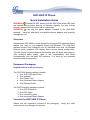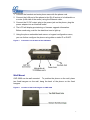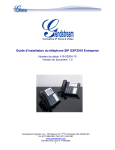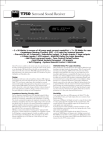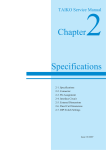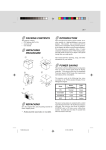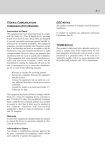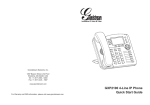Download Grandstream Networks GXP-2000 User's Manual
Transcript
1 GXP-2000 IP Phone Quick Installation Guide WARNING: Please DO NOT power cycle the GXP-2000 when LED lights are flashing during system boot up or firmware upgrade. You may corrupt firmware images and cause the unit to malfunction. WARNING: use only the power adapter included in the GXP-2000 package. Using an alternative non-qualified power adapter may possibly damage the unit. Overview Grandstream GXP-2000 is a next-generation enterprise SIP telephone that is feature rich, easy to use, supports Power-over-Ethernet. The GXP-2000 features intuitive user interfaces, four (4) individual lines, dual 10/100mbps Ethernet ports, graphical LCD display and a secure central configuration. This SIP phone combines feature functionality with the latest technology to offer excellent audio quality, ease of use, expandability, and broad interoperability with 3rd party SIP platforms. It is ideal for any business communication environment. Equipment Packaging Unpack and check all accessories The GXP-2000 phone package contains 1. One GXP-2000 Main Case 2. One Headset 3. One Phone Cord 4. One Universal Power Adaptor 5. One Ethernet Cable The GXP-Extension package contains: 1. One GXP-Extension 2. One PS2 Cable 3. One connection plate 4. One Universal Power Adaptor Connect the GXP-2000 IP Phone Please use the equipment included in the packaging. power source may damage the product. Using any other 2 1. Connect the handset and main phone case with the phone cord. 2. Connect the LAN port of the phone to the RJ-45 socket of a hub/switch or a router (LAN side of the router) using the Ethernet cable. 3. Connect the 5V DC output plug to the power jack on the phone; plug the power adapter into an electrical outlet. 4. The LCD will display provisioning or firmware upgrade information. Before continuing, wait for the date/time icon to light up. 5. Using the phone embedded web server or keypad configuration menu, you can further configure the phone using either a static IP or DHCP. Figure 1: Connectors on the back of the GXP-2000 Wall Mount GXP-2000 can be wall mounted. To position the phone on the wall, place two fixed hangers on the wall, hang the back of the phone on the fixed hangers. Figure 2: Location of the fixed hangers on GXP-2000 3 Configuring the GXP-2000 using a Web Browser • If DHCP is enabled in your network, the phone’s IP address will be displayed. • Using a PC on the same network, type the IP address (from the screen display) in the URL of your browser. • The default administrator password is “admin”; the default end-user password is “123”. To configure the phone via the web browser, you will need the following information: 1. IP address, subnet mask and gateway IP or available DHCP. 2. SIP server and/or Outbound Proxy FQDN or IP address. 3. User subscriber information: User ID, Authentication ID, Password (provided by your VoIP service provider). 4. GXP-2000 supports “Plug N Call” if your ITSP (Internet Telephony Service Provider) provides this automatic provisioning service. Ensure the phone has an internet connection (either DHCP or static IP in your internet ready network), then power up the phone. 5. Please contact your ITSP for additional settings that may be necessary to configure the phone. Configure the GXP-2000 using the Keypad 1. Make sure the phone is idle. 2. Press the “OK” button to enter the keypad MENU to configure the phone. 3. Follow MENU options to configure the basic features of the phone – for example: the IP address if using a static IP. For details, please check GXP Series User Manual. Using the Keypad 1. To enter the MENU, press round button. 2. Navigate the menu by using the UP/DOWN and LEFT/RIGHT 3. Press the round button to confirm a menu selection. 4. To delete an entry by pressing the MUTE/DEL button. 4 5. The phone automatically exits MENU mode with an incoming call, the phone is off-hook or the MENU mode if left idle for 20 seconds GXP-2000 Key Pad Configuration Menu Call History Displays histories of incoming, dialed and missed calls. Status Displays the network status, account statuses, software version and MAC-address of the phone. Phone Book Displays the phonebook. Instant Messages Goes to Instant Messages if the Presence if supported by the service provider or PBX. Direct IP call Displays the IP-call options menu. Perference Displays preference menu, such as ring tones, ring volume and XML screen settings etc. Config Display configuration sub-menu, such as Network, SIP and audio settings and Factory Reset function etc. Factory Functions Extra diagnostic tools reside here. Reboot Makes the phone reboot itself. Exit Exit from this menu. Grandstream Networks, Inc. Corporate Headquarters www.grandstream.com [email protected] 1297 Beacon Street, 2nd Floor, Brookline, MA USA 02446 Tel : +1 (617) 566 – 9300 Fax: +1 (617) 247 – 1987 About Grandstream Networks Grandstream Networks, Inc. is an award-winning designer and manufacturer of next generation IP voice & video products for broadband networks. Grandstream’s products deliver superb sound and picture quality, rich telephony features, full compliance with industry standards, and broad interoperability with most service providers and 3rd party SIP based VoIP products. Grandstream is consistently recognized in the VoIP industry for their innovation, affordability and superior value in their products. Grandstream Networks is a private company headquartered in Brookline, MA with offices in Los Angeles, Dallas and China. For more information, please visit www.grandstream.com. 5