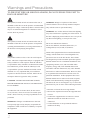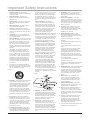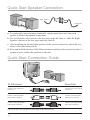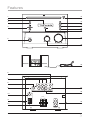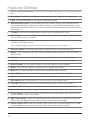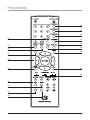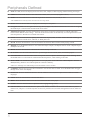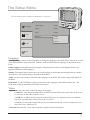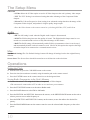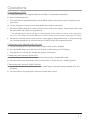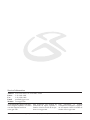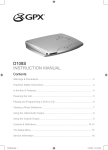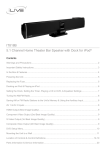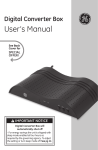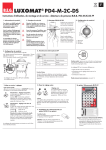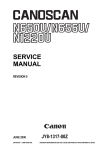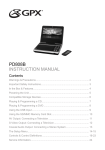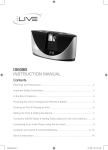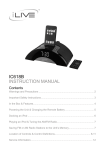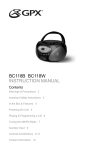Download GPX HMD8017DT User's Manual
Transcript
Home Music System HMD8017DT INSTRUCTION MANUAL Warnings and Precautions TO PREVENT FIRE OR SHOCK HAZARDS, DO NOT EXPOSE THIS UNIT TO RAIN OR MOISTURE. This symbol, located on back or bottom of the unit, is intended to alert the user to the presence of uninsulated “dangerous voltage” within the product’s enclosure that may be of sufficient magnitude to constitute a risk of electric shock to persons. WARNING: Danger of explosion if the remote control’s batteries are incorrectly installed. Replace only with the same or equivalent battery. WARNING: Use of this unit near fluorescent lighting may cause interference regarding use of the remote. If the unit is displaying erratic behavior move away from any fluorescent lighting, as it may be the cause. This symbol, located on back or bottom of the unit, is intended to alert the user to the presence of important operating and maintenance (servicing) instructions in the literature accompanying the appliance. Do not mix old and new batteries. Do not mix alkaline, standard (carbon-zinc), or rechargeable (ni-cad, ni-mh, etc) batteries. NOTE: This equipment has been tested and found to comply with the limits for a Class B digital device, This product utilizes a Class 1 laser to read Compact Discs. This laser Compact Disc Player is equipped with safety switches to avoid exposure when the CD door is open and the safety interlocks are defeated. Invisible laser radiation is present when the CD Player’s lid is open and the system’s interlock has failed or been defeated. It is very important that you avoid direct exposure to the laser beam at all times. Please do not pursuant to Part 15 of the FCC Rules. These limits are designed to provide reasonable protection against harmful interference in a residential installation. This equipment generates, uses, and can radiate radio frequency energy and, if not installed and used in accordance with the instructions, may cause harmful interference to radio communications. However, there is no guarantee that interference will not occur in a attempt to defeat or bypass the safety switches. particular installation. If this equipment does cause CAUTION: TO PREVENT ELECTRIC SHOCK, which can be determined by turning the equipment MATCH WIDE BLADE OF PLUG TO WIDE SLOT, harmful interference to radio or television reception, off and on, the user is encouraged to try to correct the FULLY INSERT. interference by one or more of the following measures: To reduce the risk of electric shock, do not remove • Reorient or relocate the receiving antenna. cover (or back). There are no user-serviceable parts inside. Please refer any servicing to qualified service personnel. WARNING: Changes or modifications to this unit not expressly approved by the party responsible for compliance could void the user’s authority to operate the equipment. 2 • Increase the separation between the equipment and receiver. • Connect the equipment into an outlet on a circuit different from that to which the receiver is connected. • Consult the dealer or an experienced radio/TV technician for help. Important Safety Instructions 1. Read Instructions - All the safety and operating instruction should be read before the product is operated. the power outlet only one way. This is a safety feature. If you are unable to insert the plug fully into the outlet, try reversing the plug. If the plug should still fail to fit, contact your electrician to replace your obsolete outlet. Do not defeat the safety purpose of the polarizes plug. 2. Retain Instructions - The safety and operating instruction should be retained for future reference. 3. Heed Warnings - All warning on the product and in the operating instructions should be adhered to. 4. Follow instructions - All operating and use instructions should be followed. 5. Cleaning - Unplug this product from the wall outlet before cleaning. Do not use liquid cleaners or aerosol cleaners. Clean only with a dry cloth. 6. Attachments - Do not use attachments not recommended by the product manufacturer as they may cause hazards. 7. Water and Moisture - Do not use this product near water - for example, near a bath tub, wash bowl, kitchen sink, or laundry tub; in a wet basement, or near a swimming pool, and the like. The apparatus shall not be exposed to dripping or splashing and that no objects filled with liquids, such as vases, shall be placed on apparatus. 8. Accessories - Do not place this product on an unstable cart, stand tripod, bracket, or table. The product may fall, causing serious injury to a child or adult, and serious damage to the product. Use only with a cart, stand, tripod, bracket, or table recommended by the manufacturer, or sold with the product. Any mounting of the product should follow the manufacturer’s instructions, and should use a mounting accessory recommended by the manufacturer. 9. A product and cart combination should be moved with care. Quick stops, excessive force, and uneven surfaces may cause the appliance and cart combination to overturn. See figure: Alternate Warnings - This product is equipped with a three-wire grounding-type plug, a plug having a third (grounding) pin. This plug will only fit into a grounding-type power outlet. This is a safety feature. If you are unable to insert the plug into the outlet, contact your electrician to replace your obsolete outlet. Do not defeat the safety purpose of the grounding-type plug. 13. Power-Cord Protection - Power supply cords should be routed so that they are not likely to be walked on or pinched by items placed upon or against them, paying particular attention to cords at plugs, convenience receptacles, and point where they exit from the product. 14. Protective Attachment Plug - The product is equipped with an attachment plug having overload protection. This is a safety feature. See Instruction Manual for replacement or resetting of protective device. If replacement of the plug is required, be sure the service technician has used a replacement plug specified by the manufacturer that has the same overload protection as the original plug. 15. Outdoor Antenna Grounding - If an outside antenna is connected to the receiver, be sure the antenna system is grounded so as to provide some protection against voltage surges and built-up static charges. Article 810 of the National Electrical Code, ANSI/NFPA 70, provides information with regard to proper grounding of the mast and supporting structure, grounding of the mast and supporting structure, grounding of the lead-in wire to an antenna-discharge unit, size of grounding conductors, location of antennadischarge unit, connection to grounding electrodes, and requirements for the grounding electrode. See figure: 10. Ventilation - Slots and openings in the cabinet are provided for ventilation and to ensure reliable operation of the product and to protect it from overheating, and these openings must not be blocked or covered. The openings should never be blocked by placing the product on a bed, sofa, rug, or other similar surface. This product should not be placed in a built-in installation such as a bookcase or rack unless proper ventilation is provided or the manufacturer’s instruction have been adhered to. 11. Power Sources - This product should be operated only from the type of power source indicated on the marking label. If you are not sure of the type of power supply to your home, consult your product dealer or local power company. For products intended to operate from battery power, or other sources, refer to the operating instruction. 12. Grounding or Polarization - This product may be equipped with a polarized alternatingcurrent line plug (a plug having one blade wider than the other). This plug will fit into 18. Overloading - Do not overload wall outlets, extension cords, or integral convenience receptacles as this can result in a risk of fire or electric shock. 19. Object and Liquid Entry - Never push objects of any kind into this product through openings as they may touch dangerous voltage points or short-out parts that could result in a fire or electric shock. Never spill liquid of any kind on the product. 20. Servicing - Do not attempt to service this product yourself as opening or removing covers may expose you to dangerous voltage or other hazards. Refer all servicing to qualified service personnel. 21. Damage Requiring Service - Unplug this product from the wall outlet and refer servicing to qualified service personnel under the following conditions: a) When the power-supply cord or plug is damaged, b) If liquid has been spilled, or objects have fallen into the product, c) If the product has been exposed to rain or water, d) If the product does not operate normally by following the operating instructions. Adjust only those controls that are covered by the operating instructions as an improper adjustment of other controls may result in damage and will often require extensive work by a qualified technician to restore the product to its normal operation. e) If the product has been dropped or damaged in any way, and f) When the product exhibits a distinct change in performance - this indicates a need for service. 22. Replacement Parts - When replacement parts are required, be sure the service technician has used replacement parts specified by the manufacturer or have the same characteristics as the original part. Unauthorized substitutions may result in fire, electric shock, or other hazards. 23. Safety Check - Upon completion of any service or repairs to this product, ask the service technician to perform safety checks to determine that the product is in proper operating condition. 24. Wall or Ceiling Mounting - The product should be mounted to a wall or ceiling only as recommended by the manufacturer. 16. Lightning - For added protection for this product during a lightning storm, or when it is left unattended and unused for long periods of time, unplug it from the wall outlet and disconnect the antenna or cable system. This will prevent damage to the product due to lightning and power-line surges. 17. Power Lines - An outside antenna system should not be located in the vicinity of overhead power lines or other electric light or power circuits, or where it can fall into such power lines or circuits. When installing an outside antenna system, extreme care should be taken to keep from touching such power lines or circuits as contact with them might be fatal. 25. Heat - The product should be situated away from heat sources such as radiators, heat registers, stoves, or other products (including amplifiers) that produce heat. Battery shall not be exposed to excessive heat such as sunshine, fire, or the like. 26. Main plug is used as disconnect device and it should remain readily operable during intended use. In order to disconnect the apparatus from the mains completely, the mains plug should be disconnected from the mains socket outlet completely. 27. Excessive sound pressure from earphones and headphones can cause hearing loss. 3 Quick Start Speaker Connection R SPEAKE RS L Right Speaker Y Pb Cb C Pr Cr C VIDEO RESET Left Speaker SUB 2 1 ch L Audio FM ANT out R COAXIAL Digital out S VIDEO V Video out AM ANT R SPEAKERS L L R Aux in a. To connect the unit to speakers (included), simply match the wires from each speaker with their designated connections. b.The Left Speaker will connect to the two ports under the letter L, while the Right Speaker connects to the two ports under the letter R. c. After matching the left and right speakers to the correct connection, match the wire colors to the same colored port. d.Press and hold the Speaker Cable Release buttons and insert the exposed section of speaker wire to connect the speakers to the unit. Quick Start Connection Guide YY PbPb Cb C Cb PrPr CrCr C VIDEO VIDEO RESET RESET SUB SUB FM ANT FM ANT LL 2 21 1ch chAudio Audio out out RR COAXIAL COAXIAL Digital Digital out out SS VIDEO V VIDEO Video Video out out AM ANT AM ANT R SPEAKERS L LL RR Aux Aux in in To Television Connect to the video input connection. Connect to the left speaker audio output connection. Connect to the right speaker audio output connection. From Unit YELLOW WHITE RED • Be sure to select the appropriate Video Input on the Television set. 4 Connect to the video output connection. Connect to the left speaker audio input connection. Connect to the right speaker audio input connection. Features 1 13 2 3 14 15 4 16 17 18 5 19 EJECT STOP BAND PLAY/PAUSE SKIP/SEARCH/TUNING FUNCTION VOLUME BASS LEVEL 20 STANDBY Min Max Min Max 6 7 8 Y Pb L R Pr VIDEO 9 21 RESET SUB 2 1 ch Audio out R AM ANT 11 Digital out S VIDEO Video out 22 FM ANT 10 COAXIAL SPEAKERS L L 23 12 R Aux in 5 Features Defined 1 Drawer Loading CD/DVD Drive Plays DVD, DVD+R/RW, DVD-R/RW, CD, CD-R/RW, and JPEG discs. 2 LCD Dislpay The Backlit LCD displays the time, functions, radio frequency, and output mode. 3 STOP Press the STOP button to stop a CD, or DVD while playing. 4 SKIP/SEARCH/TUNING Press the SKIP/SEARCH/TUNING buttons to skip forwards and backwards through CD tracks, DVD chapters, JPEG CD images, or AM and FM radio frequencies. Press and hold the SKIP/SEARCH buttons to search forwards and backwards through individual CD tracks or DVD chapters. 5 STANDBY Press the STANDBY button to turn the player off, and display the clock. 6 Video Output Use the Video Output connection to send a composite video signal from the unit to a TV. (RCA cable required, included) 7 Component Outputs Use the Component Outputs to send a video and audio signal from the unit to a TV and/or a home theater system. • The Component Outputs must be connected to activate the progressive scan feature. 8 Subwoofer Output Use the Subwoofer output to connect the unit to an external Subwoofer. 9 RESET Using a paperclip or like object, press the RESET button to restore the unit to the factory’s default setting. 10 FM ANT. Connection for the FM detachable antenna (included) to receive FM radio reception. 11 AM ANT. Connection for the AM detachable antenna (included) to receive AM radio reception. 12 Speaker Outputs Use the Speaker Outputs to connect the included external speakers. 13 EJECT Press the EJECT button to open the Drawer Loading CD/DVD drive. 14 BAND Press the BAND button to switch between AM and FM radio frequencies. 15 PLAY/PAUSE Press the PLAY/PAUSE button to play or pause a CD, DVD, or JPEG CD. 16 MODE Press the MODE button to switch between CD/DVD/JPEG, Tuner, and Aux. 17 Infrared Receiver The Infrared Receiver acts as a receiver for the remote control. 18 VOLUME With the power on, turn the VOLUME dial to increase or decrease the volume. 19 BASS LEVEL With the power on, turn the BASS LEVEL dial to increase or decrease the bass. 20 AC Cord Plug the attached AC Cord into a standard outlet to power the unit. 21 S-Video Output Use the S-Video Output connection to send a higher quality video signal to the TV. (requires an S-Video cable, not included) 22 Digital Audio Output Connect the Digital Audio Output connections to an external surround sound receiver to get true digital surround sound. (requires a coaxial cable, not included) 23 Auxiliary Inputs (L/R) Connect the Auxiliary Input connections to an external audio device to send an audio signal from the device to the unit’s speakers. (RCA cable required, included) 6 Peripherals 34 35 36 24 25 26 37 38 39 40 27 28 29 41 42 30 31 32 33 7 Peripherals Defined 24 OSD The OSD (On Screen Display) shows the Time, Title, Chapter, Audio Language, Subtitle Setting, and Angle. 25 VIDEO Press the Video button to switch between S-Video, YUV, or P-Scan (Progressive Scan). 26 WIDE Press the WIDE button to switch the Aspect Ratio between 4:3 PS, 4:3 LB, or 16:9. • The WIDE button will only work when the unit is in stop mode. 27 SETUP Press the SETUP button to display the DVD Player’s setup menu. 28 Navigation Controls The Navigation buttons (Up, Down, Right, Left) and the ENTER button are used for navigating the DVD Player’s internal menus and the DVD movie menus. 29 ZOOM/ AUTO SCAN Press the ZOOM button consecutively to turn the zoom feature on and off, and switch between three different zoom settings. Press the AUTO SCAN button to automatically scan through the FM or AM radio frequencies to find the next available radio station. 30 GOTO Press the GOTO button to quickly switch between chapters, titles, or tracks. Enter a time and instantly go to the selected time of a DVD movie, CD track, or JPEG photo CD. 31 SLOW Press the SLOW button to activate and deactivate the Slow Motion feature while playing a DVD. 32 REPEAT Press the REPEAT button to switch between Repeat Chapter, and Repeat Title for DVD or Repeat Single, and Repeat All for CD. 33 MUTE Press the MUTE button to decrease the volume entirely on the unit. 34 FUNCTION Press the FUNCTION button to cycle through the CD or DVD, Tuner, and Auxiliary Input. 35 ANGLE/BAND The ANGLE feature works with special DVDs to adjust to alternate angles while watching. Press the BAND button to switch between AM and FM radio frequencies, when listening to the radio. 36 PROG/MEM Press the PROG (Program) button to set a play order for the CD tracks or DVD chapters. Press the MEM (memory) button to save radio frequencies to the unit’s memory. • There are 20 FM presets and 20 AM presets that stations can be saved to. 37 CLK/DISP With the unit off, press the CLK button to activate the clock set mode. Press the DISP button to toggle through views on the LCD display. 38 SUBTITLE Press the SUBTITLE button to turn the subtitles on and off, and to adjust between different subtitle languages. 39 TITLE Press the TITLE button to see the Title Menu. 40 MENU Press the MENU button to see the menu of the DVD disc in the player. 41 AUDIO Press the AUDIO button to adjust the audio language during a DVD. 42 PAUSE/STEP Press the PAUSE button to pause a CD, DVD, or JPEG CD. Press the STEP button to pause a DVD movie, and press it consecutively after the movie is paused to move forwards through the movie one frame at a time. 8 The Setup Menu Language DigitalLanguage Aspect OSD Output Ratio Subtitle Screen TV System Saver Video Video Out Audio DVD menu • Press the SETUP button to display the DVD Player’s setup menu. Use Default Settings : English RAW 4:3 PS : English NTSC Off : English P-Scan : English Audio Misc Language DigitalLanguage Aspect OSD Output Ratio Use Default Settings : English RAW 4:3 PS Screen TV Subtitle System Saver : English Off NTSC Video Out Audio : English P-Scan DVD menu : English English Video French Spanish Audio Misc Language Use the Language Section of the Setup Menu to change the language of the DVD Player’s interfaces as well as the DVD subtitles, audio, and menu. Subtitle, Audio and DVD Menu Languages are dependent on the DVD. OSD Language In the OSD (On Screen Display) Language Section choose from English, French, and Spanish as different OSD Languages Subtitle The Subtitle setting allows the user to turn subtitles on and change the language that the subtitles are written in. The Subtitle setting is dependent on the DVD. Audio Use the Audio setting to select the audio language of the DVD. The Audio setting is dependent on the DVD. DVD Menu Use the DVD Menu setting to select the written language on the DVD’s main menu. The DVD Menu setting is dependent on the DVD in the player. Video Aspect Ratio The ratio of the width of an image to its height. • 4:3PS The 4:3PS (Panscan) ratio shows the DVD movie in full screen, but the sides of the movie are cut away so that it fits on the TV screen • 4:3LB The 4:3LB (Letterbox) ratio shows the DVD movie in a original format, but with black bars at the top and bottom so that it fits on the TV screen. • 16:9 The 16:9 ratio shows the DVD movie in its widescreen format. Use this setting when viewing a movie on a widescreen TV. TV System Select the TV system that’s consistent with the connected television. 9 The Setup Menu Video Out • S-Video Select the S-Video option to use the S-Video Output as the unit’s primary video output. • YUV The YUV Setting is an advanced setting that takes advantage of the Component Video Outputs. • P-Scan The P-Scan (Progressive Scan) setting is an advanced setting that takes advantage of the Component Video Outputs, and produces a higher quality image output. • Press the Video button on the remote control to cycle through S-Video, YUV, and P-Scan. Audio Digital Output • Off The Off setting is used when the Digital Audio Output is disconnected. • PCM The PCM setting increases the quality of sound. The Digital Audio Output must be connected to a surround sound receiver to fully take advantage of this feature. • RAW The RAW setting will automatically enable PCM in circumstances where it can be used, and automatically disable it when it cannot be used. Like PCM, this option also requires the Digital Audio Output to be connected to a surround sound receiver. Misc Use Default Settings The Use Default Settings button will change all settings back to the original factory defaults. Screen Saver The Screen Saver should be turned on to avoid burn-in on the television. Operations Setting the Clock a. With the unit off, press the CLK/DISP button on the remote. b. Enter the time (hours:minutes:seconds) using the number pad on the remote control. c. Press the ENTER button on the remote control to set the designated time. Saving Radio Frequencies to the Unit’s Memory a. Connect the unit to a TV using the S-Video, Component, or Video Outputs. • The unit must be connected to a TV in order to view and save preset stations. b. Press the FUNCTION button to set the unit to Radio mode. c. Press the BAND button to select FM or AM bands. d. Press the PREV/M- and NEXT/M+ buttons on the remote, or the SKIP/SEARCH buttons on the unit to select a preset to save a radio frequency to. e. Press the REW/TUN- and FWD/TUN+ buttons, on the remote, to tune the radio to the desired frequency. f. Press the PROG/MEM button on the remote controlto save the selected radio frequency to the select preset. 10 Operations Programming a DVD a. Connect the unit to a TV using the Video Out, S-Video, or Component Connections. b. Insert a DVD into the unit. c. After the DVD is inserted and loaded, press the PROG button on the remote control to display the program menu. d. Use the Navigation Controls to move through the titles, chapters and options. e. Press the ENTER button on the remote control to select a title, then a chapter. Repeat steps d and e until the desired titles and chapters are programmed. • The title and chapter chosen will appear chronologically in the numbered columns on the right side of the screen. The numbered columns indicate the order in which the selected titles and chapters will play. f. Press the PLAY button on the remote control or unit to play the programmed tracks, or using the Navigation Controls highlight the PLAY button and press ENTER to play the programmed tracks. Connecting other Digital Audio Devices a. Connect an audio device to the AUX inputs. (requires an RCA cable, included) b. Press the MODE button to set the unit to AUX mode, as indicated by the LCD Display. c. The audio device will now play through the speakers of the player. Connecting an External Subwoofer a. Connect an external subwoofer to the Subwoofer Output using a standard RCA cable. b. The unit will now play through the connected subwoofer, as well as the unit’s included speakers. Connecting an External Audio Product a. Connect an external audio product to the unit’s Audio Output connections using a standard RCA cord (included). b. The unit will now play through the connected external audio system. 11 Service Information Address Phone Fax Email Website 2116 Carr Street, St. Louis MO, 63106 1-314-621-2881 1-314-588-1805 [email protected] www.gpx.com To download this Instruction Manual in English, Spanish, or French visit the Support section at www.gpx.com. © 2007 DPI, Para descargar este manual de instrucción en inglés, español, o francés visite la sección de la ayuda en www.gpx.com. Pour télécharger ce manuel d’instruction en anglais, espagnol, ou le Français visitez la section de soutien à www.gpx.com. Inc. All trademarks appearing herein are the property of their respective owners. All products subject to change without notice.