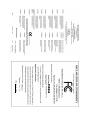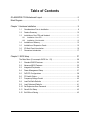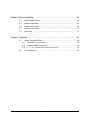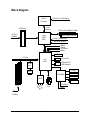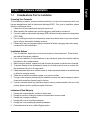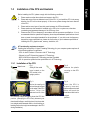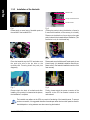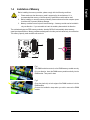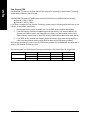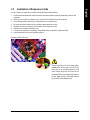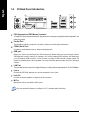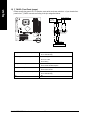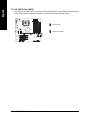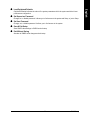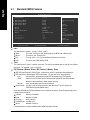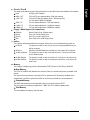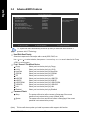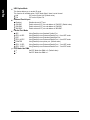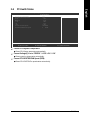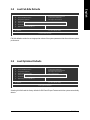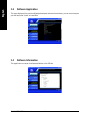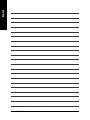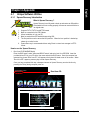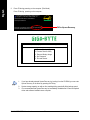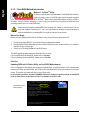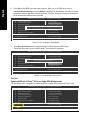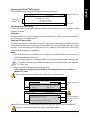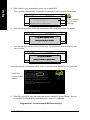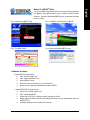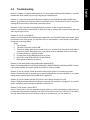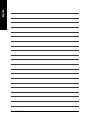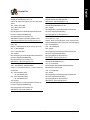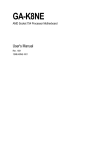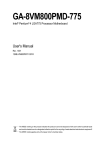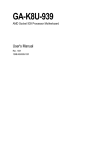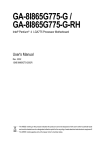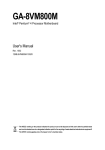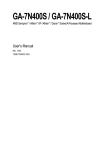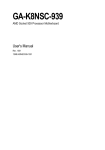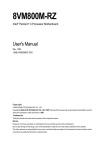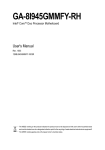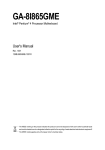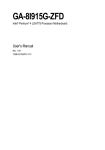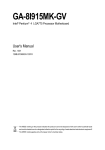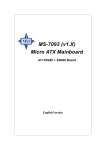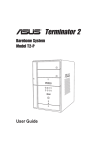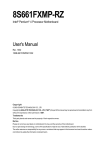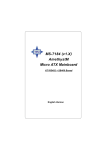Download GIGABYTE GA-8I865PEM-775 User's Manual
Transcript
GA-8I865PEM-775 Intel® Pentium® 4 LGA775 Processor Motherboard User's Manual Rev. 1001 12ME-I865PEMT-1001 Motherboard GA-8I865PEM-775 Dec. 9, 2004 GA-8I865PEM-775 Motherboard Dec. 9, 2004 Copyright © 2004 GIGA-BYTE TECHNOLOGY CO., LTD. All rights reserved. The trademarks mentioned in the manual are legally registered to their respective companies. Notice The written content provided with this product is the property of Gigabyte. No part of this manual may be reproduced, copied, translated, or transmitted in any form or by any means without Gigabyte's prior written permission. Specifications and features are subject to change without prior notice. Product Manual Classification In order to assist in the use of this product, Gigabyte has categorized the user manual in the following: For detailed product information and specifications, please carefully read the "Product User Manual". For detailed information related to Gigabyte's unique features, please go to the "Technology Guide" section on Gigabyte's website to read or download the information you need. Fore more product details, please click onto Gigabyte's website at www.gigabyte.com.tw Table of Contents GA-8I865PEM-775 Motherboard Layout ....................................................................... 6 Block Diagram ............................................................................................................... 7 Chapter 1 Hardware Installation ................................................................................... 9 1-1 1-2 1-3 Considerations Prior to Installation ................................................................. 9 Feature Summary .......................................................................................... 10 Installation of the CPU and Heatsink ............................................................ 11 1-3-1 1-3-2 Installation of the CPU .......................................................................................... 11 Installation of the Heatsink ................................................................................... 12 1-4 Installation of Memory ................................................................................... 13 1-5 1-6 Installation of Expansion Cards .................................................................... 15 I/O Back Panel Introduction .......................................................................... 16 1-7 Connectors Introduction ................................................................................ 17 Chapter 2 BIOS Setup ............................................................................................... 27 The Main Menu (For example: BIOS Ver. : E1) ....................................................... 28 2-1 2-2 Standard CMOS Features ............................................................................. 30 Advanced BIOS Features ............................................................................. 32 2-3 2-4 Integrated Peripherals ................................................................................... 34 Power Management Setup ............................................................................ 37 2-5 2-6 PnP/PCI Configurations ................................................................................ 38 PC Health Status ........................................................................................... 39 2-7 2-8 Frequency/Voltage Control ........................................................................... 40 Load Fail-Safe Defaults ................................................................................ 41 2-9 Load Optimized Defaults ............................................................................... 41 2-10 Set Supervisor/User Password ..................................................................... 42 2-11 Save & Exit Setup ......................................................................................... 43 2-12 Exit Without Saving ....................................................................................... 43 -4- Chapter 3 Drivers Installation ..................................................................................... 45 3-1 3-2 Install Chipset Drivers ................................................................................... 45 Software Application ...................................................................................... 46 3-3 3-4 Software Information ..................................................................................... 46 Hardware Information .................................................................................... 47 3-5 Contact Us ..................................................................................................... 47 Chapter 4 Appendix ................................................................................................... 49 4-1 Unique Software Utilities ............................................................................... 49 4-1-1 4-1-2 4-1-3 4-2 Xpress Recovery Introduction .............................................................................. 49 Flash BIOS Method Introduction .......................................................................... 52 2- / 4- / 5.1- Channel Audio Function Introduction .............................................. 61 Troubleshooting ............................................................................................. 65 -5- GA-8I865PEM-775 Motherboard Layout KB_MS LGA775 ATX_12V COMA ATX CPU_FAN SATA0 PCI3 F_USB1 F_USB2 CD_IN IDE1 IDE2 COMB PWR_LED F_PANEL -6- CLR_CMOS SATA1 Intel ICH5 PCI2 CODEC BAT SYS_FAN PCI1 Marvell 8001 DDR4 AGP SPDIF DDR3 BIOS DDR2 AUDIO Intel 865PE DDR1 F_AUDIO IR LPC47M997 LAN USB R_USB GA-8I865PEM-775 LPT FDD Block Diagram LGA775 Processor Host Interface AGP 8X/4X AGPCLK (66MHz) CPUCLK+/-(133/200MHz) DDR 400/333/266MHz DIMM Dual Channel Memory Intel 865PE MCH HCLK (133/200MHz) MCHCLK (66MHz) 66MHz 33MHz 14.318MHz 48MHz BIOS PCI Bus Intel ICH5 Marvell 8001 2 Serial ATA ATA33/66/100 IDE Channels Floppy RJ45 LPC47M997 CODEC 8 USB Ports MIC Line-Out Line-In 3 PCI PCICLK (33MHz) -7- 14.318MHz 33MHz LPT Port COM Port PS/2 KB/Mouse -8- 1-1 English Chapter 1 Hardware Installation Considerations Prior to Installation Preparing Your Computer The motherboard contains numerous delicate electronic circuits and components which can become damaged as a result of electrostatic discharge (ESD). Thus, prior to installation, please follow the instructions below: 1. Please turn off the computer and unplug its power cord. 2. When handling the motherboard, avoid touching any metal leads or connectors. 3. It is best to wear an electrostatic discharge (ESD) cuff when handling electronic components (CPU, RAM). 4. Prior to installing the electronic components, please have these items on top of an antistatic pad or within a electrostatic shielding container. 5. Please verify that you the power supply is switched off before unplugging the power supply connector from the motherboard. Installation Notices 1. Prior to installation, please do not remove the stickers on the motherboard. These stickers are required for warranty validation. 2. Prior to the installation of the motherboard or any hardware, please first carefully read the information in the provided manual. 3. Before using the product, please verify that all cables and power connectors are connected. 4. To prevent damage to the motherboard, please do not allow screws to come in contact with the motherboard circuit or its components. 5. Please make sure there are no leftover screws or metal components placed on the motherboard or within the computer casing. 6. Please do not place the computer system on an uneven surface. 7. Turning on the computer power during the installation process can lead to damage to system components as well as physical harm to the user. 8. If you are uncertain about any installation steps or have a problem related to the use of the product, please consult a certified computer technician. Instances of Non-Warranty 1. 2. 3. 4. 5. 6. Damage due to natural disaster, accident or human cause. Damage as a result of violating the conditions recommended in the user manual. Damage due to improper installation. Damage due to use of uncertified components. Damage due to use exceeding the permitted parameters. Product determined to be an unofficial Gigabyte product. -9- Hardware Installation English 1-2 Feature Summary CPU Chipset Memory Slots IDE Connections FDD Connections Onboard SATA Peripherals Onboard LAN Onboard Audio I/O Control Hardware Monitor BIOS Additional Features Form Factor (Note) Supports the latest Intel ® Pentium® 4 LGA775 CPU Supports 800/533MHz FSB L2 cache varies with CPU Northbridge: Intel® 865PE Chipset Southbridge: Intel ® ICH5 4 DDR DIMM memory slots (supports up to 4GB memory) (Note) Supports dual channel DDR 400/333/266 unbrffered DIMM Supports 2.5V DDR DIMM 1 AGP slot supports 8X/4X(1.5V) mode 3 PCI slots 2 IDE connection (UDMA 33/ATA 66/ATA 100), allows connection of 4 IDE devices 1 FDD connection, allows connection of 2 FDD devices 2 Serial ATA ports from ICH5 controller (SATA0, SATA1) 1 parallel port supporting Normal/EPP/ECP mode 2 serial ports (COMA, onboard COMB) 8 USB 2.0/1.1 ports (rear x 4, front x 4 via cable) 1 front audio connector 1 IR connector 1 PS/2 keyboard port 1 PS/2 mouse port Onboard Marvell 8001 chip (10/100/1000 Mbit) 1 RJ 45 port ADI AD1888 CODEC Supports 2 / 4 / 5.1 channel audio Supports Line In (Rear Speaker Out) ; Line Out (Front Speaker Out) ; MIC (Center/Subwoofer Speaker Out) SPDIF Out connection CD In connection SMSC LPC47M997 System voltage detection CPU / System temperature detection CPU / System fan speed detection Use of licensed AWARD BIOS Supports Q-Flash Supports @BIOS Supports EasyTune (only supports Hardware Monitor function) Micro ATX form factor; 24.4cm x 24.4cm Due to standard PC architecture, a certain amount of memory is reserved for system usage and therefore the actual memory size is less than the stated amount. For example, 4 GB of memory size will instead be shown as 3.xxGB memory during system startup. GA-8I865PEM-775 Motherboard - 10 - Installation of the CPU and Heatsink Before installing the CPU, please comply with the following conditions: 1. Please make sure that the motherboard supports the CPU. 2. Please take note of the one indented corner of the CPU. If you install the CPU in the wrong direction, the CPU will not insert properly. If this occurs, please change the insert direction of the CPU. 3. Please add an even layer of heat sink paste between the CPU and heatsink. 4. Please make sure the heatsink is installed on the CPU prior to system use, otherwise overheating and permanent damage of the CPU may occur. 5. Please set the CPU host frequency in accordance with the processor specifications. It is not recommended that the system bus frequency be set beyond hardware specifications since it does not meet the required standards for the peripherals. If you wish to set the frequency beyond the proper specifications, please do so according to your hardware specifications including the CPU, graphics card, memory, hard drive, etc. HT functionality requirement content : Enabling the functionality of Hyper-Threading Technology for your computer system requires all of the following platform components: - CPU: An Intel® Pentium 4 Processor with HT Technology - Chipset: An Intel® Chipset that supports HT Technology - BIOS: A BIOS that supports HT Technology and has it enabled - OS: An operation system that has optimizations for HT Technology 1-3-1 Installation of the CPU Metal Lever Fig. 1 Gently lift the metal lever located on the CPU socket to the upright position. Fig. 2 Remove the plastic covering on the CPU socket. Fig. 3 Notice the small gold colored triangle located on the edge of the CPU socket. Align the indented corner of the Fig. 4 Once the CPU is properly inserted, please replace the load plate and push the metal lever back into its original position. CPU with the triangle and gently insert the CPU into position. (Grasping the CPU firmly between your thumb and forefinger, carefully place it into the socket in a straight and downwards motion. Avoid twisting or bending motions that might cause damage to the CPU during installation.) - 11 - Hardware Installation English 1-3 English 1-3-2 Installation of the Heatsink Male Push Pin The top of Female Push Pin Female Push Pin Fig.1 Please apply an even layer of heatsink paste on the surface of the installed CPU. Fig. 2 (Turning the push pin along the direction of arrow is to remove the heatsink, on the contrary, is to install.) Please note the direction of arrow sign on the male push pin doesn't face inwards before installation. (This instruction is only for Intel boxed fan) Fig. 3 Place the heatsink atop the CPU and make sure the push pins aim to the pin hole on the motherboard. Pressing down the push pins diagonally. Fig. 4 Please make sure the Male and Female push pin are joined closely. (for detailed installation instructions, please refer to the heatsink installation section of the user manual) Fig. 5 Please check the back of motherboard after installing. If the push pin is inserted as the picture, the installation is complete. Fig. 6 Finally, please attach the power connector of the heatsink to the CPU fan header located on the motherboard. The heatsink may adhere to the CPU as a result of hardening of the heatsink paste. To prevent such an occurrence, it is suggested that either thermal tape rather than heat sink paste be used for heat dissipation or using extreme care when removing the heatsink. GA-8I865PEM-775 Motherboard - 12 - Installation of Memory Before installing the memory modules, please comply with the following conditions: 1. Please make sure that the memory used is supported by the motherboard. It is recommended that memory of similar capacity, specifications and brand be used. 2. Before installing or removing memory modules, please make sure that the computer power is switched off to prevent hardware damage. 3. Memory modules have a foolproof insertion design. A memory module can be installed in only one direction. If you are unable to insert the module, please switch the direction. The motherboard supports DDR memory modules, whereby BIOS will automatically detect memory capacity and specifications. Memory modules are designed so that they can be inserted only in one direction. The memory capacity used can differ with each slot. Notch DDR Fig.1 The DIMM socket has a notch, so the DIMM memory module can only fit in one direction. Insert the DIMM memory module vertically into the DIMM socket. Then push it down. Fig.2 Close the plastic clip at both edges of the DIMM sockets to lock the DIMM module. Reverse the installation steps when you wish to remove the DIMM module. - 13 - Hardware Installation English 1-4 English Dual Channel DDR GA-8I865PEM-775 supports the Dual Channel Technology. After operating the Dual Channel Technology, the bandwidth of Memory Bus will double. GA-8I865PEM-775 includes 4 DIMM sockets, and each Channel has two DIMM sockets as following: Channel A : DDR 1, DDR 2 Channel B : DDR 3, DDR 4 If you want to operate the Dual Channel Technology, please note the following explanations due to the limitation of Intel chipset specifications. 1. Dual channel memory cannot be used if one or three DDR memory modules are installed. 2. If two DDR memory modules are installed (same storage capacity), one must be added to the Channel A slot and the other in the Channel B slot in order to use dual channel memory. Dual channel memory cannot function if both DDR memory modules are installed on the same channel. 3. If four DDR memory modules are installed, please use memory of the same storage capacity in order to use dual channel memory and for BIOS to detect all the DDR memory modules. We'll strongly recommend our user to slot two DDR memory modules into the DIMMs with the same color in order for Dual Channel Technology to work. The following table is for Dual Channel Technology combination: (DS: Double Side, SS: Single Side) 2 memory modules DDR 1 DS/SS DDR 2 X DDR 3 DS/SS DDR 4 X 4 memory modules X DS/SS DS/SS DS/SS X DS/SS DS/SS DS/SS GA-8I865PEM-775 Motherboard - 14 - Installation of Expansion Cards You can install your expansion card by following the steps outlined below: 1. Read the related expansion card's instruction document before install the expansion card into the computer. 2. Remove your computer's chassis cover, screws and slot bracket from the computer. 3. Press the expansion card firmly into expansion slot in motherboard. 4. Be sure the metal contacts on the card are indeed seated in the slot. 5. Replace the screw to secure the slot bracket of the expansion card. 6. Replace your computer's chassis cover. 7. Power on the computer, if necessary, setup BIOS utility of expansion card from BIOS. 8. Install related driver from the operating system. Installing a AGP VGA card: Please carefully pull out the small whitedrawable bar at the end of the AGP slot when you try to install/uninstall the VGA card. Please align the VGA card to the onboard AGP slot and press firmly down on the slot. Make sure your VGA card is locked by the small white-drawable bar. - 15 - Hardware Installation English 1-5 English 1-6 I/O Back Panel Introduction PS/2 Keyboard and PS/2 Mouse Connector To install a PS/2 port keyboard and mouse, plug the mouse to the upper port (green) and the keyboard to the lower port (purple). Parallel Port The parallel port allows connection of a printer, scanner and other peripheral devices. COMA (Serial Port) Connects to serial-based mouse or data processing devices. USB port Before you connect your device(s) into USB connector(s), please make sure your device(s) such as USB keyboard, mouse, scanner, zip, speaker...etc. have a standard USB interface. Also make sure your OS supports USB controller. If your OS does not support USB controller, please contact OS vendor for possible patch or driver upgrade. For more information please contact your OS or device(s) vendors. LAN Port The provided Internet connection is Gigabit Ethernet, providing data transfer speeds of 10/100/1000Mbps. Line In Devices like CD-ROM, walkman etc. can be connected to Line In jack. Line Out Connect the stereo speakers or earphone to this connector. MIC In Microphone can be connected to MIC In jack. You can use audio software to configure 2-/4-/5.1-channel audio functioning. GA-8I865PEM-775 Motherboard - 16 - Connectors Introduction 1 3 English 1-7 2 5 16 6 11 13 9 17 4 7 8 12 1) 2) 3) 4) 5) 6) 7) 8) 9) ATX_12V ATX (Power Connector) CPU_FAN SYS_FAN FDD IDE1 / IDE2 SATA0 / SATA1 PWR_LED BAT 15 14 10) 11) 12) 13) 14) 15) 16) 17) - 17 - 10 F_PANEL F_AUDIO CD_IN SPDIF F_USB1 / F_USB2 COMB IR CLR_CMOS Hardware Installation English 1/2) ATX_12V/ATX (Power Connector) With the use of the power connector, the power supply can supply enough stable power to all the components on the motherboard. Before connecting the power connector, please make sure that all components and devices are properly installed. Align the power connector with its proper location on the motherboard and connect tightly. The ATX_12V power connector mainly supplies power to the CPU. If the ATX_12V power connector is not connected, the system will not start. Caution! Please use a power supply that is able to handle the system voltage requirements. It is recommended that a power supply that can withstand high power consumption be used (300W or greater). If a power supply is used that does not provide the required power, the result can lead to an unstable system or a system that is unable to start. If you use a 24-pin ATX power supply, please remove the small cover on the power connector on the motherboard before plugging in the power cord ; Otherwise, please do not remove it. 4 3 13 24 GA-8I865PEM-775 Motherboard - 18 - 2 Pin No. 1 1 12 Definition 1 2 GND GND 3 4 +12V +12V Pin No. 1 Definition 3.3V 2 3 3.3V GND 4 5 VCC GND 6 7 VCC GND 8 9 Power Good 5V SB(stand by +5V) 10 11 +12V +12V 12 13 3.3V(Only for 24pins ATX) 3.3V 14 15 -12V GND 16 17 PS_ON(soft On/Off) GND 18 19 GND GND 20 21 -5V VCC 22 23 VCC VCC 24 GND The cooler fan power connector supplies a +12V power voltage via a 3-pin/4-pin(only for CPU_FAN) power connector and possesses a foolproof connection design. Most coolers are designed with color-coded power connector wires. A red power connector wire indicates a positive connection and requires a +12V power voltage. The black connector wire is the ground wire (GND). Please remember to connect the power to the cooler to prevent system overheating and failure. Caution! Please remember to connect the power to the CPU fan to prevent CPU overheating and failure. Pin No. 1 1 CPU_FAN Definition GND 2 3 +12V Sense 4 Speed Control (Only for CPU_FAN) 1 SYS_FAN 5) FDD (FDD Connector) The FDD connector is used to connect the FDD cable while the other end of the cable connects to the FDD drive. The types of FDD drives supported are: 360KB, 720KB, 1.2MB, 1.44MB and 2.88MB. Please connect the red power connector wire to the pin1 position. - 19 - 34 33 2 1 Hardware Installation English 3/4) CPU_FAN / SYS_FAN (Cooler Fan Power Connector) English 6) IDE1 / IDE2 (IDE Connector) An IDE device connects to the computer via an IDE connector. One IDE connector can connect to one IDE cable, and the single IDE cable can then connect to two IDE devices (hard drive or optical drive). If you wish to connect two IDE devices, please set the jumper on one IDE device as Master and the other as Slave (for information on settings, please refer to the instructions located on the IDE device). 40 39 2 1 7) SATA0 / SATA1 (Serial ATA Connector) Serial ATA can provide 150MB/s transfer rate. Please refer to the BIOS setting for the Serial ATA and install the proper driver in order to work properly. 7 GA-8I865PEM-775 Motherboard - 20 - 1 Pin No. 1 Definition GND 2 3 TXP TXN 4 5 GND RXN 6 7 RXP GND PWR_LED is connect with the system power indicator to indicate whether the system is on/off. It will blink when the system enters suspend mode. Pin No. 1 Definition 1 2 MPD+ MPD- 3 MPD- 9) BAT(Battery) Danger of explosion if battery is incorrectly replaced. Replace only with the same or equivalent type recommended by the manufacturer. Dispose of used batteries according to the manufacturer's instructions. If you want to erase CMOS... 1. Turn OFF the computer and unplug the power cord. 2. Remove the battery, wait for 30 seconds. 3. Re-install the battery. 4. Plug the power cord and turn ON the computer. - 21 - Hardware Installation English 8) PWR_LED Please connect the power LED, PC speaker, reset switch and power switch etc. of your chassis front panel to the F_PANEL connector according to the pin assignment below. Speaker Connector Message LED/ Power/ Sleep LED 2 1 RES+ NC HD+ HD- 20 19 Reset Switch IDE Hard Disk Active LED HD (IDE Hard Disk Active LED) Pin 1: LED anode(+) SPEAK (Speaker Connector) Pin 2: LED cathode(-) Pin 1: VCC(+) Pin 2- Pin 3: NC RES (Reset Switch) Pin 4: Data(-) Open: Normal Operation PW (Power Switch) Close: Reset Hardware System Open: Normal Operation MSG (Message LED/Power/Sleep LED) Close: Power On/Off Pin 1: LED anode(+) NC Pin 2: LED cathode(-) NC GA-8I865PEM-775 Motherboard - 22 - SPEAK- SPEAK+ MSG+ MSGPW+ PW- Power Switch RES- English 10) F_PANEL (Front Panel Jumper) If you want to use Front Audio connector, you must remove 5-6, 9-10 Jumper. In order to utilize the front audio header, your chassis must have front audio connector. Also please make sure the pin assignments for the cable are the same as the pin assignments for the front audio header. To find out if the chassis you are buying support front audio connector, please contact your dealer. Please note, you can have the alternative of using front audio connector or of using rear audio connector to play sound. 10 9 2 1 Pin No. 1 Definition MIC 2 3 GND MIC_BIAS 4 5 Power Front Audio (R) 6 7 Rear Audio (R) Reserved 8 9 No Pin Front Audio (L) 10 Rear Audio (L) 12) CD_IN (CD In Connector) Connect CD-ROM or DVD-ROM audio out to the connector. Pin No. 1 - 23 - Definition 1 2 CD-L GND 3 4 GND CD-R Hardware Installation English 11) F_AUDIO (Front Audio Panel Connector) English 13) SPDIF (SPDIF Out Connector) The SPDIF output is capable of providing digital audio to external speakers or compressed AC3 data to an external Dolby Digital Decoder. Use this feature only when your stereo system has digital input function. Be careful with the polarity of the SPDIF connector. Check the pin assignment carefully while you connect the SPDIF cable, incorrect connection between the cable and connector will make the device unable to work or even damage it. For optional SPDIF cable, please contact your local dealer. 6 Pin No. 1 5 2 1 Definition VCC 2 3 No Pin SPDIF 4 5 NC GND 6 GND 14) F_ USB1 / F_USB2 (Front USB Connector) Be careful with the polarity of the front USB connector. Check the pin assignment carefully while you connect the front USB cable, incorrect connection between the cable and connector will make the device unable to work or even damage it. For optional front USB cable, please contact your local dealer. 2 1 GA-8I865PEM-775 Motherboard - 24 - 10 9 Pin No. 1 Definition Power 2 3 Power USB Dx- 4 5 USB DyUSB Dx+ 6 7 USB Dy+ GND 8 9 GND No Pin 10 NC Be careful with the polarity of the COMB connector. Check the pin assignment carefully while you connect the COMB cable, incorrect connection between the cable and connector will make the device unable to work or even damage it. For optional COMB cable, please contact your local dealer. 2 1 10 9 Pin No. Definition 1 2 NDCDBNSINB 3 4 NSOUTB NDTRB- 5 6 GND NDSRB- 7 8 NRTSBNCTSB- 9 10 NRIBNo Pin 16) IR Be careful with the polarity of the IR connector while you connect the IR. Please contact your nearest dealer for optional IR device. Pin No. 1 1 - 25 - Definition VCC 2 3 No Pin IR RX 4 5 GND IR TX Hardware Installation English 15) COMB (COMB Connector) English 17) CLR_CMOS (Clear CMOS) You may clear the CMOS data to its default values by this jumper. To clear CMOS, temporarily short 1-2 pin. Default doesn't include the "Shunter" to prevent from improper use this jumper. Open: Normal 1 Short: Clear CMOS 1 GA-8I865PEM-775 Motherboard - 26 - BIOS (Basic Input and Output System) includes a CMOS SETUP utility which allows user to configure required settings or to activate certain system features. The CMOS SETUP saves the configuration in the CMOS SRAM of the motherboard. When the power is turned off, the battery on the motherboard supplies the necessary power to the CMOS SRAM. When the power is turned on, pushing the <Del> button during the BIOS POST (Power-On Self Test) will take you to the CMOS SETUP screen. You can enter the BIOS setup screen by pressing "Ctrl + F1". When setting up BIOS for the first time, it is recommended that you save the current BIOS to a disk in the event that BIOS needs to be reset to its original settings. If you wish to upgrade to a new BIOS, either GIGABYTE's Q-Flash or @BIOS utility can be used. Q-Flash allows the user to quickly and easily update or backup BIOS without entering the operating system. @BIOS is a Windows-based utility that does not require users to boot to DOS before upgrading BIOS but directly download and update BIOS from the Internet. CONTROL KEYS < >< >< <Enter> <Esc> >< <Page Up> <Page Down> <F1> <F2> <F5> <F6> <F7> <F8> <F9> <F10> > Move to select item Select Item Main Menu - Quit and not save changes into CMOS Status Page Setup Menu and Option Page Setup Menu - Exit current page and return to Main Menu Increase the numeric value or make changes Decrease the numeric value or make changes General help, only for Status Page Setup Menu and Option Page Setup Menu Item Help Restore the previous CMOS value from CMOS, only for Option Page Setup Menu Load the file-safe default CMOS value from BIOS default table Load the Optimized Defaults Q-Flash utility System Information Save all the CMOS changes, only for Main Menu Main Menu The on-line description of the highlighted setup function is displayed at the bottom of the screen. Status Page Setup Menu / Option Page Setup Menu Press F1 to pop up a small help window that describes the appropriate keys to use and the possible selections for the highlighted item. To exit the Help Window press <Esc>. - 27 - BIOS Setup English Chapter 2 BIOS Setup English The Main Menu (For example: BIOS Ver. : E1) Once you enter Award BIOS CMOS Setup Utility, the Main Menu (as figure below) will appear on the screen. Use arrow keys to select among the items and press <Enter> to accept or enter the sub-menu. CMOS Setup Utility-Copyright (C) 1984-2004 Award Software ` ` ` ` ` ` ` Standard CMOS Features Advanced BIOS Features Integrated Peripherals Power Management Setup PnP/PCI Configurations PC Health Status Frequency/Voltage Control Load Fail-Safe Defaults Load Optimized Defaults Set Supervisor Password Set User Password Save & Exit Setup Exit Without Saving KLJI: Select Item F10: Save & Exit Setup ESC: Quit F8: Q-Flash Time, Date, Hard Disk Type... If you can't find the setting you want, please press "Ctrl+F1" to search the advanced option hidden. Standard CMOS Features This setup page includes all the items in standard compatible BIOS. Advanced BIOS Features This setup page includes all the items of Award special enhanced features. Integrated Peripherals This setup page includes all onboard peripherals. Power Management Setup This setup page includes all the items of Green function features. PnP/PCI Configuration This setup page includes all the configurations of PCI & PnP ISA resources. PC Health Status This setup page is the System auto detect Temperature, voltage, fan, speed. Frequency/Voltage Control This setup page is control CPU clock and frequency ratio. Load Fail-Safe Defaults Fail-Safe Defaults indicates the value of the system parameters which the system would be in safe configuration. GA-8I865PEM-775 Motherboard - 28 - Optimized Defaults indicates the value of the system parameters which the system would be in best performance configuration. Set Supervisor Password Change, set, or disable password. It allows you to limit access to the system and Setup, or just to Setup. Set User Password Change, set, or disable password. It allows you to limit access to the system. Save & Exit Setup Save CMOS value settings to CMOS and exit setup. Exit Without Saving Abandon all CMOS value changes and exit setup. - 29 - BIOS Setup English Load Optimized Defaults English 2-1 Standard CMOS Features CMOS Setup Utility-Copyright (C) 1984-2004 Award Software Standard CMOS Features ` ` ` ` Date (mm:dd:yy) Time (hh:mm:ss) Mon, Nov 22 2004 22:31:24 Item Help Menu Level` IDE Channel 0 Master IDE Channel 0 Slave IDE Channel 1 Master IDE Channel 1 Slave [None] [None] [None] [None] Change the day, month, year Drive A Drive B Floppy 3 Mode Suport [1.44M, 3.5"] [None] [Disabled] Halt On [All, But Keyboard] Base Memory Extended Memory Total Memory 640K 239M 240M KLJI: Move Enter: Select F5: Previous Values +/-/PU/PD: Value F6: Fail-Safe Defaults <Week> Sun. to Sat. <Month> Jan. to Dec. <Day> 1 to 31 (or maximum allowed in the month) <Year> 1999 to 2098 F10: Save ESC: Exit F1: General Help F7: Optimized Defaults Date The date format is <week>, <month>, <day>, <year>. Week The week, from Sun to Sat, determined by the BIOS and is display only Month The month, Jan. Through Dec. Day The day, from 1 to 31 (or the maximum allowed in the month) Year The year, from 1999 through 2098 Time The times format in <hour> <minute> <second>. The time is calculated base on the 24-hour militarytime clock. For example, 1 p.m. is 13:00:00. IDE Channel 0 Master, Slave / IDE Channel 1 Master, Slave IDE HDD Auto-Detection Press "Enter" to select this option for automatic device detection. IDE Channel 0/1 Master/Slave IDE Device Setup. You can use one of three methods: • Auto Allows BIOS to automatically detect IDE devices during POST(default) • None Select this if no IDE devices are used and the system will skip the automatic detection step and allow for faster system start up. • Manual User can manually input the correct settings. Access Mode Use this to set the access mode for the hard drive. The four options are: CHS/LBA/Large/Auto(default:Auto) Hard drive information should be labeled on the outside drive casing. Enter the appropriate option based on this information. Cylinder Number of cylinders Head Number of heads Precomp Write precomp Landing Zone Landing zone Sector Number of sectors If a hard disk has not been installed, select NONE and press <Enter>. GA-8I865PEM-775 Motherboard - 30 - The category identifies the types of floppy disk drive A or drive B that has been installed in the computer. None No floppy drive installed 360K, 5.25" 5.25 inch PC-type standard drive; 360K byte capacity. 1.2M, 5.25" 5.25 inch AT-type high-density drive; 1.2M byte capacity (3.5 inch when 3 Mode is Enabled). 720K, 3.5" 3.5 inch double-sided drive; 720K byte capacity 1.44M, 3.5" 3.5 inch double-sided drive; 1.44M byte capacity. 2.88M, 3.5" 3.5 inch double-sided drive; 2.88M byte capacity. Floppy 3 Mode Support (for Japan Area) Disabled Drive A Drive B Both Normal Floppy Drive. (Default value) Drive A is 3 mode Floppy Drive. Drive B is 3 mode Floppy Drive. Drive A & B are 3 mode Floppy Drives. Halt on The category determines whether the computer will stop if an error is detected during power up. No Errors The system boot will not stop for any error that may be detected and you will be prompted. All Errors Whenever the BIOS detects a non-fatal error the system will be stopped. All, But Keyboard The system boot will not stop for a keyboard error; it will stop for all other errors. (Default value) All, But Diskette The system boot will not stop for a disk error; it will stop for all other errors. All, But Disk/Key The system boot will not stop for a keyboard or disk error; it will stop for all other errors. Memory The category is display-only which is determined by POST (Power On Self Test) of the BIOS. Base Memory The POST of the BIOS will determine the amount of base (or conventional) memory installed in the system. The value of the base memory is typically 512K for systems with 512K memory installed on the motherboard, or 640K for systems with 640K or more memory installed on the motherboard. Extended Memory The BIOS determines how much extended memory is present during the POST. This is the amount of memory located above 1 MB in the CPU's memory address map. Total Memory This item displays the memory size that used. - 31 - BIOS Setup English Drive A / Drive B English 2-2 Advanced BIOS Features CMOS Setup Utility-Copyright (C) 1984-2004 Award Software Advanced BIOS Features ` Hard Disk Boot Priority First Boot Device Second Boot Device Third Boot Device Password Check # CPU Hyper-Threading Limit CPUID Max. to 3 No-Execute Memory Protect (Note) CPU Enhanced Halt (C1E) (Note) CPU Thermal Monitor 2(TM2) (Note) KLJI: Move Enter: Select F5: Previous Values [Press Enter] [Floppy] [Hard Disk] [CDROM] [Setup] [Enabled] [Enabled] [Disabled] [Disabled] [Disabled] +/-/PU/PD: Value F6: Fail-Safe Defaults F10: Save Item Help Menu Level` Select Hard Disk Boot Device Priority ESC: Exit F1: General Help F7: Optimized Defaults " # " System will detect automatically and show up when you install the Intel® Pentium® 4 processor with HT Technology. Hard Disk Boot Priority Select boot sequence for onboard(or add-on cards) SCSI, RAID, etc. Use < > or < > to select a device, then press<+> to move it up, or <-> to move it down the list. Press <ESC> to exit this menu. First / Second / Third Boot Device Floppy LS120 Hard Disk CDROM ZIP USB-FDD USB-ZIP USB-CDROM USB-HDD LAN Disabled Select your boot device priority by Floppy. Select your boot device priority by LS120. Select your boot device priority by Hard Disk. Select your boot device priority by CDROM. Select your boot device priority by ZIP. Select your boot device priority by USB-FDD. Select your boot device priority by USB-ZIP. Select your boot device priority by USB-CDROM. Select your boot device priority by USB-HDD. Select your boot device priority by LAN. Select your boot device priority by Disabled. Password Check Setup System (Note) The system will boot but will not access to Setup page if the correct password is not entered at the prompt. (Default value) The system will not boot and will not access to Setup page if the correct password is not entered at the prompt. This item will show up when you install a processor which supports this function. GA-8I865PEM-775 Motherboard - 32 - Enabled Disabled Enables CPU Hyper Threading Feature. Please note that this feature is only working for operating system with multi processors mode supported. (Default value) Disables CPU Hyper Threading. Limit CPUID Max. to 3 Enabled Disabled Limit CPUID Maximum value to 3 when use older OS like NT4. (Default value) Disables CPUID Limit for windows XP. No-Execute Memory Protect (Note) Enabled Disabled Enables No-Execute Memory Protect function. Disables No-Execute Memory Protect function. (Default value) CPU Enhanced Halt (C1E) (Note) Enabled Disabled Enables CPU Enhanced Halt (C1E) function. Disables CPU Enhanced Halt (C1E) function. (Default value) CPU Thermal Monitor 2 (TM2) (Note) Enabled Disabled (Note) Enables CPU Thermal Monitor 2 (TM2) function. Disables CPU Thermal Monitor 2 (TM2) function. (Default value) This item will show up when you install a processor which supports this function. - 33 - BIOS Setup English CPU Hyper-Threading English 2-3 Integrated Peripherals CMOS Setup Utility-Copyright (C) 1984-2004 Award Software Integrated Peripherals On-Chip Primary PCI IDE On-Chip Secondary PCI IDE On-Chip SATA x SATA Port0 configure as SATA Port1 configure as USB Controller USB 2.0 Controller USB Keyboard Support USB Mouse Support AC97 Audio Onboard H/W LAN Onboard LAN Boot ROM Onboard Serial Port 1 Onboard Serial Port 2 UART Mode Select x UR2 Duplex Mode Onboard Parallel Port Parallel Port Mode x ECP Mode Use DMA KLJI: Move Enter: Select F5: Previous Values [Enabled] [Enabled] [Auto] SATA Port0 SATA Port1 [Enabled] [Enabled] [Disabled] [Disabled] [Auto] [Enabled] [Disabled] [3F8/IRQ4] [2F8/IRQ3] [Normal] Half [378/IRQ7] [PRINTER] 3 +/-/PU/PD: Value F6: Fail-Safe Defaults F10: Save Item Help Menu Level` ESC: Exit F1: General Help F7: Optimized Defaults On-Chip Primary PCI IDE Enabled Disabled Enable onboard 1st channel IDE port. (Default value) Disable onboard 1st channel IDE port. On-Chip Secondary PCI IDE Enabled Disabled Enable onboard 2nd channel IDE port. (Default value) Disable onboard 2nd channel IDE port. On-Chip SATA Disabled Auto Manual Disable onboard Seria ATA function. When there is no device to be plugged in IDE1 or IDE2, SATA controller will remap to IDE controller. (Default value) Set SATA mode manually from "SATA Port0 configure as" item. SATA Port0 configure as IDE Pri. Master IDE Pri. Slave IDE Sec. Master IDE Sec. Slave SATA Port0 SATA Port1 Set SATA controller to compatible mode. This mode will remap SATA Port 0 to IDE Primary Master. Set SATA controller to compatible mode. This mode will remap SATA Port 0 to IDE Primary Slave. Set SATA controller to compatible mode. This mode will remap SATA Port 0 to IDE Secondary Master. Set SATA controller to compatible mode. This mode will remap SATA Port 0 to IDE Secondary Slave. Set SATA controller to native mode(Serial ATA mode - SATA Port 0). This mode is only supported by Windows XP or later. (Default value) Set SATA controller to native mode(Serial ATA mode - SATA Port 1). This mode is only supported by Windows XP or later. SATA Port1 configure as The setting depends on "SATA Port0 configure as" item setting. (Default: SATA Port1) GA-8I865PEM-775 Motherboard - 34 - Enabled Disabled English USB Controller Enable USB controller. (Default value) Disable USB controller. USB 2.0 Controller You can disable this function if you are not using onboard USB 2.0 feature. Enabled Enable USB 2.0 controller. (Default value) Disabled Disable USB 2.0 controller. USB Keyboard Support Enabled Disabled Enable USB keyboard support. Disable USB keyboard support. (Default value) USB Mouse Support Enabled Disabled Enable USB mouse support. Disable USB mouse support. (Default value) AC97 Audio Auto Disabled Auto detect AC97 audio function. (Default value) Disable AC97 audio function. Onboard H/W LAN Enabled Disabled Enable onboard H/W LAN function. (Default value) Disable this function. Onboard LAN Boot ROM This function decide whether to invoke the boot ROM of the onboard LAN chip. Enabled Enable this function. Disabled Disable this function. (Default value) Onboard Serial Port 1 Auto 3F8/IRQ4 2F8/IRQ3 3E8/IRQ4 2E8/IRQ3 Disabled BIOS will automatically setup the port 1 address. Enable onboard Serial port 1 and address is 3F8. (Default value) Enable onboard Serial port 1 and address is 2F8. Enable onboard Serial port 1 and address is 3E8. Enable onboard Serial port 1 and address is 2E8. Disable onboard Serial port 1. Onboard Serial Port 2 Auto 3F8/IRQ4 2F8/IRQ3 3E8/IRQ4 2E8/IRQ3 Disabled BIOS will automatically setup the port 1 address. Enable onboard Serial port 2 and address is 3F8. Enable onboard Serial port 2 and address is 2F8. (Default value) Enable onboard Serial port 2 and address is 3E8. Enable onboard Serial port 2 and address is 2E8. Disable onboard Serial port 2. UART Mode Select This item allows you to determine which Infra Red(IR) function of Onboard I/O chip. Normal Set onboard I/O chip UART to normal mode. (Default value) IrDA Set onboard I/O chip UART to IrDA mode. ASKIR Set onboard I/O chip UART to ASKIR mode. - 35 - BIOS Setup English UR2 Duplex Mode This feature allows you to seclect IR mode. This function will available when "UART Mode Select" doesn't set at Normal. Half IR Function Duplex Half. (Default value) Full IR Function Duplex Full. Onboard Parallel port Disabled 378/IRQ7 278/IRQ5 3BC/IRQ7 Disable onboard LPT port. Enable onboard LPT port and address is 378/IRQ7. (Default value) Enable onboard LPT port and address is 278/IRQ5. Enable onboard LPT port and address is 3BC/IRQ7. Parallel Port Mode SPP EPP1.9+SPP ECP EPP1.9+ECP PRINTER EPP1.7+SPP EPP1.7+ECP Using Parallel port as Standard Parallel Port. Using Parallel port as Enhanced Parallel Port 1.9 and SPP mode. Using Parallel port as Extended Capabilities Port. Using Parallel port as Enhanced Parallel Port 1.9 and ECP mode. Using Parallel port as printer port. (Default value) Using Parallel port as Enhanced Parallel Port 1.7 and SPP mode. Using Parallel port as Enhanced Parallel Port 1.7 and ECP mode. ECP Mode Use DMA 3 1 Set ECP Mode Use DMA to 3. (Default value) Set ECP Mode Use DMA to 1. GA-8I865PEM-775 Motherboard - 36 - Power Management Setup English 2-4 CMOS Setup Utility-Copyright (C) 1984-2004 Award Software Power Management Setup ACPI Suspend Type Power LED in S1 state Off by Power button AC BACK Function PME Event Wake Up ModemRingOn/WakeOnLan Resume by Alarm x Date (of Month) Alarm x Time (hh:mm:ss) Alarm POWER ON Function KLJI: Move Enter: Select F5: Previous Values [S1(POS)] [Blinking] [Instant-off] [Soft-Off] [Enabled] [Enabled] [Disabled] Everday 0:0:0 [Disabled] +/-/PU/PD: Value F6: Fail-Safe Defaults F10: Save Item Help Menu Level` ESC: Exit F1: General Help F7: Optimized Defaults ACPI Suspend Type S1(POS) S3(STR) Set ACPI suspend type to S1/POS(Power On Suspend). (Default value) Set ACPI suspend type to S3/STR(Suspend To RAM). Power LED in S1 state Blinking Dual/OFF In standby mode(S1), poer LED will blink. (Default value) In standby mode(S1): a. If use single color LED, power LED will turn off. b. If use dual color LED, power LED will turn to another color. Off by Power button Instant-off Delay 4 Sec. Press power button then Power off instantly. (Default value) Press power button 4 sec. to Power off. Enter suspend if button is pressed less than 4 seconds. AC Back Function Soft-Off Full-On Memory When AC-power back to the system, the system will be in "Off" state. (Default value) When AC-power back to the system, the system always in "On" state. When AC-power back to the system, the system will return to the Last state before AC-power off. PME Event Wake Up This feature requires an ATX power supply that provides at least 1A on the 5VSB lead. Disabled Disable this function. Enabled Enable PME as wake up event. (Default value) ModemRingOn/WakeOnLan An incoming call via modem can awake the system from any suspend state or an input signal comes from the other client server on the LAN can awake the system from any suspend state. Disabled Disable Modem Ring On / Wake On LAN function. Enabled Enable Modem Ring On / Wake On LAN function. (Default value) - 37 - BIOS Setup English Resume by Alarm You can set "Resume by Alarm" item to enabled and key in Date/Time to power on system. Disabled Disable this function. (Default value) Enabled Enable alarm function to POWER ON system. If RTC Alarm Lead To Power On is Enabled. Date (of Month) Alarm : Everyday, 1~31 Time (hh: mm: ss) Alarm : (0~23) : (0~59) : (0~59) POWER ON Function Disabled Any KEY Mouse Mouse/Any KEY 2-5 Disable this function. (Default value) Press any key to power on the system. Double click on mouse left button to power on the system. Press any key or double click on mouse left button to power on the system. PnP/PCI Configurations CMOS Setup Utility-Copyright (C) 1984-2004 Award Software PnP/PCI Configurations PCI 1 IRQ Assignment PCI 2 IRQ Assignment PCI 3 IRQ Assignment [Auto] [Auto] [Auto] Item Help Menu Level` Device(s) using this INT: KLJI: Move Enter: Select F5: Previous Values +/-/PU/PD: Value F6: Fail-Safe Defaults F10: Save ESC: Exit F1: General Help F7: Optimized Defaults PCI 1 IRQ Assignment Auto 3,4,5,7,9,10,11,12,14,15 Auto assign IRQ to PCI 1. (Default value) Set IRQ 3,4,5,7,9,10,11,12,14,15 to PCI 1/5. PCI 2 IRQ Assignment Auto 3,4,5,7,9,10,11,12,14,15 Auto assign IRQ to PCI 2. (Default value) Set IRQ 3,4,5,7,9,10,11,12,14,15 to PCI 2. PCI 3 IRQ Assignment Auto 3,4,5,7,9,10,11,12,14,15 GA-8I865PEM-775 Motherboard Auto assign IRQ to PCI 3. (Default value) Set IRQ 3,4,5,7,9,10,11,12,14,15 to PCI 3. - 38 - PC Health Status CMOS Setup Utility-Copyright (C) 1984-2004 Award Software PC Health Status Current CPU Temperature Current System Temperature Vcore DDR25V +3.3V +5V +12V Current CPU FAN Speed Current SYSTEM FAN Speed KLJI: Move Enter: Select F5: Previous Values 50oC 32oC 1.35V 2.39V 3.28V 5.17V 11.84V 3308 RPM 0 RPM +/-/PU/PD: Value F6: Fail-Safe Defaults Item Help Menu Level` F10: Save ESC: Exit F1: General Help F7: Optimized Defaults Current CPU/System Temperature Detect CPU/System temperature automatically. Current Voltage(V) Vcore / DDR25V / +3.3V / +5V / +12V Detect system's voltage status automatically. Current CPU/SYSTEM FAN Speed (RPM) Detect CPU/SYSTEM Fan speed status automatically. - 39 - BIOS Setup English 2-6 English 2-7 Frequency/Voltage Control CMOS Setup Utility-Copyright (C) 1984-2004 Award Software Frequency/Voltage Control CPU Clock Ratio Memory Frequency For Memory Frequency (Mhz) [15X] [Auto] 266 Item Help Menu Level` Set CPU Ratio if CPU Ratio is unclocked KLJI: Move Enter: Select F5: Previous Values +/-/PU/PD: Value F6: Fail-Safe Defaults F10: Save ESC: Exit F1: General Help F7: Optimized Defaults Incorrect using these features may cause your system broken. For power end-user use only. CPU Clock Ratio This setup option will automatically assign by CPU detection. The option will display "Locked" and read only if the CPU ratio is not changeable. Memory Frequency For Wrong frequency may make system can't boot, clear CMOS to overcome wrong frequency issue. for FSB(Front Side Bus) frequency=533MHz, 2.0 Memory Frequency = Host clock x 2. 2.5 Memory Frequency = Host clock x 2.5. Auto Set Memory frequency by DRAM SPD data. (Default value) for FSB(Front Side Bus) frequency=800MHz, 1.33 Memory Frequency = Host clock x 1.33. 1.66 Memory Frequency = Host clock x 1.66. 2.0 Memory Frequency = Host clock x 2. Auto Set Memory frequency by DRAM SPD data. (Default value) Memory Frequency (Mhz) The values depend on "Memory Frequency For" item. GA-8I865PEM-775 Motherboard - 40 - Load Fail-Safe Defaults English 2-8 CMOS Setup Utility-Copyright (C) 1984-2004 Award Software ` ` ` ` ` ` ` Standard CMOS Features Load Fail-Safe Defaults Advanced BIOS Features Load Optimized Defaults Integrated Peripherals Set Supervisor Password Power Management Setup Set User Password Load Fail-Safe DefaultsSave (Y/N)? N Setup PnP/PCI Configurations & Exit PC Health Status Exit Without Saving MB Intelligent Tweaker(M.I.T.) KLJI: Select Item F10: Save & Exit Setup ESC: Quit F8: Q-Flash Load Fail-Safe Defaults Fail-Safe defaults contain the most appropriate values of the system parameters that allow minimum system performance. 2-9 Load Optimized Defaults CMOS Setup Utility-Copyright (C) 1984-2004 Award Software ` ` ` ` ` ` ` Standard CMOS Features Load Fail-Safe Defaults Advanced BIOS Features Load Optimized Defaults Integrated Peripherals Set Supervisor Password Power Management Setup Set User Password Load Optimized DefaultsSave (Y/N)? N Setup PnP/PCI Configurations & Exit PC Health Status Exit Without Saving MB Intelligent Tweaker(M.I.T.) KLJI: Select Item F10: Save & Exit Setup ESC: Quit F8: Q-Flash Load Optimized Defaults Selecting this field loads the factory defaults for BIOS and Chipset Features which the system automatically detects. - 41 - BIOS Setup English 2-10 Set Supervisor/User Password CMOS Setup Utility-Copyright (C) 1984-2004 Award Software ` ` ` ` ` ` ` Standard CMOS Features Advanced BIOS Features Integrated Peripherals Power Management Setup PnP/PCI Configurations Enter Password: PC Health Status MB Intelligent Tweaker(M.I.T.) Load Fail-Safe Defaults Load Optimized Defaults Set Supervisor Password Set User Password Save & Exit Setup Exit Without Saving KLJI: Select Item F10: Save & Exit Setup ESC: Quit F8: Q-Flash Change/Set/Disable Password Selecting this field loads the factory defaults for BIOS and Chipset Features which the system automatically detects. When you select this function, the following message will appear at the center of the screen to assist you in creating a password. Type the password, up to eight characters, and press <Enter>. You will be asked to confirm the password. Type the password again and press <Enter>. You may also press <Esc> to abort the selection and not enter a password. To disable password, just press <Enter> when you are prompted to enter password. A message "PASSWORD DISABLED" will appear to confirm the password being disabled. Once the password is disabled, the system will boot and you can enter Setup freely. The BIOS Setup program allows you to specify two separate passwords: SUPERVISOR PASSWORD and a USER PASSWORD. When disabled, anyone may access all BIOS Setup program function. When enabled, the Supervisor password is required for entering the BIOS Setup program and having full configuration fields, the User password is required to access only basic items. If you select "System" at "Password Check" in Advance BIOS Features Menu, you will be prompted for the password every time the system is rebooted or any time you try to enter Setup Menu. If you select "Setup" at "Password Check" in Advance BIOS Features Menu, you will be prompted only when you try to enter Setup. GA-8I865PEM-775 Motherboard - 42 - English 2-11 Save & Exit Setup CMOS Setup Utility-Copyright (C) 1984-2004 Award Software ` ` ` ` ` ` ` Standard CMOS Features Load Fail-Safe Defaults Advanced BIOS Features Load Optimized Defaults Integrated Peripherals Set Supervisor Password Power Management Setup Set User Password PnP/PCI Configurations Save & Exit Setup Save to CMOS and EXITExit (Y/N)? Y Saving PC Health Status Without MB Intelligent Tweaker(M.I.T.) KLJI: Select Item F10: Save & Exit Setup ESC: Quit F8: Q-Flash Save & Exit Setup Type "Y" will quit the Setup Utility and save the user setup value to RTC CMOS. Type "N" will return to Setup Utility. 2-12 Exit Without Saving CMOS Setup Utility-Copyright (C) 1984-2004 Award Software ` ` ` ` ` ` ` Standard CMOS Features Advanced BIOS Features Integrated Peripherals Power Management Setup PnP/PCI Configurations PC Health Status MB Intelligent Tweaker(M.I.T.) Load Fail-Safe Defaults Load Optimized Defaults Set Supervisor Password Set User Password Quit Without Saving (Y/N)? Save &NExit Setup Exit Without Saving KLJI: Select Item F10: Save & Exit Setup ESC: Quit F8: Q-Flash Abandon all Data Type "Y" will quit the Setup Utility without saving to RTC CMOS. Type "N" will return to Setup Utility. - 43 - BIOS Setup English GA-8I865PEM-775 Motherboard - 44 - Pictures below are shown in Windows XP. Insert the driver CD-title that came with your motherboard into your CD-ROM drive, the driver CD-title will auto start and show the installation guide. If not, please double click the CD-ROM device icon in "My computer", and execute the Setup.exe. 3-1 Install Chipset Drivers After insert the driver CD, "Xpress Install" will scan automatically the system and then list all the drivers that recommended to install. The "Xpress Install" uses the"Click and Go" technology to install the drivers automatically. Just select the drivers you want then click the "GO" button. The "Xpress Install" will execute the installation for you automatically. Some device drivers will restart your system automatically. After restarting your system the "Xpress Install" will continue to install other drivers. System will reboot automatically after install the drivers, afterward you can install others application. For USB2.0 driver support under Windows XP operating system, please use Windows Service Pack. After install Windows Service Pack, it will show a question mark "?" in "Universal Serial Bus controller" under "Device Manager". Please remove the question mark and restart the system (System will auto-detect the right USB2.0 driver). - 45 - Drivers Installation English Chapter 3 Drivers Installation English 3-2 Software Application This page displays all the tools that Gigabyte developed and some free software, you can choose anyone you want and press "install" to install them. 3-3 Software Information This page lists the contents of software and drivers in this CD-title. GA-8I865PEM-775 Motherboard - 46 - Hardware Information English 3-4 This page lists all device you have for this motherboard. 3-5 Contact Us Please see the last page for details. - 47 - Drivers Installation English GA-8I865PEM-775 Motherboard - 48 - 4-1 English Chapter 4 Appendix Unique Software Utilities 4-1-1 Xpress Recovery Introduction What is Xpress Recovery ? Xpress Recovery is a utility used to back up and restore an OS partition. If the hard drive is not working properly, the user can restore the drive to its original state. 1. 2. 3. 4. 5. 6. Supports FAT16, FAT32, and NTFS formats Must be connected to the IDE1 Master Allows installation of only one OS Must be used with an IDE hard disk supporting HPA The first partition must be set as the boot partition. When the boot partition is backed up, please do not alter its size. Xpress Recovery is recommended when using Ghost to return boot manager to NTFS format. How to use the Xpress Recovery 1. Boot from CD-ROM (BMP Mode) Enter the BIOS menu, select "Advanced BIOS Feature" and set to boot from CD-ROM. Insert the provided driver CD into your CD drive, then save and exit the BIOS menu. Once the computer has restarted, the phrase "Boot from CD:" will appear at the bottom left-hand corner of the screen. When "Boot from CD:" appears, press any key to enter Xpress Recovery. Once you have completed this step, subsequent access to Xpress Recovery can also function by pressing the F9 key during computer power on. . . Verifying DMI Pool Data Boot from CD: Boot from CD: Xpress Recovery V1.0 (C) Copy Right 2003. GIGABYTE Technology CO. , Ltd. 1. Execute Backup Utility 2. Execute Restore Utility 3. Remove Backup Image 4. Set Password 5. Exit and Restart Build 2011 - 49 - Appendix English 2. Press F9 during powering on the computer. (Text Mode) Press F9 during powering on the computer . Award Modular BIOS v6.00PG, An Energy Star Al ly Copyright (C) 1984-2004, Award Software, Inc. Intel 865PE AGPSet BIOS for 8IPE1000MT F1 Check System Health OK . . . F9 For Xpress Recovery Press DEL to enter SETUP / Q-Flash, F9 For Xpress Recovery 08/16/2002-I845GE-6A69YG01C-00 Xpress Recovery V1.0 (C) Copy Right 2003. GIGABYTE Technology CO. , Ltd. 1. Execute Backup Utility 2. Execute Restore Utility 3. Remove Backup Image 4. Set Password 5. Exit and Restart 1. 2. 3. If you have already entered Xpress Recovery by booting from the CD-ROM, you can enter Xpress Recovery in the future by pressing the F9 key. System storage capacity as well as drive reading/writing speed will affect backup speed. It is recommended that Xpress Recovery be immediately installed after OS and all required driver and software installations are complete. GA-8I865PEM-775 Motherboard - 50 - The backup utility will automatically scan your system and back up data as a backup image in your hard drive. Not all systems support access to Xpress Recovery by pressing the F9 key during computer power on. If this is the case, please use the boot from CD-ROM method to enter Xpress Recovery. 2. Execute Restore Utility: This program will recover your system to factory default. Press R to restore your system back to factory default or press Esc to exit Restores backup image to original state. 3. Remove Backup Image: Remove backup image. Are you sure? (Y/N) Remove the backup image. 4. Set Password: Please input a 4-16 character long password (a-z or 0-9) or press Esc to exit You can set a password to enter Xpress Recovery to protect your hard disk data. Once this is done, password input will be required to enter Xpress Recovery during the next as well as subsequent system restarts. If you wish to remove the need for password entry, please select "Set Password" and under "New Password/Confirm Password", make sure there is no entry and then press "Enter" to remove password requirement. 5. Exit and Restart: Exit and restart your computer. - 51 - Appendix English 1. Execute Backup Utility: Press B to Backup your System or Esc to Exit English 4-1-2 Flash BIOS Method Introduction Method 1 : Q-FlashTM Utility Q-FlashTM is a BIOS flash utility embedded in Flash ROM. With this utility, users only have to stay in the BIOS menu when they want to update BIOS. Q-FlashTM allows users to flash BIOS without any utility in DOS or Windows. Using Q-Flash TM indicating no more fooling around with any complicated instructions and operating system since it is in the BIOS menu. Please note that because updating BIOS has potential risk, please do it with caution!! We are sorry that Gigabyte Technology Co., Ltd is not responsible for damages of system because of incorrect manipulation of updating BIOS to avoid any claims from end-users. Before You Begin: Before you start updating BIOS with the Q-FlashTM utility, please follow the steps below first. 1. 2. 3. Download the latest BIOS for your motherboard from Gigabyte's website. Extract the BIOS file downloaded and save the BIOS file (the one with model name.Fxx. For example, 8KNXPU.Fba) to a floppy disk. Reboot your PC and press Del to enter BIOS menu. The BIOS upgrading guides below are separated into two parts. If your motherboard has dual-BIOS, please refer to Part One. If your motherboard has single-BIOS, please refer to Part Two. Part One: Updating BIOS with Q-FlashTM Utility on Dual BIOS Motherboards. Some of Gigabyte motherboards are equipped with dual BIOS. In the BIOS menu of the motherboards supporting Q-Flash and Dual BIOS, the Q-Flash utility and Dual BIOS utility are combined in the same screen. This section only deals with how to use Q-Flash utility. In the following sections, we take GA-8KNXP Ultra as the example to guide you how to flash BIOS from an older version to the latest version. For example, from Fa3 to Fba. Award Modular BIOS v6.00PG, An Energy Star Ally Copyright (C) 1984-2003, Award Software, Inc. The BIOS file is Fa3 before updating Intel i875P AGPset BIOS for 8KNXP Ultra Fa3 Check System Health OK , VCore = 1.5250 Main Processor : Intel Pentium(R) 4 1.6GHz (133x12) <CPUID : 0F27 Patch ID : 0027> Memory Testing : 131072K OK Memory Frequency 266 MHz in Single Channel Primary Master : FUJITSU MPE3170AT ED-03-08 Primary Slave : None Secondary Master : CREATIVEDVD-RM DVD1242E BC101 Secondary Slave : None Press DEL to enter SETUP / Dual BIOS / Q-Flash / F9 For Xpress Recovery 08/07/2003-i875P-6A79BG03C-00 GA-8I865PEM-775 Motherboard - 52 - English Entering the Q-FlashTM utility: Step1: To use Q-Flash utility, you must press Del in the boot screen to enter BIOS menu. CMOS Setup Utility-Copyright (C) 1984-2004 Award Software Standard CMOS Features Advanced BIOS Features Integrated Peripherals Power Management Setup PnP/PCI Configurations PC Health Status MB Intelligent Tweaker(M.I.T.) Select Language Load Fail-Safe Defaults Load Optimized Defaults Set Supervisor Password Set User Password Save & Exit Setup Exit Without Saving ESC: Quit F8: Dual BIOS/Q-Flash F3: Change Language F10: Save & Exit Setup Time, Date, Hard Disk Type... Step 2: Press F8 button on your keyboard and then Y button to enter the Dual BIOS/Q-Flash utility. Exploring the Q-FlashTM / Dual BIOS utility screen The Q-Flash / Dual BIOS utility screen consists of the following key components. Dual BIOS Utility Boot From...................................... Main Bios Main ROM Type/Size...................... SST 49LF004A Backup ROM Type/Size.................. SST 49LF004A Task menu for Dual BIOS utility Task menu for Q-FlashTM utility Dual BIOS utility bar 512K 512K Wide Range Protection Disable Boot From Main Bios Auto Recovery Enable Halt On Error Disable Copy Main ROM Data to Backup Load Default Settings Save Settings to CMOS Q-Flash Utility Load Main BIOS from Floppy Load Backup BIOS from Floppy Save Main BIOS to Floppy Save Backup BIOS to Floppy Enter : Run :Move ESC:Reset F10:Power Off Q-FlashTM utility title bar Action bar Task menu for Dual BIOS utility: Contains the names of eight tasks and two item showing information about the BIOS ROM type. Blocking a task and pressing Enter key on your keyboard to enable execution of the task. Task menu for Q-Flash utility: Contains the names of four tasks. Blocking a task and pressing Enter key on your keyboard to enable execution of the task. Action bar: Contains the names of four actions needed to operate the Q-Flash/Dual BIOS utility. Pressing the buttons mentioned on your keyboards to perform these actions. - 53 - Appendix English Using the Q-FlashTM utility: This section tells you how to update BIOS using the Q-Flash utility. As described in the "Before you begin" section above, you must prepare a floppy disk having the BIOS file for your motherboard and insert it to your computer. If you have already put the floppy disk into your system and have entered the Q-Flash utility, please follow the steps below to flash BIOS. Steps: 1. Press arrow buttons on your keyboard to move the light bar to "Load Main BIOS from Floppy" item in the Q-Flash menu and press Enter button. Later, you will see a box pop up showing the BIOS files you previously downloaded to the floppy disk. If you want to save the current BIOS for backup purpose, you can begin Step 1 with "Save Main BIOS to Floppy" item. 2. Move to the BIOS file you want to flash and press Enter. In this example, we only download one BIOS file to the floppy disk so only one BIOS file, 8KNXPU.Fba, is listed. Please confirm again you have the correct BIOS file for your motherboard. Dual BIOS Utility Boot From...................................... Main Bios Main ROM Type/Size...................... SST 49LF004A Backup ROM Type/Size.................. SST 49LF004A 512K 512K Wide Range Protection Disable 1 file(s)Main foundBios Boot From 8KNXPU.Fba 512K Auto Recovery Enable Halt On Error Disable Total size Copy : 1.39M Free size : 911.50K Main ROM Data to Backup F5 : Refresh DEL : Delete Load Default Settings Save Settings to CMOS Q-Flash Utility Load Main BIOS from Floppy Load Backup BIOS from Floppy Save Main BIOS to Floppy Save Backup BIOS to Floppy Enter : Run :Move ESC:Reset F10:Power Off BIOS file in the floppy disk. After pressing Enter, you'll then see the progress of reading the BIOS file from the floppy disk. Dual BIOS Utility Boot From...................................... Main Bios Main ROM Type/Size...................... SST 49LF004A Backup ROM Type/Size.................. SST 49LF004A 512K 512K Wide Range Protection Disable Boot From Main Bios Reading BIOS file from floppy ... Auto Recovery Enable >>>>>>>>>>>>>>..................... Halt On Error Disable Copy Main ROM Data to Backup Don't Turn Off Power or Reset System Load Default Settings Enter : Run Save Settings to CMOS Q-Flash Utility Load Main BIOS from Floppy Load Backup BIOS from Floppy Save Main BIOS to Floppy Save Backup BIOS to Floppy :Move ESC:Reset F10:Power Off Do not trun off power or reset your system at this stage!! After BIOS file is read, you'll see a confirmation dialog box asking you "Are you sure to update BIOS?" GA-8I865PEM-775 Motherboard - 54 - English 3. Press Y button on your keyboard after you are sure to update BIOS. Then it will begin to update BIOS. The progress of updating BIOS will be displayed. Please do not take out the floppy disk when it begins flashing BIOS. 4. Press any keys to return to the Q-Flash menu when the BIOS updating procedure is completed. Dual BIOS Utility Boot From...................................... Main Bios Main ROM Type/Size...................... SST 49LF004A Backup ROM Type/Size.................. SST 49LF004A 512K 512K Wide Range Protection Disable Boot From Main Bios Auto Recovery Enable - Pa !! Copy BIOS completed ss !! Pass Halt On Error Disable Copy Main ROM Data to Backup Plea se pre ss aany ny key continue Please press Load Default Settings Save Settings to CMOS Q-Flash Utility Load Main BIOS from Floppy Load Backup BIOS from Floppy Save Main BIOS to Floppy Save Backup BIOS to Floppy Enter : Run :Move ESC:Reset F10:Power Off 5. You can repeat Step 1 to 4 to flash the backup BIOS, too. Press Esc and then Y button to exit the Q-Flash utility. The computer will restart automatically after you exit Q-Flash. Dual BIOS Utility Boot From...................................... Main Bios Main ROM Type/Size...................... SST 49LF004A Backup ROM Type/Size.................. SST 49LF004A 512K 512K Wide Range Protection Disable Boot From Main Bios AutoAre Recovery you sure Enable to RESET ? Halt On Error Disable Copy to Main ROM Data to Backup [Enter] continure or [Esc] to aabort... bort... Load Default Settings Save Settings to CMOS Q-Flash Utility Load Main BIOS from Floppy Load Backup BIOS from Floppy Save Main BIOS to Floppy Save Backup BIOS to Floppy Enter : Run :Move ESC:Reset F10:Power Off After system reboots, you may find the BIOS version on your boot screen becomes the one you flashed. Award Modular BIOS v6.00PG, An Energy Star Ally Copyright (C) 1984-2003, Award Software, Inc. The BIOS file becomes Fba after updating. Intel i875P AGPset BIOS for 8KNXP Ultra Fba Check System Health OK , VCore = 1.5250 Main Processor : Intel Pentium(R) 4 1.6GHz (133x12) <CPUID : 0F27 Patch ID : 0027> Memory Testing : 131072K OK Memory Frequency 266 MHz in Single Channel Primary Master : FUJITSU MPE3170AT ED-03-08 Primary Slave : None Secondary Master : CREATIVEDVD-RM DVD1242E BC101 Secondary Slave : None Press DEL to enter SETUP / Dual BIOS / Q-Flash / F9 For Xpress Recovery 09/23/2003-i875P-6A79BG03C-00 - 55 - Appendix English 6. Press Del to enter BIOS menu after system reboots. When you are in BIOS menu, move to Load Fail-Safe Defaults item and press Enter to load BIOS Fail-Safe Defaults. Normally the system redetects all devices after BIOS has been upgraded. Therefore, we highly recommend reloading the BIOS defaults after BIOS has been upgraded. CMOS Setup Utility-Copyright (C) 1984-2004 Award Software Standard CMOS Features Select Language Advanced BIOS Features Load Fail-Safe Defaults Integrated Peripherals Load Optimized Defaults Power Management Setup Set Supervisor Password Load Fail-Safe Defaults (Y/N)? Y PnP/PCI Configurations Set User Password PC Health Status Save & Exit Setup MB Intelligent Tweaker(M.I.T.) Exit Without Saving ESC: Quit F8: Dual BIOS/Q-Flash F3: Change Language F10: Save & Exit Setup Time, Date, Hard Disk Type... Press Y on your keyboard to load defaults. 7. Select Save & Exit Setup item to save the settings to CMOS and exit the BIOS menu. System will reboot after you exit the BIOS menu. The procedure is completed. CMOS Setup Utility-Copyright (C) 1984-2004 Award Software Standard CMOS Features Select Language Advanced BIOS Features Load Fail-Safe Defaults Integrated Peripherals Load Optimized Defaults Power Management Setup Set Supervisor Password Save to CMOS and EXIT (Y/N)? Y PnP/PCI Configurations Set User Password PC Health Status Save & Exit Setup MB Intelligent Tweaker(M.I.T.) Exit Without Saving ESC: Quit F8: Dual BIOS/Q-Flash F3: Change Language F10: Save & Exit Setup Time, Date, Hard Disk Type... Press Y on your keyboard to save and exit. Part Two: Updating BIOS with Q-FlashTM Utility on Single-BIOS Motherboards. This part guides users of single-BIOS motherboards how to update BIOS using the Q-FlashTM utility. CMOS Setup Utility-Copyright (C) 1984-2004 Award Software Standard CMOS Features Advanced BIOS Features Integrated Peripherals Power Management Setup PnP/PCI Configurations PC Health Status MB Intelligent Tweaker(M.I.T.) Top Performance Load Fail-Safe Defaults Load Optimized Defaults Set Supervisor Password Set User Password Save & Exit Setup Exit Without Saving ESC: Quit F8: Q-Flash F3: Change Language F10: Save & Exit Setup Time, Date, Hard Disk Type... GA-8I865PEM-775 Motherboard - 56 - The Q-FlashBIOS utility screen consists of the following key components. Q-FlashTM utility bar Q-Flash Utility V1.30 Flash Type/Size.................................SST 49LF003A Task menu for Q-FlashTM utility Enter : Run Keep DMI Data Enable Update BIOS from Floppy Save BIOS to Floppy :Move ESC:Reset 256K F10:Power Off Action bar Task menu for Q-Flash utility: Contains the names of three tasks. Blocking a task and pressing Enter key on your keyboard to enable execution of the task. Action bar: Contains the names of four actions needed to operate the Q-Flash utility. Pressing the buttons mentioned on your keyboards to perform these actions. Using the Q-FlashTM utility: This section tells you how to update BIOS using the Q-Flash utility. As described in the "Before you begin" section above, you must prepare a floppy disk having the BIOS file for your motherboard and insert it to your computer. If you have already put the floppy disk into your system and have entered the Q-Flash utility, please follow the steps below to flash BIOS. Steps: 1. Press arrow buttons on your keyboard to move the light bar to "Update BIOS from Floppy" item in the Q-Flash menu and press Enter button. Later, you will see a box pop up showing the BIOS files you previously downloaded to the floppy disk. If you want to save the current BIOS for backup purpose, you can begin Step 1 with "Save BIOS to Floppy" item. 2. Move to the BIOS file you want to flash and press Enter. In this example, we only download one BIOS file to the floppy disk so only one BIOS file, 8GE800.F4, is listed. Please confirm again you have the correct BIOS file for your motherboard. Q-Flash Utility V1.30 Flash Type/Size.................................SST 49LF003A 256K 1 file(s) found 8GE800.F4Keep DMI Data Enable 256K Update BIOS from Floppy Save BIOS to Floppy Total size : 1.39M Free size : 1.14M EnterF5: Run :Move ESC:Reset : Refresh DEL : Delete F10:Power Off Q-Flash Utility V1.30 Flash Type/Size.................................SST 49LF003A Keep Reading BIOS fileDMI fromData floppyEnable ... Update BIOS from Floppy >>>>>>>>>>>>>>..................... Save BIOS to Floppy EnterDon't : Run :Moveor ResetESC:Reset Turn Off Power System BIOS file in the floppy disk. 256K Do not trun off power or F10:Power Off reset your system at this stage!! After BIOS file is read, you'll see a confirmation dialog box asking you "Are you sure to update BIOS?" Please do not take out the floppy disk when it begins flashing BIOS. - 57 - Appendix English Exploring the Q-FlashTM utility screen English 3. Press Y button on your keyboard after you are sure to update BIOS. Then it will begin to update BIOS. The progress of updating BIOS will be shown at the same time. Q-Flash Utility V1.30 Flash Type/Size.................................SST 49LF003A 256K Keep DMI Data BIOS Enable Updating Now Update BIOS from Floppy >>>>>>>>>>>>>>>>>>>......................... Save BIOS to Floppy EnterDon't : Run :Moveor ResetESC:Reset F10:Power Off Turn Off Power System 4. at this stage!! Press any keys to return to the Q-Flash menu when the BIOS updating procedure is completed. Q-Flash Utility V1.30 Flash Type/Size.................................SST 49LF003A Enter : Run 5. Do not trun off power or reset your system 256K Keep DMI Data Enable !! Copy BIOSBIOS completed - Pa ss !! Pass Update from Floppy Save BIOS to Floppy Plea se pre ss aany ny key to continue Please press :Move ESC:Reset F10:Power Off Press Esc and then Y button to exit the Q-Flash utility. The computer will restart automatically after you exit Q-Flash. Q-Flash Utility V1.30 Flash Type/Size.................................SST 49LF003A 256K Keep DMI Data Enable Are you BIOS sure tofrom RESET ? Update Floppy Save BIOS to Floppy [Enter] to continure or [Esc] to aabort... bort... Enter : Run :Move ESC:Reset F10:Power Off After system reboots, you may find the BIOS version on your boot screen becomes the one you flashed. Award Modular BIOS v6.00PG, An Energy Star Ally Copyright (C) 1984-2003, Award Software, Inc. The BIOS file becomes F4 after updating Intel 845GE AGPSet BIOS for 8GE800 F4 Check System Health OK Main Processor : Intel Pentium(R) 4 1.7GHz (100x17.0) <CPUID : 0F0A Patch ID : 0009> Memory Testing : 122880K OK + 8192K Shared Memory Primary Master : FUJITSU MPE3170AT ED-03-08 Primary Slave : None Secondary Master : CREATIVEDVD-RM DVD1242E BC101 Secondary Slave : None Press DEL to enter SETUP / Q-Flash 03/18/2003-I845GE-6A69YG01C-00 6. Press Del to enter BIOS menu after system reboots and "Load BIOS Fail-Safe Defaults". See how to Load BIOS Fail-Safe Defaults, please kindly refer to Step 6 to 7 in Part One. Congratulation!! You have updated BIOS successfully!! GA-8I865PEM-775 Motherboard - 58 - If you do not have a DOS startup disk, we recommend that you use the new @BIOS utility. @BIOS allows users to update their BIOS under Windows. Just select the desired @BIOS server to download the latest version of BIOS. Fig 1. Installing the @BIOS utility Fig 2. Installation complete and run @BIOS Click Sart/ Programs/ GIGABYTE/@BIOS Select @BIOS item. Fig 3. The @BIOS utility Click " " Fig 4. Select the desired @BIOS server Click "Update New BIOS" 1. Methods and steps: I. Update BIOS through Internet a. Click "Internet Update" icon b. Click "Update New BIOS" icon c. Select @BIOSTM sever d. Select the exact model name on your motherboard e. System will automatically download and update the BIOS. II. Update BIOS NOT through Internet: a. Do not click "Internet Update" icon b. Click "Update New BIOS" c. Please select "All Files" in dialog box while opening the old file. d. Please search for BIOS unzip file, downloading from internet or any other methods (such as: 65PEM775.E1). e. Complete update process following the instruction. - 59 - Appendix English Method 2 : @BIOSTM Utility English III. Save BIOS In the very beginning, there is "Save Current BIOS" icon shown in dialog box. It means to save the current BIOS version. IV. Check out supported motherboard and Flash ROM: In the very beginning, there is "About this program" icon shown in dialog box. It can help you check out which kind of motherboard and which brand of Flash ROM are supported. 2. Note: I. In method I, if it shows two or more motherboard's model names to be selected, please make sure your motherboard's model name again. Selecting wrong model name will cause the system unbooted. II. In method II, be sure that motherboard's model name in BIOS unzip file are the same as your motherboard's. Otherwise, your system won't boot. III. In method I, if the BIOS file you need cannot be found in @BIOSTM server, please go onto Gigabyte's web site for downloading and updating it according to method II. IV. Please note that any interruption during updating will cause system unbooted GA-8I865PEM-775 Motherboard - 60 - You are able to use 2-/4-/5.1-channnels audio feature by audio software selection. The installation of audio software for Windows 98/ 2000/ ME/ XP is very simple. Please follow the steps to install the function. (Following pictures are in Windows XP) Stereo Speakers Connection and Settings: We recommend that you use the speaker with amplifier to acquire the best sound effect if the stereo output is applied. STEP 1: Connect the stereo speakers or earphone to "Line Out". Line Out STEP 2 : After you install the audio driver, you will find the "SoundMAX Control Panel" icon in the status area on the lower right of the screen. Right-click the icon to select "SoundMAX Control Panel" or "Preferences". STEP 3: On the "Preferences" menu, click the "Listening Environment" tab. In the "Speaker Setup" box, click "Stereo Headphones" or "Stereo Speakers" and then click "Apply". You will find a headphone or stereo speakers icon on the SoundMAX menu. This completes the headphone or stereo speakers setup. - 61 - Appendix English 4-1-3 2- / 4- / 5.1- Channel Audio Function Introduction English 4 Channel Audio Setup STEP 1 : Connect the Front Speakers to "Line Out", the Rear Speakers to "Line In". Line In (Rear Speaker Out) Line Out (Front Speaker Out) Mic In STEP 2 : After you install the audio driver, you will find the "SoundMAX Control Panel" icon in the status area on the lower right of the screen. Right-click the icon to select "SoundMAX Control Panel" or "Preferences". STEP 3: On the "Preferences" menu, click the "Listening Environment" tab. In the "Speaker Setup" box, click "Multi-drive" and then click "Apply". You will find a multi-driver icon on the SoundMAX menu. This completes the 4-channel audio configuration. GA-8I865PEM-775 Motherboard - 62 - English 5.1 Channel Audio Setup STEP 1 : Connect the Front Speakers to "Line Out", the Surround Speakers to "Line In", and the Center/ Subwoofer Speakers to "MIC In". STEP 2 : After you install the audio driver, you will find the "SoundMAX Control Panel" icon Line In (Surround Speaker Out) Line Out (Front Speaker Out) Mic In (Center/Subwoofer Speaker Out) in the status area on the lower right of the screen. Right-click the icon to select "SoundMAX Control Panel" or "Preferences". STEP 3: On the "Preferences" menu, click the "Listening Environment" tab. In the "Speaker Setup" box, click "Surround Sound Speakers (5.1 Surround)" and then click "Apply". You will find a surround sound speakers icon on the SoundMAX menu. This completes the 5.1 channel audio configuration. Sound Effect Configuration: At the "Acoustic Environments" menu, users can adjust sound option settings as desired. - 63 - Appendix English SPDIF Output Device (Optional Device) A "S/PDIF output" device is available on the motherboard. Cable with rear bracket is provided and could link to the "S/PDIF output" connector (As picture.) For the further linkage to decoder, rear bracket provides coaxial cable and Fiber connecting port. 1. Connect the SPDIF output device to the rear bracket of PC, and fix it with screw. 2. Connect SPDIF wire to the motherboard. 3. Connect co-axial or optical output to the AC3 decoder. GA-8I865PEM-775 Motherboard - 64 - Troubleshooting Below is a collection of general asked questions. To check general asked questions based on a specific motherboard model, please log on to http://tw.giga-byte.com/faq/faq.htm Question 1: I cannot see some options that were included in previous BIOS after updating BIOS. Why? Answer: Some advanced options are hidden in new BIOS version. Please press Ctrl and F1 keys after entering BIOS menu and you will be able to see these options. Questions 2: Why is the light of my keyboard/optical mouse still on after computer shuts down? Answer: In some boards, a small amount of electricity is kept on standby after computer shuts down and that's why the light is still on. Question 3: How do I clear CMOS? Answer: If your board has a Clear CMOS jumper, please refer to the Clear CMOS steps in the manual. If your board doesn't have such jumper, you can take off the on-board battery to leak voltage to clear CMOS. Please refer to the steps below: Steps: 1. Turn off power. 2. Disconnect the power cord from MB. 3. Take out the battery gently and put it aside for about 10 minutes (Or you can use a metal object to connect the positive and negative pins in the battery holder to makethem short for one minute). 4. Re-insert the battery to the battery holder. 5. Connect power cord to MB again and turn on power. 6. Press Del to enter BIOS and load Fail-Safe Defaults. 7. Save changes and reboot the system. Question 4: Why does system seem unstable after updating BIOS? Answer: Please remember to load Fail-Safe Defaults (Or Load BIOS Defaults) after flashing BIOS. However, if the system instability still remains, please clear CMOS to solve the problem. Question 5: Why do I still get a weak sound after turning up the speaker to the maximum volume? Answer: Please make sure the speaker you are using is equipped with an internal amplifier. If not, please change another speaker with power/amplifier and try again later. Question 6: How do I disable onboard VGA card in order to add an external VGA card? Answer: Gigabyte motherboards will auto-detect the external VGA card after it is plugged in, so you don't need to change any setting manually to disable the onboard VGA. Question 7: Why cannot I use the IDE 2? Answer: Please refer to the user manual and check whether you have connected any cable that is not provided with the motherboard package to the USB Over Current pin in the Front USB Panel. If the cable is your own cable, please remove it from this pin and do not connect any of your own cables to it. - 65 - Appendix English 4-2 English Question 8: Sometimes I hear different continuous beeps from computer after system boots up. What do these beeps usually stand for? Answer: The beep codes below may help you identify the possible computer problems. However, they are only for reference purposes. The situations might differ from case to case. AMI BIOS Beep Codes *Computer gives 1 short beep when system boots successfully. *Except for beep code 8, these codes are always fatal. 1 beep: Refresh failure 2 beeps: Parity error 3 beeps: Base 64K memory failure 4 beeps: Timer not operational 5 beeps: Processor error 6 beeps: 8042 - gate A20 failure 7 beeps: Processor exception interrupt error 8 beeps: Display memory read/write failure 9 beeps: ROM checksum error 10 beeps: CMOS shutdown register read/write error 11 beeps: Cache memory bad AWARD BIOS Beep Codes 1 short: System boots successfully 2 short: CMOS setting error 1 long 1 short: DRAM or M/B error 1 long 2 short: Monitor or display card error 1 long 3 short: Keyboard error 1 long 9 short: BIOS ROM error Continuous long beeps: DRAM error Continuous short beeps: Power error GA-8I865PEM-775 Motherboard - 66 - English - 67 - Appendix English GA-8I865PEM-775 Motherboard - 68 - English - 69 - Appendix English GA-8I865PEM-775 Motherboard - 70 - English Contact Us Taiwan (Headquarters) GIGA-BYTE TECHNOLOGY CO., LTD. Japan NIPPON GIGA-BYTE CORPORATION Address: No.6, Bau Chiang Road, Hsin-Tien, Taipei Hsien, Taiwan. WEB address : http://www.gigabyte.co.jp Singapore TEL: +886 (2) 8912-4888 FAX: +886 (2) 8912-4003 GIGA-BYTE SINGAPORE PTE. LTD. Tech. Support : Tech. Support : http://tw.giga-byte.com/TechSupport/ServiceCenter.htm http://tw.giga-byte.com/TechSupport/ServiceCenter.htm Non-Tech. Support(Sales/Marketing) : Non-Tech. Support(Sales/Marketing) : http://ggts.gigabyte.com.tw/nontech.asp http://ggts.gigabyte.com.tw/nontech.asp U.K. WEB address (English): http://www.gigabyte.com.tw WEB address (Chinese): http://chinese.giga-byte.com G.B.T. TECH. CO., LTD. Address: GUnit 13 Avant Business Centre 3 Third Avenue, U.S.A. G.B.T. INC. Denbigh West Bletchley Milton Keynes, MK1 1DR, UK, England TEL: +44-1908-362700 Address: 17358 Railroad St, City of Industry, CA 91748. TEL: +1 (626) 854-9338 FAX: +44-1908-362709 Tech. Support : FAX: +1 (626) 854-9339 Tech. Support : http://uk.giga-byte.com/TechSupport/ServiceCenter.htm Non-Tech. Support(Sales/Marketing) : http://www.giga-byte.com/TechSupport/ServiceCenter.htm Non-Tech. Support(Sales/Marketing) : http://ggts.gigabyte.com.tw/nontech.asp http://ggts.gigabyte.com.tw/nontech.asp WEB address : http://uk.giga-byte.com The Netherlands WEB address : http://www.giga-byte.com Germany GIGA-BYTE TECHNOLOGY B.V. TEL: +31 40 290 2088 G.B.T. TECHNOLOGY TRADING GMBH Address: Friedrich-Ebert-Damm 112 22047 Hamburg NL Tech.Support: 0900-GIGABYTE (0900-44422983) BE Tech.Support: 0900-84034 Deutschland TEL: +49-40-2533040 (Sales) FAX: +31 40 290 2089 Tech. Support : +49-1803-428468 (Tech.) FAX: +49-40-25492343 (Sales) http://nz.giga-byte.com/TechSupport/ServiceCenter.htm Non-Tech. Support(Sales/Marketing) : +49-1803-428329 (Tech.) Tech. Support : http://ggts.gigabyte.com.tw/nontech.asp WEB address : http://www.giga-byte.nl http://de.giga-byte.com/TechSupport/ServiceCenter.htm Non-Tech. Support(Sales/Marketing) : http://ggts.gigabyte.com.tw/nontech.asp WEB address : http://www.gigabyte.de - 71 - Appendix English China Australia NINGBO G.B.T. TECH. TRADING CO., LTD. Tech. Support : GIGABYTE TECHNOLOGY PTY. LTD. Address: 3/6 Garden Road, Clayton, VIC 3168 Australia http://cn.giga-byte.com/TechSupport/ServiceCenter.htm Non-Tech. Support(Sales/Marketing) : TEL: +61 3 85616288 FAX: +61 3 85616222 http://ggts.gigabyte.com.tw/nontech.asp WEB address : http://www.gigabyte.com.cn Tech. Support : http://www.giga-byte.com.au/TechSupport/ServiceCenter.htm Shanghai TEL: +86-021-63410999 Non-Tech. Support(Sales/Marketing) : http://ggts.gigabyte.com.tw/nontech.asp FAX: +86-021-63410100 Beijing WEB address : http://www.giga-byte.com.au France TEL: +86-010-82886651 FAX: +86-010-82888013 GIGABYTE TECHNOLOGY FRANCES S.A.R.L. Tech. Support : Wuhan TEL: +86-027-87851061 http://tw.giga-byte.com/TechSupport/ServiceCenter.htm Non-Tech. Support(Sales/Marketing) : FAX: +86-027-87851330 GuangZhou http://ggts.gigabyte.com.tw/nontech.asp WEB address : http://www.gigabyte.fr TEL: +86-020-87586074 FAX: +86-020-85517843 Russia Moscow Representative Office Of Giga-Byte Technology Co., Chengdu TEL: +86-028-85236930 Ltd. Tech. Support : FAX: +86-028-85256822 Xian http://tw.giga-byte.com/TechSupport/ServiceCenter.htm Non-Tech. Support(Sales/Marketing) : TEL: +86-029-85531943 FAX: +86-029-85539821 http://ggts.gigabyte.com.tw/nontech.asp WEB address : http://www.gigabyte.ru Shenyang TEL: +86-024-23960918 Poland Representative Office Of Giga-Byte Technology Co., Ltd. FAX: +86-024-23960918-809 POLAND Tech. Support : http://tw.giga-byte.com/TechSupport/ServiceCenter.htm Non-Tech. Support(Sales/Marketing) : http://ggts.gigabyte.com.tw/nontech.asp WEB address : http://www.gigabyte.pl GA-8I865PEM-775 Motherboard - 72 -