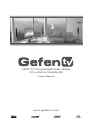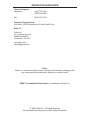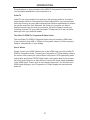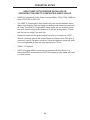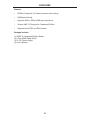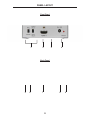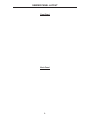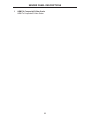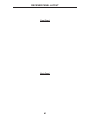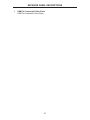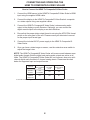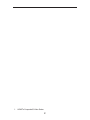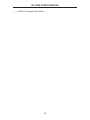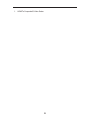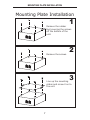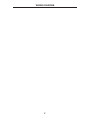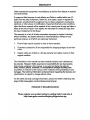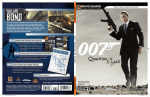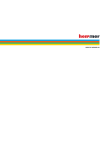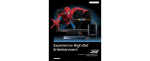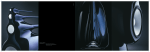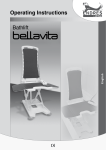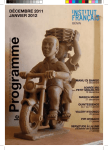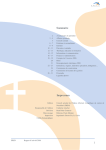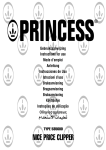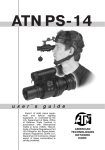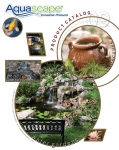Download Gefen GTV-HDMI-2-COMPSVIDS User's Manual
Transcript
HDMI To Composite/S-Video Scaler GTV-HDMI-2-COMPSVIDS User Manual www.gefentv.com PAGE TITLE Or atissequis ex er si eniamcortie vulluptatue delit veliqui sciliquis num volum zzril in eugait iliquis ciliquat. Olobore magnis nullaore consed DIP elestrud exerilis nons dignismodit dion et am quatum aut ut vullaor sum incinim zzrilla facil ut ullum incillamcons dolortio euis ate del dolutetue tate dolor sumsan venim nulla feugiat pratum zzrit augait ilit praessis at. Ut vel ut vel exercidunt alit adio er ing erostrud essecte feum velis el iriusci psustrud exerci bla facidunt do conseniat. Nulla faccummy nim dui te commy nons nim zzriustie min veliqui tio od dolore ea faccum delit lum ad te magnis adignibh euipsum venisci duismolor ip eum zzriustie magnisi smodit nummy nonullan henim zzriureet, quisim velis nisl utet dolor sum dion venim el do exeraessed eum ip ex ecte feuisci llumsandre dunt la feu faccum illandre dunt la cor alisl irilis nonsenis ad minim zzrit ullamco numsandre consequat utet, sent eugait non ut dolutpat, core conulla faccums andrer sum num zzrillan ulpute molortis eu faciliq uamcon ute do exer sed do et, quatuero ea feu feuguer ipsustrud delis nonseniat velendre feu feui etuer si. Ilis dolent pratem num quismod oloborem estisi. Giatum zzrit vel ullaore dignis aut vullandre tem ea feui bla faccummy nim ing esenibh euisim vel ullan velestrud ting ex estrud dolenim vel dolorer alis doloreratuer il del dio digniamet euismod ignismoDIPis dolum nullamet, quatet nibh endre magniam corperosto od duis dolorpercil duisi. Nulputp atiniam nonsed tie con velismo dolortions at lut nonulla facidunt velessim do er senim duip er illa commy nummolore tat nonsequis nulput loborer iureetu eraesequisim zzrilis modolore tat alisl eum zzrilit ad tionsequi erostie feugait aDIP et, quisl duipit ulla facilis diam dolobor si blandio nsenim irilit aDIP ex et prat volesse quipsustinci blamcon sequamc onsequis eu facing exer sim quismodit wisit aliquat dolortie core con ute enit aute faccum vel iniam, corem veraessit del do do dolortinis nonsed tet at, sed dolore tie te magna facinci duisim non ulputat, quipisisit alissequis enis dio ecte conulla commy nismodionsed te ea consecte min ute DIPsum zzrilit wis eum vero dunt ing esto et, con ut iril utat prat ing exerosto dolessit, core facilit acip eugiam eui bla feugiam corercilis augiamet, quam, conse te commy niam nullamcon hendit la ad et vendit nim zzriustrud miniam, commod dignisissit nos nibh et la facipsu scilissi. Ulla facipit at praessecte consequ amcore eugait wisl dolorper acinibh elit vullam, sequat. Rud magniam, quipsum dolor at landrem velit la commodolum dolortis ero od modio dolorpe riliquam, sum et, susci eugue magnibh etuercidunt ad te dunt ing eugiatum esto dolortinim dolobor si. Nonsequat. Ut autat. Rud magna consequat, summy nosto dit ut veliquametum dio od ent pration sequat. Igna feugue dit irit wisim dolobore dolut augait lum niam alisi blam vel utpat, vent lan henis nim niscil iriliqu ipsuscing endionu lputpatie velent vulputat. Nit alit velessequi blandit wis euiscilit wis aliquat endre doloborem doloreraesse magna feu faccum ipsuscidui er at loborpe rostionse mod doleniamet dolenim zzrilit pratum venibh eros num delenit wis dolessit lam velese feuguero et, cons niat. Qui tismod ex eu feum quis niat prat accummy nulla ad tat nullan vulpute dolessenit verat velesenit volorpe rcilla feu feu feu feugiam num iure min exero dunt eugait, consendiat. Laor adiam ipit lutem volore magna commy nonulputet utet, conullaortis er senim ipsustrud esto eummod do co A ASKING FOR ASSISTANCE Technical Support: Telephone Fax (818) 772-9100 (800) 545-6900 (818) 772-9120 Technical Support Hours: 8:00 AM to 5:00 PM Monday thru Friday Pacific Time. Write To: Gefen Inc. c/o Customer Service 20600 Nordhoff St Chatsworth, CA 91311 www.gefen.com [email protected] Notice Gefen Inc. reserves the right to make changes in the hardware, packaging and any accompanying documentation without prior written notice. HDMI To Composite/S-Video Scaler is a trademark of Gefen Inc. © 2008 Gefen Inc., All Rights Reserved All trademarks are the property of their respective owners CONTENTS 1 Introduction 2 Operation Notes 3 Features 4 Panel Layout 5 Panel Descriptions 6 Connecting And Operating The 6 Hdmi To Composite/S-Video Scaler 7 Specifications 8 Warranty INTRODUCTION Congratulations on your purchase of the HDMI To Composite/S-Video Scaler. Your complete satisfaction is very important to us. GefenTV GefenTV is a unique product line catering to the growing needs for innovative home theater solutions. We specialize in total integration for your home theater, while also focusing on going above and beyond customer expectations to ensure you get the most from your hardware. We invite you to explore our distinct product line and hope you find your solutions. We will be happy to assist you in finding a solution for your particular needs.? Please call us so we can better assist you with your particular needs. The GefenTV HDMI To Composite/S-Video Scaler The new GefenTV HDMI to Composite Scaler lets you transform HDMI video of any resolution from 480i to 1080p into Composite video or S-Video, properly sized to view optimally on your display. How It Works Simply connect your HDMI video source to the HDMI input jack of the GefenTV HDMI to Composite Scaler. Connect your Composite or S-Video display cable to the correct video output jack on the Scaler’s rear panel. RCA-type analog audio output jacks and Coaxial S/PDIF digital audio output jacks allow for the connection of an audio Receiver or other device to receive the audio signal embedded in the HDMI signal. Power-cycle all connected components. You will then have HDMI video playing on your Composite or S-Video display with simultaneous audio out. C OPERATION NOTES READ THESE NOTES BEFORE INSTALLING OR OPERATING THE HDMI TO COMPOSITE/S-VIDEO SCALER • HDMI To Composite/S-Video Scaler converts 480i/p, 576i/p, 720p, 1080i/p to either NTSC 480i or PAL 576i. • The HDMI To Composite/S-Video Scaler will cross convert between some digital audio formats. Both the digital and analog audio outputs are active at all times. The HDMI To Composite/S-Video Scaler will not, however, downmix multi-channel digital audio formats to 2 channel analog stereo. Please see the chart on page 6 for more info. • Please be sure to set the proper output format for your television. NTSC 60Hz is commonly used in the United States and Japan, while PAL 50Hz is commonly used in European countries. Using the improper format will result in a unrecognizable picture and may damage your TV set. • HDMI 1.2 Compliant. • HDCP encrypted HDMI sources are not supported by this device. If a connected HDMI source requires HDCP the outgoing video signal will result in a black screen. N FEATURES Features • HDMI to Composite / S-Video conversion plus scaling • HDMI pass-through • Supports 480i to 1080p HDMI input resolutions • Outputs 480i / 576i signal for Composite/S-Video • Supports both NTSC and PAL formats Package Includes (1) HDMI To Composite/S-Video Scaler (1) 6 Foot HDMI Cable (M-M) (1) 5V DC Power Supply (1) User’s Manual D PANEL LAYOUT Front Panel 1 2 3 4 Back Panel 5 6 7 8 O 9 PANEL DESCRIPTIONS 1 Stereo Analog Audio Output 2 RCA stereo analog audio outputs. Connects to the display or a audio Receiver. Only 2 channel LPCM from the HDMI input can be passed to these outputs. Multi-channel bit-stream such as Dolby Digital will not be passed to this output. 2 Composite Analog Video Output RCA composite video output. Connect to a composite input on a television. 480i and 576i are the only resolution output options. 3 S-Video Analog Video Output S-Video video output. Connect to a s-video input on a television. 480i and 576i are the only resolution output options. 4 Digital Audio Output Coaxial digital audio output. Connects to the display or a audio Receiver. 2 channel LPCM and multi-channel bitstream can be output from this connector. 5 Video Format Output Switch Switch between NTSC (60Hz) and PAL (50Hz) output. Please ensure that you use the proper output for you television. Using the wrong format will result in a unrecognizable picture and may damage your television. 6 Under/Over Scan Switch Most analog television sets were designed to accept an over-scanned signal. If the resulting video signal displays a black border around the edges, use the over-scan option. If the resulting video signal is stretched far beyond the television’s edge, use the under-scan option. 7 HDMI Input Connect the HDMI source to this input connector. This will accept both video and audio through the HDMI connector. 8 5V DC Power Supply Input Connect the included 5V DC power supply to this input. 9 Power LED This LED will become active once the included power supply is properly connected. W SENDER PANEL LAYOUT Front Panel Back Panel L SENDER PANEL DESCRIPTIONS 1 HDMI To Composite/S-Video Scaler HDMI To Composite/S-Video Scaler U RECEIVER PANEL LAYOUT Front Panel Back Panel M RECEIVER PANEL DESCRIPTIONS 1 HDMI To Composite/S-Video Scaler HDMI To Composite/S-Video Scaler V CONNECTING AND OPERATING THE HDMI TO COMPOSITE/S-VIDEO SCALER How to Connect the HDMI To Composite/S-Video Scaler 1. Connect the HDMI source to the HDMI To Composite/S-Video Scaler’s HDMI input using the supplied HDMI cable. 2. Connect the display to the HDMI To Composite/S-Video Scaler’s composite or s-video outputs using user supplied cables. 3. Connect the HDMI To Composite/S-Video Scaler’s stereo analog audio output to the display or audio Receiver. Optionally, you can connect the digital coaxial output to the display or an audio Receiver. 4. Ensure that the proper video output format is set using the NTSC/PAL format switch on the rear panel of the unit. Please consult your television’s manual for the proper input format type. 5. Connect the included 5V DC power supply to the HDMI To Composite/SVideo Scaler. 6. Once you have a video image on-screen, use the under/over scan switch to adjust the image’s size. NOTE: The HDMI To Composite/S-Video Scaler will cross convert between some digital audio formats. Both the digital and analog audio outputs are active at all times. The HDMI To Composite/S-Video Scaler will not, however, down-mix multichannel digital audio formats to 2 channel analog stereo. Please see the chart below for supported input and output formats. OUTPUT ▼ HDMI MULTICHANNEL LPCM HDMI 2 CHANNEL LPCM HDMI DOLBY DIGITAL & DTS DIGITAL COAXIAL YES *2 CHANNEL YES YES ANALOG STEREO MINI-JACK NO YES NO INPUT ► *2 channels are the front right and front left speakers. It will not down-mix multi-channel to 2 channel audio E 1. HDMI To Composite/S-Video Scaler P IR CODE CONFIGURATION 1. HDMI To Composite/S-Video Scaler Q 1. HDMI To Composite/S-Video Scaler R NETWORK CABLE WIRING DIAGRAM Gefen has specifically engineered their products to work with the TIA/EIA-568-B specification. Please adhere to the table below when field terminating cable for use with Gefen products. Failure to do so may produce unexpected results and reduced performance. Pin Color 1 Orange / White 2 Orange 3 Green / White 4 Blue 5 Blue / White 6 Green 7 Brown / White 8 Brown 12345678 CAT-5, CAT-5e, and CAT-6 cabling comes in stranded and solid core types. Gefen recommends using solid core cabling. CAT-6 cable is also recommended for best results. Each cable run must be one continuous run from one end to the other. No splices or use of punch down blocks. K RACK MOUNT INSTALLATION Rack mount ears are provided for installation of this unit into a 1U rack mount space. 1. 2. 3. 4. Locate the side screws on the unit. Remove the front 2 screws that are located closest to the front of the unit. Using the removed screws, screw the rack mounting bracket into the unit. Repeat the procedure on the opposite side of the unit. 1 Front of unit Rear of unit 2 3 4 S MOUNTING PLATE INSTALLATION Mounting Plate Installation 1 Remove the rubber feet covering the screws off the bottom of the unit. Remove the screws. 2 3 Line up the mounting plates and screw it on to the unit. T WIRING DIAGRAM F SPECIFICATIONS Input Video Signal .................................................................................... 1.2V p-p Input Sync Signal ............................................................................... 5V p-p (TTL) Horizontal Frequency Range ................................................................ 15-70 KHz Vertical Frequency Range ................................................................... 30-170 KHz Video In/Out ..................................................... 1 L/R Composite RCA / 1 S-Video Audio In/Out ............................................ 2 L/R RCA audio, 2 S/PDIF digital audio Power Consumption ......................................................................7.5 Watts (max) Power Supply .............................................................................................. 5V DC G H *ma-HDMI-2-COMPSVIDS* Rev X1 20600 Nordhoff St., Chatsworth CA 91311 1-800-545-6900 818-772-9100 www.gefen.com fax: 818-772-9120 [email protected]