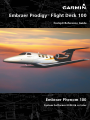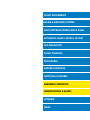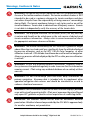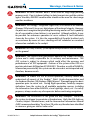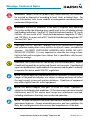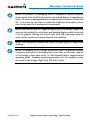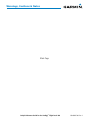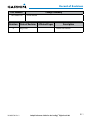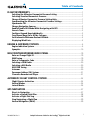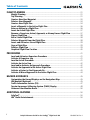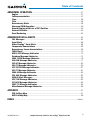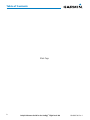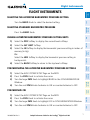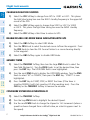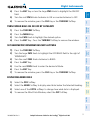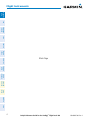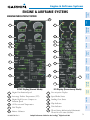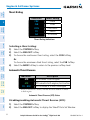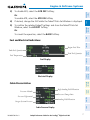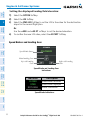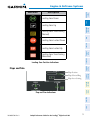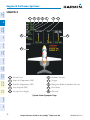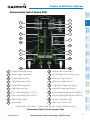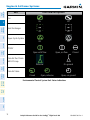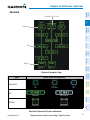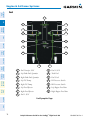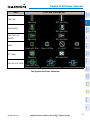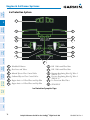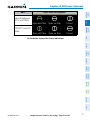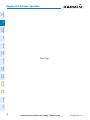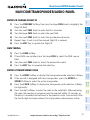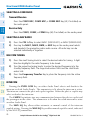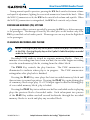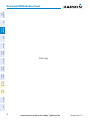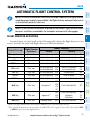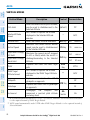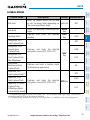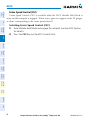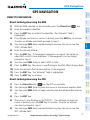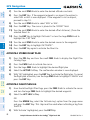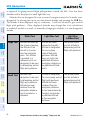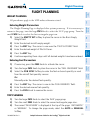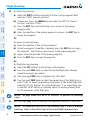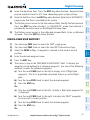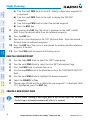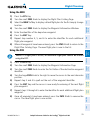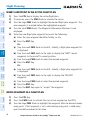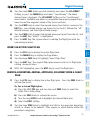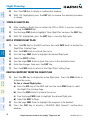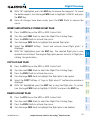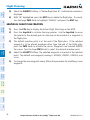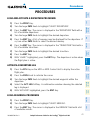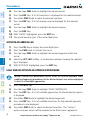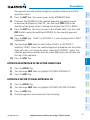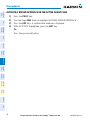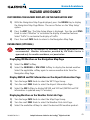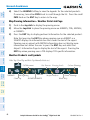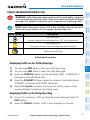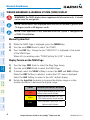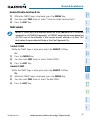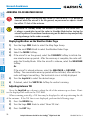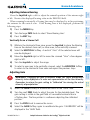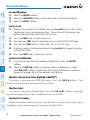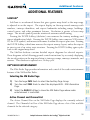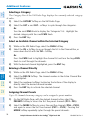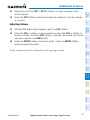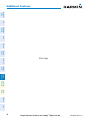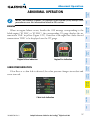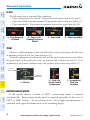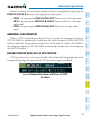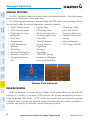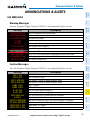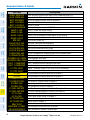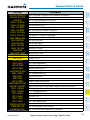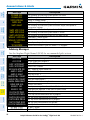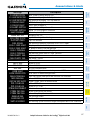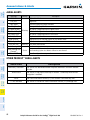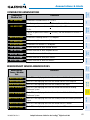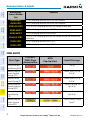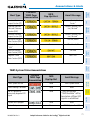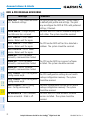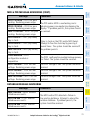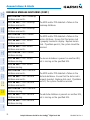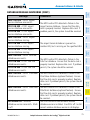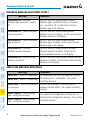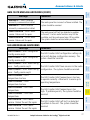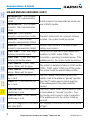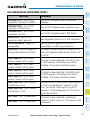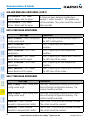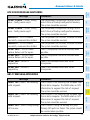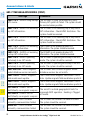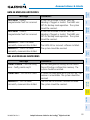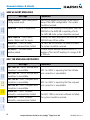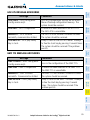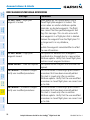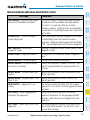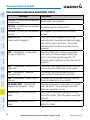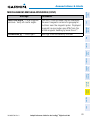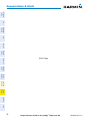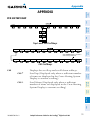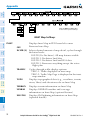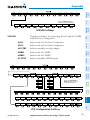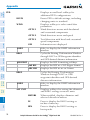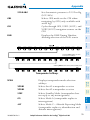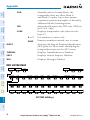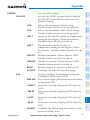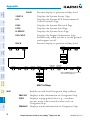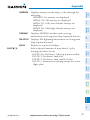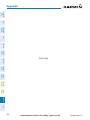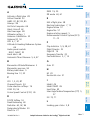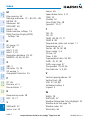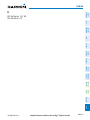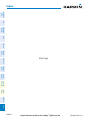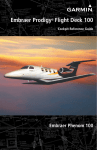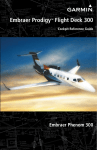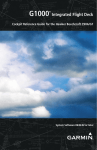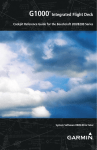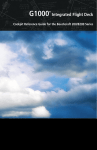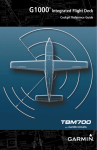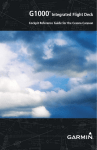Download Garmin Software Version 0734.06 Cockpit Reference Guide
Transcript
Embraer Prodigy™ Flight Deck 100 Cockpit Reference Guide Embraer Phenom 100 System Software 0743.06 or later Flight Instruments ENGINE & AIRFRAME SYSTEMS Nav/Com/Transponder/Audio Panel Automatic Flight Control System GPS Navigation Flight Planning Procedures Hazard Avoidance Additional Features Abnormal Operation Annunciations & Alerts Appendix INDEx Copyright © 2008 Garmin Ltd. or its subsidiaries. All rights reserved. This manual reflects the operation of System Software version 0743.06 or later for the Embraer Phenom 100. Some differences in operation may be observed when comparing the information in this manual to earlier or later software versions. Garmin International, Inc., 1200 East 151st Street, Olathe, Kansas 66062, U.S.A. Tel: 913/397.8200 Fax: 913/397.8282 Garmin AT, Inc., 2345 Turner Road SE, Salem, OR 97302, U.S.A. Tel: 503/391.3411 Fax 503/364.2138 Garmin (Europe) Ltd, Liberty House, Bulls Copse Road, Hounsdown Business Park, Southampton, SO40 9RB, U.K. Tel: 44/0870.8501241 Fax: 44/0870.8501251 Garmin Corporation, No. 68, Jangshu 2nd Road, Shijr, Taipei County, Taiwan Tel: 886/02.2642.9199 Fax: 886/02.2642.9099 Web Site Address: www.garmin.com Except as expressly provided herein, no part of this manual may be reproduced, copied, transmitted, disseminated, downloaded or stored in any storage medium, for any purpose without the express written permission of Garmin. Garmin hereby grants permission to download a single copy of this manual and of any revision to this manual onto a hard drive or other electronic storage medium to be viewed for personal use, provided that such electronic or printed copy of this manual or revision must contain the complete text of this copyright notice and provided further that any unauthorized commercial distribution of this manual or any revision hereto is strictly prohibited. Garmin® is a registered trademark of Garmin Ltd. or its subsidiaries. WATCH®, FliteCharts®, and SafeTaxi® are trademarks of Garmin Ltd. or its subsidiaries. These trademarks may not be used without the express permission of Garmin. NavData® is a registered trademark of Jeppesen, Inc.; and XM® is a registered trademark of XM Satellite Radio, Inc.; Honeywell® and Bendix/King® are registered trademarks of Honeywell International, Inc.; CO Guardian is a trademark of CO Guardian, Inc. July, 2008 190-00685-00 Rev. A Printed in the U.S.A. Warnings, Cautions & Notes WARNING: Navigation and terrain separation must NOT be predicated upon the use of the terrain avoidance feature. The terrain avoidance feature is NOT intended to be used as a primary reference for terrain avoidance and does not relieve the pilot from the responsibility of being aware of surroundings during flight. The terrain avoidance feature is only to be used as an aid for terrain avoidance. Terrain data is obtained from third party sources. Garmin is not able to independently verify the accuracy of the terrain data. WARNING: The displayed minimum safe altitudes (MSAs) are only advisory in nature and should not be relied upon as the sole source of obstacle and terrain avoidance information. Always refer to current aeronautical charts for appropriate minimum clearance altitudes. WARNING: The altitude calculated by the GPS receivers is geometric height above Mean Sea Level and could vary significantly from the altitude displayed by pressure altimeters, such as the GDC 74B Air Data Computer, or other altimeters in aircraft. GPS altitude should never be used for vertical navigation. Always use pressure altitude displayed by the PFD or other pressure altimeters in aircraft. WARNING: Do not use outdated database information. Databases used in the system must be updated regularly in order to ensure that the information remains current. Pilots using any outdated database do so entirely at their own risk. WARNING: Do not use basemap (land and water data) information for primary navigation. Basemap data is intended only to supplement other approved navigation data sources and should be considered as an aid to enhance situational awareness. WARNING: Traffic information shown on the multi-function display is provided as an aid in visually acquiring traffic. Pilots must maneuver the aircraft based only upon ATC guidance or positive visual acquisition of conflicting traffic. WARNING: XM Weather should not be used for hazardous weather penetration. Weather information provided by the GDL 69A is approved only for weather avoidance, not penetration. Cockpit Reference Guide for the Prodigy™ Flight Deck 100 190-00685-00 Rev. A Warnings, Cautions & Notes Warning: NEXRAD weather data is to be used for long-range planning purposes only. Due to inherent delays in data transmission and the relative age of the data, NEXRAD weather data should not be used for short-range weather avoidance. WARNING: The Prodigy™ Integrated Flight Deck, as installed in the Embraer Phenom 100 aircraft, has a very high degree of functional integrity. However, the pilot must recognize that providing monitoring and/or self-test capability for all conceivable system failures is not practical. Although unlikely, it may be possible for erroneous operation to occur without a fault indication shown by the system. It is thus the responsibility of the pilot to detect such an occurrence by means of cross-checking with all redundant or correlated information available in the cockpit. WARNING: For safety reasons, system operational procedures must be learned on the ground. WARNING: The United States government operates the Global Positioning System and is solely responsible for its accuracy and maintenance. The GPS system is subject to changes which could affect the accuracy and performance of all GPS equipment. Portions of the system utilize GPS as a precision electronic NAVigation AID (NAVAID). Therefore, as with all NAVAIDs, information presented by the system can be misused or misinterpreted and, therefore, become unsafe. WARNING: To reduce the risk of unsafe operation, carefully review and understand all aspects of the Prodigy™ Pilot’s Guide documentation and the Embraer Phenom 100 Airplane Flight Manual. Thoroughly practice basic operation prior to actual use. During flight operations, carefully compare indications from the system to all available navigation sources, including the information from other NAVAIDs, visual sightings, charts, etc. For safety purposes, always resolve any discrepancies before continuing navigation. WARNING: The illustrations in this guide are only examples. Never use the system to attempt to penetrate a thunderstorm. Both the FAA Advisory Circular, Subject: Thunderstorms, and the Aeronautical Information Manual (AIM) recommend avoiding “by at least 20 miles any thunderstorm identified as severe or giving an intense radar echo.” 190-00685-00 Rev. A Cockpit Reference Guide for the Prodigy™ Flight Deck 100 Warnings, Cautions & Notes WARNING: Lamp(s) inside this product may contain mercury (HG) and must be recycled or disposed of according to local, state, or federal laws. For more information, refer to our website at www.garmin.com/aboutGarmin/ environment/disposal.jsp. WARNING: Because of anomalies in the earth’s magnetic field, operating the system within the following areas could result in loss of reliable attitude and heading indications. North of 70° North latitude and south of 70° South latitude. An area north of 65° North latitude between longitude 75º West and 120º West. An area south of 55° South latitude between longitude 120º East and 165º East. CAUTION: The PFD and MFD displays use a lens coated with a special anti-reflective coating that is very sensitive to skin oils, waxes, and abrasive cleaners. CLEANERS CONTAINING AMMONIA WILL HARM THE ANTIREFLECTIVE COATING. It is very important to clean the lens using a clean, lint-free cloth and an eyeglass lens cleaner that is specified as safe for antireflective coatings. CAUTION: The system does not contain any user-serviceable parts. Repairs should only be made by an authorized Garmin service center. Unauthorized repairs or modifications could void both the warranty and the pilot’s authority to operate this device under FAA/FCC regulations. nOTE: All visual depictions contained within this document, including screen images of the panel and displays, are subject to change and may not reflect the most current system and aviation databases. Depictions of equipment may differ slightly from the actual equipment. NOTE: This device complies with part 15 of the FCC Rules. Operation is subject to the following two conditions: (1) this device may not cause harmful interference, and (2) this device must accept any interference received, including interference that may cause undesired operation. NOTE: The data contained in the terrain and obstacle databases comes from government agencies. Garmin accurately processes and cross-validates the data, but cannot guarantee the accuracy and completeness of the data. Cockpit Reference Guide for the Prodigy™ Flight Deck 100 190-00685-00 Rev. A Warnings, Cautions & Notes NOTE: This product, its packaging, and its components contain chemicals known to the State of California to cause cancer, birth defects, or reproductive harm. This notice is being provided in accordance with California’s Proposition 65. If you have any questions or would like additional information, please refer to our web site at www.garmin.com/prop65. NOTE: Interference from GPS repeaters operating inside nearby hangars can cause an intermittent loss of attitude and heading displays while the aircraft is on the ground. Moving the aircraft more than 100 yards away from the source of the interference should alleviate the condition. NOTE: Use of polarized eyewear may cause the flight displays to appear dim or blank. NOTE: The purpose of this Cockpit Reference Guide is to provide the pilot a resource with which to find operating instructions on the major features of the Prodigy system more easily. It is not intended to be a comprehensive operating guide. Complete operating procedures for the complete system are found in the Prodigy Flight Deck 100 Pilot’s Guide. 190-00685-00 Rev. A Cockpit Reference Guide for the Prodigy™ Flight Deck 100 Warnings, Cautions & Notes Blank Page Cockpit Reference Guide for the Prodigy™ Flight Deck 100 190-00685-00 Rev. A Record of Revisions Part Number 190-00685-00 Change Summary Initial release Revision Date of Revision A July, 2008 190-00685-00 Rev. A Affected Pages Description Production release Cockpit Reference Guide for the Prodigy™ Flight Deck 100 RR-1 Record of Revisions Blank Page RR-2 Cockpit Reference Guide for the Prodigy™ Flight Deck 100 190-00685-00 Rev. A Table of Contents Flight Instruments. ............................................................................................................... 1 Selecting the Altimeter Barometric Pressure Setting....................................................... 1 Selecting Standard Barometric Pressure.............................................................................. 1 Change Altimeter Barometric Pressure Setting Units....................................................... 1 Synchronizing the Altimeter Barometric Pressure Settings............................................ 1 Synchronize CDI......................................................................................................................... 1 Change Navigation Sources.................................................................................................... 2 Enable/Disable OBS Mode While Navigating with GPS..................................................... 2 Generic Timer.............................................................................................................................. 2 Configure Vspeed Bugs Individually...................................................................................... 2 Turn Vspeed Bugs On or Off by Category............................................................................. 3 Set Barometric Minimum Descent Altitude......................................................................... 3 Displaying Wind Data............................................................................................................... 3 Engine & Airframe Systems............................................................................................. 5 Engine Indication System........................................................................................................ 5 Synoptics................................................................................................................................... 10 Nav/Com/Transponder/Audio Panel....................................................................... 19 Enter or Change Flight ID...................................................................................................... 19 DME Tuning............................................................................................................................... 19 Enter a Transponder Code..................................................................................................... 19 Selecting a COM Radio........................................................................................................... 20 Selecting a NAV Radio............................................................................................................ 20 NAV/COM Tuning...................................................................................................................... 20 Intercom..................................................................................................................................... 20 Passenger Address (PA) System............................................................................................ 21 Clearance Recorder and Player............................................................................................ 21 Automatic Flight Control System........................................................................... 23 Flight Director Activation...................................................................................................... 23 Vertical Modes.......................................................................................................................... 24 Lateral Modes........................................................................................................................... 25 GPS Navigation......................................................................................................................... 27 Direct-to Navigation............................................................................................................... 27 Activate a Stored Flight Plan................................................................................................ 28 Activate a Flight Plan Leg...................................................................................................... 28 Stop Navigating a Flight Plan............................................................................................... 29 Vertical Navigation (VNAV)................................................................................................... 29 190-00685-00 Rev. A Cockpit Reference Guide for the Prodigy™ Flight Deck 100 i Table of Contents Flight Planning....................................................................................................................... 31 Weight Planning....................................................................................................................... 31 Trip Planning............................................................................................................................. 31 Create a New User Waypoint................................................................................................ 33 Delete a User Waypoint.......................................................................................................... 34 Create a New Flight Plan....................................................................................................... 34 Insert a Waypoint in the Active Flight Plan....................................................................... 36 Enter an Airway in a Flight Plan........................................................................................... 36 Invert An Active Flight Plan................................................................................................... 37 Remove a Departure, Arrival, Approach, or Airway from a Flight Plan...................... 37 Store a Flight Plan................................................................................................................... 38 Edit a Stored Flight Plan........................................................................................................ 38 Delete a Waypoint from the Flight Plan............................................................................. 38 Invert and Activate a Stored Flight Plan............................................................................ 39 Copy a Flight Plan.................................................................................................................... 39 Delete a Flight Plan................................................................................................................. 39 Graphical Flight Plan Creation.............................................................................................. 40 Procedures................................................................................................................................. 41 Load and Activate a Departure Procedure........................................................................ 41 Activate A Departure Leg...................................................................................................... 41 Load An Arrival Procedure..................................................................................................... 41 Activate An Arrival Leg.......................................................................................................... 42 Load and/or Activate an Approach Procedure.................................................................. 42 Activate An Approach in the Active Flight Plan................................................................ 43 Activate a Vector to Final Approach Fix............................................................................. 43 Activate A Missed Approach in the Active Flight Plan.................................................... 44 Hazard Avoidance................................................................................................................. 45 Customizing the Hazard Displays on the Navigation Map............................................. 45 XM Weather (Optional)........................................................................................................... 45 Traffic Information Service (TIS).......................................................................................... 47 Terrain Awareness & Warning System (TAWS) Display.................................................... 48 Airborne Color Weather Radar............................................................................................. 50 Additional Features............................................................................................................ 53 SafeTaxi®................................................................................................................................... 53 XM® Radio Entertainment..................................................................................................... 53 ii Cockpit Reference Guide for the Prodigy™ Flight Deck 100 190-00685-00 Rev. A Table of Contents Abnormal Operation.......................................................................................................... 57 Engine......................................................................................................................................... 57 Cabin pressurization............................................................................................................... 57 Flaps............................................................................................................................................ 58 Trim............................................................................................................................................. 58 Reversionary Mode................................................................................................................. 58 Abnormal COM Operation..................................................................................................... 59 Hazard Displays with Loss of GPS Position........................................................................ 59 Unusual Attitudes.................................................................................................................... 60 Dead Reckoning....................................................................................................................... 60 Annunciations & Alerts................................................................................................... 63 CAS Messages........................................................................................................................... 63 Aural Alerts............................................................................................................................... 68 Other Prodigy™ Aural Alerts.................................................................................................. 68 Comparator Annunciations.................................................................................................... 69 Reversionary Sensor Annunciations.................................................................................... 69 TAWS Alerts............................................................................................................................... 70 MFD & PFD Message Advisories........................................................................................... 72 Database Message Advisories.............................................................................................. 73 GMA 1347D Message Advisories.......................................................................................... 76 GIA 63W Message Advisories................................................................................................ 77 GSD 41 Message Advisories.................................................................................................. 80 GEA 71 Message Advisories................................................................................................... 80 GTX 33/33D Message Advisories........................................................................................... 81 GRS 77 Message Advisories................................................................................................... 81 GMU 44 Message Advisories................................................................................................. 83 GDL 69A Message Advisories................................................................................................ 83 GWX 68 Alert Messages.......................................................................................................... 84 GDC 74B Message Advisories................................................................................................ 84 GCU 475 Message Advisories................................................................................................ 85 GMC 715 Message Advisories............................................................................................... 85 Miscellaneous Message Advisories...................................................................................... 86 Appendix........................................................................................................................................ 91 PFD Softkey Map..................................................................................................................... 91 MFD Softkey Map.................................................................................................................... 96 Index..........................................................................................................................................Index-1 190-00685-00 Rev. A Cockpit Reference Guide for the Prodigy™ Flight Deck 100 iii Table of Contents Blank Page iv Cockpit Reference Guide for the Prodigy™ Flight Deck 100 190-00685-00 Rev. A Flight Instruments Flight Instruments Flight Instruments Selecting the Altimeter Barometric Pressure Setting EAS Turn the BARO Knob to select the desired setting. Nav/Com/ XPDR/Audio Selecting Standard Barometric Pressure Press the BARO Knob. AFCS Change Altimeter Barometric Pressure Setting Units 1) Select the PFD Softkey to display the second-level softkeys. Or: Select the HPA Softkey to display the barometric pressure setting in hectopascals. Procedures Flight Planning 3) Select the IN Softkey to display the barometric pressure setting in inches of mercury (in Hg). GPS Nav 2) Select the ALT UNIT Softkey. 4) Select the BACK Softkey to return to the top-level softkeys. Hazard Avoidance Synchronizing the Altimeter Barometric Pressure Settings Additional Features 1) Select the AUX-SYSTEM SETUP Page on the MFD. 2) Press the FMS Knob to activate the cursor. Abnormal Operation 3) Turn the large FMS Knob to highlight BARO in the SYNCHRONIZATION Window. 4) Turn the small FMS Knob clockwise to ON or counterclockwise to OFF. Annun/ Alerts Synchronize CDI 1) Select the AUX-SYSTEM SETUP Page on the MFD. Appendix 2) Press the FMS Knob to activate the cursor. 3) Turn the large FMS Knob to highlight CDI in SYNCHRONIZATION Window. 190-00685-00 Rev. A Cockpit Reference Guide for the Prodigy™ Flight Deck 100 Index 4) Turn the small FMS Knob clockwise to ON or counterclockwise to OFF. 1 Change Navigation Sources 1) Select the CDI Softkey to change from GPS to VOR1 or LOC1. This places the light blue tuning box over the NAV1 standby frequency in the upper left corner of the PFD. EAS Flight Instruments Flight Instruments 3) Select the CDI Softkey a third time to return to GPS. Enable/Disable OBS Mode While Navigating with GPS 1) Select the OBS Softkey to select OBS Mode. GPS Nav AFCS Nav/Com/ XPDR/Audio 2) Select the CDI Softkey again to change from VOR1 or LOC1 to VOR2 or LOC2. This places the light blue tuning box over the NAV2 standby frequency. 3) Select the OBS Softkey again to disable OBS Mode. Generic Timer 1) Select the TMR/REF Softkey, then turn the large FMS Knob to select the time field (hh/mm/ss). Turn the FMS Knobs to set the desired time, then press the ENT Key. The UP/DOWN field is now highlighted. Hazard Avoidance Procedures Flight Planning 2) Turn the CRS Knob to select the desired course to/from the waypoint. Press the CRS Knob to slew the CDI Course Pointer to a course bearing directly to the waypoint. Additional Features 2) Turn the small FMS Knob to display the UP/DOWN window. Turn the FMS Knob to select ‘UP’ or ‘DOWN’, then press the ENT Key. ‘START?’ is now highlighted. Configure Vspeed Bugs Individually 1) Select the TMR/REF Softkey. 2) Turn the large FMS Knob to highlight the desired Vspeed. 3) Use the small FMS Knob to change the Vspeed in 1-kt increments (when a Appendix Annun/ Alerts Abnormal Operation 3) Press the ENT Key to START, STOP, or RESET the timer (if the timer is counting DOWN, it will start counting UP after reaching zero). Press the CLR Key or the TMR/REF Softkey to remove the window. Index speed has been changed from a default value, an asterisk appears next to the speed). 2 Cockpit Reference Guide for the Prodigy™ Flight Deck 100 190-00685-00 Rev. A Flight Instruments Flight Instruments 4) Press the ENT Key or turn the large FMS Knob to highlight the ON/OFF field. 5) Turn the small FMS Knob clockwise to ON or counterclockwise to OFF. EAS 6) To remove the window, press the CLR Key or the TMR/REF Softkey. Turn Vspeed Bugs On or Off by Category Nav/Com/ XPDR/Audio 1) Press the TMR/REF Softkey. 2) Press the MENU Key. AFCS 3) Turn the FMS Knob to highlight the desired option. 4) Press the ENT Key. Press the TMR/REF Softkey to remove the window. GPS Nav Set Barometric Minimum Descent Altitude Flight Planning 1) Press the TMR/REF Softkey. 2) Turn the large FMS Knob to highlight the OFF/BARO field to the right of ‘Minimums’. Procedures 3) Turn the small FMS Knob clockwise to BARO. 4) Press the ENT Key. Hazard Avoidance 5) Use the small FMS Knob to enter the desired altitude. 6) Press the ENT Key. Additional Features 7) To remove the window, press the CLR Key or the TMR/REF Softkey. Displaying Wind Data 2) Select the WIND Softkey to display wind data below the Selected Heading. Annun/ Alerts 3) Select one of the OPTN softkeys to change how wind data is displayed. Abnormal Operation 1) Select the PFD Softkey. 4) To remove the Wind Data Window, select the OFF Softkey. Appendix Index 190-00685-00 Rev. A Cockpit Reference Guide for the Prodigy™ Flight Deck 100 3 Index Appendix Annun/ Alerts Abnormal Operation Additional Features Hazard Avoidance Procedures Flight Planning GPS Nav AFCS Nav/Com/ XPDR/Audio EAS Flight Instruments Flight Instruments Blank Page 4 Cockpit Reference Guide for the Prodigy™ Flight Deck 100 190-00685-00 Rev. A Engine & Airframe Systems Flight Instruments Engine & Airframe Systems Engine Indication System 12 EAS 1 2 2 Nav/Com/ XPDR/Audio 1 AFCS 3 GPS Nav 3 4 4 Flight Planning 5 5 6 7 Procedures 6 7 Hazard Avoidance 8 9 10 8 Additional Features 9 10 Abnormal Operation 11 11 EIS Display (Reversionary Mode) 7 Pressurization Display 2 Interstage Turbine Temperature (ITT) 8 Speed Brake Status 3 9 Landing Gear Status 4 Engine High Pressure Compressor Rotation Speed Oil Pressure and Temperature 10 Flap Indicator 5 Fuel Display 11 Trim Indicator 6 Battery Voltmeter 12 Thrust Rating Indication(top)/Automatic Thrust Reserve status (bottom) 190-00685-00 Rev. A Cockpit Reference Guide for the Prodigy™ Flight Deck 100 Index Engine Fan Rotation Speed Appendix 1 Annun/ Alerts EICAS Display (Normal Mode) 5 Engine & Airframe Systems Flight Instruments Thrust Rating AFCS Nav/Com/ XPDR/Audio EAS Indication CRZ CLB CON TO GA Thrust Rating Cruise Climb Continuous Takeoff Go Around GPS Nav Thrust Rating Indications Hazard Avoidance Procedures Flight Planning Selecting a thrust rating: 1) Select the SYSTEM Softkey. 2) Select the ENG SET Softkey 3) To choose the continuous thrust rating, select the CON Softkey, Or: To choose the maximum climb thrust rating, select the CLB Softkey. 4) Select the BACK Softkey to return to the previous softkey level. Additional Features Automatic Thrust Reserve Abnormal Operation Indication* ATR ATR TO - RSV Description ATR enabled in both engines ATR armed in both engines, but inactive ATR activated in at least one engine Annun/ Alerts * When no indication is shown, ATR has not been enabled or armed in both engines. Appendix Automatic Thrust Reserve (ATR) Status Index Disabling/enabling Automatic Thrust Reserve (ATR): 1) Select the SYSTEM Softkey. 2) Select the ENG SET Softkey to display the Takeoff Data Set Window. 6 Cockpit Reference Guide for the Prodigy™ Flight Deck 100 190-00685-00 Rev. A Engine & Airframe Systems Flight Instruments 3) To disable ATR, select the ATR OFF Softkey; Or: To enable ATR, select the ATR ON Softkey. EAS 4) If desired, change the OAT while the Takeoff Data Set Window is displayed. Nav/Com/ XPDR/Audio 5) To confirm the selected takeoff settings and close the Takeoff Data Set Window, select the ACCEPT Softkey, Or: To cancel the operation, select the BACK Softkey. AFCS Fuel and Electrical Indications GPS Nav Engine Fuel Flow Flight Planning Tank Fuel Quantity Total Fuel Quantity Fuel Temperature Procedures Fuel Display Hazard Avoidance Additional Features Electrical Display Abnormal Operation Cabin Pressurization Annun/ Alerts High Landing Field Elevation Pressure Altitude Pressure Change Rate Appendix Pressure Differential Landing Field Elevation Oxygen System Pressure Index Cabin Pressure Display 190-00685-00 Rev. A Cockpit Reference Guide for the Prodigy™ Flight Deck 100 7 Engine & Airframe Systems Flight Instruments Setting the displayed landing field elevation: 1) Select the SYSTEM Softkey. 2) Select the LFE Softkey. EAS 3) Select the FMS LFE Softkey to set the LFE to the value for the destination airport in the current flight plan. Nav/Com/ XPDR/Audio Or: Use the ±500 and ±50 FT softkeys to set the desired elevation. AFCS 4) To confirm the new LFE value, select the ACCEPT Softkey. GPS Nav Speed Brakes and Landing Gear Flight Planning Speed Brake Status Procedures Main Landing Gear Hazard Avoidance Left-side Landing Gear Right-side Landing Gear Additional Features Speed Brake and Landing Gear Indications Annun/ Alerts Abnormal Operation Indication CLOSED OPEN NOT AVAIL Description Speed brakes retracted Speed brakes deployed Invalid information Index Appendix Speed Brake Indications 8 Cockpit Reference Guide for the Prodigy™ Flight Deck 100 190-00685-00 Rev. A Engine & Airframe Systems Description Flight Instruments Indication Landing Gear Down EAS Landing Gear Up Nav/Com/ XPDR/Audio Landing Gear Transitioning (Normal) AFCS Landing Gear Locked Down GPS Nav Landing Gear Locked Up Flight Planning Landing Gear Transitioning (Abnormal) Procedures Landing Gear Position Indications Hazard Avoidance Flaps and Trim Flap Position Additional Features Flap Selected Bug Flap Lever Setting Abnormal Operation Annun/ Alerts Flap and Trim Indications Appendix Index 190-00685-00 Rev. A Cockpit Reference Guide for the Prodigy™ Flight Deck 100 9 Synoptics 1 2 3 4 5 6 7 Nav/Com/ XPDR/Audio EAS Flight Instruments Engine & Airframe Systems 10 GPS Nav AFCS 8 Annun/ Alerts Abnormal Operation Additional Features Hazard Avoidance Procedures Flight Planning 9 1 System Clock 6 Hrdraulic Pressure 2 Static Air Temperature (SAT) 7 Oxygen 3 Total Air Temperature (TAT) 8 Emergency Brake Accumulator Pressure 4 True Airspeed (TAS) 9 Door Status 5 Aircraft Gross Weight 10 Electrical Index Appendix System Status Synoptics Page 10 Cockpit Reference Guide for the Prodigy™ Flight Deck 100 190-00685-00 Rev. A Engine & Airframe Systems Flight Instruments Environmental Control System (ECS) EAS 3 1 4 5 Nav/Com/ XPDR/Audio 2 6 7 8 AFCS 9 11 10 GPS Nav 12 17 18 19 20 Hazard Avoidance 16 Procedures 14 15 Flight Planning 13 Cockpit Temperature Setting 11 Outflow Valve (OFV) Status* 2 Actual Cockpit Temperature 12 Heat Exchanger Pack Cooling Circuit 3 Cockpit Evaporator Fan 13 Bleed Line 1 (Left) Pressure 4 Cabin Temperature Setting 14 Bleed Line 2 (Right) Pressure 5 Actual Cabin Temperature 15 Cockpit Duct Temperature Setting 6 Cabin Evaporator Fan 16 Cabin Duct Temperature Setting 7 Flow Control Shutoff Valve (FCV) 1 17 Pressure Regulating Shutoff Valve (PRSOV) 1 8 Flow Control Shutoff Valve (FCV) 2 18 Pressure Regulating Shutoff Valve (PRSOV) 2 9 Ram Air Valve (RAV) 19 Ground Cooling Fan (GCF) 10 Ram Air Duct 20 Vapor Cycle System (VCS) Additional Features 1 Abnormal Operation Appendix Index Environmental Control System Synoptics Page 190-00685-00 Rev. A Cockpit Reference Guide for the Prodigy™ Flight Deck 100 Annun/ Alerts * Outflow valve (OFV) status is displayed only while the aircraft is parked or taxiing. 11 Unit Icons and Descriptions Fan Procedures Off On Off On Off Vapor Cycle System PRSOV Open with flow Open, no flow Closed Ram Air Duct From NACA Scoop Airborne On ground Ram Air Valve Closed Additional Features Hazard Avoidance On Heat Exchanger Flight Planning GPS Nav AFCS Nav/Com/ XPDR/Audio EAS Flight Instruments Engine & Airframe Systems Open, airborne Open, on ground Index Appendix Annun/ Alerts Abnormal Operation Environmental Control System Unit Status Indications 12 Cockpit Reference Guide for the Prodigy™ Flight Deck 100 190-00685-00 Rev. A Engine & Airframe Systems Flight Instruments Electrical Ground Power Unit EAS Nav/Com/ XPDR/Audio Generator AFCS GPS Nav Bus Flight Planning Procedures Battery Hazard Avoidance Electrical Synoptics Page Additional Features Unit Icons and Descriptions Abnormal Operation Generator On Off Annun/ Alerts Bus Off Bus Abnormal Normal Abnormal Appendix Normal Battery Index Electrical System Unit Status Indications 190-00685-00 Rev. A Cockpit Reference Guide for the Prodigy™ Flight Deck 100 13 Engine & Airframe Systems Flight Instruments Fuel 2 3 4 5 6 7 8 9 10 11 12 13 Procedures Flight Planning GPS Nav AFCS Nav/Com/ XPDR/Audio EAS 1 Appendix Annun/ Alerts Abnormal Operation Additional Features Hazard Avoidance 14 15 1 Fuel Transfer SOV 9 Fuel 2 SOV 2 Left Tank Fuel Quantity 10 Total Fuel 3 Right Tank Fuel Quantity 11 Fuel Used 4 Left DC Pump 12 LH Pressure Switch 5 Right DC Pump 13 RH Pressure Switch 6 Left Feed Ejector 14 Left Engine Feed Line 7 Right Feed Ejector 15 Right Engine Feed Line 8 Fuel 1 SOV Index Fuel Synoptics Page 14 Cockpit Reference Guide for the Prodigy™ Flight Deck 100 190-00685-00 Rev. A Engine & Airframe Systems Icons and Descriptions Flight Instruments Unit Fuel Line Not operating Operating Not operating Operating Not operation EAS Operating AFCS Fuel Pressure Switch Nav/Com/ XPDR/Audio Feed Ejector GPS Nav Valve Open with flow Open, no flow In transit Closed Flight Planning DC Pump Operating Procedures Not operating Fuel Transfer Valve In transit Closed Hazard Avoidance Open with flow Fuel System Unit Status Indications Additional Features Abnormal Operation Annun/ Alerts Appendix Index 190-00685-00 Rev. A Cockpit Reference Guide for the Prodigy™ Flight Deck 100 15 Engine & Airframe Systems Flight Instruments Ice Protection System 2 2 3 4 5 6 7 8 9 10 11 12 Blank Page Abnormal Operation Additional Features Hazard Avoidance Procedures Flight Planning GPS Nav AFCS Nav/Com/ XPDR/Audio EAS 1 2 1 Windshield Heaters 7 EAI 1 Valve and Bleed Line 2 Boot Lines and Valves 8 EAI 2 Valve and Bleed Line 3 Inboard Ejector Flow Control Valve 9 4 Outboard Ejector Flow Control Valve 5 Engine Anti-ice 1 Bleed Duct and Lip Skin Pressure Regulating Shut-Off Valve 1 (PRSOV 1) 10 Pressure Regulating Shut-Off Valve 2 (PRSOV 2) 11 Ice Protection Bleed Duct 6 Engine Anti-ice 2 Bleed Duct and Lip Skin 12 STAB EFCV Index Appendix Annun/ Alerts Ice Protection Synoptics Page 16 Cockpit Reference Guide for the Prodigy™ Flight Deck 100 190-00685-00 Rev. A Engine & Airframe Systems Icons and Descriptions Closed Open with flow Open, no flow Closed Nav/Com/ XPDR/Audio STB EFCV and, EAI Valve Open with flow Open, no flow EAS Inboard/Outboard EFCV and PRSOV Flight Instruments Unit AFCS Ice Protection System Unit Status Indications GPS Nav Flight Planning Procedures Hazard Avoidance Additional Features Abnormal Operation Annun/ Alerts Appendix Index 190-00685-00 Rev. A Cockpit Reference Guide for the Prodigy™ Flight Deck 100 17 Index Appendix Annun/ Alerts Abnormal Operation Additional Features Hazard Avoidance Procedures Flight Planning GPS Nav AFCS Nav/Com/ XPDR/Audio EAS Flight Instruments Engine & Airframe Systems Blank Page 18 Cockpit Reference Guide for the Prodigy™ Flight Deck 100 190-00685-00 Rev. A Nav/Com/XPDR/Audio Panel Flight Instruments Nav/Com/Transponder/Audio Panel Enter or Change Flight ID 3) Turn the large FMS Knob to select the next field. AFCS 4) Turn the small FMS Knob to enter the next desired character. Nav/Com/ XPDR/Audio 2) Turn the small FMS Knob to enter the first character. EAS 1) Press the TMR/REF Softkey, then turn the large FMS Knob to highlight the Flight ID field. 5) Repeat steps 3 and 4 until the desired Flight ID is entered. GPS Nav 6) Press the ENT Key to update the Flight ID. DME Tuning Flight Planning 1) Press the DME Softkey. Procedures 2) If two DMEs are installed, turn the large FMS to select the DME source field. 3) Turn the small FMS Knob to select the desired Nav radio. Hazard Avoidance 4) Press the ENT Key to complete the selection. Enter a Transponder Code 3) Press the CODE Softkey to display the transponder code selection softkeys, for digit entry. Annun/ Alerts Appendix 4) Press the digit softkeys to enter the code in the code field. When entering the code, the next key in sequence must be pressed within 10 seconds, or the entry is cancelled and restored to the previous code. Five seconds after the fourth digit has been entered, the transponder code becomes active. Abnormal Operation 2) If the aircraft is equipped with two transponders, press the XPDR1 or XPDR2 Softkey to select the active transponder. Additional Features 1) Press the XPDR Softkey to display the transponder mode selection softkeys. Index 190-00685-00 Rev. A Cockpit Reference Guide for the Prodigy™ Flight Deck 100 19 Selecting a COM Radio Transmit/Receive EAS Flight Instruments Nav/Com/XPDR/Audio Panel Receive Only Nav/Com/ XPDR/Audio AFCS Press the COM1 MIC, COM2 MIC, or COM3 MIC Key (HF, if installed) on the audio panel. Press the COM1, COM2, or COM3 Key (HF, if installed) on the audio panel. Selecting a NAV Radio 2) Pressing the NAV1, NAV2, DME, or ADF Key on the audio panel selects and deselects the navigation radio audio source. All radio keys can be selected individually or together. NAV/COM Tuning Procedures Flight Planning GPS Nav 1) Press the CDI Softkey to select NAV1 (VOR1/LOC1) or NAV2 (VOR2/LOC2). Hazard Avoidance 3) Press the Frequency Transfer Key to place the frequency into the active frequency field. Index Appendix Annun/ Alerts Abnormal Operation 2) Turn the respective tuning knobs to enter the desired frequency into the standby frequency field. The large knob enters MHz and the small knob enters kHz. Additional Features 1) Press the small tuning knob to select the desired radio for tuning. A light blue box highlights the radio frequency to be tuned. Intercom Pressing the INTR COM Key on either Audio Panel selects and deselects the intercom on both Audio Panels. The annunciator is lit when the intercom is active. The intercom connects the pilot and copilot together. Either the pilot or copilot may select or deselect the intercom. The CABIN Key initiates two way communication between the pilot or copilot and the passengers in the cabin. The annunciator is lit when the cabin intercom is active on either Audio Panel. The MAN SQ Key allows either automatic or manual control of the intercom squelch setting. Pressing the MAN SQ Key enables manual squelch control, indicated by the MAN SQ annunciator. 20 Cockpit Reference Guide for the Prodigy™ Flight Deck 100 190-00685-00 Rev. A Nav/Com/XPDR/Audio Panel Flight Instruments During manual squelch operation, pressing the ICS Knob switches between volume and squelch adjustment, lighting the associated annunciator beneath the knob. When the MAN SQ annunciator is lit, the ICS Knob controls both volume and squelch. When the MAN SQ annunciator is extinguished, the ICS Knob controls only volume. EAS Passenger Address (PA) System Nav/Com/ XPDR/Audio AFCS A passenger address system is provided by pressing the PA Key to deliver messages to the passengers. The message is heard by the other pilot on the headset only if the PA Key is enabled on both audio panels. PA messages are one way from the flight deck to the passengers. Clearance Recorder and Player Abnormal Operation Annun/ Alerts Appendix Pressing the PLAY Key twice within one-half second while audio is playing plays the previous block of recorded audio. Each subsequent two presses of the PLAY Key within one-half second backtracks through the recorded memory blocks to reach and play any recorded block. Additional Features Pressing the PLAY Key once plays the latest recorded memory block and then returns to normal operation. Pressing the PLAY Key again during play of a memory block stops play. If a COM input signal is detected during play of a recorded memory block, play is halted. Hazard Avoidance The PLAY Key controls the play function. The PLAY annunciator is illuminated to indicate when play is in progress. The PLAY annunciator extinguishes after playback is finished. Procedures Recorded COM audio is stored in separate memory blocks. Once 2.5 minutes of recording time have been reached, the recorder begins recording over the stored memory blocks, starting from the oldest block. Flight Planning NOTE: Pressing the play key on the pilot’s Audio Panel plays recorded audio to the Pilot. Pressing the play key on the Copilot’s Audio Panel plays recorded audio to the Copilot. GPS Nav Index 190-00685-00 Rev. A Cockpit Reference Guide for the Prodigy™ Flight Deck 100 21 Index Appendix Annun/ Alerts Abnormal Operation Additional Features Hazard Avoidance Procedures Flight Planning GPS Nav AFCS Nav/Com/ XPDR/Audio EAS Flight Instruments Nav/Com/XPDR/Audio Panel Blank Page 22 Cockpit Reference Guide for the Prodigy™ Flight Deck 100 190-00685-00 Rev. A AFCS Note: If the attitude information required for the default flight director modes becomes invalid or unavailable, the autopilot automatically disengages. AFCS Flight Director Activation Copilot-side AP Key Pilot-side CWS Button Pilot-side GA Switch Pilot-side ALT Key Pilot-side VS Key Pilot-side VNV Key Pilot-side Pilot-side ROL ROL ROL ROL ROL ROL ROL PIT Pitch Hold (default) Glidepath Glideslope PIT GP GS Pitch Hold (default) PIT APR Key Pilot-side Approach** GPS VOR LOC HDG Key Pilot-side Heading Select HDG Appendix Pitch Hold (default) Annun/ Alerts Navigation** GPS VOR LOC BC Abnormal Operation NAV Key ROL Additional Features FD Key (copilot-side) ROL Vertical Pitch Hold (default) PIT Pitch Hold (default) PIT Pitch Hold (default) PIT Pitch Hold (default) PIT Takeoff (on ground) TO Go Around (in air) GA Altitude Hold ALT Vertical Speed VS Vertical Path Tracking* VPTH Hazard Avoidance Pilot-side Lateral Roll Hold (default) Roll Hold (default) Roll Hold (default) Roll Hold (default) Roll Hold (default) Roll Hold (default) Roll Hold (default) Roll Hold (default) Roll Hold (default) Procedures FD Key (pilot-side) Modes Selected Flight Planning Flight Director Activated GPS Nav An initial press of a key listed in the following table (when the flight director is not active) activates the pilot-side flight director in the listed modes. Control Pressed Nav/Com/ XPDR/Audio Note: If sensor information (other than attitude) required for a flight director mode becomes invalid or unavailable, the flight director automatically reverts to the default mode for that axis. EAS Flight Instruments Automatic Flight Control System *Valid VNV flight plan must be entered before VNV Key press activates flight director. 190-00685-00 Rev. A Cockpit Reference Guide for the Prodigy™ Flight Deck 100 23 Index **The selected navigation receiver must have a valid VOR or LOC signal or active GPS course before NAV or APR Key press activates flight director. Flight Instruments AFCS Vertical Modes AFCS Nav/Com/ XPDR/Audio EAS Vertical Mode Pitch Hold Selected Altitude Armed Index Appendix Annun/ Alerts Abnormal Operation Additional Features Hazard Avoidance Procedures Flight Planning GPS Nav Altitude Hold Vertical Speed Description Control Annunciation Holds the current aircraft pitch attitude; may be used to climb/descend to the (default) Selected Altitude AFCS armed to capture the altitude displayed in the Selected Altitude * window Holds the current Altitude Reference ALT Key Maintains the current aircraft vertical speed; may be used to climb/descend VS Key to the Selected Altitude Flight Level Change, Maintains the current aircraft airspeed IAS Hold (in IAS or Mach) while the aircraft is FLC Key Flight Level Change, climbing/descending to the Selected Altitude Mach Hold VNAV VNAV Target Altitude Armed Glidepath Glideslope Go Around Captures and tracks the VNAV flight VNV path Key AFCS armed to capture the altitude displayed in the VNAV Target Altitude ** window Captures and tracks the WAAS glidepath on approach APR Key Captures and tracks the ILS glideslope on approach Disengages the autopilot and GA commands a constant pitch attitude Switch and wings level PIT ALTS ALT nnnnn ft VS nnnn fpm FLC nnn kt FLC M .nnn VPTH ALTV GP GS GA * ALTS armed automatically when PIT, VS, FLC, or GA active, and under VPTH when Selected Altitude is to be captured instead of VNAV Target Altitude ** ALTV armed automatically under VPTH when VNAV Target Altitude is to be captured instead of Selected Altitude 24 Cockpit Reference Guide for the Prodigy™ Flight Deck 100 190-00685-00 Rev. A AFCS Lateral Mode GPS GPS Nav Captures and tracks the selected navigation source (GPS, VOR, LOC) VOR NAV Key LOC Procedures BC Hazard Avoidance Captures and tracks a localizer signal for backcourse approaches Flight Planning GPS VAPP Abnormal Operation Captures and tracks the selected APR Key navigation source (GPS, VOR, LOC) Additional Features LOC Annun/ Alerts Navigation, GPS Arm/Capture/Track Navigation, VOR Enroute Arm/ Capture/Track Navigation, LOC Arm/Capture/Track (No Glideslope) Navigation, Backcourse Arm/ Capture/Track Approach, GPS Arm/Capture/Track** Approach, VOR Arm/Capture/Track Approach, ILS Arm/ Capture/Track (Glideslope Mode automatically armed) AFCS Heading Select Nav/Com/ XPDR/Audio Low Bank EAS Roll Hold Description Control Annunciation Holds the current aircraft roll attitude or rolls the wings level, depending on (default) ROL the commanded bank angle Limits the maximum commanded roll BANK * angle Key Captures and tracks the Selected HDG HDG Heading Key Flight Instruments Lateral Modes Appendix * No annunciation appears in the AFCS Status Box. The acceptable bank angle range is indicated in green along the Roll Scale of the Attitude Indicator. ** Glidepath Mode automatically arms if vertical guidance is available for the selected approach. Index 190-00685-00 Rev. A Cockpit Reference Guide for the Prodigy™ Flight Deck 100 25 Cruise Speed Control (CSC) Cruise Speed Control (CSC) is available while the AFCS Altitude Hold Mode is active and the autopilot is engaged. When active, green arcs appear on the N1 gauges, at values corresponding to the cruise speed selected. Selecting Cruise Speed Control (CSC): 1) Enter Altitude Hold Mode and engage the autopilot (see the AFCS Section for details). 2) Press the CSC Key (on the AFCS Control Unit). Index Appendix Annun/ Alerts Abnormal Operation Additional Features Hazard Avoidance Procedures Flight Planning GPS Nav AFCS Nav/Com/ XPDR/Audio EAS Flight Instruments AFCS 26 Cockpit Reference Guide for the Prodigy™ Flight Deck 100 190-00685-00 Rev. A GPS Navigation Flight Instruments GPS Navigation Direct-to Navigation ) Key. Nav/Com/ XPDR/Audio 1) With the MFD selected on the controller, press the Direct-to ( EAS Direct-to Navigation using the MFD 2) Enter the waypoint identifier. 4) If no altitude constraint or course is desired, press the ENT Key to activate. To enter an altitude constraint, proceed to step 5. GPS Nav 5) Turn the large FMS Knob counterclockwise to place the cursor over the ‘VNV’ altitude field. Flight Planning 6) Enter the desired altitude. Procedures 7) Press the ENT Key. If the waypoint entered is an airport, the option to select MSL or AGL is now displayed. If the waypoint is not an airport, proceed to step 9. 8) Turn the small FMS Knob to select ‘MSL’ or ‘AGL’. 10) Enter the desired offset distance before (-) the waypoint. 11) Press the ENT Key. The ‘Activate?’ field is highlighted. Additional Features 12) Press the ENT Key to activate. Direct-to Navigation using the PFD 190-00685-00 Rev. A Cockpit Reference Guide for the Prodigy™ Flight Deck 100 27 Index 6) Appendix 5) Annun/ Alerts 4) ) on the PFD or controller. Turn the large FMS Knob to place the cursor in the desired selection field. Turn the small FMS Knob to begin selecting the desired identifier, location, etc. Press the ENT Key. The cursor is now flashing on ‘ACTIVATE?’. If no altitude constraint or course is desired, press the ENT Key to activate. To enter an altitude constraint, proceed to step 6. Turn the large FMS Knob counterclockwise to place the cursor over the ‘ALT’ altitude field. Abnormal Operation 1) Press the Direct-to Key ( 3) Hazard Avoidance 9) Press the ENT Key. The cursor is now flashing in the VNV offset distance field. 2) AFCS 3) Press the ENT Key to confirm the identifier. The ‘Activate?’ field is highlighted. GPS Navigation Flight Instruments 7) Turn the small FMS Knob to enter the desired altitude constraint. EAS 8) Press the ENT Key. If the waypoint entered is an airport, the option to select MSL or AGL is now displayed. If the waypoint is not an airport, proceed to step 10. 9) Turn the small FMS Knob to select ‘MSL’ or ‘AGL’. Nav/Com/ XPDR/Audio 10) Press the ENT Key. The cursor is placed in the ‘OFFSET’ field. 11) Turn the small FMS Knob to enter the desired offset distance (-) from the selected Direct-to. AFCS 12) Press the ENT Key to highlight ‘Activate?’ or turn the large FMS Knob to highlight the ‘CRS’ field. 14) Press the ENT Key to highlight ‘ACTIVATE?’. 15) Press the ENT Key again to activate the Direct-to. Activate a Stored Flight Plan 1) Press the FPL Key and turn the small FMS Knob to display the Flight Plan Catalog Page. Procedures Flight Planning GPS Nav 13) Turn the small FMS Knob to enter the desired course to the waypoint. 2) Press the FMS Knob to activate the cursor. Hazard Avoidance 3) Turn the large FMS Knob to highlight the desired flight plan 4) Select the ACTIVE Softkey. The confirmation window is now displayed. Activate a Flight Plan Leg 1) From the Active Flight Plan Page, press the FMS Knob to activate the cursor and turn the large FMS Knob to highlight the desired waypoint. Annun/ Alerts Abnormal Operation Additional Features 5) With ‘OK’ highlighted, press the ENT Key to activate the flight plan. To cancel the flight plan activation, turn the large FMS Knob to highlight ‘CANCEL’ and press the ENT Key. Index Appendix 2) Select the ACT LEG Softkey. or Press the MENU Key, select the ‘Activate Leg’ option from the page menu and press the ENT Key. This step must be used when activating a leg from the PFD. 3) With ‘Activate’ highlighted, press the ENT Key. 28 Cockpit Reference Guide for the Prodigy™ Flight Deck 100 190-00685-00 Rev. A GPS Navigation Flight Instruments Stop Navigating a Flight Plan 1) Press the FPL Key to display the Active Flight Plan Page. 2) Press the MENU Key to display the Page Menu Window. AFCS GPS Nav The navigation database only contains altitudes for procedures that call for “Cross at” altitudes. If the procedure states “Expect to cross at,” the altitude is not in the database. In this case the altitude may be entered manually. Nav/Com/ XPDR/Audio Vertical Navigation (VNAV) EAS 3) Turn the large FMS Knob to highlight ‘Delete Flight Plan’ and press the ENT Key. With ‘OK’ highlighted, press the ENT Key to deactivate the flight plan. This will not delete the stored flight plan, only the active flight plan. Flight Planning Procedures Large White Text Large Light Blue Text Hazard Avoidance Small Light Blue Text Additional Features Small Light Blue Subdued Text Abnormal Operation Small White Text with Altitude Restriction Bar Cross AT or ABOVE 5,000 ft Annun/ Alerts Cross AT 2,300 ft Appendix Cross AT or BELOW 3,000 ft 190-00685-00 Rev. A Cockpit Reference Guide for the Prodigy™ Flight Deck 100 29 Index Altitudes associated with arrival and approach procedures are “auto-designated”. This means the system will automatically use the altitudes loaded with the arrival or approach for giving vertical flight path guidance outside the FAF. Note that these altitudes will be displayed as small light blue text. Altitudes that are designated for use in vertical navigation may also be made “nondesignated” by placing the cursor over the desired altitude and pressing the CLR Key. The altitude is now displayed only as a reference. It will not be used to give vertical flight path guidance. Other displayed altitudes may change due to re-calculations or rendered invalid as a result of manually changing an altitude to a non-designated altitude. White Text Light Blue Text Light Blue Subdued Text Large Text Altitude calculated by the system estimating the altitude of the aircraft as it passes over the navigation point. This altitude is provided as a reference and is not designated to be used in determining vertical flight path guidance. Altitude has been entered by the pilot. Altitude is designated for use in giving vertical flight path guidance. Altitude does not match the published altitude in navigation database or no published altitude exists. The system cannot use this altitude in determining vertical flight path guidance. Small Text Altitude is not designated to be used in determining vertical flight path guidance. Altitude has been retrieved from the navigation database and is provided as a reference. Altitude is designated for use in giving vertical flight path guidance. Altitude has been retrieved from the navigation database or has been entered by the pilot and matches a published altitude in the navigation database. The system cannot use this altitude in determining vertical flight path guidance. Index Appendix Annun/ Alerts Abnormal Operation Additional Features Hazard Avoidance Procedures Flight Planning GPS Nav AFCS Nav/Com/ XPDR/Audio EAS Flight Instruments GPS Navigation 30 Cockpit Reference Guide for the Prodigy™ Flight Deck 100 190-00685-00 Rev. A Flight Planning Flight Instruments Flight Planning Weight Planning EAS All procedures apply to the MFD unless otherwise stated. Entering Weight Parameters Procedures Hazard Avoidance Additional Features 3) Select the FOB SYNC Softkey to enter the fuel on board quantity as read from the aircraft fuel quantity sensors. Abnormal Operation Manually enter the desired fuel quantity. Flight Planning 2) Turn the large FMS Knob to place the cursor in the ‘Fuel On Board’ field. GPS Nav 1) If necessary, press the FMS Knob to activate the cursor. Or: AFCS Entering Fuel Parameters Nav/Com/ XPDR/Audio The Weight Planning Page is displayed after system power-up. If it is necessary to return to this page, turn the large FMS Knob to select the ‘AUX’ page group. Turn the small FMS Knob to select the first rectangular page icon. 1) Select the EMPTY WT Softkey to place the cursor in the Basic Empty Weight field. 2) Enter the desired aircraft empty weight. 3) Press the ENT Key. The cursor is now over the ‘Pilot & Stores’ field. 4) Enter the desired weight of Pilot & Stores. 5) Press the ENT Key. 6) Continue repeating these steps until all desired weights have been entered. 4) Press the ENT Key. The cursor is now in the ‘Fuel Reserves’ field. 5) Enter the desired reserve fuel quantity. Annun/ Alerts 6) Press the FMS Knob to remove the cursor. Trip Planning Appendix 1) Turn the large FMS Knob to select the ‘AUX’ page group. 2) Turn the small FMS Knob to select the second rectangular page icon. 190-00685-00 Rev. A Cockpit Reference Guide for the Prodigy™ Flight Deck 100 31 Index 3) The current ‘page mode’ is displayed at the top of the page: ‘AUTOMATIC’ or ‘MANUAL’. To change the page mode, select the AUTO or MANUAL Softkey. Flight Planning Flight Instruments 4) For Direct-to planning: a) Select the WPTS Softkey and verify that the starting waypoint field indicates ‘P.POS’ (present position). EAS b) If necessary, press the MENU Key and select ‘Set WPT to Present Position’ to display ‘P.POS’. Nav/Com/ XPDR/Audio c) Press the ENT Key and the flashing cursor moves to the ending waypoint field. Or: For point-to-point planning: GPS Nav AFCS d) Enter the identifier of the ending waypoint and press the ENT Key to accept the waypoint. a) Enter the identifier of the starting waypoint. Flight Planning b) Once the waypoint’s identifier is entered, press the ENT Key to accept the waypoint. The flashing cursor moves to the ending waypoint. c) Again, enter the identifier of the ending waypoint. Or: For flight plan leg planning: Hazard Avoidance Procedures d) Press the ENT Key to accept the waypoint. a) Select the FPL Softkey (at the bottom of the display). Additional Features b) Turn the small FMS Knob to select the desired flight plan (already stored in memory), by number. c) Turn the large FMS Knob to highlight the ‘LEG’ field. Annun/ Alerts Abnormal Operation d) Turn the small FMS Knob to select the desired leg of the flight plan, or select ‘CUM’ to apply trip planning calculations to the entire flight plan. Selecting ‘FPL 00’ displays the active flight plan. If an active flight plan is selected, ‘REM’ will be an available option to display planning data for the remainder of the flight plan. Appendix NOTE: The page mode must be set to ‘MANUAL’ to perform the following steps. 5) Turn the large FMS Knob to highlight the departure time (DEP TIME) field. Index 32 NOTE: The departure time on the Trip Planning Page is used for preflight planning. Refer to the Utility Page for the actual flight departure time. Cockpit Reference Guide for the Prodigy™ Flight Deck 100 190-00685-00 Rev. A Flight Planning 7) Enter the fuel flow. Press the ENT Key when finished. Note that in ‘automatic’ page mode, fuel flow is provided by the system. Nav/Com/ XPDR/Audio 9) The flashing cursor moves to the calibrated airspeed field. Enter a calibrated airspeed. Press the ENT Key when finished. EAS 8) The flashing cursor moves to the fuel onboard field. Modify the fuel onboard. Press the ENT Key when finished. In ‘AUTOMATIC’ mode, fuel onboard is provided by the entry made on the Weight Planning Page. Flight Instruments 6) Enter the departure time. Press the ENT Key when finished. Departure time may be entered in local or UTC time, depending upon system settings. AFCS Create a New User Waypoint GPS Nav 1) Turn the large FMS Knob to select the ‘WPT’ page group. 2) Turn the small FMS Knob to select the User WPT Information Page. Flight Planning 3) Select the NEW Softkey. A waypoint is created at the current aircraft position. 4) Enter the desired waypoint name. Additional Features a) Turn the small FMS Knob to the left to display a list of flight plan waypoints. This list is populated only when there is an active flight plan. Hazard Avoidance 6) The cursor is now in the ‘REFERENCE WAYPOINTS’ field. If desired, the waypoint can be defined by a reference waypoint. Use one of the following methods to enter the reference waypoint: Procedures 5) Press the ENT Key. b) Turn the large FMS Knob to select the desired waypoint. Abnormal Operation c) Press the ENT Key. Or: Appendix b) Turn the small FMS Knob to the right to display the ‘NRST’ waypoints to the aircraft’s current position. c) Turn the large FMS Knob to select the desired waypoint. Index d) Press the ENT Key. Or: 190-00685-00 Rev. A Cockpit Reference Guide for the Prodigy™ Flight Deck 100 Annun/ Alerts a) Turn the small FMS Knob to the left. Initially, a flight plan waypoint list is displayed. 33 Flight Planning Flight Instruments a) Turn the small FMS Knob to the left. Initially, a flight plan waypoint list is displayed. EAS b) Turn the small FMS Knob to the right to display the ‘RECENT’ waypoints. c) Turn the large FMS Knob to select the desired waypoint. Nav/Com/ XPDR/Audio d) Press the ENT Key. 7) After pressing the ENT Key, the cursor is displayed in the ‘RAD’ (radial) field. Enter the desired radial from the reference waypoint. AFCS 8) Press the ENT Key. 10) Press the ENT Key. The cursor is now placed for entering another reference waypoint, if desired. 11) Press the FMS Knob to remove the flashing cursor. Delete a User Waypoint Procedures Flight Planning GPS Nav 9) The cursor is now displayed in the ‘DIS’ (distance) field. Enter the desired distance from the reference waypoint. 1) Turn the large FMS Knob to select the ‘WPT’ page group. 2) Turn the small FMS Knob to select the User WPT Information Page. Hazard Avoidance 3) Press the FMS Knob to activate the cursor. Additional Features 4) Turn the large FMS Knob to the place the cursor in the ‘USER WAYPOINT LIST’ field. 5) Turn the small FMS Knob to highlight the desired waypoint. 7) The message ‘Would you like to delete the user waypoint?’ is displayed. With ‘YES’ highlighted, press the ENT Key. Create a New Flight Plan Appendix Annun/ Alerts Abnormal Operation 6) Select the DELETE Softkey. NOTE: When creating a new flight plan in the Active Flight Plan Window, the first leg is activated automatically after it is created. Index 34 Cockpit Reference Guide for the Prodigy™ Flight Deck 100 190-00685-00 Rev. A Flight Planning Flight Instruments Using the MFD 1) Press the FPL Key. 2) Turn the small FMS Knob to display the Flight Plan Catalog Page. 3) Select the NEW Softkey to display a blank flight plan for the first empty storage location. EAS 4) Turn the small FMS Knob to display the Waypoint Information Window. Nav/Com/ XPDR/Audio 5) Enter the identifier of the departure waypoint. 6) Press the ENT Key. NOTE: If a flight plan is active, an additional flight plan cannot be entered using the PFD. 1) Press the FPL Key. 3) Turn the small FMS Knob to enter the first letter of the destination waypoint identifier. 6) Press the ENT Key and the cursor is now ready for entering of the next flight plan waypoint. Appendix 8) Once all waypoints have been entered, press the FMS Knob to remove the cursor. The new flight plan is now active. Annun/ Alerts 7) Repeat steps 3 through 6 to enter the identifier for each additional flight plan waypoint. Abnormal Operation 5) Repeat step 3 and 4 to spell out the rest of the waypoint identifier. Additional Features 4) Turn the large FMS Knob to the right to move the cursor to the next character position. Hazard Avoidance 2) Turn the small FMS Knob to display the Waypoint Information Page. Procedures Flight Planning Using the PFD GPS Nav 8) When all waypoints have been entered, press the FMS Knob to return to the Flight Plan Catalog Page. The new flight plan is now in the list. AFCS 7) Repeat step number 4, 5, and 6 to enter the identifier for each additional flight plan waypoint. Index 190-00685-00 Rev. A Cockpit Reference Guide for the Prodigy™ Flight Deck 100 35 Flight Instruments Flight Planning Insert a Waypoint in the Active Flight Plan 1) Press the FPL Key to display the active flight plan. 2) If necessary, press the FMS Knob to activate the cursor. EAS 3) Turn the large FMS Knob to highlight the desired flight plan waypoint. The new waypoint is inserted before the highlighted waypoint. Nav/Com/ XPDR/Audio 4) Turn the small FMS Knob. The Waypoint Information Window is now displayed. 5) Enter the new flight plan waypoint by one of the following: AFCS a) Enter the user waypoint identifier, facility, or city. b) Press the ENT Key. GPS Nav Or: Flight Planning a) Turn the small FMS Knob to the left. Initially, a flight plan waypoint list is displayed. b) Turn the small FMS Knob to the right to display the ‘NRST’ airport waypoints to the aircraft’s current position. Procedures c) Turn the large FMS Knob to select the desired waypoint. d) Press the ENT Key. Hazard Avoidance Or: a) Turn the small FMS Knob to the left. Initially, a flight plan waypoint list is displayed. Additional Features b) Turn the small FMS Knob to the right to display the ‘RECENT’ waypoints. d) Press the ENT Key. e) Press the ENT Key again to “accept” the waypoint. Enter an Airway in a Flight Plan 1) Press the FPL Key. Appendix Annun/ Alerts Abnormal Operation c) Turn the large FMS Knob to select the desired waypoint. 2) Press the FMS Knob to activate the cursor (not required on the PFD). Index 3) Turn the large FMS Knob to highlight the waypoint after the desired airway entry point. If this waypoint is not a valid airway entry point, a valid entry point should be entered at this time. 36 Cockpit Reference Guide for the Prodigy™ Flight Deck 100 190-00685-00 Rev. A Flight Planning GPS Nav Invert An Active Flight Plan Flight Planning 1) Press the FPL Key to display the active flight plan. 2) Press the MENU Key to display the Page Menu. Procedures 3) Turn the large FMS Knob to highlight ‘Invert Flight Plan’. 4) Press the ENT Key. The original flight plan remains intact in its flight plan catalog storage location. Or, for a stored flight plan: Annun/ Alerts a) Press the MFD FPL Key and turn the small FMS Knob to select the Flight Plan Catalog Page. Abnormal Operation 1) Press the FPL Key to display the active flight plan. Press the FMS Knob to activate the cursor. Additional Features Remove a Departure, Arrival, Approach, or Airway from a Flight Plan Hazard Avoidance 5) With ‘OK’ highlighted, press the ENT Key to invert the flight plan. AFCS 7) Press the ENT Key. The system returns to editing the flight plan with the new airway inserted. Nav/Com/ XPDR/Audio 6) Turn the FMS Knob to select the desired airway exit point from the list, and press the ENT Key. ‘LOAD?’ is highlighted. EAS 5) Turn the FMS Knob to select the desired airway from the list, and press the ENT Key. Low altitude airways are shown first in the list, followed by “all” altitude airways, and then high altitude airways. Flight Instruments 4) Turn the small FMS Knob one click clockwise and select the LD AIRWY Softkey, or press the MENU Key and select “Load Airway”. The Select Airway Page is displayed. The LD AIRWY Softkey or the “Load Airway” menu item is available only when an acceptable airway entry waypoint has been chosen (the waypoint ahead of the cursor position). b) Press the FMS Knob to activate the cursor. Appendix c) Turn the large FMS Knob to highlight the desired flight plan. d) Select the EDIT Softkey. 190-00685-00 Rev. A Cockpit Reference Guide for the Prodigy™ Flight Deck 100 37 Index 2) Turn the large FMS Knob to highlight the title for the approach, departure, arrival, or airway to be deleted. Titles appear in white directly above the procedure’s waypoints. Flight Planning 4) With ‘OK’ highlighted, press the ENT Key to remove the selected procedure or airway. Store a Flight Plan 1) After creating a flight plan on either the PFD or MFD, it may be saved by pressing the MENU Key. Nav/Com/ XPDR/Audio EAS Flight Instruments 3) Press the CLR Key to display a confirmation window. 2) Turn the large FMS Knob to highlight ‘Store Flight Plan’ and press the ENT Key. AFCS 3) With ‘OK’ highlighted, press the ENT Key to store the flight plan. GPS Nav Edit a Stored Flight Plan 1) Press the FPL Key for the MFD and turn the small FMS Knob to display the Flight Plan Catalog Page. Flight Planning 2) Press the FMS Knob to activate the cursor. 3) Turn the large FMS Knob to highlight the desired flight plan. Procedures 4) Select the EDIT Softkey. 5) Turn the large FMS Knob to place the cursor in the desired location. 7) Press the FMS Knob to return to the Flight Plan Catalog Page. Delete a Waypoint from the Flight Plan 1) Press the FPL Key to display the active flight plan. Press the FMS Knob to activate the cursor. Abnormal Operation Additional Features Hazard Avoidance 6) Enter the changes, then press the ENT Key. Or, for a stored flight plan: Annun/ Alerts a) Press the FPL Key of the MFD and turn the small FMS Knob to select the Flight Plan Catalog Page. b) Press the FMS Knob to activate the cursor. Appendix c) Turn the large FMS Knob to highlight the desired flight plan. d) Select the EDIT Softkey. 2) Turn the large FMS Knob to highlight the waypoint to be deleted. Index 3) Press the CLR Key to display a ‘REMOVE (Wpt Name)?’ confirmation window. 38 Cockpit Reference Guide for the Prodigy™ Flight Deck 100 190-00685-00 Rev. A Flight Planning Nav/Com/ XPDR/Audio Invert and Activate a Stored Flight Plan EAS 5) Once all changes have been made, press the FMS Knob to remove the cursor. Flight Instruments 4) With ‘OK’ highlighted, press the ENT Key to remove the waypoint. To cancel the delete request, turn the large FMS Knob to highlight ‘CANCEL’ and press the ENT Key. 1) Press the FPL Key on the MFD or MFD Control Unit. AFCS 2) Turn the small FMS Knob to select the Flight Plan Catalog Page. 3) Press the FMS Knob to activate the cursor. 5) Select the INVERT Softkey. ‘Invert and activate stored flight plan?’ is displayed. Flight Planning 6) With ‘OK’ highlighted, press the ENT Key. The selected flight plan is now inverted and activated. The original flight plan remains intact in its flight plan catalog storage location. GPS Nav 4) Turn the large FMS Knob to highlight the desired flight plan. Procedures Copy a Flight Plan Hazard Avoidance 1) Press the FPL Key on the MFD or MFD Control Unit. 2) Turn the small FMS Knob to select the Flight Plan Catalog Page. 4) Turn the large FMS Knob to highlight the flight plan to be copied. 6) With ‘OK’ highlighted, press the ENT Key to copy the flight plan. To cancel, turn the large FMS Knob to highlight ‘CANCEL’ and press the ENT Key. Abnormal Operation 5) Select the COPY Softkey. A ‘Copy to flight plan #?’ confirmation window is displayed. Additional Features 3) Press the FMS Knob to activate the cursor. Annun/ Alerts Delete a Flight Plan Appendix 1) Press the FPL Key on the MFD or MFD Control Unit. 2) Turn the small FMS Knob to select the Flight Plan Catalog Page. 3) Press the FMS Knob to activate the cursor. Index 4) Turn the large FMS Knob to highlight the flight plan to be deleted. 190-00685-00 Rev. A Cockpit Reference Guide for the Prodigy™ Flight Deck 100 39 Flight Planning 6) With ‘OK’ highlighted, press the ENT Key to delete the flight plan. To cancel, turn the large FMS Knob to highlight ‘CANCEL’ and press the ENT Key. Graphical Flight Plan Creation Nav/Com/ XPDR/Audio EAS Flight Instruments 5) Select the DELETE Softkey. A ‘Delete flight plan #?’ confirmation window is displayed. 1) Press the FPL Key to display the Active Flight Plan Page on the MFD. AFCS 2) Press the Joystick to activate the map pointer. Use the Joystick to move the pointer to the desired point on the map to be inserted as a waypoint in the flight plan. GPS Nav 3) The default insertion point is at the end of the flight plan. If the selected waypoint is to be placed anywhere other than the end of the flight plan, press the FMS Knob to activate the cursor. Waypoints are inserted ABOVE the cursor. Turn the large FMS Knob to select the desired insertion point. Procedures Flight Planning 4) Select the LD WPT Softkey. The selected waypoint is inserted at the selected point. The default user waypoint naming is USR000, USR001, USR002, and so on. Index Appendix Annun/ Alerts Abnormal Operation Additional Features Hazard Avoidance 5) To change the user waypoint name, follow the procedure for modifying a user waypoint. 40 Cockpit Reference Guide for the Prodigy™ Flight Deck 100 190-00685-00 Rev. A Procedures Flight Instruments Procedures Load and Activate a Departure Procedure EAS 1) Press the PROC Key. 3) Press the ENT Key. The cursor is displayed in the ‘DEPARTURE’ field with a list of available departures. 5) Press the ENT Key. A list of runways may be displayed for the departure. If so, turn either FMS Knob to select the desired runway. Flight Planning 7) Turn the large FMS Knob to highlight the desired transition. GPS Nav 6) Press the ENT Key. The cursor is displayed in the ‘TRANSITION’ field with a list of available transitions. AFCS 4) Turn the large FMS Knob to highlight the desired departure. Nav/Com/ XPDR/Audio 2) Turn the large FMS Knob to highlight ‘SELECT DEPARTURE’. 8) Press the ENT Key. Hazard Avoidance Activate A Departure Leg Procedures 9) With ‘LOAD?’ highlighted, press the ENT Key. The departure is active when the flight plan is active. 1) Press the FPL Key on the MFD or MFD Control Unit to display the active flight plan. Additional Features 2) Press the FMS Knob to activate the cursor. 4) Select the ACT LEG Softkey. A confirmation window showing the selected leg is displayed. Annun/ Alerts 5) With ‘ACTIVATE’ highlighted, press the ENT Key. Abnormal Operation 3) Turn the large FMS Knob to highlight the desired waypoint within the departure. Load An Arrival Procedure Appendix 1) Press the PROC Key. 2) Turn the large FMS Knob to highlight ‘SELECT ARRIVAL’. 190-00685-00 Rev. A Cockpit Reference Guide for the Prodigy™ Flight Deck 100 41 Index 3) Press the ENT Key. The cursor is displayed in the ‘ARRIVAL’ field with a list of available arrivals. Procedures Flight Instruments 4) Turn the large FMS Knob to highlight the desired arrival. 5) Press the ENT Key. A list of transitions is displayed for the selected arrival. 6) Turn either FMS Knob to select the desired transition. EAS 7) Press the ENT Key. A list of runways may be displayed for the selected arrival. Nav/Com/ XPDR/Audio 8) Turn the large FMS Knob to highlight the desired runway. 9) Press the ENT Key. 10) With ‘LOAD?’ highlighted, press the ENT Key. Activate An Arrival Leg 1) Press the FPL Key to display the active flight plan. 2) Press the FMS Knob to activate the cursor. Flight Planning GPS Nav AFCS 11) The arrival becomes part of the active flight plan. 4) Select the ACT LEG Softkey. A confirmation window showing the selected leg is displayed. 5) With ‘ACTIVATE’ highlighted, press the ENT Key. Load and/or Activate an Approach Procedure Additional Features Hazard Avoidance Procedures 3) Turn the large FMS Knob to highlight the desired waypoint within the arrival. Abnormal Operation NOTE: If certain GPS parameters (WAAS, RAIM, etc.) are not available, some published approach procedures for the desired airport may not be displayed in the list of available approaches. 1) Press the PROC Key. Annun/ Alerts 2) Turn the large FMS Knob to highlight ‘SELECT APPROACH’. Appendix 4) Turn either FMS Knob to highlight the desired approach. Index 3) Press the ENT Key. A list of available approaches for the destination airport is displayed. 6) Turn either FMS Knob to select the desired transition. The “Vectors” option assumes vectors will be received to the final course segment of 5) Press the ENT Key. A list of available transitions for the selected approach procedure is now displayed. 42 Cockpit Reference Guide for the Prodigy™ Flight Deck 100 190-00685-00 Rev. A Procedures Flight Instruments the approach and will provide navigation guidance relative to the final approach course. 7) Press the ENT Key. The cursor moves to the MINIMUMS field. EAS 8) If desired, the DA/MDA for the selected approach procedure may be entered and displayed on the PFD. Turn the small FMS Knob in the direction of the green arrow to change the display from OFF to BARO. Nav/Com/ XPDR/Audio 9) Press the ENT Key. The cursor moves to the altitude field. Turn the small FMS Knob to enter the published DA/MDA for the selected approach procedure. AFCS 10) Press the ENT Key. ‘LOAD? or ACTIVATE?’ is now displayed with ‘LOAD?’ highlighted. GPS Nav 11) Turn the large FMS Knob to select either ‘LOAD?’ or ‘ACTIVATE?’. Flight Planning Selecting ‘LOAD?’ enters the selected approach procedure into the active flight plan, but is not currently active. Selecting ‘ACTIVATE?’ enters the selected approach procedure into the active flight plan and activates the first leg of the approach. Procedures 12) Press the ENT Key. Activate An Approach in the Active Flight Plan Hazard Avoidance 1) Press the PROC Key. 2) Turn the large FMS Knob to highlight ‘ACTIVATE APPROACH’. Additional Features 3) Press the ENT Key. Activate a Vector to Final Approach Fix Abnormal Operation 1) Press the PROC Key. 2) Turn the large FMS Knob to highlight ‘ACTIVATE VECTOR-TO-FINAL’. Annun/ Alerts 3) Press the ENT Key. 4) The final approach course becomes the active leg. Appendix Index 190-00685-00 Rev. A Cockpit Reference Guide for the Prodigy™ Flight Deck 100 43 Flight Instruments Procedures Activate A Missed Approach in the Active Flight Plan 1) Press the PROC Key. EAS 2) Turn the large FMS Knob to highlight ‘ACTIVATE MISSED APPROACH’. 3) Press the ENT Key. A confirmation window is displayed. Or: Press the go-around button. Index Appendix Annun/ Alerts Abnormal Operation Additional Features Hazard Avoidance Procedures Flight Planning GPS Nav AFCS Nav/Com/ XPDR/Audio 4) With ‘ACTIVATE’ highlighted, press the ENT Key. 44 Cockpit Reference Guide for the Prodigy™ Flight Deck 100 190-00685-00 Rev. A Hazard Avoidance Flight Instruments Hazard Avoidance Customizing the Hazard Displays on the Navigation Map EAS 1) With the Navigation Map Page displayed, press the MENU Key to display the Navigation Map Page Menu. The cursor flashes on the ‘Map Setup’ option. GPS Nav XM Weather (Optional) AFCS 3) Press the small FMS Knob to return to the Navigation Map Page. Nav/Com/ XPDR/Audio 2) Press the ENT Key. The Map Setup Menu is displayed. Turn the small FMS Knob to select ‘Weather’ to customize the display of weather features. Select ‘Traffic’ to customize the display of traffic. Procedures Displaying XM Weather on the Navigation Map Page Flight Planning WARNING: Use of XM weather for hazardous weather penetration is not recommended. Weather information provided by XM Radio Service is approved only for weather avoidance, not penetration. 1) Select the MAP Softkey. Hazard Avoidance Additional Features 2) Select the NEXRAD or XM LTNG Softkey to display the desired weather. Select the applicable softkey again to remove weather data from the Navigation Map Page. Display METAR and TAF information on the Airport Information Page Abnormal Operation 1) Turn the large FMS Knob to select the WPT Page Group. 2) Turn the small FMS Knob to select the Airport Information Page. Annun/ Alerts 3) Select the WX Softkey to display METAR and TAF text (METAR and TAF information is updated every 12 minutes). Displaying Weather on the Weather Data Link Page Appendix 1) Turn the large FMS Knob to select the Map Page Group. 2) Turn the small FMS Knob to select the Weather Data Link Page. 190-00685-00 Rev. A Cockpit Reference Guide for the Prodigy™ Flight Deck 100 Index 3) Select the available softkeys to select the desired XM weather product. 45 Hazard Avoidance Flight Instruments 4) Select the LEGEND Softkey to view the legends for the selected products. If necessary, turn either FMS Knob to scroll through the list. Press the small FMS Knob or the ENT Key to return to the map. EAS Map Panning Information – Weather Data Link Page Nav/Com/ XPDR/Audio 1) Push in the Joystick to display the panning arrow. 2) Move the Joystick to place the panning arrow on AIRMETs, TFRs, METARs, or SIGMETs. 3) Press the ENT Key to display pertinent information for the selected product. Flight Planning GPS Nav AFCS Note that pressing the ENT Key when panning over an AIRMET or a SIGMET displays an information box that shows the text of the report. Panning over an airport with METAR information does not display more information but allows the user to press the ENT Key and select that Airport’s Information Page to display the text of the report. Pressing the ENT Key when panning over a TFR displays TFR specific information. Procedures Weather Products and Symbols Echo Top (Cloud Top and Echo Top Mutually Exclusive) NEXRAD XM Lightning Cloud Top Cyclone Warnings City Forecast Freezing Levels METARs SIGMETs/AIRMETs County Warnings Surface Analysis Winds Aloft Index Appendix Annun/ Alerts Abnormal Operation Additional Features Hazard Avoidance Cell Movement 46 Cockpit Reference Guide for the Prodigy™ Flight Deck 100 190-00685-00 Rev. A Hazard Avoidance NOTE: Traffic Information Service (TIS) is only available when the aircraft is within the service volume of a TIS capable terminal radar site. Traffic Symbol Nav/Com/ XPDR/Audio EAS WARNING: Traffic information shown on the multi-function display is provided as an aid in visually acquiring traffic. Pilots must maneuver the aircraft based only upon ATC guidance or positive visual acquisition of conflicting traffic. Flight Instruments Traffic Information Service (TIS) Description AFCS Non-Threat Traffic (intruder is beyond 5 nm and greater than 1200’ vertical separation) GPS Nav Traffic Advisory (TA) (closing rate, distance, and vertical separation meet TA criteria) Flight Planning Traffic Advisory Off Scale Procedures Traffic Symbol Description Displaying Traffic on the Traffic Map Page Hazard Avoidance 1) Turn the large FMS Knob to select the Map Page Group. 2) Turn the small FMS Knob to select the Traffic Map Page. Additional Features 3) Select the OPERATE Softkey to begin displaying traffic. ‘OPERATING’ is displayed in the Traffic Mode field. Abnormal Operation 4) Select the STANDBY Softkey to place the system in the Standby Mode. ‘STANDBY’ is displayed in the Traffic Mode field. Annun/ Alerts 5) Rotate the Joystick clockwise to increase the display range or rotate counter-clockwise to decrease the display range. Displaying Traffic on the Navigation Map Appendix 1) Ensure TIS is operating. With the Navigation Map displayed, select the MAP Softkey. 2) Select the TRAFFIC Softkey. Traffic is now displayed on the map. Index 190-00685-00 Rev. A Cockpit Reference Guide for the Prodigy™ Flight Deck 100 47 Terrain Awareness & Warning System (TAWS) Display WARNING: The TAWS display shows supplemental information only. It should not be used for navigation. AFCS Nav/Com/ XPDR/Audio EAS Flight Instruments Hazard Avoidance NOTE: Terrain data is not displayed when the aircraft latitude is greater than 75 degrees north or 60 degrees south. NOTE: TAWS operation is only available when the system is configured for a TAWS-B installation. Manual System Test GPS Nav 1) While the TAWS Page is displayed, press the MENU Key. 2) Turn the small FMS Knob to select ‘Test TAWS’. Flight Planning 3) Press the ENT Key. During the test ‘TAWS TEST’ is displayed in the center of the TAWS Page. Procedures When all is in working order, “TAWS System Test, OK” is heard. Display Terrain on the TAWS Page Hazard Avoidance 1) Turn the large FMS Knob to select the Map Page Group. 2) Turn the small FMS Knob to select the TAWS Page. Additional Features 3) If desired, select the VIEW Softkey to access the ARC and 360 softkeys. When the ARC Softkey is selected, a radar-like 120° view is displayed. Select the 360 Softkey to return to the 360° default display. Color Terrain/Obstacle Location Red Terrain/Obstacle above or within 100’ below current aircraft altitude. Yellow Terrain/Obstacle between 100’ and 1000’ below current aircraft altitude. Black Terrain/Obstacle is more than 1000’ below aircraft altitude. Index Appendix Annun/ Alerts Abnormal Operation 4) Rotate the Joystick clockwise to increase the display range or rotate counter-clockwise to decrease the display range. 48 Cockpit Reference Guide for the Prodigy™ Flight Deck 100 190-00685-00 Rev. A Hazard Avoidance Flight Instruments Enable/Disable Aviation Data 1) While the TAWS Page is displayed, press the MENU Key. 2) Turn the small FMS Knob to select “Show (or Hide) Aviation Data”. EAS 3) Press the ENT Key. AFCS NOTE: If TAWS alerts are inhibited when the Final Approach Fix is the active waypoint in a GPS WAAS approach, a LOW ALT annunciation may appear on the PFD next to the altimeter if the current aircraft altitude is at least 164 feet below the prescribed altitude at the Final Approach Fix. Nav/Com/ XPDR/Audio TAWS Inhibit GPS Nav Flight Planning Inhibit TAWS While the TAWS Page is displayed, select the INHIBIT Softkey. Or: 1) Press the MENU Key. 2) Turn the small FMS Knob to select ‘Inhibit TAWS’. 3) Press the ENT Key. Procedures Hazard Avoidance Enable TAWS While the TAWS Page is displayed, select the INHIBIT Softkey. Or: 1) While the TAWS Page is displayed, press the MENU Key. 2) Turn the small FMS Knob to select ‘Enable TAWS’. 3) Press the ENT Key. Additional Features Abnormal Operation Annun/ Alerts Appendix Index 190-00685-00 Rev. A Cockpit Reference Guide for the Prodigy™ Flight Deck 100 49 Airborne Color Weather Radar WARNING: Begin transmitting only when it is safe to do so. If it is desired to transmit while the aircraft is on the ground, no personnel or objects should be within 11 feet of the antenna. Nav/Com/ XPDR/Audio EAS Flight Instruments Hazard Avoidance AFCS CAUTION: In Standby Mode, the antenna is parked at the center line. It is always a good idea to put the radar in Standby Mode before taxiing the aircraft to prevent the antenna from bouncing on the bottom stop and possibly causing damage to the radar assembly. GPS Nav Displaying Weather on the Weather Radar Page 1) Turn the large FMS Knob to select the Map Page Group. 2) Turn the small FMS Knob to select the Weather Radar Page. Flight Planning 3) Select the MODE Softkey. Procedures 4) If the aircraft is on the ground, select the STANDBY Softkey to initiate the one minute warm-up period. After the warm-up is complete, the radar will enter the Standby Mode. After the aircraft is airborne, select the WEATHER Softkey. Hazard Avoidance Or: Additional Features 5) Turn the Joystick to select the desired range. 6) If desired, select the VERTICAL Softkey for vertical scanning. Abnormal Operation Annun/ Alerts Appendix Index If the aircraft is already airborne, select the WEATHER or GROUND Softkey. The one-minute warm-up period will be initiated, after which the radar will begin transmitting. The horizontal scan is initially displayed. Adjusting Antenna Tilt Move the Joystick up or down to adjust the tilt of the antenna up or down. Monitor the displayed tilt value in the TILT field. When scanning vertically, a Tilt Line may be displayed to aid in positioning the tilt of the antenna. If the Tilt Line is not displayed, perform the following steps: 1) Press the MENU Key 2) Turn the large FMS Knob to select ‘Show Tilt Line’. 3) Press the ENT Key. 50 Cockpit Reference Guide for the Prodigy™ Flight Deck 100 190-00685-00 Rev. A Hazard Avoidance EAS Nav/Com/ XPDR/Audio AFCS Move the Joystick right or left to adjust the azimuth position of the antenna right or left. Monitor the displayed bearing value in the BEARING field. When scanning horizontally, a Bearing Line may be displayed to aid in positioning the antenna for the vertical scan. If the Bearing Line is not displayed, perform the following steps: 1) Press the MENU Key 2) Turn the large FMS Knob to select ‘Show Bearing Line’. 3) Press the ENT Key. Flight Instruments Adjusting Antenna Bearing Vertically Scan a Storm Cell Flight Planning 2) Select the VERTICAL Softkey. A vertical “slice” of the selected area will now be displayed. GPS Nav 1) While in the Horizontal Scan view, move the Joystick to place the Bearing Line on the desired storm cell, or other area, to be vertically scanned. 4) Turn the Joystick to adjust the range. Adjusting Gain Additional Features Abnormal Operation WARNING: Changing the gain in Weather Mode will cause precipitation intensity to be displayed as a color not representative of the true intensity. Remember to return the gain setting to ‘Calibrated’ for viewing the actual intensity of precipitation. Hazard Avoidance 5) To select a new area to be vertically scanned, select the HORIZON Softkey to return to the Horizontal Scan view and repeat the previous steps. Procedures 3) Move the Joystick right or left to move the scanned “slice” a few degrees right or left. 1) Select the GAIN Softkey to activate the cursor in the ‘GAIN’ field. Annun/ Alerts Appendix 2) Turn the small FMS Knob to adjust the gain for the desirable level. The gain setting is visible in the gain field as a movable horizontal bar in a flashing box. The line pointer is a reference depicting the calibrated position. 3) Press the FMS Knob to remove the cursor. 190-00685-00 Rev. A Cockpit Reference Guide for the Prodigy™ Flight Deck 100 51 Index 4) Select the GAIN Softkey again to recalibrate the gain. ‘CALIBRATED’ will be displayed in the ‘GAIN’ field. Hazard Avoidance Flight Instruments Ground Mapping 1) Select the MODE Softkey. 2) Select the GROUND Softkey to place the radar in Ground Map Mode. EAS 3) Select the BACK Softkey. Nav/Com/ XPDR/Audio Sector Scan AFCS 1) While in the Horizontal Scan Mode, move the Joystick right or left to place the Bearing Line in the desired position. The location of the Bearing Line will become the center point of the Sector Scan. 2) Press the FMS Knob to display the cursor. 3) Turn the large FMS Knob to place the cursor in the SECTOR SCAN field. GPS Nav 4) Turn the small FMS Knob to select FULL, 60˚, 40˚, or 20˚ scan. Flight Planning 5) If desired, readjust the Bearing Line with the Joystick to change the center of the Sector Scan. 6) Press the FMS Knob to remove the cursor. Procedures Antenna Stabilization Index Appendix Annun/ Alerts Abnormal Operation Additional Features Hazard Avoidance 1) To activate or deactivate the antenna stabilization, select the MODE Softkey. 2) Select the STAB ON Softkey to activate antenna stabilization or select the STAB OFF Softkey to deactivate. The current stabilization condition is shown in the upper right of the weather radar display. Weather Attenuated Color Highlight (WATCH®) To activate or deactivate the Watch® feature, select the WATCH Softkey. This feature is only available in the Horizontal Scan Mode. Weather Alert To activate or deactivate Weather Alert, select the WX ALRT Softkey. Activating and deactivating will also enable or inhibit the alert on the PFD. Automatic Standby When the weather radar system is in the Weather or Ground Map Mode, upon landing the system will automatically switch to Standby Mode. 52 Cockpit Reference Guide for the Prodigy™ Flight Deck 100 190-00685-00 Rev. A Additional Features Flight Instruments Additional Features SafeTaxi® Flight Planning Procedures Hazard Avoidance Additional Features Abnormal Operation 1) Turn the large FMS Knob to select the Auxiliary Page Group. 2) Turn the small FMS Knob to select the displayed AUX - XM Information Page. Annun/ Alerts 3) Select the RADIO Softkey to show the XM Radio Page where audio entertainment is controlled. 53 Index The Active Channel Box on the XM Radio Page displays the currently selected channel. The Channels List Box of the XM Radio Page shows a list of the available channels for the selected category. Appendix Active Channel and Channel List Cockpit Reference Guide for the Prodigy™ Flight Deck 100 GPS Nav Selecting the XM Radio Page 190-00685-00 Rev. A AFCS The XM® Radio Page provides information and control of the audio entertainment features of the XM Satellite Radio. Nav/Com/ XPDR/Audio XM® Radio Entertainment EAS SafeTaxi® is an enhanced feature that gives greater map detail as the map range is adjusted in on the airport. The airport display on the map reveals runways with numbers, taxiways identifiers, and airport landmarks including ramps, buildings, control towers, and other prominent features. Resolution is greater at lower map ranges. The aircraft symbol provides situational awareness while taxiing. Pressing the DCLTR Softkey (declutter) once removes the taxiway markings and airport identification labels. Pressing the DCLTR Softkey twice removes VOR station ID, the VOR symbol, and intersection names if within the airport plan view. Pressing the DCLTR Softkey a third time removes the airport runway layout, unless the airport in view is part of an active route structure. Pressing the DCLTR Softkey again cycles back to the original map detail. The SafeTaxi database contains detailed airport diagrams for selected airports. These diagrams aid in following ground control instructions by accurately displaying the aircraft position on the map in relation to taxiways, ramps, runways, terminals, and services. This database is updated on a 56-day cycle. AFCS Nav/Com/ XPDR/Audio EAS Flight Instruments Additional Features Selecting a Category The Category Box of the XM Radio Page displays the currently selected category of audio. 1) Select the CATGRY Softkey on the XM Radio Page. 2) Select the CAT + and CAT - softkeys to cycle through the categories. Or: Turn the small FMS Knob to display the ‘Categories’ list. Highlight the desired category with the small FMS Knob. 3) Press the ENT Key. GPS Nav Select an Available Channel within the Selected Category 1) While on the XM Radio Page, select the CHNL Softkey. Flight Planning 2) Select the CH + Softkey to go up through the list in the Channel Box, or move down the list with the CH – Softkey. Or: Procedures Press the FMS Knob to highlight the channel list and turn the large FMS Knob to scroll through the channels. Hazard Avoidance 3) With the desired channel highlighted, press the ENT Key. Entering a Channel Directly Additional Features 1) While on the XM Radio Page, select the CHNL Softkey. 2) Select the DIR CH Softkey. The channel number in the Active Channel Box is highlighted. Abnormal Operation 3) Select the numbered softkeys located on the bottom of the display to directly select the desired channel number. Annun/ Alerts 4) Press the ENT Key to activate the selected channel. Assigning Channel Presets Index Appendix Up to 15 channels from any category can be assigned a preset number. 1) On the XM Radio Page, with the desired channel active, select the PRESETS Softkey to access the first five preset channels (PS1 - PS5). 2) Select the MORE Softkey to access the next five channels (PS6 – PS10), and again to access the last five channels (PS11 – PS15). Pressing the MORE Softkey repeatedly cycles through the preset channels. 54 Cockpit Reference Guide for the Prodigy™ Flight Deck 100 190-00685-00 Rev. A Additional Features 4) Select the SET Softkey on the desired channel number to save the channel as a preset. Flight Instruments 3) Select any one of the (PS1 - PS15) softkeys to assign a number to the active channel. EAS Adjusting Volume GPS Nav 3) Select the MUTE Softkey to mute the audio. Select the MUTE Softkey again to unmute the audio. AFCS 2) Select the VOL – Softkey to reduce volume or select the VOL + Softkey to increase volume. (Once the VOL Softkey is selected, the volume can also be adjusted using the small FMS Knob.) Nav/Com/ XPDR/Audio 1) With the XM Radio Page displayed, select the VOL Softkey. Flight Planning Radio volume may also be adjusted at each passenger station. Procedures Hazard Avoidance Additional Features Abnormal Operation Annun/ Alerts Appendix Index 190-00685-00 Rev. A Cockpit Reference Guide for the Prodigy™ Flight Deck 100 55 Index Appendix Annun/ Alerts Abnormal Operation Additional Features Hazard Avoidance Procedures Flight Planning GPS Nav AFCS Nav/Com/ XPDR/Audio EAS Flight Instruments Additional Features Blank Page 56 Cockpit Reference Guide for the Prodigy™ Flight Deck 100 190-00685-00 Rev. A Abnormal Operation NOTE: The Embraer Phenom 100 Airplane Flight Manual (AFM) always takes precedence over the information found in this section. AFCS When an engine failure occurs, besides the CAS message corresponding to the failed engine (“E1 FAIL” or “E2 FAIL”), the corresponding N1 gauge displays the annunciation “FAIL” in yellow (Figure 3-21). Detection of an engine fire causes the red annunciation “FIRE” to be displayed over the ITT gauge. Nav/Com/ XPDR/Audio Engine EAS Flight Instruments Abnormal Operation GPS Nav Flight Planning Procedures Engine Failure Indication Engine Fire Indication Additional Features If low flow or a cabin leak is detected, the cabin pressure change rate readout and arrow turn red. Hazard Avoidance Cabin pressurization Abnormal Operation Annun/ Alerts Appendix Cabin Leak Indication Index 190-00685-00 Rev. A Cockpit Reference Guide for the Prodigy™ Flight Deck 100 57 Flaps The following denote abnormal flap conditions: • Flaps not in position for takeoff – Flap pointer and readout turn red (A and B). • Flaps have failed or become jammed – Flap pointer and readout turn yellow (C) • Flaps unavailable – Flap pointer is removed and readout turns light blue (D) A - Flaps Retracted at Takeoff B - Flaps at FULL (Landing) Position at Takeoff D - Flaps Unavailable Aileron or rudder mistrim are denoted with yellow arrows pointing in the direction of mistrim on the Roll and Yaw Trim indicators (A). If takeoff configuration has been selected and the pitch trim position is not within the green band on the pitch trim scale, the pointers and readout turn red (B). If an asymmetrical pitch trim condition exists, the pointers and readout turn yellow (C). Aileron Mistrim Abnormal Operation Annun/ Alerts Rudder Mistrim A - Mistrim Reversionary Mode B - Pitch Trim Outside Takeoff Configuration C - Asymmetrical Pitch Trim Condition If the system detects a failure in PFD1, reversionary mode is entered automatically. Reversionary mode must be entered manually in the case of PFD2 or MFD failure.. In reversionary mode, critical flight instrumentation is combined with engine instrumentation on the remaining display. Index Appendix C - Flaps Failed Trim Additional Features Hazard Avoidance Procedures Flight Planning GPS Nav AFCS Nav/Com/ XPDR/Audio EAS Flight Instruments Abnormal Operation 58 Cockpit Reference Guide for the Prodigy™ Flight Deck 100 190-00685-00 Rev. A Abnormal Operation AFCS GPS Nav When a COM tuning failure is detected by the system, the emergency frequency (121.500 MHz) is automatically loaded into the active frequency field of the COM radio for which the tuning failure was detected. In the event of a failure of both PFDs, the emergency frequency (121.500 MHz) automatically becomes the active frequency on both COM radios. Nav/Com/ XPDR/Audio Abnormal COM Operation EAS • PFD1 – By pressing the DISPLAY BACKUP Button on the left audio panel. • MFD – By pressing the DISPLAY BACKUP Button on the left or the right audio panel. • PFD2 – By pressing the DISPLAY BACKUP Button on the right audio panel. Flight Instruments Manual activation of reversionary display mode is accomplished by pressing the DISPLAY BACKUP Button on the appropriate audio panel. Flight Planning Hazard Displays with Loss of GPS Position Procedures If GPS position is lost, or becomes invalid, selected hazards being displayed on the Navigation Map Page are removed until GPS position is again established. Hazard Avoidance Additional Features Loss of Hazard Functions with Loss of GPS Position Abnormal Operation Annun/ Alerts Appendix Index 190-00685-00 Rev. A Cockpit Reference Guide for the Prodigy™ Flight Deck 100 59 Unusual Attitudes The PFD ‘declutters’ when the aircraft enters an unusual attitude. Only the primary functions are displayed in these situations. The following information is removed from the PFD (and corresponding softkeys are disabled) when the aircraft experiences unusual attitudes: • Traffic Annunciations • AFCS Annunciations • Flight director Command Bars • Inset Map • Temperatures • DME Information Window • Wind Data • Selected Heading Box • Selected Course Box • Transponder Status Box • System Time • PFD Setup Menu • Windows displayed in the lower right corner of the PFD: – Timer/References – Nearest Airports – Flight Plan – Messages – Procedures – ADF/DME Tuning • Barometric Minimum Descent Altitude Box • Glideslope, Glidepath, and Vertical Deviation Indicators • Altimeter Barometric Setting • Selected Altitude • VNV Target Altitude Extreme Pitch Indication Dead Reckoning While in Enroute or Oceanic phase of flight, if the system detects an invalid GPS solution or is unable to calculate a GPS position, the system automatically reverts to Dead Reckoning (DR) Mode. In DR Mode, the system uses its last-known position combined with continuously updated airspeed and heading data (when available) to calculate and display the aircraft’s current estimated position. Index Appendix Annun/ Alerts Abnormal Operation Additional Features Hazard Avoidance Procedures Flight Planning GPS Nav AFCS Nav/Com/ XPDR/Audio EAS Flight Instruments Abnormal Operation 60 Cockpit Reference Guide for the Prodigy™ Flight Deck 100 190-00685-00 Rev. A Abnormal Operation Nav/Com/ XPDR/Audio AFCS GPS Nav Flight Planning Procedures Hazard Avoidance Additional Features Abnormal Operation DR Mode is indicated by the appearance of the letters ‘DR’ superimposed in yellow over the ‘own aircraft’ symbol as shown in the following figure. In addition, ‘DR’ is prominently displayed, also in yellow, on the HSI slightly above and to the right of the aircraft symbol on the CDI as shown in the following figure. Also, the CDI deviation bar is removed from the display. Lastly, but at the same time, a ‘GPS NAV LOST’ alert message appears on the PFD. Normal navigation using GPS/WAAS source data resumes automatically once a valid GPS solution is restored. It is important to note that estimated navigation data supplied by the system in DR Mode may become increasingly unreliable and must not be used as a sole means of navigation. If, while in DR Mode, airspeed and/or heading data is also lost or not available, the DR function is not be capable of estimating your position and, consequently, the system may display a path that is different than the actual movement of the aircraft. Estimated position information displayed by the system through DR while there is no heading and/or airspeed data available should not be used for navigation. DR Mode is inherently less accurate than the standard GPS/WAAS Mode due to the lack of satellite measurements needed to determine a position. Changes in wind speed and/or wind direction compounds the relative inaccuracy of DR Mode. Because of this degraded accuracy, the crew must maintain position awareness using other navigation equipment until GPS-derived position data is restored. EAS NOTE: Dead Reckoning Mode only functions in Enroute (ENR) or Oceanic (OCN) phase of flight. In all other phases, an invalid GPS solution produces a “NO GPS POSITION” annunciation on the map and the system stops navigating in GPS Mode. Flight Instruments Annun/ Alerts Appendix CDI ‘DR’ Indication on PFD Symbolic Aircraft (Map pages and Inset Map) Index Dead Reckoning Indications 190-00685-00 Rev. A Cockpit Reference Guide for the Prodigy™ Flight Deck 100 61 As a result of operating in DR Mode, all GPS-derived data is computed based upon an estimated position and is displayed as yellow text on the display to denote degraded navigation source information. This data includes the following: • Navigation Status Box fields except Active Leg, TAS, and DTK • GPS Bearing Pointer • Wind data and pointers in the Wind Data Box on the PFD • Track Bug • All Bearing Pointer Distances • Active Flight Plan distances, bearings, and ETE values Also, while the system is in DR Mode, the autopilot will not couple to GPS, and both TAWS and Terrain Proximity are disabled. Additionally, the accuracy of all nearest information (airports, airspaces, and waypoints) is questionable. Finally, airspace alerts continue to function, but with degraded accuracy. Index Appendix Annun/ Alerts Abnormal Operation Additional Features Hazard Avoidance Procedures Flight Planning GPS Nav AFCS Nav/Com/ XPDR/Audio EAS Flight Instruments Abnormal Operation 62 Cockpit Reference Guide for the Prodigy™ Flight Deck 100 190-00685-00 Rev. A Annunciations & Alerts Flight Instruments Annunciations & Alerts CAS Messages EAS Warning Messages Description Cabin altitude pressure altitude high Emergency door open Passenger door open Fire in engine 1 Fire in engine 2 Low oil pressure in engine 1 Low oil pressure in engine 2 Generators offline Generators offline and electrical emergency transfer has failed Landing gear position and control lever disagreement No takeoff configuration AFCS GPS Nav Flight Planning Procedures Message CAB ALTITUDE HI DOOR EMER OPEN DOOR PAX OPEN E1 FIRE E2 FIRE E1 OIL LO PRES E2 OIL LO PRES ELEC EMERGENCY ELEC XFR FAIL LG LEVER DISAG NO TO CONFIG Nav/Com/ XPDR/Audio See the Airplane Flight Manual (AFM) for recommended pilot actions. Caution Messages Hazard Avoidance See the Airplane Flight Manual (AFM) for recommended pilot actions. Annun/ Alerts Appendix Index Cockpit Reference Guide for the Prodigy™ Flight Deck 100 Abnormal Operation 190-00685-00 Rev. A Description ADS 1 offline or failed ADS 2 offline or failed Pitot heater 1 offline or heater element failed Pitot heater 2 offline or heater element failed AHRS 1 failure AHRS 2 failure Anti-ice system failue in engine 1 Anti-ice system failue in engine 2 Anti-skid function lost; main brake still available Loss of autopilot function Airplane mistrimmed in pitch axis when autopilot is engaged Airplane mistrimmed in roll axis when autopilot is engaged Audio panel 1 is offline Audio panel 2 is offline Additional Features Message ADS 1 FAIL ADS 2 FAIL ADS 1 HTR FAIL ADS 2 HTR FAIL AHRS 1 FAIL AHRS 2 FAIL A-I E1 FAIL A-I E2 FAIL ANTI-SKID FAIL AP FAIL AP PITCH MISTRIM AP ROLL MISTRIM AUDIO PNL 1 FAIL AUDIO PNL 2 FAIL 63 Index Appendix Annun/ Alerts Abnormal Operation Additional Features Hazard Avoidance Procedures Flight Planning GPS Nav AFCS Nav/Com/ XPDR/Audio EAS Flight Instruments Annunciations & Alerts Message AURAL WRN FAIL AUTO PTRIM FAIL BATT DISCHARG BATT 1 OFF BUS BATT 2 OFF BUS BATT EXCEEDANCE BLEED 1 FAIL BLEED 2 FAIL BLEED 1 LEAK BLEED 2 LEAK BRK FAIL CAB DELTA-P FAIL CLUTCH PIT FAIL CLUTCH ROL FAIL CLUTCH YAW FAIL CONFIG MDL FAIL D-I WINGSTB FAIL DOORBAG AFT OPEN DOORBAG FWD OPEN DUCT 1 OVERTEMP DUCT 2 OVERTEMP E1 CTRL FAULT E2 CTRL FAULT E1 FAIL E2 FAIL E1 FIRE DET FAIL E2 FIRE DET FAIL E1 FIREX FAIL E2 FIREX FAIL E1 FUEL IMP BYP E2 FUEL IMP BYP E1 TLA FAIL E2 TLA FAIL E1 TT0 HTR FAIL E2 TT0 HTR FAIL EBAY OVHT EMER BRK LO PRES ENG EXCEEDANCE 64 Description Aural warning system failure due to non-communicating LRUs Auto pitch trim failure; other pitch trim functions still available Battery discharging under normal operation Battery 1 offline Battery 2 offline Battery voltage has exceeded 29 VDC Bleed 1 system not under control Bleed 2 system not under control Bleed 1 hot air leakage at some region of the ducting Bleed 2 hot air leakage at some region of the ducting Main brake system lost Excessive cabin pressure differential Slip clutch maintenance test failed Slip clutch maintenance test failed Slip clutch maintenance test failed Master Configuration Module failed or non-communicative Deice system in wings and tail failure Crew baggage door open Forward baggage door open Duct 1 temperature over specified safe value Duct 2 temperature over specified safe value Engine 1 responds slowly or not at all to thrust commands Engine 2 responds slowly or not at all to thrust commands Uncommanded shutdown detected for engine 1 Uncommanded shutdown detected for engine 2 Fire detection system failure in engine 1 Fire detection system failure in engine 2 Fire extinguisher failure in engine 1 Fire extinguisher failure in engine 2 Fuel filter impending bypass condition for engine 1 Fuel filter impending bypass condition for engine 2 Thrust Lever Angle failure for engine 1 Thrust Lever Angle failure for engine 2 Heater failue in engine 1 Heater failue in engine 2 Electrical bay over temperature Few emergency brake functions available Limit exceeded in engine(s) during flight Cockpit Reference Guide for the Prodigy™ Flight Deck 100 190-00685-00 Rev. A Annunciations & Alerts FADEC detected no dispatch fault condition in engine(s) No takeoff data entered Loss of flaps deployment or retraction Low fuel level in tank 1 Low fuel level in tank 2 Fuel pressure low in engine 1 feed line Fuel pressure low in engine 2 feed line Fuel feed SOV 1 closed or unavilable Fuel feed SOV 2 closed or unavilable Fuel is imbalanced between the tanks Fuel tank overfilled Fuel transfer failure Generator 1 offline Generator 2 offline Generator(s) overload Generator start fault Failure of GIA 1 Failure of GIA 2 GIA 1 over temperature GIA 2 over temperature Hydraulic temperature high Hydraulic pressure low Landing gear weight-on-wheels system failure MFD configuration error Fault with the MFD MFD over temperature Oxygen system pressure low Parking brake not released Cabin altitude high and passenger oxygen system pressure low PFD 1 configuration error PFD 2 configuration error Fault with PFD 1 Fault with PFD 2 PFD 1 over temperature PFD 2 over temperature Pressurization controller failure Loss of backup pitch trim actuator Loss of normally-operating pitch trim actuator Nav/Com/ XPDR/Audio AFCS GPS Nav Flight Planning Procedures Hazard Avoidance Additional Features Abnormal Operation Annun/ Alerts Appendix Index Cockpit Reference Guide for the Prodigy™ Flight Deck 100 EAS 190-00685-00 Rev. A Description Flight Instruments Message ENG NO DISPATCH ENG NO TO DATA FLAP FAIL FUEL 1 LO LEVEL FUEL 2 LO LEVEL FUEL 1 LO PRES FUEL 2 LO PRES FUEL 1 SOV FAIL FUEL 2 SOV FAIL FUEL IMBALANCE FUEL OVERFILL FUEL XFR FAIL GEN 1 OFF BUS GEN 2 OFF BUS GEN OVLD GEN START FAULT GIA 1 FAIL GIA 2 FAIL GIA 1 OVHT GIA 2 OVHT HYD HI TEMP HYD LO PRES LG WOW SYS FAIL MFD CONFIG MFD FAULT MFD OVHT OXY LO PRES PARK BRK NOT REL PAX OXY NO PRES PFD 1 CONFIG PFD 2 CONFIG PFD 1 FAULT PFD 2 FAULT PFD 1 OVHT PFD 2 OVHT PRESN AUTO FAIL PTRIM BKP FAIL PTRIM NML FAIL 65 Annunciations & Alerts Nav/Com/ XPDR/Audio EAS Flight Instruments Message PUSHER FAIL PUSHER OFF STBY HTR FAIL SWPS FAIL SWPS FAULT GPS Nav AFCS SWPS HTR 1 FAIL SWPS HTR 2 FAIL SWPS UNTESTED WSHLD 1 HTR FAIL WSHLD 2 HTR FAIL YD FAIL YD MISTRIM Description Stall Warning & Protection System pusher has failed Stall Warning Pusher is off Failure of standby heater Stall Warning & Protection System inoperative Stall Warning & Protection System activation angles anticipated to conservative settings Stall Warning & Protection System heater 1 failure Stall Warning & Protection System heater 2 failure Stall Warning & Protection System has not been tested Windshield 1 heater failure Windshield 2 heater failure Loss of yaw damper function Airplane mistrimmed in yaw axis when YD is engaged Flight Planning Advisory Messages Index Appendix Annun/ Alerts Abnormal Operation Additional Features Hazard Avoidance Procedures See the Airplane Flight Manual (AFM) for recommended pilot actions. Message Description De-ice system on in engine 1 A-I E1 ON De-ice system on in engine 2 A-I E2 ON ADS 1 HTR FAULT Fault in ADS 1 heater ADS 2 HTR FAULT Fault in ADS 2 heater ADS-AOA HTR ON ADS - Angle-of-attack heater on Fault with AHRS 1 AHRS 1 FAULT Fault with AHRS 2 AHRS 2 FAULT AUDIO PNL 1 FAULT Fault with audio panel 1 AUDIO PNL 2 FAULT Fault with audio panel 2 AURAL WRN FAULT Partial loss of aural warning function Avionics fan failure AVNX FAN FAIL Bleed pressure regulator 1 and shut-off valve closed BLEED 1 OFF Bleed pressure regulator 2 and shut-off valve closed BLEED 2 OFF CLUTCH PIT PASS Pitch slip clutch maintenance test passed CLUTCH PIT PROG Pitch slip clutch maintenance test in progress CLUTCH ROL PASS Roll slip clutch maintenance test passed CLUTCH ROL PROG Roll slip clutch maintenance test in progress CLUTCH YAW PASS Yaw slip clutch maintenance test passed CLUTCH YAW PROG Yaw slip clutch maintenance test in progress DC bus 1 offline DC BUS 1 OFF DC bus 2 offline DC BUS 2 OFF 66 Cockpit Reference Guide for the Prodigy™ Flight Deck 100 190-00685-00 Rev. A Annunciations & Alerts Description Flight Instruments Deice system in wings and tail ON Chip detected by engine 1 oil chip detector Chip detected by engine 2 oil chip detector FADEC fault in engine 1 FADEC fault in engine 2 Engine 1 in short dispatch condition Engine 2 in short dispatch condition Electrical system fault Emergency bus OFF Engine fire extinguisher discharge Flaps not available Fuel quantity asymmetry corrected; XFEED SOV is open DC pump on due to low fuel pressure DC pump on due to low fuel pressure Fuel pressure switch stuck in “high” position Fuel pressure switch stuck in “high” position Fuel pump 1 failure Fuel pump 2 failure Failure of GEA 1 Failure of GEA 2 Failure of GEA 3 GSD non-communicative An LRU has stopped communicating over an HSDB HSDB switch in reversionary position Mach trim failure; other pitch trim functions still available Failure of MFD fan Oxygen system switch in manual mode Failure of PFD 1 fan Failure of PFD 2 fan Pitch trim disconnected Failure of pilot pitch trim switch Failure of copilot pitch trim switch Ram air valve failure Shed bus off Stall Warning System activation angles anticipated due to ice conditions EAS Nav/Com/ XPDR/Audio AFCS GPS Nav Flight Planning Procedures Hazard Avoidance Additional Features Abnormal Operation Annun/ Alerts Appendix Message D-I WINGSTB ON E1 CHIP DETECTED E2 CHIP DETECTED E1 FADEC FAULT E2 FADEC FAULT E1 SHORT DSPTCH E2 SHORT DSPTCH ELEC SYS FAULT EMER BUS OFF ENG FIREX DISCH FLAP NOT AVAIL FUEL EQUAL FUEL 1 FEED FAULT FUEL 2 FEED FAULT FUEL 1 PSW FAIL FUEL 2 PSW FAIL FUEL PUMP 1 FAIL FUEL PUMP 2 FAIL GEA 1 FAIL GEA 2 FAIL GEA 3 FAIL GSD FAIL HSDB FAULT HSDB SW REV POS MACH TRIM FAIL MFD FAN FAIL OXY SW NOT AUTO PFD 1 FAN FAIL PFD 2 FAN FAIL PTRIM DISCONNECT PTRIM SW1 FAIL PTRIM SW2 FAIL RAM AIR FAIL SHED BUS OFF SWPS ICE SPEED Index 190-00685-00 Rev. A Cockpit Reference Guide for the Prodigy™ Flight Deck 100 67 Hazard Avoidance Procedures Flight Planning GPS Nav AFCS Nav/Com/ XPDR/Audio EAS Flight Instruments Annunciations & Alerts Aural Alerts Message Priority Description “Cabin” High cabin altitude “Fire, Fire” Engine fire “High Speed” Maximum operating speed exceeded “Landing Gear” Gear up in landing condition “No Takeoff Brakes” No Takeoff Configuration due to brake status Warning “No Takeoff Flap” No Takeoff Configuration due to flap status “No Takeoff Trim” No Takeoff Configuration due to trim status “Stall, Stall” Airplane in stall condition “Flight Director” Flight director has reverted to pitch or roll default mode “Timer Expired” Countdown timer on the PFD has reached zero “Trim Trim Trim” Advisory Trim switch malfunction “Aural Warning OK” Aural warning system test passes “Aural Warning One Status Aural warning system test detects failure in one channel Channel” “Takeoff OK” Takeoff configuration test passed Other Prodigy™ Aural Alerts Aural Alert Description “Minimums, minimums” The aircraft has descended below the preset barometric minimum descent altitude. Additional Features “Vertical track” “Traffic” The Traffic Information Service (TIS) has issued a Traffic Advisory alert. “TIS not available” The aircraft is outside the Traffic Information Service (TIS) coverage area. Index Appendix Annun/ Alerts Abnormal Operation The aircraft is one minute from Top of Descent. Issued only when vertical navigation is enabled. 68 Cockpit Reference Guide for the Prodigy™ Flight Deck 100 190-00685-00 Rev. A Annunciations & Alerts Comparator Window Text Condition Difference in altitude sensors is > 200 ft. EAS ALT MISCOMP Flight Instruments Comparator Annunciations If both airspeed sensors detect < 35 knots, this is inhibited. If either airspeed sensor detects > 35 knots, and the difference in sensors is > 10 kts. If either airspeed sensor detects > 80 knots, and the difference in sensors is > 7 kts. ROL MISCOMP Difference in roll sensors is > 6 degrees. ALT NO COMP No data from one or both altitude sensors. IAS NO COMP No data from one or both airspeed sensors. HDG NO COMP No data from one or both heading sensors. PIT NO COMP No data from one or both pitch sensors. ROL NO COMP No data from one or both roll sensors.. Procedures Difference in pitch sensors is > 5 degrees. Flight Planning PIT MISCOMP GPS Nav Difference in heading sensors is > 6 degrees. AFCS HDG MISCOMP Condition Both PFDs are displaying data from the number one Air Data Computer. BOTH ON AHRS2 Both PFDs are displaying data from the number two Attitude & Heading Reference System. BOTH ON AT STBY Both PFDs are displaying data from the standby attitude and heading reference input. Both PFDs are displaying data from the number two Air Data Computer. Abnormal Operation Both PFDs are displaying data from the standby air data input. Both PFDs are displaying data from the number one Attitude & Heading Reference System. Annun/ Alerts Appendix Both PFDs are displaying data from the number one GPS receiver. Both PFDs are displaying data from the number two GPS receiver. Cockpit Reference Guide for the Prodigy™ Flight Deck 100 Index 190-00685-00 Rev. A Additional Features BOTH ON ADC1 BOTH ON ADC2 BOTH ON AD STBY BOTH ON AHRS1 BOTH ON GPS1 BOTH ON GPS2 Hazard Avoidance Reversionary Sensor Annunciations Reversionary Sensor Window Text Nav/Com/ XPDR/Audio IAS MISCOMP 69 Annunciations & Alerts Flight Instruments Reversionary Sensor Window Text Nav/Com/ XPDR/Audio EAS USING ADC1 USING ADC2 USING AD STBY USING AHRS1 USING AHRS2 AFCS USING AT STBY Hazard Avoidance Additional Features Abnormal Operation Annun/ Alerts PFD1 is displaying data from the #2 Air Data Computer. PFD1 or PFD2 is displaying data from the standby air data input. PFD2 is displaying data from the #1 AHRS. PFD1 is displaying data from the #2 AHRS. PFD1 or PFD2 is displaying data from the standby attitude and heading reference input. PFD2 is displaying data from the #1 GPS. PFD1 is displaying data from the #2 GPS. PFD/MFD TAWS Page Annunciation Alert Type MFD Pop-Up Alert Aural Message Excessive Descent Rate Warning (EDR) “Pull Up” Reduced Required Terrain Clearance Warning (RTC) “Terrain, Terrain; Pull Up, Pull Up” Imminent Terrain Impact Warning (ITI) “Terrain, Terrain; Pull Up, Pull Up” Reduced Required Obstacle Clearance Warning (ROC) “Obstacle, Obstacle; Pull Up, Pull Up” Imminent Obstacle Impact Warning (IOI) ““Obstacle, Obstacle; Pull Up, Pull Up” Reduced Required Terrain Clearance Caution (RTC) “Caution, Terrain; Caution, Terrain” Index Appendix PFD2 is displaying data from the #1 Air Data Computer. TAWS Alerts Procedures Flight Planning GPS Nav USING GPS1 USING GPS2 Condition 70 Cockpit Reference Guide for the Prodigy™ Flight Deck 100 190-00685-00 Rev. A Annunciations & Alerts PFD/MFD TAWS Page Annunciation MFD Pop-Up Alert Flight Instruments Alert Type Aural Message Reduced Required Obstacle Clearance Caution (ROC) “Caution, Obstacle; Caution, Obstacle” Imminent Obstacle Impact Caution (IOI) “Caution, Obstacle; Caution, Obstacle” Premature Descent Alert Caution (PDA) “Too Low, Terrain” None GPS Nav None AFCS Altitude Callout “500” Nav/Com/ XPDR/Audio “Caution, Terrain; Caution, Terrain” “Five-Hundred” Negative Climb Rate Caution (NCR) “Don’t Sink” Procedures “Sink Rate” Flight Planning Excessive Descent Rate Caution (EDR) Hazard Avoidance TAWS System Status Annunciations None “TAWS System Failure” TAWS Alerting is disabled None None No GPS position or excessively degraded GPS signal None System Test in progress None None None “TAWS System Test OK” “TAWS Available” will be heard when sufficient GPS signal is re-established. None Cockpit Reference Guide for the Prodigy™ Flight Deck 100 Index 190-00685-00 Rev. A “TAWS Not Available” Appendix System Test pass Annun/ Alerts TAWS System Test Fail Abnormal Operation Aural Message Additional Features PFD/MFD TAWS Page Annunciation MFD Pop-Up Alert Alert Type EAS Imminent Terrain Impact Caution (ITI) 71 MFD & PFD Message Advisories Message Comments DATA LOST – Pilot stored data was The pilot profile data was lost. System reverts lost. Recheck settings. to default pilot profile and settings. The pilot may reconfigure the MFD & PFDs with preferred settings, if desired. XTALK ERROR – A flight display The MFD and PFDs are not communicating with crosstalk error has occurred. each other. The system should be serviced. PFD1 SERVICE – PFD1 needs service. Return unit for repair. PFD2 SERVICE – PFD2 needs The PFD and/or MFD self-test has detected a service. Return unit for repair. problem. The system should be serviced. MFD1 SERVICE – MFD1 needs service. Return unit for repair. MANIFEST – PFD1 software mismatch, communication halted. MANIFEST – PFD2 software The PFD and/or MFD has incorrect software mismatch, communication halted. installed. The system should be serviced. MANIFEST – MFD1 software mismatch, communication halted. PFD1 CONFIG – PFD1 config error. The PFD configuration settings do not match Config service req’d. backup configuration memory. The system PFD2 CONFIG – PFD2 config error. should be serviced. Config service req’d. MFD1 CONFIG – MFD1 config The MFD configuration settings do not match error. Config service req’d. backup configuration memory. The system should be serviced. SW MISMATCH – GDU software The MFD and PFDs have different software version mismatch. Xtalk is off. versions installed. The system should be serviced. Index Appendix Annun/ Alerts Abnormal Operation Additional Features Hazard Avoidance Procedures Flight Planning GPS Nav AFCS Nav/Com/ XPDR/Audio EAS Flight Instruments Annunciations & Alerts 72 Cockpit Reference Guide for the Prodigy™ Flight Deck 100 190-00685-00 Rev. A Annunciations & Alerts Comments EAS The PFD and/or MFD is overheating and is reducing power consumption by dimming the display. If problem persists, the system should be serviced. Nav/Com/ XPDR/Audio AFCS A key is stuck on the PFD and/or MFD bezel. Attempt to free the stuck key by pressing it several times. The system should be serviced if the problem persists. GPS Nav Flight Planning The PFD1 configuration module backup memory has failed. The system should be serviced. Procedures The PFD1 voltage is low. The system should be serviced. The PFD2 voltage is low. The system should be serviced. The MFD voltage is low. The system should be serviced. Hazard Avoidance Additional Features Message PFD1 COOLING – PFD1 has poor cooling. Reducing power usage. PFD2 COOLING – PFD2 has poor cooling. Reducing power usage. MFD1 COOLING – MFD1 has poor cooling. Reducing power usage. PFD1 KEYSTK – PFD1 [key name] Key is stuck. PFD2 KEYSTK – PFD2 [key name] Key is stuck. MFD1 KEYSTK – MFD [key name] Key is stuck. CNFG MODULE – PFD1 configuration module is inoperative. PFD1 VOLTAGE – PFD1 has low voltage. Reducing power usage PFD2 VOLTAGE – PFD2 has low voltage. Reducing power usage MFD1 VOLTAGE – MFD1 has low voltage. Reducing power usage Flight Instruments MFD & PFD Message Advisories (Cont.) Abnormal Operation Database Message Advisories The MFD and/or PFD detected a failure in the aviation database. Attempt to reload the aviation database. If problem persists, the system should be serviced. Index Cockpit Reference Guide for the Prodigy™ Flight Deck 100 Appendix 190-00685-00 Rev. A Comments Annun/ Alerts Message MFD1 DB ERR – MFD1 aviation database error exists. PFD1 DB ERR – PFD1 aviation database error exists. PFD2 DB ERR – PFD2 aviation database error exists. 73 Database Message Advisories (Cont.) MFD1 DB ERR – MFD1 basemap database error exists. PFD1 DB ERR – PFD1 basemap database error exists. PFD2 DB ERR – PFD2 basemap database error exists. MFD1 DB ERR – MFD1 terrain database error exists. PFD1 DB ERR – PFD1 terrain database error exists. PFD2 DB ERR – PFD2 terrain database error exists. MFD1 DB ERR – MFD1 terrain database missing. PFD1 DB ERR – PFD1 terrain database missing. PFD2 DB ERR – PFD2 terrain database missing. MFD1 DB ERR – MFD1 obstacle database error exists. PFD1 DB ERR – PFD1 obstacle database error exists. PFD2 DB ERR – PFD2 obstacle database error exists. MFD1 DB ERR – MFD1 obstacle database missing. PFD1 DB ERR – PFD1 obstacle database missing. PFD2 DB ERR – PFD2 obstacle database missing. The MFD and/or PFD detected a failure in the basemap database. The MFD and/or PFD detected a failure in the terrain database. Ensure that the terrain card is properly inserted in display. Replace terrain card. If problem persists, the system should be serviced. The terrain database is present on another LRU, but is missing on the specified LRU. The MFD and/or PFD detected a failure in the obstacle database. Ensure that the data card is properly inserted. Replace data card. If problem persists, the system should be serviced. The obstacle database is present on another LRU, but is missing on the specified LRU. Index Appendix Annun/ Alerts Abnormal Operation Additional Features Hazard Avoidance Procedures Flight Planning GPS Nav AFCS Nav/Com/ XPDR/Audio EAS Flight Instruments Annunciations & Alerts 74 Cockpit Reference Guide for the Prodigy™ Flight Deck 100 190-00685-00 Rev. A Annunciations & Alerts Comments EAS The MFD and/or PFD detected a failure in the airport terrain database. Ensure that the data card is properly inserted. Replace data card. If problem persists, the system should be serviced. Nav/Com/ XPDR/Audio AFCS The airport terrain database is present on another LRU, but is missing on the specified LRU. Flight Planning Additional Features Abnormal Operation Annun/ Alerts Appendix Index 75 Hazard Avoidance Cockpit Reference Guide for the Prodigy™ Flight Deck 100 Procedures The MFD and/or PFD detected a failure in the Safe Taxi database. Ensure that the data card is properly inserted. Replace data card. If problem persists, the system should be serviced. The MFD and/or PFDs detected a failure in the ChartView database (optional feature). Ensure that the data card is properly inserted. Replace data card. If problem persists, the system should be serviced. MFD1 DB ERR – MFD1 FliteCharts The MFD and/or PFDs detected a failure in the database error exists. FliteCharts database (optional feature). Ensure that the data card is properly inserted. Replace data card. If problem persists, the system should be serviced. DB MISMATCH – Aviation The PFDs and MFD have different aviation database version mismatch. Xtalk database versions installed. Crossfill is off. Install is off. correct aviation database version in all displays. 190-00685-00 Rev. A GPS Nav Message MFD1 DB ERR – MFD1 airport terrain database error exists. PFD1 DB ERR – PFD1 airport terrain database error exists. PFD2 DB ERR – PFD2 airport terrain database error exists. MFD1 DB ERR – MFD1 airport terrain database missing. PFD1 DB ERR – PFD1 airport terrain database missing. PFD2 DB ERR – PFD2 airport terrain database missing. MFD1 DB ERR – MFD1 Safe Taxi database error exists. PFD1 DB ERR – PFD1 Safe Taxi database error exists. PFD2 DB ERR – PFD2 Safe Taxi database error exists. MFD1 DB ERR – MFD1 Chartview database error exists. Flight Instruments Database Message Advisories (Cont.) Database Message Advisories (Cont.) Message DB MISMATCH – Aviation database type mismatch. Xtalk is off. Comments The PFDs and MFD have different aviation database types installed (Americas, European, etc.). Crossfill is off. Install correct aviation database type in all displays. DB MISMATCH – Terrain database The PFDs and MFD have different terrain version mismatch. database versions installed. Install correct terrain database version in all displays. DB MISMATCH – Terrain database The PFDs and MFD have different terrain type mismatch. database types installed. Install correct terrain database type in all displays. DB MISMATCH – Obstacle The PFDs and MFD have different obstacle database version mismatch. database versions installed. Install correct obstacle database version in all displays. DB MISMATCH – Airport Terrain The PFDs and MFD have different airport terrrain database mismatch. databases installed. Install correct airport terrain database in all displays. GMA 1347D Message Advisories Message Comments GMA1 FAIL – GMA1 is inoperative. The audio panel self-test has detected a failure. GMA2 FAIL – GMA2 is inoperative. The audio panel is unavailable. The system should be serviced. GMA XTALK – GMA crosstalk error An error has occurred in transferring data has occurred. between the two GMAs. The system should be serviced. GMA1 CONFIG – GMA1 config The audio panel configuration settings do not error. Config service req’d. match backup configuration memory. The system GMA2 CONFIG – GMA2 config should be serviced. error. Config service req’d. Index Appendix Annun/ Alerts Abnormal Operation Additional Features Hazard Avoidance Procedures Flight Planning GPS Nav AFCS Nav/Com/ XPDR/Audio EAS Flight Instruments Annunciations & Alerts 76 Cockpit Reference Guide for the Prodigy™ Flight Deck 100 190-00685-00 Rev. A Annunciations & Alerts The audio panel self-test has detected a problem in the unit. Certain audio functions may still be available, and the audio panel may still be usable. The system should be serviced when possible. AFCS GPS Nav Comments Flight Planning The GIA1 and/or GIA2 configuration settings do not match backup configuration memory. The system should be serviced. Procedures The GIA1 and/or GIA2 have an error in the audio configuration. The system should be serviced. Additional Features Abnormal Operation The GIA1 and/or GIA2 temperature is too low to operate correctly. Allow units to warm up to operating temperature. Annun/ Alerts The GIA1 and/or GIA2 temperature is too high. If problem persists, the system should be serviced. Appendix Index The GIA1 and/or GIA2 self-test has detected a problem in the unit. The system should be serviced. Cockpit Reference Guide for the Prodigy™ Flight Deck 100 Hazard Avoidance 190-00685-00 Rev. A The audio panel has incorrect software installed. The system should be serviced. Nav/Com/ XPDR/Audio GIA 63W Message Advisories Message GIA1 CONFIG – GIA1 config error. Config service req’d. GIA2 CONFIG – GIA2 config error. Config service req’d. GIA1 CONFIG – GIA1 audio config error. Config service req’d. GIA2 CONFIG – GIA2 audio config error. Config service req’d. GIA1 COOLING – GIA1 temperature too low. GIA2 COOLING – GIA2 temperature too low. GIA1 COOLING – GIA1 over temperature. GIA2 COOLING – GIA2 over temperature. GIA1 SERVICE – GIA1 needs service. Return the unit for repair. GIA2 SERVICE – GIA2 needs service. Return the unit for repair. Comments EAS Message MANIFEST – GMA1 software mismatch, communication halted. MANIFEST – GMA2 software mismatch, communication halted. GMA1 SERVICE – GMA1 needs service. Return unit for repair. GMA2 SERVICE – GMA2 needs service. Return unit for repair. Flight Instruments GMA 1347D Message Advisories (Cont.) 77 Index Appendix Annun/ Alerts Abnormal Operation Additional Features Hazard Avoidance Procedures Flight Planning GPS Nav AFCS Nav/Com/ XPDR/Audio EAS Flight Instruments Annunciations & Alerts GIA 63W Message Advisories (Cont.) HW MISMATCH – GIA hardware mismatch. GIA1 communication halted. A GIA mismatch has been detected, where only one is WAAS capable. HW MISMATCH – GIA hardware mismatch. GIA2 communication halted. MANIFEST – GIA1 software mismatch, communication halted. The GIA1 and/or GIA 2 has incorrect software installed. The system should be serviced. MANIFEST – GIA2 software mismatch, communication halted. MANIFEST – GFC software Incorrect servo software is installed, or gain mismatch, communication halted. settings are incorrect. COM1 TEMP – COM1 over temp. The system has detected an over temperature Reducing transmitter power. condition in COM1 and/or COM2. The COM2 TEMP – COM2 over temp. transmitter is operating at reduced power. If the problem persists, the system should be serviced. Reducing transmitter power. COM1 SERVICE – COM1 needs The system has detected a failure in COM1 and/or service. Return unit for repair. COM2. COM1 and/or COM2 may still be usable. COM2 SERVICE – COM2 needs The system should be serviced when possible. service. Return unit for repair. COM1 PTT – COM1 push-to-talk The COM1 and/or COM2 external push-to-talk key is stuck. switch is stuck in the enable (or “pressed”) position. Press the PTT switch again to cycle its operation. COM2 PTT – COM2 push-to-talk If the problem persists, the system should be key is stuck. serviced. COM1 RMT XFR – COM1 remote The COM1 and/or COM2 transfer switch is stuck transfer key is stuck. in the enabled (or “pressed”) position. Press COM2 RMT XFR – COM2 remote the transfer switch again to cycle its operation. If the problem persists, the system should be transfer key is stuck. serviced. LOI – GPS integrity lost. Crosscheck GPS integrity is insufficient for the current phase with other NAVS. of flight. 78 Cockpit Reference Guide for the Prodigy™ Flight Deck 100 190-00685-00 Rev. A Annunciations & Alerts Abort approach due to loss of GPS navigation. Vertical guidance generated by WAAS is unavailable, use LNAV only minimums. Displayed after passing the first waypoint of a true north approach when the nav angle is set to ‘AUTO’. GPS Nav Flight Planning Procedures A failure has been detected in the GPS1 and/ or GPS2 receiver. The receiver may still be available. The system should be serviced. Hazard Avoidance A failure has been detected in the NAV1 and/ or NAV2 receiver. The receiver may still be available. The system should be serviced. Additional Features The remote NAV1 and/or NAV2 transfer switch is stuck in the enabled (or “pressed”) state. Press the transfer switch again to cycle its operation. If the problem persists, the system should be serviced. Abnormal Operation Annun/ Alerts A failure has been detected in glideslope receiver 1 and/or receiver 2. The system should be serviced. Appendix G/S2 FAIL – G/S2 is inoperative. Loss of GPS navigation due to GPS failure. AFCS G/S1 FAIL – G/S1 is inoperative. Loss of GPS navigation due to position error. Nav/Com/ XPDR/Audio GPS1 SERVICE – GPS1 needs service. Return unit for repair. GPS2 SERVICE – GPS2 needs service. Return unit for repair. NAV1 SERVICE – NAV1 needs service. Return unit for repair. NAV2 SERVICE – NAV2 needs service. Return unit for repair. NAV1 RMT XFR – NAV1 remote transfer key is stuck. NAV2 RMT XFR – NAV2 remote transfer key is stuck. Comments Loss of GPS navigation due to insufficient satellites. EAS Message GPS NAV LOST – Loss of GPS navigation. Insufficient satellites. GPS NAV LOST – Loss of GPS navigation. Position error. GPS NAV LOST – Loss of GPS navigation. GPS fail. ABORT APR – Loss of GPS navigation. Abort approach. APR DWNGRADE – Approach downgraded. TRUE APR – True north approach. Change HDG reference to TRUE. Flight Instruments GIA 63W Message Advisories (Cont.) Index 190-00685-00 Rev. A Cockpit Reference Guide for the Prodigy™ Flight Deck 100 79 Index Appendix Annun/ Alerts Abnormal Operation Additional Features Hazard Avoidance Procedures Flight Planning GPS Nav AFCS Nav/Com/ XPDR/Audio EAS Flight Instruments Annunciations & Alerts GIA 63W Message Advisories (Cont.) G/S1 SERVICE – G/S1 needs service. Return unit for repair. G/S2 SERVICE – G/S2 needs service. Return unit for repair. A failure has been detected in glideslope receiver 1 and/or receiver 2. The receiver may still be available. The system should be serviced when possible. GSD 41 Message Advisories Message GSD1 CONFIG – GSD1 config error. Config service req’d. GSD1 COOLING – GSD1 temperature too low. GSD1 COOLING – GSD1 over temperature. GSD1 SERVICE – GSD1 needs service. Return unit for repair. GSD1 COOLING – GSD1 over temperature. GSD1 SERVICE – GSD1 needs service. Return unit for repair. Comments GSD1 and the CDU have different copies of the GSD1 configuration. GSD1 is reporting a low temperature condition. GSD1 is reporting an over-temperature condition. GSD1 is reporting an internal error condition. The GSD may still be usable. GSD1 is reporting an over-temperature condition. GSD1 is reporting an internal error condition. The GSD may still be usable. GEA 71 Message Advisories Message Comments GEA1 CONFIG – GEA1 config error. The GEA1 configuration settings do not match Config service req’d. those of backup configuration memory. The system should be serviced. GEA2 CONFIG – GEA2 config error. The GEA2 configuration settings do not match Config service req’d. those of backup configuration memory. The system should be serviced. MANIFEST – GEA1 software The #1 GEA 71 has incorrect software installed. mismatch, communication halted. The system should be serviced. MANIFEST – GEA2 software The #2 GEA 71 has incorrect software installed. mismatch, communication halted. The system should be serviced. 80 Cockpit Reference Guide for the Prodigy™ Flight Deck 100 190-00685-00 Rev. A Annunciations & Alerts Abnormal Operation Annun/ Alerts Appendix Index 81 Additional Features Cockpit Reference Guide for the Prodigy™ Flight Deck 100 Hazard Avoidance 190-00685-00 Rev. A Procedures Comments The #1 AHRS is not receiving true airspeed from the air data computer. The AHRS relies on GPS information to augment the lack of airspeed. The system should be serviced. AHRS2 TAS – AHRS2 not receiving The #2 AHRS is not receiving true airspeed from valid airspeed. the air data computer. The AHRS relies on GPS information to augment the lack of airspeed. The system should be serviced. AHRS1 GPS – AHRS1 using backup The #1 AHRS is using the backup GPS path. GPS source. Primary GPS path has failed. The system should be serviced when possible. Flight Planning Message AHRS1 TAS – AHRS1 not receiving valid airspeed. GPS Nav GRS 77 Message Advisories AFCS MANIFEST – GTX1 software mismatch, communication halted. MANIFEST – GTX2 software mismatch, communication halted. XPDR1 SRVC – XPDR1 needs service. Return unit for repair. XPDR2 SRVC – XPDR2 needs service. Return unit for repair. XPDR1 FAIL – XPDR1 is inoperative. XPDR2 FAIL – XPDR2 is inoperative. Nav/Com/ XPDR/Audio XPDR2 CONFIG – XPDR2 config error. Config service req’d. Comments The transponder configuration settings do not match those of backup configuration memory. The system should be serviced. The transponder configuration settings do not match those of backup configuration memory. The system should be serviced. The transponder has incorrect software installed. The system should be serviced. The transponder has incorrect software installed. The system should be serviced. The #1 transponder should be serviced when possible. The #2 transponder should be serviced when possible. There is no communication with the #1 transponder. There is no communication with the #2 transponder. EAS Message XPDR1 CONFIG – XPDR1 config error. Config service req’d. Flight Instruments GTX 33/33D Message Advisories Index Appendix Annun/ Alerts Abnormal Operation Additional Features Hazard Avoidance Procedures Flight Planning GPS Nav AFCS Nav/Com/ XPDR/Audio EAS Flight Instruments Annunciations & Alerts GRS 77 Message Advisories (Cont.) Message Comments AHRS2 GPS – AHRS2 using backup The #2 AHRS is using the backup GPS path. GPS source. Primary GPS path has failed. The system should be serviced when possible. AHRS1 GPS – AHRS1 not receiving The #1 AHRS is not receiving any or any useful any GPS information. GPS information. Check AFMS limitations. The system should be serviced. AHRS2 GPS – AHRS2 not receiving The #2 AHRS is not receiving any or any useful any GPS information. GPS information. Check AFMS limitations. The system should be serviced. AHRS1 GPS – AHRS1 not receiving The #1 AHRS is not receiving backup GPS backup GPS information. information. The system should be serviced. AHRS2 GPS – AHRS2 not receiving The #2 AHRS is not receiving backup GPS backup GPS information. information. The system should be serviced. AHRS1 GPS – AHRS1 operating The #1 AHRS is operating exclusively in no-GPS exclusively in no-GPS mode. mode. The system should be serviced. AHRS2 GPS – AHRS2 operating The #2 AHRS is operating exclusively in no-GPS exclusively in no-GPS mode. mode. The system should be serviced. AHRS MAG DB – AHRS magnetic The #1 AHRS and #2 AHRS magnetic model model database version mismatch. database versions do not match. AHRS1 SRVC – AHRS1 Magnetic- The #1 AHRS earth magnetic field model is out of field model needs update. date. Update magnetic field model when practical. AHRS2 SRVC – AHRS2 Magnetic- The #2 AHRS earth magnetic field model is out of field model needs update. date. Update magnetic field model when practical. GEO LIMITS – AHRS1 too far North/South, no magnetic compass. The aircraft is outside geographical limits for approved AHRS operation. Heading is flagged GEO LIMITS – AHRS2 too far as invalid. North/South, no magnetic compass. MANIFEST – GRS1 software The #1 AHRS has incorrect software installed. mismatch, communication halted. The system should be serviced. MANIFEST – GRS2 software The #2 AHRS has incorrect software installed. mismatch, communication halted. The system should be serviced. 82 Cockpit Reference Guide for the Prodigy™ Flight Deck 100 190-00685-00 Rev. A Annunciations & Alerts AFCS GPS Nav The GMU 44 has incorrect software installed. The system should be serviced. Flight Planning MANIFEST – GMU1 software mismatch, communication halted. MANIFEST – GMU2 software mismatch, communication halted. Nav/Com/ XPDR/Audio HDG FAULT – AHRS2 magnetometer fault has occurred. Comments A fault has occurred in the #1 GMU 44. Heading is flagged as invalid. The AHRS uses GPS for backup mode operation. The system should be serviced. A fault has occurred in the #2 GMU 44. Heading is flagged as invalid. The AHRS uses GPS for backup mode operation. The system should be serviced. EAS Message HDG FAULT – AHRS1 magnetometer fault has occurred. Flight Instruments GMU 44 Message Advisories GDL 69A Message Advisories Additional Features Abnormal Operation MANIFEST – GDL software mismatch, communication halted. Comments GDL 69 configuration settings do not match those of backup configuration memory. The system should be serviced. A failure has been detected in the GDL 69. The receiver is unavailable. The system should be serviced The GDL 69 has incorrect software installed. The system should be serviced. Hazard Avoidance GDL69 FAIL – GDL 69 has failed. Procedures Message GDL69 CONFIG – GDL 69 config error. Config service req’d. Annun/ Alerts Appendix Index 190-00685-00 Rev. A Cockpit Reference Guide for the Prodigy™ Flight Deck 100 83 GWX 68 Alert Messages Message GWX CONFIG – GWX config error. Config service req’d. GWX FAIL – GWX is inoperative. GWX SERVICE – GWX needs service. Return unit for repair. MANIFEST – GWX software mismatch, communication halted. WX ALERT – Possible severe weather ahead. Comments GWX 68 configuration settings do not match those of the GDU configuration. The system should be serviced. The GDU is not recieving status packet from the GWX 68 or the GWX 68 is reporting a fault. The GWX 68 radar system should be serviced. A failure has been detected in the GWX 68. The GWX 68 may still be usable. The GWX 68 has incorrect software installed. The system should be serviced. Possible severe weather detected within +/- 10 degrees of the aircraft heading at a range of 80 to 320 nm. GDC 74B Message Advisories Message ADC1 ALT EC – ADC1 altitude error correction is unavailable. ADC2 ALT EC – ADC2 altitude error correction is unavailable. ADC1 AS EC – ADC1 airspeed error correction is unavailable. ADC2 AS EC – ADC2 airspeed error correction is unavailable. MANIFEST – GDC1 software mismatch, communication halted. MANIFEST – GDC2 software mismatch, communication halted. Comments GDC1 or GDC2 is reporting that the altitude error correction is unavailable. GDC1 or GDC2 is reporting that the airspeed error correction is unavailable. The GDC 74B has incorrect software installed. The system should be serviced. Index Appendix Annun/ Alerts Abnormal Operation Additional Features Hazard Avoidance Procedures Flight Planning GPS Nav AFCS Nav/Com/ XPDR/Audio EAS Flight Instruments Annunciations & Alerts 84 Cockpit Reference Guide for the Prodigy™ Flight Deck 100 190-00685-00 Rev. A Annunciations & Alerts Flight Planning Comments Procedures Error in the configuration of the GMC 715. Hazard Avoidance A failure has been detected in the GMC 715. The GMC 715 is unavailable. The GMC 715 has incorrect software installed. The system should be serviced. A key is stuck on the GMC 715 bezel. Attempt to free the stuck key by pressing it several times. The system should be serviced if the problem persists. Additional Features Abnormal Operation MANIFEST – GMC software mismatch. Communication halted. GMC KEYSTK – GMC [key name] Key is stuck. GPS Nav GMC 715 Message Advisories Message GMC CONFIG – GMC Config error. Config service req’d. GMC FAIL – GMC is inoperative. AFCS MANIFEST – GCU software mismatch, communication halted. GCU KEYSTK – GCU [key name] Key is stuck. Nav/Com/ XPDR/Audio GCU FAIL – GCU is inoperative. Comments GCU 475 configuration settings do not match those of backup configuration memory. The system should be serviced. A failure has been detected in the GCU 475. The GCU 475 is unavailable. The GCU 475 has incorrect software installed. The system should be serviced. A key is stuck on the GCU 475 bezel. Attempt to free the stuck key by pressing it several times. The system should be serviced if the problem persists. EAS Message GCU CNFG – GCU Config error. Config service req’d. Flight Instruments GCU 475 Message Advisories Annun/ Alerts Appendix Index 190-00685-00 Rev. A Cockpit Reference Guide for the Prodigy™ Flight Deck 100 85 Miscellaneous Message Advisories Message FPL WPT LOCK – Flight plan waypoint is locked. Comments Upon power-up, the system detects that a stored flight plan waypoint is locked. This occurs when an aviation database update eliminates an obsolete waypoint. The flight plan cannot find the specified waypoint and flags this message. This can also occur with user waypoints in a flight plan that is deleted. Remove the waypoint from the flight plan if it no longer exists in any database, Or update the waypoint name/identifier to reflect the new information. FPL WPT MOVE – Flight plan The system has detected that a waypoint waypoint moved. coordinate has changed due to a new aviation database update. Verify that stored flight plans contain correct waypoint locations. TIMER EXPIRD – Timer has expired. The system notifies the pilot that the timer has expired. DB CHANGE – Database changed. This occurs when a stored flight plan contains Verify user modified procedures. procedures that have been manually edited. This alert is issued only after an aviation database update. Verify that the user-modified procedures in stored flight plans are correct and up to date. DB CHANGE – Database changed. This occurs when a stored flight plan contains Verify user modified procedures. procedures that have been manually edited. This alert is issued only after an aviation database update. Verify that the user-modified procedures in stored flight plans are correct and up to date. Index Appendix Annun/ Alerts Abnormal Operation Additional Features Hazard Avoidance Procedures Flight Planning GPS Nav AFCS Nav/Com/ XPDR/Audio EAS Flight Instruments Annunciations & Alerts 86 Cockpit Reference Guide for the Prodigy™ Flight Deck 100 190-00685-00 Rev. A Annunciations & Alerts Flight Planning Procedures Hazard Avoidance Additional Features Abnormal Operation Annun/ Alerts Appendix Index 87 GPS Nav Cockpit Reference Guide for the Prodigy™ Flight Deck 100 AFCS 190-00685-00 Rev. A Nav/Com/ XPDR/Audio Comments This occurs when a stored flight plan contains procedures that have been manually edited. This alert is issued only after an aviation database update. Verify that the user-modified procedures in stored flight plans are correct and up to date. LOCKED FPL – Cannot navigate This occurs when the pilot attempts to activate locked flight plan. a stored flight plan that contains locked waypoint. Remove locked waypoint from flight plan. Update flight plan with current waypoint. WPT ARRIVAL – Arriving at Arriving at waypoint [xxxx], where [xxxx] is the waypoint -[xxxx] waypoint name. STEEP TURN – Steep turn ahead. A steep turn is 15 seconds ahead. Prepare to turn. INSIDE ARSPC – Inside airspace. The aircraft is inside the airspace. ARSPC AHEAD – Airspace ahead Special use airspace is ahead of aircraft. The less than 10 minutes. aircraft will penetrate the airspace within 10 minutes. ARSPC NEAR – Airspace near and Special use airspace is near and ahead of the ahead. aircraft position. ARSPC NEAR – Airspace near – less Special use airspace is within 2 nm of the than 2 nm. aircraft position. APR INACTV – Approach is not The system notifies the pilot that the loaded active. approach is not active. Activate approach when required. SLCT FREQ – Select appropriate The system notifies the pilot to load the frequency for approach. approach frequency for the appropriate NAV receiver. Select the correct frequency for the approach. SLCT NAV – Select NAV on CDI for The system notifies the pilot to set the CDI to approach. the correct NAV receiver. Set the CDI to the correct NAV receiver. EAS Message DB CHANGE – Database changed. Verify user modified procedures. Flight Instruments Miscellaneous Message Advisories (Cont.) Miscellaneous Message Advisories (Cont.) Message PTK FAIL – Parallel track unavailable: bad geometry. PTK FAIL – Parallel track unavailable: invalid leg type. PTK FAIL – Parallel track unavailable: past IAF. UNABLE V WPT – Can’t reach current vertical waypoint. VNV – Unavailable. Unsupported leg type in flight plan. VNV – Unavailable. Excessive track angle error. VNV – Unavailable. Excessive crosstrack error. VNV – Unavailable. Parallel course selected. NO WGS84 WPT – Non WGS 84 waypoint for navigation -[xxxx] TRAFFIC FAIL – Traffic device has failed. FAILED PATH – A data path has failed. Comments Bad parallel track geometry. Invalid leg type for parallel offset. IAF waypoint for parallel offset has been passed. The current vertical waypoint can not be reached within the maximum flight path angle and vertical speed constraints. The system automatically transitions to the next vertical waypoint. The lateral flight plan contains a procedure turn, vector, or other unsupported leg type prior to the active vertical waypoint. This prevents vertical guidance to the active vertical waypoint. The current track angle error exceeds the limit, causing the vertical deviation to go invalid. The current crosstrack exceeds the limit, causing vertical deviation to go invalid. A parallel course has been selected, causing the vertical deviation to go invalid. The selected waypoint [xxxx] does not use the WGS 84 datum. Cross-check position with alternate navigation sources. The system is no longer receiving data from the traffic system. The traffic device should be serviced. A data path connected to the GDU or the GIA 63/W has failed. Index Appendix Annun/ Alerts Abnormal Operation Additional Features Hazard Avoidance Procedures Flight Planning GPS Nav AFCS Nav/Com/ XPDR/Audio EAS Flight Instruments Annunciations & Alerts 88 Cockpit Reference Guide for the Prodigy™ Flight Deck 100 190-00685-00 Rev. A Annunciations & Alerts Nav/Com/ XPDR/Audio SCHEDULER [#] – <message>. Comments The GDU’s internal model cannot determine the exact magnetic variance for geographic locations near the magnetic poles. Displayed magnetic course angles may differ from the actual magnetic heading by more than 2°. Message criteria entered by the user. EAS Message MAG VAR WARN – Large magnetic variance. Verify all course angles. Flight Instruments Miscellaneous Message Advisories (Cont.) AFCS GPS Nav Flight Planning Procedures Hazard Avoidance Additional Features Abnormal Operation Annun/ Alerts Appendix Index 190-00685-00 Rev. A Cockpit Reference Guide for the Prodigy™ Flight Deck 100 89 Index Appendix Annun/ Alerts Abnormal Operation Additional Features Hazard Avoidance Procedures Flight Planning GPS Nav AFCS Nav/Com/ XPDR/Audio EAS Flight Instruments Annunciations & Alerts Blank Page 90 Cockpit Reference Guide for the Prodigy™ Flight Deck 100 190-00685-00 Rev. A Appendix Flight Instruments Appendix PFD Softkey Map EAS CAS Nav/Com/ XPDR/Audio AFCS GPS Nav Top Level PFD Softkeys CAS Flight Planning Select the BACK Softkey on this level to return to the top softkey level. CAS ↓ Procedures CAS ↑ BACK CAS Softkeys Hazard Avoidance Displays the scroll up and scroll down softkeys. CAS Abnormal Operation CAS ↓ Scroll up (Displayed only when a sufficient number of items are displayed in the Crew Alerting System Display to warrant scrolling) Scroll down (Displayed only when a sufficient number of items are displayed in the Crew Alerting System Display to warrant scrolling) Additional Features CAS ↑ Annun/ Alerts Appendix Index 190-00685-00 Rev. A Cockpit Reference Guide for the Prodigy™ Flight Deck 100 91 Flight Instruments Appendix EAS CAS Nav/Com/ XPDR/Audio TRFC-1 AFCS Inset Map Softkeys Displays Inset Map in PFD lower left corner INSET OFF Removes Inset Map DCLTR (3) Selects desired amount of map detail; cycles through declutter levels: DCLTR (No Declutter): All map features visible DCLTR-1: Declutters land data DCLTR-2: Declutters land and SUA data DCLTR-3: Removes everything except the active flight plan TRAFFIC Cycles through traffic display options: TRFC-1: Traffic displayed on inset map TRFC-2: Traffic Map Page is displayed in the inset map window Displays topographical data (e.g., coastlines, terrain, TOPO rivers, lakes) and elevation scale on Inset Map Annun/ Alerts Abnormal Operation Additional Features Hazard Avoidance Procedures Flight Planning GPS Nav Select the BACK or OFF Softkey to return to the top-level softkeys. TRFC-2 TERRAIN Displays terrain information on Inset Map NEXRAD Displays NEXRAD weather and coverage information on Inset Map (optional feature) Displays XM lightning information on Inset Map (optional feature) Index Appendix XM LTNG 92 Cockpit Reference Guide for the Prodigy™ Flight Deck 100 190-00685-00 Rev. A Appendix Flight Instruments CAS ADC1 ADC2 AD STBY AHRS1 AHRS2 MSG BACK AT STBY EAS Press the BACK Softkey to return to the top level softkeys. Nav/Com/ XPDR/Audio Sensor Softkeys Selects the #2 Air Data Computer AD STBY Selects standby air data input AHRS1 Selects the #1 AHRS AHRS2 Selects the #2 AHRS AT STBY Selects standby AHRS input GPS Nav ADC2 AFCS ADC1 Displays softkeys for selecting the #1 and #2 AHRS and Air Data Computers Selects the #1 Air Data Computer SENSOR Flight Planning Procedures Hazard Avoidance CAS DME2 HSI FMT NAV2 GPS GPS OFF OFF BACK ARC HSI IN HPA Appendix METERS Select the STD BARO or BACK Softkey to return to the top-level softkeys Annun/ Alerts 360 HSI ALT UNIT Abnormal Operation NAV1 Additional Features DME1 Index PFD Configuration Softkeys 190-00685-00 Rev. A Cockpit Reference Guide for the Prodigy™ Flight Deck 100 93 PFD DFLTS EAS Flight Instruments Appendix Nav/Com/ XPDR/Audio WIND OPTN 1 AFCS OPTN 2 GPS Nav OPTN 3 OFF Flight Planning DME1 Procedures BRG1 HSI FRMT Hazard Avoidance 360 HSI ARC HSI Abnormal Operation Additional Features BRG2 DME2 Total direction with head and crosswind speed components Information not displayed Select to display the DME1 information window Cycles the Bearing 1 Information Window through NAV1 or GPS/waypoint identifier and GPS-derived distance information. Displays the HSI formatting softkeys Displays the HSI in a 360 degree format Displays the HSI in an arc format Cycles the Bearing 2 Information Window through NAV2 or GPS/ waypoint identifier and GPS-derived distance information. Select to display the DME2 information window Displays softkeys for setting the altimeter and BARO settings to metric units ALT UNIT METERS Appendix When enabled, displays altimeter and selected altitude in meters IN Index Annun/ Alerts Displays second-level softkeys for additional PFD configurations Resets PFD to default settings, including changing units to standard Displays softkeys to select wind data parameters Wind direction arrows with headwind and crosswind components Wind direction arrow and speed HPA Press to display the BARO setting as inches of mercury Press to display the BARO setting as hectopacals 94 Cockpit Reference Guide for the Prodigy™ Flight Deck 100 190-00685-00 Rev. A Appendix OBS Nav/Com/ XPDR/Audio DME EAS CDI Sets barometric pressure to 29.92 in Hg (1013 hPa) Selects OBS mode on the CDI when navigating by GPS (only available with active leg) Cycles through GPS, VOR1 (LOC1), and VOR2 (LOC2) navigation sources on the CDI Displays the DME Tuning Window, allowing selection of the NAV source Flight Instruments STD BARO AFCS GPS Nav CAS Flight Planning Press the BACK Softkey to return to the top-level softkeys. MSG Procedures MSG Selects Standby Mode (transponder does not reply to any interrogations) Selects Mode A (transponder replies to interrogations) Selects Mode C – Altitude Reporting Mode (transponder replies to identification and altitude interrogations) ON ALT 190-00685-00 Rev. A Cockpit Reference Guide for the Prodigy™ Flight Deck 100 Index STBY Appendix Selects the #2 transponder as active Annun/ Alerts XPDR2 Abnormal Operation XPDR1 Displays transponder mode selection softkeys Selects the #1 transponder as active XPDR Additional Features Transponder Softkeys Hazard Avoidance Selecting BACK returns to the previous softkey level. 95 Appendix 0—7 Manually selects Ground Mode, the transponder does not allow Mode A and Mode C replies, but it does permit acquisition squitter and replies to discretely addressed Mode S interrogations. Automatically enters the VFR code (1200 in the U.S.A. only) Displays transponder code selection softkeys 0-7 Use numbers to enter code BKSP Removes numbers entered, one at a time EAS Flight Instruments GND Nav/Com/ XPDR/Audio VFR TMR/REF Activates the Special Position Identification (SPI) pulse for 18 seconds, identifying the transponder return on the ATC screen Displays Timer/References Window NRST Displays Nearest Airports Window MSG Displays Messages Window IDENT MFD Softkey Map MAP SYSTEM Additional Features Hazard Avoidance Procedures Flight Planning GPS Nav AFCS CODE Abnormal Operation ENG SET LFE STATUS FMS LFE +500 FT Annun/ Alerts CON DCLTR CLB ECS -500 FT +50 FT OAT ↑ OAT ↓ ELEC FUEL ICEPROT -50 FT ATR ON ATR OFF ENG MNT BACK ACCEPT BACK BACK ACCEPT Index Appendix SYSTEM Softkeys 96 Cockpit Reference Guide for the Prodigy™ Flight Deck 100 190-00685-00 Rev. A Appendix ENG SET Procedures Hazard Avoidance Additional Features Abnormal Operation Annun/ Alerts Appendix Index 97 Flight Planning Cockpit Reference Guide for the Prodigy™ Flight Deck 100 GPS Nav 190-00685-00 Rev. A Accesses softkeys for manually setting the Landing Field Elevation (LFE) FMS LFE Sets current flight plan destination elevation as displayed LFE +500 FT Increases currently displayed LFE value by 500 ft -500 FT Decreases currently displayed LFE value by 500 ft Increases currently displayed LFE value by +50 FT 50 ft Decreases currently displayed LFE value by -50 FT 50 ft ACCEPT Confirms the LFE setting and returns to the previous softkey level AFCS LFE Confirms the selected takeoff settings Nav/Com/ XPDR/Audio ACCEPT EAS Accesses the FADEC settings softkeys; displays the Takeoff Data Set Window when aircraft is parked or taxiing Selects the continuous thrust rating. CON Disabled when aircraft is on the ground. Selects the maximum climb thrust rating. CLB Disabled when aircraft is on the ground. Increases the takeoff outside air temperature OAT ↑ setting in one-degree Celsius increments. Disabled when aircraft is in the air. Decreases the takeoff outside air OAT ↓ temperature setting in one-degree Celsius increments. Disabled when aircraft is in the air. ATR ON Enables Automatic Thrust Reserve (ATR). Disabled when aircraft is in the air. ATR OFF Disables Automatic Thrust Reserve (ATR). Disabled when aircraft is in the air. Returns display to previous softkey level BACK Flight Instruments Accesses EIS softkeys SYSTEM Appendix Displays the System-Status Page ECS ELEC Displays the System-ECS (Environmental Control System) Page Displays the System-Electrical Page FUEL Displays the System-Fuel Page ICEPROT Displays the System-Deice Page ENG MNT Displays the Engine Maintenance Page. Enabled only while aircraft is on the ground and engines are off. Returns display to previous softkey level Nav/Com/ XPDR/Audio AFCS DCLTR MAP Flight Planning GPS Nav BACK SYSTEM Returns display to previous softkey level STATUS EAS Flight Instruments BACK DCLTR-1 Procedures DCLTR-2 Hazard Avoidance DCLTR-3 TOPO TRAFFIC TERRAIN AIRWAYS (optional) (optional) NEXRAD XM LTNG Additional Features AIRWY ON Select the BACK Softkey on this level to return to the top softkey level. AIRWY LO AIRWAY HI Abnormal Operation Annun/ Alerts BACK MAP Softkeys Enables second-level Navigation Map softkeys MAP Appendix TRAFFIC Displays traffic information on Navigation Map Displays topographical data (e.g., coastlines, terrain, rivers, lakes) and elevation scale on Navigation Map TERRAIN Displays terrain information on Navigation Map Index TOPO 98 Cockpit Reference Guide for the Prodigy™ Flight Deck 100 190-00685-00 Rev. A Appendix EAS Nav/Com/ XPDR/Audio AFCS GPS Nav DCLTR (3) Flight Instruments AIRWAYS Displays airways on the map; cycles through the following: AIRWAYS: No airways are displayed AIRWY ON: All airways are displayed AIRWY LO: Only low altitude airways are displayed AIRWY HI: Only high altitude airways are displayed NEXRAD Displays NEXRAD weather and coverage information on Navigation Map (optional feature) XM LTNG Displays XM lightning information on Navigation Map (optional feature) Returns to top-level softkeys BACK Flight Planning Selects desired amount of map detail; cycles through declutter levels: DCLTR (No Declutter): All map features visible DCLTR-1: Declutters land data DCLTR-2: Declutters land and SUA data DCLTR-3: Removes everything except the active flight plan Procedures Hazard Avoidance Additional Features Abnormal Operation Annun/ Alerts Appendix Index 190-00685-00 Rev. A Cockpit Reference Guide for the Prodigy™ Flight Deck 100 99 Index Appendix Annun/ Alerts Abnormal Operation Additional Features Hazard Avoidance Procedures Flight Planning GPS Nav AFCS Nav/Com/ XPDR/Audio EAS Flight Instruments Appendix Blank Page 100 Cockpit Reference Guide for the Prodigy™ Flight Deck 100 190-00685-00 Rev. A Index E Inhibit 49 Inhibit TAWS 49 Inset Map 92 Interstage Turbine Temperature (ITT) 5, 57 IOI 70, 71 L Cockpit Reference Guide for the Prodigy™ Flight Deck 100 Index Landing gear status 5, 8 Appendix 190-00685-00 Rev. A I Annun/ Alerts DCLTR Softkey 53 Dead Reckoning 60 Declutter 60, 92, 99 Designated altitudes 30 Direct-to 27 HF 20 Horizontal scan 51 Abnormal Operation D H Additional Features CDI 1, 2, 20, 87 Channel Presets 54 Code selection softkeys 19 COM 20, 59 Cruise Speed Control (CSC) 26 Hazard Avoidance Gain 51 Procedures Barometric Altitude Minimums 3 Barometric pressure 95 Battery indications 5 Bearing line 51, 52 Flight Planning G C GPS Nav Flap Indicator 5, 9, 58, 67 Flight Director 23 Flight ID 19 Frequency Transfer 20 Fuel indications 5, 7, 14 B AFCS F Nav/Com/ XPDR/Audio Edit a flight plan 38 Electrical indications 7, 13 Engine failure 57 Engine fire 57 Engine rotation speeds 5 Environmental Control System (ECS) 11–12 EAS Activate a flight plan 28 Active Channel 53 AHRS 81, 82, 83, 85 Airways 99 Air Data Computer 69 Alerts, Aircraft 63 Alert messages 84 Altimeter setting 1 Antenna stabilization 52 Antenna tilt 50 ATR 6, 7, 97 Attitude & Heading Reference System 69 Audio panel controls NAV1, NAV2 20 Aural alerts 68 Automatic Thrust Reserve 5, 6, 97 DME 19, 20 DR mode 60, 61 Flight Instruments A Index-1 AFCS Nav/Com/ XPDR/Audio EAS Flight Instruments Index M Map panning 46 Message advisories 72 – 83, 85 – 89 METAR 45 Minimums 68 MISCOMP 69 Mode S 96 Mode selection softkeys 19 Multi Function Display (MFD) Softkeys 96 N1 gauge 57 NAV 20 NAV1 2, 20 NAV2 2, 20 Navigation database 29, 30 NEXRAD 45, 46, 92, 99 O TAF 45 TAS 81 TAWS 48, 49, 70, 71 TAWS-B 48 Temperature, cabin and cockpit 11 Temperature, oil 5 Terrain 48, 76, 92, 98 Thrust rating 5, 6 Tilt line 50 Timer 2, 86 Topographical data 92, 98 Traffic 45, 47, 98 Traffic map page 47 Transponder 19, 95, 96 Trim Indicator 5, 9, 58 V PIT 69 Pressure, oil 5 Pressurization 7 Vertical speed guidance 30 Vertical track 68 VNV 27, 60, 88 Voltmeter, battery 5 Vspeed 2 R W Reversionary mode 58 ROC 70, 71 WAAS 78 WATCH® 52 Weather Attenuated Color Highlight 52 Weather data link page 45 Weather radar 50 Wind data 94 Index Appendix Abnormal Operation OBS 2 Obstacles 76, 78 Oil, engine 5 Overspeed Protection 24 T Annun/ Alerts Additional Features Hazard Avoidance Procedures Flight Planning GPS Nav N Sensor 69 Speed brake status 5, 8 STAB 52 Standby 50 Store Flight Plan 38 Synoptics 10–17 P S SafeTaxi® 53 Sector scan 52 Index-2 Cockpit Reference Guide for the Prodigy™ Flight Deck 100 190-00685-00 Rev. A Index EAS Nav/Com/ XPDR/Audio AFCS GPS Nav Flight Planning Procedures Hazard Avoidance Additional Features Abnormal Operation Annun/ Alerts Appendix Index Index-3 Cockpit Reference Guide for the Prodigy™ Flight Deck 100 190-00685-00 Rev. A Flight Instruments X XM lightning 92, 99 XM weather 45 Index Appendix Annun/ Alerts Abnormal Operation Additional Features Hazard Avoidance Procedures Flight Planning GPS Nav AFCS Nav/Com/ XPDR/Audio EAS Flight Instruments Index Blank Page Index-4 Cockpit Reference Guide for the Prodigy™ Flight Deck 100 190-00685-00 Rev. A Garmin International, Inc. 1200 East 151st Street Olathe, KS 66062, U.S.A. p: 913.397.8200 f: 913.397.8282 Garmin AT, Inc. 2345 Turner Road SE Salem, OR 97302, U.S.A. p: 503.391.3411 f: 503.364.2138 Garmin (Europe) Ltd Liberty House, Bulls Copse Road Hounsdown Business Park Southampton, SO40 9RB, U.K. p: 44/0870.8501241 f: 44/0870.8501251 Garmin Corporation No. 68, Jangshu 2nd Road Shijr, Taipei County, Taiwan p: 886/2.2642.9199 f: 886/2.2642.9099 www.garmin.com © 2008 Garmin Ltd. or its subsidiaries 190-00685-00 Rev. A