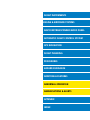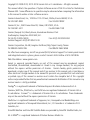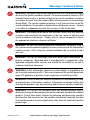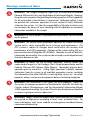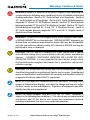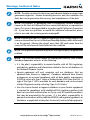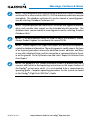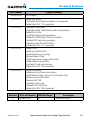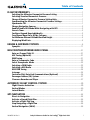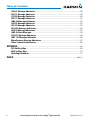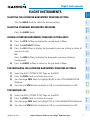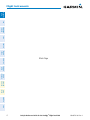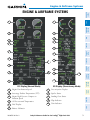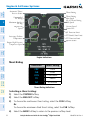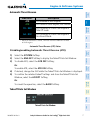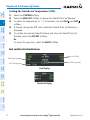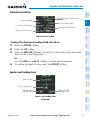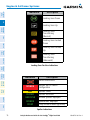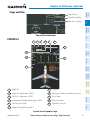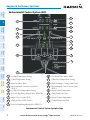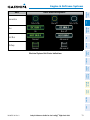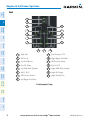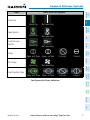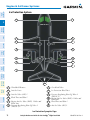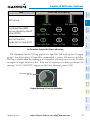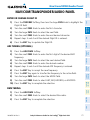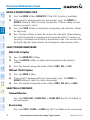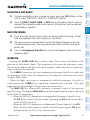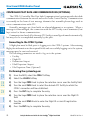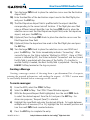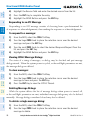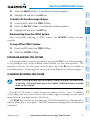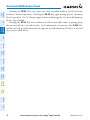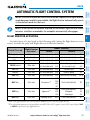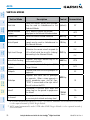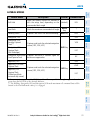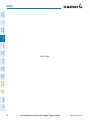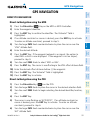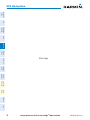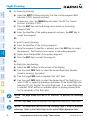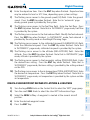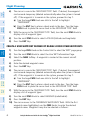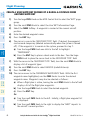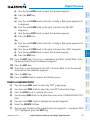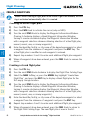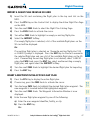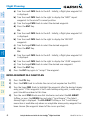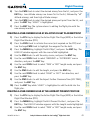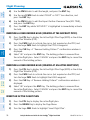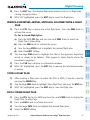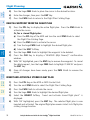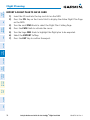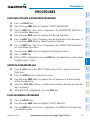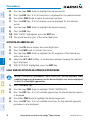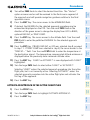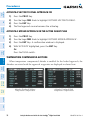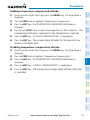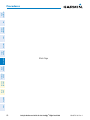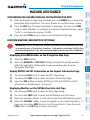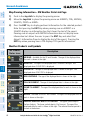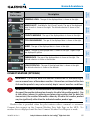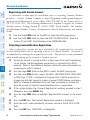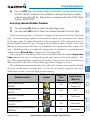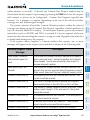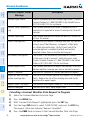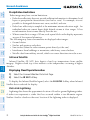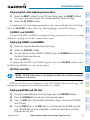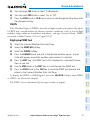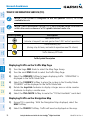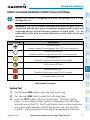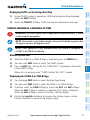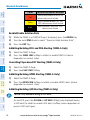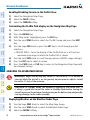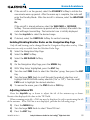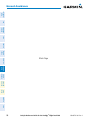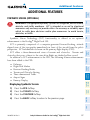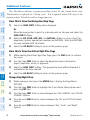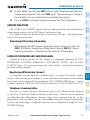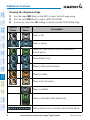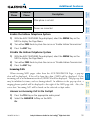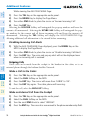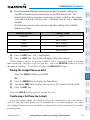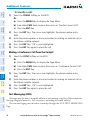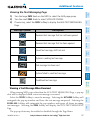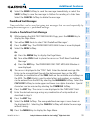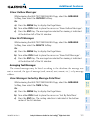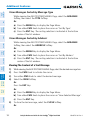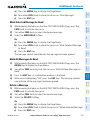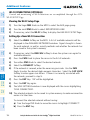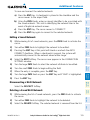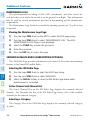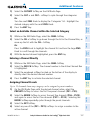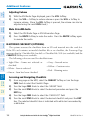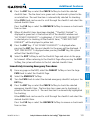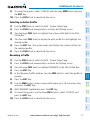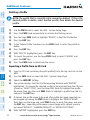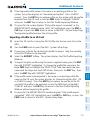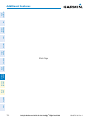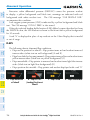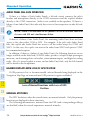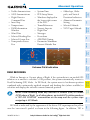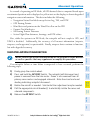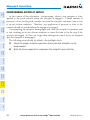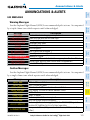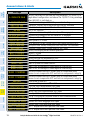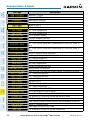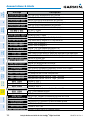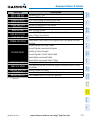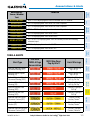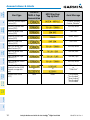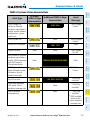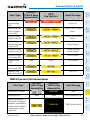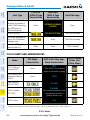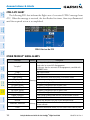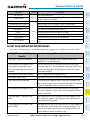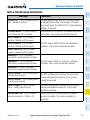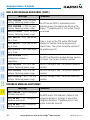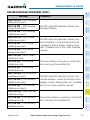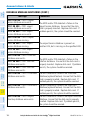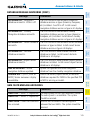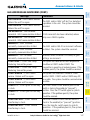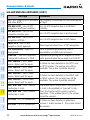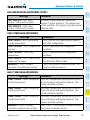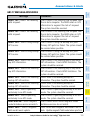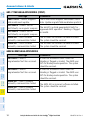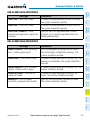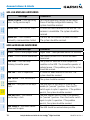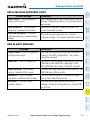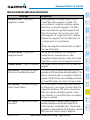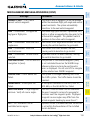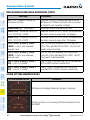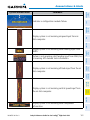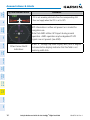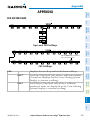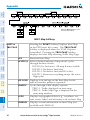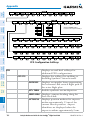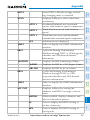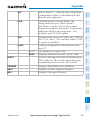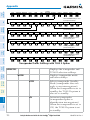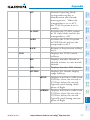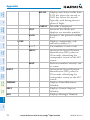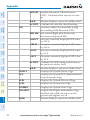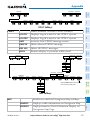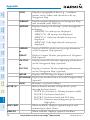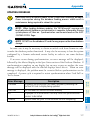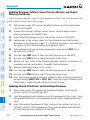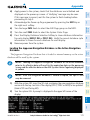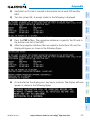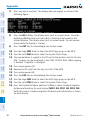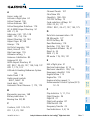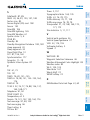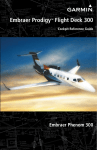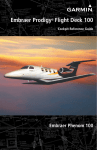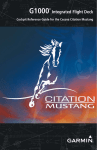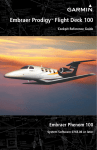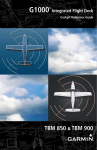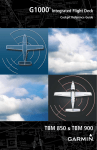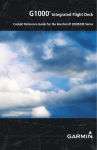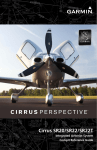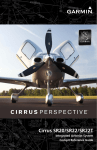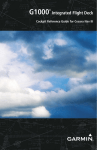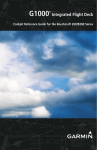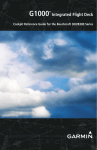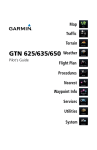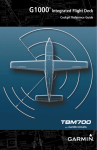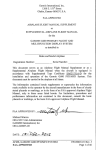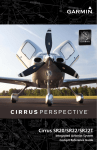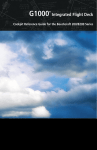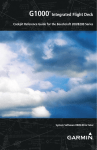Download Garmin 0734.7A Cockpit Reference Guide
Transcript
Embraer Prodigy® Flight Deck 300 Cockpit Reference Guide Embraer Phenom 300 FLIGHT INSTRUMENTS ENGINE & AIRFRAME SYSTEMS NAV/COM/TRANSPONDER/AUDIO PANEL AUTOMATIC FLIGHT CONTROL SYSTEM GPS NAVIGATION FLIGHT PLANNING PROCEDURES HAZARD AVOIDANCE ADDITIONAL FEATURES ABNORMAL OPERATION ANNUNCIATIONS & ALERTS APPENDIX INDEX Copyright © 2008-2010, 2012-2014 Garmin Ltd. or its subsidiaries. All rights reserved. This manual reflects the operation of System Software version 0734.7A or later for the Embraer Phenom 300. Some differences in operation may be observed when comparing the information in this manual to earlier or later software versions. Garmin International, Inc., 1200 East 151st Street, Olathe, Kansas 66062, U.S.A. Tel: 913/397.8200Fax: 913/397.8282 Garmin AT, Inc., 2345 Turner Road SE, Salem, OR 97302, U.S.A. Tel: 503/391.3411Fax 503/364.2138 Garmin (Europe) Ltd, Liberty House, Hounsdown Business Park Southampton, Hampshire SO40 9LR, U.K. Tel: 44 (0) 23 8052 4000 Fax: 44 (0) 23 8052 4004 Aviation Support: 44 (0) 87 0850 1243 Garmin Corporation, No. 68, Jangshu 2nd Road, Shijr, Taipei County, Taiwan Tel: 886/02.2642.9199 Fax: 886/02.2642.9099 For after-hours emergency, aircraft on ground (AOG) technical support for Garmin panel mount and integrated avionics systems, please contact Garmin’s AOG Hotline at 913.397.0836. Web Site Address: www.garmin.com Except as expressly provided herein, no part of this manual may be reproduced, copied, transmitted, disseminated, downloaded or stored in any storage medium, for any purpose without the express written permission of Garmin. Garmin hereby grants permission to download a single copy of this manual and of any revision to this manual onto a hard drive or other electronic storage medium to be viewed for personal use, provided that such electronic or printed copy of this manual or revision must contain the complete text of this copyright notice and provided further that any unauthorized commercial distribution of this manual or any revision hereto is strictly prohibited. Prodigy® is a registered trademark of Embraer-Empresa Brasileira de Aeronautica S.A. Garmin®, WATCH®, FliteCharts®, and SafeTaxi® are registered trademarks of Garmin Ltd. or its subsidiaries. Connext™ is a trademark of Garmin Ltd. or its subsidiaries. These trademarks may not be used without the express permission of Garmin. NavData® is a registered trademark of Jeppesen, Inc.; Honeywell® and Bendix/King® are registered trademarks of Honeywell International, Inc.; CO Guardian is a trademark of CO Guardian, Inc. SiriusXM Weather and SiriusXM Satellite Radio are provided by SiriusXM Satellite Radio, Inc. AC-U-KWIK® is a registered trademark of Penton Business Media Inc. AOPA Membership Publications, Inc. and its related organizations (hereinafter collectively “AOPA”) expressly disclaim all warranties, with respect to the AOPA information included in this data, express or implied, including, but not limited to, the implied warranties of merchantability and fitness for a particular purpose. The information is provided “as is” and AOPA does not warrant or make any representations regarding its accuracy, reliability, or otherwise. Under no circumstances including negligence, shall AOPA be liable for any incidental, special or consequential damages that result from the use or inability to use the software or related documentation, even if AOPA or an AOPA authorized representative has been advised of the possibility of such damages. User agrees not to sue AOPA and, to the maximum extent allowed by law, to release and hold harmless AOPA from any causes of action, claims or losses related to any actual or alleged inaccuracies in the information. Some jurisdictions do not allow the limitation or exclusion of implied warranties or liability for incidental or consequential damages so the above limitations or exclusions may not apply to you. AC-U-KWIK and its related organizations (hereafter collectively “AC-U-KWIK Organizations”) expressly disclaim all warranties with respect to the AC-U-KWIK information included in this data, express or implied, including, but not limited to, the implied warranties of merchantability and fitness for a particular purpose. The information is provided “as is” and AC-U-KWIK Organizations do not warrant or make any representations regarding its accuracy, reliability, or otherwise. Licensee agrees not to sue AC-U-KWIK Organizations and, to the maximum extent allowed by law, to release and hold harmless AC-U-KWIK Organizations from any cause of action, claims or losses related to any actual or alleged inaccuracies in the information arising out of Garmin’s use of the information in the datasets. Some jurisdictions do not allow the limitation or exclusion of implied warranties or liability for incidental or consequential damages so the above limitations or exclusions may not apply to licensee. October, 2014 190-00761-04 Rev. A Printed in the U.S.A. Warnings, Cautions & Notes WARNING: Navigation and terrain separation must NOT be predicated upon the use of the terrain avoidance feature. The terrain avoidance feature is NOT intended to be used as a primary reference for terrain avoidance and does not relieve the pilot from the responsibility of being aware of surroundings during flight. The terrain avoidance feature is only to be used as an aid for terrain avoidance. Terrain data is obtained from third party sources. Garmin is not able to independently verify the accuracy of the terrain data. WARNING: The displayed minimum safe altitudes (MSAs) are only advisory in nature and should not be relied upon as the sole source of obstacle and terrain avoidance information. Always refer to current aeronautical charts for appropriate minimum clearance altitudes. WARNING: Do not use outdated database information. Databases used in the system must be updated regularly in order to ensure that the information remains current. Pilots using any outdated database do so entirely at their own risk. WARNING: Do not use basemap (land and water data) information for primary navigation. Basemap data is intended only to supplement other approved navigation data sources and should be considered as an aid to enhance situational awareness. WARNING: Traffic information shown on system displays is provided as an aid in visually acquiring traffic. Pilots must maneuver the aircraft based only upon ATC guidance or positive visual acquisition of conflicting traffic. WARNING: Do not use data link weather information for maneuvering in, near, or around areas of hazardous weather. Information contained within data link weather products may not accurately depict current weather conditions. WARNING: Do not use the indicated data link weather product age to determine the age of the weather information shown by the data link weather product. Due to time delays inherent in gathering and processing weather data for data link transmission, the weather information shown by the data link weather product may be significantly older than the indicated weather product age. 190-00761-04 Rev. A Cockpit Reference Guide for the Prodigy® Flight Deck 300 Warnings, Cautions & Notes WARNING: The Prodigy® Integrated Flight Deck, as installed in the Embraer Phenom 300 aircraft, has a very high degree of functional integrity. However, the pilot must recognize that providing monitoring and/or self-test capability for all conceivable system failures is not practical. Although unlikely, it may be possible for erroneous operation to occur without a fault indication shown by the system. It is thus the responsibility of the pilot to detect such an occurrence by means of cross-checking with all redundant or correlated information available in the cockpit. WARNING: For safety reasons, system operational procedures must be learned on the ground. WARNING: The United States government operates the Global Positioning System and is solely responsible for its accuracy and maintenance. The GPS system is subject to changes which could affect the accuracy and performance of all GPS equipment. Portions of the system utilize GPS as a precision electronic NAVigation AID (NAVAID). Therefore, as with all NAVAIDs, information presented by the system can be misused or misinterpreted and, therefore, become unsafe. WARNING: To reduce the risk of unsafe operation, carefully review and understand all aspects of the Prodigy® Pilot’s Guide documentation and the Embraer Phenom 300 Airplane Flight Manual. Thoroughly practice basic operation prior to actual use. During flight operations, carefully compare indications from the system to all available navigation sources, including the information from other NAVAIDs, visual sightings, charts, etc. For safety purposes, always resolve any discrepancies before continuing navigation. WARNING: The illustrations in this guide are only examples. Never use the system to attempt to penetrate a thunderstorm. Both the FAA Advisory Circular, Subject: Thunderstorms, and the Aeronautical Information Manual (AIM) recommend avoiding “by at least 20 miles any thunderstorm identified as severe or giving an intense radar echo.” WARNING: Lamp(s) inside this product may contain mercury (HG) and must be recycled or disposed of according to local, state, or federal laws. For more information, refer to our website at www.garmin.com/aboutGarmin/ environment/disposal.jsp. Cockpit Reference Guide for the Prodigy® Flight Deck 300 190-00761-04 Rev. A Warnings, Cautions & Notes WARNING: Because of variation in the earth’s magnetic field, operating the system within the following areas could result in loss of reliable attitude and heading indications. North of 72° North latitude at all longitudes. South of 70° South latitude at all longitudes. North of 65° North latitude between longitude 75° W and 120° W. (Northern Canada). North of 70° North latitude between longitude 70° W and 128° W. (Northern Canada). North of 70° North latitude between longitude 85° E and 114° E. (Northern Russia). South of 55° South latitude between longitude 120° E and 165° E. (Region south of Australia and New Zealand). WARNING: Do not use GPS to navigate to any active waypoint identified as a ‘NON WGS84 WPT’ by a system message. ‘NON WGS84 WPT’ waypoints are derived from an unknown map reference datum that may be incompatible with the map reference datum used by GPS (known as WGS84) and may be positioned in error as displayed. CAUTION: The PFD and MFD displays use a lens coated with a special anti-reflective coating that is very sensitive to skin oils, waxes, and abrasive cleaners. CLEANERS CONTAINING AMMONIA WILL HARM THE ANTIREFLECTIVE COATING. It is very important to clean the lens using a clean, lint-free cloth and an eyeglass lens cleaner that is specified as safe for antireflective coatings. CAUTION: The system does not contain any user-serviceable parts. Repairs should only be made by an authorized Garmin service center. Unauthorized repairs or modifications could void both the warranty and the pilot’s authority to operate this device under FAA/FCC regulations. NOTE: All visual depictions contained within this document, including screen images of the panel and displays, are subject to change and may not reflect the most current system and databases. Depictions of equipment may differ slightly from the actual equipment. NOTE: This device complies with part 15 of the FCC Rules. Operation is subject to the following two conditions: (1) this device may not cause harmful interference, and (2) this device must accept any interference received, including interference that may cause undesired operation. 190-00761-04 Rev. A Cockpit Reference Guide for the Prodigy® Flight Deck 300 Warnings, Cautions & Notes NOTE: The data contained in the terrain and obstacle databases comes from government agencies. Garmin accurately processes and cross-validates the data, but cannot guarantee the accuracy and completeness of the data. NOTE: This product, its packaging, and its components contain chemicals known to the State of California to cause cancer, birth defects, or reproductive harm. This notice is being provided in accordance with California’s Proposition 65. If you have any questions or would like additional information, please refer to our web site at www.garmin.com/prop65. NOTE: Interference from GPS repeaters operating inside nearby hangars can cause an intermittent loss of attitude and heading displays while the aircraft is on the ground. Moving the aircraft more than 100 yards away from the source of the interference should alleviate the condition. NOTE: Use of polarized eyewear may cause the flight displays to appear dim or blank. NOTE: The FAA has asked Garmin to remind pilots who fly with Garmin database-dependent avionics of the following: •It is the pilot’s responsibility to remain familiar with all FAA regulatory and advisory guidance and information related to the use of databases in the National Airspace System. •Garmin equipment will only recognize and use databases that are obtained from Garmin or Jeppesen. Databases obtained from Garmin or Jeppesen are assured compliance with all data quality requirements (DQRs) by virtue of a Type 2 Letter of Authorization (LOA) from the FAA. A copy of the Type 2 LOA is available for each database and can be viewed at http://fly.garmin.com by selecting ‘Type 2 LOA Status.’ • Use of a current Garmin or Jeppesen database in your Garmin equipment is required for compliance with established FAA regulatory guidance, but does not constitute authorization to fly any and all terminal procedures that may be presented by the system. It is the pilot’s responsibility to operate in accordance with established AFM(S) and regulatory guidance or limitations as applicable to the pilot, the aircraft, and installed equipment. Cockpit Reference Guide for the Prodigy® Flight Deck 300 190-00761-04 Rev. A Warnings, Cautions & Notes NOTE: The pilot/operator must review and be familiar with Garmin’s database exclusion list as discussed in SAIB CE-14-04 to determine what data may be incomplete. The database exclusion list can be viewed at www.flygarmin. com by selecting ‘Database Exclusions List.’ NOTE: The pilot/operator must have access to Garmin and Jeppesen database alerts and consider their impact on the intended aircraft operation. The database alerts can be viewed at www.flygarmin.com by selecting ‘Aviation Database Alerts.’ NOTE: If the pilot/operator wants or needs to adjust the database, contact Garmin Product Support to coordinate the revised DQRs. NOTE: Garmin requests the flight crew report any observed discrepancies related to database information. These discrepancies could come in the form of an incorrect procedure; incorrectly identified terrain, obstacles and fixes; or any other displayed item used for navigation or communication in the air or on the ground. Go to FlyGarmin.com and select ‘Report An Aviation Data Error Report.’ NOTE: The purpose of this Cockpit Reference Guide is to provide the pilot a resource with which to find operating instructions on the major features of the Prodigy® system more easily. It is not intended to be a comprehensive operating guide. Complete operating procedures for the system are found in the Prodigy® Flight Deck 300 Pilot’s Guide. 190-00761-04 Rev. A Cockpit Reference Guide for the Prodigy® Flight Deck 300 Warnings, Cautions & Notes Blank Page Cockpit Reference Guide for the Prodigy® Flight Deck 300 190-00761-04 Rev. A Record of Revisions Part Number 190-00761-00 190-00761-01 190-0761-02 190-0761-03 190-0761-04 Change Summary Initial release Added SMS texting Updated database update procedures in the Appendix Added other GDU 11.12 parameters Updated CAS messages Updated SiriusXM Satellite Radio audio mute procedure Added Pilot Profiles Updated Database Update procedures Added AC-U-KWIK Airport Directory capability Updated GFDS registration procedure Added Inset Map WX LGND Softkey Added other GDU 12.11 parameters Added CPDLC Added User Defined Holds Added Maintenance Logs Page Removed Reports Page Added temperature compensated altitude Added Steep Mode capability Updated CAS and voice messages Added other GDU 13.02 parameters Added Profile View Added input data failure annunciations Added Weather Radar overlay on the Navigation Map Removed second DME option Removed GDC 74B Updated CAS messages Updated CPDLC discussion Added other GDU 14.02 parameters Revision Date of Revision Affected Pages A October, 2014 All 190-00761-04 Rev. A Description Production release Cockpit Reference Guide for the Prodigy® Flight Deck 300 RR-1 Record of Revisions Blank Page RR-2 Cockpit Reference Guide for the Prodigy® Flight Deck 300 190-00761-04 Rev. A Table of Contents FLIGHT INSTRUMENTS................................................................................................................. 1 Selecting the Altimeter Barometric Pressure Setting....................................................... 1 Selecting Standard Barometric Pressure.............................................................................. 1 Change Altimeter Barometric Pressure Setting Units....................................................... 1 Synchronizing the Altimeter Barometric Pressure Settings............................................ 1 Synchronize CDI......................................................................................................................... 1 Change Navigation Sources.................................................................................................... 2 Enable/Disable OBS Mode While Navigating with GPS..................................................... 2 Generic Timer.............................................................................................................................. 2 Configure Vspeed Bugs Individually...................................................................................... 2 Turn Vspeed Bugs On or Off by Category............................................................................. 3 Set Minimum Descent Altitude/Decision Height................................................................ 3 Displaying Wind Data............................................................................................................... 3 ENGINE & AIRFRAME SYSTEMS.............................................................................................. 5 Synoptics................................................................................................................................... 11 NAV/COM/TRANSPONDER/AUDIO PANEL........................................................................ 21 Enter or Change Flight ID...................................................................................................... 21 ADF Tuning (Optional)............................................................................................................. 21 DME Tuning............................................................................................................................... 21 Enter a Transponder Code..................................................................................................... 22 Select Transponder Mode...................................................................................................... 22 Selecting a COM Radio........................................................................................................... 22 Selecting a NAV Radio............................................................................................................ 23 NAV/COM Tuning...................................................................................................................... 23 Intercom..................................................................................................................................... 23 Controller Pilot Data Link Communications (Optional).................................................. 24 Passenger Address (PA) System............................................................................................ 27 Clearance Recorder and Player............................................................................................ 27 AUTOMATIC FLIGHT CONTROL SYSTEM........................................................................... 29 Flight Director Activation...................................................................................................... 29 Vertical Modes.......................................................................................................................... 30 Lateral Modes........................................................................................................................... 31 GPS NAVIGATION......................................................................................................................... 33 Direct-to Navigation............................................................................................................... 33 Activate a Stored Flight Plan................................................................................................ 34 Activate a Flight Plan Leg...................................................................................................... 34 Stop Navigating a Flight Plan............................................................................................... 35 Vertical Navigation (VNAV)................................................................................................... 35 190-00761-04 Rev. A Cockpit Reference Guide for the Prodigy® Flight Deck 300 i Table of Contents FLIGHT PLANNING....................................................................................................................... 39 Weight Planning....................................................................................................................... 39 Trip Planning............................................................................................................................. 39 Create a User Waypoint Defined by Latitude & Longitude............................................ 41 Create a User Waypoint Defined by Radials from Other Waypoints............................ 42 Create a User Waypoint Defined by a Radial & Distance from Another Waypoint... 44 Delete a User Waypoint.......................................................................................................... 45 Create a Flight Plan................................................................................................................. 46 Import a Flight Plan from an SD Card................................................................................. 47 Insert a Waypoint in the Active Flight Plan....................................................................... 47 Enter an Airway in a Flight Plan........................................................................................... 48 Creating a User-Defined Hold at an Active Flight Plan Waypoint................................. 49 Creating a User-Defined Hold at the Aircraft Present Position..................................... 49 Removing a User-Defined Hold (Created at the Aircraft P.POS)................................... 50 Removing a User-Defined Hold (Created at an Active Waypoint)................................ 50 Invert An Active Flight Plan................................................................................................... 50 Remove a Departure, Arrival, Approach, or Airway from a Flight Plan...................... 51 Store a Flight Plan................................................................................................................... 51 Edit a Stored Flight Plan........................................................................................................ 51 Delete a Waypoint from the Flight Plan............................................................................. 52 Invert and Activate a Stored Flight Plan............................................................................ 52 Copy a Flight Plan.................................................................................................................... 53 Delete a Flight Plan................................................................................................................. 53 Graphical Flight Plan Creation.............................................................................................. 53 Export a Flight Plan to an SD Card...................................................................................... 54 PROCEDURES.................................................................................................................................. 55 Load and Activate a Departure Procedure........................................................................ 55 Activate A Departure Leg...................................................................................................... 55 Load An Arrival Procedure..................................................................................................... 55 Activate An Arrival Leg.......................................................................................................... 56 Load and/or Activate an Approach Procedure.................................................................. 56 Activate An Approach in the Active Flight Plan................................................................ 57 Activate a Vector to Final Approach Fix............................................................................. 58 Activate A Missed Approach in the Active Flight Plan.................................................... 58 Temperature Compensated Altitude................................................................................... 58 HAZARD AVOIDANCE................................................................................................................. 61 Customizing the Hazard Displays on the Navigation Map............................................. 61 SiriusXM Weather (Subscription Optional)........................................................................ 61 Connext Weather (Optional)................................................................................................. 63 Traffic Information Service (TIS).......................................................................................... 76 Traffic Collision Avoidance System (TCAS II) (Optional)................................................. 77 ii Cockpit Reference Guide for the Prodigy® Flight Deck 300 190-00761-04 Rev. A Table of Contents Terrain Awareness & Warning System................................................................................ 79 Profile View Terrain and Obstacles (Optional).................................................................. 81 Airborne Color Weather Radar............................................................................................. 82 ADDITIONAL FEATURES............................................................................................................ 87 Synthetic Vision (Optional).................................................................................................... 87 Terminal Procedure Charts.................................................................................................... 89 Airport Directory..................................................................................................................... 91 Satellite Telephone and SMS Messaging........................................................................... 91 Maintenance Logs.................................................................................................................. 106 SiriusXM Satellite Radio (Subscription Optional).......................................................... 106 Electronic Checklists (Optional).......................................................................................... 108 Pilot Profiles........................................................................................................................... 110 ABNORMAL OPERATION........................................................................................................ 115 Engine....................................................................................................................................... 115 Cabin pressurization............................................................................................................. 115 Flaps.......................................................................................................................................... 116 Trim........................................................................................................................................... 117 Reversionary Mode............................................................................................................... 117 Abnormal COM Operation................................................................................................... 117 Audio Panel Fail-safe Operation........................................................................................ 118 Hazard Displays with Loss of GPS Position...................................................................... 118 Unusual Attitudes.................................................................................................................. 118 Dead Reckoning..................................................................................................................... 119 Suspected Autopilot malfunction...................................................................................... 121 Overpowering Autopilot Servos........................................................................................ 122 ANNUNCIATIONS & ALERTS.................................................................................................. 123 CAS Messages......................................................................................................................... 123 Comparator Annunciations.................................................................................................. 130 Reversionary Sensor Annunciations.................................................................................. 130 TAWS-A Alerts......................................................................................................................... 131 TAWS-B Alerts......................................................................................................................... 134 TCAS II Alerts and Annunciations....................................................................................... 136 CPDLC ATC Alert..................................................................................................................... 138 Other Prodigy® Aural Alerts................................................................................................ 138 Flight Plan Import/Export Messages................................................................................. 139 Pilot Profile Import/Export Messages............................................................................... 140 MFD & PFD Message Advisories......................................................................................... 141 Database Message Advisories............................................................................................ 142 GMA 1347D Message Advisories........................................................................................ 145 GIA 63W Message Advisories.............................................................................................. 146 190-00761-04 Rev. A Cockpit Reference Guide for the Prodigy® Flight Deck 300 iii Table of Contents GSD 41 Message Advisories................................................................................................ 149 GEA 71 Message Advisories................................................................................................. 149 GTX 33 Message Advisories................................................................................................. 150 GRS 77 Message Advisories................................................................................................. 151 GMU 44 Message Advisories............................................................................................... 152 GSR 56 Message Advisories................................................................................................. 153 GDL 59 Message Advisories................................................................................................. 153 GDL 69A Message Advisories.............................................................................................. 154 GDR 66 Message Advisories................................................................................................ 154 GWX 68 Alert Messages........................................................................................................ 155 GCU 477 Message Advisories.............................................................................................. 156 GMC 715 Message Advisories............................................................................................. 156 Miscellaneous Message Advisories.................................................................................... 157 Other System Annunciations............................................................................................... 160 APPENDIX...................................................................................................................................... 163 PFD Softkey Map................................................................................................................... 163 MFD Softkey Map.................................................................................................................. 173 Updating Databases.............................................................................................................. 177 INDEX..........................................................................................................................................Index-1 iv Cockpit Reference Guide for the Prodigy® Flight Deck 300 190-00761-04 Rev. A Flight Instruments Flight Instruments FLIGHT INSTRUMENTS SELECTING THE ALTIMETER BAROMETRIC PRESSURE SETTING EAS Turn the BARO Knob to select the desired setting. Nav/Com/ XPDR/Audio SELECTING STANDARD BAROMETRIC PRESSURE Press the BARO Knob. AFCS CHANGE ALTIMETER BAROMETRIC PRESSURE SETTING UNITS 1) Press the PFD Softkey to display the second-level softkeys. GPS Nav 2) Press the ALT UNIT Softkey. Flight Planning 3) Press the IN Softkey to display the barometric pressure setting in inches of mercury (in Hg). Or: Press the HPA Softkey to display the barometric pressure setting in hectopascals. Procedures 4) Press the BACK Softkey to return to the top-level softkeys. Hazard Avoidance SYNCHRONIZING THE ALTIMETER BAROMETRIC PRESSURE SETTINGS Additional Features 1) Select the AUX-SYSTEM SETUP Page on the MFD. 2) Press the FMS Knob to activate the cursor. Abnormal Operation 3) Turn the large FMS Knob to highlight BARO in the SYNCHRONIZATION Window. 4) Turn the small FMS Knob clockwise to ON or counterclockwise to OFF. Annun/ Alerts SYNCHRONIZE CDI 1) Select the AUX-SYSTEM SETUP Page on the MFD. Appendix 2) Press the FMS Knob to activate the cursor. 3) Turn the large FMS Knob to highlight CDI in SYNCHRONIZATION Window. 190-00761-04 Rev. A Cockpit Reference Guide for the Prodigy® Flight Deck 300 Index 4) Turn the small FMS Knob clockwise to ON or counterclockwise to OFF. 1 CHANGE NAVIGATION SOURCES 1) Press the CDI Softkey to change from GPS to VOR1 or LOC1. This places the light blue tuning box over the NAV1 standby frequency in the upper left corner of the PFD. EAS Flight Instruments Flight Instruments 3) Press the CDI Softkey a third time to return to GPS. ENABLE/DISABLE OBS MODE WHILE NAVIGATING WITH GPS 1) Press the OBS Softkey to select OBS Mode. GPS Nav AFCS Nav/Com/ XPDR/Audio 2) Press the CDI Softkey again to change from VOR1 or LOC1 to VOR2 or LOC2. This places the light blue tuning box over the NAV2 standby frequency. 3) Press the OBS Softkey again to disable OBS Mode. GENERIC TIMER 1) Press the TMR/REF Softkey, then turn the large FMS Knob to select the time field (hh/mm/ss). Turn the FMS Knobs to set the desired time, then press the ENT Key. The UP/DOWN field is now highlighted. Hazard Avoidance Procedures Flight Planning 2) Turn the CRS Knob to select the desired course to/from the waypoint. Press the CRS Knob to slew the CDI Course Pointer to a course bearing directly to the waypoint. Additional Features 2) Turn the small FMS Knob to display the UP/DOWN window. Turn the FMS Knob to select ‘UP’ or ‘DOWN’, then press the ENT Key. ‘START?’ is now highlighted. CONFIGURE VSPEED BUGS INDIVIDUALLY 1) Press the TMR/REF Softkey. 2) Turn the large FMS Knob to highlight the desired Vspeed. 3) Use the small FMS Knob to change the Vspeed in 1-kt increments (when a Appendix Annun/ Alerts Abnormal Operation 3) Press the ENT Key to START, STOP, or RESET the timer (if the timer is counting DOWN, it will start counting UP after reaching zero). Press the CLR Key or the TMR/REF Softkey to remove the window. Index speed has been changed from a default value, an asterisk appears next to the speed). 2 Cockpit Reference Guide for the Prodigy® Flight Deck 300 190-00761-04 Rev. A Flight Instruments Flight Instruments 4) Press the ENT Key or turn the large FMS Knob to highlight the ON/OFF field. 5) Turn the small FMS Knob clockwise to ON or counterclockwise to OFF. EAS 6) To remove the window, press the CLR Key or the TMR/REF Softkey. TURN VSPEED BUGS ON OR OFF BY CATEGORY Nav/Com/ XPDR/Audio 1) Press the TMR/REF Softkey. 2) Press the MENU Key. AFCS 3) Turn the FMS Knob to highlight the desired option. 4) Press the ENT Key. Press the TMR/REF Softkey to remove the window. GPS Nav SET MINIMUM DESCENT ALTITUDE/DECISION HEIGHT Flight Planning 1) Press the TMR/REF Softkey. 2) Turn the large FMS Knob to highlight the Minimums field. Procedures 3) Turn the small FMS Knob to select BARO, RAD ALT (optional) or TEMP COMP. OFF is selected by default. Press the ENT Key or turn the large FMS Knob to highlight the next field. Additional Features 5) If TEMP COMP was selected, press the ENT Key or turn the large FMS Knob to highlight the next field and then enter the destination airport temperature (-59˚C to 59˚C). The temperature compensated altitude minimum is displayed below the previously enter minimum altitude value. Hazard Avoidance 4) Use the small FMS Knob to enter the desired altitude. When BARO and TEMP COMP are selected, values from zero to 16,000 feet may be entered. When RAD ALT is selected, values from zero to 2,500 feet may be entered. Abnormal Operation 6) To remove the window, press the CLR Key or the TMR/REF Softkey. Annun/ Alerts DISPLAYING WIND DATA 1) Press the PFD Softkey. Appendix 2) Press the WIND Softkey to display wind data below the Selected Heading. 3) Press one of the OPTN softkeys to change how wind data is displayed. 4) To remove the Wind Data Window, press the OFF Softkey. Index 190-00761-04 Rev. A Cockpit Reference Guide for the Prodigy® Flight Deck 300 3 Index Appendix Annun/ Alerts Abnormal Operation Additional Features Hazard Avoidance Procedures Flight Planning GPS Nav AFCS Nav/Com/ XPDR/Audio EAS Flight Instruments Flight Instruments Blank Page 4 Cockpit Reference Guide for the Prodigy® Flight Deck 300 190-00761-04 Rev. A Engine & Airframe Systems 2 2 Nav/Com/ XPDR/Audio 1 EAS 1 Flight Instruments ENGINE & AIRFRAME SYSTEMS AFCS 3 3 4 GPS Nav 4 5 Flight Planning 5 6 7 Procedures 6 7 Hazard Avoidance 8 9 9 10 10 Additional Features 8 EIS Display (Normal Mode) EIS Display (Reversionary Mode) Pressurization Display 2 Interstage Turbine Temperature (ITT) 8 Spoiler Status 3 9 Landing Gear Status 4 Engine High Pressure Compressor Rotation Speed Oil Pressure and Temperature 10 Flap Indicator 5 Fuel Display 11 Trim Indicator 6 Battery Voltmeter Index 7 Appendix Engine Fan Rotation Speed Annun/ Alerts 1 190-00761-04 Rev. A Abnormal Operation 11 11 Cockpit Reference Guide for the Prodigy® Flight Deck 300 5 Engine & Airframe Systems Flight Instruments Automatic Thrust Reserve Status Thrust Rating Max Speed N1 for Thrust Rating Max Speed Commanded N1 Rating Nav/Com/ XPDR/Audio EAS Minimum Anti-Ice N1 Bug Engine Fan Speed Current Speed Control Arc N1 Transient Limit ITT Steady State Limit ITT Transient Limit Ignition Status AFCS Interstage Turbine Temperature Engine High Pressure Compressor Speed Flight Planning GPS Nav Thrust Rating Procedures Engine Indications Thrust Rating Abnormal Operation Additional Features Hazard Avoidance Indication CRZ CLB CON TO GA Thrust Rating Cruise Climb Continuous Takeoff Go Around Thrust Rating Indications Index Appendix Annun/ Alerts Selecting a thrust rating: 1) Select the SYSTEM Softkey. 2) Select the ENG SET Softkey 3) To choose the continuous thrust rating, select the CON Softkey, Or: To choose the maximum climb thrust rating, select the CLB Softkey. 4) Select the BACK Softkey to return to the previous softkey level. 6 Cockpit Reference Guide for the Prodigy® Flight Deck 300 190-00761-04 Rev. A Engine & Airframe Systems Description ATR enabled in both engines ATR armed in both engines, but inactive ATR activated in at least one engine in Take Off mode ATR activated in at least one engine in Go-Around Mode Nav/Com/ XPDR/Audio GA - RSV EAS Indication* ATR ATR TO - RSV Flight Instruments Automatic Thrust Reserve AFCS * When no indication is shown, ATR has not been enabled or armed in both engines. GPS Nav Automatic Thrust Reserve (ATR) Status Flight Planning Disabling/enabling Automatic Thrust Reserve (ATR): 1) Select the SYSTEM Softkey. Procedures 2) Select the ENG SET Softkey to display the Takeoff Data Set Window. 3) To disable ATR, select the ATR OFF Softkey; Hazard Avoidance Or: To enable ATR, select the ATR ON Softkey. 4) If desired, change the OAT while the Takeoff Data Set Window is displayed. Additional Features 5) To confirm the selected takeoff settings and close the Takeoff Data Set Window, select the ACCEPT Softkey, Abnormal Operation Or: To cancel the operation, select the BACK Softkey. Annun/ Alerts Takeoff Data Set Window Appendix 190-00761-04 Rev. A Cockpit Reference Guide for the Prodigy® Flight Deck 300 Index Takeoff Data Set Window 7 Engine & Airframe Systems GPS Nav AFCS Nav/Com/ XPDR/Audio EAS Flight Instruments Setting the Outside Air Temperature (OAT): 1) Select the SYSTEM Softkey. 2) Select the ENG SET Softkey to display the Takeoff Data Set Window. 3) To adjust the temperature in 1 °C increments, use the OAT and OAT softkeys. 4) If desired, change the ATR status while the Takeoff Data Set Window is displayed. 5) To confirm the selected takeoff settings and close the Takeoff Data Set Window, select the ACCEPT Softkey, Or: To cancel the operation, select the BACK Softkey. Flight Planning Fuel and Electrical Indications Engine Fuel Flow Procedures Tank Fuel Quantity Total Fuel Quantity Hazard Avoidance Fuel Temperature Abnormal Operation Additional Features Fuel Display Index Appendix Annun/ Alerts Electrical Display 8 Cockpit Reference Guide for the Prodigy® Flight Deck 300 190-00761-04 Rev. A Engine & Airframe Systems Flight Instruments Cabin Pressurization High Landing Field Elevation EAS Pressure Altitude Pressure Change Rate Pressure Differential Nav/Com/ XPDR/Audio Landing Field Elevation Oxygen System Pressure AFCS Cabin Pressure Display Setting the displayed landing field elevation: GPS Nav 1) Select the SYSTEM Softkey. 2) Select the LFE Softkey. Flight Planning 3) Select the FMS LFE Softkey to set the LFE to the value for the destination airport in the current flight plan. Procedures Or: Use the ±500 and ±50 FT softkeys to set the desired elevation. 4) To confirm the new LFE value, select the ACCEPT Softkey. Hazard Avoidance Spoiler and Landing Gear Additional Features Spoiler Status Abnormal Operation Nose Landing Gear Right-side Main Landing Gear Annun/ Alerts Left-side Main Landing Gear Appendix Spoiler and Landing Gear Indications Index 190-00761-04 Rev. A Cockpit Reference Guide for the Prodigy® Flight Deck 300 9 Engine & Airframe Systems Flight Instruments Indication Description EAS Landing Gear Down Nav/Com/ XPDR/Audio Landing Gear Up AFCS Landing Gear Transitioning (Normal) GPS Nav Landing Gear Locked Down Flight Planning Landing Gear Locked Up Procedures Landing Gear Transitioning (Abnormal) Additional Features Hazard Avoidance Landing Gear Position Indications Abnormal Operation Indication SPDBRK Index Appendix Annun/ Alerts FAIL CLOSED GND SPLR SPDBRK STEEP Description Invalid information Spoilers out of takeoff configuration Spoilers failed Spoilers retracted Ground spoilers deployed Speedbrakes deployed Steep Mode enabled (optional) Spoiler Indications 10 Cockpit Reference Guide for the Prodigy® Flight Deck 300 190-00761-04 Rev. A Engine & Airframe Systems Flight Instruments Flaps and Trim Flap Position Flap Selected Bug EAS Flap Lever Setting Nav/Com/ XPDR/Audio Flap and Trim Indications AFCS SYNOPTICS 1 2 3 4 5 6 GPS Nav 7 Flight Planning 11 10 Procedures 8 Hazard Avoidance 9 Additional Features Abnormal Operation Oxygen 2 Static Air Temperature (SAT) 8 Emergency Brake Accumulator Pressure 3 Total Air Temperature (TAT) 9 Door Status 4 International Standard Atmosphere (ISA) 10 Electrical Status 5 True Airspeed (TAS) 11 Hydraulic Pressure 6 Engine Dispatch Message Box Index 7 Appendix Flight ID Annun/ Alerts 1 System Status Synoptics Page 190-00761-04 Rev. A Cockpit Reference Guide for the Prodigy® Flight Deck 300 11 Engine & Airframe Systems Flight Instruments Environmental Control System (ECS) 17 Nav/Com/ XPDR/Audio EAS 1 16 15 2 14 3 13 AFCS 4 GPS Nav 12 11 5 Flight Planning 10 6 Procedures 9 7 1 Cockpit Temperature Setting 10 Crossbleed Valve Status (XBV) 2 Cabin Temperature Setting 11 Cabin Duct Temperature Setting 3 Ram Air Valve (RAV) 12 Heat Exchanger Cooling Pack Circuit 4 Environmental Control System Valve (ECS) 1 Cockpit Duct Temperature Setting 13 15 Cabin Evaporator Fan 7 Pressure Regulating Shutoff Valve (PRSOV) 1 Vapor Cycle System (VCS) 16 Actual Cockpit Temperature 8 Outflow Valve (OFV) Status* 17 Cockpit Evaporator Fan 9 Pressure Regulating Shutoff Valve (PRSOV) 2 5 6 Index Appendix Annun/ Alerts Abnormal Operation Additional Features Hazard Avoidance 8 Environmental Control System Valve (ECS) 2 14 Actual Cabin Temperature Environmental Control System Synoptics Page 12 Cockpit Reference Guide for the Prodigy® Flight Deck 300 190-00761-04 Rev. A Engine & Airframe Systems Icons and Descriptions Flight Instruments Unit Fan Off On Off On Off EAS On Nav/Com/ XPDR/Audio Heat Exchanger AFCS Vapor Cycle System GPS Nav Open, no flow Closed Open with flow Open, no flow Closed Procedures Pressure Regulating Shutoff Valve (PRSOV) Crossbleed Valve (XBV) Open with flow Flight Planning ECS Valve Ram Air Valve Hazard Avoidance Environmental Control System Unit Status Indications Additional Features Abnormal Operation Annun/ Alerts Appendix Index 190-00761-04 Rev. A Cockpit Reference Guide for the Prodigy® Flight Deck 300 13 Engine & Airframe Systems Flight Instruments Electrical Nav/Com/ XPDR/Audio EAS Battery Flight Planning GPS Nav AFCS Bus Ground Power Unit Additional Features Hazard Avoidance Procedures Generator Index Appendix Annun/ Alerts Abnormal Operation Electrical Synoptics Page 14 Cockpit Reference Guide for the Prodigy® Flight Deck 300 190-00761-04 Rev. A Engine & Airframe Systems Icons and Descriptions Flight Instruments Unit Generator Bus off Normal Abnormal Normal Abnormal GPS Nav Battery On AFCS Hot Bus N2<52% Nav/Com/ XPDR/Audio Bus Bus off EAS N2>52% Flight Planning Electrical System Unit Status Indications Procedures Hazard Avoidance Additional Features Abnormal Operation Annun/ Alerts Appendix Index 190-00761-04 Rev. A Cockpit Reference Guide for the Prodigy® Flight Deck 300 15 Engine & Airframe Systems Flight Instruments Fuel 1 3 15 4 14 5 13 6 12 7 11 GPS Nav AFCS Nav/Com/ XPDR/Audio EAS 2 Abnormal Operation Additional Features Hazard Avoidance Procedures Flight Planning 8 9 10 1 Total Fuel 9 Fuel Transfer SOV 2 Fuel Used 10 Right Engine Feed Line 3 Left Feed Ejector 11 RH Pressure Switch 4 Left DC Pump 12 Fuel 2 SOV 5 Left Tank Fuel Quantity 13 Right Tank Fuel Quantity 6 Fuel 1 SOV 14 Right DC Pump 7 LH Pressure Switch 15 Right Feed Ejector 8 Left Engine Feed Line Index Appendix Annun/ Alerts Fuel Synoptics Page 16 Cockpit Reference Guide for the Prodigy® Flight Deck 300 190-00761-04 Rev. A Engine & Airframe Systems Icons and Descriptions Flight Instruments Unit Fuel Line Operating Not operating Operating Not operating Nav/Com/ XPDR/Audio Not operating EAS Operating Feed Ejector AFCS GPS Nav Fuel Pressure Switch Flight Planning Valve Open with flow Open, no flow Closed In transit Closed Procedures DC Pump In transit Not operating Hazard Avoidance Operating Fuel Transfer Valve Additional Features Open with flow Open, no flow Abnormal Operation Fuel System Unit Status Indications Annun/ Alerts Appendix Index 190-00761-04 Rev. A Cockpit Reference Guide for the Prodigy® Flight Deck 300 17 Engine & Airframe Systems 1 1 2 2 3 12 4 11 5 10 6 9 Procedures Flight Planning GPS Nav AFCS Nav/Com/ XPDR/Audio EAS Flight Instruments Ice Protection System Hazard Avoidance 8 Index Appendix Annun/ Alerts Abnormal Operation Additional Features 7 2 1 Windshield Heaters 7 Crossbleed Valve 2 Anti-Ice Lines 8 Ice Protection Bleed Duct 3 Anti-Ice Valve (AIV) 1 9 4 Bleed Duct and Skin 1 5 Engine Anti Ice Valve (EAIV) 1 Valve and Bleed Line Pressure Regulating Shut-Off Valve 1 (PRSOV 1) 6 Pressure Regulating Shut-Off Valve 2 (PRSOV 2) 10 Engine Anti Ice Valve (EAIV) 2 Valve and Bleed Line 11 Bleed Duct and Skin 2 12 Anti Ice Valve (AIV) 2 Ice Protection Synoptics Page 18 Cockpit Reference Guide for the Prodigy® Flight Deck 300 190-00761-04 Rev. A Engine & Airframe Systems Icons and Descriptions Flight Instruments Unit Anti Ice Line Open with flow Open, no flow Closed Open with flow Open, no flow Closed AFCS GPS Nav Anti Ice Valve (AIV) Engine Anti Ice Valve (EAIV) Not operating Nav/Com/ XPDR/Audio Crossbleed Valve (XBV) Pressure Regulating Shutoff Valve (PRSOV) EAS Operating Ice Protection System Unit Status Indications Procedures Hazard Avoidance Additional Features Minimum Anti-Ice N1 Bug Flight Planning The Minimum Anti-Ice N1 Bug appears as a light blue tick mark on the N1 engine gauges. It indicates which N1 should be commanded to achieve full anti-ice capability. The bug is visible when the landing gear is extended and wing anti-ice is on, or when an engine or engine bleed air is lost. If the anti-ice capacity is not fully operational, the message “A-I LO CAPACITY” appears on the Crew Alerting System (CAS). Abnormal Operation Engine Minimum N1 Anti-Ice Indication Annun/ Alerts Appendix Index 190-00761-04 Rev. A Cockpit Reference Guide for the Prodigy® Flight Deck 300 19 Index Appendix Annun/ Alerts Abnormal Operation Additional Features Hazard Avoidance Procedures Flight Planning GPS Nav AFCS Nav/Com/ XPDR/Audio EAS Flight Instruments Engine & Airframe Systems Blank Page 20 Cockpit Reference Guide for the Prodigy® Flight Deck 300 190-00761-04 Rev. A Nav/Com/XPDR/Audio Panel Flight Instruments NAV/COM/TRANSPONDER/AUDIO PANEL ENTER OR CHANGE FLIGHT ID 1) Press the TMR/REF Softkey, then turn the large FMS Knob to highlight the Flight ID field. EAS 2) Turn the small FMS Knob to enter the first character. Nav/Com/ XPDR/Audio 3) Turn the large FMS Knob to select the next field. 4) Turn the small FMS Knob to enter the next desired character. AFCS 5) Repeat steps 3 and 4 until the desired Flight ID is entered. 6) Press the ENT Key to update the Flight ID. GPS Nav ADF TUNING (OPTIONAL) Flight Planning 1) Press the ADF/DME Softkey. 2) Turn the small FMS Knob to enter the first digit of the desired ADF frequency. Procedures 3) Turn the large FMS Knob to select the next desired field. 4) Turn the small FMS Knob to enter the desired number. Hazard Avoidance 5) Repeat steps 3 and 4 until the desired ADF frequency is entered. 6) Press the ENT Key to accept the new frequency. Additional Features 7) Press the ENT Key again to transfer the frequency to the active field. 8) Turn the large FMS Knob to select the MODE field. 9) Turn the small FMS Knob to select ANT, ADF, ADF/BFO, or ANT/BFO. Abnormal Operation 10) Press the ENT Key to complete the selection. DME TUNING Annun/ Alerts 1) Press the ADF/DME Softkey. 2) Turn the small FMS Knob to select the desired Nav radio. Appendix 3) Press the ENT Key to complete the selection. Index 190-00761-04 Rev. A Cockpit Reference Guide for the Prodigy® Flight Deck 300 21 ENTER A TRANSPONDER CODE 1) Press the XPDR Softkey (XPDR/TFC if the TCAS II option is available). 2) If the aircraft is equipped with two transponders, press the XPDR1 or XPDR2 Softkey to select the active transponder. If these softkeys are not present, proceed to step 3. EAS Flight Instruments Nav/Com/XPDR/Audio Panel Nav/Com/ XPDR/Audio 3) Press the CODE Softkey to display the transponder code selection softkeys, for digit entry. SELECT TRANSPONDER MODE With TCAS II Option Flight Planning GPS Nav AFCS 4) Press the digit softkeys to enter the code in the code field. When entering the code, the next key in sequence must be pressed within 10 seconds, or the entry is cancelled and restored to the previous code. Five seconds after the fourth digit has been entered, the transponder code becomes active. Procedures 1) Press the XPDR/TFC Softkey. 2) Press the MODE Softkey to display the transponder mode selection softkeys. Hazard Avoidance 3) Press the desired transponder mode softkey (STBY, ON, or ALT). Without TCAS II Option Additional Features 1) Press the XPDR Softkey. 3) Press the desired transponder mode softkey (STBY, ON, ALT, or GND). SELECTING A COM RADIO Transmit/Receive Appendix Annun/ Alerts Abnormal Operation 2) If the aircraft is equipped with two transponders, press the XPDR1 or XPDR2 Softkey to select the active transponder. Press the COM1 MIC, COM2 MIC, or COM3 MIC Key (HF, if installed) on the audio panel. Index Receive Only 22 Press the COM1, COM2, or COM3 Key (HF, if installed) on the audio panel. Cockpit Reference Guide for the Prodigy® Flight Deck 300 190-00761-04 Rev. A Nav/Com/XPDR/Audio Panel 1) To begin navigating using a navigation radio, press the CDI Softkey on the PFD to select VOR1/LOC1 (NAV1) or VOR2/LOC2 (NAV2). AFCS 1) Press the small tuning knob to select the desired radio for tuning. A light blue box highlights the radio frequency to be tuned. GPS Nav 2) Turn the respective tuning knobs to enter the desired frequency into the standby frequency field. The large knob enters MHz and the small knob enters kHz. Flight Planning 3) Press the Frequency Transfer Key to place the frequency into the active frequency field. Abnormal Operation Annun/ Alerts Appendix Index 23 Additional Features Cockpit Reference Guide for the Prodigy® Flight Deck 300 Hazard Avoidance Pressing the INTR COM Key on either Audio Panel selects and deselects the intercom on both Audio Panels. The annunciator is lit when the intercom is active. The intercom connects the pilot and copilot together. Either the pilot or copilot may select or deselect the intercom. The CABIN Key initiates two way communication between the pilot or copilot and the passengers in the cabin. The annunciator is lit when the cabin intercom is active on either Audio Panel. When the flight crew wants to communicate with the passengers, the pilot or copilot presses the CABIN Key to signal that communication is desired. The cabin signal must be acknowledged to begin intercom conversation. The MAN SQ Key allows either automatic or manual control of the intercom squelch setting. Pressing the MAN SQ Key enables manual squelch control, indicated by the MAN SQ annunciator. • When the MAN SQ Annunciator is extinguished (Automatic Squelch is on), the ICS Knob controls only the volume (pressing the ICS Knob has no effect on the VOL/SQ selection). • When the MAN SQ Annunciator is illuminated (Manual Squelch), the ICS Knob controls either volume or squelch (selected by pressing the ICS Knob and indicated by the VOL or SQ annunciation). Procedures INTERCOM 190-00761-04 Rev. A Nav/Com/ XPDR/Audio NAV/COM TUNING EAS 2) Press the NAV1, NAV2, DME, or ADF Key on the audio panel to select or deselect the navigation radio audio source. All radio keys can be selected individually or together. Flight Instruments SELECTING A NAV RADIO AFCS Nav/Com/ XPDR/Audio EAS Flight Instruments Nav/Com/XPDR/Audio Panel CONTROLLER PILOT DATA LINK COMMUNICATIONS (OPTIONAL) The CPDLC (Controller Pilot Data Link Communications) system provides data link communication between the aircraft and an Air Traffic Control facility. Communication is normally in the form of text message elements that resemble phraseology used in voice communications with ATC. Generally, messages are closed with an acknowledgement or acceptance. When a message is acknowledged, the connection with the ATC facility is not terminated, but kept active for future communication. Communication hand-off to the next ATC facility is usually performed automatically, but may also be accomplished manually by the pilot. A flight plan must be filed prior to logging on to the CPDLC system. After entering flight plan information in the required fields and successfully logging on to the system, messages may be sent and received. The following parameters are used to log on to the system: •Facility • Flight ID • Destination Airport • Filed Departure Airport • File Departure Time (Optional) Performing the system log-on: Additional Features Hazard Avoidance Procedures Flight Planning GPS Nav Connecting to the CPDLC System 1) From the MFD, select the CPDLC Softkey. 2) Select the LOGON Softkey. Abnormal Operation 3) Turn the large FMS Knob to place the selection cursor over the Facility field. Annun/ Alerts 4) Turn the small FMS Knob to select the desired ATC facility to which the CPDLC connection will be established. 5) Press the ENT Key to complete the entry. Appendix 6) Turn the large FMS Knob to place the selection cursor over the Flight ID field. 7) Turn the small FMS Knob to enter the Flight ID or aircraft registration number. Index 8) Press the ENT Key to complete the entry. 24 Cockpit Reference Guide for the Prodigy® Flight Deck 300 190-00761-04 Rev. A Nav/Com/XPDR/Audio Panel EAS 10) Enter the identifier of the destination airport used in the filed flight plan and press the ENT Key. Nav/Com/ XPDR/Audio 11) The Filed Departure Airport field is prefilled with the airport identifier corresponding to the current aircraft location. If the flight plan was filed using a different airport identifier, turn the large FMS Knob to place the selection cursor over the Filed Departure Airport field, enter the departure airport, and press the ENT Key. AFCS 12) (Optional) Turn the large FMS Knob to place the selection cursor over the Filed Departure Time field. GPS Nav 13) (Optional) Enter the departure time used in the filed flight plan and press the ENT Key. Abnormal Operation 1) From the MFD, select the CPDLC Softkey. Annun/ Alerts 2) Select the NEW Softkey. The CPDLC Thread Window appears. 5) Press the ENT Key to complete the entry. 25 Index 4) Highlight the Level field and enter the desired altitude. To toggle between multiple units of measure (FT or FL), highlight the first numeric position and turn the small FMS Knob counterclockwise. Appendix 3) With the Response/Request field highlighted, turn the small FMS Knob to select the desired request from the list and press the ENT Key. For discussion purposes, ‘Request [level]’ is selected. Cockpit Reference Guide for the Prodigy® Flight Deck 300 Additional Features To create messages: Hazard Avoidance Creating a message consists of choosing from a pre-determined list of requests, entering the required information, and sending the request. A CPDLC session must be successfully initiated before a message can be created. Procedures Creating a Message Flight Planning 14) Turn the large FMS Knob to place the selection cursor over SEND and press the ENT Key. The Status immediately indicates ‘Connecting’. After successful log-on, the Status indicates ‘Waiting For CPDLC’. Once a CPDLC session is initiated by ATC, the Status indicates ‘Connected’ and the Current Facility field is populated with the name of the facility. If a transfer to another facility is needed, the Next Facility field is populated. Pressing the LOGOFF Softkey terminates the log-on process. 190-00761-04 Rev. A Flight Instruments 9) Turn the large FMS Knob to place the selection cursor over the Destination Airport field. Nav/Com/XPDR/Audio Panel Flight Instruments 6) Highlight the Reason field and enter the desired reason from the list. 7) Press the ENT Key to complete the entry. 8) Highlight the SEND Button and press the ENT Key. Responding to an ATC message consists of choosing from a pre-determined list of responses or acknowledgements, then sending the response or acknowledgement. To respond to a message: 1) From the MFD, select the CPDLC Softkey. AFCS Nav/Com/ XPDR/Audio EAS Responding to an ATC Message GPS Nav 2) Turn the large FMS Knob to place the selection cursor over the desired message and press the ENT Key. 4) Highlight the SEND Button and press the ENT Key. Viewing CPDLC Message Dialogs The status of a string of messages, or dialog, may be checked and past message dialogs viewed. When the system power is cycled, or the end flight parameters are met, the message dialogs are deleted. To view messages: 1) From the MFD, select the CPDLC Softkey. Additional Features Hazard Avoidance Procedures Flight Planning 3) Turn the small FMS Knob to select the desired Response/Request from the list and press the ENT Key. Abnormal Operation 2) Turn the large FMS Knob to place the selection cursor over the desired message to view and press the ENT Key. 3) Press the ENT Key to view the CPDLC Thread. While the system deletes the list of message dialogs when power is turned off, or the end flight parameters are met, individual message dialogs may also be deleted manually. Message dialogs considered closed may also be deleted. To delete a single message dialog: 1) From the MFD, select the CPDLC Softkey. Index Appendix Annun/ Alerts Deleting Message Dialogs 2) Turn the large FMS Knob to place the selection cursor over the desired message to delete. 26 Cockpit Reference Guide for the Prodigy® Flight Deck 300 190-00761-04 Rev. A Nav/Com/XPDR/Audio Panel Flight Instruments 3) Select the DELETE Softkey. A confirmation window appears. 4) Highlight OK and press the ENT Key. To delete all closed message dialogs: EAS 1) From the MFD, select the CPDLC Softkey. Nav/Com/ XPDR/Audio 2) Select the DEL ALL Softkey. A confirmation window appears. 3) Highlight OK and press the ENT Key. Disconnecting from the CPDLC System GPS Nav To Log-off the CPDLC System: 1) From the MFD, select the CPDLC Softkey. Flight Planning 2) Select the LOGOFF Softkey. Additional Features CLEARANCE RECORDER AND PLAYER Index 27 Appendix Cockpit Reference Guide for the Prodigy® Flight Deck 300 Annun/ Alerts Recorded COM audio is stored in separate memory blocks. Once 2.5 minutes of recording time have been reached, the recorder begins recording over the stored memory blocks, starting from the oldest block. The PLAY Key controls the play function. The PLAY annunciator is illuminated to indicate when play is in progress. The PLAY annunciator extinguishes after playback is finished. Abnormal Operation NOTE: Pressing the play key on the pilot’s Audio Panel plays recorded audio to the Pilot. Pressing the play key on the Copilot’s Audio Panel plays recorded audio to the Copilot. 190-00761-04 Rev. A Hazard Avoidance A passenger address system is provided by pressing the PA Key to deliver messages to the passengers only on the available cabin headsets, not the cabin speakers. The message is heard by the other pilot on the headset only if the PA Key is enabled on both audio panels. PA messages are one way from the flight deck to the passengers. Procedures PASSENGER ADDRESS (PA) SYSTEM AFCS After successfully initiating a CPDLC session, the LOGOFF Softkey becomes available. Pressing the PLAY Key once plays the latest recorded memory block and then returns to normal operation. Pressing the PLAY Key again during play of a memory block stops play. If a COM input signal is detected during play of a recorded memory block, play is halted. Pressing the PLAY Key twice within one-half second while audio is playing plays the previous block of recorded audio. Each subsequent two presses of the PLAY Key within one-half second backtracks through the recorded memory blocks to reach and play any recorded block. Index Appendix Annun/ Alerts Abnormal Operation Additional Features Hazard Avoidance Procedures Flight Planning GPS Nav AFCS Nav/Com/ XPDR/Audio EAS Flight Instruments Nav/Com/XPDR/Audio Panel 28 Cockpit Reference Guide for the Prodigy® Flight Deck 300 190-00761-04 Rev. A AFCS NOTE: If the attitude information required for the default flight director modes becomes invalid or unavailable, the autopilot automatically disengages. AFCS FLIGHT DIRECTOR ACTIVATION Copilot-side AP Key Pilot-side TO/GA Switch Pilot-side ALT Key Pilot-side VS Key Pilot-side VNV Key Pilot-side ROL ROL ROL ROL ROL ROL ROL APR Key Pilot-side Approach** GPS VOR LOC Pitch Hold (default) Glidepath Glideslope PIT GP GS HDG Key Pilot-side Heading Select HDG Pitch Hold (default) PIT Pitch Hold (default) PIT *Valid VNV flight plan must be entered before VNV Key press activates flight director. 190-00761-04 Rev. A Cockpit Reference Guide for the Prodigy® Flight Deck 300 29 Index **The selected navigation receiver must have a valid VOR or LOC signal or active GPS course before NAV or APR Key press activates flight director. Appendix Navigation** Annun/ Alerts Pilot-side Abnormal Operation NAV Key GPS VOR LOC BC Additional Features FD Key (copilot-side) ROL Vertical Pitch Hold (default) PIT Pitch Hold (default) PIT Pitch Hold (default) PIT Takeoff (on ground) TO Go Around (in air) GA Altitude Hold ALT Vertical Speed VS Vertical Path Tracking* VPTH Hazard Avoidance Pilot-side Lateral Roll Hold (default) Roll Hold (default) Roll Hold (default) Roll Hold (default) Roll Hold (default) Roll Hold (default) Roll Hold (default) Roll Hold (default) Procedures FD Key (pilot-side) Modes Selected Flight Planning Flight Director Activated GPS Nav An initial press of a key listed in the following table (when the flight director is not active) activates the pilot-side flight director in the listed modes. Control Pressed Nav/Com/ XPDR/Audio NOTE: If sensor information (other than attitude) required for a flight director mode becomes invalid or unavailable, the flight director automatically reverts to the default mode for that axis. EAS Flight Instruments AUTOMATIC FLIGHT CONTROL SYSTEM Flight Instruments AFCS VERTICAL MODES Description Control Annunciation Pitch Hold Holds the current aircraft pitch attitude; may be used to climb/descend to the Selected Altitude (default) PIT Selected Altitude Capture AFCS armed to capture the altitude displayed in the Selected Altitude window * ALTS Altitude Hold Holds the current Altitude Reference ALT Key ALT Vertical Speed Maintains the current aircraft vertical speed; may be used to climb/descend to the Selected Altitude VS Key VS Flight Level Change Maintains the current aircraft airspeed (in IAS or Mach) while the aircraft is climbing/ descending to the Selected Altitude FLC Key FLC Captures and tracks descent legs of an VNV Key active vertical profile VPTH VNAV Target Altitude Capture Captures the Vertical Navigation (VNV) Target Altitude ALTV Glidepath Captures and tracks the SBAS glidepath on approach GP Glideslope Captures and tracks the ILS glideslope on approach. When a steep approach is APR Key active, speedbrake open, and full flaps, ‘STEEP’ is annunciated on the right side of the roll scale on the PFD. GS Takeoff Commands a constant pitch angle and wings level on the ground in preparation for takeoff TO Go Around Disengages the autopilot and commands a constant pitch attitude and wings level Abnormal Operation Annun/ Alerts Appendix Index FLC Vertical Path Tracking Additional Features Hazard Avoidance Procedures Flight Planning GPS Nav AFCS Nav/Com/ XPDR/Audio EAS Vertical Mode ** TO/GA Switch GA * ALTS armed automatically when PIT, VS, FLC, or GA active, and under VPTH when Selected Altitude is to be captured instead of VNAV Target Altitude ** ALTV armed automatically under VPTH when VNAV Target Altitude is to be captured instead of Selected Altitude 30 Cockpit Reference Guide for the Prodigy® Flight Deck 300 190-00761-04 Rev. A AFCS Lateral Mode Heading Select** Captures and tracks the Selected Heading HDG Key GPS Captures and tracks the selected navigation source (GPS, VOR, LOC) VOR NAV Key LOC BC Approach, GPS GPS VAPP LOC Additional Features Approach, LOC Capture/Track (Glideslope Mode automatically armed) Captures and tracks the selected navigation APR Key source (GPS, VOR, LOC) Hazard Avoidance Approach, VOR Arm/ Capture/Track Procedures Navigation, Backcourse Captures and tracks a localizer signal for Arm/Capture/Track backcourse approaches Flight Planning Navigation, LOC Capture/Track (No Glideslope) HDG GPS Nav Navigation, VOR Enroute Capture/ Track** * AFCS Navigation, GPS** ROL Nav/Com/ XPDR/Audio Low Bank Annunciation EAS Roll Hold Description Control Holds the current aircraft roll attitude or rolls the wings level, depending on the (default) commanded bank angle BANK Limits the maximum commanded roll angle Key Flight Instruments LATERAL MODES Abnormal Operation * No annunciation appears in the AFCS Status Box. The acceptable bank angle range is indicated in green along the Roll Scale of the Attitude Indicator. ** The Heading, Navigation GPS and Navigation VOR mode maximum roll command limit will be limited to the Low Bank mode value if it is engaged. Annun/ Alerts Appendix Index 190-00761-04 Rev. A Cockpit Reference Guide for the Prodigy® Flight Deck 300 31 Index Appendix Annun/ Alerts Abnormal Operation Additional Features Hazard Avoidance Procedures Flight Planning GPS Nav AFCS Nav/Com/ XPDR/Audio EAS Flight Instruments AFCS Blank Page 32 Cockpit Reference Guide for the Prodigy® Flight Deck 300 190-00761-04 Rev. A GPS Navigation Flight Instruments GPS NAVIGATION DIRECT-TO NAVIGATION EAS Direct-to Navigation using the MFD 2) 3) 7) 10) 11) Direct-to Navigation using the PFD 2) 5) 190-00761-04 Rev. A Cockpit Reference Guide for the Prodigy® Flight Deck 300 33 Index 6) Appendix 4) Annun/ Alerts 3) ) on the PFD. Turn the large FMS Knob to place the cursor in the desired selection field. Turn the small FMS Knob to begin selecting the desired identifier, location, etc. Press the ENT Key. The cursor is now flashing on ‘ACTIVATE?’. If no altitude constraint or course is desired, press the ENT Key to activate. To enter an altitude constraint, proceed to step 6. Turn the large FMS Knob counterclockwise to place the cursor over the ‘ALT’ altitude field. Abnormal Operation 1) Press the Direct-to Key ( Additional Features 12) Hazard Avoidance 9) Procedures 8) Flight Planning 6) GPS Nav 5) AFCS 4) ) Key on the MFD or MFD Controller. Enter the waypoint identifier. Press the ENT Key to confirm the identifier. The ‘Activate?’ field is highlighted. If no altitude constraint or course is desired, press the ENT Key to activate. To enter an altitude constraint, proceed to step 5. Turn the large FMS Knob counterclockwise to place the cursor over the ‘VNV’ altitude field. Enter the desired altitude. Press the ENT Key. If the waypoint entered is an airport, the option to select MSL or AGL is now displayed. If the waypoint is not an airport, proceed to step 9. Turn the small FMS Knob to select ‘MSL’ or ‘AGL’. Press the ENT Key. The cursor is now flashing in the VNV offset distance field. Enter the desired offset distance before (-) the waypoint. Press the ENT Key. The ‘Activate?’ field is highlighted. Press the ENT Key to activate. Nav/Com/ XPDR/Audio 1) Press the Direct-to ( GPS Navigation Flight Instruments 7) Turn the small FMS Knob to enter the desired altitude constraint. EAS 8) Press the ENT Key. If the waypoint entered is an airport, the option to select MSL or AGL is now displayed. If the waypoint is not an airport, proceed to step 10. 9) Turn the small FMS Knob to select ‘MSL’ or ‘AGL’. Nav/Com/ XPDR/Audio 10) Press the ENT Key. The cursor is placed in the ‘OFFSET’ field. 11) Turn the small FMS Knob to enter the desired offset distance (-) from the selected Direct-to. AFCS 12) Press the ENT Key to highlight ‘Activate?’ or turn the large FMS Knob to highlight the ‘CRS’ field. 14) Press the ENT Key to highlight ‘ACTIVATE?’. 15) Press the ENT Key again to activate the Direct-to. ACTIVATE A STORED FLIGHT PLAN 1) Press the FPL Key on the MFD, or MFD Controller, and turn the small FMS Knob to display the Flight Plan Catalog Page. Procedures Flight Planning GPS Nav 13) Turn the small FMS Knob to enter the desired course to the waypoint. 2) Press the FMS Knob to activate the cursor. Hazard Avoidance 3) Turn the large FMS Knob to highlight the desired flight plan 4) Select the ACTIVE Softkey. The confirmation window is now displayed. ACTIVATE A FLIGHT PLAN LEG 1) From the Active Flight Plan Page, press the FMS Knob to activate the cursor and turn the large FMS Knob to highlight the desired waypoint. Annun/ Alerts Abnormal Operation Additional Features 5) With ‘OK’ highlighted, press the ENT Key to activate the flight plan. To cancel the flight plan activation, turn the large FMS Knob to highlight ‘CANCEL’ and press the ENT Key. Index Appendix 2) Select the ACT LEG Softkey. OR Press the MENU Key, select the ‘Activate Leg’ option from the page menu and press the ENT Key. This step must be used when activating a leg from the PFD. 3) With ‘Activate’ highlighted, press the ENT Key. 34 Cockpit Reference Guide for the Prodigy® Flight Deck 300 190-00761-04 Rev. A GPS Navigation Flight Instruments STOP NAVIGATING A FLIGHT PLAN 1) Press the FPL Key to display the Active Flight Plan Page. 2) Press the MENU Key to display the Page Menu Window. NOTE: Temperature Compensated (TEMP COMP) altitudes are depicted as slanted text. GPS Nav AFCS The navigation database only contains altitudes for procedures that call for “Cross at” altitudes. If the procedure states “Expect to cross at,” the altitude is not in the database. In this case the altitude may be entered manually. Nav/Com/ XPDR/Audio VERTICAL NAVIGATION (VNAV) EAS 3) Turn the large FMS Knob to highlight ‘Delete Flight Plan’ and press the ENT Key. With ‘OK’ highlighted, press the ENT Key to deactivate the flight plan. This will not delete the stored flight plan, only the active flight plan. Flight Planning Procedures Hazard Avoidance Large White Text Large Light Blue Text Additional Features Small Light Blue Text Appendix Cross AT or ABOVE 5,000 ft Annun/ Alerts Small White Text with Altitude Restriction Bar Abnormal Operation Small Light Blue Subdued Text Cross AT 2,300 ft Index Cross AT or BELOW 3,000 ft 190-00761-04 Rev. A Cockpit Reference Guide for the Prodigy® Flight Deck 300 35 Altitudes associated with arrival and approach procedures are “auto-designated”. This means the system will automatically use the altitudes loaded with the arrival or approach for giving vertical flight path guidance outside the FAF. Note that these altitudes will be displayed as small light blue text. Altitudes that are designated for use in vertical navigation may also be made “nondesignated” by placing the cursor over the desired altitude and pressing the CLR Key. The altitude is now displayed only as a reference. It will not be used to give vertical flight path guidance. Other displayed altitudes may change due to re-calculations or rendered invalid as a result of manually changing an altitude to a non-designated altitude. NOTE: Making course changes greater than 90° during a descent with vertical guidance may cause excessive and rapid movement of the vertical deviation indicator, and SVT Pathways. The system updates vertical path guidance continuously using ground speed and the calculated distance to the Bottom of Descent (BOD). Due to turn anticipation guidance (turn-smoothing), distance to the BOD can be affected by course changes greater than approximately 5 degrees. Ground speed can be affected by factors such as shifts in wind direction, aircraft power management, pitch angle, and course changes. Abrupt and/or substantial changes to either the distance to the BOD, ground speed, or both can cause similarly abrupt/substantial changes in vertical path guidance. Because of turn-smoothing, changes to both distance to the BOD and ground speed tend to be more extreme when the BOD is also a waypoint that marks a large course change. These speed and distance changes will be accounted for in the computed required vertical path and reflected in the vertical guidance indications. Index Appendix Annun/ Alerts Abnormal Operation Additional Features Hazard Avoidance Procedures Flight Planning GPS Nav AFCS Nav/Com/ XPDR/Audio EAS Flight Instruments GPS Navigation 36 Cockpit Reference Guide for the Prodigy® Flight Deck 300 190-00761-04 Rev. A GPS Navigation Light Blue Text Light Blue Subdued Text Large Text Altitude calculated by the system estimating the altitude of the aircraft as it passes over the navigation point. This altitude is provided as a reference and is not designated to be used in determining vertical flight path guidance. Altitude has been entered by the pilot. Altitude is designated for use in giving vertical flight path guidance. Altitude does not match the published altitude in navigation database or no published altitude exists. The system cannot use this altitude in determining vertical flight path guidance. Small Text Altitude is not designated to be used in determining vertical flight path guidance. Altitude has been retrieved from the navigation database and is provided as a reference. Altitude is designated for use in giving vertical flight path guidance. Altitude has been retrieved from the navigation database or has been entered by the pilot and matches a published altitude in the navigation database. The system cannot use this altitude in determining vertical flight path guidance. Flight Instruments White Text EAS Nav/Com/ XPDR/Audio AFCS GPS Nav Flight Planning Procedures Hazard Avoidance Additional Features Abnormal Operation Annun/ Alerts Appendix Index 190-00761-04 Rev. A Cockpit Reference Guide for the Prodigy® Flight Deck 300 37 Index Appendix Annun/ Alerts Abnormal Operation Additional Features Hazard Avoidance Procedures Flight Planning GPS Nav AFCS Nav/Com/ XPDR/Audio EAS Flight Instruments GPS Navigation Blank Page 38 Cockpit Reference Guide for the Prodigy® Flight Deck 300 190-00761-04 Rev. A Flight Planning Flight Instruments FLIGHT PLANNING WEIGHT PLANNING EAS All procedures apply to the MFD unless otherwise stated. Entering Weight Parameters Procedures Additional Features Manually enter the desired fuel quantity. Hazard Avoidance 3) Select the FOB SYNC Softkey to enter the fuel on board quantity as read from the aircraft fuel quantity sensors. Flight Planning 2) Turn the large FMS Knob to place the cursor in the ‘FUEL ON BOARD’ field. Or: GPS Nav 1) If necessary, press the FMS Knob to activate the cursor. AFCS Entering Fuel Parameters Nav/Com/ XPDR/Audio Turn the large FMS Knob to select the ‘AUX’ page group. Turn the small FMS Knob to select the Weight Planning Page. 1) Select the EMPTY WT Softkey to place the cursor in the Basic Empty Weight field. 2) Enter the desired aircraft empty weight. 3) Press the ENT Key. The cursor is now over the ‘PILOT & STORES’ field. 4) Enter the desired weight of Pilot & Stores. 5) Press the ENT Key. 6) Continue repeating these steps until all desired weights have been entered. Abnormal Operation 4) Press the ENT Key. The cursor is now in the ‘FUEL RESERVES’ field. 5) Enter the desired reserve fuel quantity. 6) Press the FMS Knob to remove the cursor. Annun/ Alerts TRIP PLANNING Appendix 1) Turn the large FMS Knob to select the ‘AUX’ page group. 2) Turn the small FMS Knob to select the Trip Planning Page. 190-00761-04 Rev. A Cockpit Reference Guide for the Prodigy® Flight Deck 300 39 Index 3) The current ‘PAGE MODE’ is displayed at the top of the page: ‘AUTOMATIC’ or ‘MANUAL’. To change the page mode, select the AUTO or MANUAL Softkey. Flight Planning Flight Instruments 4) For Direct-to planning: a) Select the WPTS Softkey and verify that the starting waypoint field indicates ‘P.POS’ (present position). EAS b) If necessary, press the MENU Key and select ‘Set WPT to Present Position’ to display ‘P.POS’. Nav/Com/ XPDR/Audio c) Press the ENT Key and the flashing cursor moves to the ending waypoint field. Or: For point-to-point planning: GPS Nav AFCS d) Enter the identifier of the ending waypoint and press the ENT Key to accept the waypoint. a) Enter the identifier of the starting waypoint. Flight Planning b) Once the waypoint’s identifier is entered, press the ENT Key to accept the waypoint. The flashing cursor moves to the ending waypoint. c) Again, enter the identifier of the ending waypoint. Or: For flight plan leg planning: Hazard Avoidance Procedures d) Press the ENT Key to accept the waypoint. a) Select the FPL Softkey (at the bottom of the display). Additional Features b) Turn the small FMS Knob to select the desired flight plan (already stored in memory), by number. c) Turn the large FMS Knob to highlight the ‘LEG’ field. Annun/ Alerts Abnormal Operation d) Turn the small FMS Knob to select the desired leg of the flight plan, or select ‘CUM’ to apply trip planning calculations to the entire flight plan. Selecting ‘FPL 00’ displays the active flight plan. If an active flight plan is selected, ‘REM’ will be an available option to display planning data for the remainder of the flight plan. Appendix NOTE: The page mode must be set to ‘MANUAL’ to perform the following steps. 5) Turn the large FMS Knob to highlight the departure time (DEP TIME) field. Index 40 NOTE: The departure time on the Trip Planning Page is used for preflight planning. Refer to the Utility Page for the actual flight departure time. Cockpit Reference Guide for the Prodigy® Flight Deck 300 190-00761-04 Rev. A Flight Planning Hazard Avoidance Additional Features 13) The flashing cursor moves to the air temperature (TOTAL AIR TEMP) field. Enter the desired air temperature. Press the ENT Key when finished. Note that in ‘AUTOMATIC’ page mode, air temperature is provided by the system outside air temperature. Procedures 12) The flashing cursor moves to the barometric setting (PRESSURE) field. Enter the desired baro setting. Press the ENT Key when finished. Note that in ‘AUTOMATIC’ page mode, the baro setting is provided by the setting entered on the PFD. Flight Planning 11) The flashing cursor moves to the altitude (IND ALTITUDE) field. Enter the altitude. Press the ENT Key when finished. Note that in ‘AUTOMATIC’ page mode, altitude is provided by the system. GPS Nav 10) The flashing cursor moves to the calibrated airspeed (CALIBRATED AS) field. Enter the calibrated airspeed. Press the ENT Key when finished. Note that in ‘AUTOMATIC’ page mode, calibrated airspeed is provided by the system. AFCS 9) The flashing cursor moves to the fuel onboard field. Modify the fuel onboard. Press the ENT Key when finished. In ‘AUTOMATIC’ mode, fuel onboard is provided by the entry made on the Weight Planning Page. Nav/Com/ XPDR/Audio 8) The flashing cursor moves to the fuel flow field. Enter the fuel flow. Press the ENT Key when finished. Note that in ‘AUTOMATIC’ page mode, fuel flow is provided by the system. EAS 7) The flashing cursor moves to the ground speed (GS) field. Enter the ground speed. Press the ENT Key when finished. Note that in ‘automatic’ page mode, ground speed is provided by the system. Flight Instruments 6) Enter the departure time. Press the ENT Key when finished. Departure time may be entered in local or UTC time, depending upon system settings. Abnormal Operation CREATE A USER WAYPOINT DEFINED BY LATITUDE & LONGITUDE 1) Turn the large FMS Knob on the Control Unit to select the ‘WPT’ page group. Annun/ Alerts 2) Turn the small FMS Knob to select the User WPT Information Page. Appendix 3) Select the NEW Softkey. A waypoint is created at the current aircraft position. 4) Enter the desired waypoint name. 5) Press the ENT Key. Index 190-00761-04 Rev. A Cockpit Reference Guide for the Prodigy® Flight Deck 300 41 Flight Planning Flight Instruments 6) The cursor is now in the ‘WAYPOINT TYPE’ field. If desired, the waypoint can be made temporary (deleted automatically when the system is turned off). If the waypoint is to remain in the system, proceed to step 7. EAS a) Turn the large FMS Knob one click to the left to highlight ‘TEMPORARY’. Nav/Com/ XPDR/Audio b) Press the ENT Key to place a check-mark in the box. Turn the large FMS Knob to place the cursor back in the ‘WAYPOINT TYPE’ field. 7) With the cursor in the ‘WAYPOINT TYPE’ field, turn the small FMS Knob to display a list of waypoint types. AFCS 8) Turn the small FMS Knob to select LAT/LON (latitude and longitude). CREATE A USER WAYPOINT DEFINED BY RADIALS FROM OTHER WAYPOINTS 1) Turn the large FMS Knob on the Control Unit to select the ‘WPT’ page group. Flight Planning GPS Nav 9) Press the ENT Key. 2) Turn the small FMS Knob to select the User WPT Information Page. Procedures 3) Select the NEW Softkey. A waypoint is created at the current aircraft position. 4) Enter the desired waypoint name. Hazard Avoidance 5) Press the ENT Key. Additional Features 6) The cursor is now in the ‘WAYPOINT TYPE’ field. If desired, the waypoint can be made temporary (deleted automatically when the system is turned off). If the waypoint is to remain in the system, proceed to step 7. Abnormal Operation a) Turn the large FMS Knob one click to the left to highlight ‘TEMPORARY’. b) Press the ENT Key to place a check-mark in the box. Turn the large FMS Knob to place the cursor back in the ‘WAYPOINT TYPE’ field. Annun/ Alerts 7) With the cursor in the ‘WAYPOINT TYPE’ field, turn the small FMS Knob to display a list of waypoint types. Appendix 8) Turn the small FMS Knob to select RAD/RAD (radial/radial). 9) Press the ENT Key. Index 10) The cursor moves to the ‘REFERENCE WAYPOINTS’ field. With the first waypoint name highlighted, use the FMS Knobs to enter the desired waypoint name. Waypoints may also be selected as follows: 42 Cockpit Reference Guide for the Prodigy® Flight Deck 300 190-00761-04 Rev. A Flight Planning b) Turn the large FMS Knob to select the desired waypoint. EAS c) Press the ENT Key. Or: AFCS b) Turn the small FMS Knob to the right to display the ‘NRST’ airports to the aircraft’s current position. c) Turn the large FMS Knob to select the desired waypoint. GPS Nav d) Press the ENT Key. Or: Procedures b) Turn the small FMS Knob to the right to display the ‘RECENT’ waypoints. Flight Planning a) Turn the small FMS Knob to the left. Initially, a flight plan waypoint list is displayed. c) Turn the large FMS Knob to select the desired waypoint. d) Press the ENT Key. Or: b) Turn the small FMS Knob to the right to display the ‘USER’ waypoints. c) Turn the large FMS Knob to select the desired waypoint. 12) Press the ENT Key. Annun/ Alerts 11) Press the ENT Key. The cursor is displayed in the ‘RAD’ (radial) field. Enter the desired radial from the reference waypoint. Abnormal Operation d) Press the ENT Key. Additional Features a) Turn the small FMS Knob to the left. Initially, a flight plan waypoint list is displayed. Hazard Avoidance Nav/Com/ XPDR/Audio a) Turn the small FMS Knob to the left. Initially, a flight plan waypoint list is displayed. Flight Instruments a) When a flight plan is active, turning the small FMS Knob to the left will display a list of the flight plan waypoints. 13) Repeat step 10 to enter the next waypoint name. Index 15) Press the ENT Key. 16) Press the FMS Knob to remove the flashing cursor. 190-00761-04 Rev. A Cockpit Reference Guide for the Prodigy® Flight Deck 300 Appendix 14) Press the ENT Key. The cursor is displayed in the ‘RAD’ (radial) field for the second waypoint. Enter the desired radial from the reference waypoint. 43 CREATE A USER WAYPOINT DEFINED BY A RADIAL & DISTANCE FROM ANOTHER WAYPOINT 1) Turn the large FMS Knob on the MFD Control Unit to select the ‘WPT’ page group. EAS Flight Instruments Flight Planning Nav/Com/ XPDR/Audio 2) Turn the small FMS Knob to select the User WPT Information Page. 3) Select the NEW Softkey. A waypoint is created at the current aircraft position. AFCS 5) Press the ENT Key. GPS Nav 4) Enter the desired waypoint name. 6) The cursor is now in the ‘WAYPOINT TYPE’ field. If desired, the waypoint can be made temporary (deleted automatically when the system is turned off). If the waypoint is to remain in the system, proceed to step 7. Flight Planning a) Turn the large FMS Knob one click to the left to highlight ‘TEMPORARY’. Procedures b) Press the ENT Key to place a check-mark in the box. Turn the large FMS Knob to place the cursor back in the ‘WAYPOINT TYPE’ field. 7) With the cursor in the ‘WAYPOINT TYPE’ field, turn the small FMS Knob to display a list of waypoint types. Hazard Avoidance 8) Turn the small FMS Knob to select RAD/DIS (radial/distance). 9) Press the ENT Key. Additional Features 10) The cursor moves to the ‘REFERENCE WAYPOINTS’ field. With the first waypoint name highlighted, use the FMS Knobs to enter the desired waypoint name. Waypoints may also be selected as follows: Abnormal Operation a) When a flight plan is active, turning the small FMS Knob to the left will display a list of the flight plan waypoints. Annun/ Alerts b) Turn the large FMS Knob to select the desired waypoint. c) Press the ENT Key. Or: Appendix a) Turn the small FMS Knob to the left. Initially, a flight plan waypoint list is displayed. Index b) Turn the small FMS Knob to the right to display the ‘NRST’ airports to the aircraft’s current position. 44 Cockpit Reference Guide for the Prodigy® Flight Deck 300 190-00761-04 Rev. A Flight Planning Flight Instruments c) Turn the large FMS Knob to select the desired waypoint. d) Press the ENT Key. Or: Nav/Com/ XPDR/Audio b) Turn the small FMS Knob to the right to display the ‘RECENT’ waypoints. c) Turn the large FMS Knob to select the desired waypoint. AFCS d) Press the ENT Key. EAS a) Turn the small FMS Knob to the left. Initially, a flight plan waypoint list is displayed. Or: GPS Nav a) Turn the small FMS Knob to the left. Initially, a flight plan waypoint list is displayed. b) Turn the small FMS Knob to the right to display the ‘USER’ waypoints. Flight Planning c) Turn the large FMS Knob to select the desired waypoint. d) Press the ENT Key. Hazard Avoidance 12) Press the ENT Key. 13) The cursor is now displayed in the ‘DIS’ (distance) field. Enter the desired distance from the reference waypoint. Additional Features 14) Press the ENT Key. 15) Press the FMS Knob to remove the flashing cursor. Abnormal Operation DELETE A USER WAYPOINT 1) Turn the large FMS Knob to select the ‘WPT’ page group. Annun/ Alerts 2) Turn the small FMS Knob to select the User WPT Information Page. 3) Press the FMS Knob to activate the cursor. 5) Turn the small FMS Knob to highlight the desired waypoint. 7) The message ‘Would you like to delete the user waypoint?’ is displayed. With ‘YES’ highlighted, press the ENT Key. Cockpit Reference Guide for the Prodigy® Flight Deck 300 45 Index 6) Select the DELETE Softkey. Appendix 4) Turn the large FMS Knob to the place the cursor in the ‘USER WAYPOINT LIST’ field. 190-00761-04 Rev. A Procedures 11) Press the ENT Key. The cursor is displayed in the ‘RAD’ (radial) field. Enter the desired radial from the reference waypoint. CREATE A FLIGHT PLAN NOTE: When creating a flight plan in the Active Flight Plan Window, the first leg is activated automatically after it is created. EAS Flight Instruments Flight Planning Procedures Flight Planning GPS Nav AFCS Nav/Com/ XPDR/Audio Creating an active flight plan: 1) Press the FPL Key. 2) Press the FMS Knob to activate the cursor (only on MFD). 3) Turn the small FMS Knob to display the Waypoint Information Window. (Turning it clockwise displays a blank Waypoint Information Window, turning it counter-clockwise displays the Waypoint Information Window with a waypoint selection submenu allowing selection of active flight plan, nearest, recent, user, or airway waypoints). 4) Enter the identifier, facility, or city name of the departure waypoint or select a waypoint from the submenu of waypoints and press the ENT Key. The active flight plan is modified as each waypoint is entered. 5) Repeat step numbers 3 and 4 to enter each additional flight plan waypoint. 6) When all waypoints have been entered, press the FMS Knob to remove the cursor. Index Appendix Annun/ Alerts Abnormal Operation Additional Features Hazard Avoidance Creating a stored flight plan: 1) Press the FPL Key. 2) Turn the small FMS Knob clockwise to display the Flight Plan Catalog Page. 3) Select the NEW Softkey; or press the MENU Key, highlight ‘Create New Flight Plan’, and press the ENT Key to display a blank flight plan for the first empty storage location. 4) Turn the small FMS Knob to display the Waypoint Information Window. (Turning it clockwise displays a blank Waypoint Information Window, turning it counter-clockwise displays the Waypoint Information Window with a waypoint selection submenu allowing selection of active flight plan, nearest, recent, user, or airway waypoints). 5) Enter the identifier, facility, or city name of the departure waypoint or select a waypoint from the submenu of waypoints and press the ENT Key. 6) Repeat step numbers 4 and 5 to enter each additional flight plan waypoint. 7) When all waypoints have been entered, press the FMS Knob to return to the Flight Plan Catalog Page. The new flight plan is now in the list. 46 Cockpit Reference Guide for the Prodigy® Flight Deck 300 190-00761-04 Rev. A Flight Planning 1) Insert the SD card containing the flight plan in the top card slot on the MFD. Flight Instruments IMPORT A FLIGHT PLAN FROM AN SD CARD 2) Press the FPL Key on the Control Unit to display the Active Flight Plan Page on the MFD. EAS 3) Turn the small FMS Knob to select the Flight Plan Catalog Page. Nav/Com/ XPDR/Audio 4) Press the FMS Knob to activate the cursor. 5) Turn either FMS Knob to highlight an empty or existing flight plan. AFCS 6) Select the IMPORT Softkey. Or: 8) Press the ENT Key. Hazard Avoidance 7) Turn the small FMS Knob to highlight the desired flight plan for importing. Procedures If an existing flight plan is selected, an ‘Overwrite existing flight plan? OK or CANCEL’ prompt is displayed. Press the ENT Key to choose to overwrite the selected flight plan and see a list of the available flight plans on the SD card. If overwriting the existing flight plan is not desired, select ‘CANCEL’ using the FMS Knob, press the ENT Key, select another existing or empty flight plan, and again select the IMPORT Softkey. Flight Planning GPS Nav If an empty flight plan is selected, a list of the available flight plans on the SD card will be displayed. Additional Features INSERT A WAYPOINT IN THE ACTIVE FLIGHT PLAN 1) Press the FPL Key to display the active flight plan. 3) Turn the large FMS Knob to highlight the desired flight plan waypoint. The new waypoint is inserted before the highlighted waypoint. Abnormal Operation 2) If necessary, press the FMS Knob to activate the cursor. Annun/ Alerts 4) Turn the small FMS Knob. The Waypoint Information Window is now displayed. Appendix 5) Enter the new flight plan waypoint by one of the following: a) Enter the user waypoint identifier, facility, or city. b) Press the ENT Key. Index Or: 190-00761-04 Rev. A Cockpit Reference Guide for the Prodigy® Flight Deck 300 47 Flight Planning Flight Instruments a) Turn the small FMS Knob to the left. Initially, a flight plan waypoint list is displayed. EAS b) Turn the small FMS Knob to the right to display the ‘NRST’ airport waypoints to the aircraft’s current position. c) Turn the large FMS Knob to select the desired waypoint. Nav/Com/ XPDR/Audio d) Press the ENT Key. Or: AFCS a) Turn the small FMS Knob to the left. Initially, a flight plan waypoint list is displayed. GPS Nav b) Turn the small FMS Knob to the right to display the ‘RECENT’ waypoints. c) Turn the large FMS Knob to select the desired waypoint. d) Press the ENT Key. Flight Planning Or: Procedures a) Turn the small FMS Knob to the left. Initially, a flight plan waypoint list is displayed. b) Turn the small FMS Knob to the right to display the ‘USER’ waypoints. d) Press the ENT Key. 6) Press the ENT Key again to “accept” the waypoint. ENTER AN AIRWAY IN A FLIGHT PLAN 1) Press the FPL Key. Abnormal Operation Additional Features Hazard Avoidance c) Turn the large FMS Knob to select the desired user waypoint. 2) Press the FMS Knob to activate the cursor (not required on the PFD). Annun/ Alerts 3) Turn the large FMS Knob to highlight the waypoint after the desired airway entry point. If this waypoint is not a valid airway entry point, a valid entry point should be entered at this time. Index Appendix 4) Turn the small FMS Knob one click clockwise and select the LD AIRWY Softkey, or press the MENU Key and select “Load Airway”. The Select Airway Page is displayed. The LD AIRWY Softkey or the “Load Airway” menu item is available only when an acceptable airway entry waypoint has been chosen (the waypoint ahead of the cursor position). 48 Cockpit Reference Guide for the Prodigy® Flight Deck 300 190-00761-04 Rev. A Flight Planning Nav/Com/ XPDR/Audio 7) Press the ENT Key. The system returns to editing the flight plan with the new airway inserted. CREATING A USER-DEFINED HOLD AT AN ACTIVE FLIGHT PLAN WAYPOINT GPS Nav 2) Press the FMS Knob to activate the cursor (not required on the PFD) and turn the large FMS Knob to highlight the waypoint for the hold. 4) Use the FMS Knobs to edit the entry course, and press the ENT Key. 7) Use the FMS Knobs to edit the length, and press the ENT Key. 10) Press the ENT Key while ‘LOAD?’ is highlighted to add the hold into the flight plan. Abnormal Operation 9) Use the FMS Knobs to edit the Expect Further Clearance Time (EFC TIME), and press the ENT Key. Additional Features 8) Use the small FMS Knob to select ‘RIGHT’ or ‘LEFT’ turn direction, and press the ENT Key. Hazard Avoidance 6) Use the small FMS Knob to select ‘TIME’ or ‘DIST’ length mode, and press the ENT Key. Procedures 5) Use the small FMS Knob to select ‘INBOUND’ or ‘OUTBOUND’ course direction, and press the ENT Key. Flight Planning 3) Press the MENU Key, highlight ‘Hold At Wpt’, and press the ENT Key. The HOLD AT window appears with the course field highlighted. Annun/ Alerts CREATING A USER-DEFINED HOLD AT THE AIRCRAFT PRESENT POSITION 2) Press the MENU Key, highlight ‘Hold At Present Position’, and press the ENT Key. The HOLD AT window appears with the Length mode highlighted. 49 Index 3) Use the small FMS Knob to select ‘TIME’ or ‘DIST’ length mode, and press the ENT Key. Appendix 1) Press the FPL Key to display the Active Flight Plan Page (MFD) or the Active Flight Plan Window (PFD). Cockpit Reference Guide for the Prodigy® Flight Deck 300 AFCS 1) Press the FPL Key to display the Active Flight Plan Page (MFD) or the Active Flight Plan Window (PFD). 190-00761-04 Rev. A EAS 6) Turn the FMS Knob to select the desired airway exit point from the list, and press the ENT Key. ‘LOAD?’ is highlighted. Flight Instruments 5) Turn the FMS Knob to select the desired airway from the list, and press the ENT Key. Low altitude airways are shown first in the list, followed by “all” altitude airways, and then high altitude airways. Flight Planning Flight Instruments 4) Use the FMS Knobs to edit the length, and press the ENT Key. 5) Use the small FMS Knob to select ‘RIGHT’ or ‘LEFT’ turn direction, and press the ENT Key. 7) Press the ENT Key while ‘ACTIVATE?’ is highlighted to immediately activate the hold. REMOVING A USER-DEFINED HOLD (CREATED AT THE AIRCRAFT P.POS) 1) Press the FPL Key to display the Active Flight Plan Page (MFD) or the Active Flight Plan Window (PFD). AFCS Nav/Com/ XPDR/Audio EAS 6) Use the FMS Knobs to edit the Expect Further Clearance Time (EFC TIME), and press the ENT Key. GPS Nav 2) Press the FMS Knob to activate the cursor (not required on the PFD) and turn the large FMS Knob to highlight the PPOS-H waypoint. 4) Select ‘OK’ and press the ENT Key. The holding pattern is removed from the active flight plan. Select ‘CANCEL’ and press the ENT Key to cancel the removal of the holding pattern. REMOVING A USER-DEFINED HOLD (CREATED AT AN ACTIVE WAYPOINT) 1) Press the FPL Key to display the Active Flight Plan Page (MFD) or the Active Flight Plan Window (PFD). 2) Press the FMS Knob to activate the cursor (not required on the PFD) and turn the large FMS Knob to highlight the HOLD waypoint. Additional Features Hazard Avoidance Procedures Flight Planning 3) Press the CLR Key. A “Remove Holding Pattern?” confirmation window is displayed. Abnormal Operation 3) Press the CLR Key. A ‘Remove Holding Pattern?’ confirmation window is displayed. INVERT AN ACTIVE FLIGHT PLAN 1) Press the FPL Key to display the active flight plan. 2) Press the MENU Key to display the Page Menu. Index Appendix Annun/ Alerts 4) Select ‘OK’ and press the ENT Key. The holding pattern is removed from the active flight plan. Select ‘CANCEL’ and press the ENT Key to cancel the removal of the holding pattern. 3) Turn the large FMS Knob to highlight ‘Invert Flight Plan’. 50 Cockpit Reference Guide for the Prodigy® Flight Deck 300 190-00761-04 Rev. A Flight Planning Flight Instruments 4) Press the ENT Key. The original flight plan remains intact in its flight plan catalog storage location. 5) With ‘OK’ highlighted, press the ENT Key to invert the flight plan. Or, for a stored flight plan: AFCS a) Press the MFD FPL Key and turn the small FMS Knob to select the Flight Plan Catalog Page. GPS Nav b) Press the FMS Knob to activate the cursor. c) Turn the large FMS Knob to highlight the desired flight plan. 3) Press the CLR Key to display a confirmation window. 2) Turn the large FMS Knob to highlight ‘Store Flight Plan’ and press the ENT Key. 3) With ‘OK’ highlighted, press the ENT Key to store the flight plan. Annun/ Alerts EDIT A STORED FLIGHT PLAN 2) Press the FMS Knob to activate the cursor. Index 3) Turn the large FMS Knob to highlight the desired flight plan. Appendix 1) Press the FPL Key for the MFD and turn the small FMS Knob to display the Flight Plan Catalog Page. 4) Select the EDIT Softkey. Cockpit Reference Guide for the Prodigy® Flight Deck 300 Abnormal Operation 1) After creating a flight plan on either the PFD or MFD, it may be saved by pressing the MENU Key. Additional Features STORE A FLIGHT PLAN Hazard Avoidance 4) With ‘OK’ highlighted, press the ENT Key to remove the selected procedure or airway. Procedures 2) Turn the large FMS Knob to highlight the title for the approach, departure, arrival, or airway to be deleted. Titles appear in white directly above the procedure’s waypoints. Flight Planning d) Select the EDIT Softkey. 190-00761-04 Rev. A Nav/Com/ XPDR/Audio 1) Press the FPL Key to display the active flight plan. Press the FMS Knob to activate the cursor. EAS REMOVE A DEPARTURE, ARRIVAL, APPROACH, OR AIRWAY FROM A FLIGHT PLAN 51 Flight Planning 6) Enter the changes, then press the ENT Key. 7) Press the FMS Knob to return to the Flight Plan Catalog Page. DELETE A WAYPOINT FROM THE FLIGHT PLAN 1) Press the FPL Key to display the active flight plan. Press the FMS Knob to activate the cursor. Nav/Com/ XPDR/Audio EAS Flight Instruments 5) Turn the large FMS Knob to place the cursor in the desired location. Or, for a stored flight plan: AFCS a) Press the FPL Key of the MFD and turn the small FMS Knob to select the Flight Plan Catalog Page. GPS Nav b) Press the FMS Knob to activate the cursor. c) Turn the large FMS Knob to highlight the desired flight plan. d) Select the EDIT Softkey. Flight Planning 2) Turn the large FMS Knob to highlight the waypoint to be deleted. Procedures 3) Press the CLR Key to display a ‘REMOVE (Wpt Name)?’ confirmation window. 5) Once all changes have been made, press the FMS Knob to remove the cursor. INVERT AND ACTIVATE A STORED FLIGHT PLAN 1) Press the FPL Key on the MFD or MFD Control Unit. Abnormal Operation Additional Features Hazard Avoidance 4) With ‘OK’ highlighted, press the ENT Key to remove the waypoint. To cancel the delete request, turn the large FMS Knob to highlight ‘CANCEL’ and press the ENT Key. 2) Turn the small FMS Knob to select the Flight Plan Catalog Page. Annun/ Alerts 3) Press the FMS Knob to activate the cursor. 4) Turn the large FMS Knob to highlight the desired flight plan. Appendix 5) Select the INVERT Softkey. ‘Invert and activate stored flight plan?’ is displayed. Index 6) With ‘OK’ highlighted, press the ENT Key. The selected flight plan is now inverted and activated. The original flight plan remains intact in its flight plan catalog storage location. 52 Cockpit Reference Guide for the Prodigy® Flight Deck 300 190-00761-04 Rev. A Flight Planning Flight Instruments COPY A FLIGHT PLAN 1) Press the FPL Key on the MFD or MFD Control Unit. 2) Turn the small FMS Knob to select the Flight Plan Catalog Page. EAS 3) Press the FMS Knob to activate the cursor. 5) Select the COPY Softkey. A ‘Copy to flight plan #?’ confirmation window is displayed. Nav/Com/ XPDR/Audio 6) With ‘OK’ highlighted, press the ENT Key to copy the flight plan. To cancel, turn the large FMS Knob to highlight ‘CANCEL’ and press the ENT Key. AFCS 4) Turn the large FMS Knob to highlight the flight plan to be copied. GPS Nav DELETE A FLIGHT PLAN 1) Press the FPL Key on the MFD or MFD Control Unit. Flight Planning 2) Turn the small FMS Knob to select the Flight Plan Catalog Page. 3) Press the FMS Knob to activate the cursor. 4) Turn the large FMS Knob to highlight the flight plan to be deleted. Additional Features GRAPHICAL FLIGHT PLAN CREATION 1) Press the FPL Key to display the Active Flight Plan Page on the MFD. Cockpit Reference Guide for the Prodigy® Flight Deck 300 53 Index 5) To change the user waypoint name, follow the procedure for modifying a user waypoint. Appendix 4) Select the LD WPT Softkey. The selected waypoint is inserted at the selected point. The default user waypoint naming is USR000, USR001, USR002, and so on. Annun/ Alerts 3) The default insertion point is at the end of the flight plan. If the selected waypoint is to be placed anywhere other than the end of the flight plan, press the FMS Knob to activate the cursor. Waypoints are inserted ABOVE the cursor. Turn the large FMS Knob to select the desired insertion point. Abnormal Operation 2) Press the Joystick to activate the map pointer. Use the Joystick to move the pointer to the desired point on the map to be inserted as a waypoint in the flight plan. 190-00761-04 Rev. A Hazard Avoidance 6) With ‘OK’ highlighted, press the ENT Key to delete the flight plan. To cancel, turn the large FMS Knob to highlight ‘CANCEL’ and press the ENT Key. Procedures 5) Select the DELETE Softkey. A ‘Delete flight plan #?’ confirmation window is displayed. EXPORT A FLIGHT PLAN TO AN SD CARD 1) Insert the SD card into the top card slot on the MFD. 2) Press the FPL Key on the Contol Unit to display the Active Flight Plan Page on the MFD. EAS Flight Instruments Flight Planning Nav/Com/ XPDR/Audio 3) Turn the small FMS Knob to select the Flight Plan Catalog Page. 4) Press the FMS Knob to activate the cursor. 5) Turn the large FMS Knob to highlight the flight plan to be exported. AFCS 6) Select the EXPORT Softkey. Index Appendix Annun/ Alerts Abnormal Operation Additional Features Hazard Avoidance Procedures Flight Planning GPS Nav 7) Press the ENT Key to confirm the export. 54 Cockpit Reference Guide for the Prodigy® Flight Deck 300 190-00761-04 Rev. A Procedures Flight Instruments PROCEDURES LOAD AND ACTIVATE A DEPARTURE PROCEDURE EAS 1) Press the PROC Key. 3) Press the ENT Key. The cursor is displayed in the ‘DEPARTURE’ field with a list of available departures. 5) Press the ENT Key. A list of runways may be displayed for the departure. If so, turn either FMS Knob to select the desired runway. Flight Planning 7) Turn the large FMS Knob to highlight the desired transition. GPS Nav 6) Press the ENT Key. The cursor is displayed in the ‘TRANSITION’ field with a list of available transitions. AFCS 4) Turn the large FMS Knob to highlight the desired departure. Nav/Com/ XPDR/Audio 2) Turn the large FMS Knob to highlight ‘SELECT DEPARTURE’. 8) Press the ENT Key. Hazard Avoidance ACTIVATE A DEPARTURE LEG Procedures 9) With ‘LOAD?’ highlighted, press the ENT Key. The departure is active when the flight plan is active. 1) Press the FPL Key on the MFD or MFD Control Unit to display the active flight plan. Additional Features 2) Press the FMS Knob to activate the cursor. 4) Select the ACT LEG Softkey. A confirmation window showing the selected leg is displayed. Annun/ Alerts 5) With ‘ACTIVATE’ highlighted, press the ENT Key. Abnormal Operation 3) Turn the large FMS Knob to highlight the TO waypoint of the desired leg within the departure. LOAD AN ARRIVAL PROCEDURE Appendix 1) Press the PROC Key. 2) Turn the large FMS Knob to highlight ‘SELECT ARRIVAL’. 190-00761-04 Rev. A Cockpit Reference Guide for the Prodigy® Flight Deck 300 55 Index 3) Press the ENT Key. The cursor is displayed in the ‘ARRIVAL’ field with a list of available arrivals. Procedures Flight Instruments 4) Turn the large FMS Knob to highlight the desired arrival. 5) Press the ENT Key. A list of transitions is displayed for the selected arrival. 6) Turn either FMS Knob to select the desired transition. EAS 7) Press the ENT Key. A list of runways may be displayed for the selected arrival. Nav/Com/ XPDR/Audio 8) Turn the large FMS Knob to highlight the desired runway. 9) Press the ENT Key. 10) With ‘LOAD?’ highlighted, press the ENT Key. ACTIVATE AN ARRIVAL LEG 1) Press the FPL Key to display the active flight plan. 2) Press the FMS Knob to activate the cursor. Flight Planning GPS Nav AFCS 11) The arrival becomes part of the active flight plan. 4) Select the ACT LEG Softkey. A confirmation window showing the selected leg is displayed. 5) With ‘ACTIVATE’ highlighted, press the ENT Key. LOAD AND/OR ACTIVATE AN APPROACH PROCEDURE Additional Features Hazard Avoidance Procedures 3) Turn the large FMS Knob to highlight the TO waypoint of the desired leg within the arrival. Abnormal Operation NOTE: If certain GPS parameters (SBAS, RAIM, etc.) are not available, some published approach procedures for the desired airport may not be displayed in the list of available approaches. 1) Press the PROC Key. Annun/ Alerts 2) Turn the large FMS Knob to highlight ‘SELECT APPROACH’. 3) Press the ENT Key. A list of available approaches for the destination airport is displayed. Appendix 4) Turn either FMS Knob to highlight the desired approach. Index 5) Press the ENT Key. A list of available transitions for the selected approach procedure is now displayed. 56 Cockpit Reference Guide for the Prodigy® Flight Deck 300 190-00761-04 Rev. A Procedures Flight Instruments 6) Turn either FMS Knob to select the desired transition. The “Vectors” option assumes vectors will be received to the final course segment of the approach and will provide navigation guidance relative to the final approach course. EAS 7) Press the ENT Key. The cursor moves to the MINIMUMS field. Nav/Com/ XPDR/Audio 8) If desired, the DA/MDA for the selected approach procedure may be entered and displayed on the PFD. Turn the small FMS Knob in the direction of the green arrow to change the display from OFF to BARO, optional RAD ALT, or TEMP COMP. AFCS 9) Press the ENT Key. The cursor moves to the altitude field. Turn the small FMS Knob to enter the published DA/MDA for the selected approach procedure. Flight Planning Procedures 11) Press the ENT Key. ‘LOAD? or ACTIVATE?’ is now displayed with ‘LOAD?’ highlighted. Hazard Avoidance 12) Turn the large FMS Knob to select either ‘LOAD?’ or ‘ACTIVATE?’. GPS Nav 10) Press the ENT Key. If BARO, RAD ALT, or OFF was selected step 8, proceed to step 11. If TEMP COMP was selected in step 8, the cursor moves to the ‘TEMP AT....” field. Turn the small FMS Knob to enter the temperature at the destination airport. The temperature compensated altitude minimum is displayed below the previously enter minimum altitude value. Additional Features Selecting ‘LOAD?’ enters the selected approach procedure into the active flight plan, but is not currently active. Selecting ‘ACTIVATE?’ enters the selected approach procedure into the active flight plan and activates the first leg of the approach. 13) Press the ENT Key. Abnormal Operation ACTIVATE AN APPROACH IN THE ACTIVE FLIGHT PLAN Annun/ Alerts 1) Press the PROC Key. 2) Turn the large FMS Knob to highlight ‘ACTIVATE APPROACH’. Appendix 3) Press the ENT Key. Index 190-00761-04 Rev. A Cockpit Reference Guide for the Prodigy® Flight Deck 300 57 Flight Instruments Procedures ACTIVATE A VECTOR TO FINAL APPROACH FIX 1) Press the PROC Key. 3) Press the ENT Key. 4) The final approach course becomes the active leg. ACTIVATE A MISSED APPROACH IN THE ACTIVE FLIGHT PLAN 1) Press the PROC Key. AFCS Nav/Com/ XPDR/Audio EAS 2) Turn the large FMS Knob to highlight ‘ACTIVATE VECTOR-TO-FINAL’. 2) Turn the large FMS Knob to highlight ‘ACTIVATE MISSED APPROACH’. GPS Nav 3) Press the ENT Key. A confirmation window is displayed. Or: Press the TO/GA switch. TEMPERATURE COMPENSATED ALTITUDE When temperature compensated altitude is enabled for the loaded approach, the altitudes associated with the approach waypoints are displayed in slanted text. Abnormal Operation Additional Features Hazard Avoidance Procedures Flight Planning 4) With ‘ACTIVATE’ highlighted, press the ENT Key. Altitudes Displayed With Temperature Compensation Index Appendix Annun/ Alerts Altitudes Displayed Without Temperature Compensation 58 Cockpit Reference Guide for the Prodigy® Flight Deck 300 190-00761-04 Rev. A Procedures Flight Instruments Enabling temperature compensated altitude: 1) From the Active Flight Plan Page, press the MENU Key. The Page Menu is displayed. 2) Turn the FMS Knob to highlight ‘Temperature Compensation’. 3) Press the ENT Key. The TEMPERATURE COMPENSATION Window is displayed. EAS compensated altitude is computed as the temperature is selected. AFCS 5) Press the ENT Key. ‘ACTIVATE COMPENSATION?’ is highlighted. Nav/Com/ XPDR/Audio 4) Use the small FMS Knob to select the temperature at the <airport>. The 6) Press the ENT Key. The compensated altitudes for the approach are GPS Nav shown in the flight plan. Flight Planning Disabling temperature compensated altitude: 1) From the Active Flight Plan Page, press the MENU Key. The Page Menu is displayed. 2) Turn the FMS Knob to highlight ‘Temperature Compensation’. 3) Press the ENT Key. The TEMPERATURE COMPENSATION Window is displayed. 4) Press the ENT Key. ‘CANCEL COMPENSATION?’ is highlighted. Procedures is cancelled. Hazard Avoidance 5) Press the ENT Key. The temperature compensated altitude at the FAF Additional Features Abnormal Operation Annun/ Alerts Appendix Index 190-00761-04 Rev. A Cockpit Reference Guide for the Prodigy® Flight Deck 300 59 Index Appendix Annun/ Alerts Abnormal Operation Additional Features Hazard Avoidance Procedures Flight Planning GPS Nav AFCS Nav/Com/ XPDR/Audio EAS Flight Instruments Procedures Blank Page 60 Cockpit Reference Guide for the Prodigy® Flight Deck 300 190-00761-04 Rev. A Hazard Avoidance Flight Instruments HAZARD AVOIDANCE CUSTOMIZING THE HAZARD DISPLAYS ON THE NAVIGATION MAP Nav/Com/ XPDR/Audio 2) Press the ENT Key. The Map Setup Menu is displayed. Turn the small FMS Knob to select ‘Weather’ to customize the display of weather features. Select ‘Traffic’ to customize the display of traffic. EAS 1) With the Navigation Map Page displayed, press the MENU Key to display the Navigation Map Page Menu. The cursor flashes on the ‘Map Setup’ option. 3) Press the small FMS Knob to return to the Navigation Map Page. AFCS SIRIUSXM WEATHER (SUBSCRIPTION OPTIONAL) Procedures 1) Select the MAP Softkey. Flight Planning Displaying SiriusXM Weather on the Navigation Map Page GPS Nav WARNING: Do not use data link weather information for maneuvering in, near, or around areas of hazardous weather. Information contained within data link weather products may not accurately depict current weather conditions. Hazard Avoidance 2) Select the NEXRAD or XM LTNG Softkey to display the desired weather. Select the applicable softkey again to remove weather data from the Navigation Map Page. Display METAR and TAF information on the Airport Information Page Additional Features 1) Turn the large FMS Knob to select the WPT Page Group. 2) Turn the small FMS Knob to select the Airport Information Page. Abnormal Operation 3) Select the WX Softkey to display METAR and TAF text (METAR and TAF information is updated every 12 minutes). Displaying Weather on the XM Weather Data Link Page Annun/ Alerts 1) Turn the large FMS Knob to select the Map Page Group. 2) Turn the small FMS Knob to select the XM Weather Data Link Page. 190-00761-04 Rev. A Cockpit Reference Guide for the Prodigy® Flight Deck 300 61 Index 4) Select the LEGEND Softkey to view the legends for the selected products. If necessary, turn either FMS Knob to scroll through the list. Press the small FMS Knob or the ENT Key to return to the map. Appendix 3) Select the available softkeys to select the desired SiriusXM Weather product. Hazard Avoidance Flight Instruments Map Panning Information – XM Weather Data Link Page 1) Push in the Joystick to display the panning arrow. EAS 2) Move the Joystick to place the panning arrow on AIRMETs, TFRs, METARs, SIGMETs, PIREPs or AIREPs. Nav/Com/ XPDR/Audio 3) Press the ENT Key to display pertinent information for the selected product. GPS Nav AFCS Note that pressing the ENT Key when panning over an AIRMET or a SIGMET displays an information box that shows the text of the report. Panning over an airport with METAR information does not display more information but allows the user to press the ENT Key and select that Airport’s Information Page to display the text of the report. Pressing the ENT Key when panning over a TFR displays TFR specific information. Weather Products and Symbols Flight Planning Wx Product Status Icons Description Procedures NEXRAD - Available for the US and Canada. The age of the displayed data for each is shown at the right. Hazard Avoidance ECHO TOP - The age of the displayed data is shown at the right. Not displayed when CLOUD TOP is displayed. Additional Features CLOUD TOP - The age of the displayed data is shown at the right. Not displayed when ECHO TOP is displayed. XM LIGHTNING - The age of the displayed data is shown at the right. Abnormal Operation CELL MOVEMENT - The age of the displayed data is shown at the right. Annun/ Alerts SIGMET & AIRMET - The age of the displayed data for each is shown at the right. Appendix METAR - Available for the US and Canada. The age of the displayed data for each is shown at the right. Index SURFACE ANALYSIS with CITY FORECAST - The upper symbol depicts Surface Analysis. The lower symbol depicts City Forecast. The age of the displayed data for each is shown at the right. The selected forecast period is shown at the bottom. 62 Cockpit Reference Guide for the Prodigy® Flight Deck 300 190-00761-04 Rev. A Hazard Avoidance Flight Instruments Wx Product Status Icons Description FREEZING LEVEL - The age of the displayed data is shown at the right. EAS Nav/Com/ XPDR/Audio WINDS ALOFT - Available for the US and Canada. The age of the displayed data for each is shown at the right. The altitude selection is shown at the bottom. COUNTY WARNING - The age of the displayed data is shown at the right. AFCS CYCLONE WARNING - The age of the displayed data is shown at the right. GPS Nav AIREP - The age of the displayed data is shown at the right. Flight Planning PIREP - The age of the displayed data is shown at the right. Urgent Pireps are displayed in yellow. Procedures TURBULENCE - The age of the displayed data is shown at the right. The altitude selection is shown at the bottom. Hazard Avoidance ICING POTENTIAL - The age of the displayed data is shown at the right. The altitude selection is shown at the bottom. 190-00761-04 Rev. A Cockpit Reference Guide for the Prodigy® Flight Deck 300 63 Index Weather data is provided when the pilot initiates either a manual or automatic Connext data request on the Connext Weather Data Link Page on the MFD. No weather data is displayed until the first Connext Weather Data Request is made. Appendix to time delays inherent in gathering and processing weather data for data link transmission, the weather information shown by the data link weather product may be significantly older than the indicated weather product age. Annun/ Alerts WARNING: Do not use the indicated data link weather product age to determine the age of the weather information shown by the data link weather product. Due Abnormal Operation WARNING: Do not use data link weather information for maneuvering in, near or around areas of hazardous weather. Information contained within data link weather products may not accurately depict current weather conditions. Additional Features CONNEXT WEATHER (OPTIONAL) Registering with Garmin Connext A subscriber account must be established prior to receiving Connext Weather products. Contact Garmin Connext at https://fly.garmin.com/fly-garmin/support/ applications/satelliteservices/ or by calling 1-866-739-5687 in the United States or (011) 913-440-1135. The following information is required to register for Connext Weather services: Prodigy System ID, GSR56 (GSR1) Serial Number, Tail Number, Serail/Airframe Number, Country of Registration, Aircraft Manufacturer, and Aircraft Model. 1) Turn the large FMS Knob on the MFD to select the AUX page group. 2) Turn the small FMS Knob to select the AUX-SYSTEM STATUS. Note the System ID and GSR1 Serial Number in the AIRFRAME field. Index Appendix Annun/ Alerts Abnormal Operation Additional Features Hazard Avoidance Procedures Flight Planning GPS Nav AFCS Nav/Com/ XPDR/Audio EAS Flight Instruments Hazard Avoidance Activating Connext Weather Registration After a subscriber account has been established, the system must be activated for data link features such as reporting services or Connext Weather. Activation is accomplished by entering the required access code. This process is only performed when initially setting up the system for Connext services. 1) Ensure the aircraft is outside and has a clear view of the sky (if registering via an Iridium satellite telephone connection), or connected to a Wi-Fi network. Refer to the Additional Features section for more information on connecting to a Wi-Fi network. 2) Turn the large FMS Knob on the MFD to select the MAP page group. 3) Turn the small FMS Knob to select the MAP - WEATHER DATA LINK (CNXT or XM) Page. If ‘XM’ is displayed in the page title, it will be necessary to change the data link source to Garmin Connext (CNXT) before continuing. Refer to ‘Viewing the Weather Data Link Page’ procedure to change the data link source to Garmin Connext Weather prior to registration. 4) If the system displays the ‘Connext Registration’ window, proceed to step 7. Otherwise, press the MENU Key. 5) Turn the large FMS Knob to highlight ‘Register With Connext’ in the menu list. 6) Press the ENT Key. The Connext Registration window is displayed. 7) Enter the access code provided by customer service in the ACCESS CODE field. 8) Press the ENT Key. ‘REGISTER’ is highlighted. 64 Cockpit Reference Guide for the Prodigy® Flight Deck 300 190-00761-04 Rev. A Hazard Avoidance Flight Instruments 9) Press the ENT Key. The system contacts the Garmin Connext service using the GDL 59 Wi-Fi connection (if available) or through the Iridium satellite network using the GSR 56. Registration is complete when the STATUS field displays ‘REGISTERED’. EAS Accessing Connext Weather Products Nav/Com/ XPDR/Audio 1) Turn the large FMS Knob to select the Map Page Group. 2) Turn the small FMS Knob to select the Connext Weather Data Link Page. AFCS GPS Nav Flight Planning Procedures Hazard Avoidance When a weather product is selected for display on the Connext Weather Data Link Page, a box containing a symbol for the product and its age (in minutes) are shown in the upper right. If weather data has not been requested, ‘N/A’ is shown next to the product symbol instead of age. The age of the weather product is based on the time difference between when the data was assembled on the ground and the current GPS time. Weather products are updated continuously or refreshed at specific intervals (defined in the Refresh Rate column in the following table). If for any reason, a weather product is not refreshed within the defined Expiration Time intervals, the data is considered expired and is removed from the display. The age of the expired product is replaced by dashes. If more than half of the expiration time has elapsed, the color of the product age readout changes to yellow. The refresh rate represents the interval at which the Connext servers make available the most current known weather data. It does not necessarily represent the rate at which new content is received from weather sources. Refresh Rate (Minutes) Radar Precipitation (PRECIP) 30 U.S./Canada: 3* Europe: 15 Abnormal Operation Infrared Satellite (IR SAT) 60 30 Annun/ Alerts Data Link Lightning (DL LTNG) 30 Continuous SIGMETs/AIRMETs (SIG/AIR) 60 Continuous Meteorological Aerodrome Report (METARs) 90 Continuous Index Cockpit Reference Guide for the Prodigy® Flight Deck 300 Appendix 190-00761-04 Rev. A Symbol Additional Features Expiration Time (Minutes) Weather Product 65 Weather Product Symbol Winds Aloft (WIND) Expiration Time (Minutes) Refresh Rate (Minutes) 60 Continuous Pilot Weather Report 90 Continuous (PIREPs) Temporary Flight Restrictions no product image 60 Continuous (TFRs) Terminal Aerodrome Reports no product image 60 Continuous (TAFs) * The composite precipitation image is updated every 3 minutes, but individual radar sites may take between 3 and 10 minutes to provide new data. Setting Up and Customizing the Connext Weather Data Link Page Flight Planning GPS Nav AFCS Nav/Com/ XPDR/Audio EAS Flight Instruments Hazard Avoidance Procedures 1) Select the Connext Weather Data Link Page. 2) Press the MENU Key. 3) With ‘Weather Setup’ highlighted, press the ENT Key. Hazard Avoidance 4) Turn the small FMS Knob to select ‘Product Group 1’ or ‘Product Group 2’, and press the ENT Key. Additional Features 5) Turn the large FMS Knob or press the ENT Key to scroll through product selections. Abnormal Operation 6) Turn the small FMS Knob to scroll through options for each product (ON/ OFF, range settings, etc.). 7) Press the ENT Key to select an option. Annun/ Alerts 8) Press the FMS Knob or CLR Key to return to the Connext Weather Data Link Page with the changed settings. Appendix Restoring Default Connext Weather Data Link Page Settings 1) Select the Connext Weather Data Link Page. 2) Press the MENU Key. Index 3) With ‘Weather Setup’ highlighted, press the ENT Key. 66 Cockpit Reference Guide for the Prodigy® Flight Deck 300 190-00761-04 Rev. A Hazard Avoidance Flight Instruments 4) Press the MENU Key. 5) Highlight the desired default(s) to restore (all or for selection) and press ENT Key. EAS Switching Between Connext, and SiriusXM Weather Sources 2) Turn the small FMS Knob to select the desired Weather Data Link Page. GPS Nav Viewing Legends for Displayed Connext Weather Products 1) Select the Connext Weather Data Link Page. Flight Planning 2) Select the LEGEND Softkey to display the legends for the displayed weather products. Procedures Or: a) Press the MENU Key. b) Select ‘Weather Legend’ and press the ENT Key. Abnormal Operation Setting Up and Customizing Weather Data for the Navigation Map Page 1) Select the Navigation Map Page. Annun/ Alerts 2) Press the MENU Key. 3) With ‘Map Setup’ highlighted, press the ENT Key. Index 5) Turn the large FMS Knob or press the ENT Key to scroll through product selections. Appendix 4) Turn the small FMS Knob to select the ‘Weather’ Group and press the ENT Key. Cockpit Reference Guide for the Prodigy® Flight Deck 300 Additional Features 4) To remove the Legend Window, select the LEGEND Softkey, the ENT or the CLR Key, or press the FMS Knob. Hazard Avoidance 3) Turn the FMS Knob to scroll through the legends if more are available than fit in the window. 190-00761-04 Rev. A AFCS 3) Press the MENU Key. 4) Turn the large FMS Knob to select ‘Display Connext Weather’, or ‘Display XM Weather’ (choice dependent on current weather source) and press the ENT Key. Nav/Com/ XPDR/Audio 1) Turn the large FMS Knob on the MFD to select the MAP page group. 67 Hazard Avoidance Flight Instruments 6) Turn the small FMS Knob to scroll through options for each product (ON/ OFF, range settings). 7) Press the ENT Key to select an option. Connext Weather Data Requests The Connext Data Request window provides the flight crew with the options to define the requested weather coverage area(s), choose automatic weather update intervals (if desired), and the ability to send or cancel weather data requests. The window also displays the status of the Connext data request process. Requesting Connext Weather Data Manually GPS Nav AFCS Nav/Com/ XPDR/Audio EAS 8) Press the FMS Knob or CLR Key to return to the Navigation Map Page with the changed settings. 1) Select the Connext Weather Data Link Page. Flight Planning 2) Press the MENU Key. 3) With ‘Connext Weather Request’ highlighted, press the ENT Key. Procedures 4) Turn the large FMS Knob to highlight the desired coverage option(s) and press the ENT Key to check or uncheck one of more of the following coverage selections: Hazard Avoidance • PRESENT POSITION – Requests data based on current location. • DESTINATION – Requests data based on active flight plan destination (if the flight plan contains no destination, dashes ‘------” are displayed.) Additional Features • FPL – Requests data based on active flight plan. Turn the small FMS Knob to select the desired flight plan look-ahead distance option (or choose ‘REMAINING FPL’ to request the remainder of the flight plan). Abnormal Operation • WAYPOINT – Requests data based on any valid waypoint. Annun/ Alerts 5) Turn the large FMS Knob highlight to the ‘DIAMETER / RTE WIDTH’ distance field and turn the small FMS Knob to select the desired diameter and route width of the request, then press the ENT Key. Index Appendix 6) Turn the large FMS Knob until the ‘SEND REQ’ button is highlighted. Press the ENT Key to initiate the request immediately or press the FMS Knob to return to the Connext Data Link Page without requesting data. During a Connext Data Request, the Request Status box initially displays “Contacting Connext...”. Once a connection is established, the Request Status Box displays “Receiving Wx Data... Time Remaining:” with an estimated data transfer time 68 Cockpit Reference Guide for the Prodigy® Flight Deck 300 190-00761-04 Rev. A Hazard Avoidance Index 69 Appendix Cockpit Reference Guide for the Prodigy® Flight Deck 300 Annun/ Alerts 190-00761-04 Rev. A Abnormal Operation Connext Comm Error [8] Additional Features Connext Comm Error [7] Hazard Avoidance Connext Comm Error [6] The system has disabled automatic weather data requests due to excessive errors. Automatic weather data requests have stopped. Send a manual weather data request to resume automatic updates. The system will attempt another automatic weather data request after an error occurred during the previous request. Timer counts down until the next automatic request occurs. A communications error has occurred with the GIA. The system should be serviced. This occurs if multiple automatic weather data requests have recently failed, or the GDL 59 or a GIA is off-line. The Iridium or Connext networks are not accessible. Check Iridium signal strength. If this error persists, the system should be serviced. A communications error has occurred. It this error persists, the system should be serviced. A weather data transfer has timed out. Check Iridium signal strength and re-send the data request. A server error has occurred or invalid data received. Procedures Connext Comm Error [5] Description Flight Planning Connext Comm Error [4] GPS Nav Connext Comm Error [2] AFCS Auto update retry: ## Seconds Nav/Com/ XPDR/Audio Auto requests inhibited Send manual request to reset. EAS Weather Request Status Message Flight Instruments (either minutes or seconds). If desired, the Connext Data Request window may be closed while the data request is processing by pressing the FMS Knob; the data request will continue to process in the background. Connext Data Requests typically take between 1 to 4 minutes to complete depending on the size of the selected weather coverage area and Iridium signal strength. The system retrieves all available Connext Weather products within the selected coverage area during an initial Connext Data Request, regardless of which products (if any) are currently enabled for display. On subsequent requests, previously retrieved textual data (such as METARs and TAFs) is retained if it has not expired, while new textual weather data matching the current coverage area and all graphical weather data is downloaded during every data request. If the system cannot complete a Connext weather data request, one or more messages will appear in the request status window as shown in the following table. Flight Instruments Hazard Avoidance Weather Request Status Message AFCS Nav/Com/ XPDR/Audio EAS Connext Login Invalid Connext Server Temporarily Inop Connext Server Inop No Connext Subscription Reduce Request Area Requested area too large. Reduce coverage area. The size of the Connext weather data request has exceeded limits. Reduce the size of the coverage area and try the weather data request again. Request Failed - Try Again The weather data request timed-out. Re-send data request. Transfer Preempted The data link is busy. Retry request later. Annun/ Alerts Additional Features Request Cancelled There is a problem with the Connext registration. Contact Garmin Connext at 1-866-739-5687 in the United States or (011) 913-440-1135 for assistance. The Connext weather data server is temporarily out of service, but is expected to return to service in less than 30 minutes. The Connext weather data server will be out of service for at least 30 minutes. The weather data request coverage area does not contain at least one of the following: a waypoint, a flight plan, or a flight plan destination. Verify at least one of the coverage options is enabled (checked) and contains required criteria, then re-send the data request. The system is not be currently subscribed to Connext, or the access code is incorrect. Verify the access code. Contact Garmin Connext at 1-866-739-5687 in the United States or (011) 913-440-1135 for assistance. The Connext weather data request area exceeds size limits. Reduce weather coverage area and re-send data request. The user has cancelled a Connext weather data request. Abnormal Operation Hazard Avoidance Procedures Flight Planning GPS Nav Invalid Coverage Area Description Cancelling a Connext Weather Data Request in Progress Appendix 2) Press the MENU Key. Index 1) Select the Connext Weather Data Link Page. 4) Turn the large FMS Knob to select ‘CANCEL REQ’ and press the ENT Key. The request status box indicates ‘Request Cancelled’. 3) With ‘Connext Data Request’ highlighted, press the ENT Key. 5) Press the FMS Knob to return to the Connext Weather Data Link Page. 70 Cockpit Reference Guide for the Prodigy® Flight Deck 300 190-00761-04 Rev. A Hazard Avoidance Flight Instruments Enabling Automatic Connext Data Requests 1) Select the Connext Weather Data Link Page. 2) Press the MENU Key. EAS 3) With ‘Connext Weather Request’ highlighted, press the ENT Key. 4) Choose the desired weather coverage options. Flight Planning Press the FMS Knob to return to the Connext Weather Data Link Page. Procedures Connext Weather Products Precipitation 190-00761-04 Rev. A Cockpit Reference Guide for the Prodigy® Flight Deck 300 71 Index Radar data shown represents lowest level, base reflectivity, of radar returns. The display of the information is color-coded to indicate the weather severity level. All weather product legends can be viewed on the Connext Weather Data Link Page. For the Precipitation legend, select the LEGEND Softkey when Precipitation is selected for display. Appendix 2) Select the PRECIP Softkey. Annun/ Alerts 1) Select the MAP Softkey (for the PFD Inset Map, select the INSET Softkey). This step is not necessary on the Connext Weather Data Link Page. Abnormal Operation Displaying Precipitation Weather Information Additional Features NOTE: Precipitation data cannot be displayed on the Navigation Map Page at the same time as terrain. Hazard Avoidance Precipitation data is not real-time. The lapsed time between collection, processing, and dissemination of radar images can be significant and may not reflect the current radar synopsis. Due to the inherent delays and the relative age of the data, it should be used for long-range planning purposes only. GPS Nav Or: AFCS 6) The ‘SEND REQ” button is highlighted and a countdown timer is displayed in the ‘REQUEST STATUS’ based on the currently selected update rate. Press the ENT Key to immediately send an immediate Connext Data Request. Nav/Com/ XPDR/Audio 5) Turn the large FMS Knob to select the ‘UPDATE RATE’ setting. Then turn the small FMS Knob to highlight the desired automatic update frequency (OFF, 5 Min, 10 Min, 15 Min, 20 Min, 25 Min, 30 Min, 45 Min, or 60 Min), then press the ENT Key. Hazard Avoidance Infrared Satellite Infrared Satellite (IR SAT) data depicts cloud top temperatures from satellite imagery. Brighter cloud top colors indicate cooler temperatures occurring at higher altitudes. Displaying Cloud Tops information 1) Select the Connext Weather Data Link Page. 2) Select the IR SAT Softkey. To display the Infrared Satellite legend, select the LEGEND Softkey when Infrared Satellite data is selected for display. Data Link Lightning Lightning data shows the approximate location of cloud-to-ground lightning strikes. A strike icon represents a strike that has occurred within a two-kilometer region. Neither cloud-to-cloud nor the exact location of the lightning strike is displayed. Index Appendix Annun/ Alerts Abnormal Operation Additional Features Hazard Avoidance Procedures Flight Planning GPS Nav AFCS Nav/Com/ XPDR/Audio EAS Flight Instruments Precipitation Limitations Radar images may have certain limitations: • Radar base reflectivity does not provide sufficient information to determine cloud layers or precipitation characteristics (wet hail vs. rain). For example, it is not possible to distinguish between wet snow, wet hail, and rain. • Radar base reflectivity is sampled at the minimum antenna elevation angle. An individual radar site cannot depict high altitude storms at close ranges. It has no information about storms directly over the site. • When zoomed in to a range of 30 nm, each square block on the display represents an area of four square kilometers. The following may cause abnormalities in displayed radar images: • Ground clutter • Strobes and spurious radar data • Sun strobes (when the radar antenna points directly at the sun) • Interference from buildings or mountains, which may cause shadows • Metallic dust from military aircraft, which can cause alterations in radar scans 72 Cockpit Reference Guide for the Prodigy® Flight Deck 300 190-00761-04 Rev. A Hazard Avoidance 1) Select the MAP Softkey (for the PFD Inset Map, select the INSET Softkey). This step is not necessary on the Connext Weather Data Link Page. EAS 2) Select the DL LTNG Softkey. Flight Instruments Displaying Data Link Lightning information GPS Nav Displaying SIGMETs and AIRMETs AFCS SIGMETs and AIRMETs The entire SIGMET or AIRMET is displayed as long as any portion of it is occurring within the coverage area of the Connext data request. Nav/Com/ XPDR/Audio To display the Data Link Lightning legend on the Connext Weather Data Link Page, select the LEGEND Softkey when Data Link Lightning is selected for display. 1) Select the Connext Weather Data Link Page. 3) To view the text of the SIGMET or AIRMET, press the RANGE Knob and move the Map Pointer over the icon. METARs and TAFs Hazard Avoidance To display the SIGMET and AIRMET legend, select the LEGEND Softkey when SIGMETs and AIRMETs are selected for display. Procedures 4) Press the ENT key. Flight Planning 2) Select the SIG/AIR Softkey. NOTE: METAR information is only displayed within the installed navigation database service area. Additional Features METAR and TAF text are displayed on the WPT-Weather Information Page. TAF information is displayed in its raw form when it is available. Abnormal Operation Annun/ Alerts Displaying METAR and TAF text 1) On the Connext Weather Data Link Page, select the METAR Softkey. Appendix 2) Press the RANGE Knob and pan to the desired airport. 3) Press the ENT Key. The Weather Information Page is shown with METAR and TAF text. 190-00761-04 Rev. A Cockpit Reference Guide for the Prodigy® Flight Deck 300 Index 4) Use the FMS Knob or the ENT Key to scroll through the METAR and TAF text. METAR text must be completely scrolled through before scrolling through the TAF text. 73 Hazard Avoidance Flight Instruments 5) Press the FMS Knob or the CLR Key to return to the Connext Weather Data Link Page. Or: EAS 1) Select the Weather Information Page. a) Turn the large FMS Knob to select the Waypoint Page Group. Nav/Com/ XPDR/Audio b) Select the WX Softkey to select the Weather Information Page. 2) Press the FMS Knob to display the cursor. 3) Use the FMS Knob to enter the desired airport and press the ENT Key. To display the METAR legend on the Connext Weather Data Link Page, select the LEGEND Softkey when METARs are selected for display. Winds Aloft Winds Aloft data shows the forecasted wind speed and direction at the surface and at selected altitudes. Altitude can be displayed in 3,000-foot increments up to 42,000 feet MSL. Displaying Winds Aloft data on the Navigation Map Hazard Avoidance Procedures Flight Planning GPS Nav AFCS 4) Use the FMS Knob or the ENT Key to scroll through the METAR and TAF text. Note that the METAR text must be completely scrolled through before scrolling through the TAF text. 1) Select the Connext Weather Data Link Page. Additional Features 2) Select the MORE WX Softkey. 3) Select the WIND Softkey. To display the Winds Aloft legend, select the LEGEND Softkey when Winds Aloft is selected for display. Enabling/disabling winds aloft display in Profile View Appendix Annun/ Alerts Abnormal Operation 4) Select the desired altitude level: SFC (surface) up to 42,000 feet. Select the NEXT or PREV Softkey to cycle through the altitude softkeys. The WIND Softkey label changes to reflect the altitude selected. 1) Select the Navigation Map Page. 2) Press the MENU Key. Index 3) With Map Setup highlighted, press the ENT Key. 4) Turn the small FMS Knob to select the Profile Group and press the ENT Key. 74 Cockpit Reference Guide for the Prodigy® Flight Deck 300 190-00761-04 Rev. A Hazard Avoidance 6) Turn the small FMS Knob to select ‘On’ or ‘Off’. GPS Nav 1) Select the Connext Weather Data Link Page. AFCS Displaying PIREP text Nav/Com/ XPDR/Audio PIREPs Pilot Weather Reports (PIREPs) describe in-flight weather encountered by pilots. A PIREP may contain unforecast adverse weather conditions, such as low in-flight visibility, icing conditions, wind shear, turbulence, and type of aircraft flown. PIREPs are issued as either Routine (UA) or Urgent (UUA). EAS 7) Press the FMS Knob or CLR Key to return to the Navigation Map Page with the changed settings. Flight Instruments 5) Turn the large FMS Knob to select ‘Profile Winds’. 2) Select the MORE WX Softkey. Flight Planning 3) Select the PIREPS Softkey. Procedures 4) Press the RANGE Knob and pan to the desired weather report. A gray circle will appear around the weather report when it is selected. 5) Press the ENT Key. The PIREP text is first displayed in a decoded fashion, then as raw text. Hazard Avoidance 6) Use the FMS Knob or the ENT Key to scroll through the PIREP text. 7) Press the FMS Knob or the CLR Key to close the PIREP text window and return to the Connext Weather Data Link Page. Abnormal Operation The PIREP color is determined by the type (routine or urgent). Additional Features To display the PIREP or AIREP legend, select the LEGEND Softkey when PIREPs or AIREPs are selected for display. Annun/ Alerts Appendix Index 190-00761-04 Rev. A Cockpit Reference Guide for the Prodigy® Flight Deck 300 75 TRAFFIC INFORMATION SERVICE (TIS) NOTE: If the system is configured to use the optional TCAS II, TIS is not available for use. NOTE: Traffic Information Service (TIS) is only available when the aircraft is within the service volume of a TIS capable terminal radar site. Traffic Symbol GPS Nav AFCS Nav/Com/ XPDR/Audio EAS Flight Instruments Hazard Avoidance Description Non-Threat Traffic (intruder is beyond 5 nm and greater than 1200’ vertical separation) Traffic Advisory (TA) (closing rate, distance, and vertical separation meet TA criteria) Flight Planning Traffic Advisory Off Scale Procedures Traffic Symbol Description Hazard Avoidance Displaying Traffic on the Traffic Map Page 1) Turn the large FMS Knob to select the Map Page Group. Additional Features 2) Turn the small FMS Knob to select the Traffic Map Page. 3) Select the OPERATE Softkey to begin displaying traffic. ‘OPERATING’ is displayed in the Traffic Mode field. Abnormal Operation 4) Select the STANDBY Softkey to place the system in the Standby Mode. ‘STANDBY’ will be displayed in the Traffic Mode field. Annun/ Alerts 5) Rotate the Joystick clockwise to display a larger area or rotate counterclockwise to display a smaller area. 6) Select the TNA MUTE Softkey to mute the “TIS Not Available” aural alert. Appendix Displaying Traffic on the Navigation Map Index 1) Ensure TIS is operating. With the Navigation Map displayed, select the MAP Softkey. 2) Select the TRAFFIC Softkey. Traffic will now be displayed on the map. 76 Cockpit Reference Guide for the Prodigy® Flight Deck 300 190-00761-04 Rev. A Hazard Avoidance AFCS Traffic Symbol Nav/Com/ XPDR/Audio WARNING: The TCAS II system is intended for advisory use only. TCAS II is intended to help the pilot locate transponder-equipped traffic visually and to provide advisory vertical maneuver guidance to avoid traffic. It is the responsibility of the pilot to see and maneuver to avoid traffic, terrain, and obstacles. EAS NOTE: If the system is configured to use TIS, the optional TCAS II is not available for use. Flight Instruments TRAFFIC COLLISION AVOIDANCE SYSTEM (TCAS II) (OPTIONAL) Description GPS Nav Non-Threat Traffic (intruder is beyond 5 nm and greater than 1200’ vertical separation) Flight Planning Proximity Advisory (PA) (intruder is within 5 nm and less than 1200’ vertical separation) Procedures Traffic Advisory (TA) (Potential collision area is within 20 to 48 seconds) Traffic Advisory Off Scale Hazard Avoidance Resolution Advisory (RA) (Potential collision area is within 15 to 35 seconds) Additional Features Resolution Advisory Off Scale Abnormal Operation Traffic Symbol Description System Test Annun/ Alerts 1) Turn the large FMS Knob to select the Map Page Group. 190-00761-04 Rev. A Cockpit Reference Guide for the Prodigy® Flight Deck 300 77 Index 3) Select the TEST Softkey. The aural annunciation “TCAS Test” will be heard. A test pattern of traffic symbols is displayed on the Traffic Page and inset map on the PFD. The VSI will display a red no descent indication and a green climb indication of 2000 feet per min. and red from 2000 to 4000+. The pitch display will also display the appropriate indications Appendix 2) Turn the small FMS Knob to select the Traffic Map Page. Hazard Avoidance Nav/Com/ XPDR/Audio EAS Flight Instruments appropriate with the VSI. The self test takes approximately eight seconds to complete, after which a voice alert “TCAS Test Passed” is heard. In the event the system test fails, a voice alert “TCAS Test Failed” is heard and a visual annunciation ‘TCAS FAIL’ appears on the PFD. In addition, a visual annunciation ‘FAIL’ appears in the Operating Mode box on the Traffic Map Page. Displaying Traffic on the Traffic Map Page 1) Turn the large FMS Knob to select the Map Page Group. AFCS 2) Turn the small FMS Knob to select the Traffic Map Page. GPS Nav 3) Select the TA ONLY or TA/RA Softkey to begin displaying traffic. ‘TA/RA’ or ‘TA ONLY’ respectively, is displayed in the TCAS Mode field. 4) Select the STANDBY Softkey to place the system in the Standby Mode. ‘TFC STBY’ will be displayed in the TCAS Mode field. Procedures Flight Planning 5) Select the ABS (absolute) or REL (relative) Softkey to display intruder altitude as an absolute altitude or an altitude relative to own aircraft altitude. 6) Rotate the Joystick clockwise to display a larger area or rotate counterclockwise to display a smaller area. Hazard Avoidance Changing the Altitude Range 1) On the Traffic Page, select the ALT RNG Softkey. Appendix Annun/ Alerts Abnormal Operation Additional Features 2) Select one of the following Softkeys: ABOVE: Displays non-threat and proximity traffic from 9900 feet above the aircraft to 2700 feet below the aircraft. Typically used during climb phase of flight. NORMAL: Displays non-threat and proximity traffic from 2700 feet above the aircraft to 2700 feet below the aircraft. Typically used during enroute phase of flight. BELOW: Displays non-threat and proximity traffic from 2700 feet above the aircraft to 9900 feet below the aircraft. Typically used during descent phase of flight. UNREST (unrestricted): All traffic is displayed. Index 3) To return to the Traffic Page, select the BACK Softkey. 78 Cockpit Reference Guide for the Prodigy® Flight Deck 300 190-00761-04 Rev. A Hazard Avoidance Flight Instruments Displaying Traffic on the Navigation Map 1) Ensure TCAS II system is operating. With the Navigation Map displayed, select the MAP Softkey. EAS 2) Select the TRAFFIC Softkey. Traffic will now be displayed on the map. NOTE: TAWS operation is only available when the system is configured for a TAWS-A or TAW-B installation. Manual System Test Procedures 1) While the TAWS-A or TAWS-B Page is displayed, press the MENU Key. 2) Turn the small FMS Knob to select ‘Test TAWS System’. Hazard Avoidance 3) Press the ENT Key. During the test ‘TAWS TEST’ is displayed in the center of the TAWS-A Page. Flight Planning NOTE: Terrain data is not displayed when the aircraft latitude is greater than 75 degrees north or 60 degrees south. GPS Nav AFCS WARNING: The TAWS display shows supplemental information only. It should not be used for navigation. Nav/Com/ XPDR/Audio TERRAIN AWARENESS & WARNING SYSTEM When all is in working order, “TAWS System Test, OK” is heard. Additional Features Displaying the TAWS-A or TAW-B Page Abnormal Operation 1) Turn the large FMS Knob to select the Map Page Group. 2) Turn the small FMS Knob to select the TAWS-A or TAWS-B Page. Annun/ Alerts 3) If desired, select the VIEW Softkey to access the ARC and 360 softkeys. When the ARC Softkey is selected, a radar-like 120° view is displayed. Select the 360 Softkey to return to the 360° default display. Appendix 4) Rotate the Joystick clockwise to increase the display range or rotate counter-clockwise to decrease the display range. Index 190-00761-04 Rev. A Cockpit Reference Guide for the Prodigy® Flight Deck 300 79 Nav/Com/ XPDR/Audio EAS Flight Instruments Hazard Avoidance Color Terrain/Obstacle Location Red Terrain/Obstacle above or within 100’ below current aircraft altitude. Yellow Terrain/Obstacle between 100’ and 1000’ below current aircraft altitude. Black Terrain/Obstacle is more than 1000’ below aircraft altitude. Enable/Disable Aviation Data AFCS 1) While the TAWS-A or TAWS-B Page is displayed, press the MENU Key. 2) Turn the small FMS Knob to select “Show (or Hide) Aviation Data”. GPS Nav 3) Press the ENT Key. Flight Planning Inhibiting/Enabling FLTA and PDA Alerting (TAWS-A Only) 1) Select the TAWS-A Page. Procedures 2) Press the TAWS INH Softkey to inhibit or enable TAWS-A (choice dependent on current state). Overriding Flaps-based FIT Alerting (TAWS-A Only) Hazard Avoidance 1) Select the TAWS-A Page. 2) Press the FLAP OVR Softkey. Additional Features Inhibiting/Enabling GPWS Alerting (TAWS-A Only) 1) Select the TAWS-A Page. Abnormal Operation 2) Press the GPWS INH Softkey to inhibit or enable GPWS alerts (choice dependent on current state). Annun/ Alerts Inhibiting/Enabling GSD Alerting (TAWS-A Only) Appendix Index 80 NOTE: Only available during a GSD alert. On the PFD, press the GS INH or GP INH Softkey (only displayed during a GSD alert) to inhibit or enable GSD alerts (softkey choice dependent on present GSD alert type). Cockpit Reference Guide for the Prodigy® Flight Deck 300 190-00761-04 Rev. A Hazard Avoidance Nav/Com/ XPDR/Audio Disable TAWS While the TAWS-B Page is displayed, select the INHIBIT Softkey. EAS NOTE: If TAWS alerts are inhibited when the Final Approach Fix is the active waypoint in a GPS SBAS approach, a LOW ALT annunciation may appear on the PFD next to the altimeter if the current aircraft altitude is at least 164 feet below the prescribed altitude at the Final Approach Fix. Flight Instruments TAWS Inhibit (TAWS-B Only) AFCS Or: 1) Press the MENU Key. GPS Nav 2) Turn the small FMS Knob to select ‘Inhibit TAWS’. 3) Press the ENT Key. Flight Planning Enable TAWS While the TAWS-B Page is displayed, select the INHIBIT Softkey. Procedures Or: 1) While the TAWS-B Page is displayed, press the MENU Key. Hazard Avoidance 2) Turn the small FMS Knob to select ‘Enable TAWS’. 3) Press the ENT Key. Additional Features Displaying Terrain and Obstacles on the Navigation Map 1) With the Navigation Map displayed, press the MAP Softkey. Abnormal Operation 2) Select the TERRAIN Softkey. Terrain and obstacles will now be displayed on the map. PROFILE VIEW TERRAIN AND OBSTACLES (OPTIONAL) Index While viewing the Navigation Map Page, select the PROFILE Softkey. 190-00761-04 Rev. A Cockpit Reference Guide for the Prodigy® Flight Deck 300 Appendix Enabling/Disabling Profile View Annun/ Alerts The system offers a Profile View of terrain and obstacles relative to the aircraft’s current flight path and altitude on the Navigation Map Page of the MFD. Profile View does not provide terrain or obstacle caution or warning annunciations or voice alerts, nor does it display potential impact points inside the Profile View. 81 Hazard Avoidance Flight Instruments Enabling/Disabling Terrain on the Profile View 1) Select the Navigation Map Page. 2) Select the MAP Softkey. EAS 3) Select the TERRAIN Softkey. Nav/Com/ XPDR/Audio Customizing the Profile Path display on the Navigation Map Page 1) Select the Navigation Map Page. 2) Press the MENU Key. AFCS 3) With ‘Map Setup’ highlighted, press the ENT Key. GPS Nav 4) Turn the small FMS Knob to select the ‘Profile’ Group and press the ENT Key. 5) Turn the large FMS Knob or press the ENT Key to scroll through product selections. Flight Planning • PROFILE PATH – Turns the display of the Profile Path on or off and sets maximum map range at which the Profile Path is shown 7) Press the ENT Key to select an option. 8) Press the FMS Knob or CLR Key to return to the Navigation Map Page with the changed settings. AIRBORNE COLOR WEATHER RADAR Additional Features Hazard Avoidance Procedures 6) Turn the small FMS Knob to scroll through options (ON/OFF, range settings). Abnormal Operation WARNING: Begin transmitting only when it is safe to do so. If it is desired to transmit while the aircraft is on the ground, no personnel or objects should be within 11 feet of the antenna. Appendix Annun/ Alerts CAUTION: In Standby Mode, the antenna is parked at the center line. It is always a good idea to put the radar in Standby Mode before taxiing the aircraft to prevent the antenna from bouncing on the bottom stop and possibly causing damage to the radar assembly. Displaying Weather on the Weather Radar Page Index 1) Turn the large FMS Knob to select the Map Page Group. 2) Turn the small FMS Knob to select the Weather Radar Page. 3) Select the MODE Softkey. 82 Cockpit Reference Guide for the Prodigy® Flight Deck 300 190-00761-04 Rev. A Hazard Avoidance If the aircraft is already airborne, select the WEATHER or GROUND Softkey. The one-minute warm-up period will be initiated, after which the radar will begin transmitting. The horizontal scan is initially displayed. Nav/Com/ XPDR/Audio EAS Or: Flight Instruments 4) If the aircraft is on the ground, select the STANDBY Softkey to initiate the one minute warm-up period. After the warm-up is complete, the radar will enter the Standby Mode. After the aircraft is airborne, select the WEATHER Softkey. 5) Turn the Joystick to select the desired range. AFCS 6) If desired, select the VERTICAL Softkey for vertical scanning. Flight Planning 1) Select the Navigation Map Page. 2) Select the MAP Softkey. Procedures 3) Select the WX RADAR Softkey. Or: 1) On the Navigation Map Page, press the MENU Key. Abnormal Operation 4) Turn the large FMS Knob to scroll through the product selections and highlight the WX RADAR overlay selection (‘On’ or ‘Off’). Turn the small FMS knob to highlight the desired selection. 5) To remove the menu, press the FMS Knob or CLR Key. Appendix Index 1) Press the MENU Key Annun/ Alerts Adjusting Antenna Tilt Move the Joystick up or down to adjust the tilt of the antenna up or down. Monitor the displayed tilt value in the TILT field. When scanning vertically, a Tilt Line may be displayed to aid in positioning the tilt of the antenna. If the Tilt Line is not displayed, perform the following steps: 2) Turn the large FMS Knob to select ‘Show Tilt Line’. 3) Press the ENT Key. Cockpit Reference Guide for the Prodigy® Flight Deck 300 Additional Features 3) Turn the small FMS Knob to select the ‘Weather’ group, then press the ENT Key. Hazard Avoidance 2) With ‘Map Setup’ highlighted, press the ENT Key. 190-00761-04 Rev. A GPS Nav Enabling/Disabling Weather Radar on the Navigation Map Page Only tilt and bearing can be changed from the Navigation Map radar overlay. Other functions are only accessible from the Weather Radar Page. 83 Adjusting Antenna Bearing Move the Joystick right or left to adjust the azimuth position of the antenna right or left. Monitor the displayed bearing value in the BEARING field. When scanning horizontally, a Bearing Line may be displayed to aid in positioning the antenna for the vertical scan. If the Bearing Line is not displayed, perform the following steps: 1) Press the MENU Key 2) Turn the large FMS Knob to select ‘Show Bearing Line’. 3) Press the ENT Key. Vertically Scan a Storm Cell 1) While in the Horizontal Scan view, move the Joystick to place the Bearing Line on the desired storm cell, or other area, to be vertically scanned. GPS Nav AFCS Nav/Com/ XPDR/Audio EAS Flight Instruments Hazard Avoidance Flight Planning 2) Select the VERTICAL Softkey. A vertical “slice” of the selected area will now be displayed. Procedures 3) Move the Joystick right or left to move the scanned “slice” a few degrees right or left. 4) Turn the Joystick to adjust the range. Hazard Avoidance 5) To select a new area to be vertically scanned, select the HORIZON Softkey to return to the Horizontal Scan view and repeat the previous steps. Additional Features Adjusting Gain Abnormal Operation WARNING: Changing the gain in Weather Mode will cause precipitation intensity to be displayed as a color not representative of the true intensity. Remember to return the gain setting to ‘Calibrated’ for viewing the actual intensity of precipitation. Annun/ Alerts 1) Select the GAIN Softkey to activate the cursor in the ‘GAIN’ field. Appendix 2) Turn the small FMS Knob to adjust the gain for the desirable level. The gain setting is visible in the gain field as a movable horizontal bar in a flashing box. The line pointer is a reference depicting the calibrated position. 3) Press the FMS Knob to remove the cursor. Index 4) Select the GAIN Softkey again to recalibrate the gain. ‘CALIBRATED’ will be displayed in the ‘GAIN’ field. 84 Cockpit Reference Guide for the Prodigy® Flight Deck 300 190-00761-04 Rev. A Hazard Avoidance Flight Instruments Ground Mapping 1) Select the MODE Softkey. 2) Select the GROUND Softkey to place the radar in Ground Map Mode. EAS 3) Select the BACK Softkey. 1) While in the Horizontal Scan Mode, move the Joystick right or left to place the Bearing Line in the desired position. The location of the Bearing Line will become the center point of the Sector Scan. Nav/Com/ XPDR/Audio Sector Scan AFCS 2) Press the FMS Knob to display the cursor. 3) Turn the large FMS Knob to place the cursor in the SECTOR SCAN field. 6) Press the FMS Knob to remove the cursor. Procedures Antenna Stabilization 1) To activate or deactivate the antenna stabilization, select the MODE Softkey. Hazard Avoidance 85 Index Cockpit Reference Guide for the Prodigy® Flight Deck 300 Appendix Automatic Standby When the weather radar system is in the Weather or Ground Map Mode, upon landing the system will automatically switch to Standby Mode. Annun/ Alerts Weather Alert To activate or deactivate Weather Alert, select the WX ALRT Softkey. Activating and deactivating will also enable or inhibit the alert on the PFD. Abnormal Operation Weather Attenuated Color Highlight (WATCH®) To activate or deactivate the WATCH® feature, select the WATCH Softkey. This feature is only available in the Horizontal Scan Mode. Additional Features 2) Select the STAB ON Softkey to activate antenna stabilization or select the STAB OFF Softkey to deactivate. The current stabilization condition is shown in the upper right of the weather radar display. 190-00761-04 Rev. A Flight Planning 5) If desired, readjust the Bearing Line with the Joystick to change the center of the Sector Scan. GPS Nav 4) Turn the small FMS Knob to select FULL, 60˚, 40˚, or 20˚ scan. Index Appendix Annun/ Alerts Abnormal Operation Additional Features Hazard Avoidance Procedures Flight Planning GPS Nav AFCS Nav/Com/ XPDR/Audio EAS Flight Instruments Hazard Avoidance Blank Page 86 Cockpit Reference Guide for the Prodigy® Flight Deck 300 190-00761-04 Rev. A Additional Features Flight Instruments ADDITIONAL FEATURES SYNTHETIC VISION (OPTIONAL) GPS Nav Flight Planning Procedures Hazard Avoidance Pathways Flight Path Marker Horizon Heading Marks Terrain and Obstacle Alerting Three-dimensional Traffic Airport Signs Runway Display AFCS Additional Features • • • • • • • Nav/Com/ XPDR/Audio Synthetic Vision Technology (SVT) functionality is offered as an optional enhancement to the Prodigy® Flight Deck 300. SVT is primarily comprised of a computer-generated forward-looking, attitude aligned view of the topography immediately in front of the aircraft from the pilot’s perspective. SVT information is shown on the primary flight display (PFD). SVT offers a three-dimensional view of terrain and obstacles. Terrain and obstacles that pose a threat to the aircraft in flight are shaded yellow or red. In addition to SVT enhancement to the PFD, the following feature enhancements have been added to the PFD: EAS WARNING: Use appropriate primary systems for navigation, and for terrain, obstacle, and traffic avoidance. SVT is intended as an aid to situational awareness only and may not provide either the accuracy or reliability upon which to solely base decisions and/or plan maneuvers to avoid terrain, obstacles, or traffic. Abnormal Operation Displaying Synthetic Terrain 1) Press the PFD Softkey. Annun/ Alerts 2) Press the SYN VIS Softkey. 3) Press the SYN TERR Softkey. Appendix 4) Press the BACK Softkey to return to the previous page. Index 190-00761-04 Rev. A Cockpit Reference Guide for the Prodigy® Flight Deck 300 87 Additional Features NOTE: When the optional TCAS II system issues a Resolution Advisory (RA) Pathways are automatically removed from the display. Pathways may again be displayed by the pilot manually selecting Pathways. NOTE: Pathways are not available when the cross-pointer (X-Pointer) flight director format is selected. Nav/Com/ XPDR/Audio EAS Flight Instruments Displaying Pathways AFCS 1) Press the PFD Softkey. 2) Press the SYN VIS Softkey. GPS Nav 3) If not already enabled, press the SYN TERR Softkey. 4) Press the PATHWAY Softkey. Flight Planning 5) Press the BACK Softkey to return to the previous page. Displaying Heading on the Horizon Procedures 1) Press the PFD Softkey. 2) Press the SYN VIS Softkey. Hazard Avoidance 3) If not already enabled, press the SYN TERR Softkey. 4) Press the HRZN HDG Softkey. 5) Press the BACK Softkey to return to the previous page. Additional Features Displaying Airport Signs 1) Press the PFD Softkey. Abnormal Operation 2) Press the SYN VIS Softkey. 3) If not already enabled, press the SYN TERR Softkey. Annun/ Alerts 4) Press the APTSIGNS Softkey. Index Appendix 5) Press the BACK Softkey to return to the previous page. 88 Cockpit Reference Guide for the Prodigy® Flight Deck 300 190-00761-04 Rev. A Additional Features NOTE: With the availability of SafeTaxi®, ChartView, or FliteCharts®, it may be necessary to carry another source of charts on-board the aircraft. EAS SafeTaxi® Additional Features Abnormal Operation Annun/ Alerts Appendix Index 89 Hazard Avoidance Cockpit Reference Guide for the Prodigy® Flight Deck 300 Procedures FliteCharts® resemble the paper version of AeroNav Services terminal procedures charts. The charts are displayed with high-resolution and in color for applicable charts. The MFD depiction shows the aircraft position on the moving map in the plan view of most approach charts and on airport diagrams. Flight Planning FliteCharts® (Optional) GPS Nav ChartView resembles the paper version of Jeppesen terminal procedures charts. The charts are displayed in full color with high-resolution. The MFD depiction shows the aircraft position on the moving map in the plan view of most approach charts and on airport diagrams. The ChartView database is updated on a 14-day cycle. If the ChartView database is not updated within 70 days of the expiration date, ChartView will no longer function. AFCS ChartView (Optional) Nav/Com/ XPDR/Audio SafeTaxi® is an enhanced feature that gives greater map detail as the map range is adjusted in on the airport. The airport display on the map reveals runways with numbers, taxiways identifiers, and airport landmarks including ramps, buildings, control towers, and other prominent features. Resolution is greater at lower map ranges. The aircraft symbol provides situational awareness while taxiing. Selecting the DCLTR Softkey (declutter) once removes the taxiway markings and airport identification labels. Selecting the DCLTR Softkey twice removes VOR station ID, the VOR symbol, and intersection names if within the airport plan view. Selecting the DCLTR Softkey a third time removes the airport runway layout, unless the airport in view is part of an active route structure. Selecting the DCLTR Softkey again cycles back to the original map detail. The SafeTaxi database contains detailed airport diagrams for selected airports. These diagrams provide the pilot with situational awareness by displaying the aircraft position in relation to taxiways, ramps, runways, terminals, and services. This information should not be used by the pilot as the basis for maneuvering the aircraft on the ground. This database is updated on a 56-day cycle. 190-00761-04 Rev. A Flight Instruments TERMINAL PROCEDURE CHARTS The FliteCharts database contains procedure charts for the United States only. This database is updated on a 28-day cycle. If not updated within 180 days of the expiration date, FliteCharts will no longer function. View Charts from the Navigation Map Page EAS Flight Instruments Additional Features Nav/Com/ XPDR/Audio 1) Select the SHW CHRT Softkey when displayed. Or: AFCS Move the map pointer to point to a desired point on the map and select the SHW CHRT Softkey. GPS Nav 2) Select the DP, STAR, APR, WX, and NOTAM softkeys to access charts for departures, arrivals, approaches, weather and NOTAMs. Note that NOTAMS are only available with ChartView. 3) Select the GO BACK Softkey to return to the previous page. Flight Planning View Charts from the Active Flight Plan Page Procedures 1) While viewing the Active Flight Plan Page, press the FMS Knob to activate the cursor. 2) Turn the large FMS Knob to select the departure airport, destination airport, departure, arrival, or approach. Hazard Avoidance 3) Select the SHW CHRT Softkey. The appropriate chart will be displayed, if available for the item selected. Additional Features 4) Select the GO BACK Softkey to return to the previous page. Change Day/Night View Abnormal Operation 1) While viewing a chart press the MENU Key to display the Page Menu OPTIONS. Annun/ Alerts 2) Turn the large FMS Knob to highlight the ‘Chart Setup’ Menu Option and press the ENT Key. Appendix 3) Turn the large FMS Knob to move between the ‘FULL SCREEN’ and ‘COLOR SCHEME’ Options. 4) Turn the small FMS Knob to choose between the ‘On’ and ‘Off’ Full Screen Options. Index 5) Turn the small FMS Knob to choose between ‘Day’, ‘Auto’, and ‘Night’ Options. 90 Cockpit Reference Guide for the Prodigy® Flight Deck 300 190-00761-04 Rev. A Additional Features Flight Instruments 6) In Auto Mode, turn the large FMS Knob to select the percentage field and change percentage with the small FMS Knob. The percentage of change is the day/night crossover point based on backlighting intensity. 7) Press the FMS Knob when finished to remove the Chart Setup Menu. EAS AIRPORT DIRECTORY Nav/Com/ XPDR/Audio AFCS The AOPA or AC-U-KWIK Airport Directory adds enhanced airport information when viewing airports on the WPT-Airport Information Page. The Airport Directory databases are revised every 56 days. Check fly.garmin. com for the current database. View Airport Directory Information GPS Nav Flight Planning While viewing the WPT-Airport Information Page, if necessary, select the INFO-1 Softkey to change the softkey label to display INFO-2. Airport Directory information is displayed on the right half of the display. SATELLITE TELEPHONE AND SMS MESSAGING Additional Features Abnormal Operation A subscriber account must be established prior to using the Iridium Satellite System. Before setting up an Iridium account, obtain the serial number of the Iridium Transceiver and the System ID by viewing the AUX- SYSTEM STATUS Page. Contact Garmin Connext at 1-866-739-5687 in the United States or 913-397-8200, ext. 1135. Hazard Avoidance Registering With Garmin Connext Procedures Operation of these features in the cockpit is accomplished through the AUXTELEPHONE, AUX-TEXT MESSAGING, AUX-REPORT STATUS, and AUX-WIFI SETUP Pages. For operation using the cabin handset, consult the instructions provided with the handset. Telephone Communication 91 Index Cockpit Reference Guide for the Prodigy® Flight Deck 300 Appendix 190-00761-04 Rev. A Annun/ Alerts The pilot or copilot can place and answer calls on the Iridium satellite network as well as to or from the telephone handset in the cabin. Calls can also be answered or made from the cabin phone, however, only actions initiated from the cockpit phone will be discussed here. See the cabin handset user guide for more information. Control and monitoring of telephone functions are accomplished through the AUXTELEPHONE Page. Additional Features Flight Instruments Viewing the Telephone Page 1) Turn the large FMS Knob on the MFD to select the AUX page group. 2) Turn the small FMS Knob to select SATELLITE PHONE. EAS 3) If necessary, select the TEL Softkey to display the AUX-TELEPHONE Page. Nav/Com/ XPDR/Audio Internal Phone External Phone Description AFCS Phone is Idle GPS Nav Phone is ringing Flight Planning Phone has a dial tone (off hook) or connected to another phone Procedures Phone dialed is busy Hazard Avoidance Phone is dialing another phone Additional Features Phone has failed Abnormal Operation Phone status not known Appendix Annun/ Alerts Phone is disabled Index Phone is reserved for data transmission Calling other phone or incoming call from other phone 92 Cockpit Reference Guide for the Prodigy® Flight Deck 300 190-00761-04 Rev. A Additional Features External Phone Flight Instruments Internal Phone Description EAS Other phone is on hold Nav/Com/ XPDR/Audio Phones are connected Enable the Iridium Telephone System AFCS 1) With the AUX-TELEPHONE Page displayed, select the MENU Key on the MFD to display the Page Menu. 3) Press the ENT Key. Flight Planning Disable the Iridium Telephone System GPS Nav 2) Turn either FMS Knob to place the cursor on ‘Enable Iridium Transmission’. 2) Turn either FMS Knob to place the cursor on ‘Disable Iridium Transmission’. Hazard Avoidance 3) Press the ENT Key. Procedures 1) With the AUX-TELEPHONE Page displayed, select the MENU Key on the MFD to display the Page Menu. Incoming Calls Abnormal Operation Annun/ Alerts Answer an Incoming Call in the Cockpit Additional Features When viewing MFD pages other than the AUX-TELEPHONE Page, a pop-up alert will be displayed. If the call is from the cabin, CABIN will be displayed. If the incoming call is an Iridium network call, IRIDIUM will be displayed. The pop-up alert may be inhibited at times, such as during takeoff. In addition to the pop-up alert, a ringing phone symbol will be displayed to the right of the MFD page title. Also, the voice alert “Incoming Call” will be heard on the selected cockpit audio. 1) Press the TEL Key on the appropriate audio panel. Appendix 2) Select the ANSWER Softkey on the MFD. Or: Index 190-00761-04 Rev. A Cockpit Reference Guide for the Prodigy® Flight Deck 300 93 Additional Features Flight Instruments 1) Press the TEL Key on the appropriate audio panel. 2) Press the MENU Key to display the Page Menu. 4) Press the ENT Key. Selecting the IGNORE Softkey will extinguish the pop-up window and leave the current call unanswered. Selecting the IGNRE ALL Softkey will extinguish the popup window for the current and all future incoming calls and leave the current call unanswered. Selecting the TEL Softkey will display the AUX-TELEPHONE Page allowing additional call information to be viewed before answering. Disabling Incoming Call Alerts GPS Nav AFCS Nav/Com/ XPDR/Audio EAS 3) Turn either FMS Knob to place the cursor on ‘Answer Incoming Call’. 1) With the AUX-TELEPHONE Page displayed, press the MENU Key on the MFD to display the Page Menu. Procedures Flight Planning 2) Turn either FMS Knob to place the cursor on ‘Disable Incoming Call Alerts’. 3) Press the ENT Key. The voice and pop-up alert will not be displayed now when an incoming call is received. Outgoing Calls Voice calls can be made from the cockpit to the handset in the cabin, or to an external phone through the Iridium Satellite Network. Make a Call to the Cabin: 1) Press the TEL Key on the appropriate audio panel. Additional Features Hazard Avoidance While viewing the AUX-TELEPHONE Page: 2) Select the DIAL Softkey on the MFD. Abnormal Operation 3) Press the ENT Key. The cursor will move from ‘CABIN’ to ‘OK’. 4) Press the ENT Key again. The cabin phone will now ring. Annun/ Alerts To exit the call, select the HANGUP Softkey. Make an External Call from the Cockpit Appendix 1) Press the TEL Key on the appropriate audio panel. 2) Select the DIAL Softkey on the MFD. 3) Turn the small FMS Knob to select ‘IRIDIUM’. Index 4) Press the ENT Key. The cursor has now moved to the phone number entry field. 94 Cockpit Reference Guide for the Prodigy® Flight Deck 300 190-00761-04 Rev. A Additional Features Country Code 870 8810 or 8811 8812 or 8813 8816 or 8817 8818 or 8819 AFCS GPS Nav Flight Planning Satellite System Inmarsat ICO Ellipso Iridium Globalstar Nav/Com/ XPDR/Audio The following country codes may be used when calling other satellite telephone systems. 6) Press the ENT Key. ‘OK’ is highlighted. Additional Features Select the HOLD Softkey on the MFD. Or: Abnormal Operation 1) Press the MENU Key to display the Page Menu. 2) Turn either FMS Knob to place the cursor on ‘Put Current Call On Hold’. 3) Press the ENT Key. Annun/ Alerts Select the HOLD Softkey again to resume the call. 95 Index Cockpit Reference Guide for the Prodigy® Flight Deck 300 Appendix Transferring a Call from the Cockpit From the cockpit phone, an external call can be transferred to the cabin phone, or a call with the cabin phone can be transferred to an external phone, or (when two Iridium Transceivers are installed) an external call can be transferred to another external phone. 190-00761-04 Rev. A Hazard Avoidance Placing The Cockpit Phone on Hold Procedures 7) Press the ENT Key. The system will begin calling the number. When numeric entries are required while a call is connected, such as selecting menu items like “dial zero to get an operator”, select the KEYPAD Softkey to access the numeric softkeys. To exit the call, select the HANGUP Softkey. EAS Flight Instruments 5) Enter the desired telephone number by selecting the number softkeys on the MFD or by pressing the numeric keys on the MFD Control Unit. The International dialing sequence is necessary to place a call from the cockpit to an external phone: Country Code + City/Area Code (if any) + Telephone Number. Additional Features Flight Instruments To transfer a call: 1) Select the TRANS Softkey on the MFD. Or: EAS a) Press the MENU Key to display the Page Menu. b) Turn either FMS Knob to place the cursor on ‘Transfer Current Call’. Nav/Com/ XPDR/Audio c) Press the ENT Key. AFCS 2) Press the ENT Key. The cursor now highlights the phone number entry field. 3) Enter the phone number as discussed earlier for making an external call on the Iridium satellite network. GPS Nav 4) Press the ENT Key. ‘OK’ is now highlighted. 5) Press the ENT Key again to place the call. Flight Planning Making a Conference Call from the Cockpit 1) Select the CONF Softkey on the MFD. Procedures Or: a) Press the MENU Key to display the Page Menu. Hazard Avoidance b) Turn either FMS Knob to place the cursor on ‘Conference Current Call’. c) Press the ENT Key. Additional Features 2) Press the ENT Key. The cursor now highlights the phone number entry field. Abnormal Operation 3) Enter the phone number as discussed earlier for making an external call on the Iridium satellite network. 4) Press the ENT Key. ‘OK’ is now highlighted. Index Appendix Annun/ Alerts 5) Press the ENT Key again to place the call. Text Messaging (SMS) Messages may be sent to an email address or text message capable cellular telephone. Message length is limited to 160 characters, including the email address. The text messaging user interface is mainly through the AUX-TEXT MESSAGING Page. 96 Cockpit Reference Guide for the Prodigy® Flight Deck 300 190-00761-04 Rev. A Additional Features Flight Instruments Viewing the Text Messaging Page 1) Turn the large FMS Knob on the MFD to select the AUX page group. 2) Turn the small FMS Knob to select SATELLITE PHONE. Nav/Com/ XPDR/Audio Message Symbol EAS 3) If necessary, select the SMS Softkey to display the AUX-TEXT MESSAGING Page. Description AFCS Received text message that has not been opened GPS Nav Received text message that has been opened Flight Planning Saved text message, draft not sent Procedures System is sending text message Hazard Avoidance Text message has been sent Additional Features System failed to send text message Abnormal Operation Predefined text message Viewing a Text Message When Received 97 Index Cockpit Reference Guide for the Prodigy® Flight Deck 300 Appendix 190-00761-04 Rev. A Annun/ Alerts When viewing MFD pages other than the AUX-TEXT MESSAGING Page, a pop-up alert will be displayed when a new text message is received. Select the VIEW Softkey to view the message. Selecting the IGNORE Softkey will extinguish the pop-up window and leave the text message unopened. Selecting the IGNR ALL Softkey will extinguish the pop-window and ignore all future incoming text messages. Selecting the SMS Softkey will display the AUX-TEXT MESSAGING Page. The pop-up alerts may be enabled or disabled through the Page Menu. Additional Features Flight Instruments Enable/Disable Incoming Text Message Pop-Up Alerts 1) With the AUX-TEXT MESSAGING Page displayed, press the MENU Key on the MFD to display the Page Menu. EAS 2) Turn either FMS Knob to place the cursor on ‘Disable New Message Popups’ or ‘Enable New Message Popups’. Nav/Com/ XPDR/Audio 3) Press the ENT Key. The pop-up alert will not be displayed when an incoming text message is received. AFCS Reply to a Text Message While viewing the text message, select the REPLY Softkey. GPS Nav Or: a) Press the MENU Key to display the Page Menu. b) Turn either FMS Knob to place the cursor on ‘Reply To Message’. Flight Planning c) Press the ENT Key. Procedures Sending a Text Message 1) While viewing the AUX-TEXT MESSAGING Page, select the NEW Softkey. Or: Hazard Avoidance a) Press the MENU Key to display the Page Menu. b) Turn either FMS Knob to place the cursor on ‘Draft New Message’. Additional Features c) Press the ENT Key. Appendix 3) Press the ENT Key. The cursor is now displayed in the ‘MESSAGE’ field. Index Annun/ Alerts Abnormal Operation 2) The TEXT MESSAGE DRAFT Window is now displayed with the cursor in the ‘TO’ field. Enter the desired telephone number or email address. Entry can be accomplished through the alphanumeric keys on the MFD Controller, or combination of the FMS Knob on the controller and softkeys on the MFD. The FMS Knob is used to enter letters and numbers, or numbers can be entered from the MFD by selecting the NUMBERS Softkey. Select the CAP LOCK Softkey to create upper and lower case alpha characters. Special characters can be accessed by selecting the SYMBOLS Softkey. 5) Press the ENT Key. 4) Enter the desired message using any combination of entry methods as described in step 2. 98 Cockpit Reference Guide for the Prodigy® Flight Deck 300 190-00761-04 Rev. A Additional Features Flight Instruments 6) Select the SEND Softkey to send the message immediately, or select the SAVE Softkey to save the message in Outbox for sending at a later time. Select the CANCEL Softkey to delete the message. EAS Predefined Text Messages Create a Predefined Text Message AFCS 1) While viewing the AUX-TEXT MESSAGING Page, press the MENU Key to display the Page Menu. Nav/Com/ XPDR/Audio Time and effort can be saved in typing text messages that are used repeatedly by saving these messages as a predefined message. 2) Turn either FMS Knob to select ‘Edit Predefined Messages’. GPS Nav 3) Press the ENT Key. The PREDEFINED MESSSAGES view is now displayed. 4) Select the NEW Softkey. Flight Planning Or: a) Press the MENU Key to display the Page Menu. Procedures b) Turn either FMS Knob to place the cursor on ‘Draft New Predefined Message’. Annun/ Alerts 7) Enter the desired message using any combination of entry methods as described in step 5. Appendix 8) Press the ENT Key. Index 9) Select the SAVE Softkey. The new predefined message is now shown in the displayed list. Selecting the CANCEL Softkey will delete the message without saving. 10) Press the MENU Key to display the Page Menu. 190-00761-04 Rev. A Cockpit Reference Guide for the Prodigy® Flight Deck 300 Abnormal Operation 6) Press the ENT Key. The cursor is now displayed in the ‘MESSAGE’ field. Additional Features 5) The cursor is displayed in the ‘TITLE’ field. Enter the desired message title. Entry can be accomplished through the alphanumeric keys on the MFD Controller, or combination of the FMS Knob on the controller and softkeys on the MFD. The FMS Knob is used to enter letters and numbers, or numbers can be entered from the MFD by selecting the NUMBERS Softkey. Select the CAP LOCK Softkey to create upper and lower case alpha characters. Special characters can be accessed by selecting the SYMBOLS Softkey. Hazard Avoidance c) Press the ENT Key. The PREDEFINED SMS TEXT MESSAGE Window is now displayed. 99 Additional Features Flight Instruments 11) Turn either FMS Knob to place the cursor on ‘Stop Editing Predefined Message’. 12) Press the ENT Key. EAS Send a Predefined Text Message 1) While viewing the AUX-TEXT MESSAGING Page, select the NEW Softkey. GPS Nav AFCS Nav/Com/ XPDR/Audio 2) The TEXT MESSAGE DRAFT Window is now displayed with the cursor in the ‘TO’ field. Enter the desired telephone number or email address. Entry can be accomplished through the alphanumeric keys on the MFD Controller, or combination of the FMS Knob on the controller and softkeys on the MFD. The FMS Knob is used to enter letters and numbers, or numbers can be entered from the MFD by selecting the NUMBERS Softkey. Select the CAP LOCK Softkey to create upper and lower case alpha characters. Special characters can be accessed by selecting the SYMBOLS Softkey. Flight Planning 3) Press the ENT Key. The cursor is now displayed in the ‘MESSAGE’ field. 4) Select the PREDEFD Softkey. The PREDEFINED MESSAGE MENU Window is displayed. 7) Press the ENT Key. 8) Select the SEND Softkey to transmit the message. Text Message Boxes Received text messages reside in the Inbox as ‘Read’ or ‘Unread’ messages. The Outbox contains ‘Sent” and ‘Unsent’ text messages. Saved messages that are meant to be sent later are stored as Drafts. Each text message box may be viewed separately, or together in any combination. Show Inbox Messages Annun/ Alerts Abnormal Operation Additional Features Hazard Avoidance Procedures 6) Press the ENT Key. The predefined message text is inserted into the message field. If desired, the message can be edited by using the FMS Knobs. Appendix While viewing the AUX-TEXT MESSAGING Page, select the ARRANGE Softkey, then select the INBOX Softkey. Or: a) Press the MENU Key to display the Page Menu. Index b) Turn either FMS Knob to place the cursor on ‘Show Inbox Messages’. c) Press the ENT Key. The message box selected for viewing is indicated at the bottom left of the list window. 100 Cockpit Reference Guide for the Prodigy® Flight Deck 300 190-00761-04 Rev. A Additional Features Flight Instruments Show Outbox Messages While viewing the AUX-TEXT MESSAGING Page, select the ARRANGE Softkey, then select the OUTBOX Softkey. EAS Or: a) Press the MENU Key to display the Page Menu. c) Press the ENT Key. The message box selected for viewing is indicated at the bottom left of the list window. AFCS Show Draft Messages While viewing the AUX-TEXT MESSAGING Page, select the ARRANGE Softkey, then select the DRAFTS Softkey. GPS Nav Or: Flight Planning a) Press the MENU Key to display the Page Menu. b) Turn either FMS Knob to place the cursor on ‘Show Draft Messages’. View Messages Sorted by Message Date/Time: Abnormal Operation While viewing the AUX-TEXT MESSAGING Page, select the ARRANGE Softkey, then select the TIME Softkey. Additional Features The viewed messages may be listed according to the date/time the message was sent or received, the type of message (read, unread, sent, unsent, etc.), or by message address. Hazard Avoidance Arranging Text Messages Procedures c) Press the ENT Key. The message box selected for viewing is indicated at the bottom left of the list window. Nav/Com/ XPDR/Audio b) Turn either FMS Knob to place the cursor on ‘Show Outbox Messages’. Or: Annun/ Alerts a) Press the MENU Key to display the Page Menu. b) Turn either FMS Knob to place the cursor on ‘Sort By Date/Time’. Appendix c) Press the ENT Key. The sorting selection is indicated at the bottom center of the list window. Index 190-00761-04 Rev. A Cockpit Reference Guide for the Prodigy® Flight Deck 300 101 Additional Features Flight Instruments View Messages Sorted by Message Type While viewing the AUX-TEXT MESSAGING Page, select the ARRANGE Softkey, then select the TYPE Softkey. EAS Or: a) Press the MENU Key to display the Page Menu. Nav/Com/ XPDR/Audio b) Turn either FMS Knob to place the cursor on ‘Sort By Type’. AFCS c) Press the ENT Key. The sorting selection is indicated at the bottom center of the list window. View Messages Sorted by Address: GPS Nav Or: Procedures Flight Planning a) Press the MENU Key to display the Page Menu. b) Turn either FMS Knob to place the cursor on ‘Sort By Address’. c) Press the ENT Key. The sorting selection is indicated at the bottom center of the list window. Viewing The Content of a Text Message 1) While viewing the AUX-TEXT MESSAGING Page, select the desired message box. 2) Press the FMS Knob to activate the cursor. Additional Features Hazard Avoidance While viewing the AUX-TEXT MESSAGING Page, select the ARRANGE Softkey, then select the ADDRESS Softkey. 3) Turn either FMS Knob to select the desired message. 4) Select the VIEW Softkey. Abnormal Operation Or: Press the ENT Key. Annun/ Alerts Or: a) Press the MENU Key to display the Page Menu. Appendix b) Turn either FMS Knob to place the cursor on ‘View Selected Message’. c) Press the ENT Key. 5) To close the text message, select the CLOSE Softkey. Index Or: 102 Cockpit Reference Guide for the Prodigy® Flight Deck 300 190-00761-04 Rev. A Additional Features Flight Instruments a) Press the MENU Key to display the Page Menu. b) Turn either FMS Knob to place the cursor on ‘Close Message’. c) Press the ENT Key. EAS Mark Selected Message As Read Nav/Com/ XPDR/Audio 1) While viewing the Inbox on the AUX-TEXT MESSAGING Page, press the FMS Knob to activate the cursor. 2) Turn either FMS Knob to select the desired message. AFCS 3) Select the MRK READ Softkey. Or: b) Turn either FMS Knob to place the cursor on ‘Mark Selected Message As Read’. Flight Planning c) Press the ENT Key. GPS Nav a) Press the MENU Key to display the Page Menu. The message symbol now indicates the message has been opened. Procedures Mark All Messages As Read 2) Turn either FMS Knob to place the cursor on ‘Mark All New Messages As Read’. Additional Features 3) Press the ENT Key. A confirmation window is displayed. Hazard Avoidance 1) While viewing the Inbox on the AUX-TEXT MESSAGING Page, press the MENU Key to display the Page Menu. Abnormal Operation 4) With cursor highlighting ‘YES’, press the ENT Key. The message symbols now indicate all the message have been opened. Delete a Message Annun/ Alerts 1) While viewing the Inbox on the AUX-TEXT MESSAGING Page, press the FMS Knob to activate the cursor. 2) Turn either FMS Knob to select the desired message. Appendix 3) Select the DELETE Softkey. Or: a) Press the MENU Key to display the Page Menu. c) Press the ENT Key. 190-00761-04 Rev. A Cockpit Reference Guide for the Prodigy® Flight Deck 300 103 Index b) Turn either FMS Knob to place the cursor on ‘Delete Selected Message’. EAS Flight Instruments Additional Features WI-FI CONNECTIONS (OPTIONAL) Control and monitoring of Wi-Fi functions are accomplished through the AUXWI-FI SETUP Page. Viewing the Wi-Fi Setup Page 2) Turn the small FMS Knob to select REPORTS/DATA LINK. 3) If necessary, select the WI-FI Softkey to display the AUX-WI-FI SETUP Page. Setting Up a New Wi-Fi Connection 1) Select the AVAIL Softkey on the MFD. A list of available networks will be displayed in the AVAILABLE NETWORKS window. Signal strength is shown for each network, as well as security methods and whether the network has been saved in the system’s memory. Flight Planning GPS Nav AFCS Nav/Com/ XPDR/Audio 1) Turn the large FMS Knob on the MFD to select the AUX page group. 2) If necessary, select the RESCAN Softkey to have the system scan again for available networks. Procedures 3) Press the FMS Knob to place the cursor in the list of networks. 4) Turn either FMS Knob to select the desired network. Hazard Avoidance 5) Select the CONNECT Softkey. Additional Features 6) If the network is secured, enter the necessary passcode. Use the FMS Knobs to enter the desired alpha numeric characters. Select the CAP LOCK Softkey to enter upper case letters. If there is no security associated with the network, proceed to step 9. Abnormal Operation 7) Press the ENT Key. ‘OK’ will be highlighted. 8) Press the ENT Key again. Annun/ Alerts 9) The SAVE SETTINGS window is now displayed with the cursor highlighting ‘SAVE CONNECTION’. Appendix 10) The selected network can be saved to system memory to make reconnection easier at a later time. To connect the selected network without saving: a) Turn the large FMS Knob to move the cursor to highlight ‘CONNECT’. Index b) Press the ENT Key. 104 Cockpit Reference Guide for the Prodigy® Flight Deck 300 190-00761-04 Rev. A Additional Features To save and connect the selected network: Flight Instruments a) Press the ENT Key. A checkmark is placed in the checkbox and the cursor moves to the airport field. d) Press the ENT Key again to connect to the selected network. AFCS Editing a Saved Network 2) Turn either FMS Knob to highlight the network to be edited. Flight Planning 3) Pressing the ENT Key at this point will check or uncheck the AUTO CONNECT checkbox. When a checkmark is present, the system will automatically connect to the network when within range. GPS Nav 1) While viewing list of saved networks, press the FMS Knob to activate the cursor. Procedures 4) Select the EDIT Softkey. The cursor now appears in the CONNECTION SETTINGS window. 5) Turn the large FMS Knob to select the network attribute to be edited. Hazard Avoidance 6) Turn the small FMS Knob to begin editing the field. 7) When the entry is complete, press the ENT Key. 9) Press the ENT Key. Abnormal Operation Disconnecting a Wi-Fi Network Additional Features 8) Turn the large FMS Knob or press the ENT Key until ‘SAVE’ is highlighted. Nav/Com/ XPDR/Audio c) Press the ENT Key. The cursor moves to ‘CONNECT’. EAS b) Using the FMS Knobs, enter an airport identifier to be associated with the saved network. This aids in identifying the network later in the event of duplicate network names. Select the DISCNCT Softkey. 2) Turn either FMS Knob to highlight the network to be deleted. Appendix 1) While viewing the list of saved networks, press the FMS Knob to activate the cursor. Annun/ Alerts Deleting a Saved Wi-Fi Network 3) Select the DELETE Softkey. The selected network is removed from the list. Index 190-00761-04 Rev. A Cockpit Reference Guide for the Prodigy® Flight Deck 300 105 MAINTENANCE LOGS The system provides recording of CAS, CMC, exceedances, and other critical aircraft data that occur while the aircraft is on the ground or in flight. This information may be used by aircraft maintenance personel in determining specific maintenance requirements. The Maintenance Logs feature is accessible by entering a password. No pilot action is required. Viewing the Maintenance Logs Page: 1) Turn the large FMS Knob on the MFD to select the AUX page group. AFCS Nav/Com/ XPDR/Audio EAS Flight Instruments Additional Features GPS Nav 2) Turn the small FMS Knob to select ‘MAINTENANCE LOG’. The AUXMAINTENANCE LOGS Page is now displayed. 3) Select the PSWD Key to enter the password. 4) Enter the password. SIRIUSXM SATELLITE RADIO (SUBSCRIPTION OPTIONAL) The XM Radio Page provides information and control of the audio entertainment features of the SiriusXM Satellite Radio. Selecting the XM Radio Page 1) Turn the large FMS Knob to select the AUX Page Group. Index Appendix Annun/ Alerts Abnormal Operation Additional Features Hazard Avoidance Procedures Flight Planning 5) Press the ENT Key to access the page. 2) Turn the small FMS Knob to select XM RADIO. 3) Select the RADIO Softkey to show the XM Radio Page where audio entertainment is controlled. Active Channel and Channel List The Active Channel Box on the XM Radio Page displays the currently selected channel. The Channels List Box of the XM Radio Page shows a list of the available channels for the selected category. Selecting a Category The Category Box of the XM Radio Page displays the currently selected category of audio. 106 Cockpit Reference Guide for the Prodigy® Flight Deck 300 190-00761-04 Rev. A Additional Features Flight Instruments 1) Select the CATGRY Softkey on the XM Radio Page. 2) Select the CAT + and CAT - softkeys to cycle through the categories. Or: Turn the small FMS Knob to display the ‘Categories’ list. Highlight the desired category with the small FMS Knob. EAS Nav/Com/ XPDR/Audio 3) Press the ENT Key. Select an Available Channel within the Selected Category 2) Select the CH + Softkey to go down through the list in the Channel Box, or move up the list with the CH – Softkey. 3) With the desired channel highlighted, press the ENT Key. Procedures Entering a Channel Directly 1) While on the XM Radio Page, select the CHNL Softkey. Additional Features 3) Select the numbered softkeys located on the bottom of the display to directly select the desired channel number. 4) Press the ENT Key to activate the selected channel. Appendix Index 107 Annun/ Alerts Up to 15 channels from any category can be assigned a preset number. 1) On the XM Radio Page, with the desired channel active, select the PRESETS Softkey to access the first five preset channels (PS1 - PS5). 2) Select the MORE Softkey to access the next five channels (PS6 – PS10), and again to access the last five channels (PS11 – PS15). Selecting the MORE Softkey repeatedly cycles through the preset channels. 3) Select the SET Softkey. 4) Select any one of the (PS1 - PS15) softkeys to assign a number to the active channel. Abnormal Operation Assigning Channel Presets Cockpit Reference Guide for the Prodigy® Flight Deck 300 Hazard Avoidance 2) Select the DIR CH Softkey. The channel number in the Active Channel Box is highlighted. 190-00761-04 Rev. A Flight Planning Press the FMS Knob to highlight the channel list and turn the large FMS Knob to scroll through the channels. GPS Nav Or: AFCS 1) While on the XM Radio Page, select the CHNL Softkey. Adjusting Volume 1) With the XM Radio Page displayed, press the VOL Softkey. 2) Press the VOL – Softkey to reduce volume or press the VOL + Softkey to increase volume. (Once the VOL Softkey is pressed, the volume can also be adjusted using the small FMS Knob.) Mute SiriusXM Audio 1) Select the XM Radio Page or XM Information Page. 2) Press the MUTE Softkey to mute the audio. Press the MUTE Softkey again to unmute the audio. ELECTRONIC CHECKLISTS (OPTIONAL) The system accesses the checklists from an SD card inserted into the card slot. If the SD card contains an invalid checklist file or no checklist, the Power-up Page messages display ‘Checklist File: Invalid’ or ‘Checklist File: N/A’ (not available) and the CHKLIST Softkey is not available. The following colors are used for checklist items: • Light Blue - Items not selected or checked • Gray - General notes • White - Item is selected • Red - Warning notes • Yellow - Caution notes • Green - Item has been checked Accessing and Navigating Checklists 1) From any page on the MFD, select the CHKLIST Softkey or turn the large FMS Knob to select the Checklist Page. Abnormal Operation Additional Features Hazard Avoidance Procedures Flight Planning GPS Nav AFCS Nav/Com/ XPDR/Audio EAS Flight Instruments Additional Features 2) Turn the large FMS Knob to select the ‘GROUP’ field. Annun/ Alerts 3) Turn the small FMS Knob to select the desired procedure and press the ENT Key. Appendix 4) Turn the large FMS Knob to select the ‘CHECKLIST’ field. Index 5) Turn the small FMS Knob to select the desired checklist and press the ENT Key. The selected checklist item is indicated with white text surrounded by a white box. 108 Cockpit Reference Guide for the Prodigy® Flight Deck 300 190-00761-04 Rev. A Additional Features Press the CLR Key or select the UNCHECK Softkey to remove a check mark from an item. AFCS 7) When all checklist items have been checked, ‘*Checklist Finished*’ is displayed in green text at the bottom left of the checklist window and ‘GO TO NEXT CHECKLIST?’ is highlighted. If ‘GO TO NEXT CHECKLIST?’ is selected prior to checking all the checklist items, ‘*CHECKLIST NOT FINISHED*’ will be displayed in yellow text. Hazard Avoidance 2) Select the EMERGCY Softkey. Press the CLR Key or select the UNCHECK Softkey to remove a check mark from an item. 109 Index Either FMS Knob can be used to scroll through the checklist and select the desired checklist item. Appendix Annun/ Alerts 4) Press the ENT Key or select the CHECK Softkey to check the selected emergency checklist item. The line item turns green and a checkmark is placed in the box next to it. The next line item is automatically highlighted for checking. Abnormal Operation 3) Turn the FMS Knob to select the desired emergency checklist and press the ENT Key. Additional Features 1) From any page on the MFD, select the CHKLIST Softkey or turn the large FMS Knob to select the Checklist Page. Cockpit Reference Guide for the Prodigy® Flight Deck 300 Procedures Immediately Accessing Emergency Procedures Flight Planning 9) Select the EXIT Softkey to exit the Checklist Page and return to the page last viewed. When returning to the Checklist Page after pressing the EXIT Softkey, the system will return to the last selected checklist item. GPS Nav 8) Press the ENT Key. If ‘GO TO NEXT CHECKLIST?’ is displayed when pressing the ENT Key, the next checklist in the group will be displayed. If ‘EXIT CHECKLISTS?’ is displayed when pressing the ENT Key, the system will exit the Checklist Page. 190-00761-04 Rev. A Nav/Com/ XPDR/Audio EAS Either FMS Knob can be used to scroll through the checklist and select the desired checklist item. Flight Instruments 6) Press the ENT Key or select the CHECK Softkey to check the selected checklist item. The line item turns green and a checkmark is placed in the associated box. The next line item is automatically selected for checking. Additional Features EAS Flight Instruments 5) When all checklist items have been checked, ‘*Checklist Finished*’ is displayed in green text at the bottom left of the checklist window and ‘GO TO NEXT CHECKLIST?’ is highlighted. If ‘GO TO NEXT CHECKLIST?’ is selected prior to checking all the checklist items, ‘*CHECKLIST NOT FINISHED*’ will be displayed in yellow text. 7) Select the RETURN Softkey to return to the previous checklist. 8) Select the EXIT Softkey to exit the Checklist Page and return to the page last viewed. PILOT PROFILES When the system is powered on, the last selected pilot profile is shown on the MFD power-up screen. The system can store up to 25 profiles; the currently active profile, the amount of memory used, and the amount of memory available are shown at the top of the AUX - System Setup Page in the box labeled ‘Pilot Profile’. Creating a Profile Procedures Flight Planning GPS Nav AFCS Nav/Com/ XPDR/Audio 6) Press the ENT Key to advance to the next checklist. 1) Use the FMS Knob to select the AUX - System Setup Page. 2) Press the FMS Knob momentarily to activate the flashing cursor. Hazard Avoidance 3) Turn the large FMS Knob to highlight ‘CREATE’ in the Pilot Profile Box. 4) Press the ENT Key. A ‘Create Profile’ window is displayed. Additional Features 5) Use the FMS Knob to enter a profile name up to 16 characters long and press the ENT Key. Pilot profile names cannot begin with a blank as the first letter. Annun/ Alerts Abnormal Operation 6) In the next field, use the small FMS Knob to select the desired settings upon which to base the new profile. Profiles can be created based on Garmin factory defaults, default profile settings (initially based on Garmin factory defaults unless edited by the pilot), or current system settings. 7) Press the ENT Key. Appendix 8) With ‘CREATE’ highlighted, press the ENT Key to create the profile. Or: Index Use the large FMS Knob to select ‘CREATE and ACTIVATE’ and press the ENT Key to activate the new profile. 110 Cockpit Reference Guide for the Prodigy® Flight Deck 300 190-00761-04 Rev. A Additional Features 10) Press the FMS Knob to deactivate the cursor. EAS Selecting an Active Profile Flight Instruments 9) To cancel the process, select ‘CANCEL’ with the large FMS Knob and press the ENT Key. Nav/Com/ XPDR/Audio 1) Use the FMS Knob to select the AUX - System Setup Page. 2) Press the FMS Knob momentarily to activate the flashing cursor. 3) Turn the large FMS Knob to highlight the active profile field in the Pilot 4) Turn the small FMS Knob to display the pilot profile list and highlight the AFCS Profile Box. desired profile. the selected profile. Flight Planning 6) Press the FMS Knob to deactivate the cursor. GPS Nav 5) Press the ENT Key. The system loads and displays the system settings for Renaming a Profile Procedures 1) Use the FMS Knob to select the AUX - System Setup Page. 2) Press the FMS Knob momentarily to activate the flashing cursor. Hazard Avoidance 3) Turn the large FMS Knob to highlight ‘RENAME’ in the Pilot Profile Box. 4) Press the ENT Key. rename. 6) Press the ENT Key. and press the ENT Key. Annun/ Alerts 8) With ‘RENAME’ highlighted, press the ENT Key. Abnormal Operation 7) Use the FMS Knob to enter a new profile name up to 16 characters long Additional Features 5) In the ‘Rename Profile’ window, turn the FMS Knob to select the profile to 9) To cancel the process, use the large FMS Knob to select ‘CANCEL’ and press the ENT Key. Appendix 10) Press the FMS Knob to deactivate the cursor. Index 190-00761-04 Rev. A Cockpit Reference Guide for the Prodigy® Flight Deck 300 111 Deleting a Profile NOTE: The profile that is currently active cannot be deleted. If this is the desired profile to delete, select another profile, then delete the desired profile. Nav/Com/ XPDR/Audio EAS Flight Instruments Additional Features 1) Use the FMS Knob to select the AUX - System Setup Page. 2) Press the FMS Knob momentarily to activate the flashing cursor. AFCS 3) Turn the large FMS Knob to highlight ‘DELETE’ in the Pilot Profile Box. 4) Press the ENT Key. GPS Nav 5) In the ‘Delete Profile’ window, turn the FMS Knob to select the profile to delete. Flight Planning 6) Press the ENT Key. 7) With ‘DELETE’ highlighted, press the ENT Key. 9) Press the FMS Knob to deactivate the cursor. Importing a Profile from an SD Card 1) Insert an SD card containing the pilot profile(s) into the top card slot on the MFD. Additional Features Hazard Avoidance Procedures 8) To cancel the process, use the large FMS Knob to select ‘CANCEL’ and press the ENT Key. 2) Turn the FMS Knob to select the AUX - System Setup Page. Abnormal Operation 3) Select the IMPORT Softkey. Annun/ Alerts 4) The system displays the Pilot Profile Importing Window with ‘IMPORT’ highlighted. To change the selected profile to be imported from the SD card (shown as ‘SELECT FILE’), turn the large FMS Knob to highlight the profile file name, then turn the small FMS Knob to highlight a profile from the list, and press the ENT Key. Index Appendix 5) If desired, the profile name to be used after profile has been imported can be changed by turning the FMS Knob to highlight the ‘PROFILE NAME’ field, then use the large and small FMS Knobs to enter the name, and press the ENT Key. Imported profile names cannot begin with a blank space or be named ‘DEFAULT’, ‘GARMIN DEFAULTS’ or ‘DEFAULT SETTINGS’. 6) With ‘IMPORT’ highlighted, press the ENT Key. 112 Cockpit Reference Guide for the Prodigy® Flight Deck 300 190-00761-04 Rev. A Additional Features Nav/Com/ XPDR/Audio AFCS Exporting a Profile to an SD Card EAS 8) If successful, the system displays ‘Pilot profile import succeeded.’ in the IMPORT RESULTS window below. With ‘OK’ highlighted, press the ENT or CLR Keys or press the FMS Knob to return to the AUX - System Setup Page. The imported profile becomes the active profile. Flight Instruments 7) If the imported profile name is the same as an existing profile on the system, the system displays an ‘Overwrite existing file? OK or CANCEL’ prompt. Press the ENT Key to replace profile on the system with the profile imported from the SD card, or turn the FMS Knob to highlight ‘CANCEL’ and press the ENT Key to return to the Pilot Profile Importing Window. 2) Turn the FMS Knob to select the AUX - System Setup Page. Abnormal Operation Annun/ Alerts Appendix 7) If successful, the EXPORT RESULTS window displays ‘Pilot profile export succeeded.’ With ‘OK’ highlighted, press the ENT or CLR Keys, or press the FMS Knob to return to the AUX - System Setup Page. Additional Features 6) If the profile name to be exported is the same as an existing profile file name on the SD card, the system displays an ‘Overwrite existing file? OK or CANCEL’ prompt. Press the ENT Key to replace the profile on the SD card with the profile to be exported, or turn the FMS Knob to highlight ‘CANCEL’ and press the ENT Key to return to the Pilot Profile Exporting Window without exporting the profile. Hazard Avoidance 5) To export the pilot profile using the current supplied name, press the ENT Key with ‘EXPORT’ highlighted. To change the profile file name turn the large FMS Knob to highlight the ‘SELECT FILE’ field, then enter the new name with the large and small FMS Knobs, then press the ENT Key. Then press the ENT Key with ‘EXPORT’ highlighted. Procedures 4) Select the EXPORT Softkey. The system displays the Pilot Profile Exporting Window. Flight Planning 3) If necessary, activate the desired pilot profile to export. Only the currently active Pilot Profile can be exported. GPS Nav 1) Insert the SD card for storing the Pilot Profile into the top card slot on the MFD. Index 190-00761-04 Rev. A Cockpit Reference Guide for the Prodigy® Flight Deck 300 113 Index Appendix Annun/ Alerts Abnormal Operation Additional Features Hazard Avoidance Procedures Flight Planning GPS Nav AFCS Nav/Com/ XPDR/Audio EAS Flight Instruments Additional Features Blank Page 114 Cockpit Reference Guide for the Prodigy® Flight Deck 300 190-00761-04 Rev. A Abnormal Operation NOTE: The Embraer Phenom 300 Airplane Flight Manual (AFM) always takes precedence over the information found in this section. AFCS When an engine failure occurs, besides the CAS message corresponding to the failed engine (“E1 FAIL” or “E2 FAIL”), the corresponding N1 gauge displays the annunciation “FAIL” in yellow inverse video (black text on yellow background). Detection of an engine fire causes the red inverse video (white text on red background) annunciation “FIRE” to be displayed over the ITT gauge. Nav/Com/ XPDR/Audio ENGINE EAS Flight Instruments ABNORMAL OPERATION GPS Nav Flight Planning Procedures Engine Failure Indication Engine Fire Indication Hazard Avoidance CABIN PRESSURIZATION Additional Features Abnormal Operation Annun/ Alerts If the cabin altitude (ALT) reaches a caution level, the readout displays black text on a yellow background. When a high cabin altitude warning occurs, the readout is displayed with white text on a red background, and the corresponding CAS message “CAB ALTITUDE HI” is issued. A cabin pressure change rate (RATE) caution readout is indicated with black text on a yellow background. If low flow or a cabin leak is detected, the cabin pressure change rate readout displays white text on a red background and the trend arrow turns red. Appendix Index Cabin Leak Indication 190-00761-04 Rev. A Cockpit Reference Guide for the Prodigy® Flight Deck 300 115 Excessive cabin differential pressure (DELTA-P) causes the pressure readout to display a yellow background and black text; warnings are indicated with red background with white readout text. The CAS message “CAB DELTA-P FAIL” accompanies this condition. Low oxygen system pressure (OXY) is indicated by a yellow background and black text. The CAS message “OXY LO PRES” is also issued. If the pilot selected landing field elevation (LFE) differs by more than five feet from the FMS LFE value, the LFE readout is shown as black text with a yellow background for 30 seconds. A red “X” is displayed in place of any readout on the Cabin Display that is invalid or out of range. FLAPS The following denote abnormal flap conditions: • Flaps not in position for takeoff – Flap pointer turns red and readout turns red inverse video (white text on red background) (A and B). • Flaps have failed or become jammed – Flap pointer turns yellow and readout turns yellow inverse video (black text on yellow background) (C) • Flaps unavailable – Flap pointer is removed and readout turns light blue inverse video (black text on light blue background) (D) • Flaps position data invalid – Flap pointer and readout displayed with a red “X” A - Flaps Retracted at Takeoff B - Flaps at FULL (Landing) Position at Takeoff C - Flaps Failed D - Flaps Unavailable Cockpit Reference Guide for the Prodigy® Flight Deck 300 190-00761-04 Rev. A Index Appendix Annun/ Alerts Abnormal Operation Additional Features Hazard Avoidance Procedures Flight Planning GPS Nav AFCS Nav/Com/ XPDR/Audio EAS Flight Instruments Abnormal Operation 116 Abnormal Operation AFCS Rudder Mistrim B - Pitch Trim Outside Takeoff Configuration GPS Nav A - Mistrim Flight Planning REVERSIONARY MODE Abnormal Operation Annun/ Alerts ABNORMAL COM OPERATION Index 117 Appendix When a COM tuning failure is detected by the system, the emergency frequency (121.500 MHz) is automatically loaded into the active frequency field of the COM radio for which the tuning failure was detected. In the event of a failure of both PFDs, the emergency frequency (121.500 MHz) automatically becomes the active frequency on both COM radios. Cockpit Reference Guide for the Prodigy® Flight Deck 300 Additional Features • PFD1 – By pressing the DISPLAY BACKUP Button on the left audio panel. • MFD – By pressing the DISPLAY BACKUP Button on the left or the right audio panel. • PFD2 – By pressing the DISPLAY BACKUP Button on the right audio panel. Hazard Avoidance Manual activation of reversionary display mode is accomplished by pressing the DISPLAY BACKUP Button on the appropriate audio panel. Procedures If the system detects a failure in PFD1 or MFD, reversionary mode is entered automatically. Reversionary mode must be entered manually in the case of PFD2 failure. In reversionary mode, critical flight instrumentation is combined with engine instrumentation on the remaining display. 190-00761-04 Rev. A Nav/Com/ XPDR/Audio Aileron Mistrim EAS Aileron or rudder mistrim are denoted with yellow arrows pointing in the direction of mistrim on the Roll and Yaw Trim indicators (A). If takeoff configuration has been selected and the pitch trim position is not within the green band on the pitch trim scale, the pointer turns red and readout turns red inverse video (white text on red background) (B). Flight Instruments TRIM AUDIO PANEL FAIL-SAFE OPERATION If there is a failure of both Audio Panels, a fail-safe circuit connects the pilot’s headset and microphone directly to the COM1 transceiver and the copilot’s headset directly to the COM2 transceiver. Audio is not available on the speakers. If there is a failure of one Audio Panel, that side only has access to their respective on-side fail-safe COM. Annun/ Alerts Appendix Index NOTE: Audio is not available on the speakers in case of an Audio Panel and its cross-side GIA unit simultaneous failure. If there is a failure of one Audio Panel, the remaining Audio Panel does not have access to the other side’s COM or NAV. For example, if the pilot side Audio Panel fails, the copilot side Audio Panel has access to all the radios except for COM1 and NAV1. In this case, the copilot can receive the audio from NAV2 and operate COM2 for transmission/reception. In addition, if there is a failure of one Audio Panel, the following functions are no longer available on the failed side; NAV/ILS audio, speaker, cockpit/cockpit-passengers intercom, aural warning alerts on headset, entertainment inputs, and digital recording radio. Also, if a stereo headset is in use, and an Audio Panel fails, only the left channel will be heard in the headphones. HAZARD DISPLAYS WITH LOSS OF GPS POSITION If GPS position is lost, or becomes invalid, selected hazards being displayed on the Navigation Map Page are removed until GPS position is again established. Abnormal Operation Additional Features Hazard Avoidance Procedures Flight Planning GPS Nav AFCS Nav/Com/ XPDR/Audio EAS Flight Instruments Abnormal Operation Loss of Hazard Functions with Loss of GPS Position UNUSUAL ATTITUDES The PFD ‘declutters’ when the aircraft enters an unusual attitude. Only the primary functions are displayed in these situations. The following information is removed from the PFD (and corresponding softkeys are disabled) when the aircraft experiences unusual attitudes: 118 Cockpit Reference Guide for the Prodigy® Flight Deck 300 190-00761-04 Rev. A Abnormal Operation Nav/Com/ XPDR/Audio • Glideslope, Glidepath, and Vertical Deviation Indicators • Altimeter Barometric Setting • Selected Altitude • VNV Target Altitude EAS AFCS GPS Nav • System Time • PFD Setup Menu • Windows displayed in the lower right corner of the PFD: –Timer/References – Nearest Airports – Flight Plan –Messages –Procedures – ADF/DME Tuning • Barometric Minimum Descent Altitude Box Flight Instruments • Traffic Annunciations • AFCS Annunciations • Flight Director Command Bars • Inset Map •Temperatures • DME Information Window • Wind Data • Selected Heading Box • Selected Course Box • Transponder Status Box Flight Planning Procedures Hazard Avoidance Extreme Pitch Indication 190-00761-04 Rev. A Cockpit Reference Guide for the Prodigy® Flight Deck 300 119 Index DR Mode is indicated by the appearance of the letters ‘DR’ superimposed in yellow over the ‘own aircraft’ symbol as shown in the following figure. In addition, ‘DR’ is Appendix NOTE: Dead Reckoning Mode only functions in Enroute (ENR) or Oceanic (OCN) phase of flight. In all other phases, an invalid GPS solution produces a “NO GPS POSITION” annunciation on the map and the system stops navigating in GPS Mode. Annun/ Alerts Abnormal Operation While in Enroute or Oceanic phase of flight, if the system detects an invalid GPS solution or is unable to calculate a GPS position, the system automatically reverts to Dead Reckoning (DR) Mode. In DR Mode, the system uses its last-known position combined with continuously updated airspeed and heading data (when available) to calculate and display the aircraft’s current estimated position. Additional Features DEAD RECKONING prominently displayed, also in yellow, on the HSI slightly above and to the right of the aircraft symbol on the CDI as shown in the following figure. Also, the CDI deviation bar is removed from the display. Lastly, but at the same time, a ‘GPS NAV LOST’ alert message appears on the PFD. Normal navigation using GPS/SBAS source data resumes automatically once a valid GPS solution is restored. It is important to note that estimated navigation data supplied by the system in DR Mode may become increasingly unreliable and must not be used as a sole means of navigation. If, while in DR Mode, airspeed and/or heading data is also lost or not available, the DR function may not be capable of estimating your position and, consequently, the system may display a path that is different than the actual movement of the aircraft. Estimated position information displayed by the system through DR while there is no heading and/or airspeed data available should not be used for navigation. DR Mode is inherently less accurate than the standard GPS/SBAS Mode due to the lack of satellite measurements needed to determine a position. Changes in wind speed and/or wind direction compounds the relative inaccuracy of DR Mode. Because of this degraded accuracy, the crew must maintain position awareness using other navigation equipment until GPS-derived position data is restored. Additional Features Hazard Avoidance Procedures Flight Planning GPS Nav AFCS Nav/Com/ XPDR/Audio EAS Flight Instruments Abnormal Operation Abnormal Operation CDI ‘DR’ Indication on PFD Symbolic Aircraft (Map pages and Inset Map) Index Appendix Annun/ Alerts Dead Reckoning Indications 120 Cockpit Reference Guide for the Prodigy® Flight Deck 300 190-00761-04 Rev. A Abnormal Operation Navigation Status Box fields except Active Leg, TAS, and DTK GPS Bearing Pointer Wind data and pointers in the Wind Data Box on the PFD Current Track Indicator All Bearing Pointer Distances Active Flight Plan distances, bearings, and ETE values EAS Nav/Com/ XPDR/Audio • • • • • • GPS Nav Flight Planning SUSPECTED AUTOPILOT MALFUNCTION AFCS Also, while the system is in DR Mode, the autopilot will not couple to GPS, and TAWS is disabled. Additionally, the accuracy of all nearest information (airports, airspaces, and waypoints) is questionable. Finally, airspace alerts continue to function, but with degraded accuracy. NOTE: Consult the aircraft documentation for the location of circuit breakers as well as specifics that may supplement or amplify this procedure. 1) Firmly grasp the control wheel. Additional Features 2) Press and hold the AP DISC Switch. The autopilot will disconnect and power is removed from the trim motor. Power is also removed from all primary servo motors and engaged solenoids. Note the visual and aural alerting indicating autopilot disconnect. Hazard Avoidance If an autopilot failure or trim failure is suspected to have occurred, perform the following steps: Procedures Flight Instruments As a result of operating in DR Mode, all GPS-derived data is computed based upon an estimated position and is displayed as yellow text on the display to denote degraded navigation source information. This data includes the following: Annun/ Alerts 4) Pull the appropriate circuit breaker(s) to electrically isolate the servo and solenoid components. Abnormal Operation 3) Retrim the aircraft as needed. Substantial trim adjustment may be needed. 5) Release the AP DISC Switch. Appendix Index 190-00761-04 Rev. A Cockpit Reference Guide for the Prodigy® Flight Deck 300 121 OVERPOWERING AUTOPILOT SERVOS In the context of this discussion, “overpowering” refers to any pressure or force applied to the pitch controls when the autopilot is engaged. A small amount of pressure or force on the pitch controls can cause the autopilot automatic trim to run to an out-of-trim condition. Therefore, any application of pressure or force to the controls should be avoided when the autopilot is engaged. Overpowering the autopilot during flight will cause the autopilot’s automatic trim to run, resulting in an out-of-trim condition or cause the trim to hit the stop if the action is prolonged. In this case, larger than anticipated control forces are required after the autopilot is disengaged. The following steps should be added to the preflight check: 1) Check for proper autopilot operation and ensure the autopilot can be overpowered. 2) Note the forces required to overpower the autopilot servo clutches. Index Appendix Annun/ Alerts Abnormal Operation Additional Features Hazard Avoidance Procedures Flight Planning GPS Nav AFCS Nav/Com/ XPDR/Audio EAS Flight Instruments Abnormal Operation 122 Cockpit Reference Guide for the Prodigy® Flight Deck 300 190-00761-04 Rev. A Annunciations & Alerts Flight Instruments ANNUNCIATIONS & ALERTS CAS MESSAGES EAS Warning Messages Description Smoke detected in baggage compartment Cabin altitude pressure altitude high Emergency door open Passenger door open Fire in engine 1 Fire in engine 2 Low oil pressure in engine 1 Low oil pressure in engine 2 Generators offline Generators offline and electrical emergency transfer has failed Landing gear position and control lever disagreement No takeoff configuration AFCS GPS Nav Flight Planning Procedures Message BAG SMK CAB ALTITUDE HI DOOR EMER OPEN DOOR PAX OPEN E1 FIRE E2 FIRE E1 OIL LO PRES E2 OIL LO PRES ELEC EMERGENCY ELEC XFR FAIL LG LEVER DISAG NO TO CONFIG Hazard Avoidance Caution Messages Index Cockpit Reference Guide for the Prodigy® Flight Deck 300 Appendix 190-00761-04 Rev. A Annun/ Alerts A-I WINGSTB FAIL Abnormal Operation A-I LO CAPACITY Description ADS 1 offline or failed ADS 2 offline or failed Pitot heater 1 offline or heater element failed Pitot heater 2 offline or heater element failed AHRS 1 failure AHRS 2 failure Anti-ice system failure in engine 1 Anti-ice system failure in engine 2 Not enough thermal energy available for WHSAIS (Wing and Horizontal Stabilizer Anti-ice System) operation Component failure (AIV, pressure transducers, AMS Controller, other) Additional Features See the Airplane Flight Manual (AFM) for recommended pilot actions. Accompanied by a single chime tone which repeats until acknowledged. Message ADS 1 FAIL ADS 2 FAIL ADS 1 HTR FAIL ADS 2 HTR FAIL AHRS 1 FAIL AHRS 2 FAIL A-I E1 FAIL A-I E2 FAIL Nav/Com/ XPDR/Audio See the Airplane Flight Manual (AFM) for recommended pilot actions. Accompanied by a triple chime tone which repeats until acknowledged. 123 Index Appendix Annun/ Alerts Abnormal Operation Additional Features Hazard Avoidance Procedures Flight Planning GPS Nav AFCS Nav/Com/ XPDR/Audio EAS Flight Instruments Annunciations & Alerts Message A-I WINGSTB INHB A-I WINGSTB LEAK AMS CTRL FAIL ANTI-SKID FAIL AP FAIL AP PITCH MISTRIM AP ROLL MISTRIM AUDIO PNL 1 FAIL AUDIO PNL 2 FAIL AURAL WRN FAIL AUTO PTRIM FAIL BAG SMK FAIL BATT DISCHARGE BATT 1 OFF BUS BATT 2 OFF BUS BATT EXCEEDANCE BLEED 1 FAIL BLEED 2 FAIL BLEED 1 LEAK BLEED 2 LEAK BLEED 1 OVERPRES BLEED 2 OVERPRES BRK FAIL CAB DELTA-P FAIL CLUTCH PIT FAIL CLUTCH ROL FAIL CLUTCH VNTL FAIL CLUTCH YAW FAIL CONFIG MDL FAIL DOORBAG AFT OPEN DOORBAG LH OPEN DOORBAG RH OPEN DUCT 1 OVERTEMP DUCT 2 OVERTEMP 124 Description WHSAIS switched ON outside the icing envelope. Or, aircraft is in single bleed configuration and above the 15,000 ft. icing envelope when WHSAIS is switched on. Bleed hot air leakage at WHSAIS pneumatic ducting Pneumatic sources and icing protection are not available Anti-skid function lost; main brake still available Loss of AP function Airplane mistrimmed in pitch axis when AP is engaged Airplane mistrimmed in roll axis when AP is engaged Audio panel 1 is offline Audio panel 2 is offline Aural warning system failure due to non-communicating LRUs Auto pitch trim failure; other pitch trim functions still available Baggage compartment smoke detector has failed Battery discharging under normal operation Battery 1 offline Battery 2 offline Battery voltage has exceeded 29 VDC Bleed 1 system not under control. Bleed 2 system not under control. Bleed 1 hot air leakage at some region of the ducting Bleed 2 hot air leakage at some region of the ducting Pressure in bleed ducting is higher than an acceptable value chosen to not compromise ECS and Anti-ice components integrity Pressure in bleed ducting is higher than an acceptable value chosen to not compromise ECS and Anti-ice components integrity Main brake system lost Excessive cabin pressure differential Pitch slip clutch maintenance test failed Roll slip clutch maintenance test failed Ventral slip clutch maintenance test failed Yaw slip clutch maintenance test failed Master Configuration Module failed or non-communicative Crew baggage door open Forward left-hand baggage door open Forward right-hand baggage door open Duct 1 temperature over specified safe value Duct 2 temperature over specified safe value Cockpit Reference Guide for the Prodigy® Flight Deck 300 190-00761-04 Rev. A Annunciations & Alerts Description Engine 1 responds slowly or not at all to thrust commands Engine 2 responds slowly or not at all to thrust commands Uncommanded shutdown detected for engine 1 Uncommanded shutdown detected for engine 2 Fire detection system failure in engine 1 Fire detection system failure in engine 2 Fire extinguisher failure in engine 1 Fire extinguisher failure in engine 2 Fuel filter impending bypass condition for engine 1 Fuel filter impending bypass condition for engine 2 Thrust Lever Angle failure for engine 1 Thrust Lever Angle failure for engine 2 Heater failure in engine 1 Heater failure in engine 2 Engine 1 probe frozen Engine 2 probe frozen Leak inside E-Bay Electrical bay over temperature Flow control valve monitor for ECS 1 detected improper valve ECS 1 VALVE FAIL operation Flow control valve monitor for ECS 2 detected improper valve ECS 2 VALVE FAIL operation EMER BRK LO PRES Few emergency brake functions available EMER LT NOT ARM Emergency lights switch not in ARMED position ENG EXCEEDANCE Limit exceeded in engine(s) during flight ENG NO DISPATCH FADEC detected no dispatch fault condition in engine(s) ENG NO TO DATA No takeoff data entered FLAP FAIL Loss of flaps deployment or retraction FUEL 1 LO LEVEL Low fuel level in tank 1 FUEL 2 LO LEVEL Low fuel level in tank 2 FUEL 1 LO PRES Fuel pressure low in engine 1 feed line FUEL 2 LO PRES Fuel pressure low in engine 2 feed line FUEL 1 SOV FAIL Fuel feed SOV 1 closed or unavailable FUEL 2 SOV FAIL Fuel feed SOV 2 closed or unavailable FUEL IMBALANCE Fuel is imbalanced between the tanks FUEL PUMP 1 FAIL Fuel pump 1 failure FUEL PUMP 2 FAIL Fuel pump 2 failure FUEL XFEED FAIL Disagreement between valve command and its feedback Nav/Com/ XPDR/Audio AFCS GPS Nav Flight Planning Procedures Hazard Avoidance Additional Features Abnormal Operation Annun/ Alerts Appendix Index Cockpit Reference Guide for the Prodigy® Flight Deck 300 EAS 190-00761-04 Rev. A Flight Instruments Message E1 CTRL FAULT E2 CTRL FAULT E1 FAIL E2 FAIL E1 FIRE DET FAIL E2 FIRE DET FAIL E1 FIREX FAIL E2 FIREX FAIL E1 FUEL IMP BYP E2 FUEL IMP BYP E1 TLA FAIL E2 TLA FAIL E1 TT0 HTR FAIL E2 TT0 HTR FAIL E1 TT0 PROBE ICE E2 TT0 PROBE ICE EBAY LEAK EBAY OVHT 125 Annunciations & Alerts AFCS Nav/Com/ XPDR/Audio EAS Flight Instruments Message GEN 1 OFF BUS GEN 2 OFF BUS GEN OVLD GEN START FAULT GIA 1 FAIL GIA 2 FAIL GIA 1 OVHT GIA 2 OVHT GND SPLR FAIL HYD HI TEMP HYD LO PRES GPS Nav HYD SOV 1 FAIL Index Appendix Annun/ Alerts Abnormal Operation Additional Features Hazard Avoidance Procedures Flight Planning HYD SOV 2 FAIL ICE CONDITION* LG WOW SYS FAIL MFD CONFIG MFD FAULT MFD OVHT OXY LO PRES PARK BRK NOT REL PAX OXY NO PRES PFD 1 CONFIG PFD 2 CONFIG PFD 1 FAULT PFD 2 FAULT PFD 1 OVHT PFD 2 OVHT PRESN AUTO FAIL PTRIM BKP FAIL PTRIM NML FAIL PUSHER FAIL PUSHER OFF RUD OVERBOOST STBY HTR FAIL STEEP FAIL* SWPS FAIL 126 Description Generator 1 offline Generator 2 offline Generator(s) overload Generator start fault Failure of GIA 1 Failure of GIA 2 GIA 1 over temperature GIA 2 over temperature Loss of ground spoilers Hydraulic temperature high Hydraulic pressure low EDP 1 Fire Shutoff valve was commanded to close, but failed to close EDP 2 Fire Shutoff valve was commanded to close, but failed to close Aircraft is flying in icing conditions Landing gear weight-on-wheels system failure MFD configuration error Fault with the MFD MFD over temperature Oxygen system pressure low Parking brake not released Cabin altitude high and passenger oxygen system pressure low PFD 1 configuration error PFD 2 configuration error Fault with PFD 1 Fault with PFD 2 PFD 1 over temperature PFD 2 over temperature Pressurization controller failure Loss of backup pitch trim actuator Loss of normally-operating pitch trim actuator Stall Warning & Protection System pusher has failed Stall Warning Pusher is off SLRB (Spring Loaded Rudder Booster) uncommanded actuation Failure of standby heater Steep approach mode has failed Stall Warning & Protection System inoperative Cockpit Reference Guide for the Prodigy® Flight Deck 300 190-00761-04 Rev. A Annunciations & Alerts SWPS FAULT AFCS * Optional GPS Nav Advisory Messages See the Airplane Flight Manual (AFM) for recommended pilot actions. Additional Features Abnormal Operation Annun/ Alerts Appendix Index 127 Hazard Avoidance Cockpit Reference Guide for the Prodigy® Flight Deck 300 Procedures Description Engine 1 Anti-ice system valve failed when commanded to close Engine 2 Anti-ice system valve failed when commanded to close Anti-ice system on in engine 1 Anti-ice system on in engine 2 WINGSTAB toggle switch has been armed prior to takeoff or A-I WINGSTB ARM WHSAIS switched ON above 30,000 ft. A-I WINGSTB ON WHSAIS is operating ADS 1 SLIP FAIL ADS 1 side-slip compensation is off ADS 2 SLIP FAIL ADS 2 side-slip compensation is off ADS HTR SW ON ADS Probe switch is on AHRS 1 FAULT Fault with AHRS 1 AHRS 2 FAULT Fault with AHRS 2 AMS CTRL FAULT One pneumatic and Anti-ice controller channel is inoperative ATC DLK FAIL* CPDLC system has failed AUDIO PNL 1 FAULT Fault with audio panel 1 AUDIO PNL 2 FAULT Fault with audio panel 2 AURAL WRN FAULT Partial loss of aural warning function AVNX FAN FAIL Avionics fan failure BAG SMK FAULT Two baggage compartment smoke detectors have failed BLEED 1 OFF Bleed pressure regulator 1 and shut-off valve closed BLEED 2 OFF Bleed pressure regulator 2 and shut-off valve closed CLUTCH PIT PASS Pitch slip clutch maintenance test passed CLUTCH PIT PROG Pitch slip clutch maintenance test in progress Flight Planning Message A-I E1 FAULT A-I E2 FAULT A-I E1 ON A-I E2 ON 190-00761-04 Rev. A Nav/Com/ XPDR/Audio WSHLD 1 HTR FAIL WSHLD 2 HTR FAIL YD FAIL YD MISTRIM EAS SWPS UNTESTED TCAS FAIL* Description Stall Warning & Protection System activation angles anticipated to conservative settings Stall Warning & Protection System has not been tested Traffic & Collision Avoidance System failure. TCASII installations only. Windshield 1 heater failure Windshield 2 heater failure Loss of yaw damper function Airplane mistrimmed in yaw axis when YD is engaged Flight Instruments Message Index Appendix Annun/ Alerts Abnormal Operation Additional Features Hazard Avoidance Procedures Flight Planning GPS Nav AFCS Nav/Com/ XPDR/Audio EAS Flight Instruments Annunciations & Alerts Message CLUTCH ROL PASS CLUTCH ROL PROG CLUTCH VNTL PASS CLUTCH VNTL PROG CLUTCH YAW PASS CLUTCH YAW PROG DC BUS 1 OFF DC BUS 2 OFF DOOR REFUEL OPEN E1 CHIP DETECTED E2 CHIP DETECTED E1 FADEC FAULT E2 FADEC FAULT E1 OIL IMP BYP E2 OIL IMP BYP ECS 1 OFF ECS 2 OFF ELEC SYS FAULT EMER BUS OFF ENG FIREX DISCH FLAP NOT AVAIL FUEL EQUAL FUEL 1 FEED FAULT FUEL 2 FEED FAULT FUEL 1 PSW FAIL FUEL 2 PSW FAIL GEA 1 FAIL GEA 2 FAIL GEA 3 FAIL GPU CONNECTED GSD 1 FAIL GSD 2 FAIL HSDB FAULT HSDB SW REV POS HYD SYS FAULT ICE DET FAIL* MFD FAN FAIL OXY SW NOT AUTO 128 Description Roll slip clutch maintenance test passed Roll slip clutch maintenance test in progress Ventral slip clutch maintenance test passed Ventral slip clutch maintenance test in progress Yaw slip clutch maintenance test passed Yaw slip clutch maintenance test in progress DC bus 1 offline DC bus 2 offline Refueling door is open Chip detected by engine 1 oil chip detector Chip detected by engine 2 oil chip detector FADEC fault in engine 1 FADEC fault in engine 2 Engine 1 oil filter impending bypass set Engine 2 oil filter impending bypass set Flow control valve monitor detected improper valve operation Flow control valve monitor detected improper valve operation Electrical system fault Emergency bus OFF Engine fire extinguisher discharge Flaps not available Fuel quantity asymmetry corrected; XFEED SOV is open DC pump on due to low fuel pressure DC pump on due to low fuel pressure Fuel pressure switch stuck in “high” position Fuel pressure switch stuck in “high” position Failure of GEA 1 Failure of GEA 2 Failure of GEA 3 Ground power unit connected to the aircraft GSD 1 non-communicative GSD 2 non-communicative An LRU has stopped communicating over an HSDB HSDB switch in reversionary position Degradation of hydraulic system available power Ice Detector failure Failure of MFD fan Oxygen system switch in manual mode Cockpit Reference Guide for the Prodigy® Flight Deck 300 190-00761-04 Rev. A Annunciations & Alerts Nav/Com/ XPDR/Audio AFCS GPS Nav Flight Planning Procedures Hazard Avoidance Additional Features * Optional EAS Description Failure of PFD 1 fan Failure of PFD 2 fan Pitch trim is being actuated in low rate Failure of pilot pitch trim switch Failure of copilot pitch trim switch Radar altitude failure Ram air valve failure Loss of SLRB (Spring Loaded Rudder Booster) force assistance in RUD BOOST FAIL case of thrust asymmetry SHED BUS OFF Shed bus off Speed brake switch position disagrees with the spoiler surfaces SPDBRK SW DISAG position Ground Spoiler arm logic failed Ground Spoiler command disagree Spoiler position disagree SPOILER FAULT Ground Spoiler Control Valve failed Speed brake command failed Speed brake command inhibit failed STEEP NOT AVAIL* Steep approach mode is not available Stall Warning System activation angles anticipated due to icing SWPS ICE SPEED conditions VENTRAL RUD FAIL Ventral rudder has failed XBLEED FAIL Cross bleed valve has failed closed or open XBLEED SW OFF Cross bleed switch is in the OFF position Flight Instruments Message PFD 1 FAN FAIL PFD 2 FAN FAIL PTRIM LO RATE PTRIM SW1 FAIL PTRIM SW2 FAIL RALT FAIL* RAM AIR FAIL Abnormal Operation Annun/ Alerts Appendix Index 190-00761-04 Rev. A Cockpit Reference Guide for the Prodigy® Flight Deck 300 129 AFCS Nav/Com/ XPDR/Audio EAS Flight Instruments Annunciations & Alerts COMPARATOR ANNUNCIATIONS Note that operating the system in the vicinity of metal buildings or other metal structures can cause sensor differences that may result in nuisance miscompare annunciations during start up, shut down, or while taxiing. Comparator Window Text Condition ALT MISCOMP Difference in altitude sensors is > 200 ft. If both airspeed sensors detect < 35 knots, this is inhibited. IAS MISCOMP If either airspeed sensor detects > 35 knots, and the difference in sensors is > 15 kts. If either airspeed sensor detects > 80 knots, and the difference in sensors is > 10 kts. PIT MISCOMP Difference in pitch sensors is > 5 degrees. ROL MISCOMP Difference in roll sensors is > 6 degrees. ALT NO COMP No data from one or both altitude sensors. IAS NO COMP No data from one or both airspeed sensors. HDG NO COMP No data from one or both heading sensors. PIT NO COMP No data from one or both pitch sensors. ROL NO COMP No data from one or both roll sensors.. Reversionary Sensor Window Text BOTH ON ADC1 BOTH ON ADC2 BOTH ON ADCSTBY BOTH ON AHRS1 Both PFDs are displaying data from the number one Air Data Computer. BOTH ON AHRS2 Both PFDs are displaying data from the number two Attitude & Heading Reference System. Index Appendix Annun/ Alerts Additional Features REVERSIONARY SENSOR ANNUNCIATIONS Abnormal Operation Hazard Avoidance Procedures Flight Planning GPS Nav HDG MISCOMP Difference in heading sensors is > 10 degrees. BOTH ON ATTSTBY BOTH ON GPS1 130 Condition Both PFDs are displaying data from the number two Air Data Computer. Both PFDs are displaying data from the standby air data input. Both PFDs are displaying data from the number one Attitude & Heading Reference System. Both PFDs are displaying data from the standby attitude and heading reference input. Both PFDs are displaying data from the number one GPS receiver. Cockpit Reference Guide for the Prodigy® Flight Deck 300 190-00761-04 Rev. A Annunciations & Alerts PFD1 is displaying data from the #2 Air Data Computer. PFD1 or PFD2 is displaying data from the standby air data input. PFD2 is displaying data from the #1 AHRS. PFD1 is displaying data from the #2 AHRS. AFCS PFD1 or PFD2 is displaying data from the standby attitude and heading reference input. GPS Nav USING GPS1 USING GPS2 PFD2 is displaying data from the #1 Air Data Computer. Nav/Com/ XPDR/Audio USING ATTSTBY Both PFDs are displaying data from the number two GPS receiver. EAS BOTH ON GPS2 USING ADC1 USING ADC2 USING ADCSTBY USING AHRS1 USING AHRS2 Condition Flight Instruments Reversionary Sensor Window Text PFD2 is displaying data from the #1 GPS. PFD1 is displaying data from the #2 GPS. Flight Planning TAWS-A ALERTS Reduced Required Terrain Clearance Warning (RTC) “Terrain, Terrain; Pull Up, Pull Up” Hazard Avoidance Imminent Terrain Impact Warning (ITI) “Terrain, Terrain; Pull Up, Pull Up” Reduced Required Obstacle Clearance Warning (ROC) “Obstacle, Obstacle; Pull Up, Pull Up” Imminent Obstacle Impact Warning (IOI) “Obstacle, Obstacle; Pull Up, Pull Up” Excessive Descent Rate Warning (EDR) “<whoop><whoop> Pull Up” Excessive Closure Rate Warning (ECR) “<whoop><whoop> Pull Up” MFD Map Page Pop-Up Alert Reduced Required Obstacle Clearance Caution (ROC) 190-00761-04 Rev. A “Caution, Obstacle; Caution, Obstacle” Cockpit Reference Guide for the Prodigy® Flight Deck 300 131 Index “Caution, Terrain; Caution, Terrain” Appendix Imminent Terrain Impact Caution (ITI) Annun/ Alerts “Caution, Terrain; Caution, Terrain” Abnormal Operation Reduced Required Terrain Clearance Caution (RTC) Additional Features Procedures PFD/MFD TAWS-A Page Annunciation Aural Message Alert Type Alert Type PFD/MFD TAWS-A Page Annunciation MFD Map Page Pop-Up Alert Aural Message Imminent Obstacle Impact Caution (IOI) “Caution, Obstacle; Caution, Obstacle” Premature Descent Alert Caution (PDA) “Too Low, Terrain” Excessive Descent Rate Caution (EDR) “Sink Rate” Excessive Closure Rate Caution (ECR) “Terrain, Terrain” Negative Climb Rate Caution (NCR) “Don’t Sink” Flight Into Terrain High Speed Caution (FIT) “Too Low, Terrain” Flight Into Terrain Gear Caution (FIT) “Too Low, Gear” Flight Into Terrain Flaps Caution (FIT) “Too Low, Flaps” Flight Into Terrain Takeoff Caution (FIT) “Too Low, Terrain” Glide Slope/Glide Path Deviation Caution (GSD) (depends on approach type) Altitude Voice Callout (VCO) or or None None “Glide Slope” or “Glide Path” “Five-Hundred” “Four-Hundred” “Three-Hundred” “Two-Hundred” “One-Hundred” Index Appendix Annun/ Alerts Abnormal Operation Additional Features Hazard Avoidance Procedures Flight Planning GPS Nav AFCS Nav/Com/ XPDR/Audio EAS Flight Instruments Annunciations & Alerts 132 Cockpit Reference Guide for the Prodigy® Flight Deck 300 190-00761-04 Rev. A Annunciations & Alerts Alert Type “TAWS System Failure” None “GPWS System Failure” TAWS TEST None GPS Nav System Test in progress TAWS FAIL None “TAWS System Test OK” MFD Terrain or Obstacle database unavailable or invalid. TAWS operating with PFD Terrain or Obstacle databases None TERRAIN DATABASE FAILURE None None “GPWS System Failure” None “TAWS Not Available” Appendix “TAWS Not Available” “TAWS Available” when aircraft enters database coverage area. Annun/ Alerts None Abnormal Operation Out of database coverage area “TAWS Not Available” Additional Features Excessively degraded GPS signal, Out of database coverage area NO GPS POSITION Hazard Avoidance No GPS position Procedures None Flight Planning System Test pass GPWS System Fail, Radar Altimeter invalid, Altitude or Vertical Speed unavailable AFCS GPWS System Fail Aural Message Nav/Com/ XPDR/Audio TAWS System Fail, Terrain or Obstacle database unavailable or invalid, invalid software configuration, system audio fault Additional TAWS-A Page Annunciation EAS PFD/MFD TAWS-A Page Annunciation Flight Instruments TAWS-A System Status Annunciations Index 190-00761-04 Rev. A Cockpit Reference Guide for the Prodigy® Flight Deck 300 133 TAWS-A Alert Availability TAWS-A Alert Type Available TAWS-A Status RTC ITI ROC IOI PDA EDR ECR NCR Annunciation Displayed Procedures Flight Planning GPS Nav AFCS Nav/Com/ XPDR/Audio EAS Flight Instruments Annunciations & Alerts * GSD VCO No No No No No No No No No No No No No No No No Yes Yes Yes Yes *No **Yes No No No No No Yes Yes Yes Yes Yes **Yes No No No No No Yes Yes Yes Yes Yes Yes Yes Yes Yes Yes Yes No No No No No **Yes Yes Yes Yes Yes Yes Yes Yes Yes Yes No Yes Yes Yes Yes Yes Yes Yes Yes Yes Yes No Yes Yes Yes Yes Yes Yes Yes Yes Yes #Yes Yes Yes GSD alert will be available if a valid ILS is being used for navigation, even if no valid GPS signal is being received. ** VCO alerts are not issued if both TAWS and GPWS systems have failed or are not available. Hazard Avoidance Additional Features Abnormal Operation Annun/ Alerts Appendix Index FIT # Only the portions of FIT Alerting based on flap position are disabled when FLAP OVR annunciation is displayed. TAWS-B ALERTS PFD/MFD TAWS-B Page Annunciation Alert Type MFD Pop-Up Alert Aural Message Excessive Descent Rate Warning (EDR) “Pull Up” Reduced Required Terrain Clearance Warning (RTC) “Terrain, Terrain; Pull Up, Pull Up” Imminent Terrain Impact Warning (ITI) “Terrain, Terrain; Pull Up, Pull Up” Reduced Required Obstacle Clearance Warning (ROC) “Obstacle, Obstacle; Pull Up, Pull Up” 134 Cockpit Reference Guide for the Prodigy® Flight Deck 300 190-00761-04 Rev. A Annunciations & Alerts PFD/MFD TAWS-B Page Annunciation MFD Pop-Up Alert Aural Message Flight Instruments Alert Type ““Obstacle, Obstacle; Pull Up, Pull Up” EAS Reduced Required Terrain Clearance Caution (RTC) “Caution, Terrain; Caution, Terrain” Nav/Com/ XPDR/Audio Imminent Terrain Impact Caution (ITI) “Caution, Terrain; Caution, Terrain” AFCS Reduced Required Obstacle Clearance Caution (ROC) “Caution, Obstacle; Caution, Obstacle” Imminent Obstacle Impact Caution (IOI) “Caution, Obstacle; Caution, Obstacle” Premature Descent Alert Caution (PDA) “Too Low, Terrain” None Procedures None Flight Planning Altitude Callout “500” GPS Nav Imminent Obstacle Impact Warning (IOI) “Five-Hundred” Negative Climb Rate Caution (NCR) “Don’t Sink” Additional Features “Sink Rate” Hazard Avoidance Excessive Descent Rate Caution (EDR) TAWS-B System Status Annunciations PFD/MFD TAWS-A Page Annunciation System Test Pass TAWS TEST None None “TAWS System Test OK” TAWS FAIL “TAWS System Failure” Cockpit Reference Guide for the Prodigy® Flight Deck 300 135 Index 190-00761-04 Rev. A Aural Message Appendix TAWS-B System Test Fail, Terrain or Obstacle database unavailable or invalid, invalid software configuration, system audio fault None Additional TAWS-A Page Annunciation Annun/ Alerts System Test in Progress Abnormal Operation Alert Type Alert Type MFD Terrain or Obstacle database unavailable or invalid. TAWS operating with PFD Terrain or Obstacle databases PFD/MFD TAWS-A Page Annunciation Additional TAWS-A Page Annunciation Aural Message None TERRAIN DATABASE FAILURE None NO GPS POSITION “TAWS Not Available” None “TAWS Not Available” None “TAWS Available” No GPS position Excessively degraded GPS signal, Out of database coverage area Sufficient GPS signal received after loss None MFD Traffic Map Page Mode Annunciation TCAS II Self-test Initiated (TEST) None TEST (‘TEST MODE’ also shown in white on top center of page) Traffic Advisory and Resolution Advisory (TA/RA) None TA/RA Index Appendix Annun/ Alerts Abnormal Operation Procedures PFD Mode Annunciation Hazard Avoidance TCAS II ALERTS AND ANNUNCIATIONS Additional Features Flight Planning GPS Nav AFCS Nav/Com/ XPDR/Audio EAS Flight Instruments Annunciations & Alerts Mode Traffic Advisory Only (TA ONLY) TA ONLY TCAS II Standby (TFC STBY) STANDBY (also shown in white in center of page when aircraft on ground, yellow in air) * Traffic Display Status Icon (Other Maps) FAIL TCAS II Failed * Annunciation appears white when aircraft is on the ground and yellow while in the air. TCAS II Modes 136 Cockpit Reference Guide for the Prodigy® Flight Deck 300 190-00761-04 Rev. A Annunciations & Alerts NO DATA Data is not being received from the TCAS II unit Data is being received from the TCAS II unit, but the unit is selfreporting a failure Incorrect data format received from the TCAS II unit Nav/Com/ XPDR/Audio FAILED Description EAS DATA FAILED Flight Instruments Traffic Map Page Annunciation TCAS II Failure Annunciations AFCS Traffic Status Banner Annunciation Description A Resolution Advisory is outside the selected display range*. Annunciation is removed when traffic comes within the selected display range TA OFF SCALE A Traffic Advisory is outside the selected display range*. Annunciation is removed when traffic comes within the selected display range. RA X.X ± XX ↕ System cannot determine bearing of Resolution Advisory**. Annunciation indicates distance in nm, altitude separation in hundreds of feet, and altitude trend arrow (climbing/descending). Procedures TA X.X ± XX ↕ System cannot determine bearing of Traffic Advisory**. Annunciation indicates distance in nm, altitude separation in hundreds of feet, and altitude trend arrow (climbing/descending). Hazard Avoidance TCAS II unit has failed (unit is self-reporting a failure or sending incorrectly formatted data) Additional Features Data is not being received from the TCAS II unit Abnormal Operation NO TCAS DATA Flight Planning TRFC FAIL GPS Nav RA OFF SCALE *Shown as symbol on Traffic Map Page **Shown in center of Traffic Map Page Annun/ Alerts TCAS II Traffic Status Annunciations Appendix Index 190-00761-04 Rev. A Cockpit Reference Guide for the Prodigy® Flight Deck 300 137 CPDLC ATC ALERT The following PFD alert informs the flight crew of a received CPDLC message from ATC. When the message is received, the alert flashes five times, then stays illuminated until the required action is accomplished. GPS Nav AFCS Nav/Com/ XPDR/Audio EAS Flight Instruments Annunciations & Alerts OTHER PRODIGY® AURAL ALERTS Procedures Flight Planning CPDLC Alert on the PFD Message Hazard Avoidance “Autopilot” Appendix Annun/ Alerts Abnormal Operation Additional Features “Cabin” “Fire, Fire” “Flight Director” “High Speed” “Landing Gear” “No Takeoff Brakes” “No Takeoff Flaps” “No Takeoff Spoilers” “No Takeoff Trim” “Rudder Overboost” “Stall, Stall” “Altitude” Index “Minimums, minimums” “Traffic” 138 Priority Description Warning – Autopilot is disengaged Single alert for manual AP disengagement Continuous alert for automatic AP disengagement; cancelled with AP DISC Switch High cabin altitude Engine fire Flight director has reverted to pitch or roll default mode Warning Maximum operating speed exceeded Gear up in landing condition No Takeoff Configuration due to brake status No Takeoff Configuration due to flap status No Takeoff Configuration due to spoiler status No Takeoff Configuration due to trim status SLRB (Spring Loaded Rudder Booster) uncommanded actuation Airplane in stall condition Aircraft has deviated ±200 feet of the selected altitude The aircraft has descended below the preset barometric minimum Advisory descent altitude. The Traffic Information Service (TIS) has issued a Traffic Advisory alert. Cockpit Reference Guide for the Prodigy® Flight Deck 300 190-00761-04 Rev. A Annunciations & Alerts Priority Description EAS Nav/Com/ XPDR/Audio AFCS Trim switch malfunction Advisory The aircraft is one minute from Top of Descent. Issued only when “Vertical track” vertical navigation is enabled. “Aural Warning OK” Aural warning system test passes “Aural Warning One Channel” Aural warning system test detects failure in one channel “Incoming Call” Satellite telephone is receiving a call “Message ATC” New Data Link message received from ATC Status “SelCal” Incoming communication through the HF radio “Takeoff OK” Takeoff configuration test passed “Timer Expired” Countdown timer on the PFD has reached zero The aircraft is outside the Traffic Information Service (TIS) coverage “TIS not available” area. Flight Instruments Message “Trim Trim Trim” GPS Nav FLIGHT PLAN IMPORT/EXPORT MESSAGES In some circumstances, some messages may appear in conjunction with others. Flight Planning Flight Plan Import/Export Results Description A flight plan file stored on the SD card was successfully imported as a stored flight plan. ‘File contained user waypoints only. User waypoints imported successfully. No stored flight plan data was modified.’ The file stored on the SD card did not contain a flight plan, only user waypoints. These waypoints have been saved to the system user waypoints. No flight plans stored in the system have been modified. ‘No flight plan files found to import.’ The SD card contains no flight plan data. ‘Flight plan import failed.’ Flight plan data was not successfully imported from the SD card. Additional Features ‘Flight plan partially imported.’ Some flight plan waypoints were successfully imported from the SD card, however others had errors and were not imported. A partial stored flight plan now exists in the system. Abnormal Operation ‘File contained user waypoints only.’ The file stored on the SD card did not contain a flight plan, only user waypoints. One or more of these waypoints did not import successfully. ‘Too many points. Flight plan truncated.’ The flight plan on the SD card contains more waypoints than the system can support. The flight plan was imported with as many waypoints as possible. ‘Some waypoints not loaded. Waypoints locked.’ The flight plan on the SD card contains one or more waypoints that the system cannot find in the navigation database. The flight plan has been imported, but must be edited within the system before it can be activated for use. Appendix Index 139 Annun/ Alerts Cockpit Reference Guide for the Prodigy® Flight Deck 300 Hazard Avoidance 190-00761-04 Rev. A Procedures ‘Flight plan successfully imported.’ Flight Plan Import/Export Results ‘User waypoint database full. Not all loaded.’ Index Appendix Annun/ Alerts Abnormal Operation Additional Features Hazard Avoidance Procedures Flight Planning GPS Nav AFCS Nav/Com/ XPDR/Audio EAS Flight Instruments Annunciations & Alerts Description The flight plan file on the SD card contains user waypoints. The quantity of stored user waypoints has exceeded system capacity, therefore not all the user waypoints on the SD card have been imported. Any flight plan user waypoints that were not imported are locked in the flight plan. The flight plan must be edited within the system before it can be activated for use. ‘One or more user waypoints renamed.’ One or more imported user waypoints were renamed when imported due to naming conflicts with waypoints already existing in the system. ‘Flight plan successfully exported.’ The stored flight plan was successfully exported to the SD card. ‘Flight plan export failed.’ The stored flight plan was not successfully exported to the SD card. The SD card may not have sufficient available memory or the card may have been removed prematurely. PILOT PROFILE IMPORT/EXPORT MESSAGES Pilot Profile Import/Export Results Description ‘No pilot profile plan files found to Displayed if the SD card does not have one import.’ or more valid pilot profile filenames. ‘Overwrite existing profile?’ Displayed if the profile name matches the name of existing profile. ‘Profile name invalid. Enter a different Displayed if the profile name is invalid. profile name.’ ‘All available pilot profiles in use. Delete Displayed if the maximum number for pilot a profile before importing another.’ profiles has been reached. ‘Pilot profile import failed.’ Displayed if the importing operation fails for any other reason. ‘Pilot profile import succeeded.’ Displayed if the importing operation succeeds. ‘Overwrite existing file?’ Displayed if the filename matches the name of an existing file on the SD card. ‘Pilot profile export failed.’ Displayed if the export operation fails. ‘Pilot profile export succeeded.’ Displayed if the export operation succeeds. 140 Cockpit Reference Guide for the Prodigy® Flight Deck 300 190-00761-04 Rev. A Annunciations & Alerts EAS Nav/Com/ XPDR/Audio AFCS GPS Nav Flight Planning Procedures Hazard Avoidance Additional Features Abnormal Operation Annun/ Alerts Appendix Message Comments DATA LOST – Pilot stored data was The pilot profile data was lost. System reverts lost. Recheck settings. to default pilot profile and settings. The pilot may reconfigure the MFD & PFDs with preferred settings, if desired. XTALK ERROR – A flight display The MFD and PFDs are not communicating with crosstalk error has occurred. each other. The system should be serviced. PFD1 SERVICE – PFD1 needs service. Return unit for repair. PFD2 SERVICE – PFD2 needs The PFD and/or MFD self-test has detected a service. Return unit for repair. problem. The system should be serviced. MFD1 SERVICE – MFD1 needs service. Return unit for repair. MANIFEST – PFD1 software mismatch, communication halted. MANIFEST – PFD2 software The PFD and/or MFD has incorrect software mismatch, communication halted. installed. The system should be serviced. MANIFEST – MFD1 software mismatch, communication halted. PFD1 CONFIG – PFD1 config error. The PFD configuration settings do not match Config service req’d. backup configuration memory. The system PFD2 CONFIG – PFD2 config error. should be serviced. Config service req’d. MFD1 CONFIG – MFD1 config The MFD configuration settings do not match error. Config service req’d. backup configuration memory. The system should be serviced. SW MISMATCH – GDU software The MFD and PFDs have different software version mismatch. Xtalk is off. versions installed. The system should be serviced. Flight Instruments MFD & PFD MESSAGE ADVISORIES Index 190-00761-04 Rev. A Cockpit Reference Guide for the Prodigy® Flight Deck 300 141 Index Appendix Annun/ Alerts Abnormal Operation Additional Features Hazard Avoidance Procedures Flight Planning GPS Nav AFCS Nav/Com/ XPDR/Audio EAS Flight Instruments Annunciations & Alerts MFD & PFD MESSAGE ADVISORIES (CONT.) Message PFD1 COOLING – PFD1 has poor cooling. Reducing power usage. PFD2 COOLING – PFD2 has poor cooling. Reducing power usage. MFD1 COOLING – MFD1 has poor cooling. Reducing power usage. PFD1 KEYSTK – PFD1 [key name] Key is stuck. PFD2 KEYSTK – PFD2 [key name] Key is stuck. MFD1 KEYSTK – MFD [key name] Key is stuck. CNFG MODULE – PFD1 configuration module is inoperative. PFD1 VOLTAGE – PFD1 has low voltage. Reducing power usage PFD2 VOLTAGE – PFD2 has low voltage. Reducing power usage MFD1 VOLTAGE – MFD1 has low voltage. Reducing power usage Comments The PFD and/or MFD is overheating and is reducing power consumption by dimming the display. If problem persists, the system should be serviced. A key is stuck on the PFD and/or MFD bezel. Attempt to free the stuck key by pressing it several times. The system should be serviced if the problem persists. The PFD1 configuration module backup memory has failed. The system should be serviced. The PFD1 voltage is low. The system should be serviced. The PFD2 voltage is low. The system should be serviced. The MFD voltage is low. The system should be serviced. DATABASE MESSAGE ADVISORIES Message MFD1 DB ERR – MFD1 navigation database error exists. PFD1 DB ERR – PFD1 navigation database error exists. PFD2 DB ERR – PFD2 navigation database error exists. 142 Comments The MFD and/or PFD detected a failure in the navigation database. Attempt to reload the navigation database. If problem persists, the system should be serviced. Cockpit Reference Guide for the Prodigy® Flight Deck 300 190-00761-04 Rev. A Annunciations & Alerts The MFD and/or PFD detected a failure in the basemap database. Nav/Com/ XPDR/Audio AFCS The MFD and/or PFD detected a failure in the terrain database. Ensure that the terrain card is properly inserted in display. Replace terrain card. If problem persists, the system should be serviced. GPS Nav Flight Planning The terrain database is present on another LRU, but is missing on the specified LRU. Procedures Hazard Avoidance Abnormal Operation The MFD and/or PFD detected a failure in the obstacle database. Ensure that the data card is properly inserted. Replace data card. If problem persists, the system should be serviced. Additional Features Annun/ Alerts The obstacle database is present on another LRU, but is missing on the specified LRU. Index Cockpit Reference Guide for the Prodigy® Flight Deck 300 Appendix 190-00761-04 Rev. A Comments EAS Message MFD1 DB ERR – MFD1 basemap database error exists. PFD1 DB ERR – PFD1 basemap database error exists. PFD2 DB ERR – PFD2 basemap database error exists. MFD1 DB ERR – MFD1 terrain database error exists. PFD1 DB ERR – PFD1 terrain database error exists. PFD2 DB ERR – PFD2 terrain database error exists. MFD1 DB ERR – MFD1 terrain database missing. PFD1 DB ERR – PFD1 terrain database missing. PFD2 DB ERR – PFD2 terrain database missing. MFD1 DB ERR – MFD1 obstacle database error exists. PFD1 DB ERR – PFD1 obstacle database error exists. PFD2 DB ERR – PFD2 obstacle database error exists. MFD1 DB ERR – MFD1 obstacle database missing. PFD1 DB ERR – PFD1 obstacle database missing. PFD2 DB ERR – PFD2 obstacle database missing. Flight Instruments DATABASE MESSAGE ADVISORIES (CONT.) 143 DATABASE MESSAGE ADVISORIES (CONT.) Message MFD1 DB ERR – MFD1 airport terrain database error exists. PFD1 DB ERR – PFD1 airport terrain database error exists. PFD2 DB ERR – PFD2 airport terrain database error exists. MFD1 DB ERR – MFD1 airport terrain database missing. PFD1 DB ERR – PFD1 airport terrain database missing. PFD2 DB ERR – PFD2 airport terrain database missing. MFD1 DB ERR – MFD1 Safe Taxi database error exists. PFD1 DB ERR – PFD1 Safe Taxi database error exists. PFD2 DB ERR – PFD2 Safe Taxi database error exists. MFD1 DB ERR – MFD1 Chartview database error exists. Comments The MFD and/or PFD detected a failure in the airport terrain database. Ensure that the data card is properly inserted. Replace data card. If problem persists, the system should be serviced. The airport terrain database is present on another LRU, but is missing on the specified LRU. The MFD and/or PFD detected a failure in the SafeTaxi database. Ensure that the data card is properly inserted. Replace data card. If problem persists, the system should be serviced. The MFD detected a failure in the ChartView database (optional feature). Ensure that the data card is properly inserted. Replace data card. If problem persists, the system should be serviced. MFD1 DB ERR – MFD1 FliteCharts The MFD detected a failure in the FliteCharts database error exists. database (optional feature). Ensure that the data card is properly inserted. Replace data card. If problem persists, the system should be serviced. MFD1 DB ERR – MFD1 Airport The MFD detected a failure in the Airport Directory Directory database error exists. database. Ensure that the data card is properly inserted. Replace data card. If problem persists, the system should be serviced. Index Appendix Annun/ Alerts Abnormal Operation Additional Features Hazard Avoidance Procedures Flight Planning GPS Nav AFCS Nav/Com/ XPDR/Audio EAS Flight Instruments Annunciations & Alerts 144 Cockpit Reference Guide for the Prodigy® Flight Deck 300 190-00761-04 Rev. A Annunciations & Alerts GPS Nav Flight Planning Procedures Hazard Avoidance Additional Features Abnormal Operation Appendix Index 145 Annun/ Alerts Message Comments GMA1 FAIL – GMA1 is inoperative. The audio panel self-test has detected a failure. GMA2 FAIL – GMA2 is inoperative. The audio panel is unavailable. The system should be serviced. GMA XTALK – GMA crosstalk error An error has occurred in transferring data has occurred. between the two GMAs. The system should be serviced. Cockpit Reference Guide for the Prodigy® Flight Deck 300 AFCS GMA 1347D MESSAGE ADVISORIES 190-00761-04 Rev. A Nav/Com/ XPDR/Audio Comments The PFDs and MFD have different navigation database versions or types (Americas, European, etc.) installed. Crossfill is off. Install correct navigation database version or type in all displays. DB MISMATCH – Standby The PFDs and MFD have different standby Navigation database mismatch. navigation database versions or types (Americas, European, etc.) installed. Install correct standby navigation database version or type in all displays. DB MISMATCH – Terrain database The PFDs and MFD have different terrain database mismatch. versions or types installed. Install correct terrain database version or type in all displays. DB MISMATCH – Obstacle The PFDs and MFD have different obstacle database mismatch. database installed. Install correct obstacle database in all displays. DB MISMATCH – Airport Terrain The PFDs and MFD have different airport terrrain database mismatch. databases installed. Install correct airport terrain database in all displays. NAV DB UPDATED – Active System has updated the active navigation navigation database updated. database from the standby navigation database. TERRAIN DSP – [PFD1, PFD2 or One of the terrain, airport terrain, or obstacle MFD1] Terrain awareness display databases required for TAWS in the specified PFD unavailable. or MFD is missing or invalid. EAS Message DB MISMATCH – Navigation database mismatch. Xtalk is off. Flight Instruments DATABASE MESSAGE ADVISORIES (CONT.) Index Appendix Annun/ Alerts Abnormal Operation Additional Features Hazard Avoidance Procedures Flight Planning GPS Nav AFCS Nav/Com/ XPDR/Audio EAS Flight Instruments Annunciations & Alerts GMA 1347D MESSAGE ADVISORIES (CONT.) Message GMA1 CONFIG – GMA1 config error. Config service req’d. GMA2 CONFIG – GMA2 config error. Config service req’d. MANIFEST – GMA1 software mismatch, communication halted. MANIFEST – GMA2 software mismatch, communication halted. GMA1 SERVICE – GMA1 needs service. Return unit for repair. GMA2 SERVICE – GMA2 needs service. Return unit for repair. GIA 63W MESSAGE ADVISORIES Message GIA1 CONFIG – GIA1 config error. Config service req’d. GIA2 CONFIG – GIA2 config error. Config service req’d. GIA1 CONFIG – GIA1 audio config error. Config service req’d. GIA2 CONFIG – GIA2 audio config error. Config service req’d. GIA1 COOLING – GIA1 temperature too low. GIA2 COOLING – GIA2 temperature too low. GIA1 COOLING – GIA1 over temperature. GIA2 COOLING – GIA2 over temperature. 146 Comments The audio panel configuration settings do not match backup configuration memory. The system should be serviced. The audio panel has incorrect software installed. The system should be serviced. The audio panel self-test has detected a problem in the unit. Certain audio functions may still be available, and the audio panel may still be usable. The system should be serviced when possible. Comments The GIA1 and/or GIA2 configuration settings do not match backup configuration memory. The system should be serviced. The GIA1 and/or GIA2 have an error in the audio configuration. The system should be serviced. The GIA1 and/or GIA2 temperature is too low to operate correctly. Allow units to warm up to operating temperature. The GIA1 and/or GIA2 temperature is too high. If problem persists, the system should be serviced. Cockpit Reference Guide for the Prodigy® Flight Deck 300 190-00761-04 Rev. A Annunciations & Alerts A GIA mismatch has been detected, where only one is SBAS capable. AFCS The GIA1 and/or GIA 2 has incorrect software installed. The system should be serviced. Flight Planning Annun/ Alerts Appendix Index 147 Abnormal Operation The COM1 and/or COM2 external push-to-talk switch is stuck in the enable (or “pressed”) position. Press the PTT switch again to cycle its operation. If the problem persists, the system should be serviced. The COM1 and/or COM2 transfer switch is stuck in the enabled (or “pressed”) position. Press the transfer switch again to cycle its operation. If the problem persists, the system should be serviced. Additional Features The system has detected a failure in COM1 and/or COM2. COM1 and/or COM2 may still be usable. The system should be serviced when possible. Hazard Avoidance The system has detected an over temperature condition in COM1 and/or COM2. The transmitter is operating at reduced power. If the problem persists, the system should be serviced. Procedures Incorrect servo software is installed, or gain settings are incorrect. Cockpit Reference Guide for the Prodigy® Flight Deck 300 GPS Nav 190-00761-04 Rev. A The GIA1 and/or GIA2 self-test has detected a problem in the unit. The system should be serviced. Nav/Com/ XPDR/Audio COM1 RMT XFR – COM1 remote transfer key is stuck. COM2 RMT XFR – COM2 remote transfer key is stuck. Comments EAS Message GIA1 SERVICE – GIA1 needs service. Return the unit for repair. GIA2 SERVICE – GIA2 needs service. Return the unit for repair. HW MISMATCH – GIA hardware mismatch. GIA1 communication halted. HW MISMATCH – GIA hardware mismatch. GIA2 communication halted. MANIFEST – GIA1 software mismatch, communication halted. MANIFEST – GIA2 software mismatch, communication halted. MANIFEST – GFC software mismatch, communication halted. COM1 TEMP – COM1 over temp. Reducing transmitter power. COM2 TEMP – COM2 over temp. Reducing transmitter power. COM1 SERVICE – COM1 needs service. Return unit for repair. COM2 SERVICE – COM2 needs service. Return unit for repair. COM1 PTT – COM1 push-to-talk key is stuck. COM2 PTT – COM2 push-to-talk key is stuck. Flight Instruments GIA 63W MESSAGE ADVISORIES (CONT.) Index Appendix Annun/ Alerts Abnormal Operation Additional Features Hazard Avoidance Procedures Flight Planning GPS Nav AFCS Nav/Com/ XPDR/Audio EAS Flight Instruments Annunciations & Alerts GIA 63W MESSAGE ADVISORIES (CONT.) Message LOI – GPS integrity lost. Crosscheck with other NAVS. GPS NAV LOST – Loss of GPS navigation. Insufficient satellites. GPS NAV LOST – Loss of GPS navigation. Position error. GPS NAV LOST – Loss of GPS navigation. GPS fail. ABORT APR – Loss of GPS navigation. Abort approach. APR DWNGRADE – Approach downgraded. TRUE APR – True north approach. Change HDG reference to TRUE. GPS1 SERVICE – GPS1 needs service. Return unit for repair. GPS2 SERVICE – GPS2 needs service. Return unit for repair. NAV1 SERVICE – NAV1 needs service. Return unit for repair. NAV2 SERVICE – NAV2 needs service. Return unit for repair. NAV1 RMT XFR – NAV1 remote transfer key is stuck. NAV2 RMT XFR – NAV2 remote transfer key is stuck. Comments GPS integrity is insufficient for the current phase of flight. Loss of GPS navigation due to insufficient satellites. G/S1 FAIL – G/S1 is inoperative. A failure has been detected in glideslope receiver 1 and/or receiver 2. The system should be serviced. G/S2 FAIL – G/S2 is inoperative. 148 Loss of GPS navigation due to position error. Loss of GPS navigation due to GPS failure. Abort approach due to loss of GPS navigation. Vertical guidance generated by SBAS is unavailable, use LNAV only minimums. Displayed after passing the first waypoint of a true north approach when the nav angle is set to ‘AUTO’. A failure has been detected in the GPS1 and/ or GPS2 receiver. The receiver may still be available. The system should be serviced. A failure has been detected in the NAV1 and/ or NAV2 receiver. The receiver may still be available. The system should be serviced. The remote NAV1 and/or NAV2 transfer switch is stuck in the enabled (or “pressed”) state. Press the transfer switch again to cycle its operation. If the problem persists, the system should be serviced. Cockpit Reference Guide for the Prodigy® Flight Deck 300 190-00761-04 Rev. A Annunciations & Alerts Comments GSD 41 MESSAGE ADVISORIES Abnormal Operation Annun/ Alerts Appendix Index 149 Additional Features Cockpit Reference Guide for the Prodigy® Flight Deck 300 Hazard Avoidance 190-00761-04 Rev. A Procedures Message Comments GEA1 CONFIG – GEA1 config error. The GEA1 configuration settings do not match Config service req’d. those of backup configuration memory. The system should be serviced. GEA2 CONFIG – GEA2 config error. The GEA2 configuration settings do not match Config service req’d. those of backup configuration memory. The system should be serviced. GEA3 CONFIG – GEA3 config error. The GEA3 configuration settings do not match Config service req’d. those of backup configuration memory. The system should be serviced. MANIFEST – GEA1 software The #1 GEA 71 has incorrect software installed. mismatch, communication halted. The system should be serviced. Flight Planning GEA 71 MESSAGE ADVISORIES GPS Nav Comments GSD1 and the CDU have different copies of the GSD1 configuration. GSD1 is reporting a low temperature condition. GSD1 is reporting an over-temperature condition. GSD1 is reporting an internal error condition. The GSD may still be usable. GSD1 has incorrect software installed. The system should be serviced. AFCS Message GSD1 CONFIG – GSD1 config error. Config service req’d. GSD1 COOLING – GSD1 temperature too low. GSD1 COOLING – GSD1 over temperature. GSD1 SERVICE – GSD1 needs service. Return unit for repair. MANIFEST – GSD1 software mismatch. Communication halted. Nav/Com/ XPDR/Audio A failure has been detected in glideslope receiver 1 and/or receiver 2. The receiver may still be available. The system should be serviced when possible. EAS Message G/S1 SERVICE – G/S1 needs service. Return unit for repair. G/S2 SERVICE – G/S2 needs service. Return unit for repair. Flight Instruments GIA 63W MESSAGE ADVISORIES (CONT.) GEA 71 MESSAGE ADVISORIES (CONT.) Message MANIFEST – GEA2 software mismatch, communication halted. MANIFEST – GEA3 software mismatch, communication halted. Comments The #2 GEA 71 has incorrect software installed. The system should be serviced. The #3 GEA 71 has incorrect software installed. The system should be serviced. GTX 33 MESSAGE ADVISORIES Message XPDR1 CONFIG – XPDR1 config error. Config service req’d. XPDR2 CONFIG – XPDR2 config error. Config service req’d. MANIFEST – GTX1 software mismatch, communication halted. MANIFEST – GTX2 software mismatch, communication halted. XPDR1 SRVC – XPDR1 needs service. Return unit for repair. XPDR2 SRVC – XPDR2 needs service. Return unit for repair. XPDR1 FAIL – XPDR1 is inoperative. XPDR2 FAIL – XPDR2 is inoperative. Comments The transponder configuration settings do not match those of backup configuration memory. The system should be serviced. The transponder configuration settings do not match those of backup configuration memory. The system should be serviced. The transponder has incorrect software installed. The system should be serviced. The transponder has incorrect software installed. The system should be serviced. The #1 transponder should be serviced when possible. The #2 transponder should be serviced when possible. There is no communication with the #1 transponder. There is no communication with the #2 transponder. Index Appendix Annun/ Alerts Abnormal Operation Additional Features Hazard Avoidance Procedures Flight Planning GPS Nav AFCS Nav/Com/ XPDR/Audio EAS Flight Instruments Annunciations & Alerts 150 Cockpit Reference Guide for the Prodigy® Flight Deck 300 190-00761-04 Rev. A Annunciations & Alerts Annun/ Alerts Appendix Index 151 Abnormal Operation Cockpit Reference Guide for the Prodigy® Flight Deck 300 Additional Features 190-00761-04 Rev. A Hazard Avoidance AHRS1 GPS – AHRS1 not receiving backup GPS information. AHRS2 GPS – AHRS2 not receiving backup GPS information. AHRS1 GPS – AHRS1 operating exclusively in no-GPS mode. AHRS2 GPS – AHRS2 operating exclusively in no-GPS mode. AHRS MAG DB – AHRS magnetic model database version mismatch. AHRS1 SRVC – AHRS1 Magneticfield model needs update. Procedures AHRS2 GPS – AHRS2 not receiving any GPS information. Flight Planning AHRS1 GPS – AHRS1 not receiving any GPS information. GPS Nav AHRS2 GPS – AHRS2 using backup GPS source. AFCS AHRS1 GPS – AHRS1 using backup GPS source. Nav/Com/ XPDR/Audio AHRS2 TAS – AHRS2 not receiving valid airspeed. Comments The #1 AHRS is not receiving true airspeed from the air data computer. The AHRS relies on GPS information to augment the lack of airspeed. The system should be serviced. The #2 AHRS is not receiving true airspeed from the air data computer. The AHRS relies on GPS information to augment the lack of airspeed. The system should be serviced. The #1 AHRS is using the backup GPS path. Primary GPS path has failed. The system should be serviced when possible. The #2 AHRS is using the backup GPS path. Primary GPS path has failed. The system should be serviced when possible. The #1 AHRS is not receiving any or any useful GPS information. Check AFMS limitations. The system should be serviced. The #2 AHRS is not receiving any or any useful GPS information. Check AFMS limitations. The system should be serviced. The #1 AHRS is not receiving backup GPS information. The system should be serviced. The #2 AHRS is not receiving backup GPS information. The system should be serviced. The #1 AHRS is operating exclusively in no-GPS mode. The system should be serviced. The #2 AHRS is operating exclusively in no-GPS mode. The system should be serviced. The #1 AHRS and #2 AHRS magnetic model database versions do not match. The #1 AHRS earth magnetic field model is out of date. Update magnetic field model when practical. EAS Message AHRS1 TAS – AHRS1 not receiving valid airspeed. Flight Instruments GRS 77 MESSAGE ADVISORIES GRS 77 MESSAGE ADVISORIES (CONT.) Message AHRS2 SRVC – AHRS2 Magneticfield model needs update. GEO LIMITS – AHRS1 too far North/South, no magnetic compass. GEO LIMITS – AHRS2 too far North/South, no magnetic compass. MANIFEST – GRS1 software mismatch, communication halted. MANIFEST – GRS2 software mismatch, communication halted. Abnormal Operation The aircraft is outside geographical limits for approved AHRS operation. Heading is flagged as invalid. The #1 AHRS has incorrect software installed. The system should be serviced. The #2 AHRS has incorrect software installed. The system should be serviced. Message HDG FAULT – AHRS1 magnetometer fault has occurred. HDG FAULT – AHRS2 magnetometer fault has occurred. MANIFEST – GMU1 software mismatch, communication halted. MANIFEST – GMU2 software mismatch, communication halted. Comments A fault has occurred in the #1 GMU 44. Heading is flagged as invalid. The AHRS uses GPS for backup mode operation. The system should be serviced. A fault has occurred in the #2 GMU 44. Heading is flagged as invalid. The AHRS uses GPS for backup mode operation. The system should be serviced. The GMU 44 has incorrect software installed. The system should be serviced. Index Appendix Annun/ Alerts Comments The #2 AHRS earth magnetic field model is out of date. Update magnetic field model when practical. GMU 44 MESSAGE ADVISORIES Additional Features Hazard Avoidance Procedures Flight Planning GPS Nav AFCS Nav/Com/ XPDR/Audio EAS Flight Instruments Annunciations & Alerts 152 Cockpit Reference Guide for the Prodigy® Flight Deck 300 190-00761-04 Rev. A Annunciations & Alerts Message GSR1 FAIL – GSR1 has failed. Nav/Com/ XPDR/Audio AFCS REGISTER CONNEXT – Data services are inoperative, register w/ Connext. Comments A failure has been detected in the #1 GSR 56. The system should be serviced. A failure has been detected in the #2 GSR 56. The system should be serviced. The GDL 59 is not registered with Garmin Connext, or its current registration data has failed authentication. EAS GSR2 FAIL – GSR2 has failed. Flight Instruments GSR 56 MESSAGE ADVISORIES GDL 59 MESSAGE ADVISORIES Procedures Hazard Avoidance Additional Features Abnormal Operation GDL59 SERVICE – GDL 59 needs service. Return unit for repair. GDL59 RTR FAIL – The GDL 59 router has failed. MANIFEST – GDL software mismatch, communication halted. Flight Planning GDL59 FAIL – GDL 59 has failed. Comments GDL 59 configuration settings do not match those of backup configuration memory. The system should be serviced. A failure has been detected in the GDL 59. The receiver is unavailable. The system should be serviced. A failure has been detected in the GDL 59. The system should be serviced. A failure has been detected in the GDL 59 router. The system should be serviced. The GDL 59 has incorrect software installed. The system should be serviced. GPS Nav Message GDL59 CONFIG – GDL 59 config error. Config service req’d. Annun/ Alerts Appendix Index 190-00761-04 Rev. A Cockpit Reference Guide for the Prodigy® Flight Deck 300 153 GDL 69A MESSAGE ADVISORIES Message GDL69 CONFIG – GDL 69 config error. Config service req’d. GDL69 FAIL – GDL 69 has failed. GDR 66 MESSAGE ADVISORIES System Message CPDLC – CPDLC facility logon failed. CPDLC – CPDLC session terminated. GDR TEMP – GDR over temp. Reducing transmitter power. GDR FAIL – GDR is inoperative. GDR TX FAIL – GDR transmitter is inoperative. GDR PTT – GDR push-to-talk key is stuck. Index Appendix Annun/ Alerts Abnormal Operation Additional Features Hazard Avoidance Procedures GPS Nav MANIFEST – GDL software mismatch, communication halted. Flight Planning AFCS Nav/Com/ XPDR/Audio EAS Flight Instruments Annunciations & Alerts GDR RMT XFR – GDR remote transfer key is stuck. GDR SERVICE – GDR needs service. Return unit for repair. 154 Comments GDL 69 configuration settings do not match those of backup configuration memory. The system should be serviced. A failure has been detected in the GDL 69. The receiver is unavailable. The system should be serviced The GDL 69 has incorrect software installed. The system should be serviced. Comments Logon failed. Check pertinent entries for accuracy. The currently active CPDLC session has been terminated. The system has detected an over temperature condition in the GDR. The transmitter operates at reduced power. If the problem persists, the system should be serviced. A failure has been detected in the GDR. The system should be serviced. The system should be serviced. The GDR push-to-talk switch is stuck in the enable (or “pressed”) position. Press the PTT switch again to cycle its operation. If the problem persists, the system should be serviced. The GDR transfer switch is stuck in the enabled (or “pressed”) position. Press the transfer switch again to cycle its operation. If the problem persists, the system should be serviced. The GDR should be serviced when possible. Cockpit Reference Guide for the Prodigy® Flight Deck 300 190-00761-04 Rev. A Annunciations & Alerts Hazard Avoidance Additional Features Abnormal Operation GWX SERVICE – GWX needs service. Return unit for repair. MANIFEST – GWX software mismatch, communication halted. WX ALERT – Possible severe weather ahead. Procedures GWX FAIL – GWX is inoperative. Comments GWX 68 configuration settings do not match those of the GDU configuration. The system should be serviced. The GDU is not recieving status packet from the GWX 68 or the GWX 68 is reporting a fault. The GWX 68 radar system should be serviced. A failure has been detected in the GWX 68. The GWX 68 may still be usable. The GWX 68 has incorrect software installed. The system should be serviced. Possible severe weather detected within +/- 10 degrees of the aircraft heading at a range of 80 to 320 nm. Flight Planning Message GWX CONFIG – GWX config error. Config service req’d. GPS Nav GWX 68 ALERT MESSAGES AFCS The GDR secondary processor has incorrect software installed. The system should be serviced. Nav/Com/ XPDR/Audio GDR MANIFEST – GDR software mismatch, communication halted. GDR AUX MANIFEST – GDR AUX software mismatch, communication halted. Comments GDR configuration settings do not match those of backup configuration memory. The system should be serviced. The GDR has incorrect software installed. The system should be serviced. EAS System Message GDR CONFIG – GDR config error. Config service req’d. Flight Instruments GDR 66 MESSAGE ADVISORIES (CONT.) Annun/ Alerts Appendix Index 190-00761-04 Rev. A Cockpit Reference Guide for the Prodigy® Flight Deck 300 155 GCU 477 MESSAGE ADVISORIES Message GCU CNFG – GCU Config error. Config service req’d. GCU FAIL – GCU is inoperative. MANIFEST – GCU software mismatch, communication halted. GCU KEYSTK – GCU [key name] Key is stuck. Comments GCU 477 configuration settings do not match those of backup configuration memory. The system should be serviced. A failure has been detected in the GCU 477. The GCU 477 is unavailable. The GCU 477 has incorrect software installed. The system should be serviced. A key is stuck on the GCU 477 bezel. Attempt to free the stuck key by pressing it several times. The system should be serviced if the problem persists. GMC 715 MESSAGE ADVISORIES Message GMC CONFIG – GMC Config error. Config service req’d. GMC FAIL – GMC is inoperative. MANIFEST – GMC software mismatch. Communication halted. GMC KEYSTK – GMC [key name] Key is stuck. Comments GMC 715 configuration settings do not match those of backup configuration memory. The system should be serviced. A failure has been detected in the GMC 715. The GMC 715 is unavailable. The GMC 715 has incorrect software installed. The system should be serviced. A key is stuck on the GMC 715 bezel. Attempt to free the stuck key by pressing it several times. The system should be serviced if the problem persists. Index Appendix Annun/ Alerts Abnormal Operation Additional Features Hazard Avoidance Procedures Flight Planning GPS Nav AFCS Nav/Com/ XPDR/Audio EAS Flight Instruments Annunciations & Alerts 156 Cockpit Reference Guide for the Prodigy® Flight Deck 300 190-00761-04 Rev. A Annunciations & Alerts Flight Planning Procedures Hazard Avoidance Additional Features Abnormal Operation Annun/ Alerts Appendix Index 157 GPS Nav Cockpit Reference Guide for the Prodigy® Flight Deck 300 AFCS 190-00761-04 Rev. A Nav/Com/ XPDR/Audio Comments Upon power-up, the system detects that a stored flight plan waypoint is locked. This occurs when an navigation database update eliminates an obsolete waypoint. The flight plan cannot find the specified waypoint and flags this message. This can also occur with user waypoints in a flight plan that is deleted. Remove the waypoint from the flight plan if it no longer exists in any database, Or update the waypoint name/identifier to reflect the new information. FPL WPT MOVE – Flight plan The system has detected that a waypoint waypoint moved. coordinate has changed due to a new navigation database update. Verify that stored flight plans contain correct waypoint locations. TIMER EXPIRD – Timer has expired. The system notifies the pilot that the timer has expired. DB CHANGE – Database changed. This occurs when a stored flight plan contains Verify user modified procedures. procedures that have been manually edited. This alert is issued only after an navigation database update. Verify that the user-modified procedures in stored flight plans are correct and up to date. DB CHANGE – Database changed. This occurs when a stored flight plan contains Verify stored airways. an airway that is no longer consistent with the navigation database. This alert is issued only after an navigation database update. Verify use of airways in stored flight plans and reload airways as needed. FPL TRUNC – Flight plan has been This occurs when a newly installed navigation truncated. database eliminates an obsolete approach or arrival used by a stored flight plan. The obsolete procedure is removed from the flight plan. Update flight plan with current arrival or approach. EAS Message FPL WPT LOCK – Flight plan waypoint is locked. Flight Instruments MISCELLANEOUS MESSAGE ADVISORIES Index Appendix Annun/ Alerts Abnormal Operation Additional Features Hazard Avoidance Procedures Flight Planning GPS Nav AFCS Nav/Com/ XPDR/Audio EAS Flight Instruments Annunciations & Alerts MISCELLANEOUS MESSAGE ADVISORIES (CONT.) Message LOCKED FPL – Cannot navigate locked flight plan. Comments This occurs when the pilot attempts to activate a stored flight plan that contains locked waypoint. Remove locked waypoint from flight plan. Update flight plan with current waypoint. WPT ARRIVAL – Arriving at Arriving at waypoint [xxxx], where [xxxx] is the waypoint -[xxxx] waypoint name. STEEP TURN – Steep turn ahead. A steep turn is 15 seconds ahead. Prepare to turn. INSIDE ARSPC – Inside airspace. The aircraft is inside the airspace. ARSPC AHEAD – Airspace ahead Special use airspace is ahead of aircraft. The less than 10 minutes. aircraft will penetrate the airspace within 10 minutes. ARSPC NEAR – Airspace near and Special use airspace is near and ahead of the ahead. aircraft position. ARSPC NEAR – Airspace near – less Special use airspace is within 2 nm of the than 2 nm. aircraft position. APR INACTV – Approach is not The system notifies the pilot that the loaded active. approach is not active. Activate approach when required. SLCT FREQ – Select appropriate The system notifies the pilot to load the frequency for approach. approach frequency for the appropriate NAV receiver. Select the correct frequency for the approach. SLCT NAV – Select NAV on CDI for The system notifies the pilot to set the CDI to approach. the correct NAV receiver. Set the CDI to the correct NAV receiver. PTK FAIL – Parallel track unavailable: Bad parallel track geometry. bad geometry. PTK FAIL – Parallel track unavailable: Invalid leg type for parallel offset. invalid leg type. PTK FAIL – Parallel track unavailable: IAF waypoint for parallel offset has been past IAF. passed. 158 Cockpit Reference Guide for the Prodigy® Flight Deck 300 190-00761-04 Rev. A Annunciations & Alerts Flight Planning Procedures Hazard Avoidance Additional Features Abnormal Operation Annun/ Alerts Appendix Index 159 GPS Nav Cockpit Reference Guide for the Prodigy® Flight Deck 300 AFCS 190-00761-04 Rev. A Nav/Com/ XPDR/Audio Comments The current vertical waypoint can not be reached within the maximum flight path angle and vertical speed constraints. The system automatically transitions to the next vertical waypoint. VNV – Unavailable. Unsupported The lateral flight plan contains a procedure turn, leg type in flight plan. vector, or other unsupported leg type prior to the active vertical waypoint. This prevents vertical guidance to the active vertical waypoint. VNV – Unavailable. Excessive track The current track angle error exceeds the limit, angle error. causing the vertical deviation to go invalid. VNV – Unavailable. Excessive The current crosstrack exceeds the limit, crosstrack error. causing vertical deviation to go invalid. VNV – Unavailable. Parallel course A parallel course has been selected, causing selected. the vertical deviation to go invalid. NON WGS84 WPT – Do not use GPS The position of the selected waypoint [xxxx] navigation to [xxxx]. is not calculated based on the WGS84 map reference datum and may be positioned in error as displayed. Do not use GPS to navigate to the selected non-WGS84 waypoint. TRAFFIC FAIL – Traffic device has The system is no longer receiving data from failed. the traffic system. The traffic device should be serviced. FAILED PATH – A data path has A data path connected to the GDU, GSD 41, failed. GDL 69A, or the GIA 63/W has failed. MAG VAR WARN – Large magnetic The GDU’s internal model cannot determine variance. Verify all course angles. the exact magnetic variance for geographic locations near the magnetic poles. Displayed magnetic course angles may differ from the actual magnetic heading by more than 2°. SVT – SVT DISABLED: Out of Synthetic Vision is disabled because the aircraft available terrain region. is not within the boundaries of the installed terrain database. EAS Message UNABLE V WPT – Can’t reach current vertical waypoint. Flight Instruments MISCELLANEOUS MESSAGE ADVISORIES (CONT.) MISCELLANEOUS MESSAGE ADVISORIES (CONT.) Message SVT – SVT DISABLED: Terrain DB resolution too low. SCHEDULER [#] – <message>. CHECK CRS – Database course for LOC1 / [LOC ID] is [CRS]°. CHECK CRS – Database course for LOC2 / [LOC ID] is [CRS]°. [PFD1, PFD2, or MFD1] CARD 1 REM – Card 1 was removed. Reinsert card. [PFD1, PFD2, or MFD1] CARD 2 REM – Card 2 was removed. Reinsert card. [PFD1, PFD2, or MFD1] CARD 1 ERR – Card 1 is invalid. [PFD1, PFD2, or MFD1] CARD 2 ERR – Card 2 is invalid. Comments Synthetic Vision is disabled because a terrain database of sufficient resolution (9 arc-second or better) is not currently installed. Message criteria entered by the user. Selected course for LOC1 differs from published localizer course by more than 10 degrees. Selected course for LOC2 differs from published localizer course by more than 10 degrees. The SD card was removed from the top card slot of the specified PFD or MFD. The SD card needs to be reinserted. The SD card was removed from the bottom card slot of the specified PFD or MFD. The SD card needs to be reinserted. The SD card in the top card slot of the specified PFD or MFD contains invalid data. The SD card in the bottom card slot of the specified PFD or MFD contains invalid data. OTHER SYSTEM ANNUNCIATIONS System Annunciation Comment Abnormal Operation Additional Features Hazard Avoidance Procedures Flight Planning GPS Nav AFCS Nav/Com/ XPDR/Audio EAS Flight Instruments Annunciations & Alerts Appendix Annun/ Alerts Attitude and Heading Reference System is aligning. Index Display system is not receiving attitude information from the AHRS. 160 Cockpit Reference Guide for the Prodigy® Flight Deck 300 190-00761-04 Rev. A Annunciations & Alerts Comment Flight Instruments System Annunciation EAS Indicates a configuration module failure. Nav/Com/ XPDR/Audio AFCS Display system is not receiving airspeed input from air data computer. GPS Nav Hazard Avoidance Display system is not receiving altitude input from the air data computer. Procedures System is not receiving valid heading input from GMU, but is receiving GPS-derived track information. Flight Planning Display system is not receiving valid heading input from AHRS. Additional Features Abnormal Operation Annun/ Alerts Display system is not receiving vertical speed input from the air data computer. Appendix 190-00761-04 Rev. A Cockpit Reference Guide for the Prodigy® Flight Deck 300 Index Display system is not receiving valid transponder information. 161 System Annunciation Comment CDI is not receiving valid data from the corresponding GIA. Does not apply when the CDI is set to GPS. EAS Flight Instruments Annunciations & Alerts GPS Nav AFCS Nav/Com/ XPDR/Audio GPS information is either not present or is invalid for navigation use. Note that AHRS utilizes GPS inputs during normal operation. AHRS operation may be degraded if GPS signals are not present (see AFM). A red “X” through any other display field (such as engine instrumentation display) indicates that the field is not receiving valid data. Index Appendix Annun/ Alerts Abnormal Operation Additional Features Hazard Avoidance Procedures Flight Planning Other Various Red X Indications 162 Cockpit Reference Guide for the Prodigy® Flight Deck 300 190-00761-04 Rev. A Appendix Flight Instruments APPENDIX PFD SOFTKEY MAP EAS ADF/DME CAS Nav/Com/ XPDR/Audio AFCS GPS Nav Top Level PFD Softkeys Flight Planning ADF/DME CAS Select the BACK Softkey on this level to return to the top softkey level. CAS ↓ Procedures CAS ↑ BACK Hazard Avoidance CAS Softkeys Displays the scroll up and scroll down softkeys. CAS Abnormal Operation CAS ↓ Scroll up (Displayed only when a sufficient number of items are displayed in the Crew Alerting System Display to warrant scrolling) Scroll down (Displayed only when a sufficient number of items are displayed in the Crew Alerting System Display to warrant scrolling) Additional Features CAS ↑ Annun/ Alerts Appendix Index 190-00761-04 Rev. A Cockpit Reference Guide for the Prodigy® Flight Deck 300 163 Appendix (optional TCAS II) Flight Instruments (optional TCAS II) TRFC/MAP XPDR/TFC ADF/DME EAS CAS Nav/Com/ XPDR/Audio TRFC-1 Select the BACK Softkey to return to the top-level softkeys. AFCS TRFC-2 INSET Map Softkeys INSET or TRFC/MAP Flight Planning GPS Nav METAR WX LGND Procedures OFF Pressing the INSET Softkey Displays Inset Map in the PFD lower left corner. The TRFC/MAP Softkey is displayed when the TCAS II option is installed. Pressing the TRFC/MAP Softkey displays the Inset Map showing Traffic Map Page. Removes Inset Map Appendix Annun/ Alerts Abnormal Operation Additional Features Hazard Avoidance DCLTR (3) Selects desired amount of map detail; cycles through declutter levels: DCLTR (No Declutter): All map features visible DCLTR-1: Declutters land data DCLTR-2: Declutters land and SUA data DCLTR-3: Removes everything except the active flight plan WX LGND Displays icon and age on the Inset Map for the selected weather products (optional) TRAFFIC Cycles through traffic display options: TRFC-1: Traffic displayed on inset map TRFC-2: Traffic Map Page is displayed in the inset map window Displays topographical data (e.g., coastlines, terTOPO rain, rivers, lakes) and elevation scale on Inset Map Index TERRAIN 164 Displays terrain information on Inset Map (not available with TAWS-A) Cockpit Reference Guide for the Prodigy® Flight Deck 300 190-00761-04 Rev. A Appendix XM LTNG Nav/Com/ XPDR/Audio ADF/DME CAS EAS METAR Displays NEXRAD weather and coverage information on Inset Map (optional feature) Displays SiriusXM Weather lightning information on Inset Map (optional feature) Displays METAR flags on airport symbols shown on the Inset Map Flight Instruments NEXRAD AFCS Press the BACK Softkey to return to the top level softkeys. ADC2 ADCSTBY AHRS1 AHRS2 ATTSTBY BACK GPS Nav ADC1 MSG Selects the #2 Air Data Computer ADCSTBY Selects standby air data input AHRS1 Selects the #1 AHRS AHRS2 Selects the #2 AHRS ATTSTBY Selects standby AHRS input Hazard Avoidance ADC2 Procedures ADC1 Displays softkeys for selecting the #1 and #2 AHRS and Air Data Computers Selects the #1 Air Data Computer SENSOR Flight Planning SENSOR Softkeys Additional Features Abnormal Operation Annun/ Alerts Appendix Index 190-00761-04 Rev. A Cockpit Reference Guide for the Prodigy® Flight Deck 300 165 Flight Instruments Appendix ADF/DME CAS DME1 DME2 HSI FMT NAV1 NAV2 GPS GPS OFF OFF AFCS Nav/Com/ XPDR/Audio EAS SYN VIS GPS Nav 360 HSI Select the BACK Softkey to return to the top-level softkeys BACK ARC HSI IN HPA Flight Planning METERS ALT UNIT SYN TERR HRZN HDG APTSIGNS PFD Configuration Softkeys PFD Additional Features Hazard Avoidance Procedures PATHWAY SYN VIS Abnormal Operation PATHWAY Annun/ Alerts SYN TERR Displays second-level softkeys for additional PFD configurations Displays the softkeys for enabling or disabling Synthetic Vision features Displays rectangular boxes representing the horizontal and vertical flight path of the active flight plan Enables synthetic terrain depiction Index Appendix HRZN HDG Displays compass heading along the Zero-Pitch line APTSIGNS Displays position markers for airports within approximately 15 nm of the current aircraft position. Airport identifiers are displayed when the airport is within approximately 9 nm. 166 Cockpit Reference Guide for the Prodigy® Flight Deck 300 190-00761-04 Rev. A Appendix OFF DME1 BRG2 190-00761-04 Rev. A Press to display the BARO setting as inches of mercury Press to display the BARO setting as hectopacals Cockpit Reference Guide for the Prodigy® Flight Deck 300 Index HPA Appendix IN Annun/ Alerts METERS Displays softkeys for setting the altimeter and BARO settings to metric units When enabled, displays altimeter and selected altitude in meters Abnormal Operation ALT UNIT Additional Features DME2 Hazard Avoidance 360 HSI ARC HSI Procedures HSI FRMT Flight Planning BRG1 Select to display the DME1 information window Cycles the Bearing 1 Information Window through NAV1 or GPS/waypoint identifier and GPS-derived distance information. Displays the HSI formatting softkeys Displays the HSI in a 360 degree format Displays the HSI in an arc format Cycles the Bearing 2 Information Window through NAV2 or GPS/ waypoint identifier and GPS-derived distance information. Select to display the DME2 information window AFCS OPTN 3 Nav/Com/ XPDR/Audio OPTN 2 EAS OPTN 1 GPS Nav WIND Resets PFD to default settings, including changing units to standard Displays softkeys to select wind data parameters Headwind/tailwind and crosswind arrows with numeric speed components Wind direction arrow with numeric speed Wind direction arrow with headwind/ tailwind and crosswind speed components Information not displayed Flight Instruments DFLTS 167 STD BARO OBS Nav/Com/ XPDR/Audio EAS Flight Instruments Appendix CDI GPS Nav AFCS ADF/DME Sets barometric pressure to 29.92 in Hg (1013 hPa) Selects OBS mode on the CDI when navigating by GPS (only available with active leg) Cycles through GPS, VOR1 (LOC1), and VOR2 (LOC2) navigation sources on the CDI Displays the ADF/DME Tuning Window, providing ADF tuning capability and allowing selection of the NAV source for tuning each DME ADF/DME Flight Planning CAS Procedures Press the BACK Softkey to return to the top-level softkeys. Hazard Avoidance MSG Selecting BACK returns to the previous softkey level. Transponder Softkeys XPDR XPDR1 Annun/ Alerts Abnormal Operation Additional Features MSG Appendix XPDR2 STBY Index ON 168 Displays transponder mode selection softkeys Selects the #1 transponder as active. Not available with TCAS II option. Selects the #2 transponder as active. Not available with TCAS II option. Selects Standby Mode (transponder does not reply to any interrogations) Selects Mode A (transponder replies to identification interrogations) Cockpit Reference Guide for the Prodigy® Flight Deck 300 190-00761-04 Rev. A Appendix Additional Features Displays Messages Window Hazard Avoidance MSG Procedures Displays Nearest Airports Window Flight Planning NRST GPS Nav TMR/REF Activates the Special Position Identification (SPI) pulse for 18 seconds, identifying the transponder return on the ATC screen Displays Timer/References Window IDENT AFCS CODE Nav/Com/ XPDR/Audio Removes numbers entered, one at a time VFR EAS BKSP GND Flight Instruments 0—7 Selects Mode C – Altitude Reporting Mode (transponder replies to identification and altitude interrogations) Manually selects Ground Mode, the transponder does not allow Mode A and Mode C replies, but it does permit acquisition squitter and replies to discretely addressed Mode S interrogations. Not available with TCAS II option. Automatically enters the VFR code (1200 in the U.S.A. only). Not available when TCAS II option is installed. Displays transponder code selection softkeys 0-7 Use numbers to enter code ALT Abnormal Operation Annun/ Alerts Appendix Index 190-00761-04 Rev. A Cockpit Reference Guide for the Prodigy® Flight Deck 300 169 Flight Instruments Appendix CAS TRFC/MAP SENSOR PFD OBS CDI (optional) ADF/DME XPDR/TFC IDENT TMR/REF NRST MSG EAS Press the BACK Softkey to return to the top-level softkeys. Nav/Com/ XPDR/Audio MODE TCAS CODE BACK IDENT Selecting BACK returns to the previous softkey level. ABS ALT RNG TEST BACK AFCS REL MSG Selecting BACK returns to the previous softkey level. BACK GPS Nav ABOVE NORMAL BELOW UNREST MSG Selecting BACK returns to the previous softkey level. ON ALT TA ONLY BACK TA/RA Flight Planning STBY MSG Selecting BACK returns to the previous softkey level. Procedures 0 1 2 3 4 5 6 7 IDENT BKSP BACK MSG Transponder/Traffic Softkeys with TCAS II Option XPDR/TFC Additional Features Hazard Avoidance MSG MODE Annun/ Alerts Abnormal Operation STBY Index Appendix ON 170 Displays the transponder and TCAS II selection softkeys Displays transponder mode selection softkeys Selects transponder Standby Mode (transponder does not reply to any interrogations). When the transponder is set to standby, the TCAS II system is also set to standby. Activates transponder (transponder replies to identification interrogations). When the transponder is set to ON, the TCAS II system is set to standby. Cockpit Reference Guide for the Prodigy® Flight Deck 300 190-00761-04 Rev. A Appendix Additional Features Abnormal Operation Annun/ Alerts Appendix Displays the altitude display range softkeys Displays non-threat traffic from ABOVE 9900 feet above the aircraft to 2700 feet below the aircraft. Typically used during climb phase of flight. NORMAL Displays non-threat traffic from 2700 feet above the aircraft to 2700 feet below the aircraft. Typically used during enroute phase of flight. Hazard Avoidance ALT RNG Procedures ABS Flight Planning REL GPS Nav TCAS AFCS BACK Nav/Com/ XPDR/Audio TA/RA EAS TA ONLY Altitude Reporting Mode (transponder replies to identification and altitude interrogations). When the transponder is set to ALT, the TCAS II system is set to standby. Activates the TCAS II system in TA Only Mode and set the transponder to ALT Activates the TCAS II system in TA/RA Mode and sets the transponder to ALT Returns to the previous softkey level Displays the TCAS control softkeys Displays intruder altitude as altitude relative to own aircraft altitude Displays intruder MSL altitude Flight Instruments ALT Index 190-00761-04 Rev. A Cockpit Reference Guide for the Prodigy® Flight Deck 300 171 Appendix EAS Flight Instruments BELOW Nav/Com/ XPDR/Audio UNREST TEST AFCS BACK GPS Nav CODE 0—7 BKSP IDENT Abnormal Operation Additional Features Hazard Avoidance Procedures Flight Planning IDENT TMR/REF MSG Activates Test Mode and displays test intruder symbols Returns to the previous softkey level Displays transponder code selection softkeys 0-7 Use numbers to enter code Activates the Special Position Identification (SPI) pulse for 18 seconds, identifying the transponder return on the ATC screen Removes numbers entered, one at a time Activates the Special Position Identification (SPI) pulse for 18 seconds, identifying the transponder return on the ATC screen Displays Timer/References Window Displays Nearest Airports Window Displays Messages Window Index Appendix Annun/ Alerts NRST Displays non-threat traffic from 2700 feet above the aircraft to 9900 feet below the aircraft. Typically used during descent phase of flight. All traffic is displayed 172 Cockpit Reference Guide for the Prodigy® Flight Deck 300 190-00761-04 Rev. A Appendix SYSTEM (optional) CPDLC LFE CLB ECS ELEC -500 FT +50 FT OAT ↑ OAT ↓ ICEPROT -50 FT ATR ON ATR OFF ENG MNT CHKLIST BACK ACCEPT BACK BACK ACCEPT DONE (optional) EXIT EMERGCY The DONE Softkey label changes to UNDO when the checklist item is already checked. Accesses engine and airframe softkeys SYSTEM 173 Index Cockpit Reference Guide for the Prodigy® Flight Deck 300 Appendix ATR ON Annun/ Alerts OAT ↓ Abnormal Operation OAT ↑ Additional Features CLB Hazard Avoidance CON Accesses the FADEC settings softkeys; displays the Takeoff Data Set Window when aircraft is parked or taxiing Selects the continuous thrust rating. Disabled when aircraft is on the ground. Selects the maximum climb thrust rating. Disabled when aircraft is on the ground. Increases the takeoff outside air temperature setting in one-degree Celsius increments. Disabled when aircraft is in the air. Decreases the takeoff outside air temperature setting in one-degree Celsius increments. Disabled when aircraft is in the air. Enables Automatic Thrust Reserve (ATR). Disabled when aircraft is in the air. Procedures ENG SET 190-00761-04 Rev. A Flight Planning SYSTEM Softkeys GPS Nav ENGINE FUEL SHW CHRT AFCS CON STATUS (optional) Nav/Com/ XPDR/Audio FMS LFE +500 FT DCLTR EAS ENG SET CPDLC MAP Flight Instruments MFD SOFTKEY MAP Appendix EAS Flight Instruments ATR OFF Disables Automatic Thrust Reserve (ATR). Disabled when aircraft is in the air. Returns display to previous softkey level BACK ACCEPT Confirms the selected takeoff settings Appendix Annun/ Alerts Abnormal Operation Additional Features Hazard Avoidance Procedures Flight Planning GPS Nav AFCS Nav/Com/ XPDR/Audio LFE Accesses softkeys for manually setting the Landing Field Elevation (LFE) FMS LFE Sets current flight plan destination elevation as displayed LFE +500 FT Increases currently displayed LFE value by 500 ft -500 FT Decreases currently displayed LFE value by 500 ft Increases currently displayed LFE value +50 FT by 50 ft Decreases currently displayed LFE value -50 FT by 50 ft ACCEPT Confirms the LFE setting and returns to the previous softkey level Returns display to previous softkey level BACK STATUS Displays the System-Status Page ECS ELEC Displays the System-ECS (Environmental Control System) Page Displays the System-Electrical Page FUEL Displays the System-Fuel Page ICEPROT Displays the System-Deice Page ENG MNT Displays the Engine Maintenance Page. Enabled only while aircraft is on the ground and engines are off. Returns display to previous softkey level Index BACK 174 Cockpit Reference Guide for the Prodigy® Flight Deck 300 190-00761-04 Rev. A Appendix (optional) CPDLC MAP LOGOFF NEW DELETE (optional) (optional) SHW CHRT CHKLIST DEL ALL BACK EAS LOGON DCLTR Flight Instruments SYSTEM When available, accesses CPDLC softkeys. CPDLC LOGOFF Displays Logoff screen for the CPDLC system NEW Accesses New CPDLC message screen DELETE Delete selected CPDLC message. DEL ALL Delete all CPDLC messages. BACK Returns display to previous softkey level GPS Nav Displays Logon screen for the CPDLC system DCLTR MAP (optional) SHW CHRT (optional) Flight Planning CPDLC AFCS LOGON (optional) SYSTEM Nav/Com/ XPDR/Audio CPDLC Softkeys CHKLIST Procedures DCLTR-1 Hazard Avoidance DCLTR-2 DCLTR-3 (optional) (optional) TRAFFIC PROFILE TOPO TERRAIN AIRWAYS PRECIP or NEXRAD (optional) METAR WX RADAR BACK Select the BACK Softkey on this level to return to the top softkey level. AIRWY LO Annun/ Alerts AIRWAY HI MAP Softkeys TRAFFIC Displays traffic information on Navigation Map PROFILE Displays/removes Vertical Situation Display on Navigation Map Page Cockpit Reference Guide for the Prodigy® Flight Deck 300 Index 190-00761-04 Rev. A Appendix Enables second-level Navigation Map softkeys MAP Abnormal Operation AIRWY ON DL LTNG or XM LTNG Additional Features (optional) 175 Appendix Flight Instruments TOPO EAS TERRAIN GPS Nav AFCS Nav/Com/ XPDR/Audio AIRWAYS NEXRAD Flight Planning or Procedures XM LTNG Hazard Avoidance PRECIP DL LTNG or DCLTR (3) Appendix Index Displays Connext Weather precipitation on Navigation Map (optional) Displays SiriusXM Weather lightning information on the Navigation Map (optional) Displays Connext Weather lightning information on the Navigation Map (optional) Displays METAR flags on airport symbols WX RADAR Displays the weather radar scan on the Navigation Map (optional) Returns to top-level softkeys BACK Annun/ Alerts Abnormal Operation Additional Features METAR Displays topographical data (e.g., coastlines, terrain, rivers, lakes) and elevation scale on Navigation Map Displays terrain information on Navigation Map (not available with TAWS-A) Displays airways on the map; cycles through the following: AIRWAYS: No airways are displayed AIRWY ON: All airways are displayed AIRWY LO: Only low altitude airways are displayed AIRWY HI: Only high altitude airways are displayed Displays NEXRAD weather and coverage information on the Navigation Map (optional) SHW CHRT CHKLIST 176 Selects desired amount of map detail; cycles through declutter levels: DCLTR (No Declutter): All map features visible DCLTR-1: Declutters land data DCLTR-2: Declutters land and SUA data DCLTR-3: Removes everything except the active flight plan When available, displays optional airport and terminal procedure charts When available, displays optional checklists Cockpit Reference Guide for the Prodigy® Flight Deck 300 190-00761-04 Rev. A Appendix NOTE: When loading database updates, the ‘DB Mismatch’ message will be displayed until database synchronization is complete, followed by turning system power off, then on. Synchronization can be monitored on the AUXSYSTEM STATUS Page. Nav/Com/ XPDR/Audio EAS CAUTION: Never disconnect power to the system when loading a database. Power interruption during the database loading process could result in maintenance being required to reboot the system. Flight Instruments UPDATING DATABASES AFCS NOTE: DO NOT use the database SD cards for any purpose other than database storage. Procedures Hazard Avoidance Additional Features Abnormal Operation Error Message Description Canceled Database synchronization has been canceled by removing the bottom SD card in display being updated Card Full SD card does not contain sufficient memory Err Displayed for all other errors that may cause the synchronization process to be halted Timeout System timed-out prior to the database transfer completing Flight Planning In some cases it may be necessary to obtain an unlock code from Garmin in order to make the database product functional. It may also be necessary to have the system configured by a Garmin authorized service facility in order to use some database features. If an error occurs during synchronization, an error message will be displayed, followed by the affected display in the Sync Status section of the Database Window. If synchronization completes on one display, but an error occurs on another, the error message will be displayed with the affected displays listed after it. When an error message is displayed, the problem must be corrected before synchronization can be completed. A power cycle is required to restart synchronization when ‘Card Full’ or ‘Err’ is shown. GPS Nav Annun/ Alerts Appendix Index 190-00761-04 Rev. A Cockpit Reference Guide for the Prodigy® Flight Deck 300 177 Updating Basemap, SafeTaxi, Airport Terrain, Obstacle, and Airport Directory Databases These databases may be copied to one Supplemental Data Card, then automatically synchronized to other card in the system: 1) With system power OFF, remove the MFD database card from the bottom card slot of the MFD. Nav/Com/ XPDR/Audio EAS Flight Instruments Appendix 2) Update the basemap, SafeTaxi, airport terrain, obstacle and/or airport directory databases on the MFD card. AFCS 3) Insert the MFD database card into the bottom card slot of the MFD. GPS Nav 4) Apply power to the system, check that the databases are initialized and displayed on the power-up screen. If a ‘Verifying’ message is seen, wait for the system to finish loading before proceeding to step 5. Flight Planning 5) Acknowledge the Power-up Page agreement by pressing the ENT Key or the right most softkey. 6) Turn the large FMS Knob to select the AUX Page group on the MFD. Procedures 7) Turn the small FMS Knob to select the System Status Page. 8) Monitor the Sync Status in the Database Window. Wait for all databases to complete synching, indicated by ‘Complete’ being displayed. Hazard Avoidance 9) Remove and reapply power to the system. 10) Turn the large FMS Knob to select the AUX Page group on the MFD. 12) Press the Display Database Selection Softkey to show database information for each display (MFD1 DB or PFD1 DB). Verify the correct database cycle information is shown for each database for each display. Updating Terrain, FliteCharts, and ChartView Databases 1) With system power OFF, remove the Supplemental Data Card from the bottom card slot of the MFD and PFD. Annun/ Alerts Abnormal Operation Additional Features 11) Turn the small FMS Knob to select the System Status Page. Appendix 2) Copy the updated terrain database to both Supplemental Data Cards. Copy the updated FliteCharts or ChartView database to one Supplemental Data Card. Index 3) Insert the updated Supplemental Data Cards into the bottom card slot of the MFD and PFD. The Supplemental Data Card containing the FliteCharts or ChartView database is inserted in the MFD. 178 Cockpit Reference Guide for the Prodigy® Flight Deck 300 190-00761-04 Rev. A Appendix Flight Instruments 4) Apply power to the system, check that the databases are initialized and displayed on the power-up screen. A ‘Verifying’ message may be seen. If this message is present, wait for the system to finish loading before proceeding to step 5. EAS 5) Acknowledge the Power-up Page agreement by pressing the ENT Key or the right most softkey. Nav/Com/ XPDR/Audio 6) Turn the large FMS Knob to select the AUX Page group on the MFD. 7) Turn the small FMS Knob to select the System Status Page. GPS Nav 9) Remove power from the system. Hazard Avoidance NOTE: Loading the Jeppesen Navigation Database as the active database prior to its effective date will result in the expiration date on the power-up screen and the effective date on the AUX-System Status Page being displayed in yellow. Procedures The Jeppesen Navigation Database that is loaded to internal memory as the active database will be used by the system. Flight Planning Loading the Jeppesen Navigation Database as the Active Navigation Database AFCS 8) Press the Display Database Selection Softkey to show database information for each display (MFD1 DB or PFD1 DB). Verify the correct database cycle information is shown for each database for each display. NOTE: After the navigation database is loaded or copied, the top SD card may be removed. Additional Features 1) With the system OFF, insert the SD card containing the new navigation database version into the top card slot of the display (PFD1, PFD2 or MFD) to be updated (label of SD card facing left). Abnormal Operation 2) Turn the system ON. A prompt is displayed in the upper left corner of the display: Annun/ Alerts Appendix Index 190-00761-04 Rev. A Cockpit Reference Guide for the Prodigy® Flight Deck 300 179 Appendix Flight Instruments 3) Press the NO Softkey to proceed to loading the active database. GPS Nav AFCS Nav/Com/ XPDR/Audio EAS 4) A prompt similar to the following is displayed. Press the YES Softkey to update the active navigation database. 5) After the update completes, the display starts in normal mode. 6) Turn the system OFF and remove the SD card from the top card slot. Flight Planning 7) Repeat steps 1 through 6 for the other displays (PFD1, PFD2 or MFD). Procedures 8) Apply power to the system and press the ENT Key to acknowledge the startup screen. 9) Turn the large FMS Knob to select the AUX Page group on the MFD. 11) Press the Display Database Selection Softkey to show active navigation database information for each display (MFD1 DB, PFD1 DB, PFD2 DB). Verify the correct active navigation database cycle information is shown for each display. Loading the Jeppesen Navigation Database as the Standby Navigation Database The purpose of the Standby Navigation Database is to allow the loading of the next cycle of the Jeppesen Navigation Database to the bottom SD card, prior to its effective date. (The Jeppesen Navigation Database is available from Jeppesen seven days prior to its effective date.) Appendix Annun/ Alerts Abnormal Operation Additional Features Hazard Avoidance 10) Turn the small FMS Knob to select the System Status Page. Index NOTE: After the navigation database is loaded or copied, the top SD card may be removed. 1) With the system OFF, insert the SD card containing the new navigation database version into the top card slot of the MFD. 180 Cockpit Reference Guide for the Prodigy® Flight Deck 300 190-00761-04 Rev. A Appendix Flight Instruments 2) Verify that an SD card is inserted in the bottom slot of each PFD and the MFD. 3) Turn the system ON. A prompt similar to the following is displayed. EAS Nav/Com/ XPDR/Audio GPS Nav 5) After the navigation database files are copied to the bottom SD card, the display will appear as shown in the following figure. AFCS 4) Press the YES Softkey. The navigation database is copied to the SD card in the bottom card slot of the MFD. Flight Planning Procedures Hazard Avoidance Additional Features Abnormal Operation 6) As instructed on the display, press any key to continue. The display will now appear as shown in the following figure. Annun/ Alerts Appendix Index 190-00761-04 Rev. A Cockpit Reference Guide for the Prodigy® Flight Deck 300 181 Appendix Nav/Com/ XPDR/Audio EAS Flight Instruments 7) Press any key to continue. The display will now appear as shown in the following figure. GPS Nav AFCS 8) Press the NO Softkey. The display now starts in normal mode. Since the database effective date is not yet valid, it should not be loaded as the active database. The display now starts in normal mode. Do not remove power while the display is starting. 9) Press the ENT Key to acknowledge the startup screen. Flight Planning 10) Turn the large FMS Knob to select the AUX Page group on the MFD. 11) Turn the small FMS Knob to select the System Status Page. Procedures 12) The new database is copied to the SD card in the bottom card slot of each PFD. Progress can be monitored in the SYNC STATUS field. When copying is finished, ‘Complete’ is displayed. Hazard Avoidance 13) Turn system power OFF. 14) Remove the SD card from the top card slot of the MFD. Additional Features 15) Turn system power ON. 16) Press the ENT Key to acknowledge the startup screen. 17) Turn the large FMS Knob to select the AUX Page group on the MFD. Abnormal Operation 18) Turn the small FMS Knob to select the System Status Page. Index Appendix Annun/ Alerts 19) Press the Display Database Selection Softkey to show standby navigation database information for each display (MFD1 DB, PFD1 DB, PFD2 DB). Verify the correct standby navigation database cycle information is shown for each display. 182 Cockpit Reference Guide for the Prodigy® Flight Deck 300 190-00761-04 Rev. A Appendix EAS Nav/Com/ XPDR/Audio A copy of the current magnetic field variation database (MV DB) is included with the navigation database. At startup, the system compares this version of the MV DB with that presently being used by each AHRS (GRS1 and GRS2). If the system determines the MV DB needs to be updated, a prompt is displayed on the Navigation Map Page, as shown in the following figure. Flight Instruments Loading the magnetic field variation database update: AFCS GPS Nav GRS1 Magnetic Field Variation Database Update Prompt Flight Planning 1) With ‘OK’ highlighted, press the ENT Key on the MFD. A progress monitor is displayed. Procedures Hazard Avoidance Additional Features Uploading Database to GRS1 Abnormal Operation Annun/ Alerts 2) When the upload is complete, the prompt for the next GRS upload is displayed. Appendix Index GRS2 Magnetic Field Variation Database Update Prompt 190-00761-04 Rev. A Cockpit Reference Guide for the Prodigy® Flight Deck 300 183 Appendix AFCS Nav/Com/ XPDR/Audio EAS Flight Instruments 3) With ‘OK’ highlighted, press the ENT Key on the MFD. A progress monitor is displayed. When the upload is complete, the system is ready for use. Index Appendix Annun/ Alerts Abnormal Operation Additional Features Hazard Avoidance Procedures Flight Planning GPS Nav Uploading Database to GRS2 184 Cockpit Reference Guide for the Prodigy® Flight Deck 300 190-00761-04 Rev. A Index Additional Features Abnormal Operation Annun/ Alerts Appendix Index Cockpit Reference Guide for the Prodigy® Flight Deck 300 Hazard Avoidance Flap Indicator 5, 11, 116 Flight Director 29 Flight ID 21 Flight path marker 87 FliteCharts® 89 Frequency Transfer 23 Fuel indications 5, 8, 16 Procedures Barometric pressure 168 Battery indications 5 Bearing line 84, 85 190-00761-04 Rev. A Flight Planning Edit a flight plan 51 Electrical indications 8, 14 Electronic checklists 109, 110 Emergency checklist 109 Engine failure 115 Engine fire 115 Engine rotation speeds 5 Environmental Control System (ECS) 12–13 F Cautions, CAS 123–125 CDI 1, 2, 23, 158 GPS Nav E B C AFCS Data link communication 24 DB Mismatch 177 DCLTR Softkey 89 Dead Reckoning 119 Declutter 118, 164, 176 Designated altitudes 36, 37 Direct-to 33 DME 21, 23 DR mode 119, 120, 121 Nav/Com/ XPDR/Audio D EAS Access code 64 Activate a flight plan 34 Active Channel 106 Active database 180 Active Navigation Database 179 AC-U-KWIK Airport Directory 91 ADF 21, 23 Advisories, CAS 127–128 AHRS 151, 152, 156 Airport Directory 91, 144 Airport Signs 87, 88 Airways 176 Air Data Computer 130 Alerts, Aircraft 123 Alert messages 155 Altimeter setting 1 Antenna stabilization 85 Antenna tilt 83 AOPA Airport Directory 91 ATC RR-7, 24–26, 127, 139, 169, 172 ATR 7, 173, 174 Attitude & Heading Reference System 130 Audio Panel 118 Audio panel controls NAV1, NAV2 23 Aural alerts 138 Automatic Thrust Reserve 7, 173, 174 Channel Presets 107 ChartView 89 Checklists 108–109 CLD TOP Softkey 72 Code selection softkeys 22 COM 22, 23, 117 CPDLC RR-1, 24–27, 127, 154, 175 Flight Instruments A Index-1 Flight Instruments Index G N Gain 84 N1 gauge 115 N1 Transient Limit 6 NAV 23 NAV1 2, 23 NAV2 2, 23 Navigation database 35, 37, 139, 142, 145, 157 Network 104, 105 NEXRAD 61, 165, 176 NEXRAD Softkey 71 HF 22 Horizon heading 87 Horizontal scan 84 I Inhibit TAWS 81 Inset Map 164, 165, 176 Interstage Turbine Temperature (ITT) 5, 115 IOI 131, 132, 135 Iridium 91, 95 Iridium satellite network 91, 96 O J OBS 2 Obstacles 145, 147 Oil, engine 5 Outside Air Temperature (OAT) 8 Overspeed Protection 30 Jeppesen 89 P L Pathways 87, 88 PIREP 75 PIT 130 Power-up page 108 Predefined message 99 Pressure, oil 5 Pressurization 9 Landing gear status 5, 9 M Map panning 62 Message advisories 141–149, 151, 152, 156–160 Message dialogs 26, 27 METAR 61 Minimum Anti-Ice N1 Bug 6, 19 MISCOMP 130 Mode S 169 Multi Function Display (MFD) Softkeys 173 R Register 64 Resolution Advisory 77, 88 Response/Request 25, 26 Reversionary mode 117 ROC 131, 134, 135 Index Appendix Annun/ Alerts Abnormal Operation Additional Features Hazard Avoidance Procedures Flight Planning GPS Nav AFCS Nav/Com/ XPDR/Audio EAS H Index-2 Cockpit Reference Guide for the Prodigy® Flight Deck 300 190-00761-04 Rev. A Index Vertical path guidance 36 Vertical speed guidance 37 VNV 33, 119, 159 Voltmeter, battery 5 Vspeed 2 GPS Nav Flight Planning W Annun/ Alerts Appendix Index Cockpit Reference Guide for the Prodigy® Flight Deck 300 Abnormal Operation XM Weather Data Link Page 61, 62 Additional Features X Hazard Avoidance WATCH® 85 Waypoint Selection Submenu 46 Weather Attenuated Color Highlight 85 Weather radar 82 Wi-Fi 104, 105 Wind data 167 Winds Aloft 74 WIND Softkey 74 Procedures 190-00761-04 Rev. A AFCS TAF 61, 73 TAS 151 TAWS 79–81, 131–135 TAWS-A 79, 80, 131, 133–135, 164, 176 TAWS-B 79 TCAS II 22, 76, 77, 79, 88, 136, 137, 164, 168–171 Telephone 91, 92 TEMP COMP 35 Temperature, oil 5 Terrain 79, 131, 132, 145, 164, 176 Text message 97, 99, 100 Text messaging 96 Thrust rating 6 Tilt line 83 Nav/Com/ XPDR/Audio T V EAS SafeTaxi® 87, 89 SBAS 30, 56, 81, 120, 147, 148 Sector scan 85 Secure Digital (SD) card 108 Sensor 130 SiriusXM 106 SiriusXM lightning 165 SiriusXM Weather 61 Spoiler status 5, 9 STAB 85 Standby 83 Standby Navigation Database 180, 182 steep approach 30 Steep approach 30 Store Flight Plan 51 SVT 87, 159, 160 Synchronization 177 Synoptics 11–18 Synthetic Vision System 87 Timer 2, 157 Topographical data 164, 176 Traffic 61, 76, 78, 175 Traffic Advisory 76, 77, 138 Traffic map page 76, 78, 79 Transponder 21, 22, 168, 169, 170, 171, 172 Trim Indicator 5, 11, 117 Flight Instruments S Index-3 Index Appendix Annun/ Alerts Abnormal Operation Additional Features Hazard Avoidance Procedures Flight Planning GPS Nav AFCS Nav/Com/ XPDR/Audio EAS Flight Instruments Index Blank Page Index-4 Cockpit Reference Guide for the Prodigy® Flight Deck 300 190-00761-04 Rev. A Garmin International, Inc. 1200 East 151st Street Olathe, KS 66062, U.S.A. p: 913.397.8200 f: 913.397.8282 Garmin AT, Inc. 2345 Turner Road SE Salem, OR 97302, U.S.A. p: 503.391.3411 f: 503.364.2138 Garmin (Europe) Ltd Liberty House, Bulls Copse Road Hounsdown Business Park Southampton, SO40 9RB, U.K. p: 44/0870.8501241 f: 44/0870.8501251 Garmin Corporation No. 68, Jangshu 2nd Road Shijr, Taipei County, Taiwan p: 886/2.2642.9199 f: 886/2.2642.9099 www.garmin.com © 2008-2010, 2012-2014 Garmin Ltd. or its subsidiaries 190-00761-04 Rev. A