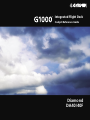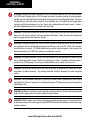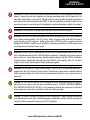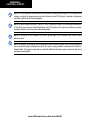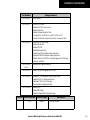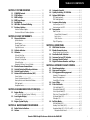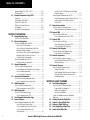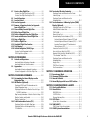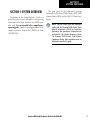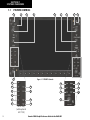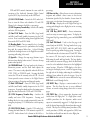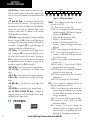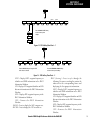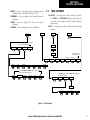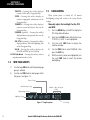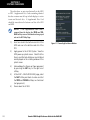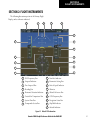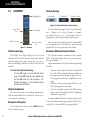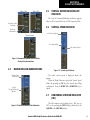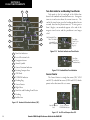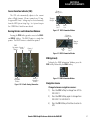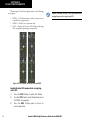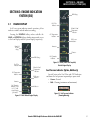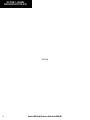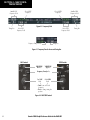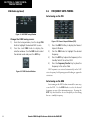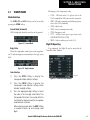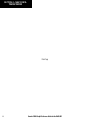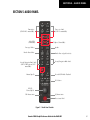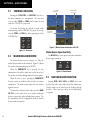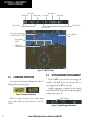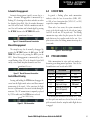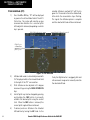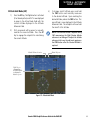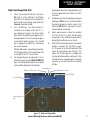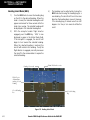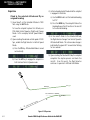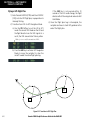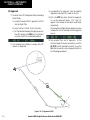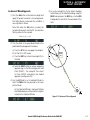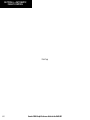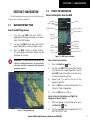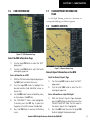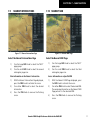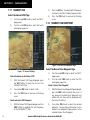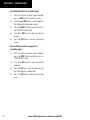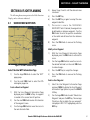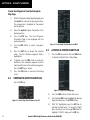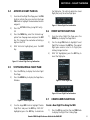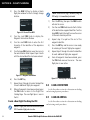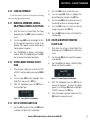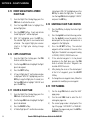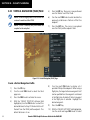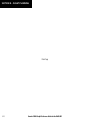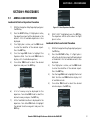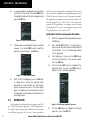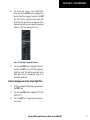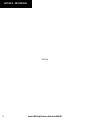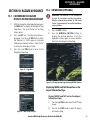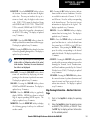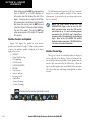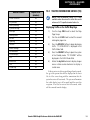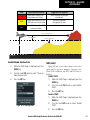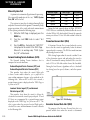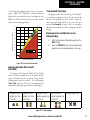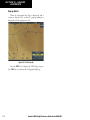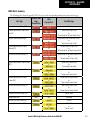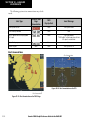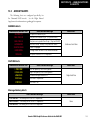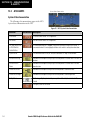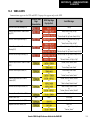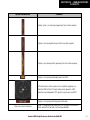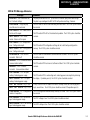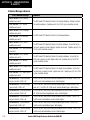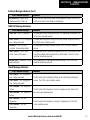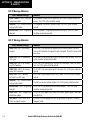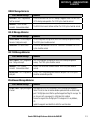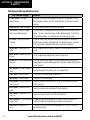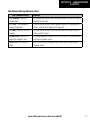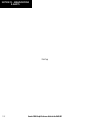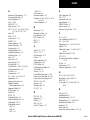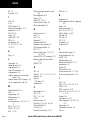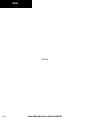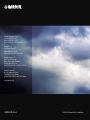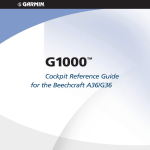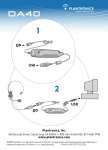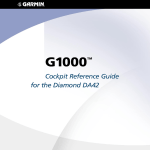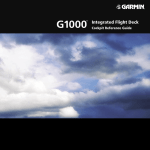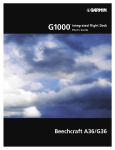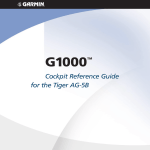Download Garmin DA40F User's Manual
Transcript
Integrated Flight Deck Cockpit Reference Guide Diamond DA40/40F Copyright © 2004-2006 Garmin Ltd. or its subsidiaries. All rights reserved. This manual reflects the operation of System Software version 0369.11 or later for the Diamond DA40, DA40F. Some differences in operation may be observed when comparing the information in this manual to earlier or later software versions. Garmin International, Inc., 1200 East 151st Street, Olathe, Kansas 66062, U.S.A. Tel: 913/397.8200 Fax: 913/397.8282 Garmin AT, Inc., 2345 Turner Road SE, Salem, OR 97302, U.S.A. Tel: 503/391.3411 Fax 503/364.2138 Garmin (Europe) Ltd., Unit 5, The Quadrangle, Abbey Park Industrial Estate, Romsey, Hampshire S051 9DL, U.K. Tel: 44/0870.8501241 Fax: 44/0870.8501251 Garmin Corporation, No. 68, Jangshu 2nd Road, Shijr, Taipei County, Taiwan Tel: 886/02.2642.9199 Fax: 886/02.2642.9099 Web Site Address: www.garmin.com Except as expressly provided herein, no part of this manual may be reproduced, copied, transmitted, disseminated, downloaded or stored in any storage medium, for any purpose without the express written permission of Garmin. Garmin hereby grants permission to download a single copy of this manual and of any revision to this manual onto a hard drive or other electronic storage medium to be viewed for personal use, provided that such electronic or printed copy of this manual or revision must contain the complete text of this copyright notice and provided further that any unauthorized commercial distribution of this manual or any revision hereto is strictly prohibited. Garmin® and G1000® are registered trademarks of Garmin Ltd. or its subsidiaries. These trademarks may not be used without the express permission of Garmin. NavData® is a registered trademark of Jeppesen, Inc.; Stormscope® is a registered trademark of L-3 Communications; and XM® is a registered trademark of XM Satellite Radio, Inc. July 2006 190-00324-06 Rev. A Garmin G1000 Cockpit Reference Guide for the DA40/40F Printed in the U.S.A. WARNINGS, CAUTIONS, & NOTES WARNING: Navigation and terrain separation must NOT be predicated upon the use of the terrain function. The G1000 Terrain Proximity feature is NOT intended to be used as a primary reference for terrain avoidance and does not relieve the pilot from the responsibility of being aware of surroundings during flight. The Terrain Proximity feature is only to be used as an aid for terrain avoidance and is not certified for use in applications requiring a certified terrain awareness system. Terrain data is obtained from third party sources. Garmin is not able to independently verify the accuracy of the terrain data. WARNING: The displayed minimum safe altitudes (MSAs) are only advisory in nature and should not be relied upon as the sole source of obstacle and terrain avoidance information. Always refer to current aeronautical charts for appropriate minimum clearance altitudes. WARNING: The altitude calculated by G1000 GPS receivers is geometric height above Mean Sea Level and could vary significantly from the altitude displayed by pressure altimeters, such as the GDC 74A Air Data Computer, or other altimeters in aircraft. GPS altitude should never be used for vertical navigation. Always use pressure altitude displayed by the G1000 PFD or other pressure altimeters in aircraft. WARNING: The Jeppesen database used in the G1000 system must be updated regularly in order to ensure that its information remains current. Updates are released every 28 days. A database information packet is included in the G1000 package. Pilots using an outdated database do so entirely at their own risk. WARNING: The basemap (land and water data) must not be used for navigation, but rather only for nonnavigational situational awareness. Any basemap indication should be compared with other navigation sources. WARNING: Traffic information shown on the G1000 Multi Function Display is provided as an aid in visually acquiring traffic. Pilots must maneuver the aircraft based only upon ATC guidance or positive visual acquisition of conflicting traffic. WARNING: XM Weather should not be used for hazardous weather penetration. Weather information provided by the GDL 69 is approved only for weather avoidance, not penetration. WARNING: NEXRAD weather data is to be used for long-range planning purposes only. Due to inherent delays in data transmission and the relative age of the data, NEXRAD weather data should not be used for short-range weather avoidance. Garmin G1000 Cockpit Reference Guide for the DA40/40F WARNINGS, CAUTIONS, & NOTES WARNING: The Garmin G1000, as installed in the Diamond DA40 aircraft, has a very high degree of functional integrity. However, the pilot must recognize that providing monitoring and/or self-test capability for all conceivable system failures is not practical. Although unlikely, it may be possible for erroneous operation to occur without a fault indication shown by the G1000. It is thus the responsibility of the pilot to detect such an occurrence by means of cross-checking with all redundant or correlated information available in the cockpit. WARNING: For safety reasons, G1000 operational procedures must be learned on the ground. WARNING: The United States government operates the Global Positioning System and is solely responsible for its accuracy and maintenance. The GPS system is subject to changes which could affect the accuracy and performance of all GPS equipment. Portions of the Garmin G1000 utilize GPS as a precision electronic NAVigation AID (NAVAID). Therefore, as with all NAVAIDs, information presented by the G1000 can be misused or misinterpreted and, therefore, become unsafe. WARNING: To reduce the risk of unsafe operation, carefully review and understand all aspects of the G1000 Pilot’s Guide documentation and the G1000 Flight Manual Supplement. Thoroughly practice basic operation prior to actual use. During flight operations, carefully compare indications from the G1000 to all available navigation sources, including the information from other NAVAIDs, visual sightings, charts, etc. For safety purposes, always resolve any discrepancies before continuing navigation. WARNING: The illustrations in this guide are only examples. Never use the G1000 to attempt to penetrate a thunderstorm. Both the FAA Advisory Circular, Subject: Thunderstorms, and the Airman’s Information Manual (AIM) recommend avoiding “by at least 20 miles any thunderstorm identified as severe or giving an intense radar echo.” CAUTION: The GDU 1040 PFD and GDU 1042 MFD displays use a lens coated with a special anti-reflective coating that is very sensitive to skin oils, waxes, and abrasive cleaners. CLEANERS CONTAINING AMMONIA WILL HARM THE ANTI-REFLECTIVE COATING. It is very important to clean the lens using a clean, lint-free cloth and an eyeglass lens cleaner that is specified as safe for anti-reflective coatings. CAUTION: The Garmin G1000 does not contain any user-serviceable parts. Repairs should only be made by an authorized Garmin service center. Unauthorized repairs or modifications could void both the warranty and the pilot’s authority to operate this device under FAA/FCC regulations. Garmin G1000 Cockpit Reference Guide for the DA40/40F WARNINGS, CAUTIONS, & NOTES NOTE: All visual depictions contained within this document, including screen images of the G1000 panel and displays, are subject to change and may not reflect the most current G1000 system. Depictions of equipment may differ slightly from the actual equipment. NOTE: This device complies with part 15 of the FCC Rules. Operation is subject to the following two conditions: (1) this device may not cause harmful interference, and (2) this device must accept any interference received, including interference that may cause undesired operation. NOTE: All references to the Diamond DA40 aircraft equally apply to the Diamond DA40F aircraft, unless otherwise noted. NOTE: This product, its packaging, and its components contain chemicals known to the State of California to cause cancer, birth defects, or reproductive harm. This notice is being provided in accordance with California’s Proposition 65. If you have any questions or would like additional information, please refer to our web site at www.garmin.com/prop65. Garmin G1000 Cockpit Reference Guide for the DA40/40F RECORD OF REVISIONS Part Number 190-00324-00 Change Summary Initial Release 190-00324-01 Reformat of manual Added NAV/COM volume levels Added Flight Timer Added extended range fuel tanks Changed NAV1 and NAV2 on the PFD to VOR or LOC Moved altitude and airspeed trend vectors to opposite sides 190-00324-02 Added WX 500 Stormscope Added XM Weather Added ADF/DME Added bearing pointers Added fixed pitch propeller engine parameters Updated fixed pitch propeller engine parameters. Added reference to DA40F on Copyright page and in Warnings, Cautions, and Notes Added diesel engine parameters 190-00324-03 Rev. A 190-00324-04 190-00324-05 190-00324-06 Added fuel pressure gauge for the DA40 Added GFC 700 Automatic Flight Control System Added GDU 6.10 software parameters Updated G1000 System Messages Removed diesel engine parameters Added TAWS Added XM Muting Added configurable low airspeed ranges Revision Date of Revision Affected Pages A 7/06 i-Index-4 Description Production Release Garmin G1000 Cockpit Reference Guide for the DA40/40F RR-1 RECORD OF REVISIONS Blank Page RR-2 Garmin G1000 Cockpit Reference Guide for the DA40/40F TABLE OF CONTENTS SECTION 1: SYSTEM OVERVIEW.................................... 1-1 1.1 1.2 1.3 1.4 1.5 1.6 1.7 PFD/MFD Controls................................................... 1-2 PFD Softkeys............................................................ 1-4 MFD Softkeys .......................................................... 1-7 MFD Page Groups ................................................... 1-8 Backlighting ............................................................. 1-8 XM Radio - Automatic Muting ............................. 1-9 Database Updates .................................................. 1-9 Aviation Database Update ........................................... 1-9 Terrain and Obstacle Database Updates ....................... 1-9 SECTION 2: FLIGHT INSTRUMENTS .............................. 2-1 2.1 Airspeed Indicator.................................................. 2-3 Speed Indication ......................................................... 2-3 Speed Ranges ............................................................. 2-3 Airspeed Trend Vector ................................................. 2-3 Vspeed References ...................................................... 2-3 2.2 Attitude Indicator .................................................. 2-3 2.3 Altimeter .................................................................. 2-4 Altitude Select Bug...................................................... 2-4 Altitude Trend Vector ................................................... 2-4 Barometric Setting Box ................................................ 2-4 Altitude Alerting .......................................................... 2-4 Barometric Minimum Descent Altitude ......................... 2-4 2.4 Marker Beacon Annunciations ............................ 2-5 2.5 Vertical Deviation/Glideslope Indicator ............ 2-5 2.6 Vertical Speed Indicator ....................................... 2-5 2.7 Horizontal Situation Indicator (HSI) ................... 2-5 Course Pointer ............................................................ 2-6 Course Deviation Indicator (CDI) .................................. 2-7 Bearing Pointers and Information Windows .................. 2-7 DME (optional)............................................................ 2-7 Navigation Source ....................................................... 2-7 SECTION 3: ENGINE INDICATION SYSTEM (EIS).... 3-1 3.1 Engine Display......................................................... 3-1 Fuel Pressure Indicator (Option, DA40 only) ................. 3-1 3.2 Lean Engine Display ............................................... 3-2 Cylinder Select ............................................................ 3-2 3.3 Engine System Display .......................................... 3-3 SECTION 4: NAV/COM AND TRANSPONDER .......... 4-1 4.1 Radio Status Indications ....................................... 4-3 4.2 Volume ...................................................................... 4-3 4.3 Automatic Squelch ................................................. 4-3 4.4 Quickly Activating 121.500 MHz .......................... 4-3 4.5 Optional NAV Radios ............................................. 4-3 ADF Radio (optional) ................................................... 4-3 DME Radio (optional) .................................................. 4-4 4.6 Frequency Auto-tuning ......................................... 4-4 Auto-tuning on the PFD .............................................. 4-4 Auto-tuning on the MFD ............................................. 4-4 4.7 Transponder ............................................................. 4-5 Mode Selection ........................................................... 4-5 Ground Mode (Automatic) ...................................... 4-5 Reply Status ........................................................... 4-5 Code Selection ....................................................... 4-5 Flight ID Reporting ...................................................... 4-5 SECTION 5: AUDIO PANEL ................................................ 5-1 5.1 COM Radio Selection ............................................. 5-2 5.2 Marker Beacon Receiver ....................................... 5-2 Marker Beacon Signal Sensitivity ................................. 5-2 5.3 Nav Radio Audio Selection ................................... 5-2 5.4 Intercom System (ICS) Isolation .......................... 5-3 5.5 Intercom Squelch Control ..................................... 5-3 5.6 Digital Clearance Recorder and Player ............. 5-4 SECTION 6: AUTOMATIC FLIGHT CONTROL ............. 6-1 6.1 Mode Annunciations .............................................. 6-1 6.2 Overspeed Protection ........................................... 6-2 6.3 AP Engagement/Disengagement ........................ 6-2 Automatic Disengagement .......................................... 6-3 Manual Disengagement .............................................. 6-3 Control Wheel Steering................................................ 6-3 6.4 Loss of Data ............................................................. 6-3 6.5 Pitch Axis Modes .................................................... 6-3 Pitch Hold Mode (PIT) ................................................. 6-4 Altitude Hold Mode (ALT) ............................................ 6-5 Vertical Speed Mode (VS) ............................................ 6-6 Flight Level Change Mode (FLC) .................................. 6-7 Go Around Mode (GA) ................................................ 6-8 Glideslope (GS) ........................................................... 6-8 6.6 Roll Axis Modes....................................................... 6-9 Roll Hold Mode (ROL).................................................. 6-9 Heading Select Mode (HDG) ...................................... 6-10 Navigation Mode (GPS, VOR, LOC, or BC)................... 6-11 Navigation Mode Armed....................................... 6-11 Garmin G1000 Cockpit Reference Guide for the DA40/40F i TABLE OF CONTENTS Approach Mode (GPS, VAPP or LOC) .......................... 6-12 Go Around (GA) ........................................................ 6-12 6.7 Example Procedures Using AFCS ....................... 6-13 Departure ................................................................. 6-14 Intercepting a VOR Radial .......................................... 6-15 Flying a GPS Flight Plan............................................. 6-16 Flight Level Change (Descent).................................... 6-17 ILS Approach ............................................................. 6-18 Go-Around / Missed Approach................................... 6-19 SECTION 7: NAVIGATION .................................................. 7-1 7.1 Navigation Map Page ............................................ 7-1 Select the MAP Page Group......................................... 7-1 7.2 Direct-to Navigation .............................................. 7-1 Direct-to Navigation from the MFD .............................. 7-1 Enter a Direct-to Destination .................................. 7-1 Select a Direct-to Destination to a Flight Plan Waypoint or Nearest Airport ................................... 7-1 Re-center the CDI to the Destination Waypoint........ 7-2 Manually Define the Direct-to Course ..................... 7-2 Canceling Direct-to Navigation ............................... 7-2 Direct-to Navigation from the PFD ............................... 7-2 Cancelling Direct-to Navigation .............................. 7-2 7.3 Airport Information ............................................... 7-3 Select the Airport Information Page ............................. 7-3 Enter a Waypoint Facility Name or City Location ...... 7-3 Access Runway Information .................................... 7-3 Access Frequency Information ................................. 7-3 7.4 Intersection Information ...................................... 7-4 Select the Intersection Information Page ...................... 7-4 Access Information on an Intersection..................... 7-4 7.5 NDB Information..................................................... 7-4 Select the NDB Information Page ................................. 7-4 View Information on a Specific NDB........................ 7-4 7.6 VOR Information ..................................................... 7-5 Select the VOR Information Page ................................. 7-5 Access Information on a VOR .................................. 7-5 7.7 User Waypoint Information Page ....................... 7-5 7.8 Nearest Airports ..................................................... 7-5 Nearest Airport Information on the MFD ...................... 7-5 Select the Nearest Airports Page ............................. 7-5 Access Information on a Specific Airport ................. 7-5 Access Runway Information for the Selected Airport ...................................................... 7-6 ii 7.9 7.10 7.11 7.12 7.13 7.14 Quickly Tune the COM Transceiver to a Nearby Airport Frequency ................................................... 7-6 Nearest Airports Information on the PFD ...................... 7-6 View Information on a Specific Airport in the List .... 7-6 Load an Airport COM Frequency into the Active COM ........................................................... 7-6 Nearest Intersections ............................................ 7-7 Select the Nearest Intersections Page........................... 7-7 View Information on the Nearest Intersection.......... 7-7 Nearest NDB ............................................................ 7-7 Select the Nearest NDB Page ....................................... 7-7 Access Information on a Specific NDB ..................... 7-7 Nearest VOR ............................................................. 7-8 Select the Nearest VOR Page ....................................... 7-8 View Information on the Nearest VOR ..................... 7-8 Select and Load a VOR Frequency ........................... 7-8 Nearest User Waypoint.......................................... 7-8 Select the Nearest User Waypoint Page ........................ 7-8 Select a Nearest User Waypoint .............................. 7-8 Nearest Frequencies .............................................. 7-9 Select the Nearest Frequencies Page ............................ 7-9 Select and Load the Nearest ARTCC, FSS, or Weather Frequency................................................. 7-9 Nearest Airspaces ................................................... 7-9 Select the Nearest Airspaces Page................................ 7-9 Airspace Alerts Box................................................. 7-9 View Additional Details for a Listed Airspace ......... 7-10 View and Quickly Load the Frequency for a Controlling Agency ............................................... 7-10 SECTION 8: FLIGHT PLANNING ...................................... 8-1 8.1 User Defined Waypoints........................................ 8-1 Select the User WPT Information Page ......................... 8-1 Create a New User Waypoint .................................. 8-1 Modify a User Waypoint ......................................... 8-1 Delete a User Waypoint .......................................... 8-1 Create User Waypoints from the Navigation Map Page ................................................................... 8-2 8.2 Viewing the Active Flight Plan ............................ 8-2 8.3 Activate a Stored Flight Plan............................... 8-2 8.4 Activate a Flight Plan Leg .................................... 8-3 8.5 Stop Navigating a Flight Plan.............................. 8-3 8.6 Invert Active Flight Plan ....................................... 8-3 Garmin G1000 Cockpit Reference Guide for the DA40/40F TABLE OF CONTENTS 8.7 Create a New Flight Plan ...................................... 8-3 Create a New Flight Plan Using the MFD ..................... 8-3 Create a New Flight Plan Using the PFD ...................... 8-4 8.8 Load a Departure ................................................... 8-4 8.9 Load an Arrival........................................................ 8-4 8.10 Load an Approach .................................................. 8-5 8.11 Remove a Departure, Arrival, or Approach from a Flight Plan ................................................... 8-5 8.12 Store a Newly Created Flight Plan ..................... 8-5 8.13 Edit a Stored Flight Plan ....................................... 8-5 8.14 Delete a Waypoint from the Flight Plan............ 8-5 8.15 Invert and activate a Stored Flight Plan ........... 8-6 8.16 Copy a Flight Plan .................................................. 8-6 8.17 Delete a Flight Plan ............................................... 8-6 8.18 Graphical Flight Plan Creation ............................ 8-6 8.19 Trip Planning............................................................ 8-6 8.20 Vertical Navigation (VNAV) Page ........................ 8-8 Create a Vertical Navigation Profile.............................. 8-8 VNAV Page Menu Options ........................................... 8-9 SECTION 9: PROCEDURES ................................................ 9-1 9.1 Arrivals and Departures........................................ 9-1 Load and Activate a Departure Procedure .................... 9-1 Load and Activate an Arrival Procedure ........................ 9-1 9.2 Approaches .............................................................. 9-2 Load and/or Activate an Approach Procedure ............... 9-2 Activate An Approach in the Active Flight Plan ............. 9-3 SECTION 10: HAZARD AVOIDANCE ........................... 10-1 10.1 Customizing the Hazard Displays on the Navigation Map .................................................... 10-1 10.2 XM Weather (Optional) ....................................... 10-1 Displaying METAR and TAF information on the Airport Information Page ........................................... 10-1 Displaying Weather on the Weather Data Link Page ... 10-2 NEXRAD Limitations ............................................. 10-2 Map Panning Information – Weather Data Link Page . 10-3 Weather Products and Symbols ................................. 10-4 Weather Product Age ................................................ 10-4 10.3 Traffic Information Service (TIS) ....................... 10-5 Displaying Traffic on the Traffic Map Page................... 10-5 Displaying Traffic on the Navigation Map ................... 10-6 TIS Audio Alert .......................................................... 10-6 10.4 Terrain And Obstacle Proximity ........................ 10-6 Displaying Terrain and Obstacles on the Terrain Proximity Page .......................................................... 10-6 Displaying Terrain and Obstacles on the Navigation Map ........................................................ 10-7 10.5 Terrain Awareness & Warning System (TAWS) Display (Optional) ................................................ 10-8 Displaying Terrain on the TAWS Page ......................... 10-8 Enable/Disable Aviation Data ..................................... 10-9 TAWS Inhibit ............................................................. 10-9 Manual System Test................................................. 10-10 Forward Looking Terrain Avoidance (FLTA) ................ 10-10 Reduced Required Terrain Clearance (RTC) and Reduced Required Obstacle Clearance (ROC) ...... 10-10 Imminent Terrain Impact (ITI) and Imminent Obstacle Impact (IOI) .......................................... 10-10 Premature Descent Alert (PDA) ................................ 10-10 Excessive Descent Rate Alert (EDR) .......................... 10-10 Negative Climb Rate After TakeoffAlert (NCR) .......... 10-11 “Five-Hundred” Aural Alert...................................... 10-11 Displaying Terrain and Obstacles on the Navigation Map ...................................................... 10-11 Pop-up Alerts .......................................................... 10-12 TAWS Alerts Summary ............................................. 10-13 Alert Annunciations ................................................. 10-14 SECTION 11: ABNORMAL OPERATION ..................... 11-1 11.1 11.2 11.3 11.4 Reversionary Mode .............................................. 11-1 Abnormal COM Operation .................................. 11-2 Unusual Attitudes ................................................. 11-2 Hazard Displays with Loss of GPS Position .... 11-2 SECTION 12: ANNUNCIATIONS & ALERTS .............. 12-1 12.1 Alert Level Definitions ........................................ 12-2 12.2 Aircraft Alerts ........................................................ 12-3 WARNING Alerts ....................................................... 12-3 CAUTION Alerts ........................................................ 12-3 Message Advisory Alerts ............................................ 12-3 12.3 AFCS Alerts............................................................. 12-4 System Status Annunciation....................................... 12-4 12.4 TAWS ALERTS ......................................................... 12-5 TAWS System Status Annunciations ........................... 12-6 12.5 G1000 System Annunciations ............................ 12-6 Garmin G1000 Cockpit Reference Guide for the DA40/40F iii TABLE OF CONTENTS 12.6 G1000 System Message Advisories .................. 12-8 MFD & PFD Message Advisories................................. 12-9 Database Message Advisories .................................. 12-10 GMA 1347 Message Advisories ............................... 12-11 GIA 63 Message Advisories ..................................... 12-11 GEA 71 Message Advisories .................................... 12-13 GTX 33 Message Advisories..................................... 12-14 GRS 77 Message Advisories..................................... 12-14 GMU 44 Message Advisories ................................... 12-15 GDL 69 Message Advisories..................................... 12-15 GDC 74A Message Advisories.................................. 12-15 Miscellaneous Message Advisories........................... 12-15 INDEX ...................................................................................Index-1 iv Garmin G1000 Cockpit Reference Guide for the DA40/40F SECTION 1 SYSTEM OVERVIEW SECTION 1: SYSTEM OVERVIEW The purpose of this Cockpit Reference Guide is to provide the pilot a resource with which to find operating instructions on the major features of the G1000 system more easily. It is not intended to be a comprehensive operating guide. Complete operating procedures for the complete system are found in the G1000 Pilot’s Guide (190-00592-02). This guide gives the pilot abbreviated operating instructions for the Primary Flight Display (PFD), Multi Function Display (MFD), and the GMA 1347 Audio Panel System. NOTE: The pilot should read and thoroughly understand the Diamond DA40 Aircraft Flight Manual Supplement (AFMS) for limitations, procedures and operational information not contained in this Cockpit Reference Guide. The Diamond DA40 Aircraft Flight Manual Supplement always takes precedence over the information found in this guide. Garmin G1000 Cockpit Reference Guide for the DA40/40F 1-1 SECTION 1 SYSTEM OVERVIEW 1.1 PFD/MFD CONTROLS 1 2 3 5 4 17 6 8 9 Figure 1-1 PFD/MFD Controls 18 10 14 19 24 11 15 20 25 12 16 22 26 13 23 27 21 MFD Only (with optional GFC 700) 1-2 7 Garmin G1000 Cockpit Reference Guide for the DA40/40F SECTION 1 SYSTEM OVERVIEW PFD and MFD controls function the same with the exception of the dedicated Automatic Flight Control System (AFCS) keys located only on the MFD bezel. (1) NAV VOL/ID Knob – Controls the NAV audio level. Press to turn the Morse code identifier ON and OFF. Volume level is shown in the field as a percentage. (2) NAV Frequency Transfer Key – Switches the standby and active NAV frequencies. (3) Dual NAV Knob – Tunes the MHz (large knob) and kHz (small knob) standby frequencies for the NAV receiver. Press to switch the tuning cursor (light blue box) between the NAV1 and NAV2 fields. (4) Heading Knob – Turn to manually select a heading on the HSI. When pressed, it synchronizes the heading bug with the compass lubber line. Selected Heading provides the heading reference to the Flight Director while operating in Heading Select mode. (5) Joystick – Changes the map range (distance top to bottom of map display) when rotated. Activates the map pointer when pressed. (6) CRS/BARO Knob – The large knob sets the altimeter barometric pressure and the small knob adjusts the course. The course is only adjustable when the HSI is in VOR1, VOR2, or OBS/SUSP mode. Pressing this knob centers the CDI on the currently selected VOR. Selected Course provides course reference to the Flight Director when operating in Navigation and Approach modes. (7) Dual COM Knob – Tunes the MHz (large knob) and kHz (small knob) standby frequencies for the COM transceiver. Pressing this knob switches the tuning cursor (light blue box) between the COM1 and COM2 fields. (8) COM Frequency Transfer Key – Switches the standby and active COM frequencies. Pressing and holding this key for two seconds automatically tunes the emergency frequency (121.5 MHz) in the active frequency field. (9) COM VOL/SQ Knob – Controls COM audio level. Pressing this knob turns the COM automatic squelch ON and OFF. Audio volume level is shown in the field as a percentage. (10) Direct-to Key – Allows the user to enter a destination waypoint and establish a direct course to the selected destination (specified by the identifier, chosen from the active route, or taken from the map pointer position). (11) FPL Key – Displays the active Flight Plan Page for creating and editing the active flight plan, or for accessing stored flight plans. (12) CLR Key (DFLT MAP) – Erases information, cancels an entry, or removes page menus. To display the Navigation Map Page immediately, press and hold CLR (MFD only). (13) Dual FMS Knob – Used to select the page to be viewed (only on the MFD). The large knob selects a page group (MAP, WPT, AUX, NRST), while the small knob selects a specific page within the page group. Pressing the small knob turns the selection cursor ON and OFF. When the cursor is ON, data may be entered in the different fields using the small and large knobs. The large knob is used to move the cursor on the page, while the small knob is used to select individual characters for the highlighted cursor location. When the G1000 displays a list that is too long for the display screen, a scroll bar appears along the right side of the display, indicating the availability of additional items within the selected category. Press the small FMS Knob to activate the cursor and turn the large FMS Knob to scroll through the list. (14) MENU Key – Displays a context-sensitive list of options. This list allows the user to access additional features, or to make setting changes that relate to certain pages. (15) PROC Key – Selects approaches, departures and arrivals from the flight plan. If a flight plan is used, available procedures for the departure and/or arrival airport are automatically suggested. If a flight plan is not used, the desired airport and the desired procedure may be selected. This key selects IFR departure procedures (DPs), arrival procedures (STARs) and approaches (IAPs) from the database and loads them into the active flight plan. Garmin G1000 Cockpit Reference Guide for the DA40/40F 1-3 SECTION 1 SYSTEM OVERVIEW (16) ENT Key – Accepts a menu selection or data entry. This key is used to approve an operation or complete data entry. It is also used to confirm selections and information entries. (17) Dual ALT Knob – Sets the selected altitude in the box located above the Altimeter. The large knob selects the thousands, while the small knob selects the hundreds. Altitude Select is used by the Automatic Flight Control System in certain modes, in addition to the standard G1000 Altitude Alerter function. (18) AP Key – Engages/disengages the autopilot and flight director. Pressing the AP Key activates the flight director and engages the autopilot in the default pitch axis and roll axis modes. Pressing the AP Key again disengages the autopilot and deactivates the flight director. (19) FD Key – Activates/deactivates the flight director only. Pressing the FD Key turns on the flight director in the default pitch axis and roll axis modes. Pressing the FD key again deactivates the flight director and removes the command bars, unless the Autopilot is engaged. If the autopilot is engaged, the FD Key is disabled. (20) NAV Key – Selects/deselects the Navigation mode. (21) ALT Key – Selects/deselects the Altitude Hold mode. (22) VS Key – Selects/deselects the Vertical Speed mode. (23) FLC Key – Selects/deselects the Flight Level Change mode. (24) HDG Key – Selects/deselects the Heading Select mode. (25) APR Key – Selects/deselects the Approach mode. (26, 27) NOSE UP/NOSE DN Keys – Controls the active pitch reference for the Pitch Hold, Vertical Speed, and Flight Level Change modes. 1.2 PFD SOFTKEYS Softkey ON 1-4 Softkey OFF (optional) INSET PFD OBS CDI ADF/DME XPDR IDENT TMR/REF NRST ALERTS Figure 1-2 PFD Top Level Softkeys INSET – Press to display the Inset Map in the lower left corner of the PFD. OFF – Press to remove the Inset Map. DCLTR (3) – Press momentarily to select the desired amount of map detail. The declutter level appears adjacent to the DCLTR Softkey. • No declutter: All map features are visible • Declutter – 1: Declutters land data • Declutter – 2: Declutters land and SUA data • Declutter – 3: Removes everything except the active flight plan TRAFFIC – Press to display traffic on the inset map. TOPO – Press to display topographical data (i.e., coastlines, terrain, rivers, lakes) and elevation scale on the inset map. TERRAIN – Press to display terrain information on the inset map. NEXRAD (optional) – Press to display NEXRAD precipitation data on the inset map. XM LTNG (optional) – Press to display the XM Radio lightning data on the inset map. BACK – Press to return to the previous level softkey configuration. ALERTS – Press to display the Alerts Window. PFD – Press to display the additional softkeys for additional configuration of the PFD. METRIC – Press to display the current and reference altitudes in meters, in addition to feet. Pressing the metric softkey also changes the barometric setting to hectopascals. DFLTS – Press to reset default settings on the PFD. DME (optional) – Press to display the DME Information Window. BRG1 (bearing) – Press to cycle through the following Nav sources, making the pointer the indicator for the corresponding source and displaying the the appropriate information. Garmin G1000 Cockpit Reference Guide for the DA40/40F SECTION 1 SYSTEM OVERVIEW INSET OFF DCLTR TRAFFIC DCLTR-1 TOPO TERRAIN (optional) (optional) NEXRAD XM LTNG ALERTS BACK Press the BACK or OFF Softkey to return to the top level softkeys. DCLTR-2 DCLTR-3 Figure 1-3 PFD Softkey Flow Chart – 1 PFD METRIC DFLTS (optional) DME BRG1 360 HSI Press the DFLTS Softkey to change the PFD metric values to standard ARC HSI BRG2 STD BARO BACK ALERTS Press the STD BARO or BACK Softkey to return to the top level softkeys Figure 1-4 PFD Softkey Flow Chart – 2 NAV1 – Displays NAV1 waypoint frequency or identifier and DME information in the BRG1 Information Window. GPS – Displays GPS waypoint identifier and GPS distance information in the BRG1 Information Window. ADF – Displays ADF waypoint frequency in the BRG1 Information Window. OFF – Removes the BRG1 Information Window. 360 HSI – Press to display the 360° compass rose. ARC HSI – Press to display the 140° viewable arc. BRG2 (bearing) – Press to cycle through the following Nav sources, making the pointer the indicator for the corresponding source and displaying the the appropriate information. NAV2 – Displays NAV2 waypoint frequency or identifier and DME information in the BRG2 Information Window. GPS – Displays GPS waypoint identifier and GPS distance information in the BRG2 Information Window. ADF – Displays ADF waypoint frequency in the BRG2 Information Window. OFF – Removes the BRG2 Information Window. Garmin G1000 Cockpit Reference Guide for the DA40/40F 1-5 SECTION 1 SYSTEM OVERVIEW STD BARO – Press to set the barometric pressure to 29.92 inches of mercury (1013 hPa by pressing the METRIC Softkey). BACK – Press to return to the previous level softkeys. ALERTS – Press to display the Alerts Window. in the U.S.A., refer to ICAO standards for VFR codes in other countries). CODE – Press to display transponder code selection softkeys 0-7. 0 through 7 – Press numbers to enter code. Press the BACK Softkey to return to the top level softkeys Press the BACK Softkey to return to the top level softkeys Figure 1-5 PFD Softkey Flow Chart – 3 OBS – Press to select OBS mode on the CDI when navigating by GPS (only available with active leg). CDI – Press to change navigation mode on the CDI between GPS, VOR1, and VOR2. ADF/DME (optional) – Press to display the ADF/DME Tuning Window. XPDR – Press to display the transponder mode selection softkeys. STBY – Press to select standby mode. ON – Press to select mode A. ALT – Press to select altitude reporting mode. VFR – Press to automatically squawk 1200 (only 1-6 IDENT – Press to provide special aircraft position identification to Air Traffic Control (ATC). BKSP – Press to remove numbers entered one at a time. BACK – Press to return to the previous level softkeys. IDENT – Press to provide special aircraft position identification to Air Traffic Control (ATC). BACK – Press to return to the previous level softkeys. ALERTS – Press to display the Alerts Window. Garmin G1000 Cockpit Reference Guide for the DA40/40F SECTION 1 SYSTEM OVERVIEW 1.3 IDENT – Press to provide special aircraft position identification to Air Traffic Control (ATC). TMR/REF – Press to display the Timer/References Window. NRST – Press to display the Nearest Airports Window. ALERTS – Press to display the Alerts Window. ENGINE – Pressing this softkey makes available the LEAN and SYSTEM Softkeys which in turn access the Lean Display and the System Display, respectively. MAP – Pressing this softkey enables the following softkeys: DCLTR MAP ENGINE MFD SOFTKEYS CHKLIST (optional) Press the BACK Softkey on this level to return to the top softkey level ENGINE LEAN SYSTEM DCLTR-1 BACK DCLTR-2 Press to return to the top softkey level DCLTR-3 TRAFFIC ENGINE LEAN SYSTEM DEC FUEL INC FUEL RST FUEL TOPO TERRAIN LEAN SYSTEM CYL SLCT ASSIST (optional) NEXRAD XM LTNG BACK BACK Press the ENGINE or BACK Softkey on any level to return to the default page level ENGINE (optional) The DONE Softkey changes to UNDO when the checklist item is already checked BACK ENGINE DONE EXIT EMERGCY CLR ENGINE MAP DCLTR CHKLIST Figure 1-6 MFD Softkeys Garmin G1000 Cockpit Reference Guide for the DA40/40F 1-7 SECTION 1 SYSTEM OVERVIEW TRAFFIC – Pressing this softkey displays/ removes Traffic on the Navigation Map. TOPO – Pressing this softkey displays or removes topographic information on the Navigation Map. TERRAIN – Pressing this softkey displays/ removes terrain and obstacle data on the Navigation Map. NEXRAD (optional) – Pressing this softkey displays/removes precipitation data on the Navigation Map. XM LTNG (optional) – Pressing this softkey displays/removes XM Radio lightning data on the Navigation Map. BACK – Pressing this softkey displays the ENGINE and MAP top level softkeys. DCLTR (declutter) – Pressing this softkey removes map information in three levels. 1.4 MFD PAGE GROUPS 1) Turn the large FMS Knob until the desired page group is selected. 2) Turn the small FMS Knob to select pages within the group. See Figure 1-7. 1.5 BACKLIGHTING When system power is turned off, all manual backlighting settings will return to the factory default settings. Manually adjust the backlight for the PFD and MFD: 1) Press the MENU Key on the PFD to display the PFD Setup Menu Window. 2) Press the small FMS Knob to activate the cursor. ‘PFD DSPL > AUTO’ is now highlighted. 3) Turn the small FMS Knob to display the selection window. 4) Turn the FMS Knob to select ‘MANUAL’, then press the ENT Key. 5) With the intensity value now highlighted, turn the small FMS Knob to select the desired backlighting. Nearest Group Auxiliary Page Group Number of Pages in Current Group Waypoint Page Group Map Page Group Figure 1-7 Page Group Icon 1-8 Garmin G1000 Cockpit Reference Guide for the DA40/40F Selected Page SECTION 1 SYSTEM OVERVIEW 6) Turn the large FMS Knob to highlight ‘MFD DSPL > AUTO’ and repeat steps 3 through 5. Figure 1-9 Database Update Prompt 3) Press the ENT Key to confirm the database updated. This prompt is displayed: Figure 1-8 PFD Setup Menu Window Figure 1-10 Database Update Confirmation 1.6 XM RADIO - AUTOMATIC MUTING XM Radio audio will be automatically muted when the aircraft groundspeed exceeds approximately 30 kts and the airspeed is less than approximately 80 kts. The audio must be manually unmuted once the aircraft is outside the applicable speed range. Refer to the Additional Features section of the G1000 Pilot’s Guide. 1.7 DATABASE UPDATES NOTE: The display downloads the aviation database and stores it internally. The aviation database SD card is not required to remain in the display after the update. 2) After the update completes, the PFD starts in normal mode. Remove the aviation database update SD card from the PFD. 5) Turn the G1000 System OFF. 6) Repeat steps 1 through 4 for the MFD. The MFD and PFD aviation databases are now updated. 7) Verify that the correct update cycle is loaded during startup of the MFD. Terrain and Obstacle Database Updates Aviation Database Update 1) 4) With the G1000 System OFF, insert the aviation database update SD card into the top card slot of the PFD (Label of SD card facing left). Turn the G1000 System ON. This prompt is displayed on the upper left corner of the PFD: NOTE: The data contained in the terrain and obstacle databases comes from government agencies. Garmin accurately processes and cross-validates the data, but cannot guarantee the accuracy and completeness of the data. NOTE: Obstacles 200’ and higher are included in the obstacle database. It is very important to note that not all obstacles are necessarily charted and therefore may not be contained in the obstacle database. Garmin G1000 Cockpit Reference Guide for the DA40/40F 1-9 SECTION 1 SYSTEM OVERVIEW These databases are not stored internally in the MFD or PFD. Supplemental Data Cards containing identical database versions must be kept in both displays to retain terrain and obstacle data. A Supplemental Data Card should be inserted into the bottom card slot of the PFD and MFD. NOTE: If the Supplemental Data Card is removed from the display, the TOPO and TERRAIN softkeys are not functional and are grayed out on the MFD Map Page. 1-10 1) Insert one card in the bottom card slot of the MFD and one in the bottom card slot of the PFD. 2) Apply power to the G1000 System. View the MFD power-up splash screen. Check that the Terrain and Obstacle databases are initialized and displayed on the scrolling window of the splash screen. 3) Acknowledge the Power-up Page agreement by pressing the ENT Key or the right most softkey. 4) At the MAP – NAVIGATION MAP page, select the MAP Softkey and check to make sure that the TOPO and TERRAIN softkeys are functional (not grayed out). 5) Power down the G1000. Figure 1-11 Power-Up Splash Screen Window Garmin G1000 Cockpit Reference Guide for the DA40/40F SECTION 2 FLIGHT INSTRUMENTS SECTION 2: FLIGHT INSTRUMENTS The following discussions pertain to the Primary Flight Display, unless otherwise indicated. 1 17 16 15 14 13 2 12 11 3 10 4 9 8 5 7 6 1 NAV Frequency Box 9 Turn Rate Indicator 2 Airspeed Indicator 10 Barometric Setting Box 3 True Airspeed Box 11 Vertical Speed Indicator 4 Heading Box 12 Altimeter 5 Horizontal Situation Indicator 13 Altitude Reference Box 6 Outside Air Temperature Box 14 COM Frequency Box 7 System Time Box 15 Navigation Status Box 8 Transponder Status Box 16 Slip/Skid Indicator 17 Attitude Indicator Figure 2-1 Default PFD Information Garmin G1000 Cockpit Reference Guide for the DA40/40F 2-1 SECTION 2 FLIGHT INSTRUMENTS 11 1 10 9 2 8 3 7 4 5 6 1 Traffic Annunciation 7 Alerts Window 2 Selected Heading Box 8 Selected Course Box 3 Inset Map 9 Annunciation Window 4 BRG1 Information Window 10 Vertical Deviation/Glideslope Indicator 5 DME Information Window 11 Marker Beacon Annunciation 6 BRG2 Information Window Figure 2-2 Additional PFD Information Distance to Next Waypoint Next Waypoint Desired Track to Next Waypoint Current Track Figure 2-3 PFD Navigation Status Box 2-2 Garmin G1000 Cockpit Reference Guide for the DA40/40F SECTION 2 FLIGHT INSTRUMENTS 2.1 AIRSPEED INDICATOR Airspeed Trend Vector Actual Airspeed Vspeed References Speed Ranges (low end yellow band not displayed and other low end speed True Airspeed ranges differ on EASA Box certified aircraft) Figure 2-4 Airspeed Indicator Speed Indication The indicated airspeed is displayed inside the black pointer. The pointer will become red upon reaching Vne. Vspeed References Vspeed References are turned on or off in the Timer/References Window. Press the TMR/REF Softkey to display the widow. When active (ON), the Vspeeds are displayed at their respective locations to the right of the airspeed scale. To activate the Vspeed References, display the Timer/Reference Window and turn the large FMS Knob to place the cursor in the ON/OFF field. Turn the small FMS Knob to select ON or OFF. 2.2 ATTITUDE INDICATOR The Slip/Skid Indicator is located under the Roll Pointer and moves laterally away from the pointer to indicate lateral acceleration. One Slip/Skid indicator displacement is equal to one ball displacement when compared to a traditional slip/skid indicator. 10 9 1 8 2 Figure 2-5 Red Pointer at Vne 7 3 6 Speed Ranges The color coded speed range strip denotes flaps operating range, normal operating range, and never exceed speed (Vne). A red range is also present for low speed awareness. Refer to the Airplane Flight Manual (AFM) for airspeed limitations and indicator markings. Airspeed Trend Vector The end of the trend vector displays approximately what the airspeed will be in 6 seconds if the current rate of acceleration/deceleration is maintained. 4 5 1 Roll Pointer 6 Aircraft Wing Tips 2 Roll Scale 7 Pitch Scale 3 Horizon Line 8 Slip/Skid Indicator 4 Aircraft Symbol 9 Sky Representation 5 Land Representation 10 Roll Index Zero Figure 2-6 Attitude Indicator Garmin G1000 Cockpit Reference Guide for the DA40/40F 2-3 SECTION 2 FLIGHT INSTRUMENTS 2.3 ALTIMETER Altitude Alerting Altitude Reference Box Within 1000 ft Within 200 ft Deviation of ±200 ft Figure 2-8 Altitude Alerting Visual Annunciations Altitude Trend Vector Altitude Select Bug Current Altitude Visual annunciations appear in the Selected Altitude Box. Whenever the Selected Altitude is changed, the Altitude Alerter is reset. The Altitude Alerter is independent of the Automatic Flight Control System. Barometric Setting Box An aural tone is heard when the aircraft is within 1000 feet of acquiring the selected altitude or when deviating beyond 200 feet of the acquired selected altitude. Figure 2-7 Altimeter Altitude Select Bug Barometric Minimum Descent Altitude The Altitude Select Bug is displayed at the selected altitude or, if the selected altitude is beyond the altitudes currently displayed, the bug is displayed at the top or bottom of the display (whichever is closest to the selected altitude). The desired barometric minimum descent altitude (MDA, or Decision Height, DH) can be set in the Timer/ References Window. Visual annunciations alert the pilot when approaching the MDA: Set the Selected Altitude Bug: Turn the ALT Knobs to set the Altitude Select Bug. The small ALT Knob sets the hundreds and the large ALT Knob sets the thousands. This altitude also appears in the Selected Altitude Box above the Altimeter. Altitude Trend Vector The end of the trend vector displays approximately what the altitude will be in 6 seconds if the current rate of vertical speed is maintained. Barometric Setting Box To set barometric pressure, turn the BARO Knob to select the desired setting. 2-4 • When the aircraft altitude descends to within 2500 feet of the MDA setting, the Barometric Minimum Box appears with the altitude in light blue text. The bug appears on the tape in light blue once in range. • When the aircraft passes through 100 feet of the MDA, the bug and text turn white. • Once the aircraft descends past the MDA, the bug and text turn yellow and the aural alert, “Minimums Minimums”, is generated. Alerting is inhibited while the aircraft is on the ground. If the aircraft climbs after having reached the MDA, once it reaches 50 feet above the MDA, alerting is disabled. Garmin G1000 Cockpit Reference Guide for the DA40/40F SECTION 2 FLIGHT INSTRUMENTS Within 2500 ft Within 100 ft 2.5 VERTICAL DEVIATION/GLIDESLOPE INDICATOR The Vertical Deviation/Glideslope Indicator appears when an ILS is tuned in the active NAV frequency field. Barometric Minimum Bug 2.6 VERTICAL SPEED INDICATOR Barometric Minimum Box Altitude Reached Selected Vertical Speed Vertical Speed Bug Vertical Speed Pointer Figure 2-9 Barometric Minimum Descent Altitude Alerting Visual Annunciations 2.4 MARKER BEACON ANNUNCIATIONS Figure 2-11 Vertical Speed Indicator The actual vertical speed is displayed inside the pointer. When the Flight Director is placed in Vertical Speed Mode (by pressing the VS Key) the Vertical Speed Bug is displayed. Press the NOSE UP or NOSE DN Key to adjust. Marker Beacon Annunciation Vertical Deviation/Glideslope Indicator 2.7 Figure 2-10 Marker Beacon and Vertical Deviation HORIZONTAL SITUATION INDICATOR (HSI) The HSI compass can be displayed as a 360° rose or 140° arc by pressing the PFD Softkey, followed by the 360 HSI or the ARC HSI Softkey. Garmin G1000 Cockpit Reference Guide for the DA40/40F 2-5 SECTION 2 FLIGHT INSTRUMENTS 14 Turn Rate Indicator and Heading Trend Vector 13 1 12 2 11 3 10 4 9 8 5 7 6 1 2 3 4 5 6 7 8 9 10 11 12 13 14 Tick marks to the left and right of the lubber line denote half-standard and standard turn rates. A magenta turn rate trend vector shows the current turn rate. The end of the trend vector gives the heading predicted in six seconds, based on the present turn rate. At rates greater than 4 deg/sec, an arrowhead appears at the end of the magenta trend vector and the prediction is no longer valid. Half-Standard Turn Rate Tick Mark Standard Turn Rate Tick Mark Turn Rate Trend Vector (rate > 4 deg/sec) Figure 2-13 Turn Rate Indicator and Trend Vector Turn Rate Indicator Lateral Deviation Scale Navigation Source Aircraft Symbol Course Deviation Indicator Rotating Compass Rose OBS Mode TO/FROM Indicator Heading Bug Course Pointer Flight Phase Turn Rate and Heading Trend Vector Heading Lubber Line Turn Rate Trend Vector (standard rate) Figure 2-14 Standard-Rate Turn Indication Course Pointer The Course Pointer is a single line arrow (GPS, VOR1 and LOC1) or double line arrow (VOR2 and LOC2) which points in the direction of the set course. Figure 2-12 Horizontal Situation Indicator (360º) Course Deviation Lateral Deviation TO/FROM Indicator Scale Figure 2-15 Arc CDI and Compass Rose CDI 2-6 Garmin G1000 Cockpit Reference Guide for the DA40/40F SECTION 2 FLIGHT INSTRUMENTS Course Deviation Indicator (CDI) Distance to Bearing Source The CDI scale automatically adjusts to the current phase of flight (enroute 5.0 nm, terminal area 1.0 nm, or approach 0.3 nm). Scaling may be selected manually from the MFD System Setup Page. See System Setup in the G1000 Pilot’s Guide for more details. Waypoint Identifier Bearing Pointer Source Icon Figure 2-17 BRG1 Information Window Bearing Pointers and Information Windows Distance to Bearing Source Pressing the PFD Softkey provides access to the BRG1 and BRG2 Softkeys. The BRG1 Pointer is a single line pointer. The BRG2 Pointer is a double line pointer. DME Information Bearing 1 Pointer Window Waypoint Identifier Bearing 2 Pointer Bearing Pointer Source Icon Figure 2-18 BRG2 Information Window DME (optional) To display the DME Information Window, press the PFD Softkey followed by the DME Softkey. Bearing 1 Information Window Bearing 2 Information Window Figure 2-16 HSI with Bearing Information Figure 2-19 DME Information Window Navigation Source Change between navigation sources: 1) Press the CDI Softkey to change from GPS to VOR1/LOC1. 2) Press the CDI Softkey again to change from VOR1/LOC1 to VOR2/LOC2. 3) Press the CDI Softkey a third time to return to GPS. Garmin G1000 Cockpit Reference Guide for the DA40/40F 2-7 SECTION 2 FLIGHT INSTRUMENTS When using GPS as the navigation source, the following may appear: • INTEG – GPS information is either not present or is invalid for navigation use • WARN – GPS detects a position error • SUSP – Displayed when in OBS Mode indicating GPS waypoint sequencing is suspended. NOTE: The OBS Softkey is only displayed when navigating an active leg using GPS. . Figure 2-20 GPS INTEG, GPS SUSP, LOC1 and VOR2 Enable/disable OBS mode while navigating with GPS: 2-8 1) Press the OBS Softkey to select OBS Mode. 2) Turn the CRS Knob to select the desired course TO/FROM the waypoint. 3) Press the OBS Softkey again to return to normal operation. Garmin G1000 Cockpit Reference Guide for the DA40/40F SECTION 3 – ENGINE INDICATION SYSTEM (EIS) SECTION 3: ENGINE INDICATION SYSTEM (EIS) 3.1 ENGINE DISPLAY RPM Gauge Fuel Flow Indicator In all cases green indicates normal operation, yellow indicates caution, and red indicates warning. Pressing the ENGINE Softkey makes available the LEAN and SYSTEM Softkeys which in turn provide access to the Lean Display and the System Display, respectively. Manifold Pressure Gauge Oil Temperature Indicator Cylinder Head Temperature Indicator Oil Pressure Indicator Ammeter Voltmeter RPM Gauge Fuel Flow Indicator Oil Temperature Indicator Fuel Quantity Indicator Figure 3-2 DA40F (Fixed Pitch Propeller) Default Engine Display Cylinder Head Temperature Indicator Oil Pressure Indicator Ammeter Fuel Quantity Voltmeter Indicator (scale is 0 - 25 with extended range fuel tanks) Figure 3-1 DA40 Default Engine Display Fuel Pressure Indicator (Option, DA40 only) Located between the Fuel Flow and CHT Indicators and shows the fuel pressure in pounds per square inch. • Green – Normal • Red – Warning (minimum and maximum) Figure 3-3 Fuel Pressure Indicator (Showing Warning) Garmin G1000 Cockpit Reference Guide for the DA40/40F 3-1 SECTION 3 – ENGINE INDICATION SYSTEM (EIS) 3.2 LEAN ENGINE DISPLAY Cylinder Select The CYL SLCT Softkey can be utilized to obtain information about a particular cylinder. The CYL SLCT Softkey becomes disabled when a particular cylinder turns yellow or red, until the temperature decreases and returns to normal or when the ASSIST Softkey is pressed. Fuel Flow Indicator Exhaust Gas Temperature Bar Graph Temperature Deviation From Peak CHT Readout For Selected Cylinder Fuel Flow Indicator Exhaust Gas Temperature Bar Graph EGT Readout For Selected Cylinder CHT Readout For Selected Cylinder Hollow Bar Representing Peak Temperature Deviation From Peak Cylinder Head Temperature Bar Graph Figure 3-5 DA40F (Fixed Pitch Propeller) LEAN Engine Display Pressing the ASSIST Softkey causes the first cylinder EGT that peaks to become highlighted and information for that cylinder to be displayed. Cylinder Head Temperature Bar Graph Figure 3-4 DA40 LEAN Engine Display 3-2 EGT Readout For Selected Cylinder Garmin G1000 Cockpit Reference Guide for the DA40/40F SECTION 3 – ENGINE INDICATION SYSTEM (EIS) 3.3 ENGINE SYSTEM DISPLAY If desired, use the DEC FUEL, INC FUEL and RST FUEL Softkeys to adjust the amount of fuel remaining for totalizer calculations. NOTE: Fuel calculations do not use the aircraft fuel quantity indicators, and are calculated from the last time the fuel was reset. System Information Fuel Calculation Information System Information Fuel Pressure Indicator is Optional on the DA40 Aircraft Total Time in Service Figure 3-7 DA40F (Fixed Pitch Propeller) SYSTEM Engine Display Fuel Calculation Information Aircraft Total Time in Service Figure 3-6 DA40 SYSTEM Engine Display Garmin G1000 Cockpit Reference Guide for the DA40/40F 3-3 SECTION 3 – ENGINE INDICATION SYSTEM (EIS) Blank Page 3-4 Garmin G1000 Cockpit Reference Guide for the DA40/40F SECTION 4 – NAV/COM & TRANSPONDER SECTION 4: NAV/COM AND TRANSPONDER The NAV/COM controls and frequency boxes are located on the Primary Flight Display and the Multi Function Display in the same locations. NAV Controls NAV Frequency Box COM Frequency Box COM Controls Figure 4-1 G1000 VHF NAV/COM Interface (PFD) Garmin G1000 Cockpit Reference Guide for the DA40/40F 4-1 SECTION 4 – NAV/COM & TRANSPONDER Standby NAV Frequency Field Tuning Box Selected COM Frequency Selected NAV Frequency Active NAV Frequency Field Figure 4-2 Frequency Fields Frequency Transfer Arrow Active COM Frequency Field Tuning Box Figure 4-3 Frequency Transfer Arrow and Tuning Box NAV Controls COM Controls VOL/PUSH ID Knob VOL/PUSH SQ Knob Frequency Transfer Key Dual NAV Knob Dual COM Knob • Turn to tune in desired frequencies. • Press to change tuning box positions. Figure 4-4 NAV/COM Controls 4-2 Garmin G1000 Cockpit Reference Guide for the DA40/40F Standby COM Frequency Field Tuning Box SECTION 4 – NAV/COM & TRANSPONDER 4.1 RADIO STATUS INDICATIONS • RX – When a COM signal is received, a white ‘RX’ appears by the active COM frequency during signal reception. • TX – When a COM radio is transmitting, a white ‘TX’ indication appears to the right of the corresponding COM frequency. • ID – When the Morse code identifier is ON for a NAV radio, a white ‘ID’ indication appears to the left of the corresponding active NAV frequency. The Morse code identifier can be heard if the corresponding NAV radio is selected on the audio panel. Figure 4-5 Radio Status Indications 4.2 VOLUME ‘VOLUME’ is displayed in place of the associated radio name (i.e., ‘COM1’ or ‘NAV2’) for two seconds after the volume level is last changed. The percentage of maximum volume is displayed in place of the standby frequency selected by the tuning box. Key for approximately two (2) seconds automatically tunes the selected COM radio to the emergency frequency. 4.5 The ADF/DME Tuning Window is displayed by pressing the ADF/DME Softkey (if no ADF is installed, the softkey will be labeled DME). ADF Radio (optional) Tune the ADF: 1) From the tuning window, turn the large FMS Knob to highlight the ADF tuning field. 2) Turn the small FMS Knob to enter the first digit. 3) Turn the large FMS Knob to select the next desired digit field. Turn the small FMS Knob to again select the desired digit. 4) When the desired frequency is entered press the ENT Key to transfer the frequency into the active field. 5) Turn the large FMS Knob to select the MODE field. Turn the small FMS Knob to select ADF or BFO. 6) Turn the large FMS Knob to select the volume field if desired. Turn the small FMS Knob to adjust the ADF volume to the desired level. 7) Press the FMS Knob to exit all the fields. Figure 4-6 COM Volume Level 4.3 AUTOMATIC SQUELCH OPTIONAL NAV RADIOS Automatic squelch can be disabled for a COM radio by pressing the COM Knob to place the tuning box on the desired COM’s standby frequency, then by pressing the VOL/PUSH SQ Knob. 4.4 QUICKLY ACTIVATING 121.500 MHZ Pressing and holding the COM Frequency Transfer Figure 4-7 ADF/DME Tuning Window Garmin G1000 Cockpit Reference Guide for the DA40/40F 4-3 SECTION 4 – NAV/COM & TRANSPONDER 4.6 DME Radio (optional) FREQUENCY AUTO-TUNING Auto-tuning on the PFD Figure 4-8 ADF/DME Tuning Window Change the DME tuning source: 1) 2) From the tuning window, turn the large FMS Knob to highlight the desired DME source. Turn the small FMS Knob to display the selection window. Turn the FMS Knob to select the desired mode and press the ENT Key. Figure 4-9 DME Selection Window Figure 4-10 Nearest Airports Window (PFD) 1) Press the NRST Softkey to display the Nearest Airports Window. 2) Turn the FMS Knobs to highlight the desired frequency. 3) Press the ENT Key to place the frequency in the standby field of the active COM. 4) Press the Frequency Transfer Key to place the frequency in the active field. NAV frequencies are entered automatically in the NAV active frequency field upon approach loading or approach activation. Auto-tuning on the MFD Auto-tuning on the MFD is done in much the same way as on the PFD. Use the FMS Knobs to select the desired frequency on any of the information pages. Pressing the ENT Key then loads the selected frequency in the tuning box as a standby frequency. 4-4 Garmin G1000 Cockpit Reference Guide for the DA40/40F SECTION 4 – NAV/COM & TRANSPONDER 4.7 TRANSPONDER Following is a list of important codes: Mode Selection The STBY, ON and ALT Softkeys can be accessed by pressing the XPDR Softkey. Ground Mode (Automatic) GND is displayed when the aircraft is on the ground. Figure 4-11 Ground Mode Reply Status When the transponder sends replies to interrogations, an “R” indication appears momentarily in the reply status field. • 1200 – VFR code in the U.S. (please refer to the ICAO standards for VFR codes in other countries). • 7000 – VFR code commonly used in Europe (please refer to the ICAO standards). • 7500 – Hijack code. • 7600 – Loss of communication code. • 7700 – Emergency code. • 7777 – Military interceptor operations code (NEVER ENTER THIS CODE). • 0000 – Code for military use (in the U.S.). Flight ID Reporting If so configured, the Flight ID may be entered in the Timer/Reference Window. Figure 4-12 Reply Indication Code Selection 1) Press the XPDR Softkey to display the transponder Mode Selection softkeys. 2) Press the CODE Softkey to display the transponder Code Selection softkeys, which includes the digit softkeys. 3) Press the appropriate digit softkeys to enter the code in the four-digit code field of the Transponder Status Box. Five seconds after the fourth digit has been entered, the transponder code becomes activated. Flight ID Figure 4-13 Timer/References Window When entering a code, press the BKSP Softkey as needed to back up and change code digits. Garmin G1000 Cockpit Reference Guide for the DA40/40F 4-5 SECTION 4 – NAV/COM & TRANSPONDER Blank Page 4-6 Garmin G1000 Cockpit Reference Guide for the DA40/40F SECTION 5 – AUDIO PANEL SECTION 5: AUDIO PANEL Transceiver Audio (COM 3 is unavailable) Transmitters (COM3 MIC is unavailable) Split COM (Unavailable) Telephone (Unavailable) Passenger Address Speaker Marker Beacon/Mute Marker Beacon Signal Sensitivity Aircraft Navigation Radio Audio (ADF & DME optional, AUX unavailable) Manual Squelch Aircraft Navigation Radio Audio Recorded COM Audio Playback ICS Isolation VOL/SQ Volume/Squelch VOL Annunciation SQ Annunciation Reversionary Mode Figure 5-1 Audio Panel Controls Garmin G1000 Cockpit Reference Guide for the DA40/40F 5-1 SECTION 5 – AUDIO PANEL 5.1 COM RADIO SELECTION Outer Marker Annunciator Middle Marker Annunciator Pressing the COM1 MIC or COM2 MIC Key selects the active transmitter (i.e., microphone). The associated receiver audio (COM1 or COM2) also becomes selected when the COM MIC Key is pressed. To prevent deselecting the desired received audio when pressing another COM MIC Key, press the already selected COM1 or COM2 Key before pressing the other COM MIC Key. Inner Marker Annunciator Figure 5-3 Marker Beacon Annunciators on the PFD Figure 5-2 Transceivers 5.2 MARKER BEACON RECEIVER The marker beacon receiver is always on. Only the marker beacon audio can be turned off. Figure 5-3 shows the marker beacon annunciators on the PFD. When the MKR/MUTE Key is pressed, the key annunciator is lit and the audio tone can be heard over the speaker or headsets during marker beacon reception. When the tone is active, pressing the MKR/MUTE Key once mutes the audio but does not affect the marker annunciator. The audio returns when the next marker signal is received. To turn off the marker beacon audio, press the MKR/ MUTE Key once when there is no marker indication present, or press twice when an indication is present. The key annunciator will be extinguished when the marker beacon audio is turned off. Marker Beacon Signal Sensitivity The HI SENS Key can be pressed for increased marker beacon signal sensitivity. Figure 5-4 Marker Beacon 5.3 NAV RADIO AUDIO SELECTION Pressing DME, ADF, NAV1, or NAV2 selects and deselects the radio source and activates the annunciator. Selected audio can be heard over the headset and the speakers. These four keys can be selected individually or together. Figure 5-5 Navigation Radios 5-2 Garmin G1000 Cockpit Reference Guide for the DA40/40F SECTION 5 – AUDIO PANEL 5.4 INTERCOM SYSTEM (ICS) ISOLATION Press the PILOT and/or COPLT Key to select who is isolated from hearing the NAV/COM radios and music. Selection scenarios are addressed in Table 5-1. 5.5 INTERCOM SQUELCH CONTROL Select manual squelch for intercom audio by pressing the MAN SQ Key to light the annunciator. Pressing the small VOL/SQ Knob now switches between volume and squelch adjustment by lighting VOL or SQ respectively. Figure 5-6 ICS Isolation Figure 5-7 Volume/Squelch Control Mode PILOT KEY ANNUNCIATOR COPLT KEY ANNUNCIATOR Pilot Hears Copilot Hears Selected radios; pilot; copilot; passengers; MUSIC 1 Passenger Hears Selected radios; pilot; copilot; passengers; MUSIC 2 Copilot; passengers; MUSIC 1 Copilot; passengers; MUSIC 2 ALL OFF OFF Selected radios; pilot; copilot; passengers; MUSIC 1 PILOT ON OFF Selected radios; pilot Copilot Selected radios; pilot; passengers; MUSIC 2 Selected radios; pilot; copilot Passengers; MUSIC 2 COPILOT OFF ON Selected radios; pilot; passengers; MUSIC 1 CREW ON ON Selected radios; pilot; copilot Table 5-1 ICS Isolation Modes Garmin G1000 Cockpit Reference Guide for the DA40/40F 5-3 SECTION 5 – AUDIO PANEL 5.6 DIGITAL CLEARANCE RECORDER AND PLAYER Each reception of primary active COM audio is automatically recorded in a memory block. When the next transmission is received, it is recorded in the next memory block, and so on. Once the 2.5 minutes of recording time has been reached, the recorder begins recording over the stored memory blocks, starting from the oldest block. Powering off the unit automatically clears all recorded blocks. Figure 5-8 Playback • Pressing PLAY once plays the latest recorded memory block, then returns to normal operation. • Pressing MKR/MUTE while playing a memory block stops play. • Pressing the PLAY Key during play begins playing the previously recorded memory block. Each subsequent press of the PLAY Key will begin playing the next previously recorded block. If a COM input signal is detected during while playing, play is halted and the new COM input signal is recorded as the latest block. 5-4 Garmin G1000 Cockpit Reference Guide for the DA40/40F SECTION 6 – AUTOMATIC FLIGHT CONTROL SECTION 6: AUTOMATIC FLIGHT CONTROL also being active, ‘PTRM’ is displayed in the AFCS System Status Box on the PFD. Pressing the ARM switch also acknowledges an autopilot disconnect. The GFC 700 AFCS is optional on the DA40 and DA40F. In aircraft without the GFC 700 option, refer to the operating instructions for the installed autopilot system for details. In addition to the AFCS (Automatic Flight Control System) keys on the MFD, as discussed in the System Overview section, the following buttons and switches used by the AFCS are located in the cockpit separately from the PFD and MFD. • AP DISC (Autopilot Disconnect) Button — Located on the left and right control sticks, pressing this button disengages the autopilot. Pressing it also acknowledges an autopilot disconnect. • CWS (Control Wheel Steering) Button — Located on the left and right control sticks, pressing and holding the CWS button disengages the control surface servos without disengaging the autopilot. If the flight director has not been activated, pressing the CWS button will activate the flight director in the default pitch and roll hold modes. Figure 6-1 AFCS Keys Pressing the FD Key activates only the flight director in the default Pitch Hold/Roll modes without engaging the autopilot. Pressing the AP Key activates the flight director and engages the autopilot. When only the flight director is engaged, pressing the FD Key removes the flight director. Upon activation of the autopilot and/or flight director, command bars are displayed on the PFD. If the attitude information being sent to the flight director becomes invalid or unavailable, the command bars are removed from the display. • GA (Go Around) Button — Located on the throttle lever, the GA button disengages the autopilot and selects the Go Around (wings level) mode. • AP TRIM (Autopilot Trim) Switch — Located on the left control stick, this switch is used to operate manual electric pitch trim. Moving both switches forward simultaneously trims the aircraft nose down. Moving both switches aft simultaneously trims the aircraft nose up. The left switch is the ARM contact and the right switch controls the up/down trim. Pressing the ARM switch disengages the autopilot, if currently engaged. If one side of the switch is active for more than three seconds without the other side Figure 6-2 Command Bars 6.1 MODE ANNUNCIATIONS Mode annunciations are displayed on the PFD. Figure 6-3 shows the AFCS Status Box. Modes associated with aircraft movement about the roll axis are displayed on the left side. Modes associated with aircraft movement about the pitch axis are displayed on the right. Armed modes are displayed in white and active modes are displayed in green. Garmin G1000 Cockpit Reference Guide for the DA40/40F 6-1 SECTION 6 – AUTOMATIC FLIGHT CONTROL Active Mode Autopilot Status Armed Mode Roll Axis Modes Mode Reference Armed Mode Active Mode Pitch Axis Modes AFCS Status Box System Status Annuciation (see Annunciations & Alerts) Selected Altitude Box Aircraft Attitude Symbol Flight Director Command Bars Figure 6-3 PFD AFCS Display 6.2 OVERSPEED PROTECTION An overspeed annunciation (flashing inverse video) is displayed above the airspeed tape. Figure 6-4 Overspeed Annunciation When an overspeed caution occurs, reduce engine power and/or adjust the pitch reference to slow the aircraft. 6-2 6.3 AP ENGAGEMENT/DISENGAGEMENT When the AP Key is pressed, the system engages the autopilot. If the flight director is not already active, it is also engaged when the AP Key is pressed. Autopilot engagement is displayed in the Autopilot Status Field of the AFCS Status Box. Autopilot engagement is indicated by a green ‘AP’. Autopilot Engaged Figure 6-5 Autopilot Engaged Annunciation Garmin G1000 Cockpit Reference Guide for the DA40/40F SECTION 6 – AUTOMATIC FLIGHT CONTROL Automatic Disengagement 6.4 Automatic disengagement typically occurs due to a failure. Automatic disengagement is annunciated by a flashing ‘AP’, alternating red on white and white on red in the Autopilot Status Field. Also, the autopilot disconnect aural alert will be heard. Both the annunciation and the aural alert will continue until acknowledged by pressing the AP DISC button or the AP TRIM ARM switch. In general, a flashing yellow mode annunciation indicates either the loss of sensor data (AHRS, ADC, or GIA) or loss of navigation data (VOR, LOC, or GPS) required to compute commands. Automatic Disconnect Figure 6-6 Automatic Disconnect Annunciation Manual Disengagement The autopilot may also be manually disengaged by pressing the AP DISC button, the GA button, the AP TRIM ARM switch, or by pressing the AP Key on the MFD. Manual disengagement is annunciated by a fivesecond flashing yellow ‘AP’ in the Autopilot Status Field and by a two-second Autopilot disconnect aural alert. Manual Disconnect Figure 6-7 Manual Disconnect Annunciation Control Wheel Steering Pressing and holding the CWS button disengages the servos from the flight control surfaces and allows manual manuevering of the aircraft. At the same time, the flight director is synchronized to the aircraft attitude during the maneuver. The ‘AP’ annunciation is temporarily replaced by ‘CWS’ in white until the CWS button is released. Control Wheel Steering Figure 6-8 CWS Annunciation LOSS OF DATA When such a loss occurs, the system automatically reverts to the default mode for the affected axis (wings level ROL for roll axis, PIT for pitch axis). The flashing annunciation stops when the pilot presses the affected mode button or selects another mode for the axis. If no pilot action is taken, the flashing annunciation stops after ten seconds. Figure 6-9 Loss of VOR Signal 6.5 PITCH AXIS MODES Mode annunciations for active pitch axis modes are shown in green during normal operation. Note the GoAround button is not located on the MFD. AFCS Key FD/AP only ALT VS FLC APR GA AFCS Mode Annunciation Pitch Hold (Default) PIT Altitude Hold ALT nnnnn FT Vertical Speed VS nnnn FPM Flight Level Change FLC nnn KT Glideslope (vertical comGS ponent of Approach) Go Around GA The default pitch axis mode is Pitch Hold (PIT). When no other pitch axis modes are selected, this is the active pitch axis mode when the autopilot and/or flight director is engaged. Garmin G1000 Cockpit Reference Guide for the DA40/40F 6-3 SECTION 6 – AUTOMATIC FLIGHT CONTROL Pitch Hold Mode (PIT) 1) Press the AP or FD Key. ‘PIT’ will be displayed in green in the Active Mode Field of the AFCS Status Box. The system will maintain or give command bar direction for a constant pitch attitude (pitch reference) depending on which key is pressed. selected altitude is reached ‘ALT’ will flash in green for 10 seconds in the Acitve Mode Field, after which the annunciation stops flashing. This signals the altitude capture is complete and the selected altitude will be maintained. Pitch Hold mode is active Altitude Hold mode is armed Flight Director command bars maintain desired pitch reference Figure 6-10 Pitch Hold Mode 6-4 2) Altitude Hold mode is automatically armed with ‘ALT’ displayed white in the Armed Mode Field to the right of the ‘PIT’ annunciation. 3) Pitch attitude can be adjusted in 0.5 degree increments by pressing the NOSE UP/NOSE DN Keys. 4) Aircraft pitch may also be changed by pressing and holding the CWS button to manually establish the desired pitch using the control stick. When the CWS button is released, the current pitch angle will be maintained. 5) If desired, enter an altitude in the Selected Altitude Box by turning the ALT Knob. As the If only the flight director is engaged, pitch and roll commands are given to manually maintain the selected altitude. Garmin G1000 Cockpit Reference Guide for the DA40/40F SECTION 6 – AUTOMATIC FLIGHT CONTROL Altitude Hold Mode (ALT) 3) 1) Press the ALT Key. The flight director is activated (if not already active) and ‘ALT’ is now displayed in green in the Active Mode Field with the current altitude displayed in the Altitude Reference Field. 2) Pitch commands will be given to manually maintain the current altitude. Press the AP Key to engage the autopilot for maintaining the current altitude. Altitude Hold mode is active To change aircraft altitude, press and hold the CWS button and manually maneuver to the desired altitude. Upon reaching the desired altitude, release the CWS button. This new altitude is now displayed in the Altitude Reference Field. The autopilot will now hold the aircraft at this altitude. NOTE: If the Selected Altitude is captured during CWS maneuvering, the Flight Director altitude reference is not changed. To adjust the altitude reference in this case, the pilot must again press the CWS button after the Selected Altitude is captured. Altitude Reference Flight Director command bars hold pitch attitude to maintain the altitude reference Figure 6-11 Altitude Hold Mode Garmin G1000 Cockpit Reference Guide for the DA40/40F 6-5 SECTION 6 – AUTOMATIC FLIGHT CONTROL Vertical Speed Mode (VS) 1) Press the VS Key. The flight director is now activated (if not already active) and ‘VS’ is displayed in green in the Active Mode Field and the Vertical Speed Bug will appear on the Vertical Speed Indicator. Pitch commands are given to manually maintain vertical speed. Press the AP Key to engage the autopilot for maintaining the current vertical speed. Altitude Hold mode is automatically armed with ‘ALT’ displayed white in the Armed Mode Field to the right of the ‘VS’ annunciation. 2) The Vertical Speed Bug can be adjusted in 100 fpm increments by pressing the NOSE UP/NOSE DN Keys to set the desired vertical speed. The vertical speed setting will be displayed in the Selected Vertical Speed Box and in the Vertical Speed Reference Field in the AFCS Status Box. Vertical Speed mode is active The Vertical Speed Box is located above the VSI when the aircraft is climbing and below the VSI when descending. 3) Vertical speed may also be changed by pressing and holding the CWS button to manually establish the desired vertical speed using the control stick. When the CWS button is released, the current vertical speed will be maintained. 4) A desired altitude may be entered in the Selected Altitude Box by turning the ALT Knob. With Altitude Hold mode armed, as the selected altitude is reached ‘ALT’ will flash in green for 10 seconds in the Active Mode Field, after which the annunciation stops flashing. This signals the altitude capture is complete and the selected altitude will be maintained. If only the flight director is engaged, pitch and roll commands are given to manually maintain the selected altitude. Vertical Speed Reference Altitude Hold is Armed Selected Altitude Selected Vertical Speed Vertical Speed Reference Bug Flight Director command bars indicating a climb at the prescribed vertical speed, to the Selected Altitude Figure 6-12 Vertical Speed Hold Mode 6-6 Garmin G1000 Cockpit Reference Guide for the DA40/40F SECTION 6 – AUTOMATIC FLIGHT CONTROL Flight Level Change Mode (FLC) 1) 2) 3) Select the desired altitude by turning the ALT Knob to set the altitude in the Altitude Select Box. This altitude must be selected first because Flight Level Change mode will only fly toward a selected altitude. Press the FLC Key. The flight director is activated (if not already active) and ‘FLC’ is now displayed in green in the Active Mode Field and the Airspeed Bug will appear on the Airspeed Indicator. Pitch commands are given to manually maintain airspeed. Press the AP Key to engage the autopilot for maintaining the current airspeed. Altitude Hold mode is automatically armed with ‘ALT’ displayed white in the Armed Mode Field to the right of the ‘FLC’ annunciation. The Airspeed Bug can be adjusted in 1 knot increments by pressing the NOSE UP/NOSE DN Keys to set the desired airspeed. The airspeed setting will be displayed in the Selected Flight Level Change mode is active 4) 5) 6) Airspeed Reference Airspeed Box above the Airspeed Indicator and in the Airspeed Reference Field in the AFCS Status Box. Airspeed may also be changed by pressing and holding the CWS button to manually establish the desired airspeed using the control stick. When the CWS button is released, the current airspeed will be maintained. Adjust engine power to allow the autopilot to fly the aircraft at a pitch attitude which corresponds to the selected airspeed and the desired flight profile (descent or climb). With Altitude Hold mode armed, as the selected altitude is reached, ‘ALT’ will flash in green for 10 seconds in the Acitve Mode Field, after which the annunciation stops flashing. This signals the altitude capture is complete and the selected altitude will be maintained. If only the flight director is engaged, pitch commands are given to manually maintain the selected altitude. Altitude Hold mode is armed Selected Altitude Selected Airspeed Airspeed Reference Bug Figure 6-13 Flight Level Change Mode Garmin G1000 Cockpit Reference Guide for the DA40/40F 6-7 SECTION 6 – AUTOMATIC FLIGHT CONTROL Go Around Mode (GA) Glideslope (GS) Pressing the GA button (not located on the MFD) engages the flight director in a wings level, 7-degree pitchup attitude. Go Around mode disengages the autopilot, and arms Altitude Hold Mode automatically. Subsequent autopilot engagement is also allowed. If the pitch attitude is changed manually (e.g with the CWS button or the NOSE UP/NOSE DN Keys), Pitch and Roll Hold modes will automatically be selected. Go Around mode is active in both pitch axis & roll axis modes NOTE: Pressing the CWS button while Glideslope Mode is active does not cancel the mode. The autopilot guides the aircraft back to the glideslope upon release of the CWS button. Glideslope Mode is only available when the flight director has been set for approach. Glideslope Mode is automatically armed under the following conditions: • Valid localizer frequency is tuned • Horizontal Situation Indicator (HSI) is in LOC mode, with valid deviation indication • Valid glideslope deviation • APR Key is pressed Autopilot disconnect annunciation flashes yellow for 5 seconds Flight Director command bars indicating climb Figure 6-14 Go-Around Mode 6-8 Garmin G1000 Cockpit Reference Guide for the DA40/40F SECTION 6 – AUTOMATIC FLIGHT CONTROL 6.6 If the aircraft bank angle is < 6 degrees when the key is pressed, the aircraft will be maintained at wings level. If only the flight director is active, command bars give guidance to maintain wings level. ROLL AXIS MODES Mode annunciations for active roll axis modes are shown in green during normal operation. AFCS Key FD/AP only HDG NAV APR GA AFCS Mode Annunciation Roll Hold (Default) Heading Select VOR Enroute Arm / Capture / Track GPS Arm / Capture / Track BC Arm / Capture / Track LOC Arm / Capture / Track; (No Glideslope) GPS Arm / Capture / Track VOR Approach Arm / Capture / Track ILS Approach Arm / Capture / Track (Glideslope pitch mode automatically armed) Go Around (Wings Level) ROL HDG VOR GPS BC LOC GPS Roll Hold mode is annunciated by ‘ROL’. Figure 6-15 Roll Hold Mode 2) A new heading can be established by pressing and holding the CWS button and manually turning the aircraft to the desired new heading. Release the CWS button and the aircraft will maintain wings level at approximately the new heading, but will not hold the heading. The same practice applies to holding roll attitude. VAPP LOC GA The default roll axis mode is Roll Hold (ROL). When no other roll axis modes are selected, this is the active roll axis mode when the autopilot and/or flight director is engaged. Roll Hold Mode (ROL) 1) Press the FD or AP Key. If the aircraft bank angle is ≥ 6 degrees when the key is pressed, Roll Hold mode is selected by default. Roll attitude at the time of activation is maintained by the autopilot up to 22˚. If only the flight director is active, command bars indicate the proper roll attitude. Garmin G1000 Cockpit Reference Guide for the DA40/40F 6-9 SECTION 6 – AUTOMATIC FLIGHT CONTROL Heading Select Mode (HDG) 1) 2) 3) Turn the HDG Knob to move the heading bug on the HSI to the desired heading. When the knob is turned, the Selected Heading Box will appear and remain for three seconds after the knob stops moving. The selected heading will be displayed in the Selected Heading Box. With the autopilot and/or flight director engaged, press the HDG Key. ‘HDG’ is now displayed in green in the Active Mode Field. If the autopilot is engaged, the aircraft will begin to turn toward the selected heading. When the selected heading is reached, the aircraft will maintain this heading. If only the flight director is engaged, manually maneuver the aircraft to the command bars to aquire the selected heading. Heading Select mode The heading may be adjusted by turning the HDG Knob and moving the heading bug to a new heading. The aircraft will turn in the same direction the heading bug is moved. However, if the heading bug is moved more than 340 degrees at a time, a turn reversal will be the result. Altitude Hold mode is active Flight Director command bars tracking Selected Heading Selected Heading Box Selected Heading Bug Figure 6-16 Heading Select Mode 6-10 Garmin G1000 Cockpit Reference Guide for the DA40/40F SECTION 6 – AUTOMATIC FLIGHT CONTROL Navigation Mode (GPS, VOR, LOC, or BC) Pressing the NAV Key activates the Navigation Mode. The Navigation mode acquires and tracks the selected navigation receiver on the HSI (e.g. GPS, VOR or LOC). GPS roll steering commands are followed when the HSI is in GPS mode, and creates roll steering commands from the Selected Course and deviation when the HSI is in VOR, LOC, or BC (backcourse) modes. Turning the CRS Knob moves the Course Pointer when in VOR, LOC, and OBS mode, and displays the Selected Course Box. The Selected Course is displayed in the box. The box is displayed while the knob is turning and disappears three seconds after the knob stops turning. Backcourse mode is automatically selected when the localizer front course is greater than 105 degrees from the aircraft heading. Navigation Mode Armed If the CDI is not centered (deviation >1 dot) when the Navigation mode is selected, the mode is automatically armed. The armed annunciation appears in white to the left of the active roll axis mode. See the Example Procedures Using AFCS section for more information. NOTE: When making a backcourse approach, set Selected Course to the localizer front course. Navigation Mode is active using GPS source Flight Level Change mode is active Altitude Hold is armed Flight Director command bars indicating a left turn to track GPS course and a climb to intercept Selected Altitude Selected Course GPS is active navigation receiver on the HSI Figure 6-17 Navigation Mode Garmin G1000 Cockpit Reference Guide for the DA40/40F 6-11 SECTION 6 – AUTOMATIC FLIGHT CONTROL Approach Mode (GPS, VAPP or LOC) The Approach mode acquires and tracks the selected navigation receiver on the HSI (GPS, VOR or LOC). This mode uses the selected navigation receiver deviation and desired course inputs to fly the approach. The Approach mode provides greater sensitivity for VOR tracking than Navigation mode, and allows the autopilot to fly an ILS approach with a glideslope. NOTE: While using Approach mode, the Glideslope mode is automatically armed when LOC mode is selected on the HSI. Approach Mode is active If the CDI is not centered (deviation >1 dot) when the Approach mode is selected, the mode is automatically armed. The armed annunciation appears in white to the left of the active roll axis mode. See the Example Procedures Using AFCS section for more information. Go Around (GA) Go Around mode maintains a wings level, 7 degree nose up attitude for instances where the pilot wishes to execute a missed approach or go around. Figure 6-14 depicts the Go Around mode on the PFD. Glideslope is active Flight Director command bars indicating descent on localizer/ glideslope path LOC2 is the active navigation receiver on the HSI Figure 6-18 Approach Mode 6-12 Garmin G1000 Cockpit Reference Guide for the DA40/40F SECTION 6 – AUTOMATIC FLIGHT CONTROL 6.7 EXAMPLE PROCEDURES USING AFCS NOTE: The diagrams in the following examples are for instructional purposes only and may not be used for navigation. This section provides a scenario-based set of procedures showing various autopilot modes used during a flight. In this scenario, the aircraft departs Reid-Hillview Airport (KRHV) from runway 13L, enroute to Fresno Yosemite International Airport (KFAT). Climb to an altitude of 7,000 feet MSL and fly a heading of 070 degrees to intercept airway V107. Fly airway V107 to Panoche VORTAC (PXN) using VOR navigation, then fly airway V230 using a GPS flight plan. Prior to reaching Clovis VORTAC (CZQ), descend to 3,000 feet and load the ILS approach to R29R at KFAT. Fly the ILS approach and execute a missed approach. KRHV 070 33 0 27 Clovis� VORTAC (CZQ) 12 21 18 24 9 Panoche� VORTAC (PXN) 12 21 6 27 9 V 230 24 3 30 0 6 33 3 30 10 7 15 V 15 18 KFAT Figure 6-19 Flight Plan Overview Garmin G1000 Cockpit Reference Guide for the DA40/40F 6-13 SECTION 6 – AUTOMATIC FLIGHT CONTROL Departure 3) Activate Heading Select Mode while the autopilot is engaged in the climb. Climb to the selected altitude and fly an assigned heading: a) Use the HDG Knob to set the Selected Heading to 070°. 1) Upon takeoff, set the Selected Altitude to 7000 feet using the ALT Knob. b) Press the HDG Key. The autopilot follows the Heading Bug on the HSI and turns the aircraft to the desired heading. To have the autopilot capture this altitude, use Pitch Hold, Vertical Speed, or Flight Level Change Mode. In this example, Vertical Speed Mode is used. 4) As the aircraft climbs to the Selected Altitude, the flight director changes from Vertical Speed to Altitude Hold Mode. This active mode change is indicated by the green ‘ALT’ annunciation flashing for ten seconds. 2) Upon reaching the desired vertical speed of 1000 fpm, enable the flight director in Vertical Speed Mode. a) Press the VS Key. Altitude Hold Mode is armed automatically. 5) Upon reaching the Selected Altitude, the autopilot completes the capture process and levels the aircraft. From this point, the flight director continues to operate in Altitude Hold Mode. b) Press the AP Key to engage the autopilot in Roll Hold and Vertical Speed modes. 070 HDG Mode 3. Selected Altitude of 7,000 MSL 5.ALT Mode 4. 1. 2. Mod VS o LT M e, A d rme de A Figure 6-20 Departure 6-14 Garmin G1000 Cockpit Reference Guide for the DA40/40F SECTION 6 – AUTOMATIC FLIGHT CONTROL Intercepting a VOR Radial NOTE: Changing the HSI mode cancels Navigation Mode and causes the flight director to revert to Roll Hold Mode. During climb-out, the autopilot continues to fly the aircraft in Heading Select Mode. Airway V107 to Panoche VORTAC (PXN) should now be intercepted. 1) Tune the VOR frequency and activate Heading Select Mode. a) Use the CDI Softkey to set the HSI mode to VOR. c) Press the NAV Key to arm Navigation Mode. The white annunciation ‘VOR’ appears to the left of the active roll mode. 2) When the CDI shows less than one dot, the flight director changes from Heading Select to Navigation Mode, and the green annunciation ‘VOR’ flashes. The autopilot begins turning to intercept the Selected Course. 3) The autopilot continues the turn until the aircraft is established on the Selected Course. b) Use the CRS Knob to set the Selected Course to 116°. Note that at this point, the flight director is still in Heading Select Mode and the autopilot continues to fly 070°. V 10 7 070 2. 3. VO R M od e 33 0 6 6 27 3 30 29 12 21 24 9 Panoche� VORTAC� (PXN) 18 1. Armed 15 R HDG Mode, VO Figure 6-21 Intercepting a VOR Garmin G1000 Cockpit Reference Guide for the DA40/40F 6-15 SECTION 6 – AUTOMATIC FLIGHT CONTROL Flying a GPS Flight Plan 1) Enter Panoche VORTAC (PXN) and Clovis VORTAC (CZQ) into the GPS flight plan, in preparation to intercept this leg. 2) Transition from VOR to GPS Navigation Mode. a) Use the CDI Softkey to put the HSI in GPS mode. This cancels VOR mode on the HSI and the flight director loses the VOR signal. As a result, the VOR annunciation flashes yellow. If the NAV Key is not pressed within 10 seconds of the HSI mode change, the flight director will roll the wings level and enter Roll Hold Mode. 3) Once the flight plan leg is intercepted, the autopilot continues to track GPS guidance to the end of the flight plan. Flashes for ten seconds, then transitions to ROL.. b) Press the NAV Key to activate GPS Navigation Mode to cause the autopilot to steer the aircraft toward the active flight plan leg. 0 1. 27 2. 0 24 12 21 24 Leg Plan light 15 18 Figure 6-22 Transition to GPS Flight Plan 6-16 12 F GPS V 230 9 Panoche� VORTAC (PXN) 3. 21 SM ode 6 27 GP 9 Clovis� VORTAC (CZQ) 3 30 33 6 M od e 18 R Garmin G1000 Cockpit Reference Guide for the DA40/40F 15 VO 3 30 33 SECTION 6 – AUTOMATIC FLIGHT CONTROL Flight Level Change (Descent) While flying the GPS leg from Panoche VORTAC to Clovis VORTAC, the aircraft is cleared to make a descent to 3000 feet in preparation for the approach to KFAT. 1) Enter Flight Level Change Mode. a) Using the ALT Knob, set the Selected Altitude to 3000 feet. b) Press the FLC Key to activate Flight Level Change Mode. The annunciation ‘FLC’ appears next to the Airspeed Reference, which defaults to the current aircraft airspeed, 142 knots. Altitude Hold Mode is armed automatically. 1. 2) Reduce power to allow descent in Flight Level Change Mode. The autopilot maintains the Airspeed Reference. 3) Upon capturing the Selected Altitude, the flight director changes from Flight Level Change to Altitude Hold Mode. The annunciation ‘ALT’ flashes in green to indicate the altitude capture. After the capture is complete, the autopilot holds the aircraft level at the Selected Altitude. Cruise Altitude of 7,000 MSL 2. FLC Mod e 3. Selected Altitude of 3,000 MSL ALT Hold Mode Figure 6-23 FLC Descent Garmin G1000 Cockpit Reference Guide for the DA40/40F 6-17 SECTION 6 – AUTOMATIC FLIGHT CONTROL ILS Approach 3) In preparation for approach, tune the localizer frequency and select LOC mode on the HSI. 1) Transition from GPS Navigation Mode to Heading Select Mode. 4) Press the APR Key when cleared for approach to arm the Approach Mode. ‘LOC’ and ‘GS’ appear in the armed roll and pitch mode fields, respectively. The autopilot and flight director determine when to begin the turn to intercept the final approach course. a) Load the Runway 29R ILS approach for KFAT into the Flight Plan. b) Select ‘Vectors to Final’ for the transition. c) Set the Selected Heading after getting vectors from ATC and press the HDG Key. The autopilot turns the aircraft to the desired heading. 5) The autopilot flies the ILS Approach. At the Decision Height, there are two options: push the AP DISC switch and land the aircraft, or use the GA button to execute a missed approach (refer to the following procedure). 2) Use Heading Select Mode to comply with ATC vectors as requested. 0 3 30 33 27 6 Clovis 12 21 15 1. 9 ourse C GPS 24 (CZQ) 18 29 0 12 KFAT 2 HD G e od M LO C /G S Mo d 5. 02 5 e HILAN 2. 3. Figure 6-24 ILS Approach to KFAT 6-18 11 0 4. Garmin G1000 Cockpit Reference Guide for the DA40/40F 075 SECTION 6 – AUTOMATIC FLIGHT CONTROL Go-Around / Missed Approach 4) To use the autopilot to fly the hold in Heading Select Mode, set the Selected Heading using the HDG Knob and press the HDG Key. Use the HDG Knob guide the aircraft for the remainder of the hold. 1) Push the GA button at the Decision Height and apply full power to execute a missed approach. The flight director Command Bars establish a nose-up climb to follow. Note that when the GA button is pushed, the autopilot disconnects and the ‘AP’ annunciation flashes yellow for five seconds Flashes for five seconds 30 27 9 24 4. Clovis VORTAC CZQ 21 12 15 18 GP e od SM d) Select the SUSP Softkey to resume sequencing approach legs to the Missed Approach Hold Point (MAHP). The autopilot flies direct to Clovis VORTAC according to the loaded approach (see Figure 6-25). 3) Use the ALT Knob to set a Selected Altitude to hold. The CWS button may be used to set a new pitch attitude. As the Selected Altitude is captured, Altitude Hold Mode becomes active and the autopilot maintains the Selected Altitude. 6 c) Press the NAV Key to have the autopilot fly to the hold. 7 b) Set the HSI to GPS mode. G HD 0 33 12 a) Press the AP Key to re-engage the autopilot. e d Mo 3 2) Start the climb to the prescribed altitude in the published Missed Approach Procedure. 3. 2. KFAT GA M 1. od e Figure 6-25 Go Around / Missed Approach Garmin G1000 Cockpit Reference Guide for the DA40/40F 6-19 SECTION 6 – AUTOMATIC FLIGHT CONTROL Blank Page 6-20 Garmin G1000 Cockpit Reference Guide for the DA40/40F SECTION 7 – NAVIGATION SECTION 7: NAVIGATION The following discussions pertain to the Multi Function Display, unless otherwise indicated. 7.1 NAVIGATION MAP PAGE Select the MAP Page Group 1) Turn the large FMS Knob until ‘MAP’ is highlighted in the Page Group Box in the lower right of the MFD display. 2) Turn the small FMS Knob to select the first MAP page (indicated by a solid rectangular icon). 3) Press the MAP Softkey to display softkeys for the available information which may be displayed on the map. WARNING: The map display should only be used for situational awareness. Any map display indication should be compared with approved navigation sources. 7.2 DIRECT-TO NAVIGATION Direct-to Navigation from the MFD Identifier Facility Name City Symbol Nearest Airport Flight Plan Field Map Orientation Map of the Selected Waypoint Map Range Region Latitude/ Longitude Activate Field Bearing Distance Direct-to Course Figure 7-2 MFD Direct-to Window Enter a Direct-to Destination 1) Press the Direct-to ( 2) Turn the small FMS Knob to enter the first letter of the destination waypoint identifier. Turn the large FMS Knob to the right to move the cursor to the next character position. 3) Repeat step 2 to spell out the rest of the waypoint identifier. 4) Press the ENT Key to confirm the identifier. The ‘Activate?’ field is highlighted. 5) Press the ENT Key to activate. ) Key. Select a Direct-to Destination to a Flight Plan Waypoint or Nearest Airport Figure 7-1 Navigation Map Page 1) While navigating an active flight plan, press the Direct-to ( ) Key. 2) Turn the large FMS Knob to highlight the ‘FPL/ NRST WAYPOINT’ field. Garmin G1000 Cockpit Reference Guide for the DA40/40F 7-1 SECTION 7 – NAVIGATION 3) Turn the small FMS Knob to display a list of waypoints or airports. 4) Continue turning the small FMS Knob to scroll through the list and highlight the desired waypoint or airport. 5) Press the ENT Key to confirm the selection. Press ENT again to activate a Direct-to. Re-center the CDI to the Destination Waypoint Press the Direct-to ( ) Key, followed by pressing the ENT Key twice. If a missed approach point (MAP) is the current destination, the approach will be canceled. Figure 7-3 Canceling Direct-to Navigation Direct-to Navigation from the PFD WPT Symbol Manually Define the Direct-to Course Nearest WPT Lat/Lon Figure 7-4 PFD Direct-to Window Press the Direct-to ( ) Key and enter a waypoint as discussed in previous steps, or to edit the active direct-to. 1) Press the Direct-to Key ( 2) Turn the large FMS Knob to place the cursor in the desired selection field. 2) Turn the large FMS Knob to highlight the ‘COURSE’ field. 3) Turn the small FMS Knob to begin selecting the desired identifier, location, etc. 3) Turn the FMS Knobs to select the desired course and press the ENT Key. 4) Press the ENT Key. 4) Press the ENT Key again to begin navigation using the selected destination and course. 5) The cursor is now flashing on ‘ACTIVATE?’. Press the ENT Key again to activate. 1) Canceling Direct-to Navigation 7-2 WPT Location Identifier Facility Name Flight Plan WPT Bearing to WPT Distance from WPT Course to Selected WPT 1) Press the Direct-to ( 2) Press the MENU Key to display the Direct-to options menu. 3) With ‘Cancel Direct-To NAV’ highlighted, press the ENT Key. If a flight plan is still active, the G1000 resumes navigating the flight plan along the closest leg. ) Key. ). Cancelling Direct-to Navigation 1) Press the Direct-to ( 2) Press the MENU Key to display the Options Window. The cursor will be flashing on ‘Cancel Direct-to NAV’. 3) Press the ENT Key to cancel the direct-to. Garmin G1000 Cockpit Reference Guide for the DA40/40F ) Key. SECTION 7 – NAVIGATION 7.3 AIRPORT INFORMATION a list is displayed from which to choose the desired location. 6) To remove the flashing cursor, press the FMS Knob. Access Runway Information 1) With the Airport Information Page displayed, press the FMS Knob to activate the cursor. 2) Turn the large FMS Knob to place the cursor on the ‘RUNWAYS’ identifier field. 3) Turn the small FMS Knob to display the next runway for the selected airport. Continue turning the small FMS Knob to select the desired runway. 4) To remove the flashing cursor, press the FMS Knob. Figure 7-5 Airport Information Page Select the Airport Information Page 1) Turn the large FMS Knob to select the ‘WPT’ page group. 2) Turn the small FMS Knob to select the first rectangular page icon. Enter a Waypoint Facility Name or City Location 1) With the Airport Information Page displayed, press the FMS Knob to activate the cursor. 2) Turn the large FMS Knob to select the facility name or location (city) field. 3) Turn the small FMS Knob to select the desired first character. 4) Turn the large FMS Knob to select the next character field. 5) Repeat steps 3 and 4 until the facility name or location is selected, then press the ENT Key. If there are duplicate names in the database, Access Frequency Information 1) With the Airport Information Page displayed, press the FMS Knob to activate the cursor. 2) Turn the large FMS Knob to move the cursor to the Frequencies Box. 3) Turn either FMS Knob to scroll through the list, placing the cursor on the desired frequency. If a listed frequency has sector or altitude restrictions, the frequency is preceded by an info (‘i’) designation. Press the ENT Key to view the information. The following may be displayed with the frequency: • ‘TX’ – transmit only • ‘RX’ – receive only • ‘PT’ – part time frequency 4) Press the ENT Key to place the selected frequency in the standby field of the COM or NAV Frequency Box. 5) To remove the cursor, press the FMS Knob. Garmin G1000 Cockpit Reference Guide for the DA40/40F 7-3 SECTION 7 – NAVIGATION 7.4 INTERSECTION INFORMATION 7.5 NDB INFORMATION Select the Intersection Information Page 1) Turn the large FMS Knob to select the ‘WPT’ page group. 2) Turn the small FMS Knob to select the second rectangular page icon. Figure 7-7 NDB Information Page Select the NDB Information Page 1) Turn the large FMS Knob to select the ‘WPT’ page group. 2) Turn the small FMS Knob to select the third rectangular page icon Figure 7-6 Intersection Information Page Access Information on an Intersection 1) 7-4 With the Intersection Information Page displayed, press the FMS Knob to activate the cursor. 2) Turn the FMS Knobs to enter a name for the identifier and press the ENT Key. 3) Press the FMS Knob to remove the flashing cursor. View Information on a Specific NDB 1) With the NDB Information Page displayed, press the FMS Knob to activate the cursor. 2) Turn the large FMS Knob to highlight the desired selection field (identifier, name, or closest city). 3) Turn the FMS Knobs to enter an identifier, name, or city and press the ENT Key. 4) Press the FMS Knob to remove the flashing cursor. Garmin G1000 Cockpit Reference Guide for the DA40/40F SECTION 7 – NAVIGATION 7.6 VOR INFORMATION 7.7 USER WAYPOINT INFORMATION PAGE See the Flight Planning section for a discussion on creating and modifying user defined waypoints. 7.8 NEAREST AIRPORTS Figure 7-8 VOR Information Page Select the VOR Information Page 1) Turn the large FMS Knob to select the ‘WPT’ page group. 2) Turn the small FMS Knob to select the fourth rectangular page icon. Access Information on a VOR 1) With the VOR Information Page displayed, press the FMS Knob to activate the cursor. 2) Turn the large FMS Knob to highlight the desired selection field (identifier, name, or closest city). 3) Turn the FMS Knobs to enter an identifier, name, or city and press the ENT Key. 4) The ‘FREQUENCY’ field is now highlighted. If desired, press the ENT Key to place the frequency in the NAV receiver standby field. 5) Press the FMS Knob to remove the flashing cursor. Figure 7-9 Nearest Airports Page Nearest Airport Information on the MFD Select the Nearest Airports Page 1) Turn the large FMS Knob to select the ‘NRST’ page group. 2) Turn the small FMS Knob to select the first rectangular page icon. Access Information on a Specific Airport 1) With the Nearest Airports Page displayed, press the APT Softkey to place the cursor in the ‘NEAREST AIRPORTS’ field. The first airport in the nearest airports list is highlighted. 2) Press the FMS Knob, then turn the large FMS Knob to highlight the desired airport. Garmin G1000 Cockpit Reference Guide for the DA40/40F 7-5 SECTION 7 – NAVIGATION 3) Press the FMS Knob to remove the flashing cursor. Access Runway Information for the Selected Airport 1) With the Nearest Airports Page displayed, press the RNWY Softkey to place the cursor in the ‘RUNWAYS’ field. 2) Turn the small FMS Knob to select the desired runway. 3) Press the FMS Knob to remove the flashing cursor. Nearest Airports Information on the PFD Bearing TO Identifier 7-6 With the Nearest Airports Page displayed, press the FREQ Softkey to place the cursor in the ‘FREQUENCIES’ field. 2) Turn either FMS Knob to select the desired frequency. 3) Press the ENT Key. The selected frequency is placed in the COM standby frequency tuning field. Runway Length Primary COM Frequency Figure 7-10 Nearest Airports Window Quickly Tune the COM Transceiver to a Nearby Airport Frequency 1) Distance Airport Symbol Press the NRST Softkey to display the PFD Nearest Airports Window. View Information on a Specific Airport in the List 1) With the Nearest Airports Window displayed, turn either FMS Knob to place the cursor on the desired airport identifier. 2) Press the ENT Key to display airport information. Press the ENT Key again (cursor is on ‘BACK’) to return to the list. 4) Press the Frequency Transfer Key to place the frequency in the active field. 3) 5) Press the FMS Knob to remove the flashing cursor. Load an Airport COM Frequency into the Active COM 1) With the Nearest Airports Window displayed, turn either FMS Knob to place the cursor on the desired airport frequency. 2) Press the ENT Key and the selected frequency will be placed in the COM standby frequency field. 3) Press the Frequency Transfer Key to make the frequency the active frequency. Garmin G1000 Cockpit Reference Guide for the DA40/40F SECTION 7 – NAVIGATION 7.9 NEAREST INTERSECTIONS 7.10 NEAREST NDB Figure 7-11 Nearest Intersections Page Select the Nearest Intersections Page 1) 2) Turn the large FMS Knob to select the ‘NRST’ page group. Turn the small FMS Knob to select the second rectangular page icon. Figure 7-12 Nearest NDB Page Select the Nearest NDB Page 1) Turn the large FMS Knob to select the ‘NRST’ page group. 2) Turn the small FMS Knob to select the third rectangular page icon. View Information on the Nearest Intersection Access Information on a Specific NDB 1) 1) With the Nearest NDB Page displayed, press the FMS Knob to activate the cursor. 2) Turn either FMS Knob to select the desired NDB. The remaining information on the Nearest NDB Page pertains to the selected NDB. 3) Press the FMS Knob to remove the flashing cursor. 2) 3) With the Nearest Intersections Page displayed, press the FMS Knob to activate the cursor. Turn either FMS Knob to select the desired intersection. Press the FMS Knob to remove the flashing cursor. Garmin G1000 Cockpit Reference Guide for the DA40/40F 7-7 SECTION 7 – NAVIGATION 7.11 NEAREST VOR 2) Select the Nearest VOR Page 1) Turn the large FMS Knob to select the ‘NRST’ page group. 2) Turn the small FMS Knob to select the fourth rectangular page icon. 3) Press the ENT Key. The selected VOR frequency is placed in the NAV standby frequency field. Press the FMS Knob to remove the flashing cursor. 7.12 NEAREST USER WAYPOINT Figure 7-14 Nearest User Waypoints Page Figure 7-13 Nearest VOR Page Select the Nearest User Waypoint Page 1) View Information on the Nearest VOR 1) 2) With the Nearest VOR Page displayed, press the VOR Softkey to place the cursor in the ‘NEAREST VOR’ Box. Select a Nearest User Waypoint 2) Turn either FMS Knob to select a VOR. 1) 3) Press the FMS Knob to remove the flashing cursor. With the Nearest User Waypoint Page displayed, press the FMS Knob to activate the cursor. If any previously entered User Waypoints are within 200 nm, these will be displayed with the closest listed first. 2) Turn either FMS Knob to select the desired waypoint. The remaining information on the Nearest User Waypoint Page pertains to the selected Nearest User Waypoint. Select and Load a VOR Frequency 1) 7-8 Turn the large FMS Knob to select the ‘NRST’ page group. Turn the small FMS Knob to select the fifth rectangular page icon. With the Nearest VOR Page displayed, press the FREQ Softkey to highlight the VOR frequency in the ‘FREQUENCY’ field. Garmin G1000 Cockpit Reference Guide for the DA40/40F SECTION 7 – NAVIGATION 3) Press the FMS Knob to remove the flashing cursor. 7.14 NEAREST AIRSPACES 7.13 NEAREST FREQUENCIES Figure 7-16 Nearest Airspaces Page Select the Nearest Airspaces Page Figure 7-15 Nearest Frequencies Page 1) Turn the large FMS Knob to select the ‘NRST’ page group. 2) Turn the small FMS Knob to select the seventh rectangular page icon. Select the Nearest Frequencies Page 1) Turn the large FMS Knob to select the ‘NRST’ page group. 2) Turn the small FMS Knob to select the sixth rectangular page icon. Select and Load the Nearest ARTCC, FSS, or Weather Frequency 1) With the Nearest Frequencies Page displayed, press the ARTCC, FSS, or WX Softkey to place the cursor in the appropriate field. 2) Turn the FMS Knobs to select the desired facility or frequency. 3) Press the ENT Key to load the frequency into the COM frequency standby field. 4) Press the FMS Knob to remove the flashing cursor. Airspace Alerts Box • If the projected course takes the aircraft inside an airspace within the next ten minutes, ‘Ahead’ is displayed. • If the aircraft is within two nautical miles of an airspace and the current course takes the aircraft inside, ‘Ahead < 2 nm’ is displayed. • If the aircraft is within two nautical miles of an airspace and the current course will not take the aircraft inside, ‘Within 2 nm’ is displayed. • If the aircraft has entered an airspace, ‘Inside’ is displayed. Garmin G1000 Cockpit Reference Guide for the DA40/40F 7-9 SECTION 7 – NAVIGATION View Additional Details for a Listed Airspace 1) With the Nearest Airspace Page displayed, press the FMS Knob to activate the cursor. 2) Turn the large FMS Knob to scroll through the list, highlighting the desired airspace. 3) Press the ALERTS Softkey to place the cursor in the ‘AIRSPACE ALERTS’ field. 4) Turn either FMS Knob to select the desired airspace. 5) Press the FMS Knob to remove the flashing cursor. View and Quickly Load the Frequency for a Controlling Agency 7-10 1) With the Nearest Airspace Page displayed, press the FREQ Softkey to place the cursor in ‘FREQUENCIES’ field. 2) Turn either FMS Knob to select the desired frequency. 3) Press the ENT Key to load the frequency into the COM frequency standby field. 4) Press the FMS Knob to remove the flashing cursor. Garmin G1000 Cockpit Reference Guide for the DA40/40F SECTION 8 – FLIGHT PLANNING SECTION 8: FLIGHT PLANNING 4) Repeat steps 2 and 3 until the desired name is entered. The following discussions pertain to the Multi Function Display, unless otherwise indicated. 5) Press the ENT Key. 6) Press the ENT Key a again to accept the new waypoint identifier. 7) The cursor is now in the ‘REFERENCE WAYPOINTS’ field. If desired, the waypoint can be defined by a reference waypoint. Turn the FMS Knobs to enter the position coordinates or the radial and distance from the reference waypoint. 8) Press the FMS Knob to remove the flashing cursor. 8.1 USER DEFINED WAYPOINTS Modify a User Waypoint 1) With the User Waypoint Information Page displayed, press the FMS Knob to activate the cursor. 2) Turn the large FMS Knob to move the cursor to the desired field and turn the small FMS Knob to make changes. 3) Press the ENT Key to accept the changes. Press the FMS Knob to remove the flashing cursor. Figure 8-1 User WPT Information Page Select the User WPT Information Page 1) Turn the large FMS Knob to select the ‘WPT’ page group. 4) 2) Turn the small FMS Knob to select the fifth rectangular page icon. Delete a User Waypoint 1) Select the User Waypoint Information Page and press MENU to display the User Waypoint Information Page Options or press the DELETE Softkey. 2) Turn the large FMS Knob to select ‘Delete User Waypoint’ and press the ENT Key. The message ‘Would you like to delete the user waypoint’ is displayed. With ‘YES’ highlighted, press the ENT Key. Create a New User Waypoint 1) With the User Waypoint Information Page displayed, press the NEW Softkey. A waypoint is created at the current aircraft position. 2) Turn the small FMS Knob to enter first character of the waypoint name. 3) Turn the large FMS Knob to move the cursor to the next character field. Garmin G1000 Cockpit Reference Guide for the DA40/40F 8-1 SECTION 8 – FLIGHT PLANNING Create User Waypoints from the Navigation Map Page 1) With the Navigation Map Page displayed, push the Joystick to activate the panning function. The map pointer is displayed at the present aircraft position. 2) Move the Joystick to place the pointer at the desired position 3) Press the ENT Key. The User Waypoint Information Page is now displayed with the captured position. 4) Turn the FMS Knobs to select a waypoint name. 5) Press the ENT Key to accept the selected name. The first reference waypoint field is highlighted. 6) If desired, turn the FMS Knobs to enter the identifier of the reference waypoint and the radial and distance to the reference waypoint. Press the ENT Key to accept. 7) Press the FMS Knob to remove the flashing cursor. 8.2 Figure 8-3 Active Flight Plan Window on the MFD 8.3 1) ACTIVATE A STORED FLIGHT PLAN Press the FPL Key and turn the small FMS Knob to display the Flight Plan Catalog Page. VIEWING THE ACTIVE FLIGHT PLAN Press the FPL Key. Figure 8-4 Flight Plan Catalog Page 2) Press the FMS Knob to activate the cursor. 3) Turn the large FMS Knob to highlight the desired flight plan and press the ACTIVE Softkey. 4) With ‘OK’ highlighted, press the ENT Key to activate the flight plan. To cancel the flight plan activation, turn the large FMS Knob to highlight ‘CANCEL’ and press the ENT Key. Figure 8-2 Active Flight Plan Window on the PFD 8-2 Garmin G1000 Cockpit Reference Guide for the DA40/40F SECTION 8 – FLIGHT PLANNING 8.4 ACTIVATE A FLIGHT PLAN LEG 1) From the Active Flight Plan Page, press the FMS Knob to activate the cursor and turn the large FMS Knob to highlight the desired destination waypoint. 2) Press the ACT LEG Softkey (using MFD only). 4) Figure 8-7 Delete Flight Plan Confirmation 8.6 OR 3) the flight plan. This will not delete the stored flight plan, only the active flight plan. Press the MENU Key, select the ‘Activate Leg’ option from the page menu and press the ENT Key. This step must be used when activating a leg from the PFD. INVERT ACTIVE FLIGHT PLAN 1) From the Active Flight Plan Page, press the MENU Key to display the Page Menu. 2) Turn the large FMS Knob to highlight ‘Invert Flight Plan’ and press the ENT Key. The original flight plan remains intact in its flight plan catalog storage location. 3) With ‘OK’ highlighted, press the ENT Key to invert the flight plan. With ‘Activate’ highlighted, press the ENT Key. Figure 8-5 Activate Flight Plan Leg Confirmation 8.5 STOP NAVIGATING A FLIGHT PLAN 1) Press the FPL Key to display the Active Flight Plan Page. 2) Press the MENU Key to display the Page Menu Window. Figure 8-8 Invert Flight Plan Figure 8-9 Invert Flight Plan Confirmation Figure 8-6 Delete Flight Plan 3) Turn the large FMS Knob to highlight ‘Delete Flight Plan’ and press the ENT Key. With ‘OK’ highlighted, press the ENT Key to deactivate 8.7 CREATE A NEW FLIGHT PLAN Create a New Flight Plan Using the MFD 1) Press the FPL Key and turn the small FMS Knob to display the Flight Plan Catalog Page. Garmin G1000 Cockpit Reference Guide for the DA40/40F 8-3 SECTION 8 – FLIGHT PLANNING 2) Press the NEW Softkey to display a blank flight plan window for the first empty storage location. NOTE: After the first leg is entered (using the PFD only), it is immediately activated. 1) Press the FPL Key, then press the FMS Knob to activate the cursor. 2) Turn the small FMS Knob to enter the first letter of the destination waypoint identifier. Turn the large FMS Knob to the right to move the cursor to the next character position. 3) Repeat step 2 to spell out the rest of the waypoint identifier. 4) Press the ENT Key and the cursor is now ready for entering of the next flight plan waypoint. 5) Repeat steps 2 through 4 to enter the identifier for each additional flight plan waypoint. 6) Once all waypoints have been entered, press the FMS Knob remove the cursor. The new flight plan is now active. Figure 8-10 Create FPL on MFD 3) 4) 5) Turn the small FMS Knob to display the Waypoint Information Window. Turn the small FMS Knob to enter the first character of the identifier of the departure waypoint. Turn the large FMS Knob to move the cursor to the next character field. Repeat steps 4 and 5 until the desired identifier has been entered. Figure 8-11 Waypoint Info Window Figure 8-12 Creating Flight Plan on the PFD 6) Press the ENT Key. 7) Repeat steps 3 through 5 to enter the identifier for each additional flight plan waypoint. 8) When all waypoints have been entered, press the FMS Knob to return to the Flight Plan Catalog Page. The new flight plan is now in the list. Create a New Flight Plan Using the PFD 8.8 LOAD A DEPARTURE See the Procedures section for a discussion on loading and activating departure procedures. 8.9 LOAD AN ARRIVAL See the Procedures section for a discussion on loading and activating arrival procedures. NOTE: A flight plan cannot be entered using the PFD if another flight plan is active. 8-4 Garmin G1000 Cockpit Reference Guide for the DA40/40F SECTION 8 – FLIGHT PLANNING 8.10 LOAD AN APPROACH See the Procedures section for a discussion on loading and activating approach procedures. 8.11 REMOVE A DEPARTURE, ARRIVAL, OR APPROACH FROM A FLIGHT PLAN 1) With the Active or Stored Flight Plan Page displayed, press the FMS Knob to activate the cursor. 2) Turn the large FMS Knob to highlight the title for the approach, departure or arrival to be deleted. Titles appear in white directly above the procedure’s waypoints. 3) Press the CLR Key to display a confirmation window. With ‘OK’ highlighted, press the ENT Key to remove the selected procedure. 8.12 STORE A NEWLY CREATED FLIGHT PLAN 1) After creating a flight plan on either the PFD or MFD, it may be saved by pressing the MENU Key. 2) Turn the large FMS Knob to highlight ‘Store Flight Plan’ and press the ENT Key. 3) With ‘OK’ highlighted, press the ENT Key to store the flight plan. Figure 8-13 Store Flight Plan Confirmation 2) Press the FMS Knob to activate the cursor. 3) Turn the large FMS Knob to highlight the desired flight plan and press the ENT Key. 4) Turn the large FMS Knob to place the cursor in the desired locations for entering changes. 5) Turn the FMS Knobs to make the desired changes, then press the ENT Key. 6) Press the FMS Knob to return to the Flight Plan Catalog Page. 8.14 DELETE A WAYPOINT FROM THE FLIGHT PLAN 1) With either the Active or Stored Flight Plan displayed, press the FMS Knob to activate the cursor. 2) Turn the large FMS Knob to select the waypoint to be deleted. 3) Press the CLR Key to display a ‘REMOVE (Wpt Name)’ confirmation window. Figure 8-14 Remove Waypoint Confirmation 4) With ‘OK’ highlighted, press the ENT Key to remove the waypoint. To cancel the delete request, turn the large FMS Knob to highlight ‘CANCEL’ and press the ENT Key. 5) Once all changes have been made, press the FMS Knob to remove the cursor. 8.13 EDIT A STORED FLIGHT PLAN 1) Press the FPL Key and turn the small FMS Knob to display the Flight Plan Catalog Page. Garmin G1000 Cockpit Reference Guide for the DA40/40F 8-5 SECTION 8 – FLIGHT PLANNING 8.15 INVERT AND ACTIVATE A STORED FLIGHT PLAN 1) From the Flight Plan Catalog Page, press the FMS Knob to activate the cursor. 2) Turn the large FMS Knob to highlight the desired flight plan. 3) Press the INVERT Softkey. ‘Invert and activate stored flight plan?’ will be displayed. 4) With ‘OK’ highlighted, press the ENT Key. The selected flight plan is now inverted and activated. The original flight plan remains intact in its flight plan catalog storage location. is displayed. With ‘OK’ highlighted, press the ENT Key to delete the flight plan. To cancel, turn the large FMS Knob to highlight ‘CANCEL’ and press the ENT Key. 8.18 GRAPHICAL FLIGHT PLAN CREATION 1) Press the FPL Key to display the Active Flight Plan Page. 2) Press the Joystick to activate the map pointer. Use the Joystick to move the pointer to the desired point on the map to be inserted as a waypoint in the flight plan. 3) Press the LD WPT Softkey. The selected waypoint will be inserted at the end of the flight plan. The default user waypoint naming is USR000, USR001, USR002 and so on. 4) If the selected waypoint is to be placed elsewhere in the flight plan, press the FMS Knob to activate the cursor. Waypoints are inserted ABOVE the cursor. 8.16 COPY A FLIGHT PLAN 1) From the Flight Plan Catalog press the FMS Knob to activate the cursor 2) Turn the large FMS Knob to highlight the flight plan to be copied. 3) Press the COPY Softkey. 5) 4) A ‘Copy to flight plan #?’ confirmation window is displayed. With ‘OK’ highlighted, press the ENT Key to copy the flight plan. To cancel, turn the large FMS Knob to highlight ‘CANCEL’ and press the ENT Key. After placing the cursor at the desired point in the list of waypoints, press the LD WPT Softkey. 6) To change the user waypoint name, follow the procedure for modifying a user waypoint. 8.17 DELETE A FLIGHT PLAN 1) 2) 8-6 8.19 TRIP PLANNING 1) From the Flight Plan Catalog Page, press the FMS Knob to activate the cursor. Turn the large FMS Knob to select the ‘AUX’ page group. 2) Turn the large FMS Knob to highlight the flight plan to be deleted. Turn the small FMS Knob to select the first rectangular page icon. 3) The current page mode is displayed at the top of the page: ‘AUTOMATIC’ or ‘MANUAL’. To change the page mode, press the AUTO or MANUAL Softkey. 3) Press the DELETE Softkey. 4) A ‘Delete flight plan #?’ confirmation window Garmin G1000 Cockpit Reference Guide for the DA40/40F SECTION 8 – FLIGHT PLANNING Starting WPT (already stored in memory), by number. Turn the large FMS Knob to highlight the ‘LEG’ field and turn the small FMS Knob to select the desired leg of the flight plan, or select ‘CUM’ to apply trip planning calculations to the entire flight plan. Selecting ‘FPL 00’ will display an active flight plan. If an active flight plan is selected, ‘REM’ will be an available option to display planning data for the remainder of the flight plan. Ending WPT NOTE: The Page Mode must be set to MANUAL to perform the following steps. 7) Figure 8-15 Trip Planning Page 4) 5) 6) For Direct-to planning, press the WPTS Softkey and verify that the starting waypoint field indicates ‘P.POS’ (present position). If necessary, press the MENU Key and select ‘Set WPT to Present Position’ to display ‘P.POS’. Press the ENT Key and the flashing cursor moves to the ending waypoint field. Turn the FMS Knobs to enter the identifier of the ending waypoint and press the ENT Key to accept the waypoint. OR, For point-to-point planning, turn the FMS Knobs to enter the identifier of the starting waypoint. Once the waypoints identifier is entered, press the ENT Key to accept the waypoint. The flashing cursor moves to the ending waypoint. Again, turn the FMS Knobs to enter the identifier of the ending waypoint and press the ENT Key to accept the waypoint. OR, For flight plan leg planning, press the FPL Softkey (at the bottom of the display) and turn the small FMS Knob to select the desired flight plan Turn the large FMS Knob to highlight the departure time (DEP TIME) field. NOTE: The departure time on the Trip Planning Page is used for preflight planning. Refer to the Utility Page for the actual flight departure time. 8) Turn the FMS Knobs to enter the departure time. Press the ENT Key when finished. (Departure time may be entered in local or UTC time, depending upon system settings). 9) Turn the FMS Knobs to enter the fuel flow. Press the ENT Key when finished. Note that in automatic page mode, fuel flow is provided by the system. 10) The flashing cursor moves to the fuel on board field. Turn the FMS Knobs to modify the fuel on board. Press the ENT Key when finished. In ‘AUTOMATIC’ mode, fuel onboard is provided by the entry made in ‘GAL REM’ on the EIS System Page. 11) The flashing cursor moves to the calibrated airspeed field. Turn the FMS Knobs to enter a calibrated airspeed. Press the ENT Key when finished. Garmin G1000 Cockpit Reference Guide for the DA40/40F 8-7 SECTION 8 – FLIGHT PLANNING 8.20 VERTICAL NAVIGATION (VNAV) PAGE 5) Press the ENT Key. The cursor is now positioned over the ‘Before’ and ‘After’ field. NOTE: An active flight plan or Direct-to must be entered in order to utilize VNAV. 6) Turn the small FMS Knob to select whether the previously set distance is ‘Before’ or ‘After’ the endpoint. NOTE: VNAV is advisory only and cannot be coupled to the autopilot. 7) Press the ENT Key. The cursor is now placed over the VNAV profile endpoint field. Figure 8-16 Vertical Navigation (VNAV) Page Create a Vertical Navigation Profile 8-8 1) Press the FPL Key. 2) Turn the small FMS Knob to select the third page icon. 3) Press the FMS Knob to activate the cursor. 4) With the ‘TARGET POSITION’ distance field highlighted, turn the FMS Knobs to select the desired distance for Top Of Climb or Bottom Of Descent from the VNAV profile endpoint. The default distance is 4 nm. 8) Turn the small FMS Knob to display a list possible VNAV profile endpoints. When using a flight plan, the target reference waypoint itself can be specified from the waypoints contained in the flight plan. By default, the last waypoint in the flight plan is selected. Highlight the desired waypoint. 9) Press the ENT Key. 10) With the ‘TARGET ALTITUDE’ field highlighted, turn the small and large FMS Knobs to select Garmin G1000 Cockpit Reference Guide for the DA40/40F SECTION 8 – FLIGHT PLANNING the target altitude. If the selected altitude is above the current aircraft altitude, a profiled climb is created. If the selected altitude is below the current aircraft altitude, a profiled descent will be created. 11) Press the ENT Key. The cursor is now placed in the ‘TARGET VERTICAL SPEED’ field. The default profile utilizes a 400 foot-per-minute descent rate. 12) To change the vertical speed, turn the FMS Knobs to enter the desired vertical speed. Press the ENT Key when finished. With the profile set, the vertical speed required (VSR) is displayed. Expect the following to occur when using the vertical navigation feature: At one minute prior to reaching the Bottom Of Climb or Top Of Descent point (gray arc), the message ‘APPR VPROF - Approaching VNAV Profile’ is displayed as a PFD alert. The descent (or climb) angle also locks to prevent changes in speed from altering the profile. If selected, the vertical speed required (VSR) readout on the default NAV and map pages shows the desired vertical speed to maintain the proper descent (or climb) angle. At 500 feet above (or below, for a climb) the target altitude (white arc), an ‘APPR TRG ALT’ - Approaching Target Altitude” message is provided. The VSR readout on the Navigation Map Page is blanked out at this point. Figure 8-17 Approaching VNAV Profile Message (PFD) Figure 8-18 Approaching Target Altitude Message (PFD) To display map data on the Vertical Navigation Map Page, press the MAP Softkey. Press the TOPO, TERRAIN, or LTNG Softkey. Press the same softkey to remove the displayed data from the Vertical Navigation Page. VNAV Page Menu Options The VNAV messages are not enabled until the ‘VNAV Messages On?’ option is enabled from the VNAV Page Menu Options. To display the page menu, press the MENU Key (with the VNAV Page displayed). The VNAV Page Options Menu also allows the pilot to restore VNAV page defaults. Garmin G1000 Cockpit Reference Guide for the DA40/40F 8-9 SECTION 8 – FLIGHT PLANNING Blank Page 8-10 Garmin G1000 Cockpit Reference Guide for the DA40/40F SECTION 9 – PROCEDURES SECTION 9: PROCEDURES 9.1 ARRIVALS AND DEPARTURES Load and Activate a Departure Procedure 1) With the Navigation Map Page displayed, press the FPL Key. 2) Press the LD DP Softkey. If a flight plan is active, the departure airport will be displayed as the default. A list of available departures is also displayed. 3) If no flight plan is active, use the FMS Knobs to enter the identifier of the desired airport. Press the ENT Key. 4) Turn the large FMS Knob to highlight the Departure field. Turn the small FMS Knob to display a list of available departures. 5) Turn either FMS Knob to select the desired departure and press the ENT Key. Figure 9-1 Select Departure 6) A list of runways may be displayed for the departure. Turn either FMS Knob to select the desired runway and press the ENT Key. 7) A list of available transitions is displayed for the departure. Turn either FMS Knob to highlight the desired transition waypoint and press the ENT Key. Figure 9-2 Select Departure Transition 8) With ‘LOAD?’ highlighted, press the ENT Key. The departure will be active when the flight plan is active. Load and Activate an Arrival Procedure 1) With the Navigation Map Page displayed, press the FPL Key. 2) Press the LD STAR Softkey. If a flight plan is active, the destination airport will be displayed as the default. A list of available arrivals is also displayed. 3) If no flight plan is active, use the FMS Knobs to enter the identifier of the desired airport. Press the ENT Key. 4) Turn the large FMS Knob to highlight the Arrival field. Turn the small FMS Knob to display a list of available arrivals. 5) Turn either FMS Knob to select the desired arrival and press the ENT Key. Figure 9-3 Select Arrival Garmin G1000 Cockpit Reference Guide for the DA40/40F 9-1 SECTION 9 – PROCEDURES 6) A second window is displayed listing available transitions for the arrival. Turn either FMS Knob to highlight the desired transition waypoint and press the ENT Key. will not have this designation, meaning the GPS receiver can be used for supplemental navigation guidance only. If the GPS receiver cannot be used for primary guidance, the appropriate navigation receiver must be used for the selected approach (e.g., VOR or ILS). The final course segment of ILS approaches, for example, must be flown by tuning the Nav receiver to the proper frequency and selecting that Nav receiver on the CDI. Load and/or Activate an Approach Procedure Figure 9-4 Select Arrival Transition 7) A third window is displayed listing the available runways. Turn either FMS Knob to select the desired runway and press the ENT Key. 1) With the Navigation Map Page displayed, press the FPL Key. 2) Press the LD APR Softkey. If a flight plan is active, the destination airport will be displayed as the default. A list of available approaches is also displayed. 3) If no flight plan is active, use the FMS Knobs to enter the identifier of the desired airport. Press the ENT Key. 4) Turn the large FMS Knob to highlight the Approach field. Turn the small FMS Knob to display a list of available approaches. Figure 9-5 Select Arrival Runway 8) 9.2 With ‘LOAD?’ highlighted, press the ENT Key. If a flight plan is active, the selected arrival procedure is inserted after the destination airport and becomes part of the active flight plan. If no flight plan is active when the arrival is loaded, the arrival procedure will become the active flight plan. APPROACHES Not all approaches in the database are approved for GPS use. When selecting an approach, a “GPS” designation to the right of the procedure name indicates the procedure can be flown using the GPS receiver. Some procedures 9-2 Figure 9-6 Selecting an Approach Procedure 5) Turn the FMS Knobs to highlight the desired approach. Press the ENT Key. Garmin G1000 Cockpit Reference Guide for the DA40/40F SECTION 9 – PROCEDURES 6) The cursor will move to the TRANSITIONS field. Turn the large FMS Knob to highlight the desired transition waypoint and press the ENT Key. (The “Vectors” option assumes vectors will be received to the final course segment of the approach and will provide navigation guidance relative to the final approach course.) Figure 9-7 Selecting an Approach Transition 7) Turn the large FMS Knob to highlight ‘Activate?’ and press the ENT Key to activate the approach. Selecting ‘Load?’ will add the procedure to the flight plan without immediately using it for navigation guidance. Activate An Approach in the Active Flight Plan 1) With the Navigation Map Page displayed, press the PROC Key. 2) Turn the large FMS Knob to highlight ‘ACTIVATE APPROACH’. 3) Press the ENT Key. The approach procedure is now active. Garmin G1000 Cockpit Reference Guide for the DA40/40F 9-3 SECTION 9 – PROCEDURES Blank Page 9-4 Garmin G1000 Cockpit Reference Guide for the DA40/40F SECTION 10 – HAZARD AVOIDANCE SECTION 10: HAZARD AVOIDANCE 10.2 XM WEATHER (OPTIONAL) WARNING: XM Weather is not intended to be used for hazardous weather penetration. Weather information provided by XM Radio Service is approved only for weather avoidance, not penetration. 10.1 CUSTOMIZING THE HAZARD DISPLAYS ON THE NAVIGATION MAP 1) With the Navigation Map Page displayed, press the MENU Key to display the Navigation Map Page Menu. The cursor flashes on the ‘Map Setup’ option. 2) Press the ENT Key. The Map Setup Menu is displayed. Turn the small FMS Knob to select the ‘Weather’ or ‘Traffic’ group to customize the display of weather features. Select ‘Traffic’ to customize the display of traffic. 3) Press the small FMS Knob to return to the Navigation Map Page. 1) 2) Press the MAP Softkey. Press the NEXRAD or XM LTNG Softkey to display the desired weather. Press the applicable softkey again to remove weather data from the Navigation Map Page. Figure 10-1 Page Menu Figure 10-4 Navigation Map Page Displaying NEXRAD Weather Figure 10-2 Map Setup Menu Displaying METAR and TAF information on the Airport Information Page Display METAR and TAF text on the Airport Information Page: Figure 10-3 Map Setup Group List 1) Turn the large FMS Knob to select the WPT Page Group. 2) Turn the small FMS Knob to select the Airport Information Page. Garmin G1000 Cockpit Reference Guide for the DA40/40F 10-1 SECTION 10 – HAZARD AVOIDANCE 3) Press the WX Softkey to display METAR and TAF text (METAR and TAF information is updated every 12 minutes). METAR Text TAF Text WX Softkey Figure 10-5 METAR and TAF Text Displayed on the Airport (Weather) Information Page Displaying Weather on the Weather Data Link Page Select the Weather Data Link Page: 10-2 1) Turn the large FMS Knob to select the Map Page Group. 2) Turn the small FMS Knob to select the fourth rectangular page icon. 3) Press the available softkeys to select the desired XM weather product. 4) Press the LEGEND Softkey to view the legends for the selected products. If necessary, turn the FMS Knobs to scroll through the list. Press the small FMS Knob or the ENT Softkey to return to the map. Figure 10-6 Weather Data Link Page NEXRAD – Press the NEXRAD Softkey to show NEXRAD weather and radar coverage information. Areas where radar coverage is not available will be shown in grayish-purple. The display is updated every five minutes. NEXRAD Limitations Certain limitations exist regarding the NEXRAD radar displays. Some, but not all, are listed here: • NEXRAD base reflectivity does not provide sufficient information to determine cloud layers or precipitation characteristics (hail vs. rain, etc). • An individual NEXRAD site cannot depict high altitude storms at close ranges, and has no information about storms directly over the site. • The resolution of displayed NEXRAD data is 4 square kilometers. Therefore, when zoomed in on the display, each square block is 2 kilometers on each side. The intensity level reflected by the square will be the highest level sampled within the square area. Garmin G1000 Cockpit Reference Guide for the DA40/40F SECTION 10 – HAZARD AVOIDANCE ECHO TOP – Press the ECHO TOP Softkey to show the location, elevation, and direction the highest radar echo. This may not indicate the top of a storm or clouds, only the highest radar return echo. ECHO TOPS cannot be displayed along with NEXRAD and CLOUD TOPS. When ECHO TOPS is activated, NEXRAD and CLOUD TOPS are removed. Refer to the Legend for a description of the ECHO TOPS coding. The display is updated every 7.5 minutes. SFC – Pressing the SFC Softkey for Surface Analysis shows current or forecast conditions. Forecasts are available for intervals of Current, 12, 24, 36, and 48 hours. Press the softkey corresponding to the desired forecast. The closest city forecast information is displayed in the legend. The display is updated every 12 minutes. CLD TOP – Press the CLD TOP Softkey to show the cloud top altitude determined from satellite imagery. The display is updated every 15 minutes. WIND – Press the WIND Softkey to show wind speed and direction at a selected altitude from the ground up to 42,000 feet in 3,000 foot increments. After pressing the WIND Softkey, press the softkey corresponding to the desired winds aloft altitude. The display is updated every 12 minutes. FRZ LVL – Press the FRZ LVL Softkey to display contour lines for freezing levels. The display is updated every 12 minutes. LTNG – Pressing the LTNG Softkey shows the location of cloud-to-ground lightning strikes. The display is updated every five minutes. COUNTY – Pressing the COUNTY Softkey provides specific public awareness and protection weather warnings for Tornado, Severe Thunderstorm, and Flood conditions provided by the National Weather Service (NWS). The display is updated every 5 minutes. CYCLONE – Pressing the CYCLONE Softkey shows the current location of cyclones (hurricanes and tropical storms) and their projected track at various time intervals. The display is updated every 12 minutes. NOTE: Strikes depicted represent cloud to ground strikes within a 2 kilometer radius of the actual strike location. Therefore, the exact location of the strike is not displayed. CELL MOV – Pressing the CELL MOV Softkey shows storm cell movement by displaying an arrow. pointing in the direction of predicted movement. The display is updated every 12 minutes. SIG/AIR – Pressing the SIG/AIR Softkey shows SIGMET and AIRMET information. The display is updated every 12 minutes. METAR – Press the METAR Softkey to graphically display METARs. METARS are shown as colored flags at airports providing METAR reports. The display is updated every 12 minutes. MORE WX – Press the MORE WX Softkey to display the following group of softkeys for additional weather control: Map Panning Information – Weather Data Link Page 1) Push in the Joystick to display the panning arrow. 2) Move the Joystick to place the panning arrow on AIRMETs, TFRs, METARs, or SIGMETs. Press the ENT Key to display pertinent information for the selected product. Garmin G1000 Cockpit Reference Guide for the DA40/40F 10-3 SECTION 10 – HAZARD AVOIDANCE Note that pressing the ENT Key when panning over an AIRMET or a SIGMET displays an information box that displays the text of the report. Panning over an airport with METAR information does not display more information but allows the user to press the ENT Key and select that Airport’s Information Page to display the text of the report. Pressing the ENT Key when panning over a TFR displays TFR specific information. The XM Information Page in the AUX Page Group will display the weather products available for the current subscription. A green box by the weather product means that it is available. NOTE: The DONE Softkey on the AUX - XM INFORMATION Page is used to save the GDL 69(A) activation data when the XM services are initially set up. It is not used during normal operation of the GDL 69(A), and it should have no adverse effects if inadvertently selected during flight. Refer to the GDL 69/69A XM Satellite Radio Activation Instructions (190-00355-04, Rev E or later) for further information. Weather Products and Symbols Figure 10-7 depicts the symbol for each weather product (read from left to right). When a weather product is active, the product symbol is displayed in the lower right of the screen. • NEXRAD • Cloud Top/Echo Top • XM Lightning • Cell Movement • SIGMETs/AIRMETs • METARs • City Forecast • Surface Analysis • Freezing Levels • Winds Aloft • County Warnings • Cyclone Warnings Weather Product Age The age for each of the enabled products is displayed on the right side of the display. Times are based on Zulu time when the data was assembled on the ground, not the time the data was received by the XM receiver. When the age of a weather product has exceeded half of the expiration time, the product time will change from light blue to amber in color. Echo Top (Cloud Top and Echo Top Mutually Exclusive) Figure 10-7 Weather Product Symbols 10-4 Garmin G1000 Cockpit Reference Guide for the DA40/40F SECTION 10 – HAZARD AVOIDANCE Weather Product SIGMETs/AIRMETs City Forecasts County Warnings Cyclone Warnings Echo Tops Freezing Levels METARs Lightning NEXRAD Radar Coverage Cell Movement Surface Analysis TFRs Winds Aloft TAFs Clouds Tops Expires After (minutes) 60 60 60 60 30 60 90 30 30 30 30 60 60 60 60 60 10.3 TRAFFIC INFORMATION SERVICE (TIS) NOTE: Traffic Information Service (TIS) is only available when the aircraft is within the service volume of a TIS capable terminal radar site. Displaying Traffic on the Traffic Map Page 1) Turn the large FMS Knob to select the Map Page Group. 2) Turn the small FMS Knob to select the second rectangular page icon. 3) Press the OPERATE Softkey to begin displaying traffic. ‘TIS OPERATIING’ is displayed in the Traffic Mode field. 4) Press the STANDBY Softkey to place the system in the Standby mode. ‘TIS STANDBY’ will be displayed in the Traffic Mode field. 5) Rotate the Joystick clockwise to display a larger area or rotate counter-clockwise to display a smaller area. If data is not received for a period longer than 6 seconds, the age of the present data will be displayed in the lower left of of the screen along with the annuciation that the system has entered Coast mode. The system will maintain the traffic display (up to 60 seconds) until the next data reception. If no data is received after 60 seconds, traffic will be removed from the display. Garmin G1000 Cockpit Reference Guide for the DA40/40F 10-5 SECTION 10 – HAZARD AVOIDANCE Traffic Advisory, aircraft is 400’ above & Traffic out of Traffic Mode descending, moving in the direction of the line range 10.4 TERRAIN AND OBSTACLE PROXIMITY NOTE: Terrain data is not displayed when the aircraft latitude is greater than 75 degrees north or 60 degrees south. Displaying Terrain and Obstacles on the Terrain Proximity Page 1) Turn the large FMS Knob to select the Map Page Group. 2) Turn the small FMS Knob to select the last rectangular page icon. 3) If desired, press the VIEW Softkey to access the ARC and 360 Softkeys. When the ARC Softkey is pressed, a radar-like 120° view is displayed. Press the 360 Softkey to return to the 360° default display. 4) Rotate the Joystick clockwise to display a larger area or rotate counter-clockwise to display a smaller area. Last data update Proximity Traffic at same Traffic 1600’ above & is older than 6 altitude, level flight & moving climbing, moving in the sec. resulting in in the direction of the line direction of the line Coast mode Figure 10-8 Traffic Map Page Displaying Traffic on the Navigation Map 1) Ensure TIS is operating. With the Navigation Map displayed, press the MAP Softkey. 2) Press the TRAFFIC Softkey. Traffic will now be displayed on the map. TIS Audio Alert When a Traffic Advisory (TA) is displayed, an audio alert “Traffic” is given. “Traffic Not Available” will be heard whenever TIS service becomes unavailable. Figure 10-9 Terrain Proximity Page 10-6 Garmin G1000 Cockpit Reference Guide for the DA40/40F SECTION 10 – HAZARD AVOIDANCE Color RED YELLOW Indication WARNING: Terrain/Obstacle at or within 100’ below or above aircraft altitude. CAUTION: Terrain/Obstacle between 100’ and 1000’ below current aircraft altitude. Displaying Terrain and Obstacles on the Navigation Map 1) With the Navigation Map displayed, press the MAP Softkey. 2) Press the TERRAIN Softkey. Terrain and obstacle proximity will now be displayed on the map. Aircraft Altitude 100' Threshold Maximum elevation of topography presently displayed on-screen 1000' Minimum elevation of topography presently displayed on-screen Aircraft altitude Range of topography elevation presently displayed on-screen Ground elevation at present aircraft position Figure 10-10 Topography Scale Unlighted Obstacle (Height is less than 1000’ AGL) Lighted Obstacle (Height is less than 1000’ AGL) Unlighted Obstacle (Height is greater than 1000’ AGL) Lighted Obstacle (Height is greater than 1000’ AGL) Figure 10-11 Obstacle Symbols Garmin G1000 Cockpit Reference Guide for the DA40/40F 10-7 SECTION 10 – HAZARD AVOIDANCE 10.5 TERRAIN AWARENESS & WARNING SYSTEM (TAWS) DISPLAY (OPTIONAL) NOTE: Terrain data is not displayed when the aircraft latitude is greater than 75 degrees north or 60 degrees south. NOTE: TAWS operation is only available when the G1000 is configured for a TAWS-B installation. Displaying Terrain on the TAWS Page 1) Turn the large FMS Knob to select the Map Page Group. 2) Turn the small FMS Knob to select the TAWS Page. 3) If desired, press the VIEW Softkey to access the ARC and 360 Softkeys. When the ARC Softkey is pressed, a radar-like 120° view is displayed. Press the 360 Softkey to return to the 360° default display. 4) Rotate the Joystick clockwise to display a larger area or rotate counter-clockwise to display a smaller area. Figure 10-12 TAWS Page (360˚ View) Figure 10-13 TAWS Page (ARC View) 10-8 Garmin G1000 Cockpit Reference Guide for the DA40/40F SECTION 10 – HAZARD AVOIDANCE Color Red Terrain/Obstacle Location Suggested Pilot Response Terrain/Obstacle at or within 100’ below or above aircraft altitude. Initiate climb and/or turn away from terrain/obstacle. Yellow Terrain/Obstacle between 100’ and 1000’ below current aircraft altitude. Be aware of surroundings. Be prepared to take action. Black Terrain/Obstacle is more than 1000’ below aircraft altitude. No action required. ���������������������� ��������������������� ��������������� ������������������ ������ Enable/Disable Aviation Data 1) While the TAWS Page is displayed, press the MENU Key. 2) Turn the small FMS Knob to select “Show (or Hide) Aviation Data”. 3) Press the ENT Key. Figure 10-14 TAWS Page Menu TAWS Inhibit Flying VFR into an area where unique terrain exists could cause the system to annunciate a nuisance alert. When TAWS is inhibited, only FLTA and PDA alerts are disabled. Inhibit TAWS: 1) While the TAWS Page is displayed, press the MENU Key. 2) Turn the small FMS Knob to select‘Inhibit TAWS’. 3) Press the ENT Key. Enable TAWS: 1) While the TAWS Page is displayed, press the MENU Key. 2) Turn the small FMS Knob to select ‘Enable TAWS’. 3) Press the ENT Key. Garmin G1000 Cockpit Reference Guide for the DA40/40F 10-9 SECTION 10 – HAZARD AVOIDANCE Manual System Test A system test is automatically performed at power-up. After sucessful completion of the test, “TAWS System Test, OK” will be heard. The system test may also be initiated manually, but only when the aircraft is on the ground. To manually verify proper operation of the aural and visual annunciations of the system, perform the following steps. 1) 2) 3) While the TAWS Page is displayed, press the MENU Key. Turn the small FMS Knob to select ‘Test TAWS’. Press the ENT Key. During the test ‘TAWS TEST’ is displayed in the center of the TAWS Page. When all is in working order, “TAWS System Test, OK” will be heard. Forward Looking Terrain Avoidance (FLTA) The Forward Looking Terrain Avoidance alert is composed of two sub-functions: Reduced Required Terrain Clearance (RTC) and Reduced Required Obstacle Clearance (ROC) This provides alerts when the aircraft flight path is above terrain and/or obstacles, yet is projected to come within minimum clearance values outlined in the following table. When an RTC or ROC alert is issued, a potential impact point is displayed on the TAWS Page as a yellow or red ‘X’. Imminent Terrain Impact (ITI) and Imminent Obstacle Impact (IOI) This provides alerts when the aircraft is below the elevation of terrain in the aircraft’s projected path. ITI and IOI alerts are accompanied by a potential impact point displayed on the TAWS Page as a yellow or red ‘X’. The alert is given when the projected vertical flight path is calculated to come within minimum clearance altitudes in the following table. 10-10 Phase of Flight Level Flight Descending Enroute 700 ft 500 ft Terminal 350 ft 300 ft Approach 150 ft 100 ft Departure 100 ft 100 ft During the final approach phase of flight, RTC/ROC/ ITI/IOI alerts are automatically inhibited when the aircraft is below 200 feet AGL while within 0.5 nm of the approach runway or is below 125 feet AGL while within 1 nm of the runway. Premature Descent Alert (PDA) A Premature Descent Alert is issued when the system detects that the aircraft is significantly below the normal approach path to a runway. The PDA alert mode functions only during descent to land. PDA alerting begins when the aircraft is within 15 nm of the destination airport and ends when the aircraft is either 0.5 nm from the runway threshold OR is at an altitude of 125 feet AGL while within 1 nm of the threshold. During the final descent, algorithms will set a threshold for alerting based on speed, distance, and other parameters. Figure 10-15 PDA Alerting Excessive Descent Rate Alert (EDR) The purpose of the Excessive Descent Rate alert is to provide suitable alerts when the aircraft is determined Garmin G1000 Cockpit Reference Guide for the DA40/40F SECTION 10 – HAZARD AVOIDANCE to be closing (descending) upon terrain at an excessive speed. Figure 10-16 displays the correlation between height above terrain and descent rate, resulting in the two EDR alerts. EDR alerts have two levels of severity, caution (sink rate) and warning (pull-up). 5000 3500 The purpose of the aural alert message “Five-hundred” is to provide an advisory alert to the aircrew that the aircraft is five-hundred feet above terrain. When the aircraft descends within 500 feet of terrain, the aural message “Five-hundred” is heard. There are no display annunciations or pop-up alerts that accompany the aural message. Displaying Terrain and Obstacles on the Navigation Map RA TE " 4000 "S IN K Height Above Terrain (Feet) 4500 “Five-Hundred” Aural Alert 3000 1) With the Navigation Map displayed, press the MAP Softkey. Press the TERRAIN Softkey. Terrain and obstacle proximity will now be displayed on the map. 2500 2) 2000 1500 "PULL U "PULL UP" P" 1000 500 0 2000 4000 6000 8000 10000 12000 Descent Rate (FPM) Figure 10-16 Excessive Descent Rate Negative Climb Rate After Takeoff Alert (NCR) The purpose of the Negative Climb Rate After Takeoff alert is to provide suitable alerts to the pilot when the system determines that the aircraft is losing altitude (closing upon terrain) after takeoff. The aural message “Don’t Sink” is given for NCR alerts, accompanied by an annunciation and a pop-up terrain alert on the display. Unlighted Obstacle (Height is less than 1000’ AGL) Lighted Obstacle (Height is less than 1000’ AGL) Unlighted Obstacle (Height is greater than 1000’ AGL) Lighted Obstacle (Height is greater than 1000’ AGL) Potential Impact Points Figure 10-17 TAWS Symbols Garmin G1000 Cockpit Reference Guide for the DA40/40F 10-11 SECTION 10 – HAZARD AVOIDANCE Pop-up Alerts When the Navigation Map Page is displayed, and a terrain or obstacle alert is issued, a pop-up window is displayed with the appropriate alert. Figure 10-18 Alert Pop-Up Press the ENT Key to display the TAWS Page, or press the CLR Key to remain on the Navigation Map Page. 10-12 Garmin G1000 Cockpit Reference Guide for the DA40/40F SECTION 10 – HAZARD AVOIDANCE TAWS Alerts Summary The following table shows the possible TAWS alert types with corresponding annunciations and aural messages. PFD/MFD TAWS MFD Aural Message Alert Type Page Pop-Up Alert Annunciation Excessive Descent Rate Warning (EDR) “Pull Up” Reduced Required Terrain Clearance Warning (RTC) or “Terrain, Terrain; Pull Up, Pull Up” or “Terrain Ahead, Pull Up; Terrain Ahead, Pull Up” or Terrain Ahead, Pull Up; Terrain Ahead, Pull Up” or “Terrain, Terrain; Pull Up, Pull Up” or “Obstacle, Obstacle; Pull Up, Pull Up” or “Obstacle Ahead, Pull Up; Obstacle Ahead, Pull Up” or “Obstacle Ahead, Pull Up; Obstacle Ahead, Pull Up” or “Obstacle, Obstacle; Pull Up, Pull Up” or “Caution, Terrain; Caution, Terrain” or “Terrain Ahead; Terrain Ahead” or “Terrain Ahead; Terrain Ahead” or “Caution, Terrain; Caution, Terrain” or “Caution, Obstacle; Caution, Obstacle” or “Obstacle Ahead; Obstacle Ahead” or “Obstacle Ahead; Obstacle Ahead” or “Caution, Obstacle; Caution, Obstacle” Imminent Terrain Impact Warning (ITI) Reduced Required Obstacle Clearance Warning (ROC) Imminent Obstacle Impact Warning (IOI) Reduced Required Terrain Clearance Caution (RTC) Imminent Terrain Impact Caution (ITI) Reduced Required Obstacle Clearance Caution (ROC) Imminent Obstacle Impact Caution (IOI) Premature Descent Alert Caution (PDA) Altitude Callout “500” “Too Low, Terrain” None None “Five-Hundred” Excessive Descent Rate Caution (EDR) “Sink Rate” Negative Climb Rate Caution (NCR) “Don’t Sink” or “Too Low, Terrain” or Garmin G1000 Cockpit Reference Guide for the DA40/40F 10-13 SECTION 10 – HAZARD AVOIDANCE The following system status annunciations may also be issued. PFD/MFD TAWS Page Annunciation MFD Pop-Up Alert Aural Message TAWS System Test Fail None “TAWS System Failure” TAWS Alerting is disabled None None No GPS position or excessively degraded GPS signal None “TAWS Not Available” “TAWS Availble” will be heard when sufficient GPS signal is re-established. System Test in progress None None None “TAWS System Test OK” Alert Type System Test pass None Alert Annunciations Alert Annunciation Figure 10-20 Alert Annunciation on the PFD Alert Annunciation Figure 10-19 Alert Annunciation on the TAWS Page 10-14 Garmin G1000 Cockpit Reference Guide for the DA40/40F SECTION 11 – ABNORMAL OPERATION SECTION 11: ABNORMAL OPERATION 11.1 REVERSIONARY MODE Should a system detected failure occur in either display, the G1000 automatically enters reversionary mode. In reversionary mode, critical flight instrumentation is combined with engine instrumentation on the remaining display. Minimal navigation capability is available on the reversionary mode display. Normal PFD Display Reversionary display mode can also be manually activated by the pilot if the system fails to detect a display problem. The reversionary mode is activated manually by pressing the red DISPLAY BACKUP button on the bottom of the audio panel (GMA 1347). Pressing the red DISPLAY BACKUP button again deactivates reversionary mode. NOTE: The Diamond DA40 Airplane Flight Manual and Flight Manual Supplement always takes precedence over the information found in this section. Normal MFD Display MFD in Reversionary Mode Figure 11-1 G1000 Reversionary Mode: Failed PFD Garmin G1000 Cockpit Reference Guide for the DA40/40F 11-1 SECTION 11 – ABNORMAL OPERATION 11.2 ABNORMAL COM OPERATION When a COM tuning failure is detected by the system, the emergency frequency (121.500 MHz) is automatically loaded into the active frequency field of the COM radio for which the tuning failure was detected. In the event of a dual display failure, the emergency frequency (121.500 MHz) automatically becomes the active frequency to the pilot through the pilot headset. 11.4 HAZARD DISPLAYS WITH LOSS OF GPS POSITION If GPS position is lost, or becomes invalid, selected hazards being displayed on the Navigation Map Page will be removed until GPS position is again established. The icons in the lower right of the screen, indicating the selected functions for display, will show an ‘X’, as shown in Figure 11-3. 11.3 UNUSUAL ATTITUDES The PFD will ‘declutter’ when the aircraft enters an unusual attitude. Only the basic primary functions will be displayed in these situations. Red extreme pitch warning chevrons pointing toward the horizon are displayed starting at 50 degrees above and 30 degrees below the horizon line. Figure 11-3 Loss of Hazard Functions with Loss of GPS Position Figure 11-2 Extreme Pitch Indication 11-2 Garmin G1000 Cockpit Reference Guide for the DA40/40F SECTION 12 – ANNUNCIATIONS & ALERTS SECTION 12: ANNUNCIATIONS & ALERTS NOTE: The Airplane Flight Manual Supplement supersedes information found in this document. System Annunciation Red ‘X’ Annunciation Window Alerts Window Figure 12-1 G1000 Alerting System ALERTS Softkey Annunciation The G1000 Alerting System conveys alerts to the pilot using a combination of the following items: • Annunciation Window: The Annunciation Window displays abbreviated annunciation text. The Annunciation Window is located to the right of the Altimeter and Vertical Speed Indicator on the PFD display (or the MFD if system is in reversionary mode). Up to 12 DA40 annunciations can be displayed simultaneously. A white horizontal line separates annunciations that are acknowledged from annunciations that are not yet acknowledged. Acknowledged annunciations are always above the line. Annunciations are displayed in order of priority from top to bottom. The highest priority annunciation is displayed at the top of the Annunciation Window. • Alerts Window: The Alerts Window displays alert text messages. Up to 64 prioritized alerts can be displayed in the Alerts Window. Pressing the ALERTS Softkey displays the Alerts Window. Pressing the ALERTS Softkey again removes the Alerts Window from the display. When the Alerts Window is displayed, the pilot may use the large FMS Knob to scroll through the alert list. Higher priority alerts are displayed at the top of the window. Lower priority alerts are displayed at the bottom of the window. Active alerts are displayed in white text. Alerts that have become inactive will change to gray text. The ALERTS Softkey will flash if the state of a displayed alert changes or a new alert is displayed. The inactive alerts can be removed from the Alerts Window by pressing the flashing ALERTS Softkey. • ALERTS Softkey Annunciation: When the Alerting System issues an alert, the ALERTS Softkey is used as a flashing annunciation to accompany an alert. During the alert, the ALERTS Softkey assumes a new label consistent with alert level (WARNING, CAUTION, or ADVISORY). Pressing the softkey annunciation acknowledges that the pilot is aware of the alert. The softkey then returns to the previous ALERTS label. The pilot can then press the ALERTS Softkey again to view alert text messages. • System Annunciations: Typically, a large red ‘X’ appears in a window when a related LRU fails or detects invalid data. Garmin G1000 Cockpit Reference Guide for the DA40/40F 12-1 SECTION 12 – ANNUNCIATIONS & ALERTS • Audio Alerting System: The G1000 system issues audio alert tones when specific system conditions are met. See the Alert Levels Definitions section for more information. Figure 12-2 WARNING Softkey Annunciation 12.1 ALERT LEVEL DEFINITIONS The G1000 Alerting System, as installed in Diamond DA40 aircraft, uses three alert levels. • WARNING: This level of alert requires immediate pilot attention. A warning alert is accompanied by an annunciation in the Annunciation Window. Warning text appearing in the Annunciation Window is RED. A warning alert is also accompanied by a flashing WARNING Softkey annunciation, as shown in Figure 12-2. Pressing the WARNING Softkey acknowledges the presence of the warning alert and stops the aural tone, if applicable. • CAUTION: This level of alert indicates the existence of abnormal conditions on the aircraft that may require pilot intervention. A caution alert is accompanied by an annunciation in the Annunciation Window. Caution text appearing in the Annunciation Window is YELLOW. A caution alert is also accompanied by a flashing CAUTION Softkey annunciation, as shown in Figure 12-3. Pressing the CAUTION Softkey acknowledges the presence of the caution alert. Figure 12-3 CAUTION Softkey Annunciation Figure 12-4 ADVISORY Softkey Annunciation • MESSAGE ADVISORY: This level of alert provides general information to the pilot. A message advisory alert does not issue annunciations in the Annunciation Window. Instead, message advisory alerts only issue a flashing ADVISORY Softkey annunciation, as shown in Figure 12-4. Pressing the ADVISORY Softkey acknowledges the presence of the message advisory alert and displays the alert text message in the Alerts Window. 12-2 Garmin G1000 Cockpit Reference Guide for the DA40/40F SECTION 12 – ANNUNCIATIONS & ALERTS 12.2 AIRCRAFT ALERTS The following alerts are configured specifically for the Diamond DA40 aircraft. See the Flight Manual Supplement for information regarding pilot responses. WARNING Alerts Annunciation Window Text OIL PRES LO FUEL PRES LO FUEL PRES HI ALTERNATOR STARTER ENGD DOOR OPEN TRIM FAIL Alerts Window Message Oil pressure is below 25 psi. Fuel pressure is below 14 psi. (1.0 psi on DA40F) Fuel pressure is greater than 35 psi. (8 psi on DA40F) Alternator failed. Battery is only electrical source. Starter is engaged. Canopy and/or rear door is not closed and locked. Autopilot automatic trim is inoperative. Audio Alert Continuous Aural Tone CAUTION Alerts Annunciation Window Text L FUEL LOW R FUEL LOW LOW VOLTS PITOT FAIL PITOT OFF Alerts Window Message Left fuel quantity is less than 3 gallons. Right fuel quantity is less than 3 gallons. On-board voltage is below 24 V. Pitot heat is inoperative. Pitot heat is off. Audio Alert Single Aural Tone Message Advisory Alerts Alerts Window Message PFD FAN FAIL – The cooling fan for the PFD is inoperative. MFD FAN FAIL – The cooling fan for the MFD is inoperative. GIA FAN FAIL – The cooling fan for the GIAs is inoperative. Garmin G1000 Cockpit Reference Guide for the DA40/40F Audio Alert None 12-3 SECTION 12 – ANNUNCIATIONS & ALERTS 12.3 AFCS ALERTS System Status Annunciation System Status Annunciation The following alert annunciations appear in the AFCS System Status Annunciation on the PFD. Figure 12-5 AFCS System Status Annunciation Condition Pitch Failure Roll Failure Roll axis control failure. AP is inoperative. AP TRIM Switch Stuck, or Pitch Trim Axis Control Failure System Failure If annunciated when AP is engaged, a failure has occurred in the pitch trim system. If annunciated when AP is not engaged, a failed or stuck switch is causing the annunciation. AP and manual electric trim (AP TRIM) are unavailable. FD may still be available. Elevator Mistrim Up A condition has developed causing the pitch servo to provide a sustained force in the nose up direction. Elevator Mistrim Down Aileron Mistrim Left A condition has developed causing the pitch servo to provide a sustained force in the nose down direction. Aileron Mistrim Right A condition has developed causing the roll servo to provide a sustained right force. Preflight Test 12-4 Annunciation Description Pitch axis control failure. AP is inoperative. A condition has developed causing the roll servo to provide a sustained left force. Performing preflight system test. Upon completion of the test, the aural alert will be heard. Preflight system test has failed. Garmin G1000 Cockpit Reference Guide for the DA40/40F SECTION 12 – ANNUNCIATIONS & ALERTS 12.4 TAWS ALERTS Annunciations appear on the PFD and MFD. Pop-up alerts appear only on the MFD. PFD/MFD TAWS MFD Map Page Alert Type Page Pop-Up Alert Annunciation Excessive Descent Rate Warning (EDR) “Pull Up” Reduced Required Terrain Clearance Warning (RTC) or “Terrain, Terrain; Pull Up, Pull Up” or “Terrain Ahead, Pull Up; Terrain Ahead, Pull Up” or Terrain Ahead, Pull Up; Terrain Ahead, Pull Up” or “Terrain, Terrain; Pull Up, Pull Up” or “Obstacle, Obstacle; Pull Up, Pull Up” or “Obstacle Ahead, Pull Up; Obstacle Ahead, Pull Up” or “Obstacle Ahead, Pull Up; Obstacle Ahead, Pull Up” or “Obstacle, Obstacle; Pull Up, Pull Up” or “Caution, Terrain; Caution, Terrain” or “Terrain Ahead; Terrain Ahead” or “Terrain Ahead; Terrain Ahead” or “Caution, Terrain; Caution, Terrain” or “Caution, Obstacle; Caution, Obstacle” or “Obstacle Ahead; Obstacle Ahead” or “Obstacle Ahead; Obstacle Ahead” or “Caution, Obstacle; Caution, Obstacle” Imminent Terrain Impact Warning (ITI) Reduced Required Obstacle Clearance Warning (ROC) Imminent Obstacle Impact Warning (IOI) Reduced Required Terrain Clearance Caution (RTC) Imminent Terrain Impact Caution (ITI) Reduced Required Obstacle Clearance Caution (ROC) Imminent Obstacle Impact Caution (IOI) Premature Descent Alert Caution (PDA) Altitude Callout “500” Aural Message “Too Low, Terrain” None None “Five-Hundred” Excessive Descent Rate Caution (EDR) “Sink Rate” Negative Climb Rate Caution (NCR) “Don’t Sink” or “Too Low, Terrain” or Garmin G1000 Cockpit Reference Guide for the DA40/40F 12-5 SECTION 12 – ANNUNCIATIONS & ALERTS TAWS System Status Annunciations PFD/MFD TAWS Page Annunciation MFD Pop-Up Alert Aural Message TAWS System Test Fail None “TAWS System Failure” TAWS Alerting is disabled None None No GPS position or excessively degraded GPS signal None “TAWS Not Available” “TAWS Availble” will be heard when sufficient GPS signal is re-established. System Test in progress None None None “TAWS System Test OK” Alert Type None System Test pass 12.5 G1000 SYSTEM ANNUNCIATIONS When an LRU or an LRU function fails, a large red ‘X’ is typically displayed on windows associated with the failed data. The following section describes various system annunciations. Refer to the Airplane Flight Manual for additional information regarding pilot responses to these annunciations. System Annunciation NOTE: Upon power-up of the G1000 system, certain windows remain invalid as G1000 equipment begins to initialize. All windows should be operational within one minute of power-up. Should any window continue to remain flagged, the G1000 system should be serviced by a Garmin-authorized repair facility. Comment Attitude and Heading Reference System is aligning. Display system is not receiving attitude information from the AHRS. 12-6 Garmin G1000 Cockpit Reference Guide for the DA40/40F SECTION 12 – ANNUNCIATIONS & ALERTS System Annunciation Comment Display system is not receiving airspeed input from air data computer. Display is not receiving altitude input from the air data computer. Display is not receiving vertical speed input from the air data computer. Display is not receiving valid heading input from AHRS. GPS information is either not present or is invalid for navigation use. Note that AHRS utilizes GPS inputs during normal operation. AHRS operation may be degraded if GPS signals are not present (see AFMS). Display is not receiving valid transponder information. Other Various Red X Indications A red ‘X’ through any other display field, such as engine instrumentation fields, indicates that the field is not receiving valid data. Garmin G1000 Cockpit Reference Guide for the DA40/40F 12-7 SECTION 12 – ANNUNCIATIONS & ALERTS A red ‘X’ may be the result of an LRU or an LRU function failure. The Figure 12-6 illustrates all possible flags and the responsible LRUs. GIA 63 Integrated Avionics Units GIA 63 Integrated Avionics Units GDC 74A Air Data Computer GRS 77 AHRS OR GMU 44 Magnetometer GEA 71 Engine Airframe Unit OR GIA 63 Integrated Avionics Unit GIA 63 Integrated Avionics Units GDC 74A Air Data Computer Figure 12-6 G1000 System Failure Annunciations GTX 33 Transponder OR GIA 63 Integrated Avionics Units 12.6 G1000 SYSTEM MESSAGE ADVISORIES This section describes various G1000 system message advisories. Certain messages are issued due to an LRU or an LRU function failure. Such messages are normally accompanied by a corresponding red ‘X’ annunciation as shown previously in the G1000 System Annunciation section. NOTE: This section provides information regarding G1000 message advisories that may be displayed by the system. Knowledge of the aircraft, systems, flight conditions, and other existing operational priorities must be considered when responding to a message. Always use sound pilot judgment. The Aircraft Flight Manual takes precedence over any conflicting guidance found in this section. 12-8 Garmin G1000 Cockpit Reference Guide for the DA40/40F SECTION 12 – ANNUNCIATIONS & ALERTS MFD & PFD Message Advisories Message DATA LOST – Pilot stored data was lost. Recheck settings. XTALK ERROR – A flight display crosstalk error has occurred. PFD1 SERVICE – PFD1 needs service. Return unit for repair. MFD1 SERVICE – MFD1 needs service. Return unit for repair. PFD1 CONFIG – PFD1 configuration error. Config service req’d. MFD1 CONFIG – MFD1 configuration error. Config service req’d. SW MISMATCH – GDU software mismatch. Xtalk is off. MANIFEST – PFD1 software mismatch. Communication halted. MANIFEST – MFD1 software mismatch. Communication halted. PFD1 COOLING – PFD1 has poor cooling. Reducing power usage. MFD1 COOLING – MFD1 has poor cooling. Reducing power usage. PFD1 “KEY” KEYSTK – Key is stuck. MFD1 “KEY” KEYSTK – Key is stuck. CNFG MODULE – PFD1 configuration module is inoperative. PFD1 VOLTAGE – PFD1 has low voltage. Reducing power usage. MFD1 VOLTAGE – MFD1 has low voltage. Reducing power usage. Comments The pilot profile data was lost. System reverts to default pilot profile and settings. The pilot may reconfigure the MFD & PFD with preferred settings, if desired. The MFD and PFD are not communicating with each other. The G1000 system should be serviced. The PFD and/or MFD self-test has detected a problem. The G1000 system should be serviced. The PFD and/or MFD configuration settings do not match backup configuration memory. The G1000 system should be serviced. The MFD and PFD have different software versions installed. The G1000 system should be serviced. The PFD and/or MFD has incorrect software installed. The G1000 system should be serviced. The PFD and/or MFD is overheating and is reducing power consumption by dimming the display. If problem persists, the G1000 system should be serviced. A key is stuck on the PFD and/or MFD bezel. Attempt to free the stuck key by pressing it several times. The G1000 system should be serviced if the problem persists. The PFD configuration module backup memory has failed. The G1000 system should be serviced. The PFD1 voltage is low. The G1000 system should be serviced. The MFD1 voltage is low. The G1000 system should be serviced. Garmin G1000 Cockpit Reference Guide for the DA40/40F 12-9 SECTION 12 – ANNUNCIATIONS & ALERTS Database Message Advisories Alerts Window Message Comments MFD1 DB ERR – MFD1 aviation database error exists. The MFD and/or PFD detected a failure in the aviation database. Attempt to reload the aviation database. If problem persists, the G1000 system should be serviced. PFD1 DB ERR – PFD1 aviation database error exists. MFD1 DB ERR – MFD1 basemap database error exists. The MFD and/or PFD detected a failure in the basemap database. PFD1 DB ERR – PFD1 basemap database error exists. MFD1 DB ERR – MFD1 terrain The MFD and/or PFD detected a failure in the terrain database. Ensure that the terdatabase error exists. rain card is properly inserted in display. Replace terrain card. If problem persists, The PFD1 DB ERR – PFD1 terrain database G1000 system should be serviced. error exists. MFD1 DB ERR – MFD1 obstacle The MFD and/or PFD detected a failure in the obstacle database. Ensure that the database error exists. data card is properly inserted. Replace data card. If problem persists, The G1000 PFD1 DB ERR – PFD1 obstacle system should be serviced. database error exists. MFD1 DB ERR – MFD1 airport terrain The MFD and/or PFD detected a failure in the airport terrain database. Ensure that database error exists. the data card is properly inserted. Replace data card. If problem persists, The G1000 PFD1 DB ERR – PFD1 airport terrain system should be serviced. database error exists. DB MISMATCH – Aviation database The PFD and MFD have different aviation database versions installed. Crossfill is off. version mismatch. Xtalk is off. Install correct aviation database version in both displays. DB MISMATCH – Aviation database The PFD and MFD have different aviation database types installed (Americas, Eurotype mismatch. Xtalk is off. pean, etc.). Crossfill is off. Install correct aviation database type in both displays. DB MISMATCH – Basemap database The PFD and MFD have different basemap database versions installed. Crossfill is version mismatch. Xtalk is off. off. Install correct basemap database version in both displays. DB MISMATCH – Terrain database The PFD and MFD have different terrain database versions installed. Crossfill is off. version mismatch. Xtalk is off. Install correct terrain database version in both displays. DB MISMATCH – Terrain database The PFD and MFD have different terrain database types installed. Crossfill is off. type mismatch. Xtalk is off. Install correct terrain database type in both displays. DB MISMATCH – Obstacle database The PFD and MFD have different obstacle database versions installed. Crossfill is off. version mismatch. Xtalk is off Install correct obstacle database version in both displays. 12-10 Garmin G1000 Cockpit Reference Guide for the DA40/40F SECTION 12 – ANNUNCIATIONS & ALERTS Database Message Advisories (Cont.) Alerts Window Message DB MISMATCH – Airport Terrain database mismatch. Xtalk is off Comments The PFD and MFD have different airport terrrain databases installed. Crossfill is off. Install correct airport terrain database in both displays. GMA 1347 Message Advisories Alerts Window Message GMA1 FAIL – GMA1 is inoperative. Comments The audio panel self-test has detected a failure. The audio panel is unavailable. The G1000 system should be serviced. GMA1 CONFIG – GMA1 configuration The audio panel configuration settings do not match backup configuration memory. error. Config service req’d. The G1000 system should be serviced. MANIFEST – GMA1 software The audio panel has incorrect software installed. The G1000 system should be mismatch. Communication halted. serviced. GMA1 SERVICE – GMA1 needs The audio panel self-test has detected a problem in the unit. Certain audio functions service. Return unit for repair. may still be available, and the audio panel may still be usable. The G1000 system should be serviced when possible. BACKUP PATH – Audio panel 1 using The #1 audio panel is using a backup communication path. The G1000 system backup data path. should be serviced when possible. GIA 63 Message Advisories Alerts Window Message GIA1 CONFIG – GIA1 configuration error. Config service req’d. GIA2 CONFIG – GIA2 configuration error. Config service req’d. GIA1 COOLING – GIA1 temperature too low. GIA2 COOLING – GIA2 temperature too low. GIA1 COOLING – GIA1 over temperature. GIA2 COOLING – GIA2 over temperature. Comments The GIA1 and/or GIA2 configuration settings do not match backup configuration memory. The G1000 system should be serviced. The GIA1 and/or GIA2 temperature is too low to operate correctly. Allow units to warm up to operating temperature. The GIA1 and/or GIA2 temperature is too high. If problem persists, the G1000 system should be serviced. Garmin G1000 Cockpit Reference Guide for the DA40/40F 12-11 SECTION 12 – ANNUNCIATIONS & ALERTS GIA 63 Message Advisories (Cont.) Alerts Window Message Comments GIA1 SERVICE – GIA1 needs service. Return the unit for repair. The GIA1 and/or GIA2 self-test has detected a problem in the unit. The G1000 system should be serviced. GIA2 SERVICE – GIA2 needs service. Return the unit for repair. There is a hardware mismatch between GIA1 and GIA2. The G1000 system should HW MISMATCH – GIA hardware be serviced. mismatch. Communication halted. MANIFEST – GIA1 software mismatch. Communication halted. The GIA1 and/or GIA 2 has incorrect software installed. The G1000 system should MANIFEST – GIA2 software mismatch. be serviced. Communication halted. COM1 TEMP – COM1 over temp. The system has detected an over temperature condition in COM1 and/or COM2. The Reducing transmitter power. transmitter will operate at reduced power. If the problem persists, the G1000 system COM2 TEMP – COM2 over temp. should be serviced. Reducing transmitter power. COM1 SERVICE – COM1 needs service. Return unit for repair. The system has detected a failure in COM1 and/or COM2. COM1 and/or COM2 may still be usable. The G1000 system should be serviced when possible. COM2 SERVICE – COM2 needs service. Return unit for repair. COM1 PTT – COM1 push-to-talk key The COM1 and/or COM2 external push-to-talk switch is stuck in the enable (or is stuck. “pressed”) position. Press the PTT switch again to cycle its operation. COM2 PTT – COM2 push-to-talk key If the problem persists, the G1000 system should be serviced. is stuck. COM1 RMT XFR – COM1 remote The COM1 and/or COM2 transfer switch is stuck in the enabled (or “pressed”) positransfer key is stuck. tion. Press the transfer switch again to cycle its operation. If the problem persists, COM2 RMT XFR – COM2 remote the G1000 system should be serviced. transfer key is stuck. RAIM UNAVAIL – RAIM is not GPS satellite coverage is insufficient to perform Receiver Autonomous Integrity available from FAF to MAP waypoints. Monitoring (RAIM) from the FAF to the MAP waypoints. RAIM UNAVAIL – RAIM is not GPS satellite coverage is insufficient to perform Receiver Autonomous Integrity available. Monitoring (RAIM) for the current phase of flight. POSN ERROR – RAIM has determined When a RAIM position error is detected, GPS is flagged and the system no longer GPS position is in error. provides GPS-based guidance. 12-12 Garmin G1000 Cockpit Reference Guide for the DA40/40F SECTION 12 – ANNUNCIATIONS & ALERTS GIA 63 Message Advisories (Cont.) Alerts Window Message Comments DGRD GPS ACC – GPS position GPS position accuracy has been degraded and RAIM is not available. accuracy degraded & RAIM unavailable. GPS1 FAIL – GPS1 is inoperative. A failure has been detected in the GPS1 and/or GPS2 receiver. The receiver is unavailable. The G1000 system should be serviced. GPS2 FAIL – GPS2 is inoperative. GPS1 SERVICE – GPS1 needs service. Return unit for repair. A failure has been detected in the GPS1 and/or GPS2 receiver. The receiver may still GPS2 SERVICE – GPS2 needs service. be available. The G1000 system should be serviced. Return unit for repair. NAV1 SERVICE – NAV1 needs service. Return unit for repair. A failure has been detected in the NAV1 and/or NAV2 receiver. The receiver may still NAV2 SERVICE – NAV2 needs service. be available. The G1000 system should be serviced. Return unit for repair. NAV1 RMT XFR – NAV1 remote The remote NAV1 and/or NAV2 transfer switch is stuck in the enabled (or “pressed”) transfer key is stuck. state. Press the transfer switch again to cycle its operation. If the problem persists, NAV2 RMT XFR – NAV2 remote the G1000 system should be serviced. transfer key is stuck. G/S1 FAIL – G/S1 is inoperative. A failure has been detected in glideslope receiver 1 and/or receiver 2. The G1000 system should be serviced. G/S2 FAIL – G/S2 is inoperative. G/S1 SERVICE – G/S1 needs service. Return unit for repair. A failure has been detected in glideslope receiver 1 and/or receiver 2. The receiver may still be available. The G1000 system should be serviced when possible. G/S2 SERVICE – G/S2 needs service. Return unit for repair. GEA 71 Message Advisories Alerts Window Message GEA1 CONFIG – GEA1 configuration error. Config service req’d. MANIFEST – GEA1 software mismatch. Communication halted. BACKUP PATH – EIS using backup data path. Comments The GEA 71 configuration settings do not match those of backup configuration memory. The G1000 system should be serviced. The GEA 71 has incorrect software installed. The G1000 system should be serviced. The GEA 71 is using a backup communication path. The G1000 system should be serviced when possible. Garmin G1000 Cockpit Reference Guide for the DA40/40F 12-13 SECTION 12 – ANNUNCIATIONS & ALERTS GTX 33 Message Advisories Alerts Window Message XPDR1 CONFIG – XPDR1 config error. Config service req’d. MANIFEST – GTX1 software mismatch. Communication halted. BACKUP PATH – XPDR1 using backup data path. Comments The transponder configuration settings do not match those of backup configuration memory. The G1000 system should be serviced. The transponder has incorrect software installed. The G1000 system should be serviced. The #1 transponder is using a backup communications path. The G1000 system should be serviced when possible. GRS 77 Message Advisories Alerts Window Message AHRS1 TAS – AHRS1 not receiving airspeed. AHRS1 GPS – AHRS1 using backup GPS source. AHRS1 GPS – AHRS1 not receiving any GPS information. AHRS1 GPS – AHRS1 not receiving backup GPS information. AHRS1 GPS – AHRS1 operating exclusively in no-GPS mode. MANIFEST – GRS1 software mismatch. Communication halted. BACKUP PATH – AHRS1 using backup data path. AHRS1 SRVC – AHRS1 Magnetic-field model needs update. GEO LIMITS – AHRS1 too far North/ South, no magnetic compass. 12-14 Comments The #1 AHRS is not receiving true airspeed from the air data computer. The AHRS relies on GPS information to augment the lack of airspeed. The G1000 system should be serviced. The #1 AHRS is using the backup GPS path. Primary GPS path has failed. The G1000 system should be serviced when possible. The #1 AHRS is not receiving any or any useful GPS information. Check AFMS limitations. The G1000 system should be serviced. The #1 AHRS is not receiving backup GPS information. The G1000 system should be serviced. The #1 AHRS is operating exclusively in no-GPS mode. The G1000 system should be serviced. The AHRS has incorrect software installed. The G1000 system should be serviced. The #1 AHRS is using a backup communications data path. The G1000 system should be serviced when possible. The #1 AHRS earth magnetic field model is out of date. Update magnetic field model when practical. The aircraft is outside geographical limits for approved AHRS operation. Heading is flagged as invalid. Garmin G1000 Cockpit Reference Guide for the DA40/40F SECTION 12 – ANNUNCIATIONS & ALERTS GMU 44 Message Advisories Alerts Window Message HDG FAULT – AHRS1 magnetometer fault has occurred. MANIFEST – GMU1 software mismatch. Communication halted. Comments A fault has occurred in the GMU 44. Heading is flagged as invalid. The AHRS uses GPS for backup mode operation. The G1000 system should be serviced. The GMU 44 has incorrect software installed. The G1000 system should be serviced. GDL 69 Message Advisories Alerts Window Message GDL69 CONFIG – GDL 69 configuration error. Config service req’d. GDL69 FAIL – GDL 69 has failed. Comments GDL 69 configuration settings do not match those of backup configuration memory. The G1000 system should be serviced. A failure has been detected in the GDL 69. The receiver is unavailable. The G1000 system should be serviced GDC 74A Message Advisories Alerts Window Message GDC1 CONFIG – GDC1 configuration error. Config service req’d. MANIFEST – GDC1 software mismatch. Communication halted. BACKUP PATH – ADC1 using backup data path. Comments GDC 74A configuration settings do not match those of backup configuration memory. The G1000 system should be serviced. The GDC 74A has incorrect software installed. The G1000 system should be serviced. The GDC 74A is using a backup communications data path. The G1000 system should be serviced when possible. Miscellaneous Message Advisories Alerts Window Message Comments FPL WPT LOCK – Flight plan waypoint Upon power-up, the G1000 system detects that a stored flight plan waypoint is is locked. locked. This occurs when an aviation database update eliminates an obsolete waypoint. The flight plan cannot find the specified waypoint and flags this message. This can also occur with user waypoints in a flight plan that is deleted. Remove the waypoint from the flight plan if it no longer exists in any database, OR update the waypoint name/identifier to reflect the new information. Garmin G1000 Cockpit Reference Guide for the DA40/40F 12-15 SECTION 12 – ANNUNCIATIONS & ALERTS Miscellaneous Message Advisories (Cont.) Alerts Window Message FPL WPT MOVE – Flight plan waypoint moved. TIMER EXPIRD – Timer has expired. DB CHANGE – Database changed. Verify user modified procedures. FPL TRUNC – Flight plan has been truncated. APPR VPROF – Approaching VNAV profile. APPR TRG ALT – Approaching target altitude. LOCKED FPL – Cannot navigate locked flight plan. WPT ARRIVAL – Arriving at waypoint -[xxxx] STEEP TURN – Steep turn ahead. INSIDE ARSPC – Inside airspace. ARSPC AHEAD – Airspace ahead less than 10 minutes. ARSPC NEAR – Airspace near and ahead. ARSPC NEAR – Airspace near – less than 2 nm. LEG UNSMOOTH – Flight plan leg will not be smooth. APPR INACTV – Approach is not active. 12-16 Comments The system has detected that a waypoint coordinate has changed due to a new aviation database update. Verify that stored flight plans contain correct waypoint locations. The system notifies the pilot that the timer has expired. This occurs when a stored flight plan contains procedures that have been manually edited. This alert is issued only after an aviation database update. Verify that the user-modified procedures in stored flight plans are correct and up to date. This occurs when a newly installed aviation database eliminates an obsolete approach or arrival used by a stored flight plan. The obsolete procedure is removed from the flight plan. Update flight plan with current arrival or approach. Aircraft is approaching VNAV profile. Prepare to climb or descend to meet VNAV profile. Aircraft is approaching target altitude. Prepare to level aircraft. This occurs when the pilot attempts to activate a stored flight plan that contains locked waypoint. Remove locked waypoint from flight plan. Update flight plan with current waypoint. Arriving at waypoint [xxxx], where [xxxx] is the waypoint name. A steep turn is 15 seconds ahead. Prepare to turn. The aircraft is inside the airspace. Special use airspace is ahead of aircraft. The aircraft will penetrate the airspace within 10 minutes. Special use airspace is near and ahead of the aircraft position. Special use airspace is within 2 nm of the aircraft position. The approaching flight plan waypoints are too close to allow for smooth turns. Prepare for steep turns ahead and expect noticeable course deviations. The system notifies the pilot that the loaded approach is not active. Activate approach when required. Garmin G1000 Cockpit Reference Guide for the DA40/40F SECTION 12 – ANNUNCIATIONS & ALERTS Miscellaneous Message Advisories (Cont.) Alerts Window Message SLCT AUTOSEQ – Select auto sequence mode. SLCT FREQ – Select appropriate frequency for approach. SLCT NAV – Select NAV on CDI for approach. NO WGS84 WPT – Non WGS 84 waypoint for navigation -[xxxx] TRAFFIC FAIL – Traffic device has failed. Comments The system notifies the pilot to select auto-sequence mode. Press the OBS Softkey to deactivate the OBS mode. The system notifies the pilot to load the approach frequency for the appropriate NAV receiver. Select the correct frequency for the approach. The system notifies the pilot to set the CDI to the correct NAV receiver. Set the CDI to the correct NAV receiver. The selected waypoint [xxxx] does not use the WGS 84 datum. Cross-check position with alternate navigation sources. The G1000 is no longer receiving data from the traffic system. The traffic device should be serviced. Garmin G1000 Cockpit Reference Guide for the DA40/40F 12-17 SECTION 12 – ANNUNCIATIONS & ALERTS Blank Page 12-18 Garmin G1000 Cockpit Reference Guide for the DA40/40F INDEX A Abnormal COM operation 11-2 Activate a flight plan 8-3 Active flight plan 8-2 ADF 1-5, 4-3 ADVISORY 12-1 Advisory alerts 12-3 AFCS 1-3, 6-1 – 6-4, 6-6, 6-7, 6-9, 6-11, 6-12, 6-13, 12-4 Age 10-4 AHRS 12-14 Aircraft alerts 12-3 AIRMET 10-3 Airport frequency 7-6 Airport information 7-3 Airspace alerts 7-9 Airspeed indicator 2-3 Airspeed trend vector 2-3 Alerting System 12-1 Alerts 12-1 Alert levels 12-2 Alert Pop-Up 10-12 Altitude Hold 1-4 Altitude hold 1-4, 6-3 – 6-8, 6-10 Altitude trend vector 2-4 ALT knob 1-4 Annunciations 12-1 AP 1-4, 6-1 – 6-7, 6-9, 12-4 Approaches 9-2 Approach activation 4-4 Approach markers Signal augmentation 5-2 Approach Mode 6-12 AP disconnect 6-1 Arrivals 9-1 ASSIST 3-2 Attitude indicator 2-3 Audio alerting system 12-2 Audio panel 4-3, 5-1 Audio panel controls ADF 5-2 DME 5-2 NAV1 5-2 NAV2 5-2 Auto-tuning 4-4 Automatic squelch 4-3 Autopilot 6-1, 6-2, 6-3, 6-5 – 6-10, 6-12, 6-13 Aviation database 1-9 B Backcourse 6-11 Barometric setting 2-4 Base reflectivity 10-2 BKSP Softkey 4-5 BRG1 2-7 BRG2 2-7 C Caution 12-1, 12-2 CDI 2-7, 12-17 Cell movement 10-3 CLR key 1-3 Codes (important) 4-5 Code selection 4-5 CODE Softkey 4-5 COM Frequency Window 4-1 COM knob 4-3 Controls 1-2, 4-1 Control Wheel Steering 6-1, 6-3 Create a new flight plan 8-3, 8-4 Create a new user waypoint 8-1 CWS 6-1, 6-3 – 6-9 Cyclones 10-3 Cylinder Select 3-2 CYL SLCT 3-2 D DEC FUEL 3-3 Departures 9-1 Direct-to 7-1 DME 1-6, 4-4 Dual CDU failure 11-2 E Edit a flight plan 8-5 EDR 10-10 Emergency code 4-5 Engine display 3-1 ENGINE Softkey 3-1 Engine system 3-3 Excessive Descent Rate 10-10 F FD 1-4, 12-4 Five-Hundred Aural Alert 10-11 FLC 1-4, 6-3, 6-7 Flight director 6-1 – 6-4, 6-6 – 6-10 Flight ID 4-5 Flight level change 1-4, 6-3, 6-7, 6-11, 6-16 Flight Plan Catalog 9-1, 9-2 FLTA 10-10 Forward Looking Terrain Avoidance 10-10 FPL key 1-3 Freezing level 10-3 Frequency toggle key 1-3, 4-3 G GA 6-1, 6-3, 6-8, 6-9, 6-12 Glideslope 6-3, 6-8, 6-9, 6-12 GMA 1347 1-1 Go Around 6-1, 6-3, 6-8, 6-9, 6-12, 6-19 H HDG key 6-10 Heading hold 6-9 Heading indication 2-6, 2-7 Heading Select 1-3, 1-4, 6-9, 6-10 Heading Select Mode 6-10 Headset(s) 5-2 Hijack code 4-5 Horizontal situation indicator 2-5, 2-6 Garmin G1000 Cockpit Reference Guide for the DA40/40F Index-1 INDEX HSI 2-5 Hurricanes 10-3 Military interceptor operations code 4-5 Missed Approach 6-19 Mistrim 12-4 MKR/MUTE 5-2, 5-4 Mode selection softkeys 4-5 Morse code identifier 4-3 I ICAO 4-5 ID 4-3 IDENT function 4-5 Imminent Terrain Impact 10-10 Impact point 10-10 INC FUEL 3-3 Inhibit 10-9 Inhibit TAWS 10-9 INTEG 2-8 Interrogations 4-5 IOI 10-10, 10-13, 12-5 ITI 10-10 N K Key(s) 1-4 L Lean engine 3-2 Lighted obstacle 10-11 Load approach 8-5 Load a VOR frequency 7-8 Load departure 8-4 Load the frequency for a controlling agency 7-10 Load the nearest ARTCC frequency 7-9 Loss of communication code 4-5 M Manual Electric Trim 6-1 MAP 7-1 Map panning 10-3 Marker beacon 2-5 messages 12-1 Message advisories 12-2, 12-9 – 1217 MET 6-1, 6-3, 12-4 METAR 10-1, 10-3 MFD 1-1, 4-4 Index-2 Nav/Com controls 4-1 NAV1 5-2 NAV2 5-2 Navigation 7-1 Navigation Mode 6-11 Navigation status window 2-2 NAV Frequency Window 4-1 NCR 10-11 Nearest Airports Page 7-3, 7-5, 7-7, 7-8, 7-9, 8-1 Nearest ARTCC & FSS frequencies 7-9 Negative Climb Rate After Takeoff 10-11 NEXRAD 10-2 O OBS 2-8 Obstacles 10-11, 12-10, 12-11, 12-12 Operation 5-2 Optional NAV radios 4-3 overspeed 6-2 P Page group icon 1-8 PDA 10-10 PFD 1-1, 4-1, 4-4 PIT 6-3 pitch axis modes 6-3 Pitch hold 1-4, 6-1, 6-3, 6-4, 6-8 Pitch Hold Mode 6-3 PLAY key 5-4 Premature Descent Alert 10-10 PROC key 1-3 R Red pointer 2-3 Remove departure, arrival, or approach 8-5 Replies 4-5 Reversionary mode 11-1 ROC 10-10, 10-13, 12-5 Roll Axis Modes 6-2, 6-9 Roll Hold 6-9 RST FUEL 3-3 RTC 10-10 RX indicator 4-3 R indication 4-5 S Selected vertical speed 2-5 Severe thunderstorm 10-3 SIGMET 10-3 Slip/Skid indicator 2-3 Softkey function (MFD) 1-4, 1-7 Speed ranges 2-3 Squelch 5-3 Store Flight Plan 8-5 System annunciations 12-1, 12-6 System message advisories 12-8 T TAS 12-14 TAWS 10-8 – 10-14, 12-5, 12-6 TAWS-B 10-8 TAWS system test 10-10 Terrain 10-6, 10-8, 10-12, 10-14, 112, 12-10 Tornado 10-3 Traffic advisory 10-14 Traffic map page 10-5, 10-6, 10-7, 10-11 Transponder 4-5 Transponder Status bar 4-5 Trim 6-1 Garmin G1000 Cockpit Reference Guide for the DA40/40F INDEX Tropical storms 10-3 TX 4-3 U Unlighted obstacle 10-11 V Vertical Deviation/Glideslope indicator 2-5 Vertical navigation profile 8-8 Vertical speed 1-4, 2-5, 6-3, 6-6 Vertical Speed Bug 2-5 Vertical Speed Mode 6-6 VFR code 4-5 VHF 4-1 VOL/PUSH ID 4-2 VOL/PUSH SQ 4-2, 4-3 Volume/squelch 5-3 VS 1-4, 6-3, 6-6 Vspeeds 2-3 W WARN 2-8 Warning 12-1, 12-2 Weather data link page 10-2 Weather product symbol 10-4 Weather product symbols 10-4 Weather warnings 10-3 Wind direction 10-3 Wind speed 10-3 X XPDR Softkey 4-5 Garmin G1000 Cockpit Reference Guide for the DA40/40F Index-3 INDEX Blank Page. Index-4 Garmin G1000 Cockpit Reference Guide for the DA40/40F Garmin International, Inc. 1200 East 151st Street Olathe, KS 66062, U.S.A. p: 913.397.8200 f: 913.397.8282 Garmin AT, Inc. 2345 Turner Road SE Salem, OR 97302, U.S.A. p: 503.391.3411 f: 503.364.2138 Garmin (Europe) Ltd. Unit 5, The Quadrangle Abbey Park Industrial Estate Romsey, SO51 9DL, U.K. p: 44/0870.8501241 f: 44/0870.8501251 Garmin Corporation No. 68, Jangshu 2nd Road Shijr, Taipei County, Taiwan p: 886/2.2642.9199 f: 886/2.2642.9099 www.garmin.com 190-00324-06 Rev. A © 2004-2006 Garmin Ltd. or its subsidiaries