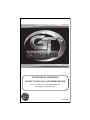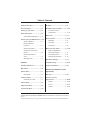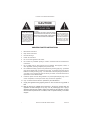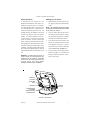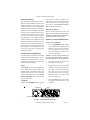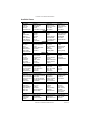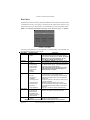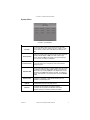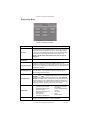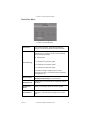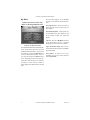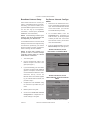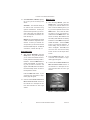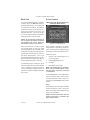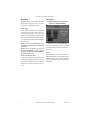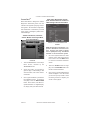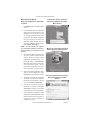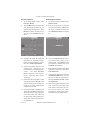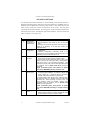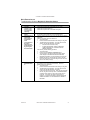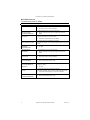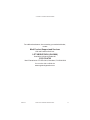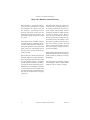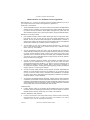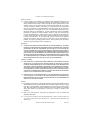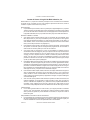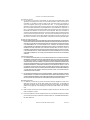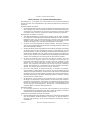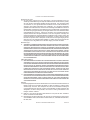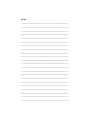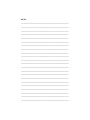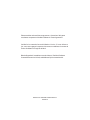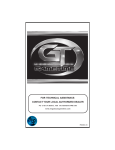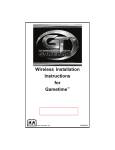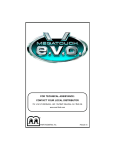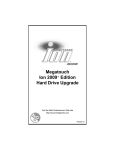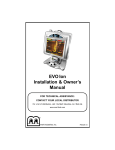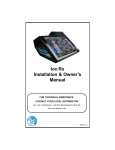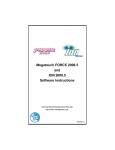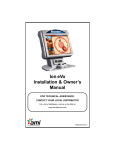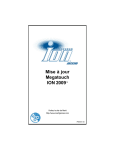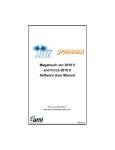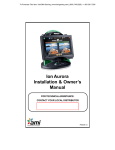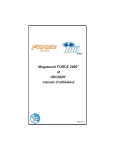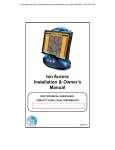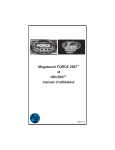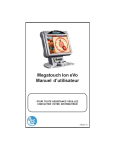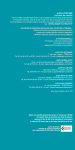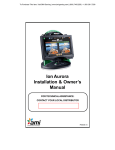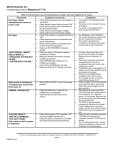Download GameTime PM0503-08 User's Manual
Transcript
FOR TECHNICAL ASSISTANCE: CONTACT YOUR LOCAL AUTHORIZED DEALER For a list of dealers, visit the Gametime Web site www.megatouchgametime.com PM0503-08 Table of Contents Safety Instructions ........................ p. 1 My Merit ........................................... p. 11 Site Preparation ............................. p. 2 Broadband Internet Setup ........... p. 12-13 Setting up your Game .................. p. 2 On-Screen Internet Configuration ............................. p. 12-13 Game Description .......................... p. 3 Control Board Compartment ...... p. 3 General Care and Maintenance .. p. 3-4 Screen Calibration ..................... p. 3 Monitor Adjustment Procedure .................................. p. 4 Cleaning the Cabinet ................. p. 4 Merit Link ........................................ p. 14 GTnet Content ................................ p. 14-16 MegaWeb .................................. p. 15 Hot Topics .................................. p. 15 TournaTime ................................ p. 16 Merit Link User Guide .................. p. 17-18 Cleaning the Touchscreen Monitor ....................................... p. 4 Merit Link Registration/ GTnet Subscriptions ................. p. 17 Cleaning the Fans and Vents ......................................... p. 4 Purchasing Games .................... p. 18 Watchdog Timer ........................ p. 4 Redeeming Free Games ............ p. 18 DIP Switch Settings ....................... p. 19 Software Troubleshooting ............................ p. 20-21 Available Games List .................... p. 5 Contact Information ...................... p. 22 Main Menu ....................................... p. 6 Games Menu .................................. p. 7 Game Setup ............................... p. 7 Hi Scores Menu .............................. p. 7 Warranty and Software License Agreements Warranty .......................................... p. 23 View/Clear Hi Scores ............... p. 7 Software License Agreements ................................... p. 24-29 System Menu ................................. p. 8 English ....................................... p. 24-25 Diagnostics Menu .......................... p. 9 French ....................................... p. 26-27 German ...................................... p. 27-29 TournaTime Menu ......................... p. 10 © 2006 Merit Entertainment Gametime, GTnet, Hot Topics, Mega-Link, MegaWeb, Merit Link, and TournaTime are registered trademarks of Merit Entertainment. Reproduction of this manual, in any form or by any means, is strictly forbidden without the written permission of Merit Entertainment. COPYRIGHT © 2006 MERIT ENTERTAINMENT The lightning flash with arrowhead, within an equilateral triangle, is intended to alert the user to the presence of uninstalled “dangerous voltage” within the product’s enclosure. This voltage may be of sufficient magnitude to constitute a risk of electric shock to persons. CAUTION: TO PREVENT THE RISK OF ELECTRIC SHOCK, DO NOT REMOVE COVER (OR BACK). NO USERSERVICEABLE PARTS INSIDE. REFER SERVICING TO QUALIFIED SERVICE PERSONNEL. The exclamation point within an equilateral triangle is intended to alert the user to the presence of important operating and maintenance (servicing) instructions in the literature accompanying the appliance. IMPORTANT SAFETY INSTRUCTIONS 1. Read these instructions. 2. Keep these instructions. 3. Heed all warnings. 4. Follow all instructions. 5. Do not use this apparatus near water. 6. Do not block any ventilation openings. Install in accordance with the manufacturer’s instructions. 7. Do not install near any heat sources such as radiators, heat registers, stoves, or other apparatus (including amplifiers) that produce heat. 8. Do not defeat the safety purpose of the polarized or grounding-type plug. A polarized plug has two blades with one wider than the other. A grounding type plug has two blades and a third grounding prong. The wide blade or the third prong is provided for your safety. If the provided plug does not fit into your outlet, consult an electrician for replacement of the obsolete outlet. 9. Protect the power cord from being walked on or pinched particularly at plugs, convenience receptacles, and the point where they exit from the apparatus. 10. Only use attachments/accessories specified by the manufacturer. 11. Unplug this apparatus during lightning storms or when unused for long periods of time. 12. Refer all servicing to qualified service personnel. Servicing is required when the apparatus has been damaged in any way, such as power-supply cord or plug is damaged, liquid has been spilled or objects have fallen into the apparatus, the apparatus has been exposed to rain or moisture, does not operate normally, or has been dropped. 1 MEGATOUCH GAMETIME OWNER’S MANUAL PM0503-08 COPYRIGHT © 2006 MERIT ENTERTAINMENT Site Preparation Setting up your Game In determining the location for your Megatouch Gametime™ video game, consideration must be given to a suitable, grounded electrical outlet. Since the game is a computerized device, it should be connected to a separate grounded circuit. If a separate circuit is not available, care should be taken to provide a clean and constant voltage. As a basic guideline, never connect the unit to a circuit that also supplies power to freezers, coolers or other high power consuming and electrical noise-generating equipment. Place the game in a location where nothing will interfere with proper ventilation. The game should not be exposed to any dripping or splashing liquids. Objects filled with liquid should not be placed on the unit. 1. WARNING - To reduce the risk of fire or electric shock, do not expose this apparatus to rain or moisture. The power cord on the rear of the unit is the disconnect device and must remain readily accessible after installation. After removing the game from the carton, plug the game into a standard AC outlet. NOTE: All packaging materials should be retained in the event the game needs to be sent in for service. 2. Turn the power switch at the back of the game to ON and wait for completion of the boot-up sequence. The game will display the Player Menu Screen. 3. The machine has been preset at the factory and therefore should not need to be adjusted; however, it is recommended that the screen be calibrated (see Touchscreen Calibration). 4. There are many custom settings available for the game. To customize the settings, follow the software instructions in this manual. ETHERNET COUPLER KEYBOARD PORT POWER SWITCH USB PORT THUMBSCREWS SECURING CONTROL BOARD COMPARTMENT FIGURE 1 - REAR VIEW PM0503-08 MEGATOUCH GAMETIME OWNER’S MANUAL 2 COPYRIGHT © 2006 MERIT ENTERTAINMENT Game Description The Megatouch Gametime unit has an Ethernet coupler installed in the rear of the game (see Figure 1). The coupler can be used for Internet connection or linking games together for head-to-head play. Several upgrade kits are also available for purchase through your local authorized dealer, including a wireless kit (part number: KAV-100011-02) and a keyboard kit (part number: KAV-100-014-01). The wireless kit uses a wireless adapter and the USB port on the back of the game to wirelessly connect to the Internet or link games, while the keyboard kit allows you to easily type text in a Web browser. The centronics connector on the back of the game is used for future software upgrades. you through the steps to calibrate the touchscreen. This is sometimes necessary if the touchscreen is not responding properly to touch. See Touchscreen Calibration for detailed instructions. MONITOR CONTROLS The five buttons labeled Auto, Exit, Left, Right, and Menu adjust the monitor settings. See Monitor Adjustment Procedure for detailed instructions of each button. General Care and Maintenance Touchscreen Calibration • Control Board Compartment Press the CALIBRATE button, located in the control board compartment (see Figure 2). Touch the center of the first cross that appears on the screen. Once you release your finger, a second cross will appear. The control board compartment is located at the rear of the game (see Figures 1 and 2). Loosen the two thumbscrews to open the compartment. The buttons on the control board are explained below. NOTE: You must hold your finger on the circle for approximately 2 seconds for the calibration to be recognized. • Touch the center of the second cross that appears on the screen. SETUP Press SETUP to access the software options. These options are explained in the software section of this manual. If SETUP is pressed during boot-up, the on-screen DIP switch program will launch. Consult the DIP SWITCH SETTINGS section of this manual for more information. • Once the second cross is touched and released, another cross will appear on the screen. To test the calibration of the screen, touch the cross with your finger and slowly drag your finger around the screen. The cross should follow your movement. • Touch the EXIT button, then perform the operation a second time for high resolution. CALIBRATE Pressing the CALIBRATE button will take CALIBRATE SECURITY KEY SETUP MONITOR CONTROLS FIGURE 2 - CONTROL BOARD DRAWING 3 MEGATOUCH GAMETIME OWNER’S MANUAL PM0503-08 COPYRIGHT © 2006 MERIT ENTERTAINMENT Monitor Adjustment Procedure Cleaning the Touchscreen Monitor The vertical/horizontal controls and brightness/contrast controls are located on the control board (see Figure 2). • Pressing the button labeled Menu on the control board will show an on-screen display of the monitor settings. Use the Left and Right buttons to move through the menu. Touch Menu to select the option you want to change. Use the Left and Right buttons to change the option. Then press Menu again to deselect the option. Auto will automatically adjust the size and brightness. Touch the Exit button to exit. Adjust the monitor controls until the screens look as suggested in the following steps: 1. Set the game to the Checkerz game screen. 2. Adjust the vertical and horizontal size and vertical and horizontal position to make sure that the game screen fills the monitor screen and that the game screen is centered. 3. Adjust the brightness and contrast controls until the top sets of checkers are a rich red and the bottom set are a dark gray. The feet on the “Checkerz” character should be white. (Adjusting the brightness and contrast can also correct a lack of sharpness.) Cleaning the Cabinet • NOTE: DO NOT USE ANY ABRASIVE SOLVENTS, ACID OR VINEGAR-BASED CLEANSERS ON THE TOUCHSCREEN OR SIDE DECALS. SUCH CLEANSERS COULD HARM THE TOUCHSCREEN AND ERASE THE DECALS. BE CAREFUL NOT TO USE COMMERCIAL CLEANERS CONTAINING ANY OF THESE SUBSTANCES. Cleaning the Fans and Vents • The fans and vents should be cleaned of any dust and grime on a regular basis to ensure proper ventilation of the game. • To ensure proper operation of the game, it is important that all fans are operating correctly and that the airflow is unobstructed. Make sure nothing is placed next to the fan vents that would inhibit the flow of air. Also, if any fans are not operating, it is important that the game be sent in for service. Watchdog Timer The cabinet should be cleaned with a dry cloth and mild detergent. Always apply the cleaner to the cloth and not directly on the game. Liquids could enter the cabinet and damage electronics inside. PM0503-08 The touchscreen glass should be cleaned with a damp cloth and isopropyl alcohol or a non-ammonia cleanser. Do not use any abrasive or vinegarbased cleansers, as they will damage the touchscreen glass. Always apply the cleaner to the cloth and not directly to the glass. Liquids could enter the cabinet and damage electronics inside. This game has been equipped with a feature that allows it to automatically reboot if it encounters a problem. When the watchdog timer is enabled, it will reboot the machine within 2 minutes after a failure, allowing the game to automatically reset itself if a problem arises without needing a technician present. MEGATOUCH GAMETIME OWNER’S MANUAL 4 COPYRIGHT © 2006 MERIT ENTERTAINMENT Available Games Box Glide Lookout Fast Lane Tai-Play Castle Bandits Flash 7 Skat Speed Draw Battle 31 Outer Spades Crazy Hearts Euchre Nights Astro Joe Box Drop Boxxi Chip Away Back Jammin Quik Chess Super Snubbel Quik Match Tennis Air Shot Puck Shot Checkerz Tri Towers Magic Charms PS H2H Trivia PS Mys. Phraze PS Word Safari Hoop Jones PS Quiz Show SnapShot H2H Trivia Whiz H2H Word Safari H2H Photo Hunt Wordster Photo Hunt Kids’ Photo Hunt Switcheroo Kids’ Kolortime Mega Bowling Astro Joe MGA Golf Lookout Trivia Whiz Foxy Boxxi Pix Mix 5 PUZZLES Chug 21 Memoree Funky Monkey Match ‘Em Up Quik Match Super Lone Star Pix Mix Lone Star TV Guide® Crossword Tri Castles CARDS Tri Towers Pile High 11 Up Wild 8’s Zip21 Trip Flip Power Solitaire Quik Cell Great Solitaire Take 2 Let It Ride Poker Run 21 Card Raiders Royal Flash STRATEGY Domino5 Wild Apes Vinci Ball Monster Madness Big Time Roller Hooter Q-Shot Strategy Merit-thon MoonDrop Conquest Monkey Bash Checkerz MEGA-LINK Great Solitaire Zip21 Power Solitaire Pile-On Battle Command Meteor Shower Q-Shot SPORTS PS Pharoah’s Fortune Tennis Mega Bowling Puck Shot Sports Merit-thon Rack ‘Em 9-Ball Go-o-o-al Rack ‘Em MGA Golf Fast Traxx QUIZ & WORD Let It Ride Trivia Gender Bender Word Dojo TV Guide® Crossword Wordserve Trivia Whiz Mystery Phraze H2H Gender Bender Power Trivia PS Pharaoh’s Fortune Trivia Treasure Word Safari KIDS’ CLUB SnapShot QB Zone Lookout Go-o-o-al Tennis Air Shot Funky Monkey Wild Apes Mini Golf Monster Madness ATW Mini-Golf Monkey Bash Outer Spades Crazy Hearts Euchre Nights 11-Ball Power Trivia Wild 8’s Gin Rummy Match ‘Em Up Card Bandits Mystery Phraze EROTIC Strip Club Poker Photo Hunt H2H Photo Hunt MEGATOUCH GAMETIME OWNER’S MANUAL Four Play Magic Charms Puzzle Merit-thon Sudoku 6 Motor Match Gin Rummy Trilogy Merit-thon Card Merit-thon Card Bandits Race Poker Texas Hold’ Em Battle Command 11-Ball Meteor Shower Pharoah’s 9 3 Some Feeding Frosty Domino 5 Wordster PhotoHunt Double Solitaire ATW Mini-Golf Air Shot Mini Golf QB Zone Pharoah’s Fortune Quiz Merit-thon Quiz Show Brain Quest Four Play Checkerz Hoop Jones Match ‘Em Up Vinci Ball Meteor Shower Brain Quest Castle Bandits Power Trivia Memoree PM0503-08 COPYRIGHT © 2006 MERIT ENTERTAINMENT Main Menu The Main Menu can be accessed by pressing the SETUP button (located in the control board compartment at the rear of the game) or through the 6 Star feature (touch Options on the Player Menu Screen, then touch 6 Star). Use the Main Menu to set up all software options. NOTE: For help with the Options within any menu, touch the green “?” buttons. FIGURE 3 - MAIN MENU A summary of the Main Menu functions appears in the following table. For more detail, see the corresponding sections of the manual. Main Menu Games Available Options • Game Setup • Options Hi Scores • • • • • • • • • • System Diagnostics View/Clear Hi Scores Options Set Time Security Setup Volume Control Set 6 Star PIN Data Transfer Options Wireless Video Test • I/O Test • Touchscreen Calibration • Touchscreen Test • View System Log • Checksum Test • System Info Information Edit the game list (choose which games are available and in what category they appear on the Category Menu). Select options for individual games. NOTE: The Games Options Screen is password protected. See the Games Menu section for more information. Touch CLEAR ALL GAMES to clear all high scores or select a particular game to edit high scores for that game. Set the game clock, security PIN, game volume, 6 star PIN, wireless Internet options, and system options such as language control and 6 Star Enable. NOTE: The Wireless button will only appear when the Wireless Internet kit (available through your authorized dealer) is installed. • Enters the Video Test to display the test screens. Touch the screen to cycle through the test. • Tests the function of the I/O board and DIP switches. • Follow the instructions on the screen to calibrate the touchscreen. • Touch the crosshairs on the screen to make sure it is accurately calibrated. • Displays operations performed by the game. • Checks the hard drive for missing or corrupted files. • Gives details about various hardware components in the game. • Only use on the advice of Merit Technical Service. Enters the TournaTime Setup Screen. Configure Internet connection and update Tournament information. • Verify Databases • General Info • Connection Log • Ethernet Setup • Set Update Time • Update From Server • Clear Database GTnet • Enter screen to select Hot Topics games. • Hot Topics • Enable Hot Topics in this screen. • Options NOTE: This button only appears if a GTnet subscription has been purchased. TournaTime PM0503-08 MEGATOUCH GAMETIME OWNER’S MANUAL 6 COPYRIGHT © 2006 MERIT ENTERTAINMENT Games Menu To Enter This Screen, Touch “Game Setup” on the Games Menu and Select a Category To customize a particular game list, first select a category in the initial Game Setup Screen. On the second screen, touch Clear All to clear the game list. Choose the menu position you want a particular game to occupy, then touch the desired game name on the list at the bottom of the screen. Repeat until all desired games appear in the menu (a game cannot appear in a game list more than once). Games already displayed in the menu will be red. Game Options FIGURE 4 - GAMES MENU: GAME SETUP SCREEN Game Setup The game list and game options are programmed using these screens. The first screen shows the various game categories and allows access to general settings for all games. Enable All Games Into Menu: Turns on all games. Factory Default Games Into Menu: Returns the Game Setup to its default settings. When you touch a category name, the next Game Setup Screen shows the game positions available for that category, with the list at the bottom showing all games available for the selected category. The Game Setup Screen also allows you to make these general changes: Default Games: Resets the selected category menu to its default game settings. Clear One: Clears a selected game from the Player Game Menu. Clear All: Clears all games from the Player Game Menu. Enable All Games: Turns on all games within the selected category. 7 The Options screens in the Games Menu are password protected. See Security Setup for PIN information. Touch the green “?” button next to the option for more information on any option. In this menu, you can set options for all games, as well as enable or disable Erotic games. Once you attempt to enable the Erotic category, an Erotic disclaimer will appear. Read the disclaimer text and select I Accept to enable the category. NOTE: When Kids’ Club is enabled, the Erotic category will automatically disable and vice versa. Hi Scores Menu View/Clear Hi Scores Use this screen to manage hi scores. The first screen allows you to clear all scores for all games by touching Clear All Games. To edit the hi scores by game, select a game on the first screen. Touch Clear All to remove all hi scores for that game or remove an individual score by touching Clear One. Options Enter this screen to enable or disable the Auto Clear Hi Scores and No Names in Hi Scores options. MEGATOUCH GAMETIME OWNER’S MANUAL PM0503-08 COPYRIGHT © 2006 MERIT ENTERTAINMENT System Menu FIGURE 5 - SYSTEM MENU Set Time The Set Time Menu allows you to set the time on the game. Time is shown in 24-hour, "military" time (e.g. 5:00pm = 17:00). Use the arrows on either side of the fields to set the time and date. Security Setup Modify the pin that protects the Games Options Menu. Enter the existing PIN (the default is 0000), then enter a new 4-digit number and touch SET on the keypad. The game will prompt you to re-enter your PIN for confirmation. Volume Control Touch the volume control button to adjust the volume up or down. This screen allows you to sample the sound volume without exiting the screen. Set 6 Star PIN Set the 6 Star PIN (between one and six digits) using this screen. The default 6 Star PIN is 1234. 6 Star allows you to access the SETUP Menu by touching Options on the Player Menu Screen, followed by the 6 Star button and then the PIN. To enable this feature, touch Options on the System Menu and choose Enable 6 Star. Data Transfer This button is inoperable. Data Transfer functions are not available on the Gametime unit. Options Enable/disable 6 Star and Language options. Wireless This allows you to configure your wireless network. This button will only appear if the Wireless Internet Kit (available through your authorized dealer) is installed. PM0503-08 MEGATOUCH GAMETIME OWNER’S MANUAL 8 COPYRIGHT © 2006 MERIT ENTERTAINMENT Diagnostics Menu FIGURE 6 - DIAGNOSTICS MENU Video Test Touch the screen to cycle through a series of video test screens. I/O Test Tests the SETUP and CALIBRATE buttons. A green light next to the appropriate button will register each time that item is tested, and the number next to the item should increment by one with each test. The I/O Test Screen also displays which DIP switches are on or off. NOTE: The DIP switch on/off status feature does not apply for Gametime. Touchscreen Calibration Follow the on-screen instructions to calibrate the touchscreen. Touchscreen Test Allows you to check the touchscreen calibration accuracy. The crosshairs should follow your finger exactly when you move it across the screen. If the crosshairs do not accurately follow, you should perform a touchscreen calibration. View System Log Displays a log of all operations performed by the game since the log was last cleared. This information is helpful for customer service when troubleshooting your game. Checksum Test Checks the hard drive for missing or corrupted files. With STOP ON ERROR? set to YES, a message indicating which file is corrupted will be shown whenever the game encounters an error. With STOP ON ERROR? set to NO, a list of corrupted files will be displayed when the test is complete. If errors are detected, the software on the drive may need to be reloaded. If this does not solve the problem, the drive may require replacement. The test could take up to 30 minutes. System Info Gives details about the following: • processor type and speed • motherboard manufacturer • amount of memory Ethernet card manufacturer • • sound chip type • video chip type • touchscreen manufacturer Verify Databases Only use on the advice of Merit Technical Service. An Update From Server must be performed prior to verifying databases. 9 • • • • • MEGATOUCH GAMETIME OWNER’S MANUAL hard drive manufacturer and capacity modem part identification number fan speed status PSOC version PM0503-08 COPYRIGHT © 2006 MERIT ENTERTAINMENT TournaTime Menu FIGURE 7 - TOURNATIME MENU General Info Lists location information. Displays the last attempt to connect to the server and the last successful connection. View results of attempted server connections. The numbers following the time and date of the last connection attempt have the following meanings: M - manual update 1 - 1st attempt of an automatic update Connection Log 2 - 2nd attempt of an automatic update 3 - 3rd attempt of an automatic update If the status message is displayed in green, it was a successful connection. Unsuccessful connection attempts are displayed in red. Ethernet Setup Allows you to configure your Internet connection. See Broadband Internet Setup for more information. Set Update Time Select a daily time for the machine to automatically call into the server. Update From Server Allows you to manually call into the server for updates. Clear Database Touch this button to delete Tournament, Players, or Location information. This button will only display if there is stored data. PM0503-08 MEGATOUCH GAMETIME OWNER’S MANUAL 10 COPYRIGHT © 2006 MERIT ENTERTAINMENT My Merit To Enter This Screen, Touch “My Merit” on the Player Menu Screen. Once you have logged in to your My Merit account, you can perform the following functions: View High Scores: Touch this button to display the high score for each game you have played. View Gameplay Data: Touching this button will display each game played as well as the number of times each game was played. FIGURE 8 - MY MERIT OPTIONS The My Merit feature allows individual players to create custom accounts, which are accessible via PIN numbers. Accounts can be created by touching the My Merit button on the Player Menu Screen. Log in to your account through the Options button on the Player Menu screen and have personal game data stored on the machine, including hi scores and the number of games played in My Merit mode for the last year. 11 Log Out: Sign out of My Merit and return to the Player Menu Screen. Individual gameplay and scores will not be tracked. Log In As Another Player: End your session and allow another player to immediately sign into My Merit. Play Games: To keep track of your gameplay, log in to your account and then touch Play Games. MEGATOUCH GAMETIME OWNER’S MANUAL PM0503-08 COPYRIGHT © 2006 MERIT ENTERTAINMENT Broadband Internet Setup Follow these instructions to connect your game to a broadband Internet connection. Connecting your machine enables you to purchase additional games via the Internet. You can also sign up for MegaWeb, TournaTime, and Hot Topics (see GTnet Content for more information). On-Screen Internet Configuration 7. Remove the two thumbscrews securing the control board compartment and open. Press the SETUP button located on the control board. (You can also access SETUP through 6 Star.) 8. At the MAIN MENU, touch the TournaTime button. The first time you enter this menu, you will be prompted to select your time zone. Once a time zone has been chosen, you will return to the TournaTime Menu. 9. From the TournaTime Menu, touch the Ethernet Setup button (see Figure 9). NOTE: To wirelessly connect your game(s), refer to the instructions that accompanied your Wireless kit. Your broadband Internet connection should already be connected and configured using the instructions provided by your Internet Service Provider and router manufacturer before continuing with this installation. NOTE: A router with a switch is required in order to connect multiple computers and/or games to a broadband Internet connection. 1. Turn off the game. 2. Connect the Ethernet cable to the Ethernet coupler at the back of the game (see Figure 1). 3. If you are networking your unit to share an Internet connection with additional games or a computer, connect the free end of the Ethernet cable to the router. Otherwise, directly connect the Ethernet cable to the modem supplied by your Internet Service Provider, and proceed to step 5. 4. Complete the router installation using the instructions provided with your router. 5. Restore power to the game. 6. Continue with On-Screen Internet Configuration to complete the connection settings on the game. To Enter This Screen, Touch “TournaTime” on the Main Menu. FIGURE 9 - TOURNATIME MENU SCREEN To Enter This Screen, Touch “Ethernet Setup” on the TournaTime Menu. FIGURE 10 - INTERNET SETUP SCREEN PM0503-08 MEGATOUCH GAMETIME OWNER’S MANUAL 12 COPYRIGHT © 2006 MERIT ENTERTAINMENT 10. Select Automatic or Manual, depending on how you are connecting to the server: Automatic: The automatic setting is for cable or DSL connections using dynamic IP addresses. Contact your Internet service provider if you are unsure of what kind of IP address they use. For Automatic connections, continue with step 11. Manual: The manual setting is for cable or DSL connections using static IP addresses. Contact your Internet service provider if you are unsure of what kind of IP address they use. For Manual connections, continue with step 13. Automatic Only 11. After selecting Automatic, press the Setup button. The game will prompt you to confirm the default Server IP, Primary DNS and Secondary DNS information. Touch the NEXT button to accept these defaults. A screen asking, “Do you want to continue?” will appear. Select NO, then touch the X on the Internet Setup Screen to return to the Player Menu Screen. Manual Only 13. After selecting Manual, press the Setup button. The game will then prompt you to enter the Static IP Address. Enter the Address given to you by your service provider and touch the NEXT button. Then, enter the Gateway given to you by your service provider and touch the NEXT button. The Server IP, Primary DNS Address and Secondary DNS Address will already be filled out. Touch NEXT to accept the default information. Touch the NEXT button to accept these defaults. A screen asking, “Do you want to continue?” will appear. Select NO, then touch the X on the Internet Setup Screen to return to the Player Menu Screen. 14. Press the Merit Link button. If your connection was successful, a registration page will appear. 15. Continue with the GTnet Content and Merit Link User Guide sections of this manual for a description of features and instructions on how to get started. Press the Merit Link button. If your connection was successful, a registration page will appear. 12. Continue with the GTnet Content and Merit Link User Guide sections of this manual for a description of features and instructions on how to get started. FIGURE 11 - CONNECTION SCREEN 13 MEGATOUCH GAMETIME OWNER’S MANUAL PM0503-08 COPYRIGHT © 2006 MERIT ENTERTAINMENT Merit Link GTnet Content To purchase additional games or subscribe to GTnet, click on the Merit Link button on the Player Menu Screen. Your game must be connected to the Internet. Complete the registration process and accept the software license agreement to launch the Gametime Web site. If you do not accept, you will not be able to advance beyond the registration page to shop for games. “Merit Link” and “GTnet” Buttons on the Player Menu Screen NOTE: For step-by-step instructions on how to register and conduct purchases through Merit Link, see the “Merit Link User Guide” section of this manual. FIGURE 12 - GTNET BUTTON Follow the instructions on-screen to select and purchase games for your unit. Credit card and PayPal are the acceptable forms of payment. Once the payment is approved, an application will be sent to the unit to enable the purchased games. If the unit is disconnected before the download is complete, it will be sent during the next call-in by the unit (default call-in time is 3:00 am). GTnet content is available for a monthly charge, billed to a credit card or PayPal account. Subscriptions are available through the eCommerce site on the Gametime unit. A confirmation E-mail, including the list of items purchased, will be sent from the Merit server. Following a successful download, a screen will display prompting the user to reboot the machine to complete the installation process. Features of GTnet: 1. One free, user selected game, per 3 month subscription. 2. Unlimited MegaWeb access 3. Hot Topics 4. Participation in TournaTime NOTE: The GTnet buttons on the Player Menu Screen and Main Menu Screen will only appear if you have purchased a subscription. Touch the GTnet button on the Player Menu Screen to choose a feature. More information about TournaTime setup and play can be found in the TournaTime section of this manual. Setup GTnet features can be enabled or modified through the Options screen in the GTnet Menu. The Hot Topics game settings are also found in the GTnet Menu. NOTE: The Hot Topics button will only appear if Hot Topics is enabled in the GTnet Options Menu. PM0503-08 MEGATOUCH GAMETIME OWNER’S MANUAL 14 COPYRIGHT © 2006 MERIT ENTERTAINMENT MegaWebTM Hot Topics™ MegaWeb allows you to access the World Wide Web through the game. Use the touchscreen to navigate the Web. To Enter This Screen, Touch “Hot Topics” on the GTnet Menu Home Page Once the game connects to the Internet, the browser opens to http://www.yahoo.com, the default Home Page. The screen has standard navigation buttons (Forward, Back, Stop, Home, Refresh) and a button that brings up a keyboard for entering Web addresses or search text. NOTE: Text can be entered into a text field after the field itself is touched and activated. NOTE: Java and Flash are not supported in MegaWeb. Pages containing Java or Flash cannot be loaded on the game at this time. E-mail and Attachments E-mail can be accessed through Web-based e-mail sites using the keyboard, but only image and text attachments can be opened. Attachments cannot be saved to the machine. 15 FIGURE 13 - HOT TOPICS GAME MENU Hot Topics games allow players to compete in games featuring regularly refreshed current events. Setup Games appearing as part of the Hot Topics Menu are selectable via the Hot Topics button in the GTnet Menu, which works in the same manner as categories in the regular Game Setup Menu. MEGATOUCH GAMETIME OWNER’S MANUAL PM0503-08 COPYRIGHT © 2006 MERIT ENTERTAINMENT TournaTimeTM Merit’s TournaTime is designed to network Megatouch Gametime games over the Internet for the purpose of playing in tournament games. All Tournament configuration and maintenance is controlled by a central server, which is managed by Merit’s Tournament Manager. After Player Registration is Complete, Use this Screen to Confirm or Make Changes to Your Information. To Enter This Screen, Touch the “GTnet” Button on the Player Menu, then “TournaTime.” FIGURE 15 - PLAYER INFORMATION SCREEN NOTE: Registration information is required to determine Tournament winners. A player only needs to register once to participate in any Tournament available on the Tournament system. 4. Once the required fields have been entered, confirm that all the information is correct. Touch the NEXT button to view the TournaTime Disclaimer Screen. 5. Touch the ACCEPT button to begin play. Touch the DECLINE button to delete ALL entered information. 6. Once you log in, the TournaTime Player Screen will appear. From this screen you can view your top scores or enter the ranking screens to compare your scores to other players. FIGURE 14 - AVAILABLE TOURNAMENT MATCHES 1. 2. 3. Touch the GTnet button on the Player Menu Screen, followed by the TournaTime button. At the next screen, you can select a game for play or view Rankings, read Announcements, and review Tournament Rules. Once a game is selected, you will enter the registration screen. To register a new player, touch the NEW PLAYER button. At this screen, enter all the required information. For registered players, simply enter your name and PIN. PM0503-08 MEGATOUCH GAMETIME OWNER’S MANUAL 16 COPYRIGHT © 2006 MERIT ENTERTAINMENT Merit Link User Guide Merit Link Registration / GTnet Subscriptions 1. Press Merit Link on the Player Menu Screen. 2. For unregistered users, the Merit Link startup screen will transition to the Registration Screen shown in Figure 16. Fill in the information fields using the touchscreen keyboard enabled by the icon at the top of the screen (an external keyboard kit [KAV-100-01401] is also available). When finished, press Update Information. NOTE: You can update your registration information whenever necessary. Required fields are marked by an asterisk (*). 3. Once your information is accepted, you can use the Order Options Screen shown in Figure 17 to order a GTnet subscription, purchase games, or redeem free games. Press Subscriptions and continue with the steps below to subscribe to GTnet. (To purchase games, follow steps 8-13; to redeem a free game, see steps 14-19.) 4. Review the GTnet subscription package and pricing details, then press Continue if you agree with the terms. 5. The game will display the registration information you previously entered. Ensure that the information is correct, then press Confirm Information. 6. You will be prompted to cancel the transaction or subscribe. Press Subscribe Now to initiate your purchase and advance to the Checkout Screen. 7. Choose between the PayPal or credit card payment options displayed on the Checkout Screen shown in Figure 18. Follow the on-screen instructions to complete your order. 17 To Enter this Screen, Touch the “Merit Link” Button on the Player Menu Screen FIGURE 16 - REGISTRATION SCREEN “Merit Link” Order Options Include Subscriptions, Purchase Games and Redeem Code FIGURE 17 - ORDER OPTIONS SCREEN Use the Checkout Screen to Pay for GTnet Subscriptions and New Games FIGURE 18 - CHECKOUT SCREEN MEGATOUCH GAMETIME OWNER’S MANUAL PM0503-08 COPYRIGHT © 2006 MERIT ENTERTAINMENT Purchasing Games Redeeming Free Games 8. On the Order Options Screen, select Purchase Games. 14. On the Order Options Screen, select Redeem Code. 9. Touch the Buy button next to each desired game to add the item(s) to your Shopping Cart (see Figure 19). Touch Remove to edit the contents of your cart, then touch Checkout when finished. 15. Enter the coupon code you received via e-mail in the space provided (touch the space to activate the field), then touch Redeem Coupon (see Figure 20). FIGURE 19 - PURCHASE GAMES SCREEN FIGURE 20 - REDEEM CODE SCREEN 10. The game will display the registration information you previously entered. Ensure that the information is correct, then touch Confirm Information. 16. Touch the Download button next to your game choice to add it to your Shopping Cart. Touch Remove to edit your selection if desired, then touch Checkout when finished. 11. Review the Shopping Cart items and purchase price -- including any discounts earned for “bundled” game purchases -- then select Purchase Items to advance to the Checkout Screen. Otherwise, select Cancel Transaction. 12. Choose between the PayPal or credit card payment options displayed on the Checkout Screen shown in Figure 18. Follow the on-screen instructions to complete your payment. 13. Once the transaction is approved, your system will download the new game(s). Touch the X in the upper right-hand corner of the screen, then confirm that you want to exit. When prompted, turn off the game, wait 10 seconds and turn the game back on. PM0503-08 17. Ensure that the registration information displayed is correct, then touch Confirm Information. 18. Complete your transaction by touching the Download Game button. You may also edit or abort the transaction by selecting Remove From Cart or Cancel Transaction. 19. After the new game download is complete, touch the X in the upper righthand corner of the screen, then confirm that you want to exit. When prompted, turn off the game, wait 10 seconds and turn the game back on. MEGATOUCH GAMETIME OWNER’S MANUAL 18 COPYRIGHT © 2006 MERIT ENTERTAINMENT DIP SWITCH SETTINGS The following table provides information on the functionality of the hard DIP switches in Megatouch Gametime games. Make sure to read the information in the Notes column to determine what is affected when performing these functions. After performing any DIP switch function, make sure to follow the instructions on the screen. The DIP switch functionality is built into the software. Turn off the game. Press and hold the SETUP button while turning on the game. The diagnostic page will be displayed. Touch the specific DIP switch to activate it. Touch X to exit. DIP# Function 8 Motherboard configuration & checksum test Notes • Configures the CMOS settings on the motherboard to Merit specifications and checks the files on the hard drive. A checksum test should be performed when the game is locking up or rebooting. If the test fails, contact your authorized dealer. • Identifies system hardware and configures the motherboard. A hardware configuration occasionally needs to be performed after a kit is installed and the touchscreen is not responding to touch or the calibration is off. 6 Hardware configuration 5&7 Memory clear for GTnet • Clears the log in name, password, and all settings. • Clears high scores and resets the software options. A memory clear should be performed when a game is not able to connect to the Internet and there is some question about the accuracy of the connectivity information. After performing a memory clear, Internet setup information must be re-entered, and an Update From Server should be performed. NOTE: TournaTime games must perform an Update From Server BEFORE performing a memory clear. 4&7 Complete memory clear • Clears ALL memory on hard drive including the TournaTime player database, TournaTime settings, high scores, options, etc. It resets the game to the factory defaults. It also marks bad sectors on hard drive. A complete memory clear should only be performed when the game is locking up or resetting and it has passed the checksum test. After performing a memory clear, the player database should be reloaded, Internet setup information must be re-entered, and an Update From Server should be performed. NOTE: TournaTime games must perform an Update From Server BEFORE performing a complete memory clear. 3 19 Watchdog Timer • When the watchdog timer is enabled, it will reboot the machine within 2 minutes of a failure, allowing the game to automatically reset itself if a problem arises. MEGATOUCH GAMETIME OWNER’S MANUAL PM0503-08 COPYRIGHT © 2006 MERIT ENTERTAINMENT Merit Entertainment Troubleshooting Guide for Megatouch Gametime Games PROBLEM • • • • • • • no power no flash on the monitor screen no cooling fans operating poor picture quality game locks up or resets while being played or in the attract mode no movement on the screen power has to be cycled off and on to get the game to function again CORRECTIVE ACTION • • • Check that the power cord is connected to a “live” outlet. Check that the power switch is on. Check that the power cord is connected to the game. • Adjust Brightness, Contrast, Horizontal, and Vertical controls with the monitor controls located on the Control Board board. Clean the vents and the fans of any dust and dirt that may interfere with airflow. Perform a checksum test on the hard drive: Turn off the game. • • Press and hold the SETUP button while turning on the game. The diagnostic page will appear. Touch the option for DIP • switch 8. The test will take about 10 minutes. A failure will cause the test to stop. • • A passed test will display “DRIVE CHECKSUM COMPLETE RESET ALL DIP SWITCHES TO REBOOT MACHINE”. Clear memory with the following procedure: • Turn off the game. • Press and hold the Setup and Calibrate buttons. • Turn the game on and keep holding the buttons until the screen displays “TWO BUTTON CLEAR DETECTED RELEASE BUTTONS”. This should take about 30 seconds. Release the buttons. This will clear high scores, clear the • books and reset options, and reset the game menu and coin menu to their factory settings. • • • • "ERROR READING DRIVE C" PM0503-08 This message can be caused by the hard drive. Perform a checksum test on the hard drive: • Turn off the game. Press and hold the SETUP button while turning on the game. • • The diagnostic page will appear. Touch the option for DIP switch 8. The test will take about 10 minutes. • A failure will cause the test to stop. When the hard drive fails the test, the game will lock up with a "CHECKSUM ERROR" message, which will stay on the screen until the power is turned off. In this case, the hard drive will have to be replaced. A passed test will display “DRIVE CHECKSUM COMPLETE RESET ALL DIP SWITCHES TO REBOOT MACHINE”. MEGATOUCH GAMETIME OWNER’S MANUAL 20 COPYRIGHT © 2006 MERIT ENTERTAINMENT Merit Entertainment Troubleshooting Guide for GTnet MESSAGE BAD SERVER ADDRESS CORRECTIVE ACTION • The server IP address was entered incorrectly. • Verify proper entry of server IP address. INVALID INFORMATION RECEIVED FROM TOURNATIME SERVER • Invalid information was received from the server. • Please contact the GTnet server manager with connection INVALID SECURITY KEY DETECTED • The security key installed in the machine does not match with MACHI NE SERIAL NUMBER NOT VALID/NOT FOUND • The serial number is not entered or is incorrect. • Register this machine on-line using the MeritLink button on the main NO INFORMATION RECEIVED. DISCONNECTING • The connection was stopped due to lack of data transfer. • Try again. SERVER ERROR REPORTED • An unexpected error occurred on the server. • Please contact the GTnet server manager with connection details. previous connections to the GTnet server. • Contact the GTnet manager for more details. menu. details. TOURNATIME SERVER NOT FOUND • A GTnet server system was not found at the IP address specified. • Verify proper entry of server IP address. TOURNATIME SERVER NOT RESPONDING • The GTnet server was not responding to connection requests. • Verify correct GTnet server IP entry. TOURNATIME SERVER NOT RESPONDING TO REQUESTS • Automatic configuration requests to the ISP were not answered properly or slowly. • Try again. SERVER NAME LOOKUP FAILED • The Internet connection is incorrectly configured. • The server IP address does not match a valid TournaTime server. • Contact the GTnet manager for correct server address. UNABLE TO DETECT TOURNATIME SERVER • The computer at the server IP address entered is not responding. • Verify correct GTnet server IP entry. 21 MEGATOUCH GAMETIME OWNER’S MANUAL PM0503-08 COPYRIGHT © 2006 MERIT ENTERTAINMENT For additional assistance, after contacting your authorized dealer, contact: Merit Product Support and Services USA and Canada call toll-free: 1-877-MEGATOUCH (634-2868) Outside the USA and Canada call: (215) 639-4700 Merit Entertainment P.O. Box 5004, Bensalem, PA 19020-8529 You can also visit our Web site www.megatouchgametime.com PM0503-08 MEGATOUCH GAMETIME OWNER’S MANUAL 22 COPYRIGHT © 2006 MERIT ENTERTAINMENT Merit Video Machine Limited Warranty Merit Industries, Inc. warrants its video machines to be free from defects in material and workmanship for a period of one year from the factory. The warranty covers all electrical components (except fuses and light bulbs) and printed circuit boards. The touchscreen is under warranty for a period of 3 years. Failure due to misuse, vandalism, excessive or intentional abuse, unauthorized service, operation outside specified conditions (including, but not limited to, improper electrical power source), fire, water damage, acts of God, acts of war and civil unrest are specifically excluded. Merit products are carefully inspected and thoroughly tested prior to packing and shipment. Any damage discovered upon receipt of goods, whether obvious or concealed, must be reported immediately to the delivering carrier and claims made directly to them. Merit assumes no responsibility for damages once the product has left its facilities and any disputes regarding transportation damage must be resolved with the shipping company(s). 23 Merit will repair or replace, at its option, any component, part or assembly that fails under warranty, provided that the game is returned, shipping charges prepaid, to Merit’s repair facility and Merit is notified of the failure within the warranty period. Merit reserves the right to request the serial numbers of the game which has failed, and copies of sales invoices, bills of lading or other documents as required to determine the validity of the warranty coverage. Merit will return or replace warranty items, as specified above, shipping charges prepaid, by ground transportation. Merit’s obligation shall be limited to repair or replacement as stated above, and shall specifically exclude any liability for consequential damages. The above terms and conditions constitute the sole obligation, written or implied, of Merit Industries under its warranty coverage. MEGATOUCH GAMETIME OWNER’S MANUAL PM0503-08 COPYRIGHT © 2006 MERIT ENTERTAINMENT Merit Industries, Inc. Software License Agreement Merit Industries, Inc. (“Licensor”) is willing to license the enclosed software to you only if you accept all of the terms in this license agreement (“Agreement”). Ownership of the Software 1. The enclosed Merit® product, which may include but is not limited to the Megatouch® software program (“Software”) and the accompanying written materials are owned by Licensor and are protected by United States copyright laws, patent laws and other intellectual property laws, by laws of other nations, and by international treaties. Restrictions on Use and Transfer 2. If this Software package contains multiple media types (such as CD’s, flash cards, hard drives, etc), then you may use only the type of media appropriate for your Machine. You may not use the other media types on another Machine, or transfer, or assign them to another user except as part of the permanent transfer of the Software and all written materials (as provided for below in paragraph 4). 3. You may make one copy of the software for backup purposes only. You may not copy or make backup copies of any software security key or software security device under any circumstances. 4. You may permanently transfer the right to use the Software and accompanying written materials (including the most recent update and all prior versions) if you retain no copies and the transferee agrees in writing to be bound by the terms of this Agreement. Such a transfer of this license to another party immediately terminates your license. You may not otherwise transfer or assign the right to use the Software, except as stated in this paragraph. 5. You may not operate or allow the operation of the Software at locations where the operation of such Software does not comply with all local, state, and other governmental body laws and regulations. You agree to not use or permit the use of the Software in violation of any U.S. Federal, state, or local laws or regulations or any foreign law or regulation, including laws regarding gaming, gambling or intellectual property rights in or concerning the Software. 6. You may not modify, adapt, translate, reverse engineer, decompile, disassemble the Software or create derivative works from the Software or any component thereof; nor may you remove, modify or hide or otherwise make unreadable or non-viewable any notice, legend, advice, watermark or other designation contained on the Software, component thereof, or output therefrom. 7. You agree that the Software and the authorship, systems, ideas, inventions methods of operation, documentation and other information contained therein, and all versions, modifications and adaptations thereto are proprietary intellectual properties of Licensor and are protected by civil and criminal law, and by copyright, trade secret, trademark and the patent laws of the United States and other countries. Limited Warranty 8. Licensor warrants, solely for your benefit, that the Software will function in material conformity, with its accompanying documentation for a period outlined in Licensor’s standard product warranty period after your receipt of the Software. Licensor’s Obligations Under Warranty 9. Licensor’s sole obligation under the aforesaid warranty shall be to utilize commercially reasonable efforts to correct or modify such portion of the Software as to make it materially conform with the applicable documentation. PM0503-08 MEGATOUCH GAMETIME OWNER’S MANUAL 24 COPYRIGHT © 2006 MERIT ENTERTAINMENT Grant Of License 10. Licensor grants to you a limited, non-exclusive license to distribute and/or use one copy of the Software on a single Merit (“Machine”) accompanied by a single licensor factory authorized security key. Licensor reserves the right to update versions of the software and the content to the Machine as deemed appropriate by the Licensor. You are entrusted to maintain and protect your single licensor factory authorized security key, password, or other identification from being utilized by any third party, and you agree to be responsible for any use of the Software provided herein by a third party utilizing your identification. Licensor maintains the right to immediately terminate your License for reasons related to misuse or other non-conformity with the rules expressed herein. While Licensor does not routinely inspect Machines, Licensor also reserves the right to inspect or audit the Software from time to time in Licensor’s sole discretion. To the extent that Licensor’s access to the Software requires that Licensor also gain access to a Machine in which the Software is installed, you agree to promptly provide Licensor, when requested, with permission and aid in Licensor gaining access to the Machine. Disclaimers 11. EXCEPT AS PROVIDED IN THE SECTION ENTITLED “LIMITED WARRANTY”, LICENSOR MAKES NO OTHER PROMISES, REPRESENTATIONS OR WARRANTIES, WHETHER EXPRESSED OR IMPLIED, REGARDING OR RELATING TO THE SOFTWARE OR CONTENT THEREIN OR TO ANY OTHER MATERIAL FURNISHED OR PROVIDED TO YOU PURSUANT TO THIS AGREEMENT OR OTHERWISE AND LICENSOR SPECIFICALLY DISCLAIMS ALL IMPLIED WARRANTIES OF MERCHANTABILITY AND FITNESS FOR A PARTICULAR PURPOSE WITH RESPECT TO SAID MATERIALS OR THE USE THEREOF. TO THE MAXIMUM EXTENT ALLOWABLE BY LAW THE UNIFORM COMMERCIAL CODE OR OTHER UNIFORM LAWS SHALL NOT APPLY TO THIS AGREEMENT. Limitation on Liability 12. IN NO EVENT SHALL LICENSOR BE LIABLE UNDER ANY CLAIM, DEMAND OR ACTION ARISING OUT OF OR RELATING TO THE SOFTWARE, ITS USE, INSTALLATION OR LICENSOR’S PERFORMANCE OR LACK THEREOF UNDER THIS AGREEMENT FOR ANY SPECIAL, INDIRECT, INCIDENTAL, EXEMPLARY OR CONSEQUENTIAL DAMAGES, WHETHER OR NOT LICENSOR HAS BEEN ADVISED OF THE POSSIBILITY OF SUCH CLAIM, DEMAND OR ACTION. IN ADDITION, WITHOUT LIMITING THE FOREGOING, IN ALL EVENTS THE REMEDIES AVAILABLE TO YOU SHALL BE LIMITED TO THE AMOUNT PAID BY YOU TO LICENSOR FOR THE SOFTWARE. 13. IN NO EVENT WILL LICENSOR BE LIABLE TO YOU FOR DAMAGES, INCLUDING ANY LOSS OF PROFITS, LOST SAVINGS, OR OTHER INCIDENTAL OR CONSEQUENTIAL DAMAGES ARISING OUT OF YOUR USE, MISUSE, BREACH OF THIS AGREEMENT OR INABILITY TO USE THE SOFTWARE. General 14. The validity and construction of this Agreement and of the rights and obligations herein shall be determined and governed by the laws of the State of New York. By accepting the terms of this Agreement, you acknowledge and accept that the courts of New York, New York shall have exclusive jurisdiction and venue regarding any disputes arising with regard to this Agreement or arising out of activity or misuse of the Software. 15. Merit, in its sole discretion, may assign this agreement or any of its rights and obligations hereunder. 16. If you have any questions concerning this Agreement or wish to contact Licensor for any reason, please write: Merit Industries, Inc., 2525 State Road, Bensalem, PA 19020, USA. 25 MEGATOUCH GAMETIME OWNER’S MANUAL PM0503-08 COPYRIGHT © 2006 MERIT ENTERTAINMENT Contrat de licence de logiciel de Merit Industries, Inc. Merit Industries, Inc. (ci-après le "Concédant") est disposé à vous accorder la licence d'utilisation du logiciel ci-inclus, à condition que vous vous engagiez à respecter tous les termes, clauses et conditions du présent contrat de licence (Contrat). Droit de Propriété 1. Le produit Merit ci-joint contenant, mais ne s'y limitant pas, le logiciel Megatouch™ (ci-après le "logiciel") et toute la documentation écrite, restent la propriété du Concédant et sont protégés par : les lois de droits d'auteur des Etats-Unis, les lois s'appliquant aux brevets déposés et à la propriété intellectuelle, ainsi que par celles des autres pays et les traités internationaux. Restriction d'Utilisation et Transfert 2. Si le présent logiciel comprend plusieurs types de composants (tels que CD-ROM, cartes flash, disques durs, etc), vous ne pouvez utilisez que ceux qui conviennent à votre appareil. Il est strictement interdit de les utiliser sur un autre appareil, les transférer -ou les céder à un autre utilisateur, sauf en cas de transfert permanent du logiciel et de toute la documentation écrite (comme indiqué ci-dessous au paragraphe 4). 3. Il est interdit de copier le logiciel, à l'exception d'une copie de sauvegarde. Il est aussi interdit de reproduire -ou faire des copies de sauvegarde des programmes de clé de sécurité ou autres fichiers de sécurité, quelles que soient les circonstances. 4. Vous pouvez céder en permanence à un tiers -le droit d'utiliser le LOGICIEL et toute la documentation écrite l'accompagnant, (ainsi que la plus récente mise à jour et toutes autres anciennes versions) seulement si vous n'en gardez aucune copie, et si le cessionnaire s'engage, par écrit, à respecter les termes, clauses et conditions du présent Contrat. Cette cession à un tiers met fin à votre licence immédiatement. Autrement, vous n'avez pas la permission de transférer ou d'accorder à un tiers le droit d'utiliser le présent logiciel, excepté que tel que décrit dans le présent paragraphe. 5. Il est interdit d'utiliser le présent logiciel ou de permettre son utilisation dans des emplacements où l'utilisation du présent logiciel n'est pas conforme aux lois et réglementations locales, nationales ou réglementations d'autres organismes gouvernementaux. Vous acceptez de ne pas utiliser ou d'autoriser l'utilisation du logiciel d'une manière enfreignant les lois ou regulations s'appliquant à la propriété intellectuelle et au jeu, en vigueur aux Etats-Unis ou dans les autres pays du monde, y compris les lois de l'ensemble du logiciel. 6. Il est interdit de modifier, adapter, traduire, démonter, décompiler, désassembler le logiciel ou créer du matériel dérivé du logiciel ou de tout composant de celui-ci ; vous ne pouvez pas enlever, modifier ou cacher ou rendre illisible ou non-visible toute instruction, légende, information ou filigrane ou autre désignation qui apparaît dans le logiciel, composant dudit logiciel ou résultant dudit logiciel. 7. Vous convenez que le logiciel et les droits d'auteur, les systèmes, les idées, les inventions, les méthodes d'utilisation, la documentation et autre information incluse, ainsi que toutes les versions, modifications et adaptations qui s'y rattachent sont les propriétés intellectuelles du Concédant et sont protégées par le droit civil et pénal et par le droit d'auteur, le secret commercial, la marque déposée et le brevet aux Etats-Unis et dans les autres pays du monde. Limite de Garantie 8. Le Concédant garantit seulement à votre intention, que le logiciel permettra une utilisation conforme, avec la documentation l'accompagnant, pendant la période de temps indiquée dans la période de garantie du produit standard du Concédant, à compter de la date de livraison du logiciel. Responsabilité du Concédant aux termes de la Garantie 9. La seule obligation du Concédant aux termes de la garantie susmentionnée sera de faire tous les efforts commercialement raisonnables pour corriger ou modifier la partie du logiciel pour le rendre matériellement conforme aux spécifications de la documentation. PM0503-08 MEGATOUCH GAMETIME OWNER’S MANUAL 26 COPYRIGHT © 2006 MERIT ENTERTAINMENT Concession de Licence 10. Le Concédant vous accorde le droit d'utiliser une seule copie par appareil Merit (ci-après "Appareil") accompagné d'une seule clé de sécurité autorisée en usine et fournie par le Concédant. Le Concédant se réserve le droit de mise à jour des versions du logiciel et du contenu de l'Appareil, quand il juge nécessaire de le faire. Il vous appartient également d'empêcher que les mots de passe ou autres codes et la clé de sécurité soient utilisés par un tiers. Vous acceptez d'assumer la responsabilité dans le cas de l'utilisation du logiciel par un tiers. Le Concédant se réserve le droit de résilier votre contrat de licence à tout moment dans l'éventualité d'une utilisation non-conforme aux clauses stipulées. Bien que le Concédant ne contrôle pas les appareils périodiquement, il se réserve toutefois le droit de contrôler le logiciel à tout moment et sans préavis de sa part. De surcroît, dans l'éventualité où le logiciel n'est accessible qu'à travers la machine dans laquelle il est installé, le licencié s'engage à donner libre accès au Concédant, ou ses représentants, à la machine et dans les plus brefs délais. Exclusion de toute autre garantie 11. EXCEPTE COMME PREVU DANS LASECTION INTITULEE "LIMITE DE GARANTIE", LE CONCEDANT N'ASSUREAUCUNEAUTRE GARANTIE DE QUELQUE NATURE ETAQUELQUE TITRE QUE CE SOIT, EXPLICITE OU IMPLICITE, EN RAPPORTAVEC LE LOGICIEL ET LES COMPOSANTS QUI L'ACCOMPAGNENT OU, LE CAS ECHEANT, TOUT SUPPORT OU MATERIEL FOURNI CONFORMEMENT AU PRESENT CONTRATEN PARTICULIER, LE CONCEDANT NE PEUT DONNER AUCUNE GARANTIE, DE QUELQUE NATURE QUE CE SOIT, POUR LA COMMERCIALISATION DE TOUS LES PRODUITS EN RAPPORTAVEC LE LOGICIEL OU AVEC L'UTILISATION DE CELUI-CI. DANS LA MESURE OU CELAEST PERMIS PAR LALOI, LE CODE UNIFORME COMMERCIAL OU AUTRE LOI UNIFORME NE S'APPLIQUE PAS AU PRESENT CONTRAT. Limite de Responsabilité 12. LE CONCEDANT NE SERA EN AUCUN CAS RESPONSABLE DE TOUTE RECLAMATION, DEMANDE OUACTION RESULTANT DE OU EN RAPPORTAVEC LE LOGICIEL, SON UTILISATION OU SON INSTALLATION, OU LA PERFORMANCE OU MANQUE DE PERFORMANCE DU CONCEDANT EN VERTU DU PRESENT CONTRAT POUR TOUS DOMMAGES D'UNE NATURE QUI N'EST PAS PRESUMEE PAR LALOI ET QUI DOIVENT ETRE EXPRESSEMENT PROUVES, DOMMAGE INDIRECTS, DOMMAGES-INTERETS POUR PREJUDICE MORAL, QUE LE CONCEDANT AIT ETE AVISE OU NON DE LA POSSIBILITE D'UNE TELLE RECLAMATION, DEMANDE OUACTION. DE PLUS, SANS LIMITER CE QUI PRECEDE, LES DEDOMMAGEMENTS A VOTRE DISPOSITION SERONT LIMITES AU MONTANT QUE VOUS AUREZ PAYE AU CONCEDANT POUR LE LOGICIEL. 13. LE CONCEDANT NE SERAENAUCUN CAS RESPONSIBLE : D'UNE RUPTURE DE CONTRAT, DES DOMMAGES, Y COMPRIS TOUTE PERTE DE PROFIT, PERTES D'ECONOMIE OU TOUS AUTRES DOMMAGES INDIRECTS OU DOMMAGES-INTERETSACCESSOIRES DECOULANT DE LA MAUVAISE UTILISATION OU DE L'IMPOSSIBILITE D'UTILISATION DU LOGICIEL. Dispositions Générales 14. La validité et la construction du présent Contrat et les droits et obligations ci-inclus seront déterminés et régis par les lois de l'état de New York aux États-Unis. En acceptant les dispositions du présent contrat, vous acceptez également que tous litiges ou revendications relatives seront réglés par voie d'arbitrage par un tribunal de l'état de New York, aux EtatsUnis. 15. Merit Industries se réserve le droit de transférer le présent Contrat à un tiers ainsi que ses droits et obligations ci-après. 16. Pour toutes questions concernant le présent Contrat -ou si vous désirez contacter le Concédant pour une raison quelconque, veuillez écrire à : Merit Industries, Inc., 2525 State Road, Bensalem, PA 19020, Etats-Unis. 27 MEGATOUCH GAMETIME OWNER’S MANUAL PM0503-08 COPYRIGHT © 2006 MERIT ENTERTAINMENT Merit Industries, Inc. Softwarelizenzabkommen Merit Industries, Inc. („Lizenzgeber”) ist nur dann bereit Ihnen eine Lizenz für die beiliegende Software zu erteilen, wenn Sie alle Bestimmungen dieses Lizenzabkommens (“Abkommen”) akzeptieren. Eigentumsvorbehalt der Software 1. Das beiliegende Merit®-Produkt, welches das Megatouch® Softwareprogramm („Software”) beinhalten kann, aber nicht darauf beschränkt ist, und die schriftlichen Unterlagen sind Eigentum des Lizenzgebers und sind durch die Gesetze der Vereinigten Staaten und anderer Länder und durch internationale Verträge urheberrechtlich geschützt. Beschränkungen im Gebrauch und Transfer 2. Sollte diese Softwarelieferung mehrere Medien enthalten (z.B. CD, Karten, Festplatten usw.), dürfen Sie nur die für Ihre Maschine angebrachte Medienart verwenden. Die anderen Medienarten dürfen nicht auf anderen Maschinen verwendet werden oder an Dritte übergeben werden, abgesehen von einem endgültigen Transfer der Software und aller schriftlichen Unterlagen (wie im untenstehenden Paragraphen 4 beschrieben). 3. Sie dürfen nur eine Sicherungskopie der Software herstellen. Unter keinen Umständen dürfen Sie einen Softwaresicherungsschlüssel oder Sicherungsmaßnahmen kopieren oder davon Sicherungskopien herstellen. 4. Sie dürfen das Nutzungsrecht für die Software und die schriftlichen Unterlagen (einschließlich der aktuellen Version und aller vorhergehenden Versionen) an Dritte übertragen, wenn Sie keine Kopie behalten und wenn der Empfänger die Bestimmungen dieses Abkommens in schriftlicher Form akzeptiert. Bei einem solchen Transfer der Lizenz an Dritte erlischt Ihre Lizenz umgehend. Abgesehen von den Bestimmungen dieses Paragraphen sind alle anderen Transfers oder Übertragungen der Nutzungsrechte für diese Software unerlaubt. 5. Sie dürfen die Software nicht benutzen oder eine Nutzung gestatten, wenn eine solche Nutzung der Software irgendwelche Gesetze und Verordnungen der kommunalen oder staatlichen Behörden verletzen würde. Sie verpflichten sich die Software nicht so zu nutzen oder nutzen zu lassen, dass sie damit gegen staatliche, Bundes- oder Lokalgesetze oder Bestimmungen der USA oder gegen ausländische Gesetze oder Bestimmungen, einschliesslich aller Gesetze bezüglich Glücksspiels, Spielens oder geistigen Eigentumrechts der Software, verstossen. 6. Es ist Ihnen nicht gestattet, die Software abzuändern, zu verändern, zu übersetzen, rückumzuwandeln, zu dekompilieren oder zu zerlegen, oder aus der Software oder eines Teils davon andere Werke abzuleiten. Sie dürfen auch aus der Software, einem Bestandteil der Software oder aus den Datenausgaben der Software keine Hinweise, Bemerkungen, Ratschläge, Wasserzeichen oder andere Markierungen entfernen, verändern, verbergen oder auf andere Art unlesbar machen. 7. Sie akzeptieren, dass die Software und die Urheberschaft, die Systeme, die Ideen, Erfindungen, die Arbeitsweisen, die Dokumentation und alle anderen darin enthaltenen Informationen und alle Versionen, Veränderungen, und Bearbeitungen davon das geistige Eigentum des Lizenzgebers sind, und dass sie durch Straf- und Zivilgesetzgebung und durch die Copyright-, Geschäftsgeheimnis-, Warenzeichen- und die Patentgesetze der Vereinigten Staaten und anderer Länder geschützt sind. Beschränkte Garantie 8. Der Lizenzgeber garantiert zu Ihren Gunsten, dass die Software für die angegebene normale Garantiezeit des Lizenzgebers nach Ihrer Annahme der Software in erheblicher Übereinstimmung mit der beiliegenden Dokumentation laufen wird. Verpflichtung des Lizenzgebers im Rahmen der Garantie 9. Die ausschließliche Pflicht des Lizenzgebers im Rahmen der vorstehenden Garantie besteht darin, alle geschäftlich vertretbaren Schritte zu unternehmen, um Teile der Software zu berichtigen oder abzuändern, bis sie mit der beiliegenden Dokumentation erheblich übereinstimmen. PM0503-08 MEGATOUCH GAMETIME OWNER’S MANUAL 28 COPYRIGHT © 2006 MERIT ENTERTAINMENT Übertragung der Lizenz 10. Der Lizenzgeber gewährt Ihnen eine beschränkte, nicht-ausschliessbare Lizenz zur Vertreibung und/oder Benutzung einer Kopie der Software auf einem einzelnen Merit™ („Gerät”) mit einem einzelnen werksmäßig gestatteten Sicherungsschlüssel. Der Lizenzgeber behält sich das Recht vor, nach eigenem Ermessen die Software und den Inhalt der Maschine zu verbessern. Sie sind dafür verantwortlich ihren individuellen, vom Lizenzgeber werksmäßig gestatteten Sicherheitsschlüssel, ihr Passwort oder anderweitigen Identifikationsmechanismus instandzuhalten und abzusichern gegen die Nutzung durch eine dritte Partei, und sie akzeptieren die Verantwortung für jegliche Nutzung der besagten Software durch eine dritte Partei mithilfe ihresIdentifikationsmechanismus . Obwohl der Lizenzgeber nicht regelmässig Maschinen inspiziert, behält sich der Lizenzgeber das Recht vor, ihre Lizenz umgehend zu kündigen aus Gründen des Missbrauchs oder bei Nichtbefolgung der Bestimmungen in diesem Vertrag. Der Lizenzgeber behält sich ebenfalls das Recht vor, die Software von Zeit zu Zeit nach eigenem Ermessen zu inspizieren oder zu überprüfen. Im Falle, dass der Lizenzgeber Zugang zu dem Gerät wünscht, in dem besagte Software installiert ist, erklären Sie sich bereit, dass sie dem Lizenzgeber, wenn nötig, Erlaubnis und Hilfe beim Zugang zum Gerät verschaffen. Beschränkungen 11. ABGESEHEN VON DEN BESTIMMUNGEN DES PARAGRAPHEN „BESCHRÄNKTE GARANTIE" GIBT DER LIZENZGEBER KEINE SONSTIGEN VERSPRECHEN, VERPFLICHTUNGEN ODER GARANTIEN, OB AUSDRÜCKLICH ODER STILLSCHWEIGEND, FÜR DIE SOFTWARE ODER IHRE BESTANDTEILE ODER FÜRALLEANDEREN MATERIALIEN, DIE IHNEN IM RAHMEN DIESES ABKOMMENS ZUR VERFÜGUNG GESTELLT ODER ÜBERLASSEN WERDEN, UND DER LIZENZGEBER LEHNT AUSDRÜCKLICH ALLE ANSPRÜCHE AUF MARKTFÄHIGKEIT UND EIGNUNG DER BESAGTEN MATERIALIEN FÜR DEN GEWÖHNLICHEN GEBRAUCHAB. SOWEIT GESETZESMÄSSIG ZUGELASSEN, SOLLEN DIE HANDELSRECHTLICHE GESETZGEBUNG AUS DEM UNIFORM COMMERCIALCODE ODERANDERE GESETZEAUF DIESESABKOMMEN NICHTANWENDBAR SEIN. Haftungsbeschränkung 12. DER LIZENZGEBER HAT KEINERLEI HAFTUNG BEI EINEMANSPRUCH, EINER FORDERUNG ODER EINER KLAGE, DIE AUF NUTZUNG DER SOFTWARE, DEREN INSTALLIERUNG, DER LEISTUNG DES LIZENZGEBERS ODER DESSEN VERSAGEN IM RAHMEN DIESESABKOMMENS FÜR JEGLICHE FOLGE-, INDIREKTE, SONDER- ODER NEBENSCHÄDEN BERUHEN, SELBST WENN DER LIZENZGEBERAUF DIE MÖGLICHKEIT EINES SOLCHENANSPRUCHES, EINER FORDERUNG ODER EINER KLAGE HINGEWIESEN WURDE. WEITERHIN UND OHNE BESCHRÄNKUNG DES LETZTEN SATZES, DÜRFEN IN ALLEN FÄLLEN DIE IHNEN ZUR VERFÜGUNG STEHENDEN ABHILFEN DIE VON IHNEN FÜR DIE SOFTWARE AN DEN LIZENZGEBER GEZAHLTE SUMME NICHTÜBERSCHREITEN. 13. DER LIZENZGEBER HAT IN KEINEM FALLEINE HAFTUNG IHNEN GEGENÜBER FÜR SCHÄDEN, EINSCHLIESSLICH ETWAIGER GEWINNVERLUSTE, NICHT REALISIERTER EINSPARUNGEN ODER ANDERER NEBEN- ODER FOLGESCHÄDEN, DIE AUS IHRER VERWENDUNG, MISSBRAUCH, VERLETZUNG DIESESABKOMMENS ODER GEBRAUCHSUNFÄHIGKEIT DER SOFTWARE ENTSTEHEN. Allgemein 14. Die Rechtsgültigkeit und Provisionen dieses Abkommens und der darin enthaltenen Rechte und Pflichten werden durch die Gesetze des Staates von New York bestimmt. Sollten sie diese Vereinbarungen annehmen, dann akzeptieren Sie, dass der ausschliessliche Erfüllungsort und Gerichtsstand bei den Gerichten von New York im Staat New York liegen hinsichtlich aller Streitigkeiten, die diesen Vertrag betreffen, oder die durch Leistung oder Missbrauch der besagten Software entstehen. 15. Merit kann nach eigenem Ermessen dieses Abkommen oder jedes der darin enthaltenen Rechte und Pflichten an Dritte abtreten. 16. Bei Rückfragen über dieses Abkommen oder wenn Sie den Lizenzgeber aus einem anderen Grund kontaktieren wollen, bitte schreiben an: Merit Industries, Inc., 2525 State Road, Bensalem, PA 19020, USA. 29 MEGATOUCH GAMETIME OWNER’S MANUAL PM0503-08 NOTES: __________________________________________________________________ _______________________________________________________________ ________________________________________________________________ ___________________________________________________________________ _______________________________________________________________ ________________________________________________________________ __________________________________________________________________ _________________________________________________________________ ______________________________________________________________ ________________________________________________________________ ___________________________________________________________________ __________________________________________________________________ _________________________________________________________________ _____________________________________________________________________ ___________________________________________________________________ ___________________________________________________________________ __________________________________________________________________ ___________________________________________________________________ __________________________________________________________________ ________________________________________________________________ _________________________________________________________________ _________________________________________________________________ NOTES: __________________________________________________________________ _______________________________________________________________ ________________________________________________________________ ___________________________________________________________________ _______________________________________________________________ ________________________________________________________________ __________________________________________________________________ _________________________________________________________________ ______________________________________________________________ ________________________________________________________________ ___________________________________________________________________ __________________________________________________________________ _________________________________________________________________ _____________________________________________________________________ ___________________________________________________________________ ___________________________________________________________________ __________________________________________________________________ ___________________________________________________________________ __________________________________________________________________ ________________________________________________________________ _________________________________________________________________ _________________________________________________________________ Please read the enclosed license agreement. Operation of this game constitutes acceptance of the Merit Software License Agreement. Veuillez lire le contrat de licence d’utilisation ci-inclus. Si vous utilisez ce jeu, vous vous engagez à respecter les termes et conditions du contrat de licence d’utilisation du logiciel de Merit. Bitte beiliegendes Lizenzabkommen durchlesen. Das Merit Software Lizenzabkommen tritt in Kraft, sobald dieses Spiel verwendet wird. MEGATOUCH GAMETIME OWNER’S MANUAL PM0503-08