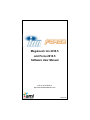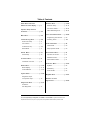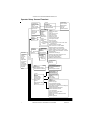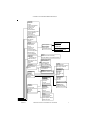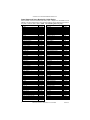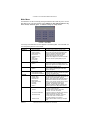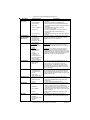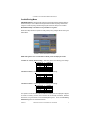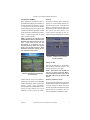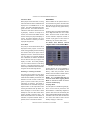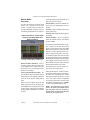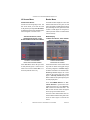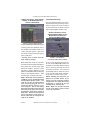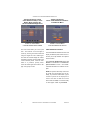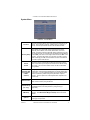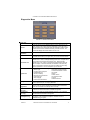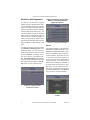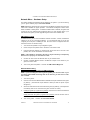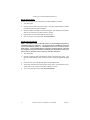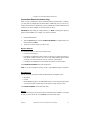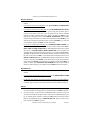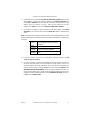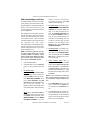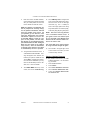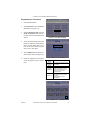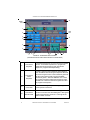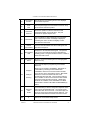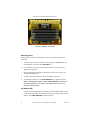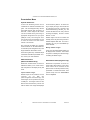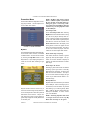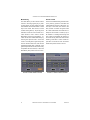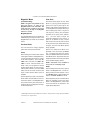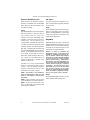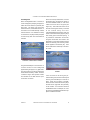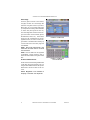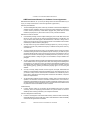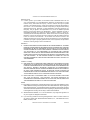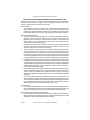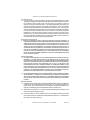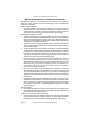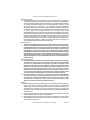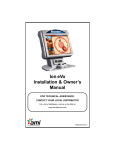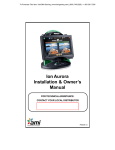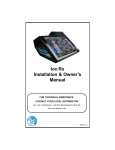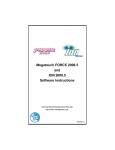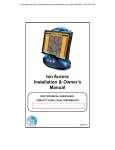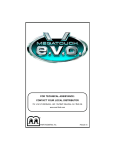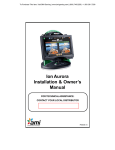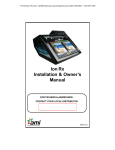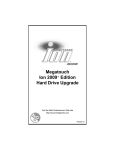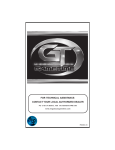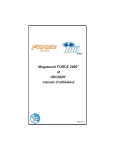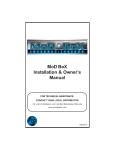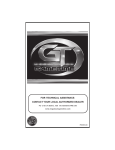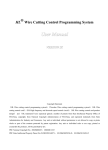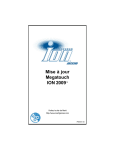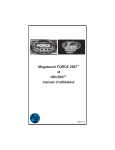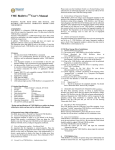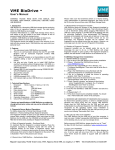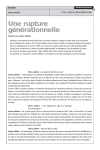Download Megatouch Ion 2010.5 and Force 2010.5 Software User Manual
Transcript
Megatouch Ion 2010.5 and Force 2010.5 Software User Manual Visit us on the Web at http://www.amientertainment.com PM0355-22 Table of Contents Game Name and Score Needed for Initial Replay ......... p. 1 Operator Setup Screens Flowchart .................................... p. 2-3 Main Menu .................................. p. 4-5 Network Menu ........................... p. 18-24 Hardware Setup ....................... p. 18-19 Connection Wizard ................... p. 20-22 AMI Jukebox Mega-Link ............ p. 23-24 Local Tournament Mode ......... p. 25-29 Programming a Tournament ...... p. 30 Credits/Pricing Menu ............... p. 6-9 Awarding Prizes ....................... p. 230 Quick Price Setup ..................... p. 6 Coin-In Menu ............................. p. 7 Credit Card Menu ..................... p. 30 Coinless Coin Op ...................... p. 8-9 Vault Credits .............................. p. 30 Rental Mode .............................. p. 9 Setup Operator Cards .............. p. 30 Games Menu .............................. p. 10 Presentation Menu ................... p. 31 Game Setup .............................. p. 10 Operator Ad Screens ............... p. 31 Sidebar Promotion ..................... p. 31 Hi Scores Menu ......................... p. 11 Sales Enabler Videos ............... p. 31 View/Clear Hi Scores ............... p. 11 Promotion Menu ....................... p. 32-33 Books Menu ............................... p. 11-13 My Merit ..................................... p. 32 Books Display ........................... p. 11-12 Merit Money ............................... p. 33 Cash Settlement ........................ p. 12-13 Promo Credits ............................ p. 33 System Menu ............................. p. 14-15 Megatouch Player and Operator Keys ................... p. 15 MegaNet Menu ........................... p. 34-37 Software License Agreements ............................... p. 38-43 Diagnostics Menu ..................... p. 16-17 Hard Drive Self Diagnostics ........................ p. 17 © 2010 AMI Entertainment Network, Inc. Force, Ion, MegaNet, Mega-Link, MegaWeb, TournaMAXX and TournaCHAMP are registered trademarks of AMI. Reproduction of this manual, in any form or by any means, is strictly forbidden without the written permission of AMI. COPYRIGHT © 2010 AMI ENTERTAINMENT NETWORK, INC. Operator Setup Screens Flowchart Credits/Pricing Quick Price Setup Coin-In Value of Credit Credit Card Pricing Pay Per Time Coinless Coin Op Clear Credits Free Credits Options Games Game Setup Options Main Menu Credits/Pricing Games Hi Scores Books System Diagnostics Tournament Network Credit Card Presentation Promotion MegaNet Hi Scores View/Clear High Scores Options Options Price Display Freeplay Enabled Enable Coinless Coin Op Enable Rental Mode Game Setup Puzzles Cards Erotic Strategy Mega-Link New Games Action Quiz & Word Enable All Games Factory Default Games View/Clear High Scores (game list) Clear All Games Options Auto Clear Hi Scores No Names in Hi Scores Price/Credits Cost to continue Default Games Clear One Clear All Enable All Games Options Enable erotic games Allow game continue Show deck cards Allow bonus replay Enable easy mode Continuous bonus round Linked games enabled Photo Hunt hints Trivia rounds/bonus Show correct answer in Trivia, Power Trivia and Snap Shot Enable free game in Solitaire Split column move in Power Solitaire Enable free game in Power Solitaire Category same for all in Power Trivia Enable consolation question in Power Trivia Face up cards, player selectable in Tri Towers Checkerz Rules Enable Kids Club category Enable Premium Erotic Ad Screen in Idle Force Slow Senior Game Play Sticker Book Timer Options Disable Questionable Content Individual Game Clear All Clear One Books Books Display Cash Settlement Setup Cash Settlement Collection Cash Settlement Collection Revenue Details/Cash Out Fee Details Clear/Complete Collection Security Setup Enter Security PIN System Set Time Security Setup Volume Control Set 6 Star PIN Data Transfer Options Setup Operator Keys AMI Setup 1 Setup Operator Keys Set Key Erase Keys Erase All Keys Options Enable 6 Stars Default Language Player selectable language Language buttons have flags Show games unavailable in current language Enable theft deterrent Enable Educational Attract Mode Enable Attract Mode Sounds Tournament Mode Show prize pools on Main Menu Enable TouchTunes Enable TouchTunes Hi-Resolution Mode Enable AMI Enable Light Show MEGATOUCH ION 2010.5 AND FORCE 2010.5 SOFTWARE PM0355-22 COPYRIGHT © 2010 AMI ENTERTAINMENT NETWORK, INC. Diagnostics Video Test I/O Test Touchscreen Calibration Touchscreen Test Checksum Test System Info Verify Databases Hard Drive Self Diagnostics Joystick Calibration Joystick Test View System Log Tournament Set Up Tournament Clear Winners Reset All Network Wireless Ethernet Wired Ethernet Dial-Up Connection Log Location Info Connection Wizard Connection Diagnostics Network Options Connect to MegaNet Credit Card Credit Card Functionality Test Credit Card Pricing Setup Operator Cards Vault Credits Options Presentation Operator Ad Screens Sidebar Promotion Options Promotion My Merit Merit Money Promo Credits Options MegaNet Prize Zone Premium Erotic Operator Web Access MegaWeb Hot Topics Options Network Options Network Options Dial-Up Options Tournamaxx Options Network Options Set MegaNet Server Set MegaNet ID Set Update Time Tournamaxx Options Clear Tournamaxx Databases Options Enable Credit Card Functionality Pulse Hard Meter For Credit Card Purchases Operator Ad Screens Add/Edit Billboard Set Start/End Date Remove Billboard Remove All Billboards Sidebar Promotion Manage Sidebar Images Import Sidebars Options Access Sales Enabler Videos Prize Zone Price/Credits Default Games Clear One Clear All Enable All Games Hot Topics Price/Credits Default Games Clear One Clear All Enable All Games My Merit View Player Data Show Game Play Frequency Show Player Hi Scores Backup/Restore Merit Money Start Time End Time Free Game Limit Set PIN Promo Credits Start Time End Time Idle Time Number of Free Credits Options Enable My Merit Enable Merit Money Enable Promo Credits Options Enable Prize Zone Enable Premium Erotic Enable MegaWeb Enable Operator Website Enable Hot Topics PM0355-22 MEGATOUCH ION 2010.5 AND FORCE 2010.5 SOFTWARE 2 COPYRIGHT © 2010 AMI ENTERTAINMENT NETWORK, INC. Game Name and Score Needed for Initial Replay Great Solitaire and Power Solitaire will always offer a replay once the listed score is attained. The other games have to reach the score listed as well as attain the high score for the game in order to offer a replay. NOTE: The available games may vary. 11 Ball/11Up Air Shot Avalanche Jack Backjammin Battle 31 Beer Pong (Ion Only) Beer Pong 21 (Ion Only) Big Time Roller Boxdrop Boxxi Brain in Gear (Ion only) Breakin’ Bricks Card/Castle Bandits Card/Crypt Raiders Card/Jolly Pirates Chainz2: Relinked Chainz2: Puzzler Checkerz Chip Away Chug 21 Chug Monkey Coco Loco Conga Fish (Ion only) Conquest Crazy Hearts Deflection Dodge Bull Domino 5 Draggle Drop Euchre Nights Fast Traxx (Ion only) Feeding Frosty Fight the Landlord Four Play F.M.V. Boxxi (Ion only) F.M.V. Strip (Ion only) Funkier Monkey Funky Monkey Gender Bender Gin Rummy Goooal Great Solitaire Hollywood Match Hoop Jones Ink Rally Jackpot Corner (Ion only) Little Shop of Treasures (Ion only) Look Out Lucky 11’s Luxor Luxor 2 (Ion Only) Luxor: Survival Magic Charms Mega Bowling Megatouch Battle Command Megatouch Memory Megatouch Mini/Crazy Golf Meteor Shower MGA Champ. Golf Monkey Bash 3 125,000 No Replay 150,000 125,000 125,000 200,000 No Replay 60,000 175,000 850,000 No Replay 400,000 200,000 175,000 200,000 500,000 500,000 28,000 125,000 250,000 400,000 No Replay No Replay 30,000 65,000 500,000 No Replay 200,000 200,000 6,500 100,000 No Replay No Replay 1,500,000 No Replay 400,000 150,000 110,000 No Replay 55,000 No Replay 45,000 400,000 125 No Replay 1,500,000 83,000 400,000 340,000 500,000 500,000 No Replay 500,000 125 No Replay 250,000 No Replay 200,000 No Replay No Replay Monster Madness Moondrop My Ex Mystery Phraze Office Bash Outer Spades Outlaw Poker/Cattle Drive Pack Rabbit (Ion only) Pharaoh’s Fortune Pharaoh’s 9 Photo Hunt Photo Pop Power Solitaire Power Trivia Puck Shot QB Zone Q-Shot Quik Cell Quik Chess Quik Match Race Poker/Motor Match Rack ‘Em Rack ‘Em 9 Ball Royal Flash Run 21 Skee-Ball Snap Shot Space Crusader (Ion only) Speed Draw Spider Kings/13 Spiders Strip Club Stunt Squirrel Sudoku6 Super Boxxi Super Cell Chaos Super Snubbel Tai-Play Take 2 Tennis Ace Texas Hold ‘Em Text Twist Tic Tac Trivia Tri-Towers/Tri-Castles Tricky Fish Triple Crown Boxing Trivia Treasure Trivia Whiz Trivia Whiz 2 Touchdown Poker Tug of Words (Ion only) Tuxedo Run (Ion only) TV Guide Mini Crossword Vinci-Ball Wild 8's/Wild Apes Word Dojo Word Safari Wordster Zen Word Zip 21 MEGATOUCH ION 2010.5 AND FORCE 2010.5 SOFTWARE 400,000 160,000 150,000 325,000 400,000 75,000 400,000 400,000 45,000 No Replay 400,000 No Replay 55,000 No Replay 3,000 65,000 50,000 100,000 125,000 400,000 No Replay 200,000 35,000 300,00 250,000 900 400,000 No Replay 125,000 160,000 No Replay 125,000 100,000 400,000 No Replay No Replay 240,000 110,000 No Replay No Replay 10,000 75,000 125,000 No Replay No Replay No Replay No Replay No Replay 250,000 350,000 400,000 50,000 400,000 400,000 375,000 125,000 100,000 350,000 200,000 PM0355-22 COPYRIGHT © 2010 AMI ENTERTAINMENT NETWORK, INC. Main Menu The Main Menu can be accessed by pressing the SETUP button inside the game. Use the Main Menu to set up all game software options. NOTE: For help with the Options in any menu section, touch the green “?” buttons to bring up a help screen. FIGURE 1 - MAIN MENU A summary of the Main Menu functions appears in the following table. For more detail, see the corresponding sections of the manual. Main Menu Available Options Information • • • • • • • • • • • • Quick Price Setup Coin-In Value of a Credit Credit Card Pricing Pay Per Time Coinless Coin Op Options Clear Credits Free Credits AMI Play Cost Game Setup Options HI SCORES • • View/Clear Hi Scores Options BOOKS • • • • • • • • • • • Books Display Cash Settlement Setup Cash Settlement Collection Set Time Security Setup Volume Control Set 6 Star PIN Data Transfer Setup Operator Keys (Ion Only) AMI Setup Options • Video Test • I/O Test • Touchscreen Calibration • Touchscreen Test • Checksum Test CREDITS/ PRICING GAMES SYSTEM DIAGNOSTICS PM0355-22 The Credits Screens allow the operator to set credit rules for all games, set up the Coin-In Menu, view the value of a credit, view and adjust credit card pricing, enable the Rental Mode feature, enable the Coinless Coin Op feature, select freeplay mode, and add or clear credits. Operators with a Mega-Link connection to an AMI jukebox can also set up AMI jukebox play cost. In the Games Screens you can edit the game list (choose which games are available and in what category they appear on the Category Menu), and select options for individual games. Touch CLEAR ALL GAMES to clear all high scores, or select a particular game to edit high scores for that game. The Books Screens display current and lifetime credits information, as well as calculate and collect the location and operator fees. Set the game clock, security PIN, game volume, 6 star PIN and features, and system options such as language control, 6 Star Enable, and theft deterrent. Also use this menu to transfer machine configuration, books data, and ad screens with a USB pen, and to program operator keys to enable access to the setup screens via the key (if applicable). The AMI Setup option allows operators to establish a Mega-Link between their Megatouch game and an AMI-powered jukebox. • Enters the Video Test screens. Touch the screen to cycle through test. • Tests the function of the I/O board, DIP switches, coin meter, and lockout. • Allows the operator to calibrate the touchscreen. Follow the instructions on the screen. • Checks touchscreen calibration. Touch the cursor on the screen to make sure it is accurately following your movement. • Checks the hard drive for missing or corrupted files. MEGATOUCH ION 2010.5 AND FORCE 2010.5 SOFTWARE 4 COPYRIGHT © 2010 AMI ENTERTAINMENT NETWORK, INC. Main Menu DIAGNOSTICS (continued) TOURNAMAXX / TOURNACHAMP (Force Only) NETWORK TOURNAMENT Available Options • System Info • • Verify Databases Hard Drive Self Diagnostics • Joystick Calibration • Joystick Test • View System Log • General Info • Connection Log • Set Update Time • Test Connection • Update From Server • Clear Database Force Games: • LAN Connection • Internet Connection • Options Ion Games: • Wireless Ethernet • Wired Ethernet • Dial-Up • Connection Log • Location Info • Connection Wizard • Connection Diagnostics • Network Options • Connect to MegaNet • Set Up Tournament • Clear Winners • Reset All CREDIT CARD • PRESENTATION • • • • • Credit Card Functionality Test Credit Card Pricing Options Vault Credits Setup Operator Cards Operator Ad Screens • Sidebar Promotion • • Options My Merit • Merit Money • Promo Credits • Options • • • • • • Premium Erotic Prize Zone MegaWeb Operator Web Access Hot Topics Options PROMOTION MEGANET 5 Information • Gives details about various hardware components in the game. • Only use on the advice of Technical Service. • Detects hard drive errors and predicts future failures. Runs automatically during system startup and software installation. • Allows calibration of the joystick. Follow the instructions on the screen. • Checks joystick calibration. Move the joystick and make sure the cursor accurately follows your movement. • Allows operators to easily read, capture and send error log data. Enters the Tournamaxx / Tournachamp Setup Screen if the game is registered for Tournament play. See the MegaNet manual for more information. Force Games: Allows you to set up your local area network and also configure your Internet connection settings. See the MegaNet manual for more information. Ion Games: For Ion games, you can also check the Connection Log, view location information, enter the Connection Wizard, view connection diagnostics, connect to MegaNet (perform an Update from Server), change the MegaNet server address, change the MegaNet ID, set an update time, and clear Tournamaxx databases. To enable Tournament mode (if applicable), enter the System Menu and touch Options. Touch Off-Line to switch the game from Tournamaxx mode to local Tournament mode. This will allow you to set up local tournaments with prize pools for a dedicated machine. See the Local Tournament Mode section of this manual for more information. Widescreen Models Only: Use the Credit Card Menu to test the credit card reader, view and adjust credit card pricing, disable credit card functionality, turn on/off the meter for credit card purchases, manage the Player Vault, and setup operator cards. • Create ad screens, and also add custom screens created on a personal computer. • Import/manage/delete sidebar images (Widescreen Models Only). • Access Sales Enabler Videos (Ion Only). • Enables a feature permitting players to create custom accounts. Also displays individual player data, and allows the operator to back up or restore the data. • Sets time periods in which location owners can use the 6 Star feature to offer free credits to encourage play. • Sets time periods in which the game offers a free credit while in Idle Mode. • Enables My Merit, Merit Money, and Promo Credits features. Enters the MegaNet Set-Up Screen if the game is registered for Tournamaxx/Tournachamp play. Features must be enabled for the corresponding button to appear. MEGATOUCH ION 2010.5 AND FORCE 2010.5 SOFTWARE PM0355-22 COPYRIGHT © 2010 AMI ENTERTAINMENT NETWORK, INC. Credits/Pricing Menu IMPORTANT NOTE: On machines with credit card functionality enabled, adjusting either the Quick Price Setup or Coin-In Menu will change the default credit card pricing. Please make changes to credit card pricing AFTER configuring the Quick Price Setup or Coin-In Menu. Quick Price Setup - This feature is only available in U.S. games. Quick Price Setup allows the operator to make general pricing changes without entering the Games Menu. FIGURE 2 - QUICK PRICE SETUP SCREEN NOTE: If the game is set to 3 or 6 Credits for a Dollar, prices will display as Credits. 6 Credits for a Dollar (default setting): Sets each game to the following price settings: COIN VALUE $0.25 $.50 $.75 $1.00 $5.00 = CREDITS 1 2 4 6 30 4 Credits for a Dollar: Sets each game to the following price settings: COIN VALUE $0.25 $0.50 $0.75 $1.00 $5.00 = CREDITS 1 2 3 4 20 3 Credits for a Dollar: Sets each game to the following price settings: COIN VALUE $0.50 $0.75 $1.00 $5.00 = CREDITS 1 2 3 15 The operator can also use this screen to determine whether prices are displayed to players as credits or monetary amounts, and to set the cost of Fast-Play Amusement, Standard Amusement, Long Amusement, and Premium/MegaNet games. Touch the Use Factory Default Pricing button to restore default values. PM0355-22 MEGATOUCH ION 2010.5 AND FORCE 2010.5 SOFTWARE 6 COPYRIGHT © 2010 AMI ENTERTAINMENT NETWORK, INC. Coin-In Menu determine the amount of money earned on a game by multiplying the meter pulse by the reading on the hard meter. FIGURE 3 - COIN-IN MENU Game cost can be controlled two ways: by changing the number of credits required to play a game, or by changing the cost of a credit. The Coin-In Menu allows you to adjust the cost of a credit, as well as provide a way to give players “bonus” credits for depositing a higher amount of money. On the Cash-In and Credits Table, the “-” and “+” buttons are used to change the number of credits, while the corresponding price value for the credits is entered by pressing the Edit button in that row. NOTE: The “Edit” button will bring up a numbered keypad, limited to 2 decimal places. The Cash-In and Credits Table is ordered, so values must be set in increasing increments from top to bottom of the screen. The final two values, however, can be entered as “0”, which is the equivalent of N/A. As each row on the table is filled in, the “Edit” button will appear for the subsequent row below it. Similar to the Cash-In and Credits Table, when programming the Channels on the Coin-In Menu, Channel 1 is set for the lowest value coin, Channel 2 for the next highest value, etc. The meter pulse, which is the highest common divisor of all the monetary values of the Channels, is independent of the credits and only tracks the smallest unit of currency. Operators can use this number to 7 NOTE: Changing the values of the Channels on the Coin-In Menu may change the meter pulse. Therefore, a Cash Settlement Collection should be performed prior to adjusting the Channels in order to accurately reflect coin drop based on the hard meter reading. Adjusting the Channels will not affect the Cash-In and Credits Table, which performs a separate function on the Coin-In Menu. To give customers bonus credits for inserting larger denominations, manually adjust the credits earned per dollar value on the Credit and Values Table. Coins may be deposited in any combination of values, and the game will automatically register the highest number of credits for the total amount of coins deposited. Once a game is played, any remaining fractional credits are saved and applied to the next purchase. NOTE: It is recommended that if you are enabling bonus credits, that the game be set to display in credits and not money. If the game is set to display in money, all money values will be based on the value of 1 credit, which is typically the most expensive credit. The type of currency registered can be adjusted by touching the Change Currency button at the bottom right-hand corner of the Coin-In Menu. Touching the Default Settings button just below it will return the CoinIn Menu to its factory settings. This setting can be adjusted (as described previously), but will return if the game memory is cleared. MEGATOUCH ION 2010.5 AND FORCE 2010.5 SOFTWARE PM0355-22 COPYRIGHT © 2010 AMI ENTERTAINMENT NETWORK, INC. Coinless Coin Op Menu Settings When enabled via the Options button on the Credits/Pricing Menu, the Coinless Coin Op feature allows the operator to charge on a per-game or per-time basis without players inserting money into the game. The total amount owed after gameplay is tallied by the machine and collected by the location owner. Location owners reset the game with a PIN after collection. Touching the Settings button allows the operator to choose whether players can play Per Game, Per Time, or both when the game is in Coinless Coin Op mode. Per Time pricing can be changed on this screen with the up and down arrows. The currency amount will apply to each 15minute time block selected by the customer. NOTE: If you have set a tax fee on the Cash Settlement Screens, Coinless Coin Op Mode play will be taxed at the set rate. If you want to set the tax percentage at a different rate for Coinless Coin Op mode and regular mode, you should perform a Cash Settlement Collection, change the tax rate and then switch modes. FIGURE 5 - COINLESS COIN-OP MENU SETTINGS SCREEN Setting the PIN Touch the Set PIN button on the Coinless Coin Op Menu to program the PIN. The number can be from 1 to 5 digits. FIGURE 4 - PLAYER MENU IN COINLESS COIN-OP (TIME AND PER GAME MODES BOTH ENABLED) Certain features will not be available in Coinless Coin Op Mode, such as MegaNet content, Merit Money, Promo Credits, Free Credits, credit card purchases, TouchTunes® music and AMI jukebox music. Pricing for these features can only be displayed in currency values, not credits. PM0355-22 NOTE: The Coinless Coin Op PIN can also be set from the Player Menu. Touch the Options button, enter the 6 Star PIN, and touch the CCO Set PIN button. Disabling the Money Inputs It is recommended that the money inputs be disabled when the game is in Coinless Coin Op mode. Unplug the power and signal harness connected to the bill/note acceptor and the harness connected to the coin mech (if applicable) to disable the inputs. MEGATOUCH ION 2010.5 AND FORCE 2010.5 SOFTWARE 8 COPYRIGHT © 2010 AMI ENTERTAINMENT NETWORK, INC. Per-Game Mode Rental Mode When players choose this mode, a running total of the amount owed is maintained and displayed in the CREDITS box on the screen. The total is tabulated after each game or function. The location owner then collects the total amount owed at the end of gameplay. If there is no activity for 10 minutes, the machine will disable and the amount owed by the player will display on screen. No further gameplay can occur until the machine is reset by a location employee using the PIN. When enabled via the Options button on the Credits/Pricing Menu, Rental Mode allows players to purchase a block of time and use it to play as many games as they want. To Enter This Screen, Touch “Pay Per Time” on the Credits Menu Time Mode The price per 15-minute time block will be displayed before players choose this mode. During gameplay, the time remaining and amount owed by the player will be displayed on screen. When the time block runs out, players can purchase additional time. Otherwise, the machine will disable and the amount owed by the player will display on screen. No further gameplay can occur until the machine is reset using the PIN. If the player leaves the game before the purchased time block has ended, the game can be reset using the PIN. Resetting or Freezing the Game The game can be reset at any time using the pre-programmed PIN. Once gameplay totals have been tallied by the machine, the attendant can also choose to freeze the game to prevent more activity until the transaction is complete. The Reset or Freeze buttons are accessible through the Options button on the Player Menu after touching the Coinless Coin Op button. An alarm will begin to sound after 3 failed attempts to enter the valid number when entering the PIN to reset the game. The alarm will terminate when the machine is rebooted, the operator SETUP button is pressed, or the correct PIN is entered. 9 To set the value of a credit in Rental Mode, select Pay Per Time from the Credits Menu. Touch the arrows on either side of the time interval to adjust the number of minutes of play given for each credit. To disable any row, set the value to zero. FIGURE 6 - PAY PER TIME SCREEN Certain features will not be available in Rental Mode, such as MegaNet, Merit Money, credit card purchases, Promo Credits, and Free Credits. Rental mode is also unavailable with linked games. NOTE: It is recommended that you clear the books when toggling Rental Mode on and off in order to ensure accurate bookkeeping. Freeplay Mode Turn this option on to enable free game play, which can be used for promotions and demonstrations. Additionally, Megatouch systems with credit card functionality will enter Credit Card Demo Mode when freeplay is enabled. This can be used to show how the credit card feature works without actually charging a credit card. MEGATOUCH ION 2010.5 AND FORCE 2010.5 SOFTWARE PM0355-22 COPYRIGHT © 2010 AMI ENTERTAINMENT NETWORK, INC. Games Menu The Game Setup Screen also allows you to make these general changes: Game Setup The game list and prices, as well as game options, are programmed using these screens. The first screen shows the various game categories and allows access to the following general settings for all games. To Enter This Screen, Touch “Game Setup” on the Games Menu and Select a Category Default Games: Resets the selected category menu to its default game and price settings. Clear One: Clears a selected item from the player’s game menu. Clear All: Clears all games from the player’s game menu. Enable All Games: Turns on all games within the selected category and defaults the price settings. FIGURE 7 - GAMES MENU: GAME SETUP Enable All Games Into Menu: Turns on all games (certain games that were previously displayed in the Game Setup have been turned off in this software) and defaults the price settings. Factory Default Games Into Menu: Returns the Game Setup to its default settings. Games that were not originally enabled will be turned off and all price settings will be reset. When you touch a category name, the next Game Setup Screen shows the game positions available for that category and the price for each game, with the list at the bottom showing all games available for the selected category. PM0355-22 To customize a particular game list, first select a category on the first Game Setup Screen. On the second screen, touch Clear All to clear the game list. Choose the menu position you want a particular game to occupy by touching that position, then touching the desired game name from the game list on the bottom of the screen. Repeat until all desired games appear in the menu (a game cannot appear in the list more than once). Games already in the menu will be red in the game list at the bottom of the screen. To adjust the price, touch the credit or currency value next to each game. Some games support a “continue” function. In the Cost to Continue column, games without this function will display N/A. Games that support continuation will show a credit value. The cost to continue is adjustable on a game-by-game basis. Touch the credit value button to change the amount. Hit NEXT to return to the Games Category page. NOTE: The default Cost to Continue price is the same as the default cost to play the game; however, the Cost to Continue does not need to be the same amount as the original price. MEGATOUCH ION 2010.5 AND FORCE 2010.5 SOFTWARE 10 COPYRIGHT © 2010 AMI ENTERTAINMENT NETWORK, INC. Hi Scores Menu Books Menu View/Clear Hi Scores The Books Screens display the current and lifetime credit totals for each game, as well as the percentage of credits played per game (the percentage for each game is the total number of credits played on that game divided by the total number of credits entered into the machine). Use this menu to manage high scores. The first screen allows you to clear all scores for all games by touching Clear All Games. To edit the high scores for an individual game, select that game on the first screen. To Enter This Screen, Touch “View/Clear Hi Scores” on the Hi Scores Menu and Choose a Game Books Display To Enter This Screen, Touch “Books Display” on the Books Menu FIGURE 8 - HI SCORES MENU: VIEW/CLEAR HI SCORES SCREEN FIGURE 9 - BOOKS MENU: BOOKS DISPLAY SCREEN Touch Clear All to remove all high scores for that particular game, or select an individual score and touch Clear One to remove that particular score only. The books information can be sorted in three ways with the button that toggles through the sorting categories. Unsorted displays the books information in the standard order. Sorted by Current displays the current credits for each game from most to least played. Sorted by Lifetime displays the lifetime credits for each game beginning with the most played game. Touch TournaMAXX Statistics or Tournament Statistics to get the books information for that play only. Touch Clear Current to erase all current books data. The date the data was last cleared will appear at the top right of the Books Screen. Touch the + above Total Credits to view Current and Lifetime credits for each game mode. Touch the button again to minimize this screen. 11 MEGATOUCH ION 2010.5 AND FORCE 2010.5 SOFTWARE PM0355-22 COPYRIGHT © 2010 AMI ENTERTAINMENT NETWORK, INC. To Enter This Screen, Touch “Books Display” on the Books Menu and Choose a Game Name Cash Settlement Setup The Cash Settlement Screens are used to calculate the percentage of earnings the operator and location will receive, as well as any fees collected by the operator. This will help to offset MegaNet operation costs. To Enter This Screen, Touch “Cash Settlement Setup” on the Books Menu and touch the Arrow at the Bottom Right FIGURE 10 - BOOKS MENU: BOOKS DISPLAY SCREEN WITH GAME SELECTED Touching a game name will display the current and lifetime credit totals*, broken into 14 player and linked games. It also shows the shortest, average, and longest playing times for that game. *Touching Trivia or Power Trivia displays totals by category. Books Display also shows coin input data, as well as Promotional Credits, Merit Money, and Coinless Coin Op totals (when these features are enabled). Touch the + above Total Coins to display individual coin input statistics and MegaNet Credits to display the totals for each MegaNet category. Touch the button again to minimize this screen. NOTE: Books data can be exported to a USB pen via the System Menu/Data Transfer/Export Books feature. The .data file can then be viewed with a word processing program after connecting the storage device to a personal computer. The file will display basic game information such as the software version, the game serial number, and date/time information relating to books data. The file will also show the current and lifetime credit totals, as well as credit totals for each game featured on the machine. PM0355-22 FIGURE 11 - BOOKS MENU: CASH SETTLEMENT SETUP SCREEN To do so, touch the bottom-right arrow button, then choose YES or NO to display the operator’s cut on the Cash Settlement Setup Screen. Enter the percentage of revenue the location will receive. Also, select the fee calculation method. Select per month if you do not make regular weekly collections, or per week if you collect every 7 days. NOTE: Monthly fee collections are based on a 4.3-week month. If you change your fee calculation method, the game will auto-adjust the fees by multiplying or dividing by 4.3 and rounding to the nearest penny. NOTE: Make sure the time and date are set on the game in order to ensure correct fee calculation. MEGATOUCH ION 2010.5 AND FORCE 2010.5 SOFTWARE 12 COPYRIGHT © 2010 AMI ENTERTAINMENT NETWORK, INC. To Enter This Screen, Touch “Cash Settlement Setup” on the Books Menu and touch the Arrow at the Bottom Right Twice To Enter This Screen, Touch “Cash Settlement Collection” on the Books Menu FIGURE 12 - BOOKS MENU: CASH SETTLEMENT SETUP SCREEN FIGURE 13 - BOOKS MENU: CASH SETTLEMENT COLLECTION The next screen allows you to set up the fees. The amounts can be changed on screen by touching the amount itself and using the keypad to enter a dollar figure. The other two columns display the cumulative totals for each fee, and the totals for the current collection period. Fees are calculated on a prorated, per-day basis. Touch the bottom-right arrow button to display more groups of fees. Cash Settlement Collection The Cash Settlement Collection Screens will display the balance (total revenue minus total fees) to be split between the operator and the location. Touch Revenue Details/Cash Out or Fee Details for breakdowns and Clear/Complete Collection to finish. Cash Settlement totals will reset once collection is complete. NOTE: On systems with Player Vault credits (credit card functionality must be enabled), all purchases made within a given collection period will be displayed on screen. This does not take into account when credits are used, as it is based solely on when player credits are purchased. 13 MEGATOUCH ION 2010.5 AND FORCE 2010.5 SOFTWARE PM0355-22 COPYRIGHT © 2010 AMI ENTERTAINMENT NETWORK, INC. System Menu FIGURE 14 - SYSTEM MENU Set Time The Set Time Menu allows you to set both the time and date on the game. Time is shown in 24-hour, "military" time (e.g. 5:00 p.m. = 17:00). Use the up and down arrows to set the time and date. Security Setup The operator can set the PIN number and select which of the features (Coin-In Menu, Free Credits, Game Menu, Hi Scores, Books, All Options, and Set 6 Star PIN) will be protected by the PIN. To change the PIN, you must first enter the existing PIN (the default PIN is 0000), then enter a new 4-digit number and touch SET on the keypad. The game will prompt you to re-enter your PIN to confirm. After confirming your PIN, touch the button for each of the features you wish to protect with the PIN. Volume Control Touch the volume control button to adjust the volume up or down. This screen allows you to sample the sound volume without exiting the screen. The on-screen volume control can also be accessed using 6 Stars. Set 6 Star PIN (only appears if PIN is enabled) Brings up the Set 6 Star PIN Screen via the Options button on the Player Menu. Set the 6 Star PIN (between one and six digits) using this screen. You can enable this feature and choose which options will be accessible by 6 Stars using the System Menu: Options Screen. Touch an option box under System Menu: Options for onscreen help. Data Transfer Transfer information (machine configuration, Books data, My Merit data, and ad screens) using a USB Pen. Setup Operator Keys (Ion only) Use this screen to program or erase operator keys that will enable or disable access to the setup screens by using the key (if applicable). AMI Setup Use this screen to link a Megatouch game with an AMI-powered jukebox. See AMI Jukebox Mega-Link Setup section for further details. Options PM0355-22 For help with the Options in any menu section, touch the option box to bring up a help screen. MEGATOUCH ION 2010.5 AND FORCE 2010.5 SOFTWARE 14 COPYRIGHT © 2010 AMI ENTERTAINMENT NETWORK, INC. Megatouch Player and Operator Keys (available on some models) Certain models of Megatouch Ion games come with a key socket for use with player and operator keys. Player keys are used to store gameplay and login information and offer new features to players. Operator keys are used to make it easy for operators to enter setup to service machines. Operator Keys Player Keys Operator Keys can be programmed to make it possible to access the Main Menu Screen without opening the game. Operator Key Kits (part number KAV-111-002-01) can be purchased from an authorized distributor. The Player Key stores My Merit, Tournament login information and Mega Level game levels and codes by touching the key to the key socket. To program an Operator Key: 1. Press the SETUP button to enter the Main Menu Screen. 2. Touch System on the Main Menu Screen and then touch Setup Operator Keys. 3. Touch Set Key, then press the Operator Key to the player key socket on the machine to save the key serial number on the game. 4. Choose a PIN for the key. A player key (with colored handle) is included with your Ion game to give to players to encourage use. Additional Player Key Kits can be purchased from an authorized distributor (part number KAV-111-001-01). NOTE: The PIN for each operator key can be set to the same number, if desired. Additionally, one key can be used for any number of games. Repeat these steps for each Operator Key. Once the key is programmed, simply touch a programmed key to the player key socket and enter your PIN when prompted. The Main Menu Screen will then display. Up to 4 different Operator Keys can be programmed on one game. To clear a programmed key, enter setup, touch System and then touch Setup Operator Keys. Touch the key to the player key socket, then press the Erase Key button. 15 MEGATOUCH ION 2010.5 AND FORCE 2010.5 SOFTWARE PM0355-22 COPYRIGHT © 2010 AMI ENTERTAINMENT NETWORK, INC. Diagnostics Menu FIGURE 15 - DIAGNOSTICS MENU Video Test Touch the screen to cycle through a series of video test screens. I/O Test Tests the SETUP and CALIBRATE buttons, all coin channels, the coin meter, and the coin lockout feature (if applicable). A green light next to the appropriate button will register each time that item is tested, and the number next to the item should increment by one with each test. The screen also displays which DIP switches are on or off. Touchscreen Calibration Follow the on-screen instructions to calibrate the touchscreen. Touchscreen Test Allows you to check the touchscreen calibration accuracy. The crosshairs should follow your finger when you move it across the screen. Checksum Test Checks the hard drive for missing or corrupted files. With STOP ON ERROR? set to YES, a message indicating which file is corrupted will be shown whenever the game encounters an error. With STOP ON ERROR? set to NO, a list of corrupted files will be displayed when the test is complete. If errors are detected, the software on the drive may need to be reloaded. If this does not solve the problem, the drive may require replacement. The test could take up to 30 minutes. System Info Verify Databases Gives details about the following: • hard drive manufacturer/size • platform type • modem identification number • processor type and speed • fan speed • motherboard type • status • amount of memory • PSOC version • Ethernet card manufacturer • I/O board processor • sound chip type • monitor • video chip type • wireless network • touchscreen manufacturer Only use on the advice of Technical Service. An Update from Server must be performed prior to verifying databases. Hard Drive Self Diagnostics Checks the hard drive for errors, displays results, and notifies the operator when an error is detected or a hard drive failure is imminent. Tests can be initiated automatically and/or manually. Joystick Calibration (Ion only) Follow the on-screen instructions to calibrate the joystick. Joystick Test (Ion only) Allows you to check the joystick calibration accuracy. The crosshairs should follow the movement of the joystick. View System Log Displays a log of all operations performed by the game since the log was last cleared. This information is helpful for customer service in troubleshooting your game. PM0355-22 MEGATOUCH ION 2010.5 AND FORCE 2010.5 SOFTWARE 16 COPYRIGHT © 2010 AMI ENTERTAINMENT NETWORK, INC. Hard Drive Self Diagnostics Your Force or Ion hard drive is equipped with the S.M.A.R.T. (Self-Monitoring, Analysis, and Reporting Technology) monitoring system, which helps predict hard drive failure and avoid system crashes by collecting hard drive data and recording errors. The test can be initiated manually, as described below, but also runs automatically when the game is turned on or software is installed. A warning will appear during software installation if there are hard drive issues that may hinder installation or cause damage to the game. To Enter This Screen, Touch “Show Details” on the Hard Drive Self Diagnostics Screen FIGURE 17 - SHOW DETAILS SCREEN Reports To initiate the test and access the reports, touch Hard Drive Self Diagnostics on the Diagnostics Menu. The next screen displays the hard drive S.M.A.R.T. test result as having “PASSED” or “FAILED”, and allows you to show or hide diagnostics details. With the Show Details option selected, the screen displays the status of each hard drive attribute being monitored. Hide Details shows only the overall test result. Each attribute displayed on the S.M.A.R.T. report will show a grade of “PASSED”, “FAILING NOW” or “FAILED IN THE PAST”, determined by the attribute’s rating in relation to its given threshold. By touching the green “?” to the left of each entry, operators can view the grade and rating of that attribute in the pop-up window. If the rating is above the threshold, the attribute has “PASSED”; if the value is below the threshold, it is “FAILING NOW”; and if the attribute was previously but is no longer below the threshold, it has ”FAILED IN THE PAST”. Press OK at the pop-up to return to the list of attributes. FIGURE 16 - HARD DRIVE SELF DIAGNOSTICS SCREEN FIGURE 18 - ATTRIBUTE RATING POP-UP SCREEN 17 MEGATOUCH ION 2010.5 AND FORCE 2010.5 SOFTWARE PM0355-22 COPYRIGHT © 2010 AMI ENTERTAINMENT NETWORK, INC. Network Menu - Hardware Setup This section describes the hardware side of networking your games. If you are connecting your Ion game wirelessly, skip to Connection Wizard. NOTE: Megatouch games that are connected using the Mega-Link system must have the same level of software for proper operation. The software is designed to detect other levels of software in linked games. If a different software level is detected, the games will not link and an error message will be displayed when you enter operator setup. If you want to link these games you must upgrade all games to the same software level. AMI Jukebox Linking To enable the link, you will need a broadband Internet connection, a router, and Ethernet cable(s) (if you are not connecting wirelessly). It is recommended that you set up and configure your router prior to initiating the link. Once the router is configured, follow the instructions below for hardware setup. 1. Turn off both the jukebox and your Megatouch game. 2. Unlock and open the jukebox door to locate the unit’s interior router. 3. Insert the Ethernet (Category 5) cable through the access hole in the rear of the jukebox, then connect the cable to the interior router. NOTE: If the jukebox is mounted to the wall, it may be necessary to temporarily dismount it to properly run the Ethernet cable. 4. Connect the other end of the Ethernet cable to your external router. 5. Connect a separate Ethernet cable to the Ethernet coupler on the outside of your game, then to the router. 6. Turn on the game and jukebox. Continue with AMI Jukebox Mega-Link. Game-to-Game Linking (or game-to-jukebox linking for non-AMI jukeboxes) NOTE: If you are linking more than 2 games together, you will need a hub. If you are linking games AND connecting them to the Internet, you will need a router with a switch. 1. Turn off the games. 2. Connect one end of each Ethernet cable to the Ethernet coupler at the back of the game (or jukebox). (The Ethernet coupler features a wider port than the phone coupler alongside it.) 3. Secure the cable to the U-bolt on the back of the game (or jukebox). (This will prevent unnecessary strain on the connector if the game is turned or moved.) 4. Linking two games (or a game and a jukebox): Connect the free ends of the Ethernet cables into a crossover coupler. Linking more than two games (or games and a jukebox): Connect the free ends of the Ethernet cables into a hub or router. 5. Turn on the games. Continue with Connection Wizard. PM0355-22 MEGATOUCH ION 2010.5 AND FORCE 2010.5 SOFTWARE 18 COPYRIGHT © 2010 AMI ENTERTAINMENT NETWORK, INC. Dial-Up Internet Setup For dial-up connections you will need to have a modem installed in your game. 1. Turn off the game. 2. Connect a phone cable to the phone coupler. (The phone coupler features a smaller port than the Ethernet coupler alongside it.) 3. Secure the cable to the U-bolt on the back of the game. (This will prevent unnecessary strain on the connector if the game is turned or moved.) 4. Plug the other end of the phone cable into a phone jack. 5. Turn on the game and continue with Connection Wizard. Broadband Internet Setup NOTE: A broadband router is required in order to connect Megatouch games to a broadband Internet connection. You will need either a broadband router with a built-in broadband modem, or a broadband router and an external broadband modem. Your broadband Internet connection should already be connected and configured using the instructions provided by the manufacturer and by your Internet Service Provider before continuing with this installation. 1. Turn off the game. 2. Connect an Ethernet cable to the Ethernet coupler at the back of the game. (The Ethernet coupler features a wider port than the phone coupler that appears alongside it.) 3. Connect the free end of the Ethernet cable to the broadband router. 4. Secure each cable to the U-bolt on the back of each game. (This will prevent unnecessary strain on the connector if the game is turned or moved.) 5. Turn on the game and continue with Connection Wizard. 19 MEGATOUCH ION 2010.5 AND FORCE 2010.5 SOFTWARE PM0355-22 COPYRIGHT © 2010 AMI ENTERTAINMENT NETWORK, INC. Connection Wizard (Ion Games Only) NOTE: In order to establish any network connection (Internet, game-to-game, or jukebox), you must enter and complete the Connection Wizard. Additionally, since you can be connected to each network in a separate way, you must complete the Connection Wizard for each connection you wish to establish, be it wired, wireless or dial-up. IMPORTANT!! When setting up multiple networks, you MUST connect game-to-game (or game-to-jukebox) before you configure your Internet connection. 1. Press the SETUP button. 2. Touch the Network button and then CONNECTION WIZARD. If prompted, select your time zone and touch NEXT. 3. Touch the connection method you want to use: Wireless Ethernet This should be used if you are using a wireless router: • to connect to the Internet • to wirelessly link Megatouch games. (Note: You will have to perform these steps on both games in order for them to link.) For a more reliable wireless game-to-game connection, it is recommended that you use a router to connect games. • to wirelessly link a Megatouch and a wireless AMI router in the same location Touch WIRELESS ETHERNET and continue with step 4. NOTE: If you are using wireless security, only 64 or 128-bit WEP encryption is supported. Wired Ethernet Use this if you are connecting an Ethernet cable between the Megatouch and: • the Internet • a router • another Megatouch game or non-AMI jukebox (Note: If you are connecting two games you will have to perform these steps on both games in order for them to link.) Touch WIRED ETHERNET and continue with step 5. Dial-Up This can only be used to connect to the Internet. A modem must be installed in your game in order to connect via dial-up. Touch DIAL-UP and continue with step 6. PM0355-22 MEGATOUCH ION 2010.5 AND FORCE 2010.5 SOFTWARE 20 COPYRIGHT © 2010 AMI ENTERTAINMENT NETWORK, INC. Wireless Ethernet 4. After touching WIRELESS ETHERNET, you’ll be prompted to choose your connection method. • If you want to connect to an AMI router, touch AUTO-CONNECT TO AMI ROUTER and continue with step 8. • If you want to connect to a non-AMI router, touch OTHER WIRELESS ROUTER OR ACCESS POINT. If the game asks you if you are using this connection type to connect to the Internet, touch Yes or No. The game will then scan for available networks. To select a network from the list, touch it and then touch NEXT. If your network does not appear in the list, touch MANUAL CONNECTION, enter the SSID (network name) of the network you want to connect to and then touch ENTER. If your network has a security key (password), enter it and touch ENTER. If you have not set a password, simply touch NEXT. Continue with step 8. • If you want to link two games wirelessly, touch WIRELESS GAME-TO-GAME. You with then be prompted to choose your connection method. Select either AUTOMATIC GAME-TO-GAME CONNECTION (to automatically link games) and continue with step 8, or CUSTOM GAME-TO-GAME CONNECTION to set up multiple and separate game-to-game networks within a location. If you choose CUSTOM GAMETO-GAME, the game will scan for all available networks. To select a network from the list, touch it and then touch NEXT. If your network does not appear in the list, touch MANUAL CONNECTION, enter the SSID (network name) of the network you want to connect to, and then touch ENTER. If your network has a security key (password), enter it and touch ENTER. If you have not set a password, simply touch NEXT. To create a network, touch CREATE AD HOC NETWORK and then enter an SSID (a name you create to identify your network) and touch NEXT. Continue with step 8. Wired Ethernet 5. After touching WIRED ETHERNET, you’ll be prompted to choose your connection method. • If you are linking games without the use of a router, touch WIRED GAME-TO-GAME and continue with step 8. • For all other wired network connections including connecting to non-AMI jukeboxes, touch WIRED ETHERNET NETWORK. If the game asks you if you are using this connection type to connect to the Internet, touch Yes or No. Continue with step 8. Dial-Up 6. After touching DIAL-UP, you will be prompted to set your dial-up options. For help, touch the ? buttons on the page. After the options are set, touch NEXT to proceed. 7. On the next screen, you can choose to use MegaNet’s ISP or your own. To use your own ISP, enter the ISP access phone number, login name, and password given to you by you Internet service provider by touching the SET buttons to the right of these fields. To use MegaNet’s ISP, touch OBTAIN PHONE LIST, select your phone numbers, and then touch NEXT to proceed. 21 MEGATOUCH ION 2010.5 AND FORCE 2010.5 SOFTWARE PM0355-22 COPYRIGHT © 2010 AMI ENTERTAINMENT NETWORK, INC. 8. On the next screen, simply touch ACCEPT SETTINGS AND CONNECT to accept the default settings. If you wish to change the settings, touch MODIFY SETTINGS and use the SET or MANUAL buttons to enter the new settings. For help with any of the settings, touch the ? buttons on screen. After you have entered in your new settings, touch SAVE and then touch ACCEPT SETTINGS AND CONNECT. 9. If you make a successful connection and want to retain these settings, touch SAVE SETTINGS. If the connection fails, touch the MORE INFO button to determine the cause. NOTE: The game performs multiple connection checks. Use the following table if you need to better understand the information that is shown while your Megatouch is attempting a connection. Obtain IP Address Internet Connection Check Registration MegaNet Connection 10 Checks for proper IP address for game-togame and jukebox linking or for Internet connection Checks for Internet connection Checks for MegaNet registration Checks for communication to MegaNet server If you are connecting your game to an AMI jukebox, continue with step 7 in AMI Jukebox Mega-Link Setup. 11. If you are connecting your game to the MegaNet server, after an initial connection to the server has been made, a second connection must be made in order for all connection features to be fully operational. This call in can also be performed by entering Operator Setup, touching Network, and then touching CONNECT TO MEGANET/UPDATE FROM SERVER. When your machine makes the second connection, the time that it calls in will be set as your default update time. This can be changed by entering the Network Menu, touching NETWORK OPTIONS, then touching SET next to "UPDATE TIME". PM0355-22 MEGATOUCH ION 2010.5 AND FORCE 2010.5 SOFTWARE 22 COPYRIGHT © 2010 AMI ENTERTAINMENT NETWORK, INC. AMI Jukebox Mega-Link Setup In available markets, your Force or Ion Megatouch game(s) may be linked with an AMIpowered jukebox by utilizing the Mega-Link feature, which allows customers to view and play jukebox music selections directly from the Megatouch. After initiating the link, the game will download the AMI catalog. Under normal circumstances, this could take about 30 minutes on Ion platform games. There is a catalog download available on the Web site which will decrease this time (http:// www.meritgames.com/amidatabase.asp). Follow the instructions on the site to download the catalog and load it on your game prior to initiating the link. asked if you wish to use wired for your Internet connection, select YES or NO. Continue with step 4. 4. Ion Games Only: On the next screen, simply touch ACCEPT SETTINGS AND CONNECT to accept the default settings. If you wish to change the settings, touch MODIFY SETTINGS and use the SET or MANUAL buttons to enter the new connection settings. For help with any of the settings, touch the ? buttons on screen. After you have entered in your new settings, touch SAVE and then touch ACCEPT SETTINGS AND CONNECT. 5. Ion Games Only: If you make a successful connection and want to retain these settings, touch SAVE SETTINGS. If the connection fails touch the MORE INFO button to determine the cause. Continue with step 7. 6. Force Games Only: Next to Internet Connection, select the LAN option. Next to (LAN) Local Area Network Connection, touch Ethernet or Ethernet Setup to advance to the Ethernet Internet Setup Screen. At the Ethernet Internet Setup screen, select Automatic. NOTE: Some Force games do not support Super High Resolution and thus cannot be linked to a jukebox. These games include Force Radion and Classic, as well as Force conversions from Slim, Select and EZ Maxx models. 1. Press the SETUP button. 2. At the Main Menu, touch the Network button. For Force games skip to step 6. 3. Ion Games Only: Wireless: Touch Connection Wizard. If prompted, select your time zone and touch NEXT. On the next screen, touch WIRELESS ETHERNET. Then touch AUTO-CONNECT TO AMI ROUTER to automatically make a wireless connection between the Megatouch and a wireless AMI router in the same location. Continue with step 4. Wired: Touch Connection Wizard. If prompted, select your time zone and touch NEXT. On the next screen, touch WIRED ETHERNET. Then touch WIRED ETHERNET NETWORK. If you are 23 NOTE: If the automatic connection fails, contact Customer Service to set up a connection using the Manual option. 7. Touch MAIN MENU at the top of the screen. Next touch the System button, followed by the AMI Setup option. 8. To enable AMI Music Connectivity, ensure that the Jukebox ID is set to connect automatically. Accept the default values for the Server URL and Agent Name, then touch Connect. MEGATOUCH ION 2010.5 AND FORCE 2010.5 SOFTWARE PM0355-22 COPYRIGHT © 2010 AMI ENTERTAINMENT NETWORK, INC. 9. Enter and confirm the AMI Entertainment username and password created with your initial jukebox account and that is utilized for Web site access. NOTE: If a jukebox is not detected, you will be prompted to manually configure the jukebox information obtained from your jukebox setup screen. On your jukebox, go into “Service”, then select the “Diagnostics” and “System Information” options on screen. Enter the MAC Address, exactly as it appears on the jukebox, into the Jukebox ID field on your Megatouch game. (The defaulted Server URL and Agent Name are also listed on the jukebox setup screen.) Once the information is entered, touch “Connect” once again on the AMI Setup screen to proceed. 10. The game will download the music. A “Connection Successful” message will appear when finished, followed by an option to enable the link. Touch YES to complete the process. Once the link is established, you may return to the AMI Setup screen to disable, test, or view link details. 11. Touch MAIN MENU at the top of the screen, then touch Credits/Pricing. PM0355-22 12. Touch AMI Play Cost to configure the price of music selected from the game. Use the arrows to set the two-digit credit cost (e.g., “02” = 2 credits) for each of the 3 play options: One Song Play, MOD (Music On Demand) Play, and Priority Play (My Song First) Cost. NOTE: The cost of one song must be set to a minimum amount of 33¢. If your game is set to one credit is equal to 17¢, each field in the AMI Play Cost Screen must be at least 2 credits in order for the units to link. The same AMI music billing applies for songs selected through the game. 13. Touch the X in the upper-right corner of the screen and confirm you want to exit the setup screens. Viewing Jukebox Revenue To view jukebox revenue from your AMIenabled Megatouch, use the following procedure: 1. 2. 3. 4. 5. Press the SETUP button. Touch Books. Touch Cash Settlement Collection. Touch Revenue Details/Cash Out. Locate the Jukebox Selector Music Revenue data. MEGATOUCH ION 2010.5 AND FORCE 2010.5 SOFTWARE 24 COPYRIGHT © 2010 AMI ENTERTAINMENT NETWORK, INC. Local Tournament Mode NOTE: If your game was running TournaMAXX and you are switching from OnLine Mode (TournaMAXX) to Off-Line Mode (Local Tournament), you will need to perform an “Update From Server”. Perform the Update from Server prior to switching modes so that no TournaMAXX information is deleted. To do so, touch the “Update From Server” button on the Network Menu (Ion games) or TournaMAXX Menu (Force games). To maintain accurate bookkeeping statistics, it is also advised that you perform a Cash Settlement Collection before proceeding to Local Tournament Mode. NOTE: The transition from TournaMAXX to Local Tournament requires that the game be switched from ON-LINE to OFF-LINE mode. From the System Menu, choose “Options”, then touch the OFF-LINE button. If you are returning to TournaMAXX, you must return to this screen and select ON-LINE. Overview The Local Tournament is a completely programmable tournament promotion system, allowing players to compete for a prize pool based on the income from premium-priced tournament games. At the completion of the tournament, the top three scorers are entered into the Winners’ List for retention until they claim their prizes. The game can be set to use cash prizes or redemption points depending on local laws. Up to four tournaments can be programmed to run simultaneously. The settings for each tournament, including game cost, rounds, starting time, ending time and date, duration, and prize pool, can be independently programmed to provide maximum flexibility and promotional potential. Each tournament can be further programmed to be a single, repeating tournament game, or a sequence of different games, which change for each tournament period. Players who achieve one of the three high scores during a tournament must enter their name, along with their own personal identification number (PIN). Should they finish as one of the three highest scorers in that tournament, the PIN will be used to ensure positive identification of the player. Provided an attendant is present, prizes may be claimed anytime after the completion of a tournament. Once the prize is awarded, it is noted on the Winners’ List and is accounted for in the bookkeeping statistics. 25 MEGATOUCH ION 2010.5 AND FORCE 2010.5 SOFTWARE PM0355-22 COPYRIGHT © 2010 AMI ENTERTAINMENT NETWORK, INC. Programming a Tournament 1. Press the SETUP button. 2. At the MAIN MENU, touch the Tournament button (see Figure 19). 3. At the TOURNAMENT MENU, touch the Set Up Tournament button (see Figure 20) to enter the Tournament Clock Screen. 4. At the Tournament Clock Screen (see Figure 21) confirm the correct date and time (if the date and/or time is incorrect, set the correct values using the arrows next to each field). 5. Touch the NEXT button to enter the Tournament Setup Screen (see Figure 22). 6. Follow the explanation of each button on the next pages to set up a Tournament. FIGURE 19 - MAIN MENU SCREEN FIGURE 20 - TOURNAMENT MENU SCREEN BUTTON ICON SET-UP TOURNAMENT CLEAR WINNERS RESET ALL DESCRIPTION Accesses the Tournament SetUp screens. Enters the Clear W inners screen, which allows you to clear all winners or clear all winners who have been awarded prizes. Erases ALL tournament information from the memory of game! This includes ALL prize information! FIGURE 21 - TOURNAMENT CLOCK PM0355-22 MEGATOUCH ION 2010.5 AND FORCE 2010.5 SOFTWARE 26 COPYRIGHT © 2010 AMI ENTERTAINMENT NETWORK, INC. 14 Repeat Icon 1 End Icon 2 3 13 4 5 12 6 7 8 9 10 11 FIGURE 22 - TOURNAMENT SETUP SCREEN (EXPLANATION OF BUTTONS CONTINUES ON FOLLOWING PAGE) Tournament Sequence A programmed sequence of up to 5 tournament games. Touch a “Tournament Sequence #” to program the desired tournament sequence (each tournament sequence is programmed independently). 2 Tournament Game Sequence To enter a game into the tournament game sequence, touch the desired tournament game sequence field and then touch the game name in the tournament game list. Use the up and down arrows to view all available tournament games. Select the REPEAT icon to have the programmed games repeat their sequence; select the END icon to have the tournament games end after the programmed sequence. 3 Tournament Cost Fields Touch an individual game price to change the game cost for that specific tournament. 4 Tournament Rounds Field Touch the tournament round number to toggle the number of rounds for the associated game. Most game rounds can be set from as low as 1 to as high as the default number of rounds. 1 27 MEGATOUCH ION 2010.5 AND FORCE 2010.5 SOFTWARE PM0355-22 COPYRIGHT © 2010 AMI ENTERTAINMENT NETWORK, INC. 5 Tournament Duration Sets duration for tournament games in the displayed Tournament Sequence. 6 Prize Pool 7 Prize Pool Starts At Allows the operator to start the tournament with cash/points already in the Prize Pool. The pool increases as players deposit coins. 8 Prize Mode Sets to POINTS or CASH, depending on tournament type. When set to CASH, a message is displayed reminding the user to confirm the legality of cash tournaments in their area. 9 Default Tournament Touch to reset the default tournament settings for that tournament sequence. 10 Set Operator PIN Displays the Set Attendant PIN keypad. The operator can set up to four PINs to be used by attendants for awarding prizes. The game will also count the number of times each PIN is used. 11 End Current Game Ends the current tournament game for the highlighted sequence only. Sets the percentage of the tournament’s total coin drop to be used for tournament prizes. This is the last step for programming a tournament sequence. Stopped 12 Delayed Running 13 Time and Date Fields 14 X PM0355-22 Status can be toggled to “RUNNING”, “DELAYED” or “STOPPED” by touching the associated button. “RUNNING” means the current tournament will start upon returning to the Game Menu Screen; “DELAYED” means the current tournament will start at the programmed time and date. The tournament settings are “LOCKED” for the current tournament after credits have been played for that tournament. WHEN THE STATUS IS “LOCKED,” ANY CHANGES TO THESE FIELDS WILL AFFECT THE NEXT TOURNAMENT(S) ONLY. Touch the field you want to change and adjust the value using the UP and DOWN arrows. You cannot set the time earlier than the current time. Tournament play can be set in 10-minute increments past the real time. The tournament will start at the nearest 10-minute interval. Exits to the Tournament Setup Screen. MEGATOUCH ION 2010.5 AND FORCE 2010.5 SOFTWARE 28 COPYRIGHT © 2010 AMI ENTERTAINMENT NETWORK, INC. FIGURE 23 - WINNERS’ LIST SCREEN Awarding Prizes Players qualify for prizes by finishing with one of the top three high scores for the tournament. 1. To award a prize, access the Winners’ List by touching the Tournament icon on the Player Menu. Then touch the CLAIM PRIZE icon. 2. On the Winners’ List Screen, touch the player’s name to whom a prize will be awarded (see Figure 23). 3. When the PIN keypad is displayed, an attendant must enter one of the four, preprogrammed attendant PINs. 4. The player then enters their PIN to confirm the awarding of the prize. 5. The attendant must then touch the PRIZE AWARDED icon to register the payout. NOTE: Touching EXIT without touching PRIZE AWARDED will cause the prize award sequence to be aborted. The sequence will have to be repeated to award the prize. Pay Without PIN If players should forget their PIN, the attendant can press the SETUP button in place of entering the player’s PIN. The sequence will continue as though the PIN had been entered. Touch PRIZE AWARDED to register the payout. 29 MEGATOUCH ION 2010.5 AND FORCE 2010.5 SOFTWARE PM0355-22 COPYRIGHT © 2010 AMI ENTERTAINMENT NETWORK, INC. Credit Card Menu (available on some models) Vault Credits Credits purchased by credit card can be stored inside the Player Vault for players to use at a later date. These credits will only be accessible when the same card that was used to purchase them is swiped on the same machine. The Player Vault has an expiration date that dictates when credits will expire. This expiration date can be adjusted in the Credit Card Menu by touching Vault Credits and then Vault Credit Expiration Length. Simply changing the expiration date does not affect current Vault credits. Expiration dates on existing Vault credits can be updated by purchasing additional credits. When newly-purchased credits are placed into the Vault, all credits will receive a new expiration date, unless the newer date is sooner than the expiration date that was originally set for these credits. Player Vault data is stored on the server as a backup. The server will automatically restore Player Vault data if it detects that all data has been unintentionally cleared by installing software or performing a memory clear. Player Vault data can also be exported to a USB pen and then imported onto a machine with the pen. This is useful if you are replacing a game in a location and want to retain the Player Vault. To do this, insert a USB pen into the USB port and touch Export Player Vault Data. When you are ready to import the data back on a game, insert the pen into the USB port and touch Import Player Vault Data. The Player Vault Screen also shows Player Vault statistics at the bottom. This will tell you how many player vaults and credits are stored on the machine. Clear Player Vault Credits This option in the Vault Credits Menu will clear ALL existing Vault credits from the PM0355-22 machine, and once the game calls into the server, all credits will be cleared from the server as well. Do NOT use this option unless you wish to erase all saved Vault credits registered on your machine. This should only be performed when you are switching game locations and you have already copied Vault data to a USB pen. Setup Operator Cards Operator cards can be programmed to make it possible to access the operator setup without opening the game. Operator cards can be a simple credit card, or any other unique swipe-able card with enough information on it for the system to recognize (e.g. a driver’s license). Operator cards can be set up even if the machine isn’t connected to the Internet. To program an operator card: Touch Setup Operator Cards in the Credit Card Menu. Touch Add Card, then swipe the card you wish to use as an operator card. NOTE: The same card can be used as the operator card for any number of machines. Additionally, if your card is registered on a connected machine, you can set up that card to work as an operator card for all of your machines through your remote operator Web site. Once an operator card is programmed, simply swipe it on the system’s card reader. If the card is also a credit card, you will then be asked if you wish to purchase credits on this card or if you wish to enter operator setup. To remove an operator card from the system, press Remove Card next to the card data for the card you wish to remove. Connected operators can also use their remote operator Web site to remove their operator card from a single machine, or all machines. MEGATOUCH ION 2010.5 AND FORCE 2010.5 SOFTWARE 30 COPYRIGHT © 2010 AMI ENTERTAINMENT NETWORK, INC. Presentation Menu Operator Ad Screens A total of 24 advertising screens can be created with the software and added to the game. The ads will appear along with the other attract screens when the game is in idle mode. Custom images for ad screens can also be added to the game using an appropriate storage device for your game (USB pen or CD). Touch the green ? buttons on each screen for information on how to create ad screens and add custom screens to the machine. Also, a program for adding up to 120 additional ad screens can be downloaded from our Web site (www.meritgames.com) in the Support/Software Downloads section. Force and Ion games only: A USB Pen Kit (kit number KAV-100-008-02) is available. To order, contact your local distributor. Sidebar Promotion (Widescreen Models Only) Widescreen models feature an electronic sidebar that allows you to create customized marquees that will display during idle mode. Import Sidebar Images Sidebar images can be created on a home computer via our Web site (www.meritgames.com/creator.asp), and these images can be imported to the game via USB pen. The images must be in JPG, PNG or PCX format and they must be 116 wide x 410 tall in size. Images are displayed 31 for 60 seconds by default. To choose how long to display an image, name the file with an underscore and then a number at the end of the filename (e.g. “filename_10”). The number will determine how many seconds the image will display. Choose a number between 10-120. Sidebar images can also be created and remotely sent to the game through the TournaMAXX Operator Web Site. For more information, log in to your TournaMAXX Operator Web Site. Manage Sidebar Images In this menu all created sidebar images can be displayed and controlled. This includes the options of deleting the selected image, or deleting all sidebar images. Sales Enabler Videos (Ion games only) Distributors and operators can show customers sales videos directly on the game. These videos can be accessed via the Options button on the Player Menu for easy presentation. To enable this feature, enter operator setup and touch Presentation and then Options. MEGATOUCH ION 2010.5 AND FORCE 2010.5 SOFTWARE PM0355-22 COPYRIGHT © 2010 AMI ENTERTAINMENT NETWORK, INC. Promotion Menu The Promotion Menu is designed to encourage player interest. Use the Options button to enable each feature. NOTE: My Merit data will be cleared when a software update is performed. Be sure to back up the data before updating the game. Conversely, backing up data onto the USB pen will also overwrite any existing My Merit data on the USB pen. View Player Data FIGURE 24 - PROMOTION MENU My Merit The My Merit feature allows individual players to create custom accounts, accessible via PIN numbers. Accounts can be created by touching the My Merit button on the Player Menu, or by accepting the option to create an account after achieving a high score. Touch View Player Data after selecting My Merit from the Promotion Menu to bring up a list of all players with My Merit accounts. Touching a player’s name will bring up the PIN, total number of games played, and date the account was created. The Show Hi Scores button will display a list of the games on which the player has the high score and the score itself. The operator can also reward the player with free credits on the View Player Data Screen. Show Game Play Frequency This feature shows the number of games played by each My Merit player. The operator can choose whether to display all totals or just those that fall within a certain date range. Show Player Hi Scores Selecting a game name under this feature will bring up the high scores of each My Merit player for that game, as well as the date the score was achieved. The operator can choose whether to display all high scores or just those that fall within a certain date range. Backup/Restore FIGURE 25 - MY MERIT OPTIONS Players will then have the choice to log in to their accounts through the My Merit button on the Player Menu and have personal data stored on the machine. Players can view their high scores and the number of games they’ve played in the My Merit mode for the last year. PM0355-22 My Merit data can be backed up or restored with a USB pen. After connecting a pen to the machine, touch this button to proceed with backing up or restoring all My Merit data. USB pen kits (kit number KAV-100008-02) are available. To order, contact your local distributor. NOTE: Restoring My Merit data from a storage device will erase any My Merit data currently on the game. MEGATOUCH ION 2010.5 AND FORCE 2010.5 SOFTWARE 32 COPYRIGHT © 2010 AMI ENTERTAINMENT NETWORK, INC. Merit Money Promo Credits The Merit Money screens allow location owners to encourage game play by offering free games (not free credits) at certain time intervals via the 6 Star feature. Select days of the week, time frames, and the number of free games (1-10 per day) to be awarded, as well as a PIN number for location owners to use in order to access Merit Money using the 6 Star feature. Location owners can enable Merit Money by entering that specific PIN in the 6 Star screen. One free game is given away each time the location enters the code until the predetermined daily limit is reached. Free games expire after 10 minutes, when money is deposited into the machine, or when the Merit Money time period comes to an end. The Promo Credits feature generates interest by offering operator-controlled free credits while the game is in idle mode. Select days of the week, time frames, idle time (number of minutes the game would be in idle mode before free credits are offered) and the number of credits (1-10) to be awarded. A message announcing that free credits are available will appear on the screen during idle mode when Promo Credits go into effect. Promo Credits expire after 10 minutes or when the Promo Credits time period comes to an end. FIGURE 26 - MERIT MONEY SCREEN FIGURE 27 - PROMO CREDITS SCREEN 33 MEGATOUCH ION 2010.5 AND FORCE 2010.5 SOFTWARE PM0355-22 COPYRIGHT © 2010 AMI ENTERTAINMENT NETWORK, INC. MegaNet Menu Prize Zone (U.S. Games Only) Prize Zone allows players to earn “Prize Bucks” by playing popular Megatouch games, then shop for prizes right on the machine. After touching the Prize Zone icon on the MegaNet menu, players either log in with an existing login name, or log in as a new player by entering the information requested on the game (name, address, etc.). Once the player accepts the agreement displayed on the machine, a game can be selected for play. Players then choose how much they want to spend on the game; the more credits used to play the game, the more Prize Bucks earned during gameplay. NOTE: The game must perform an “Update from Server” in order for all MegaNet features to be accessible. The game must also connect to the server at least every 15 days for all MegaNet features to remain. MegaNet Options The MegaNet features can be enabled and disabled through the Options button on the MegaNet Menu (accessed via the SETUP button). Premium Erotic The Premium Erotic category features games with content from Penthouse1. Setup When enabling the Premium Erotic feature via the Options button in the MegaNet menu, a screen describing the terms and content of the feature appears. Touch the I ACCEPT button to proceed or I DON’T ACCEPT to cancel. After the feature is enabled, a timer can be applied so that the Premium Erotic feature can only be accessible at certain intervals. Touch the TIMER button and use the arrows to set the time frame in which Premium Erotic content is available. Games appearing as part of the Premium Erotic feature are selectable via the Premium Erotic button in the MegaNet Menu. The Premium Erotic game setup works in the same manner as categories in the regular Game Setup Menu. Players can redeem Prize Bucks once gameplay is over by touching the Prizes icon. The player may select any prize(s) that can be attained based on the number of Prize Bucks earned. Players then fill out the shipping information to have the prize mailed to the specified shipping address. NOTE: Prize Zone is not available in every state or in Freeplay mode. Setup When enabling Prize Zone via the Options button in the MegaNet menu, a screen explaining Prize Zone terms appears. Touch the I ACCEPT button to finish enabling the feature, or I DON’T ACCEPT to cancel. Games appearing as part of the Prize Zone Menu are selectable via the Prize Zone button in the MegaNet Menu, which works in the same manner as categories in the regular Game Setup Menu. 1 PENTHOUSE is a trademark of General Media Communications, Inc. Used by permission. Copyright, 2009 by General Media Communications, Inc. All rights reserved. PM0355-22 MEGATOUCH ION 2010.5 AND FORCE 2010.5 SOFTWARE 34 COPYRIGHT © 2010 AMI ENTERTAINMENT NETWORK, INC. Operator Web Site Access Hot Topics Direct access to the operator’s company Web site is available from the MegaNet Player Menu for the latest league, event and other information. Hot Topics games allow players to compete in games featuring regularly refreshed current events. Setup From the MegaNet Menu, touch the Operator Web Access button to enter the URL for your operator Web site, insert your company name, which will appear under the button, and set the cost per minute of viewing time. The text field for your company name is limited to 30 characters. If a name is not entered, the space under the button will read “Your Game Operator’s Web Site.” Operator Web site access will have standard MegaWeb pricing set as the default. To set operator Web site access to no charge, set the value of a block of time to zero. When the value is set to zero, the continue box will appear after 10 minutes of viewing time. If continue is not selected, it will log off. Operators can import a personalized graphic for the Web site button if they choose. See your Remote Operator Interface (www.tournamaxx.com) for instructions on importing a graphic. NOTE: This feature is not available if using an 800 number to dial in to the server, or in Freeplay or Coinless Coin Op modes. NOTE: Pages containing Java or Flash cannot be loaded on the game at this time. Setup Games appearing as part of the Hot Topics Menu are selectable via the Hot Topics button in the MegaNet Menu, which works in the same manner as categories in the regular Game Setup Menu. MegaWeb MegaWeb allows the player to access the World Wide Web through the game. Players determine how much browsing time they would like to purchase and then use the touchscreen to navigate the Web. NOTE: In order to optimize the MegaWeb display, High Resolution should be enabled on all games except for Classic cabinets and cabinets that have been converted with the Maxx to Force kit (which cannot support high-resolution mode). Additionally, the first time you enter MegaWeb, you may need to adjust the horizontal and vertical monitor settings to maximize the display. This will only have to be performed once, and it will not affect the monitor settings of the game screens. To adjust the monitor settings, follow the Monitor Adjustment Procedure in your game owner’s manual. Setup Use the MegaWeb Menu to set the cost per minute block of Web browsing time. NOTE: Text can be entered into a text field on a Web page by touching the field on the game to activate it. 35 MEGATOUCH ION 2010.5 AND FORCE 2010.5 SOFTWARE PM0355-22 COPYRIGHT © 2010 AMI ENTERTAINMENT NETWORK, INC. Time/Payment When the MegaWeb button is touched, a screen will appear prompting the player to select the amount of time to purchase (see Figure 28). The player can choose the minimum amount, a selectable amount, or the amount of all credits already entered into the machine. If no credits are currently on the machine, the player will be prompted to insert money when one of the buttons is selected. At the end of the purchased time, a screen will appear giving the player the option to use more available credits, or enter more credits if none are left on the game (see Figure 29). This screen will remain for 20 seconds and the game will stay connected to the Internet during this time. If another MegaWeb purchase is made, the screen returns to the same page the player was viewing prior to the timer expiring. If no purchase is made within 20 seconds, the game disconnects and reverts to the Player Menu. If the player exits the browser with time remaining, the remaining credits will be applied to amusement play. Time blocks used will be rounded up to the nearest credit. FIGURE 28 - CREDIT SELECT SCREEN The game will attempt to connect 3 times. If it cannot connect, an error message will appear asking the player to try again later. The player will not yet have purchased the time and will not lose any credits. The timer countdown begins and specified credits are allocated to the Web browser upon successful connection. PM0355-22 FIGURE 29 - BUY MORE TIME/QUIT SCREEN If the connection is lost during the purchased viewing time, the timer will suspend and the game will attempt to reconnect 3 times. When the connection is reestablished, the timer will resume and the player will still see the page that was previously on the machine. If a connection cannot be reestablished within 3 attempts, the credits remaining in MegaWeb mode will be applied to amusement credits. MEGATOUCH ION 2010.5 AND FORCE 2010.5 SOFTWARE 36 COPYRIGHT © 2010 AMI ENTERTAINMENT NETWORK, INC. Home Page Once the game connects to the Internet, the player is taken to a Home Page with standard navigation buttons (Forward, Back, Stop, etc.) and a button that brings up a keyboard for entering Web addresses or search text (see Figures 30 and 31). The Home Page also contains a search engine and various channel buttons (Sports, Entertainment, News, etc.). Each button brings up a list of related links for the appropriate channel, as well as a search engine feature. The Merit button will bring up a screen with links to the home page and TournaMAXX. FIGURE 30 - HOME PAGE NOTE: Text can be entered into a text field after the field itself is touched and activated. NOTE: Java and Flash are not supported in MegaWeb. Pages containing Java or Flash cannot be loaded on the game at this time. E-mail and Attachments FIGURE 31 - HOME PAGE WITH KEYBOARD E-mail can be accessed through Web-based e-mail sites using the keyboard, but only image and text attachments can be opened. Attachments cannot be saved to the machine. NOTE: MegaWeb is not available in Freeplay or Coinless Coin Op mode. 37 MEGATOUCH ION 2010.5 AND FORCE 2010.5 SOFTWARE PM0355-22 COPYRIGHT © 2010 AMI ENTERTAINMENT NETWORK, INC. AMI Entertainment Network, Inc. Software License Agreement AMI Entertainment Network, Inc. (“Licensor”) is willing to license the enclosed software to you only if you accept all of the terms in this license agreement (“Agreement”). Ownership of the Software 1. The enclosed Megatouch® product, which may include but is not limited to the Megatouch software program (“Software”) and the accompanying written materials, are owned by Licensor and are protected by United States copyright laws, patent laws and other intellectual property laws, by laws of other nations, and by international treaties. Restrictions on Use and Transfer 2. If this Software package contains multiple media types (such as CDs, flash cards, hard drives, etc), then you may use only the type of media appropriate for your Machine. You may not use the other media types on another Machine, or transfer, or assign them to another user except as part of the permanent transfer of the Software and all written materials (as provided for below in paragraph 4). 3. You may make one copy of the software for backup purposes only. You may not copy or make backup copies of any software security key or software security device under any circumstances. 4. You may permanently transfer the right to use the Software and accompanying written materials (including the most recent update and all prior versions) if you retain no copies and the transferee agrees in writing to be bound by the terms of this Agreement. Such a transfer of this license to another party immediately terminates your license. You may not otherwise transfer or assign the right to use the Software, except as stated in this paragraph. 5. You may not operate or allow the operation of the Software at locations where the operation of such Software does not comply with all local, state, and other governmental body laws and regulations. You agree to not use or permit the use of the Software in violation of any U.S. Federal, state, or local laws or regulations or any foreign law or regulation, including laws regarding gaming, gambling or intellectual property rights in or concerning the Software. 6. You may not modify, adapt, translate, reverse engineer, decompile, disassemble the Software or create derivative works from the Software or any component thereof; nor may you remove, modify or hide or otherwise make unreadable or non-viewable any notice, legend, advice, watermark or other designation contained on the Software, component thereof, or output therefrom. 7. You agree that the Software and the authorship, systems, ideas, inventions methods of operation, documentation and other information contained therein, and all versions, modifications and adaptations thereto are proprietary intellectual properties of Licensor and are protected by civil and criminal law, and by copyright, trade secret, trademark and the patent laws of the United States and other countries. Limited Warranty 8. Licensor warrants, solely for your benefit, that the Software will function in material conformity, with its accompanying documentation for a period outlined in Licensor’s standard product warranty period after your receipt of the Software. Licensor’s Obligations Under Warranty 9. Licensor’s sole obligation under the aforesaid warranty shall be to utilize commercially reasonable efforts to correct or modify such portion of the Software as to make it materially conform with the applicable documentation. PM0355-22 MEGATOUCH ION 2010.5 AND FORCE 2010.5 SOFTWARE 38 COPYRIGHT © 2010 AMI ENTERTAINMENT NETWORK, INC. Grant Of License 10. Licensor grants to you a limited, non-exclusive license to distribute and/or use one copy of the Software on a single Megatouch (“Machine”) accompanied by a single licensor factory authorized security key. Licensor reserves the right to update versions of the software and the content to the Machine as deemed appropriate by the Licensor. You are entrusted to maintain and protect your single licensor factory authorized security key, password, or other identification from being utilized by any third party, and you agree to be responsible for any use of the Software provided herein by a third party utilizing your identification. Licensor maintains the right to immediately terminate your License for reasons related to misuse or other nonconformity with the rules expressed herein. While Licensor does not routinely inspect Machines, Licensor also reserves the right to inspect or audit the Software from time to time in Licensor’s sole discretion. To the extent that Licensor’s access to the Software requires that Licensor also gain access to a Machine in which the Software is installed, you agree to promptly provide Licensor, when requested, with permission and aid in Licensor gaining access to the Machine. Disclaimers 11. EXCEPT AS PROVIDED IN THE SECTION ENTITLED “LIMITED WARRANTY”, LICENSOR MAKES NO OTHER PROMISES, REPRESENTATIONS OR WARRANTIES, WHETHER EXPRESSED OR IMPLIED, REGARDING OR RELATING TO THE SOFTWARE OR CONTENT THEREIN OR TO ANY OTHER MATERIAL FURNISHED OR PROVIDED TO YOU PURSUANT TO THIS AGREEMENT OR OTHERWISE AND LICENSOR SPECIFICALLY DISCLAIMS ALL IMPLIED WARRANTIES OF MERCHANTABILITY AND FITNESS FOR A PARTICULAR PURPOSE WITH RESPECT TO SAID MATERIALS OR THE USE THEREOF. TO THE MAXIMUM EXTENT ALLOWABLE BY LAW THE UNIFORM COMMERCIAL CODE OR OTHER UNIFORM LAWS SHALL NOT APPLY TO THIS AGREEMENT. Limitation on Liability 12. IN NO EVENT SHALL LICENSOR BE LIABLE UNDER ANY CLAIM, DEMAND OR ACTION ARISING OUT OF OR RELATING TO THE SOFTWARE, ITS USE, INSTALLATION OR LICENSOR’S PERFORMANCE OR LACK THEREOF UNDER THIS AGREEMENT FOR ANY SPECIAL, INDIRECT, INCIDENTAL, EXEMPLARY OR CONSEQUENTIAL DAMAGES, WHETHER OR NOT LICENSOR HAS BEEN ADVISED OF THE POSSIBILITY OF SUCH CLAIM, DEMAND OR ACTION. IN ADDITION, WITHOUT LIMITING THE FOREGOING, IN ALL EVENTS THE REMEDIES AVAILABLE TO YOU SHALL BE LIMITED TO THE AMOUNT PAID BY YOU TO LICENSOR FOR THE SOFTWARE. 13. IN NO EVENT WILL LICENSOR BE LIABLE TO YOU FOR DAMAGES, INCLUDING ANY LOSS OF PROFITS, LOST SAVINGS, OR OTHER INCIDENTAL OR CONSEQUENTIAL DAMAGES ARISING OUT OF YOUR USE, MISUSE, BREACH OF THIS AGREEMENT OR INABILITY TO USE THE SOFTWARE. General 14. The validity and construction of this Agreement and of the rights and obligations herein shall be determined and governed by the laws of the State of New York. By accepting the terms of this Agreement, you acknowledge and accept that the courts of New York, New York shall have exclusive jurisdiction and venue regarding any disputes arising with regard to this Agreement or arising out of activity or misuse of the Software. 15. AMI Entertainment Network, Inc. in its sole discretion, may assign this agreement or any of its rights and obligations hereunder. 16. If you have any questions concerning this Agreement or wish to contact Licensor for any reason, please write: AMI Entertainment Network, Inc., 155 Rittenhouse Circle, Bristol, PA 19007, USA. 39 MEGATOUCH ION 2010.5 AND FORCE 2010.5 SOFTWARE PM0355-22 COPYRIGHT © 2010 AMI ENTERTAINMENT NETWORK, INC. Contrat de licence de logiciel de AMI Entertainment Network, Inc. AMI Entertainment Network, Inc. (ci-après le "Concédant") est disposé à vous accorder la licence d'utilisation du logiciel ci-inclus, à condition que vous vous engagiez à respecter tous les termes, clauses et conditions du présent contrat de licence (Contrat). Droit de Propriété 1. Le produit Megatouch® ci-joint contenant, mais ne s'y limitant pas, le logiciel Megatouch (ciaprès le "logiciel") et toute la documentation écrite, restent la propriété du Concédant et sont protégés par : les lois de droits d'auteur des Etats-Unis, les lois s'appliquant aux brevets déposés et à la propriété intellectuelle, ainsi que par celles des autres pays et les traités internationaux. Restriction d'Utilisation et Transfert 2. Si le présent logiciel comprend plusieurs types de composants (tels que CD-ROM, cartes flash, disques durs, etc), vous ne pouvez utilisez que ceux qui conviennent à votre appareil. Il est strictement interdit de les utiliser sur un autre appareil, les transférer -ou les céder à un autre utilisateur, sauf en cas de transfert permanent du logiciel et de toute la documentation écrite (comme indiqué ci-dessous au paragraphe 4). 3. Il est interdit de copier le logiciel, à l'exception d'une copie de sauvegarde. Il est aussi interdit de reproduire -ou faire des copies de sauvegarde des programmes de clé de sécurité ou autres fichiers de sécurité, quelles que soient les circonstances. 4. Vous pouvez céder en permanence à un tiers -le droit d'utiliser le LOGICIEL et toute la documentation écrite l'accompagnant, (ainsi que la plus récente mise à jour et toutes autres anciennes versions) seulement si vous n'en gardez aucune copie, et si le cessionnaire s'engage, par écrit, à respecter les termes, clauses et conditions du présent Contrat. Cette cession à un tiers met fin à votre licence immédiatement. Autrement, vous n'avez pas la permission de transférer ou d'accorder à un tiers le droit d'utiliser le présent logiciel, excepté que tel que décrit dans le présent paragraphe. 5. Il est interdit d'utiliser le présent logiciel ou de permettre son utilisation dans des emplacements où l'utilisation du présent logiciel n'est pas conforme aux lois et réglementations locales, nationales ou réglementations d'autres organismes gouvernementaux. Vous acceptez de ne pas utiliser ou d'autoriser l'utilisation du logiciel d'une manière enfreignant les lois ou regulations s'appliquant à la propriété intellectuelle et au jeu, en vigueur aux Etats-Unis ou dans les autres pays du monde, y compris les lois de l'ensemble du logiciel. 6. Il est interdit de modifier, adapter, traduire, démonter, décompiler, désassembler le logiciel ou créer du matériel dérivé du logiciel ou de tout composant de celui-ci ; vous ne pouvez pas enlever, modifier ou cacher ou rendre illisible ou non-visible toute instruction, légende, information ou filigrane ou autre désignation qui apparaît dans le logiciel, composant dudit logiciel ou résultant dudit logiciel. 7. Vous convenez que le logiciel et les droits d'auteur, les systèmes, les idées, les inventions, les méthodes d'utilisation, la documentation et autre information incluse, ainsi que toutes les versions, modifications et adaptations qui s'y rattachent sont les propriétés intellectuelles du Concédant et sont protégées par le droit civil et pénal et par le droit d'auteur, le secret commercial, la marque déposée et le brevet aux Etats-Unis et dans les autres pays du monde. Limite de Garantie 8. Le Concédant garantit seulement à votre intention, que le logiciel permettra une utilisation conforme, avec la documentation l'accompagnant, pendant la période de temps indiquée dans la période de garantie du produit standard du Concédant, à compter de la date de livraison du logiciel. Responsabilité du Concédant aux termes de la Garantie 9. La seule obligation du Concédant aux termes de la garantie susmentionnée sera de faire tous les efforts commercialement raisonnables pour corriger ou modifier la partie du logiciel pour le rendre matériellement conforme aux spécifications de la documentation. PM0355-22 MEGATOUCH ION 2010.5 AND FORCE 2010.5 SOFTWARE 40 COPYRIGHT © 2010 AMI ENTERTAINMENT NETWORK, INC. Concession de Licence 10. Le Concédant vous accorde le droit d'utiliser une seule copie par appareil Megatouch (ci-après "Appareil") accompagné d'une seule clé de sécurité autorisée en usine et fournie par le Concédant. Le Concédant se réserve le droit de mise à jour des versions du logiciel et du contenu de l'Appareil, quand il juge nécessaire de le faire. Il vous appartient également d'empêcher que les mots de passe ou autres codes et la clé de sécurité soient utilisés par un tiers. Vous acceptez d'assumer la responsabilité dans le cas de l'utilisation du logiciel par un tiers. Le Concédant se réserve le droit de résilier votre contrat de licence à tout moment dans l'éventualité d'une utilisation non-conforme aux clauses stipulées. Bien que le Concédant ne contrôle pas les appareils périodiquement, il se réserve toutefois le droit de contrôler le logiciel à tout moment et sans préavis de sa part. De surcroît, dans l'éventualité où le logiciel n'est accessible qu'à travers la machine dans laquelle il est installé, le licencié s'engage à donner libre accès au Concédant, ou ses représentants, à la machine et dans les plus brefs délais. Exclusion de toute autre garantie 11. EXCEPTE COMME PREVU DANS LA SECTION INTITULEE "LIMITE DE GARANTIE", LE CONCEDANT N'ASSUREAUCUNEAUTRE GARANTIE DE QUELQUE NATURE ETAQUELQUE TITRE QUE CE SOIT, EXPLICITE OU IMPLICITE, EN RAPPORT AVEC LE LOGICIEL ET LES COMPOSANTS QUI L'ACCOMPAGNENT OU, LE CAS ECHEANT, TOUT SUPPORT OU MATERIEL FOURNI CONFORMEMENT AU PRESENT CONTRATEN PARTICULIER, LE CONCEDANT NE PEUT DONNER AUCUNE GARANTIE, DE QUELQUE NATURE QUE CE SOIT, POUR LA COMMERCIALISATION DE TOUS LES PRODUITS EN RAPPORT AVEC LE LOGICIEL OU AVEC L'UTILISATION DE CELUI-CI. DANS LA MESURE OU CELA EST PERMIS PAR LALOI, LE CODE UNIFORME COMMERCIAL OUAUTRE LOI UNIFORME NE S'APPLIQUE PAS AU PRESENT CONTRAT. Limite de Responsabilité 12. LE CONCEDANT NE SERA EN AUCUN CAS RESPONSABLE DE TOUTE RECLAMATION, DEMANDE OU ACTION RESULTANT DE OU EN RAPPORT AVEC LE LOGICIEL, SON UTILISATION OU SON INSTALLATION, OU LA PERFORMANCE OU MANQUE DE PERFORMANCE DU CONCEDANT EN VERTU DU PRESENT CONTRAT POUR TOUS DOMMAGES D'UNE NATURE QUI N'EST PAS PRESUMEE PAR LA LOI ET QUI DOIVENT ETRE EXPRESSEMENT PROUVES, DOMMAGE INDIRECTS, DOMMAGES-INTERETS POUR PREJUDICE MORAL, QUE LE CONCEDANT AIT ETE AVISE OU NON DE LA POSSIBILITE D'UNE TELLE RECLAMATION, DEMANDE OU ACTION. DE PLUS, SANS LIMITER CE QUI PRECEDE, LES DEDOMMAGEMENTS A VOTRE DISPOSITION SERONT LIMITES AU MONTANT QUE VOUS AUREZ PAYE AU CONCEDANT POUR LE LOGICIEL. 13. LE CONCEDANT NE SERAENAUCUN CAS RESPONSIBLE : D'UNE RUPTURE DE CONTRAT, DES DOMMAGES, Y COMPRIS TOUTE PERTE DE PROFIT, PERTES D'ECONOMIE OU TOUS AUTRES DOMMAGES INDIRECTS OU DOMMAGES-INTERETS ACCESSOIRES DECOULANT DE LA MAUVAISE UTILISATION OU DE L'IMPOSSIBILITE D'UTILISATION DU LOGICIEL. Dispositions Générales 14. La validité et la construction du présent Contrat et les droits et obligations ci-inclus seront déterminés et régis par les lois de l'état de New York aux États-Unis. En acceptant les dispositions du présent contrat, vous acceptez également que tous litiges ou revendications relatives seront réglés par voie d'arbitrage par un tribunal de l'état de New York, aux Etats-Unis. 15. AMI Entertainment Network, Inc. se réserve le droit de transférer le présent Contrat à un tiers ainsi que ses droits et obligations ci-après. 16. Pour toutes questions concernant le présent Contrat -ou si vous désirez contacter le Concédant pour une raison quelconque, veuillez écrire à : AMI Entertainment Network, Inc., 155 Rittenhouse Circle, Bristol, PA 19007, Etats-Unis. 41 MEGATOUCH ION 2010.5 AND FORCE 2010.5 SOFTWARE PM0355-22 COPYRIGHT © 2010 AMI ENTERTAINMENT NETWORK, INC. AMI Entertainment Network, Inc. Softwarelizenzabkommen AMI Entertainment Network, Inc. („Lizenzgeber”) ist nur dann bereit Ihnen eine Lizenz für die beiliegende Software zu erteilen, wenn Sie alle Bestimmungen dieses Lizenzabkommens (“Abkommen”) akzeptieren. Eigentumsvorbehalt der Software 1. Das beiliegende Megatouch®-Produkt, welches das Megatouch Softwareprogramm („Software”) beinhalten kann, aber nicht darauf beschränkt ist, und die schriftlichen Unterlagen sind Eigentum des Lizenzgebers und sind durch die Gesetze der Vereinigten Staaten und anderer Länder und durch internationale Verträge urheberrechtlich geschützt. Beschränkungen im Gebrauch und Transfer 2. Sollte diese Softwarelieferung mehrere Medien enthalten (z.B. CD, Karten, Festplatten usw.), dürfen Sie nur die für Ihre Maschine angebrachte Medienart verwenden. Die anderen Medienarten dürfen nicht auf anderen Maschinen verwendet werden oder an Dritte übergeben werden, abgesehen von einem endgültigen Transfer der Software und aller schriftlichen Unterlagen (wie im untenstehenden Paragraphen 4 beschrieben). 3. Sie dürfen nur eine Sicherungskopie der Software herstellen. Unter keinen Umständen dürfen Sie einen Softwaresicherungsschlüssel oder Sicherungsmaßnahmen kopieren oder davon Sicherungskopien herstellen. 4. Sie dürfen das Nutzungsrecht für die Software und die schriftlichen Unterlagen (einschließlich der aktuellen Version und aller vorhergehenden Versionen) an Dritte übertragen, wenn Sie keine Kopie behalten und wenn der Empfänger die Bestimmungen dieses Abkommens in schriftlicher Form akzeptiert. Bei einem solchen Transfer der Lizenz an Dritte erlischt Ihre Lizenz umgehend. Abgesehen von den Bestimmungen dieses Paragraphen sind alle anderen Transfers oder Übertragungen der Nutzungsrechte für diese Software unerlaubt. 5. Sie dürfen die Software nicht benutzen oder eine Nutzung gestatten, wenn eine solche Nutzung der Software irgendwelche Gesetze und Verordnungen der kommunalen oder staatlichen Behörden verletzen würde. Sie verpflichten sich die Software nicht so zu nutzen oder nutzen zu lassen, dass sie damit gegen staatliche, Bundes- oder Lokalgesetze oder Bestimmungen der USA oder gegen ausländische Gesetze oder Bestimmungen, einschliesslich aller Gesetze bezüglich Glücksspiels, Spielens oder geistigen Eigentumrechts der Software, verstossen. 6. Es ist Ihnen nicht gestattet, die Software abzuändern, zu verändern, zu übersetzen, rückumzuwandeln, zu dekompilieren oder zu zerlegen, oder aus der Software oder eines Teils davon andere Werke abzuleiten. Sie dürfen auch aus der Software, einem Bestandteil der Software oder aus den Datenausgaben der Software keine Hinweise, Bemerkungen, Ratschläge, Wasserzeichen oder andere Markierungen entfernen, verändern, verbergen oder auf andere Art unlesbar machen. 7. Sie akzeptieren, dass die Software und die Urheberschaft, die Systeme, die Ideen, Erfindungen, die Arbeitsweisen, die Dokumentation und alle anderen darin enthaltenen Informationen und alle Versionen, Veränderungen, und Bearbeitungen davon das geistige Eigentum des Lizenzgebers sind, und dass sie durch Straf- und Zivilgesetzgebung und durch die Copyright-, Geschäftsgeheimnis-, Warenzeichen- und die Patentgesetze der Vereinigten Staaten und anderer Länder geschützt sind. Beschränkte Garantie 8. Der Lizenzgeber garantiert zu Ihren Gunsten, dass die Software für die angegebene normale Garantiezeit des Lizenzgebers nach Ihrer Annahme der Software in erheblicher Übereinstimmung mit der beiliegenden Dokumentation laufen wird. Verpflichtung des Lizenzgebers im Rahmen der Garantie 9. Die ausschließliche Pflicht des Lizenzgebers im Rahmen der vorstehenden Garantie besteht darin, alle geschäftlich vertretbaren Schritte zu unternehmen, um Teile der Software zu berichtigen oder abzuändern, bis sie mit der beiliegenden Dokumentation erheblich übereinstimmen. PM0355-22 MEGATOUCH ION 2010.5 AND FORCE 2010.5 SOFTWARE 42 COPYRIGHT © 2010 AMI ENTERTAINMENT NETWORK, INC. Übertragung der Lizenz 10. Der Lizenzgeber gewährt Ihnen eine beschränkte, nicht-ausschliessbare Lizenz zur Vertreibung und/oder Benutzung einer Kopie der Software auf einem einzelnen Megatouch („Gerät”) mit einem einzelnen werksmäßig gestatteten Sicherungsschlüssel. Der Lizenzgeber behält sich das Recht vor, nach eigenem Ermessen die Software und den Inhalt der Maschine zu verbessern. Sie sind dafür verantwortlich ihren individuellen, vom Lizenzgeber werksmäßig gestatteten Sicherheitsschlüssel, ihr Passwort oder anderweitigen Identifikationsmechanismus instandzuhalten und abzusichern gegen die Nutzung durch eine dritte Partei, und sie akzeptieren die Verantwortung für jegliche Nutzung der besagten Software durch eine dritte Partei mithilfe ihresIdentifikationsmechanismus . Obwohl der Lizenzgeber nicht regelmässig Maschinen inspiziert, behält sich der Lizenzgeber das Recht vor, ihre Lizenz umgehend zu kündigen aus Gründen des Missbrauchs oder bei Nichtbefolgung der Bestimmungen in diesem Vertrag. Der Lizenzgeber behält sich ebenfalls das Recht vor, die Software von Zeit zu Zeit nach eigenem Ermessen zu inspizieren oder zu überprüfen. Im Falle, dass der Lizenzgeber Zugang zu dem Gerät wünscht, in dem besagte Software installiert ist, erklären Sie sich bereit, dass sie dem Lizenzgeber, wenn nötig, Erlaubnis und Hilfe beim Zugang zum Gerät verschaffen. Beschränkungen 11. ABGESEHEN VON DEN BESTIMMUNGEN DES PARAGRAPHEN „BESCHRÄNKTE GARANTIE" GIBT DER LIZENZGEBER KEINE SONSTIGEN VERSPRECHEN, VERPFLICHTUNGEN ODER GARANTIEN, OBAUSDRÜCKLICH ODER STILLSCHWEIGEND, FÜR DIE SOFTWARE ODER IHRE BESTANDTEILE ODER FÜR ALLE ANDEREN MATERIALIEN, DIE IHNEN IM RAHMEN DIESES ABKOMMENS ZUR VERFÜGUNG GESTELLT ODER ÜBERLASSEN WERDEN, UND DER LIZENZGEBERLEHNTAUSDRÜCKLICHALLEANSPRÜCHEAUFMARKTFÄHIGKEITUNDEIGNUNG DER BESAGTEN MATERIALIEN FÜR DEN GEWÖHNLICHEN GEBRAUCH AB. SOWEIT GESETZESMÄSSIG ZUGELASSEN, SOLLEN DIE HANDELSRECHTLICHE GESETZGEBUNGAUS DEMUNIFORMCOMMERCIALCODEODERANDEREGESETZEAUFDIESESABKOMMENNICHT ANWENDBAR SEIN. Haftungsbeschränkung 12. DER LIZENZGEBER HAT KEINERLEI HAFTUNG BEI EINEMANSPRUCH, EINER FORDERUNG ODER EINER KLAGE, DIE AUF NUTZUNG DER SOFTWARE, DEREN INSTALLIERUNG, DER LEISTUNG DES LIZENZGEBERS ODER DESSEN VERSAGEN IM RAHMEN DIESES ABKOMMENS FÜR JEGLICHE FOLGE-, INDIREKTE, SONDER- ODER NEBENSCHÄDEN BERUHEN, SELBST WENN DER LIZENZGEBER AUF DIE MÖGLICHKEIT EINES SOLCHEN ANSPRUCHES, EINER FORDERUNG ODER EINER KLAGE HINGEWIESEN WURDE. WEITERHIN UND OHNE BESCHRÄNKUNG DES LETZTEN SATZES, DÜRFEN IN ALLEN FÄLLEN DIE IHNEN ZUR VERFÜGUNG STEHENDEN ABHILFEN DIE VON IHNEN FÜR DIE SOFTWARE AN DEN LIZENZGEBER GEZAHLTE SUMME NICHT ÜBERSCHREITEN. 13. DER LIZENZGEBER HAT IN KEINEM FALL EINE HAFTUNG IHNEN GEGENÜBER FÜR SCHÄDEN, EINSCHLIESSLICH ETWAIGER GEWINNVERLUSTE, NICHT REALISIERTER EINSPARUNGEN ODER ANDERER NEBEN- ODER FOLGESCHÄDEN, DIE AUS IHRER VERWENDUNG, MISSBRAUCH, VERLETZUNG DIESES ABKOMMENS ODER GEBRAUCHSUNFÄHIGKEIT DER SOFTWARE ENTSTEHEN. Allgemein 14. Die Rechtsgültigkeit und Provisionen dieses Abkommens und der darin enthaltenen Rechte und Pflichten werden durch die Gesetze des Staates von New York bestimmt. Sollten sie diese Vereinbarungen annehmen, dann akzeptieren Sie, dass der ausschliessliche Erfüllungsort und Gerichtsstand bei den Gerichten von New York im Staat New York liegen hinsichtlich aller Streitigkeiten, die diesen Vertrag betreffen, oder die durch Leistung oder Missbrauch der besagten Software entstehen. 15. AMI Entertainment Network, Inc. kann nach eigenem Ermessen dieses Abkommen oder jedes der darin enthaltenen Rechte und Pflichten an Dritte abtreten. 16. Bei Rückfragen über dieses Abkommen oder wenn Sie den Lizenzgeber aus einem anderen Grund kontaktieren wollen, bitte schreiben an: AMI Entertainment Network, Inc., 155 Rittenhouse Circle, Bristol, PA 19007, USA. 43 MEGATOUCH ION 2010.5 AND FORCE 2010.5 SOFTWARE PM0355-22 Please read the enclosed license agreement. Operation of this game constitutes acceptance of the AMI Software License Agreement. Veuillez lire le contrat de licence d’utilisation ci-inclus. Si vous utilisez ce jeu, vous vous engagez à respecter les termes et conditions du contrat de licence d’utilisation du logiciel de AMI. Bitte beiliegendes Lizenzabkommen durchlesen. Das AMI Software Lizenzabkommen tritt in Kraft, sobald dieses Spiel verwendet wird. MEGATOUCH ION 2010.5 AND FORCE 2010.5 SOFTWARE USER MANUAL PM0355-22