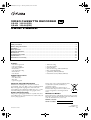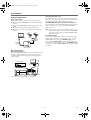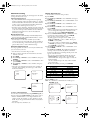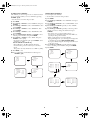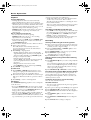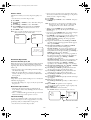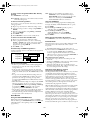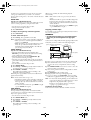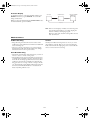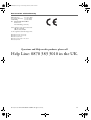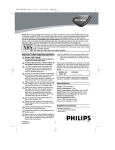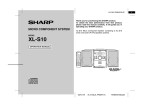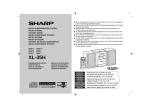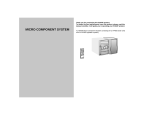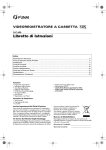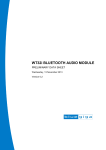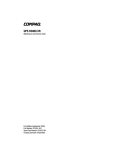Download FUNAI VHS 31B-254 Owner's Manual
Transcript
HM210BD(EN).fm Page 1 Thursday, March 2, 2006 6:07 PM VIDEO CASSETTE RECORDER PAL 31B-250 31B-254 (PDC) 31B-450 31B-454 (PDC) Owner’s Manual Table of Contents Safety Information .............................................................................................................................................2 Before Using This Product ................................................................................................................................3 Installation .........................................................................................................................................................5 Basic Operation ................................................................................................................................................9 Advanced Operations .....................................................................................................................................10 Maintenance ...................................................................................................................................................14 Troubleshooting Guide ...................................................................................................................................15 Specifications ..................................................................................................................................................15 Declaration of Conformity ...............................................................................................................................16 Features • Automatic Operations • On Screen Display • Auto Repeat Playback • Picture Select • One Touch Recording • Parental Lock • Auto Return Supplied Accessories • Remote control • Two R6 batteries • RF cable • Quick setup guide Important Copyright Information Unauthorised recording or use of broadcast television programming, video tape, film or other copyrighted material may violate applicable copyright laws. We do not take responsibility for the unauthorised duplication, use, or other acts which infringe upon the rights of copyright owners. A Note About Recycling This product’s packaging materials are recyclable and can be reused. Please dispose of any materials in accordance with your local recycling regulations. • • • • • • • Timer Recording Auto Head Cleaner NTSC Playback Auto Clock Setting (31B-254/31B-454) PDC (31B-254/31B-454) Quick-Find (31B-450/31B-454) Index/Time Search (31B-450/31B-454) This product consists of materials which can be recycled and reused if disassembled by a specialised company. Batteries should never be thrown away or incinerated but disposed of in accordance with your local regulations concerning chemical wastes. Model/Serial Number This appliance has a serial number located on the rear panel. Please note down the model number and serial number and retain the information for your records. Model number: Serial number: Printed in China 1VMN22718 HM210BD***** EN HM210BD(EN).fm Page 2 Thursday, March 2, 2006 6:07 PM Safety Information Connection to Power Before Switching on make sure that the voltage of your electricity supply is the same as that indicated on the rating plate. WARNING: • Live parts inside. Do not remove any screws. • To avoid fire or electric shock, do not expose this unit to rain or moisture. • Dangerous voltage inside Mains Cord This appliance may be fitted with a non-rewireable plug. If it is necessary to change the fuse in a non-rewireable plug the fuse cover must be refitted. If the fuse cover is lost or damaged, the plug must not be used until a replacement available from the appliance manufacturer is obtained. It is important that the colour of the replacement fuse cover corresponds with the rating marking on the base of the plug. If the plug has to be changed because it is not suitable for your socket, or becomes damaged, it should be cut off and an appropriate plug fitted following the wiring instructions below. The plug removed must be disposed of safely as insertion into a 13A socket is likely to cause an electrical hazard. For your own safety read the following instructions carefully before attempting to connect this unit to mains. The wires in this mains lead are coloured in accordance with the following code: Precautions • Use only cassettes with the VHS mark with this VCR. • Do not attempt to open the cabinet. There are no parts you can service inside. Refer all servicing to qualified service personnel. • Slots and openings in the cabinet and the sides or bottom are provided for ventilation. To ensure reliable operation and to protect the unit from overheating, these openings must not be blocked or covered. • Avoid installation in enclosed spaces such as bookcases unless proper ventilation is provided. • Keep the unit away from radiators and other heat sources. • Avoid use near strong magnetic fields. • Do not push objects of any kind into the VCR through the cabinet slots or openings as they could touch electrically live parts or short circuit parts resulting in a fire or electric shock. • Never spill liquid on this unit. If liquid is spilled and penetrates into the unit, consult qualified service personnel. • Use this unit in a horizontal (flat) position only. • Before attempting to operate the unit, make sure that the Timer Recording mode is “OFF”. • This product is in Stand-by mode when it turns off while the power cord is connected. • Disconnect the mains plug to shut off when find troubles or not in use. • The mains plug shall remain readily operable. • Read both manual instructions to ensure correct and safe installation and interconnection of the unit in multimedia systems. • Keep the distances 20 cm around apparatus of ventilation openings. • Do not place any combustible objects on the device (candles, etc.). BLUE=NEUTRAL, BROWN=LIVE Important As the colours of the wires in the mains lead of this appliance may not correspond with the coloured markings identifying the terminals in your plug, proceed as follows:The wire which is coloured blue must be connected to the terminal which is marked with the letter N or coloured black. The wire which is coloured brown must be connected to the terminal which is marked with the letter L or coloured red. No connection is to be made to the earth terminal of the plug. If a 13 Amp (BS 1363) Plug is used, a 3 Amp Fuse must be fitted, or if any other type of Plug is used a 3 or 5 Amp Fuse must be fitted, either in the Plug or Adaptor, or on the Distribution Board. Mains Supply: 220 - 240 V ~ 50 Hz - AC only Do not make any connection to the larger pin marked with the letter “E” or by the symbol or coloured green or green and yellow. Power Supply The main power supply is engaged when the power cord plug is plugged in a 220-240V, 50Hz, AC outlet. To operate the unit, press FUNCTION to turn on the unit. (FUNCTION indicator on the VCR comes on.) FUSE Dew Warning Moisture condensation may occur inside the unit when it is moved from a cold place to a warm place, after heating up a cold room, or under conditions of high humidity. Do not use the VCR for at least 2 hours until it is dry inside. BLUE (Neutral) BROWN (Live) CORD GRIP OUTER SHEATH OF THE WIRE Positioning Do not place the VCR directly on top of, or underneath, your TV set. Ensure that there is at least 20 cm between the VCR and the TV set, and that air can circulate freely through the ventilation openings of the VCR. 2 EN HM210BD(EN).fm Page 3 Thursday, March 2, 2006 6:07 PM Before Using This Product Description of Controls Front Panel 1 AUTO RETURN REC/OTR STOP/EJECT FUNCTION CHANNEL N Y FUNCTIO S T A N DB 10 9 1. 2. 3. 4. 5. TAPE IN TIMER REW PLAY F.FWD REC 76 5 4 3 2 8 6. 7. 8. 9. 10. Cassette compartment F.FWD (Fast Forward) button PLAY button REW (Rewind) button STOP/EJECT button REC/OTR button AUTO RETURN button Indicator (See below.) CHANNEL (K/L) buttons FUNCTION button Indicator 11 S T A N DB 11. 12. 13. 14. 15. 12 13 14 N Y FUNCTIO TAPE IN TIMER 15 REC STANDBY indicator FUNCTION indicator TAPE IN indicator TIMER indicator REC indicator Rear Panel 16 17 18 AV2(DECODER) AV1(TV) AERIAL RF OUT 20 19 16. 17. 18. 19. 20. Power cord AV2 (DECODER) socket AV1 (TV) socket RF OUT socket AERIAL socket 3 EN HM210BD(EN).fm Page 4 Thursday, March 2, 2006 6:07 PM Remote Control FUNCTION AUDIO SELECT 1. 2. 3. 4. 5. 6. 7. 8. EJECT 18 * 1 2 3 4 5 6 CHANNEL 7 8 9 * SLOW 3 4 5 6 7 0 MENU TAPE COUNTER DISPLAY RESET MEMORY PLAY REW F.FWD STOP REC/OTR SPEED/ SYSTEM QUICK-FIND SEARCH MODE 8 PAUSE/STILL 17 16 9. Only functions for 31B-450/ 31B-454 10. 11. * 2 1 15 14 13 12 11 10 12. 13. 14. 15. 16. 17. 18. 9 Only functions for 31B-450/ 31B-454 FUNCTION button number buttons MENU button DISPLAY button REW/s button STOP/L button REC/OTR button QUICK-FIND button (Only functions for 31B-450/31B-454) SEARCH MODE button (Only functions for 31B-450/31B-454) PAUSE/STILL F button SPEED/SYSTEM button (Only the function of SPEED is available for this VCR.) F.FWD/B button PLAY/K button TAPE COUNTER RESET button TAPE COUNTER MEMORY button SLOW button (Only functions for 31B-450/31B-454) CHANNEL (K/L) buttons EJECT A button Only functions for 31B-450/ 31B-454 * These buttons do not function for this VCR. To insert the batteries: Install two R6 batteries matching the polarity indicated inside the battery compartment. Two Different Tape Speeds Before recording, select the tape speed : SP mode (Standard Play) or LP mode (Long Play). The table below shows the maximum recording/playback time using E-60, E-120, E-180 or E-240 tapes in each mode. Tape Type Tape Speed E-60 E-120 E-180 E-240 Caution Do not mix old and new batteries. (Also never mix alkaline batteries with manganese batteries.) Recording/Playback Time SP Mode LP Mode 1 hour 2 hours 2 hours 4 hours 3 hours 6 hours 4 hours 8 hours TV Colour System Different countries use different television colour systems. Tapes recorded in the PAL or NTSC system can be played back on this unit. Usually, the picture on the TV screen will be in black and white when you play back a tape that is recorded in a different colour system. Video Cassette Tape This VCR will operate with any cassette that bears the VHS mark. For best results, we recommend the use of high-quality tapes. Do not use poor quality or damaged tapes. Tapes recorded in the NTSC system can be played back on this unit and a PAL system TV set. This feature is only available in the SP mode. When playing back such tapes, the picture may roll up or down, shrink vertically and black bars may appear both at the top and bottom of the screen. Adjust the vertical hold control on your TV, if the TV features this control. You can prevent accidental erasing of a recording by breaking off the erase-prevention tab on the back edge of the cassette. If you decide to record on the tape again, cover the hole with plastic tape. Tab 4 EN HM210BD(EN).fm Page 5 Thursday, March 2, 2006 6:07 PM Installation Connecting the VCR AV1 (TV) Connection to TV If your TV has Scart sockets, you may connect your VCR’s AV1 (TV) scart socket to the Scart socket on the back of your TV. Please see the instruction manual for your TV. Basic Connection 1) Disconnect the TV’s power cord from the AC outlet. 2) Disconnect the VHF/UHF TV aerial coaxial cable from the TV. 3) Connect the VHF/UHF TV aerial coaxial cable to the VCR. 4) Connect the VCR to the TV using the RF cable. 5) Plug the power cords of the VCR and TV into the AC outlets. AV2 (DECODER) Connection for Other External Devices The second Scart socket AV2 (DECODER) is designated for other external devices, e.g. decoder, another VCR, video camera and so on. Note: VHF UHF (TV) If you want to connect a TV with Scart socket to your VCR, the TV must be connected to the VCR through AV1 (TV). A connection to AV2 (DECODER) will not function correctly. External Input Mode To receive the signal from an external source (decoder, video camera, another VCR, etc.), connect the source to the AV2 (DECODER) socket, and press CHANNEL (K/L) or enter “002” with the number buttons. “AV2” appears on the TV screen. If you use the AV1 (TV) socket, press CHANNEL (K/L) or enter “001” with the number buttons. “AV1” appears on the TV screen. to aerial socket VHF/UHF MIXER RF cable (supplied) AERIAL to AERIAL RF OUT to RF OUT (Back of the unit) Other Connections Euro Scart (AV) Sockets Your VCR is provided with two Scart sockets which you may connect to other external devices with Scart sockets. We recommend this connection to ensure a better audio and picture quality. (TV) Decoder (Not supplied) to aerial socket to 21-Pin Scart socket to 21-Pin Scart socket AV2(DECODER) AV1(TV) AERIAL RF OUT to RF OUT Euro Scart cables are obtainable at your dealer. 5 EN HM210BD(EN).fm Page 6 Thursday, March 2, 2006 6:07 PM 4) (31B-254 and 31B-454 only) Press PLAY/K or STOP/L to select “MANUAL” or “AUTO”, then press F.FWD/B. •If you select “MANUAL”, continue with step 5). •If you select “AUTO”, Auto Clock Setting becomes “ON”. Press FUNCTION. The clock will appear on the TV screen when you turn on the VCR again. 5) Press PLAY/K or STOP/L until the relevant year appears, then press F.FWD/B. 6) Press PLAY/K or STOP/L until the relevant month appears, then press F.FWD/B. 7) Press PLAY/K or STOP/L until the relevant day appears, then press F.FWD/B. 8) Press PLAY/K or STOP/L until the relevant hour appears, then press F.FWD/B. 9) Press PLAY/K or STOP/L until the relevant minute appears. 10)Press MENU to start the clock. Initial Settings Video Channel Setting Video channel setting will be necessary, if your VCR is connected to the TV via the RF cable. • Use the remote control for this procedure. 1) Insert a pre-recorded tape into the VCR. The VCR will turn on and start playback automatically. If playback does not start, press PLAY/K. 2) Select and adjust your TV to channel 35. •If the playback picture appears on the TV screen, continue with step 8). •If channel 35 is set for broadcasting, or interference lines appear on the picture, the RF converter must be set to a different channel between CH22 and CH69. Continue with step 3). 3) Press MENU. 4) Press PLAY/K or STOP/L repeatedly to select to “INITIAL”. Then, press F.FWD/B. 5) Press PLAY/K or STOP/L repeatedly to select to “RF OUT”. Then, press F.FWD/B. The RF OUT CH menu will appear. 6) Press PLAY/K or STOP/L to select a channel which is not used for broadcasted between channel 22 and channel 69 in your area, then press F.FWD/B. 7) Press MENU to exit. Set the TV channel to the RF OUT CHANNEL which was selected on the VCR. A picture from the VCR will appear on the TV screen. If a picture does not appear, repeat steps 3) to 7) using a different channel which is not used for broadcast. 8) Press STOP/L to stop the tape. Note: Note: • Press REW/s to go one step back from the current step during steps 5) to 9). • Although seconds are not displayed, they begin counting from 00 when you exit by pressing MENU. Use this feature to synchronize the clock with the correct time. • If the VCR is unplugged or if there is a power failure for more than 30 seconds, you may have to reset the clock. [AUTO CLOCK] (31B-254 and 31B-454 only) • Channel Presetting must be set before the Auto Clock is set. • To set the clock automatically, the channel assigned to position 01 must have the PDC signal. • The clock cannot be set automatically if you are not receiving a channel that carries a time signal in your area. In this case, set the clock manually. • Once the auto clock setting is performed, the VCR will correct the current time by receiving PDC broadcasts whenever you turn off the VCR. • The VCR will correct the current time automatically at 8:00, if the VCR power is turned off. • Between 23:00~1:00, the AUTO CLOCK function does not work even if the VCR power is turned off. You may also access the RF OUT CH menu by pressing and holding MENU on the remote control for 3 seconds during power off until the RF OUT CH menu appears. MENU INITIAL TIMER SET UP INITIAL CH TUNING CLOCK RF OUT MENU INITIAL TIMER SET UP INITIAL CH TUNING CLOCK RF OUT RF OUT CH 35 Setting the Clock CLOCK This VCR incorporates a 24-hour clock. The clock must be set for the Timer Recording function to operate correctly. YEAR MONTH DAY HOUR MINUTE • Use the remote control for this procedure. 1) Press MENU. 2) Press PLAY/K or STOP/L to select “INITIAL”, then press F.FWD/B. 3) Press PLAY/K or STOP/L to select “CLOCK”, then press F.FWD/B. 6 2006 01 0 4 WE __ __ EN HM210BD(EN).fm Page 7 Thursday, March 2, 2006 6:07 PM Channel Presetting Tuning of broadcast channels not already preset in the VCR can be performed in two ways. Manual Channel Preset • Use the remote control for this procedure. 1) Press MENU. 2) Press PLAY/K or STOP/L to select “INITIAL”, then press F.FWD/B. 3) Press PLAY/K or STOP/L to select “CH TUNING”, then press F.FWD/B. 4) Press PLAY/K or STOP/L to select “MANUAL”, then press F.FWD/B. 5) Press PLAY/K or STOP/L to select “POSITION”, then press F.FWD/B. •When a weak signal is received in Manual Tuning mode, you can change the background to solid blue or the static screen by pressing TAPE COUNTER RESET. 6) Press the number buttons, PLAY/K, or STOP/L to select your desired position number, then press F.FWD/B. •You can select position number 01-99. •If [ON] appears on the right side of “SKIP”, press PLAY/K or STOP/L to point to “SKIP”. Then, press F.FWD/B to select [OFF]. •If you want to remove scrambled signals, press PLAY/K or STOP/L repeatedly to point to “DECODER”. Then, press F.FWD/B to select [ON]. 7) Press PLAY/K or STOP/L to select “CHANNEL”, then press F.FWD/B. Press PLAY/K or STOP/L. The VCR tuner will begin to search up or down automatically. When a channel is found, the VCR will stop searching and the picture will appear on the TV Screen. •You can select desired channel number by using the number buttons. You must refer to the following Channel Plan table and press three digits to select the channel number. (To select channel 24, press “0” button first and then press “2” and “4”.) •If this is the channel you want, press F.FWD/B. Automatic Channel Preset • By “AUTOMATICALLY” tuning channels and placing them in sequential order in the VCR’s memory i.e. the first channel found will be memorized into the VCR’s channel position 1, the second channel found will be memorized into the VCR’s channel position 2 and so on. • Execution of the “Automatic” channel presetting cancels all the preset channels. DO NOT use this feature if you intend to use some of the pre-tuned channels. Use the “Manual” channel presetting function to tune in the additional channels you require. Manual Channel Preset • Each channel is tuned manually and individually. Follow the steps laid out in the “Manual Channel Preset” section. Before you preset Channel... • It is necessary to set the video channel if your VCR is connected to the TV via the RF cable, and TV channel 35 is set for broadcasting, or interference lines appear on the picture. Please refer to “Video Channel Setting”. Automatic Channel Preset You can programme the tuner to scan only the channels that you can receive in your area. • Use the remote control for this procedure. 1) Turn on the TV and select the TV channel to the video channel on the TV. 2) Press MENU. 3) Press PLAY/K or STOP/L to select “INITIAL”, then press F.FWD/B. 4) Press PLAY/K or STOP/L to select “CH TUNING”, then press F.FWD/B. 5) Press PLAY/K or STOP/L to select “AUTO”, then press F.FWD/B. • The tuner scans and memorizes all the active channels in your area. After scanning, the tuner stops on the lowest memorized channel. MENU INITIAL TIMER SET UP INITIAL CH TUNING CLOCK RF OUT Channel Plan CH Indication TV Channel 01 – 10 21 – 69 74 – 78 80 – 99, 100 121 – 141 IRA – IRJ, GAP E21 – E69 X, Y, Z, Z+1, Z+2 S1 – S20, GAP S21 – S41 This VCR can receive Hyper and Oscar frequency bands. 8) Press MENU to exit. Note: To confirm that a channel has been added, press CHANNEL (K/L). CH TUNING scanning AUTO MANUAL MOVE MENU INITIAL TIMER SET UP INITIAL CH TUNING CLOCK RF OUT To Select a Desired Channel You can select a desired channel by using CHANNEL (K/L), or directly pressing the number buttons on the remote control. • Enter a channel number as a two-digit number for the quickest results. For example, to select channel 6, press 0 and 6. If you only press 6, channel 6 will be selected after a brief delay. • You can only select channels 1–99. CH TUNING MANUAL POSITION CHANNEL DECODER SKIP 7 P08 008 [OFF] [OFF] AUTO MANUAL MOVE EN HM210BD(EN).fm Page 8 Thursday, March 2, 2006 6:07 PM To Skip a Preset Channel Channel Reprogramming The channels you can no longer receive or seldom watch can be set to be skipped when you access channels by pressing CHANNEL (K/L). You can replace two channels. • Use the remote control for this procedure. 1) Press MENU. 2) Press PLAY/K or STOP/L to select “INITIAL”, then press F.FWD/B. 3) Press PLAY/K or STOP/L to select “CH TUNING”, then press F.FWD/B. 4) Press PLAY/K or STOP/L repeatedly to select “MOVE”, then press F.FWD/B. 5) Press PLAY/K or STOP/L repeatedly to select the position number you want to change the channel, then press F.FWD/B. •You cannot select a position number where “- - -” appears next to the number. This is because SKIP is set to [ON] for this position number. •When a weak signal is received in Channel Reprogramming mode, you can change the background to solid blue by pressing TAPE COUNTER RESET. If you press the button again, the background will return to the static screen. 6) Press PLAY/K or STOP/L repeatedly until the channel move to another position number, then press F.FWD/B. 7) Press MENU. • Use the remote control for this procedure. 1) Press MENU. 2) Press PLAY/K or STOP/L to select “INITIAL”, then press F.FWD/B. 3) Press PLAY/K or STOP/L to select “CH TUNING”, then press F.FWD/B. 4) Press PLAY/K or STOP/L to select “MANUAL”, then press F.FWD/B. 5) Press PLAY/K or STOP/L to select “POSITION”, then press F.FWD/B. 6) Press the number buttons, PLAY/K, or STOP/L to select relevant position number, then press F.FWD/B. 7) Press PLAY/K or STOP/L to select “SKIP”, then press F.FWD/B to select [ON]. •To memorize the channel again, press F.FWD/B. “ON” will change to “OFF”. Note for 31B-254 and 31B-454 only •The VCR refers to the PDC channel which was memorized into position 01 when you set the Auto Clock. The position 01 must therefore be set “SKIP” to [OFF]. 8) Press MENU to exit. Note: To confirm that a channel has been deleted, press CHANNEL (K/L). MENU INITIAL TIMER SET UP INITIAL CH TUNING CLOCK RF OUT MENU INITIAL TIMER SET UP INITIAL CH TUNING CLOCK RF OUT MOVE P01: P02: P03: P04: P05: CH TUNING P06: P07: P08: P09: P10: 06 07 08 09 10 AUTO MANUAL MOVE CH TUNING MANUAL POSITION CHANNEL DECODER SKIP 01 02 03 04 05 P08 008 [OFF] [ON] AUTO MANUAL MOVE Position Number Channel Number MOVE P01: P02: P03: P04: P05: 8 01 02 10 04 05 MOVE P06: P07: P08: P09: P10: 06 07 08 09 [03 ] P01: P02: P03: P04: P05: 01 02 10 04 05 P06: P07: P08: P09: P10: 06 07 08 09 03 EN HM210BD(EN).fm Page 9 Thursday, March 2, 2006 6:07 PM Basic Operation Playback <Note for “Speed search” and “Still Picture”> • Usually there will be video “noise” lines (black and white streaks or dots) on the screen. This is normal. The still picture will, in addition to containing the “noise” lines, be black and white. This is not a fault of the machine but merely a by-product of the technology involved in producing a VCR with LP mode. Tracking Adjustment • Tracking adjustment will be activated automatically (Digital Tracking function) when you start playback. • When playing pre-recorded tapes or tapes recorded on units other than your own, noise lines (black and white streaks) may appear on the playback picture. If this occurs, you can adjust the tracking control manually by pressing CHANNEL (K/L) until the streaks disappear. To return to the DTR function, stop the tape once and the start playback again. Slow Motion (31B-450 and 31B-454 only) • Press SLOW to reduce the playback speed. The VCR mutes the sound during slow motion. You can control the speed by pressing F.FWD/B (faster) or REW/s (slower). Press PLAY/K to return to normal playback. • If it is left in the Slow mode for more than 5 minutes, the VCR will automatically switch to the Stop mode. Note for 31B-450 and 31B-454 only: • You can reduce the noise lines by pressing CHANNEL (K/L) in Slow mode, too. Slow tracking adjustment is not set automatically. • In the Still mode, press SLOW, and press CHANNEL (K/L) until the streaks disappear. To return to the Still mode, press PAUSE/STILL F again. 1) Turn on the TV and select the video channel on the TV. 2) Insert a prerecorded tape. The VCR will turn on automatically. If the eraseprotection tab has been removed, the VCR will start playback automatically. 3) Press PLAY/K to begin playback. •Tracking adjustment will be activated automatically (Digital Tracking function) when you start playback. To adjust the tracking manually, press CHANNEL (K/L). <If a tape is already in the VCR...> •Using the buttons on the VCR Just press PLAY on the VCR. Power will automatically turn on and playback will start. (Direct Button Operation) •Using the buttons on the remote control Press FUNCTION to turn on, and then press PLAY/K. 4) Press STOP/L to stop playback. Recording Viewing and Recording the Same Programme 1) Insert a cassette tape with its erase-prevention tab in place. (If necessary, rewind or fast forward the tape to the point at which you want to begin recording.) 2) Press the number buttons or CHANNEL (K/L) to select the channel to be recorded. 3) Press SPEED/SYSTEM to select the tape speed (SP/LP). 4) Press REC/OTR to begin recording. •The REC indicator on the VCR comes on. 5) Press STOP/L when recording is completed. Skipping Unwanted Programme Material During Recording 1) Press PAUSE/STILL F when you want to temporarily halt recording. You can check the remaining pause time with C marks on the TV screen. Each C mark represents 1 minute. After 5 minutes, the VCR will automatically switch to the Stop mode to prevent tape damage. 2) Press PAUSE/STILL F or REC/OTR to resume recording. Speed Search 1) Press F.FWD/B or REW/s during playback to view a Recording One Programme While Viewing Another videotape at a high speed in either a forward or reverse direction. In this mode, the sound will be muted. 2) Press the button again, the VCR will now search in super high speed. (This function will not operate for a NTSC tape.) 3) Press PLAY/K to return to normal playback. You can record one programme while viewing another. To start recording, follow steps 1) to 4) under “Viewing and Recording the Same Programme”. Then, set the TV to the channel you want to watch. To Monitor the Progress of Your Recording Still Picture Select the video channel on the TV. Press PAUSE/STILL F during playback to view a still picture on the TV screen. Assemble Function • You can record in continuation from previous programme on a pre-recorded tape. 1) Insert a pre-recorded tape. Press PLAY/K to start playback. 2) Press PAUSE/STILL F at the desired point on the tape. 3) Press REC/OTR. The VCR will be in the Recording Pause mode. 4) Press CHANNEL (K/L) to select the channel to be recorded. 5) Press REC/OTR or PAUSE/STILL F. The recording will begin. 6) Press STOP/L when recording is completed. • If you press PAUSE/STILL F to freeze the picture, usually there will be noiselines on the TV screen. This is normal, however, each time you press PAUSE/STILL F the lines will change position. (Only 31B-250/31B-254) • When the picture begins to vibrate vertically, stabilize the picture by pressing CHANNEL (K/L) in the Still mode. • After the VCR has been in Still mode for 5 minutes, it will stop automatically to protect the tape and the video head. 9 EN HM210BD(EN).fm Page 10 Thursday, March 2, 2006 6:07 PM Advanced Operations Counter Memory This feature can be used to memorize a beginning point that you want to watch again. Rewinding or fast forwarding makes it easy to locate this point. Auto Repeat Playback The VCR has an auto repeat function that allows you to repeat a tape indefinitely without touching PLAY/K . • Use the remote control for this procedure. • Insert a pre-recorded tape. 1) Press MENU. 2) Press PLAY/K or STOP/L to select “SET UP”, then press F.FWD/B. 3) Press PLAY/K or STOP/L to select “AUTO REPEAT”. 4) Press F.FWD/B so that “ON” appears next to “AUTO REPEAT” on the TV screen. When in Stop mode, Auto Repeat mode will start automatically. If the on-screen menu still remains, press MENU to exit, then press PLAY/K. Note: • 1) 2) 3) 4) 5) If a tape includes both programmes recorded in the PAL system and ones recorded with NTSC system, this function may not be operated correctly. • TAPE COUNTER MEMORY does not function if the Auto Repeat mode is set to ON. In this case, set the Auto Repeat mode to OFF. Stop the tape at the desired point. Press TAPE COUNTER RESET to display 0:00:00. Press TAPE COUNTER MEMORY so that “M” appears on the TV screen. Press REC/OTR or PLAY/K. •Press STOP/L when recording or playback is completed. Press REW/s or F.FWD/B. The VCR will automatically stop when the counter returns to 0:00:00 (approx.) Note: • Once you select the Auto Repeat mode, it stays in effect even after you turn off the VCR. • TAPE COUNTER MEMORY does not function if the Auto Repeat mode is set to ON. • When you set the Auto Repeat mode to ON while the Counter Memory mode is ON, the VCR exit the Counter Memory mode automatically. To Exit the Counter Memory Press TAPE COUNTER MEMORY so that the “M” disappears from the TV screen. Note: When you set the Auto Repeat mode to ON while the Counter Memory mode is ON, the VCR exits the Counter Memory mode automatically. To Stop Playback Press STOP/L. To Exit the Auto Repeat Mode OTR (One Touch Recording) This function enables you to set the duration of a recording simply by pressing REC/OTR. Repeat steps 1) to 3).Then, press F.FWD/B. “OFF” will appear next to “AUTO REPEAT” on the TV screen. Press MENU to exit. 1) Follow steps 1) to 3) in “Viewing and Recording the Same Programme” section. 2) Press REC/OTR repeatedly until the desired recording length appears in the upper left corner of the TV screen. I I [0:30] (Normal (OTR: recording) 30 minutes) I[1:00]... I[7:30] I[8:00] MENU MENU TIMER SET UP INITIAL TIMER SET UP INITIAL Recording stops when 0:00 is reached. • To check time remaining during an OTR Press DISPLAY. • To change the recording length during an OTR Press REC/OTR repeatedly until the desired length appears. • To stop an OTR before recording is finished Press STOP/L. • To cancel the OTR but continue recording Press REC/OTR repeatedly until “I” appears without the recording length. SET UP AUTO RETURN [ON] [ON] AUTO REPEAT PICTURE [NORMAL] 10 EN HM210BD(EN).fm Page 11 Thursday, March 2, 2006 6:07 PM Picture Select This function enables you to select the picture quality of a tape. • Insert a cassette tape with its erase prevention tab in place. (If necessary, rewind or fast forward the tape to the point at which you want to begin recording.) 1) Press MENU. 2) Press PLAY/K or STOP/L to select “TIMER”, then press F.FWD/B. • Use the remote control for this procedure. 1) Press MENU. 2) Press PLAY/K or STOP/L to select “SET UP”, then press F.FWD/B. 3) Press PLAY/K or STOP/L to select “PICTURE”. 4) Press F.FWD/B until the desired mode (NORMAL, SOFT, or SHARP) is indicated on the TV screen. 5) Press MENU to exit. Note: Note: • When you press F.FWD/B after pressing PLAY/K or STOP/L during steps 3) to 9), the input mode will move to the next step. • If you do not press F.FWD/B within 5 seconds of setting an item, the input mode will move to the next step. • Press REW/s to go back one step from the current setting during steps 4) to 10). If REW/s is pressed when the TIMER NUMBER is flashing, the entire programme contents will be erased. 3) Programme number flashes. Press PLAY/K or STOP/L repeatedly until the desired programme number appears. Then, press F.FWD/B. 4) For once-only recording : Press PLAY/K or STOP/L repeatedly until the relevant month appears. For daily recording : To record a TV programme at the same time on the same channel from Monday through Friday. While the month digit is flashing, press PLAY/K or STOP/L repeatedly to select “MO-FR”. For everyday recording : To record a TV programme at the same time on the same channel everyday. While the month digit is flashing, press PLAY/K or STOP/L repeatedly to select “MO-SU”. For weekly recording : To record a TV programme at the same time on the same channel every week. While the month digit is flashing, press PLAY/K or STOP/L repeatedly to select “W-MO” (Example: every monday). 5) For once-only recording only : Press PLAY/K or STOP/L repeatedly until your desired day appears. 6) Press PLAY/K or STOP/L repeatedly until the relevant start hour appears. Next, enter the minute digit. 7) Press PLAY/K or STOP/L repeatedly until the relevant end hour appears. Next, enter the minute digit. 8) Press PLAY/K or STOP/L repeatedly until the relevant channel number appears. 9) Press PLAY/K or STOP/L repeatedly until the desired tape speed appears. 10)(31B-254 and 31B-454 only) Press PLAY/K or STOP/L repeatedly to set PDC “ON” or “OFF”. 11)Press F.FWD/B. Programme is now completed. •To set another timer programme, repeat steps 3) to 11). 12)Press MENU to exit. 13)Press FUNCTION to activate the timer. The TIMER indicator on the front panel comes on. Once you select the Picture Select mode, it stays in effect even after you turn off the VCR. MENU MENU TIMER SET UP INITIAL TIMER SET UP INITIAL If you have not set the clock yet, “CLOCK” setting menu appears. If so, follow the steps outlined in the “Setting the Clock” section. Then, set the timer. SET UP AUTO RETURN [ON] [ON] AUTO REPEAT PICTURE [NORMAL] Automatic Operations Automatic Rewind, Eject, Off When the end of a tape is reached during recording, playback, or fast-forward, the tape will automatically rewind to the beginning. After that, the VCR will eject the tape and turn itself to off. • The tape will not auto-rewind during Timer Recording or One Touch Recording. • When the Counter Memory is activated, the tape will rewind to the M0:00:00 position and the VCR will enter the Stop mode. Tape Eject A tape can be ejected with the VCR power on or off (but the VCR must be plugged in). • If a Timer Recording is set, a tape can only be ejected with the power on. Real Time Tape Counter • This shows the elapsed recording or playback time in hours, minutes, and seconds (Nothing is shown in the case of blank portion). • The “ – ” indication will appear when the tape is rewound further than the tape counter position “0:00:00”. MENU TIMER SET UP INITIAL Timer Recording You may programme the VCR to start and end a recording while you are away. You can set 8 programmes to record on specific days, daily or weekly within a 1-year period. TIMER NUMBER DATE START END CHANNEL SPEED PDC 1 --/---:---:----- For models 31B-254/31B-454 • Use the remote control for this procedure. 11 EN HM210BD(EN).fm Page 12 Thursday, March 2, 2006 6:07 PM Note: To Stop a Timer Programme Which Has Already Started Press STOP/EJECT on the VCR. Note: STOP/L on the remote control will not function in the Timer Recording mode. If there are any remaining programmes, press FUNCTION to turn on the VCR and then press AUTO RETURN. In this case, if you press any other button once and then press AUTO RETURN, AUTO RETURN will not be carried out. Using the VCR Menu To Correct Timer Programmes If you want to correct an automatic timer after you finished setting programme, If there are any remaining programmes including Daily, Everyday, & Weekly, AUTO RETURN will not operate. 1) Repeat steps 1) to 3) in the “Timer Recording” section. 2) Select the setting you want to change using F.FWD/B or REW/s. 3) Enter the correct numbers using PLAY/K or STOP/L, then press F.FWD/B. 4) Press MENU to exit. 5) Press FUNCTION to return to timer standby mode. 1) Press MENU. 2) Press PLAY/K or STOP/L repeatedly to point to “SET UP”, then press F.FWD/B. 3) Press PLAY/K or STOP/L to point to “AUTO RETURN”, then press F.FWD/B. [ON] will appear next to “AUTO RETURN”. 4) Press MENU. To Cancel or Check the Start/End Time Watch the Recorded Timer Programme 1) Repeat steps 1) to 2) in the “Timer Recording”. 2) Select a programme number you want to check using PLAY/K or STOP/L. The details of selected programme appears on the TV screen. You may cancel the entire programme by pressing REW/s. 3) Press MENU to exit. Parental Lock Parental Lock prevents use of the VCR by making the VCR feature buttons on the VCR and the remote control inoperative. Press FUNCTION to turn on the VCR, then press PLAY/K. • The FUNCTION indicator on the VCR comes on. 1) Press and hold down FUNCTION on the remote control for 5 seconds until the TIMER, REC and TAPE IN indicators begin flash. The Parental Lock is activated. When you want to cancel it, press and hold FUNCTION on the remote control again for 5 seconds. Avoid Overlap of TIMER Programmes... A timer programme does not work while another programme is under execution. Programme 1 Programme 2 When Parental Lock is activated: • You may insert a tape. However, the VCR power will remain off. • You may press EJECT A to remove the tape (unless a Timer Recording is programmed or has finished). • Timer Recording will take place as scheduled, even if Parental Lock is activated. “P.L.” will appear steadily on the TV screen during the Timer Recording. Programme 3 9:00 10:00 11:00 Hint for Timer Recording • If there is a power failure or if the VCR is unplugged for more than 30 seconds, the clock setting and all timer settings will be lost. • If the tape runs out before the end time, the VCR will switch to the Stop mode immediately, eject the tape and the VCR power will be turned off. The TIMER indicator will flash. • If a tape is not in the VCR, Timer Recording cannot be performed and the TIMER indicator flashes. If an eraseprevention tab of the tape is missing, the tape will be ejected and the TIMER indicator will flash. Please insert a recordable tape. • When all the Timer Recordings are completed, the TIMER indicator also flashes. To play or eject the recorded tape, press FUNCTION first, and then press PLAY/K or EJECT A. To rewind the tape to the beginning of the recorded programmes, press AUTO RETURN on the VCR. • The TV that is connected to your VCR may be turned on or off when the VCR is in the Timer Recording mode. • The VCR will only perform a Timer Recording after it has been placed into timer standby mode. PDC (Programme Delivery Control) Operation for 31B-254/31B-454 only The Programme Delivery Control (PDC) is a very convenient system which assures that the TV programmes you have programmed for Timer Recording, will be recorded exactly from beginning to end, even if the actual broadcasting time differs from the scheduled time due to delayed start or extension of the programme duration. Also, if a programme is interrupted and, for example, some special news is broadcast, the recording will also be interrupted automatically and resumed when the programme continues. When the PDC signal drop out because the broadcast signal is weak, or when a broadcasting station does not transmit a regular PDC signal, the Timer Recording will be performed in the normal mode (without PDC) even if it was programmed for PDC. When the starting time of the PDC Timer Recording is from 0:00 to 3:59 on a given day, the PDC function operates from 20:00 on the previous day to 4:00 on the following day. When the starting time of the PDC Timer Recording is from 4:00 to 23:59 on the given day, the PDC function operates from 0:00 on the day to 4:00 on the following day. This means that if the relevant programme is broadcasted within this period, it will be recorded correctly. If Auto Return Using the AUTO RETURN Button When all the Timer Recordings are completed (TIMER indicator flashes), press AUTO RETURN on the VCR first. The VCR will rewind to the beginning of the recorded programme(s). 12 EN HM210BD(EN).fm Page 13 Thursday, March 2, 2006 6:07 PM When 0:00 is reached, the VCR will start playback automatically. the timer is not programmed correctly, the incorrect timer setting stays in effect unless you cancel it. To cancel the incorrect timer setting, refer to “To Cancel or Check the Start/ End Time’’. Note: • Time Search can be set up to 9 hours 59 minutes (9:59). • This function will not operate in the Recording mode. • Operations must be followed up within 30 seconds from steps 2) to 3), otherwise the Time Search mode will be cancelled. • To exit the Time Search mode, press MENU in step 2) or press STOP/L after step 3). QUICK-FIND Operation for 31B-450/31B-454 only This function enables you to search and confirm the contents of the recorded programme(s) using the index mark. • Use the remote control for this procedure. • The tape must be fully rewound. 1) Press QUICK-FIND. Copying a Video Tape You can make copies of videotapes made by friends or relatives for your own enjoyment. To Skip to the Beginning of Next Programme 1) Press QUICK-FIND. WARNING: • Unauthorized recordings of copyrighted video tapes may be an infringement of copyright laws. To View at Normal Speed 1) Press PLAY/K. The Quick-Find is cancelled. Note: • • This function will not operate in the Recording mode. When you want to cancel the Quick-Find while in progress, press STOP/L. • When the end of a tape is reached during the QuickFind, the tape will automatically rewind to the beginning. After rewinding finishes, the VCR will eject the tape and turn itself off. Connect the recording VCR (this unit), playing VCR (another VCR) and your TV as outline in the following diagram. [TV set] (Use for monitoring) [Source (Playing) VCR <Monaural>] (another VCR) to aerial socket INDEX SEARCH to 21-Pin Scart socket Operation for 31B-450/31B-454 only • The index mark will be made automatically when REC/OTR is pressed. It will also be marked at the starting point of Timer Recording and OTR. • The index mark is not recorded if PAUSE/STILL F is pressed and released during recording. • The time gap between index marks on the tape should be greater than 1 minute for SP recording and 2 minutes for LP recording. • Use the remote control for this procedure. 1) Press SEARCH MODE. 2) Press PLAY/K or STOP/L repeatedly until the number of programmes that you want to skip appears. 3) Press REW/s or F.FWD/B. The VCR begins rewinding or fast forwarding to the beginning of desired programme. When the preset programme is reached, the VCR will start playback automatically. AV2(DECODER) AV1(TV) RF cable (supplied) AERIAL RF OUT to RF OUT [Editing (Recording) VCR] (this unit) 1) Insert a pre-recorded videocassette into the playing VCR. 2) Insert a blank videocassette, or one you want to record over, into the cassette compartment of the recording VCR. 3) Press SPEED/SYSTEM on the remote control to select the desired recording speed (SP/LP). 4) Select “AV2” position on the recording VCR. See “Other Connections”. 5) Press REC/OTR on the recording VCR. 6) Begin playback of the tape in the playing VCR. 7) To stop recording, press STOP/EJECT on the recording VCR, then stop playback of the tape in the playing VCR. Note: • • • Index Search can be set up to 20. This function will not operate in the Recording mode. Operations must be followed up within 30 seconds from steps 2) to 3), otherwise the Index Search mode will be cancelled. • To exit the Index Search mode, press MENU in step 2) or press STOP/L after step 3). Note: • For best results during dubbing, use the VCR’s front panel controls whenever possible. The remote control might affect the playback VCR’s operation. • If video or colour fades in and out, you may be copying a copy guarded video tape. To Monitor the Recording Turn on the TV and select the video channel on the TV. TIME SEARCH Operation for 31B-450/31B-454 only If a tape includes both programmes recorded in the PAL system and ones recorded in the NTSC system, this function may not be operated correctly. • Use the remote control for this procedure. 1) Press SEARCH MODE twice. 2) Press PLAY/K or STOP/L repeatedly until the desired time appears. 3) Press REW/s or F.FWD/B. The VCR begins rewinding or fast forwarding to the specified point. 13 EN HM210BD(EN).fm Page 14 Thursday, March 2, 2006 6:07 PM A Status Display To check the Counter, or Clock & Channel number, press DISPLAY. Each time you press DISPLAY, TV screen will change as illustrated: <CLOCK and CHANNEL NUMBER mode> <COUNTER mode> <OFF mode> ■ SP ■ SP Press once. 17:40 P02 Press once. 0:12:34 When you select the channel using the number buttons, select the desired channel (position number). Press once. Note: If the on screen display or indicators on the front panel show an abnormal reading or no reading, unplug the VCR for 2 minutes, then replug it again. Please note that clock, and timer settings will be cleared after disconnection. Maintenance Service Should your VCR become inoperative, do not try to correct the problem by yourself. There are no user-serviceable parts inside. Turn the unit off, unplug the power cord, and take the unit to a Service Centre for servicing. Cabinet Cleaning • Wipe the front panel and other exterior surfaces of the VCR with a soft cloth that has been immersed in lukewarm water and wrung dry. • Never use a solvent or alcohol. Do not spray insecticide liquid near the VCR. Such chemicals may cause damage and discolouration to the exposed surfaces. Auto Head Cleaning • This feature automatically cleans the heads as you insert or remove a cassette to ensure a clear picture. • The playback picture may become blurred or interrupted even if the TV programme received is clear. This does not mean that the recorded programme has been erased. This problem is caused by dirt accumulated on the head after long periods of use, or usage of rental or old tapes. In this case, head cleaning requires highly technical expertise and the nearest dealer should therefore be consulted. Clean heads only when problems occur. 14 EN HM210BD(EN).fm Page 15 Thursday, March 2, 2006 6:07 PM Troubleshooting Guide If you have followed the instructions contained in this manual and have difficulty in operating your VCR, locate the SYMPTOM in the left column below. Check the corresponding cell CORRECTIVE ACTION columns to remedy the problem. SYMPTOM CORRECTIVE ACTION No power. Timer Recording is not possible. Recording mode cannot be engaged. • • • • • • • • No picture but the audio is OK in playback. • No picture or poor picture on playback. • Playback picture is partially noisy. On-the-air TV programmes cannot be seen. • • No operation by infrared Remote Control. • • Video or colour fades in and out when making a copy of a video tape. Make sure the power cord is connected to an AC outlet. Make sure the power is turned on. Make sure the Timer Recording is set correctly. Make sure the power is off. Make sure the VCR clock is set correctly. Make sure the erase-prevention tab on the tape is intact. If removed, cover the hole after the tab with adhesive tape. Set your TV to the video channel. Fine tune your TV. Head cleaning is necessary, consult the nearest Authorized Service Centre. Adjust tracking control for a better picture by using CHANNEL (K/L). Re-check the AERIAL and RF OUT connections. Set your TV to the TV channel correctly. Check the batteries in the remote control. You cannot copy a copyrighted video tape. You are experiencing copy guard protection. Make your contribution to the environment!!! • Spent batteries do not belong in the dustbin. • You can dispose of them at a collection point for spent batteries or special waste. Contact your council for details. Specifications General Specifications Electrical Specifications Television system Video output level Video output impedance Audio output level Video input level Audio input level Video S/N ratio (STANDARD) Audio S/N ratio (STANDARD) Video 31B-250 heads 31B-254 31B-450 31B-454 Tape width Tape speed Tuner channel Note: PAL I TV standard Rotary two-head helical scan system Rotary four-head double azimuth video system 12.65mm SP :23.39mm/sec. LP :11.70mm/sec. IRA~IRJ E21~E69 CATV Timer indication Operating temperature Terminals AERIAL RF OUT AUDIO/VIDEO 45dB 41dB Other Specifications Power requirement Power consumption Dimensions This VCR complies with HYPER and OSCAR frequency bands of the CATV. RF converter Converter output 1Vp-p 75Ω unbalanced -6dBv 0.5 ~2.0Vp-p -10dBv Built-in UHF converter UHF Channel 22 to 69 (adjustable) 24-hour system 5°C ~ 40°C Coaxial type, female Coaxial type, male 21 pin scart socket x 2 Weight Note: 15 220-240V 50Hz 25 Watts W 360mm H 92mm D 226mm 2.5 Kg (approx.) Designs and specifications are subject to change without notice. EN HM210BD(EN).fm Page 16 Thursday, March 2, 2006 6:07 PM Declaration of Conformity EMC-Directive: 89 / 336 / EEC Low Voltage Directive: 73 / 23 / EEC CE Marking: 93 / 68 / EEC We: FUNAI EUROPE GMBH Gasstrasse 18 22761 Hamburg, Germany declare that the Video Cassette Recorder 31B-250, 31B-254 31B-450 and 31B-454 are in compliance with following norms: EN 55013: 2001 + A1: 2003 EN 55020: 2002 + A1: 2003 EN 61000-3-2: 2000 EN 61000-3-3: 1995 + A1: 2001 EN 60065: 2002 Questions and Help on this products, please call Help Line: 0870 383 3010 in the UK. © 2005-2006 FUNAI EUROPE GMBH. All rights reserved. EN