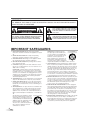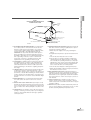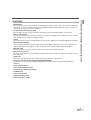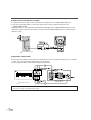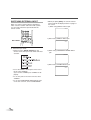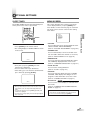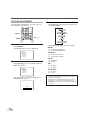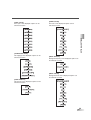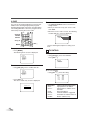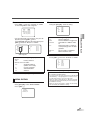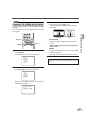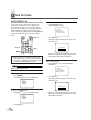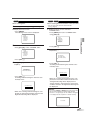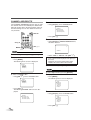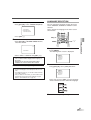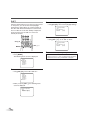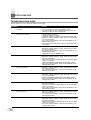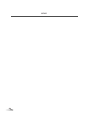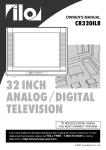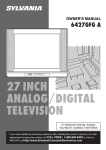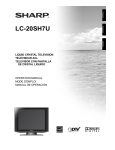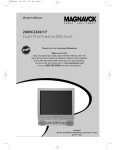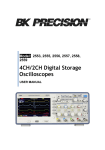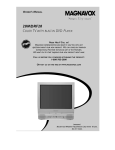Download FUNAI MJ427GG Owner's Manual
Transcript
MJ427GG
TO RECEIVE DIGITAL SIGNAL
YOU MUST CONNECT ANTENNA
WARNING:
TO REDUCE THE RISK OF FIRE OR ELECTRIC SHOCK, DO NOT EXPOSE THIS APPLIANCE TO RAIN OR MOISTURE.
THIS SYMBOL INDICATES THAT DANGEROUS VOLTAGE CONSTITUTING A RISK OF
ELECTRIC SHOCK IS PRESENT WITHIN
THIS UNIT.
CAUTION
RISK OF ELECTRIC SHOCK
DO NOT OPEN
CAUTION: TO REDUCE THE RISK OF ELEC-
THIS SYMBOL INDICATES THAT THERE
ARE IMPORTANT OPERATING AND MAINTENANCE INSTRUCTIONS IN THE LITERATURE ACCOMPANYING THE APPLIANCE.
TRIC SHOCK, DO NOT REMOVE COVER (OR BACK).
NO USER SERVICEABLE PARTS INSIDE. REFER
SERVICING TO QUALIFIED SERVICE PERSONNEL.
The important note is located on the rear of the cabinet.
IMPORTANT SAFEGUARDS
1. READ INSTRUCTIONS-All the safety and operating
instructions should be read before the appliance is operated.
2. RETAIN INSTRUCTIONS-The safety and operating
instructions should be retained for future reference.
3. HEED WARNINGS-All warnings on the appliance and in
the operating instructions should be adhered to.
4. FOLLOW INSTRUCTIONS-All operating and use instructions should be followed.
5. CLEANING-Unplug TV from the wall outlet before cleaning. Do not use liquid cleaners or aerosol cleaners. Use a
damp cloth for cleaning.
EXCEPTION: A product that is meant for uninterrupted
service and, that for some specific reason, such as the
possibility of the loss of an authorization code for a CATV
converter, is not intended to be unplugged by the user for
cleaning or any other purpose, may exclude the reference
to unplugging the appliance in the cleaning description
otherwise required in item 5.
6. ATTACHMENTS-Do not use attachments not recommended by the TV manufacturer as they may cause hazards.
7. WATER AND MOISTURE-Do not use this TV near water,
for example, near a bath tub, wash bowl, kitchen sink, or
laundry tub, in a wet basement, or near a swimming pool,
and the like.
8. ACCESSORIES-Do not place this TV on an unstable cart,
stand, tripod, bracket, or table. The TV may fall, causing
serious injury to someone, and serious damage to the
appliance. Use only with a cart, stand, tripod, bracket, or
table recommended by the manufacturer, or sold with the
TV.
Any mounting of the appliance should
follow the manufacturer’s instructions
and should use a mounting accessory
recommended by the manufacturer. An
appliance and cart combination should
be moved with care. Quick stops,
excessive force, and uneven surfaces
may cause the appliance and cart
combination to overturn.
2
EN
PORTABLE CART WARNING
S3126A
SYMBOLE D'AVERTISSEMENT POUR
AMEUBLES- Cet appareil ne doit
LES COMPOSANTES
APPAREIL ET MEUBLE A ROULETTES
être placé que sur un meuble (avec
ou sans roulettes) recommandé par
le fabricant. Si vous l’installez sur un
meuble à roulettes, déplacez les
deux ensembles avec précaution. Un
arrêt brusque, l’utilisation d’une force
S3126A
excessive et des surfaces irrégulières
risquent de déstabiliser l’ensemble et de le renverser.
9. VENTILATION-Slots and openings in the cabinet and the
back or bottom are provided for ventilation and to ensure
reliable operation of the TV and to protect it from overheating, these openings must not be blocked or covered. The
openings should never be blocked by placing the TV on a
bed, sofa, rug, or other similar surface. This TV should
never be placed near or over a radiator or heat register.
This TV should not be placed in a built-in installation such
as a bookcase or rack unless proper ventilation is provided
or the manufacturer’s instructions have been adhered to.
10. POWER SOURCES-This TV should be operated only from
the type of power source indicated on the marking label. If
you are not sure of the type of power supply to your home,
consult your appliance dealer or local power company. For
TVs intended to operate from battery power, or other
sources, refer to the operating instructions.
11. GROUNDING OR POLARIZATION-This TV is equipped
with a polarized alternating-current line plug(a plug having
one blade wider than the other). This plug will fit into the
power outlet only one way. This is a safety feature. If you
are unable to insert the plug fully into the outlet, try reversing the plug. If the plug should still fail to fit, contact your
electrician to replace your obsolete outlet. Do not defeat
the safety purpose of the polarized plug.
12. POWER-CORD PROTECTION-Power-supply cords should
be routed so that they are not likely to be walked on or
pinched by items placed upon or against them, paying particular attention to cords at plugs, convenience receptacles, and the point where they exit from the appliance.
IMPORTANT SAFEGUARDS
FIGURE A
EXAMPLE OF ANTENNA GROUNDING AS PER
NATIONAL ELECTRICAL CODE
ANTENNA
LEAD IN
WIRE
GROUND
CLAMP
ANTENNA
DISCHARGE UNIT
(NEC SECTION 810-20)
ELECTRIC
SERVICE
EQUIPMENT
GROUNDING CONDUCTORS
(NEC SECTION 810-21)
GROUND CLAMPS
NEC - NATIONAL ELECTRICAL CODE
S2898A
13. OUTDOOR ANTENNA GROUNDING-If an outside antenna or cable system is connected to the TV, be sure the
antenna or cable system is grounded so as to provide
some protection against voltage surges and built-up static
charges. Article 810 of the National Electrical Code,
ANSI/NFPA No. 70, provides information with respect to
proper grounding of the mast and supporting structure,
grounding of the lead-in wire to an antenna discharge unit,
size of grounding conductors, location of antenna-discharge unit, connection to grounding electrodes, and
requirements for the grounding electrode. (Fig. A)
14. LIGHTNING-For added protection for this TV receiver during a lightning storm, or when it is left unattended and
unused for long periods of time, unplug it from the wall
outlet and disconnect the antenna or cable system. This
will prevent damage to the TV due to lightning and powerline surges.
15. POWER LINES-An outside antenna system should not be
located in the vicinity of overhead power lines or other
electric light of power circuits, or where it can fall into such
power lines or circuits. When installing an outside antenna
system, extreme care should be taken to keep from touching such power lines or circuits as contact with them might
be fatal.
16. OVERLOADING-Do not overload wall outlets and extension cords as this can result in a risk of fire or electric
shock.
17. OBJECT AND LIQUID ENTRY-Never push objects of any
kind into this TV through openings as they may touch dangerous voltage points or short out parts that could result in
a fire or electric shock. Never spill liquid of any kind on the
TV.
POWER SERVICE GROUNDING
ELECTRODE SYSTEM
(NEC ART 250, PART H)
19. DAMAGE REQUIRING SERVICE-Unplug this TV from the
wall outlet and refer servicing to qualified service personnel under the following conditions:
a. When the power supply cord or plug is damaged or
frayed.
b. If liquid has been spilled, or objects have fallen into the
TV.
c. If the TV has been exposed to rain or water.
d. If the TV does not operate normally by following the
operating instructions. Adjust only those controls that
are covered by the operating instructions, as improper
adjustment of other controls may result in damage and
will often require extensive work by a qualified technician to restore the TV to its normal operation.
e. If the TV has been dropped or damaged in any way.
f. When the TV exhibits a distinct change in performance,
this indicates a need for service.
20. REPLACEMENT PARTS-When replacement parts are
required, be sure the service technician uses replacement
parts specified by the manufacturer that have the same
characteristics as the original part. Unauthorized substitutions may result in fire, electric shock, injury to persons or
other hazards.
21. SAFETY CHECK-Upon completion of any service or
repairs to this TV, ask the service technician to perform
routine safety checks to determine that the TV is in proper
operating condition.
22. HEAT-This TV product should be situated away from heat
sources such as radiators, heat registers, stoves, or other
products (including amplifiers) that produce heat.
18. SERVICING-Do not attempt to service this TV yourself as
opening or removing covers may expose you to dangerous
voltage or other hazards. Refer all servicing to qualified
service personnel.
3
EN
SUPPLIED ACCESSORIES
• Owner’s Manual
(1EMN21788)
• Remote control unit
(NE601UE)
• Batteries
(“AA” x 2)
• If you need to replace these accessories, please refer to the PART NO, above the illustrations and call our
help line mentioned in the warranty.
• Depending on your antenna system, you may need different types of Combiners (Mixer) or Separator
(Splitter). Contact your local electronics store for these items.
PRECAUTIONS
•
•
•
•
Place your TV in a room with adequate ventilation.
Keep your TV set away from sources of direct heat, such as heat registers or direct sunlight.
Do not place your TV on soft surfaces, such as rugs or blankets.
Leave enough room for air to circulate around the bottom, top and back of the set.
FCC WARNING: This equipment may generate or use radio frequency energy. Changes or modifications
to this equipment may cause harmful interference unless the modifications are expressly approved in the
owner’s manual. The user could lose the authority to operate this equipment if an unauthorized change or
modification is made.
CAUTION: TO PREVENT ELECTRIC SHOCK, MATCH WIDE BLADE OF PLUG TO WIDE SLOT, FULLY
INSERT.
ATTENTION: POUR ÉVITER LES CHOC ÉLECTRIQUES, INTRODUIRE LA LAME LA PLUS LARGE
DE LA FICHE DANS LA BORNE CORRESPONDANTE DE LA PRISE ET POUSSER JUSQU’AU FOND.
A NOTE ABOUT RECYCLING: Batteries should never be thrown away or incinerated but disposed of in
accordance with your local regulations concerning chemical wastes.
Note to CATV system installer:
This reminder is provided to call the CATV system installer's attention to Article 820-40 of the NEC that
provides guidelines for proper grounding and, in particular, specifies that the cable ground should be
connected to the grounding system of the building as close to the point of cable entry as practical.
The serial number of this product may be found on the back of the TV. No others have the same serial number as yours. You should record the number and other vital information here and retain this book as a permanent record of your purchase to aid identification in case of theft.
Model No.
Serial No.
Dealer Purchase from
4
EN
Date of Purchase
Dealer Phone No.
Dealer Address
• DTV/TV/CATV
This TV lets you easily switch TV(NTSC) and DTV(ATSC) with the remote control. This feature enables you
to simply view from conventional analog TV to Standard Definition TV, High Definition TV. You can also connect this TV to CATV if you have a CATV box.
• Program Information Display (DTV)
You can display the title, contents and other information of the current DTV program on the screen.
• Auto Preset Channel
This TV can automatically scan and memorize the channels receivable in your residential area. This feature
eliminates the need of a difficult setting procedure.
• V-CHIP
This feature lets you set the viewing limitations to prevent your children from watching inappropriate programs.
• Closed Caption Decoder
This TV contains the built-in Closed Caption Decoder that displays text across the screen. It allows you to
read the dialogue of a TV program or other information in the Closed Caption-supported programs.
• MTS/SAP Tuner
This feature allows you select with the remote control your desired audio language.
• Auto Shut Off Function
The power of the main unit is automatically turned off when there has been no signal or key input for more
than 15 minutes.
• Sleep Timer
This feature will automatically turn off the power of the main unit at a preset time.
• On-Screen Function Display (ENGLISH/SPANISH/FRENCH)
This feature lets you select the language displayed in the menu screen from ENGLISH, SPANISH or
FRENCH.
SUPPLIED ACCESSORIES / PRECAUTIONS / FEATURES
FEATURES
• Stereo Sound Function
• Full-Function Remote Control
• PLL Frequency Synthesized Tuning
• S-VIDEO Input
• Front / Rear AV Input
• Component VIDEO Input
• Rear Digital Audio Output
5
EN
CONTENTS
IMPORTANT SAFEGUARDS
SUPPLIED ACCESSORIES .
PRECAUTIONS . . . . . . . . . .
FEATURES . . . . . . . . . . . . .
.
.
.
.
.
.
.
.
.
.
.
.
.
.
.
.
.
.
.
.
.
.
.
.
.
.
.
.
.
.
.
.
.
.
.
.
.
.
.
.
.
.
.
.
.
.
.
.
.
.
.
.
.
.
.
.
.
.
.
.
.
.
.
.
.
.
.
.
.
.
.
.
.
.
.
.
.
.
.
.
.
.
.
.
.
.
.
.
.
.
.
.
.
.
.
.
.
.
.
.
.
.
.
.
.
.
.
.
.
.
.
.
.
.
.
.
.
.
.
.
.
.
.
.
.
.
.
.
.
.
.
.
.
.
.
.
.
.
.
.
.
.
.
.
.
.
.
.
.
.
.
.
.
.
.
.
.
.
.
.
.
.
.
.
.
.
.
.
.
.
.
.
.
.
.
.
.
.
.
.
.
.
.
.
.
.
.
.
.
.
.
.
.
.
.
.
.
.
.
.
.
.
.
.
.
.
.
.
.
.
.
.
.
.
.
.
.
.
.
.
.
.
.
.
.
.
.
.
.
.
.
.
.
.
.
.
.
.
.
.
2
4
4
5
PREPARATION FOR USE . . . . . . . . . . . . . . . . . . . . . . . . . . . . . . . . . . . . . . . . . . . . . . . . . . . 7
CONNECTION . . . . . . . . . . . . . . . . . . . . . . . . . . . . . . . . . . . . . . . . . . . . . . . . . . . . . . . . . . . . . . . . . . . . . . .
ANTENNA/BASIC CABLE CONNECTION . . . . . . . . . . . . . . . . . . . . . . . . . . . . . . . . . . . . . . . . . . . . . .
CONNECTION TO CABLE/SATELLITE BOX . . . . . . . . . . . . . . . . . . . . . . . . . . . . . . . . . . . . . . . . . . . .
COMPONENT CONNECTION . . . . . . . . . . . . . . . . . . . . . . . . . . . . . . . . . . . . . . . . . . . . . . . . . . . . . .
EXTERNAL CONNECTION . . . . . . . . . . . . . . . . . . . . . . . . . . . . . . . . . . . . . . . . . . . . . . . . . . . . . . . .
USING FRONT A/V CONNECTION . . . . . . . . . . . . . . . . . . . . . . . . . . . . . . . . . . . . . . . . . . . . . . . . . .
DIGITAL AUDIO CONNECTION . . . . . . . . . . . . . . . . . . . . . . . . . . . . . . . . . . . . . . . . . . . . . . . . . . . . .
INSTALLING THE BATTERIES . . . . . . . . . . . . . . . . . . . . . . . . . . . . . . . . . . . . . . . . . . . . . . . . . . . . . . . . . .
BATTERY PRECAUTIONS . . . . . . . . . . . . . . . . . . . . . . . . . . . . . . . . . . . . . . . . . . . . . . . . . . . . . . . . .
7
7
8
8
9
10
10
11
11
FUNCTIONS . . . . . . . . . . . . . . . . . . . . . . . . . . . . . . . . . . . . . . . . . . . . . . . . . . . . . . . . . . . . . . 12
REMOTE CONTROL AND FRONT PANEL FUNCTION . . . . . . . . . . . . . . . . . . . . . . . . . . . . . . . . . . . . . . . . 12
WATCHING TV . . . . . . . . . . . . . . . . . . . . . . . . . . . . . . . . . . . . . . . . . . . . . . . . . . . . . . . . . . . . 13
INITIAL SETTINGS . . . . . . . . . . . . . . . . . . . . .
SWITCHING ANALOG MODE/DIGITAL MODE
CHANNEL SELECTION . . . . . . . . . . . . . . . . .
VOLUME ADJUSTMENT . . . . . . . . . . . . . . . .
SWITCHING AUDIO . . . . . . . . . . . . . . . . . . . .
SCREEN INFORMATION . . . . . . . . . . . . . . . .
SWITCHING EXTERNAL INPUT . . . . . . . . . . .
.
.
.
.
.
.
.
.
.
.
.
.
.
.
.
.
.
.
.
.
.
.
.
.
.
.
.
.
.
.
.
.
.
.
.
.
.
.
.
.
.
.
.
.
.
.
.
.
.
.
.
.
.
.
.
.
.
.
.
.
.
.
.
.
.
.
.
.
.
.
.
.
.
.
.
.
.
.
.
.
.
.
.
.
.
.
.
.
.
.
.
.
.
.
.
.
.
.
.
.
.
.
.
.
.
.
.
.
.
.
.
.
.
.
.
.
.
.
.
.
.
.
.
.
.
.
.
.
.
.
.
.
.
.
.
.
.
.
.
.
.
.
.
.
.
.
.
.
.
.
.
.
.
.
.
.
.
.
.
.
.
.
.
.
.
.
.
.
.
.
.
.
.
.
.
.
.
.
.
.
.
.
.
.
.
.
.
.
.
.
.
.
.
.
.
.
.
.
.
.
.
.
.
.
.
.
.
.
.
.
.
.
.
.
.
.
.
.
.
.
.
.
.
.
.
.
.
.
.
.
.
.
.
.
.
.
.
.
.
.
.
.
.
.
.
.
.
.
.
.
.
.
.
.
.
.
.
.
.
.
.
.
.
.
.
.
.
.
.
.
.
.
.
.
.
.
.
.
.
.
.
.
.
.
.
.
.
.
.
.
.
.
.
.
.
.
.
.
.
.
.
.
.
.
.
.
.
.
.
.
.
.
.
.
.
.
.
.
.
.
.
.
13
15
15
16
16
17
18
OPTIONAL SETTINGS . . . . . . . . . . . . . . . . . . . . . . . . . . . . . . . . . . . . . . . . . . . . . . . . . . . . . . 19
SLEEP TIMER . . . . . . . . . . . . . . . . . . . . . .
MENU SCREEN . . . . . . . . . . . . . . . . . . . . .
PICTURE ADJUSTMENT . . . . . . . . . . . . . .
CLOSED CAPTION . . . . . . . . . . . . . . . . . . .
V-CHIP . . . . . . . . . . . . . . . . . . . . . . . . . . . .
CHANGING THE SCREEN DISPLAY MODE
.
.
.
.
.
.
.
.
.
.
.
.
.
.
.
.
.
.
.
.
.
.
.
.
.
.
.
.
.
.
.
.
.
.
.
.
.
.
.
.
.
.
.
.
.
.
.
.
.
.
.
.
.
.
.
.
.
.
.
.
.
.
.
.
.
.
.
.
.
.
.
.
.
.
.
.
.
.
.
.
.
.
.
.
.
.
.
.
.
.
.
.
.
.
.
.
.
.
.
.
.
.
.
.
.
.
.
.
.
.
.
.
.
.
.
.
.
.
.
.
.
.
.
.
.
.
.
.
.
.
.
.
.
.
.
.
.
.
.
.
.
.
.
.
.
.
.
.
.
.
.
.
.
.
.
.
.
.
.
.
.
.
.
.
.
.
.
.
.
.
.
.
.
.
.
.
.
.
.
.
.
.
.
.
.
.
.
.
.
.
.
.
.
.
.
.
.
.
.
.
.
.
.
.
.
.
.
.
.
.
.
.
.
.
.
.
.
.
.
.
.
.
.
.
.
.
.
.
.
.
.
.
.
.
.
.
.
.
.
.
.
.
.
.
.
.
.
.
.
.
.
.
.
.
.
.
.
.
.
.
.
.
.
.
.
.
.
.
.
.
.
.
.
.
.
.
.
.
.
.
.
.
.
.
.
.
.
.
19
19
20
21
24
27
OTHER SETTINGS . . . . . . . . . . . . . . . . . . . . . . . . . . . . . . . . . . . . . . . . . . . . . . . . . . . . . . . . . 28
AUTO PRESET CH . . . . .
CHANNEL ADD/DELETE
LANGUAGE SELECTION
D. S. T. . . . . . . . . . . . . . .
TIME ZONE . . . . . . . . . .
.
.
.
.
.
.
.
.
.
.
.
.
.
.
.
.
.
.
.
.
.
.
.
.
.
.
.
.
.
.
.
.
.
.
.
.
.
.
.
.
.
.
.
.
.
.
.
.
.
.
.
.
.
.
.
.
.
.
.
.
.
.
.
.
.
.
.
.
.
.
.
.
.
.
.
.
.
.
.
.
.
.
.
.
.
.
.
.
.
.
.
.
.
.
.
.
.
.
.
.
.
.
.
.
.
.
.
.
.
.
.
.
.
.
.
.
.
.
.
.
.
.
.
.
.
.
.
.
.
.
.
.
.
.
.
.
.
.
.
.
.
.
.
.
.
.
.
.
.
.
.
.
.
.
.
.
.
.
.
.
.
.
.
.
.
.
.
.
.
.
.
.
.
.
.
.
.
.
.
.
.
.
.
.
.
.
.
.
.
.
.
.
.
.
.
.
.
.
.
.
.
.
.
.
.
.
.
.
.
.
.
.
.
.
.
.
.
.
.
.
.
.
.
.
.
.
.
.
.
.
.
.
.
.
.
.
.
.
.
.
.
.
.
.
.
.
.
.
.
.
.
.
.
.
.
.
.
.
.
.
.
.
.
.
.
.
.
.
.
.
.
.
.
.
.
.
.
.
.
.
.
.
.
.
.
.
.
.
.
.
.
.
.
.
.
.
.
.
.
.
.
.
.
.
.
.
.
.
.
.
28
30
31
32
33
MISCELLANEOUS . . . . . . . . . . . . . . . . . . . . . . . . . . . . . . . . . . . . . . . . . . . . . . . . . . . . . . . . . 34
TROUBLESHOOTING GUIDE . . . . . . . . . . . . . . . . . . . . . . . . . . . . . . . . . . . . . . . . . . . . . . . . . . . . . . . . . . . 34
GLOSSARY . . . . . . . . . . . . . . . . . . . . . . . . . . . . . . . . . . . . . . . . . . . . . . . . . . . . . . . . . . . . . . . . . . . . . . . . 36
MAINTENANCE . . . . . . . . . . . . . . . . . . . . . . . . . . . . . . . . . . . . . . . . . . . . . . . . . . . . . . . . . . . . . . . . . . . . . 36
SPECIFICATIONS . . . . . . . . . . . . . . . . . . . . . . . . . . . . . . . . . . . . . . . . . . . . . . . . . . . . . . . . . . 37
WARRANTY . . . . . . . . . . . . . . . . . . . . . . . . . . . . . . . . . . . . . . . . . . . . . . . . . . . . . BACK COVER
SYMBOLS USED IN THIS MANUAL
The following is the description for the symbols used in this manual.
TV
: Settings only for the analog mode
DTV
: Settings only for the digital mode
DTV
6
EN
TV
: Common settings for the analog mode and digital mode
PREPARATION FOR USE
CONNECTION
CONTENTS / PREPARATION FOR USE
This section describes how to connect this TV to reception and other sources.
MAKE SURE YOU HAVE AN ANTENNA
As DTV is only available over the air, you need an antenna to receive digital signal.
[ANTENNA / BASIC CABLE CONNECTION]
1) When connecting TV to antenna
Connect the RF cable or antenna cable on your home outlet to the ANT. IN jack of this TV.
2) When connecting TV to basic cable (without box)
Connect the RF cable or incoming cable on your home outlet to the ANT. IN jack of this TV.
or
VIDEO
L
Y
Cb
DIGITAL
AUDIO
OUTPUT
L
AUDIO
INPUT
S-VIDEO
R
Cr
ANT. IN
R
COMPONENT INPUT
VIDEO-1 INPUT
CABLES NOT INCLUDED
(if necessary)
* COMMERCIALLY AVAILABLE
NOTES:
• For your safety and to avoid damages to the unit, unplug the antenna cable from the ANT. IN jack before moving the unit.
• If you use an antenna in order to receive analog TV, the same antenna generally will work for DTV reception.
Outdoor or attic antennas will be more effective than set-top versions.
• To easily switch between antenna and cable wires, you can purchase “Antenna Selector” commercially available.
*Once connections are completed, turn on the TV and begin initial setup.
Channel scanning is necessary for the TV to memorize all available channels in your area if using antenna
or basic cable. (Refer to “INITIAL SETTINGS” on page 13.)
7
EN
[CONNECTION TO CABLE/SATELLITE BOX]
1) Connect the antenna cable on your home outlet to the input jack of the CABLE/SATELLITE box.
2) Use the corresponding cable to connect the ANT. IN jack of this TV and the output jack of the
CABLE/SATELLITE box.
*Required cables in 2) and connecting methods differ depending on the CABLE/SATELLITE box. For more
information, please contact the store where you purchased the CABLE/SATELLITE box or nearby electric
appliance stores.
Satellite
Cable TV
antenna or signal
VIDEO
L
Y
Cb
DIGITAL
AUDIO
OUTPUT
L
AUDIO
INPUT
S-VIDEO
R
Cr
ANT. IN
R
COMPONENT INPUT
VIDEO-1 INPUT
CABLES NOT INCLUDED
[COMPONENT CONNECTION]
1) This is the best method to connect this TV to video devices with the component output jack, such as DVD
player, etc. It can minimize the deterioration of image quality.
Use the component cable (commercially available) for connection.
CABLES NOT INCLUDED
NOTE:
This TV can only accept a 480i (interlaced) video signal.
8
EN
[EXTERNAL CONNECTION]
AUDIO
OUT
PREPARATION FOR USE
When using the Audio/Video cables
1) This is the general method to connect this TV to video devices with the video or audio output jacks, such
as VCR etc.
When the audio jack of video devices is monaural, connect this TV to the AUDIO L jack.
VIDEO S-VIDEO
OUT
OUT
CABLES NOT INCLUDED
When using the S-Video cable
1) This is how to connect this TV to the video devices with the S-VIDEO OUT jack. You can expect better picture quality than the normal video cable connection.
Use the S-Video cable (commercially available) for connection.
AUDIO
OUT
VIDEO S-VIDEO
OUT
OUT
CABLES NOT INCLUDED
NOTE:
If you connect to the S-VIDEO jack and the VIDEO jack at the same time, S-Video connection will have priority.
9
EN
[USING FRONT A/V CONNECTION]
1) This is how to use the A/V jack in front of this TV and connect to external devices.
This is useful when you use game playing devices etc.
When the audio jack of external devices is monaural, connect this TV to the AUDIO L jack.
CABLES NOT INCLUDED
[DIGITAL AUDIO CONNECTION]
1) If you connect this TV to the digital-supported audio devices, you can enjoy much more of the digital
broadcasting programs with the feeling of being at a live program.
Use the digital audio coaxial cable (commercially available) for connection.
CABLES NOT INCLUDED
Manufactured under license from Dolby Laboratories. "Dolby" and the double-D symbol are trademarks of Dolby Laboratories.
10
EN
INSTALLING THE BATTERIES
2
3
Install two AA batteries (supplied) matching the
polarity indicated inside battery compartment of
the remote control.
PREPARATION FOR USE
1
[BATTERY PRECAUTIONS]
• Be sure to follow the correct polarity as indicated in the battery compartment.
Reversed batteries may cause damage to the device.
• Do not mix different types of batteries together (e.g. Alkaline and Carbon-Zinc) or old batteries with fresh
ones.
• If the device is not to be used for a long period of time, remove the batteries to prevent damage or injury
from possible battery leakage.
• Do not try to recharge batteries not intended to be recharged; they can overheat and rupture.
Features of digital broadcasting
Digital broadcasting uses the newest broadcasting technology such as compression of audio and video
signals and provides much more improved image and sound quality than analog broadcasting. For image
quality, digital broadcasting have realized the High Definition Television (HDTV) that can display sharper
and finer images than Standard Definition Television (SDTV) with double scanning lines, and can adopt
the 16:9 wide screen format that fits more to range of human vision.
For audio quality, digital broadcasting offers the 5.1ch surround broadcast to give you the feeling of being
at a stadium or a theater.
In addition, digital broadcasting enables to broadcast 2 or 3 programs of Standard Definition Television
(SDTV), which is the analog television format, at the same time by 1 channel. This feature has made the
program planning more diversified. In addition, digital broadcasting has overcome problems experienced
with analog television such as ghosting or interference with digital technology.
Minor channel of digital broadcasting
In digital broadcasting, the selected channel can have the sub channel. It is called the minor channel.
Though the minor channel programs provide a little poorer image quality than the High Definition
Television (HDTV) programs, they have such an advantage as it will not move back other programs even
when a sport relay is extended.
11
EN
FUNCTIONS
REMOTE CONTROL AND FRONT PANEL FUNCTION
AUDIO button (p16)
POWER button
/
DTV TV
POWER
To turn TV on/off
AUDIO
INFO
Channel number buttons (p15)
-/ENT button (p15)
To confirm the command of
channel number buttons
1
2
3
4
5
6
7
8
9
0
+100
CHANNEL
RETURN
–/ENT
MENU button (p19)
To display on-screen menu
• Analog mode (TV)
To display channel No.
• Digital mode (DTV)
To display channel information
CH
VOL
VOL
CH
MENU
INPUT
SELECT
SLEEP
DTV/TV button (p15)
To switch between digital mode (DTV)
and analog mode
INFO button (p17)
CH K/ L buttons (p13)
To select channels and move up/down
through menu items
• Analog mode (TV)
To select audio mode
• Digital mode (DTV)
To select audio language
MUTE
CHANNEL RETURN button (p15)
INPUT SELECT button (p18)
To return to previously viewed channel
To select TV or external input mode
(to access camcorders, games, etc.)
+100 button (p15)
• CATV
To enter the channel number for 100
or higher channels
• Digital mode (DTV)
To select the minor channel
SLEEP button (p19)
To turn the power off automatically
at preset time
MUTE button (p16)
VOL X/ Y buttons (p13)
To adjust volume, and to change settings
/ to move to next screen for menu items
MENU button (p19)
To view on-screen menu
VOLUME X/ Y buttons (p13)
AUDIO L/R input jacks (p10)
To adjust volume
CHANNEL K/ L buttons (p13)
VIDEO input jack (p10)
To select channels
POWER button
To turn TV on/off
VIDEO
L - AUDIO - R
MENU
Y VOLUME X
L CHANNEL K
POWER
Infrared Sensor Window
To receive the infrared rays
transmitted from the remote
control
12
EN
WATCHING TV
1
This section describes the initial settings when you
first turn on the power after purchase. The initial
setting items are shown below.
Select your language.
When you first turn on the power, the following
screen is displayed.
SELECT LANGUAGE
ENGLISH
NEXT:PRESS K
NOTE:
Be sure that antenna or cable is connected properly before
plugging the power cord.
• LANGUAGE SELECTION
You can select the menu language displayed on
the screen among English, Spanish and French.
• D.S.T. (Daylight Saving Time)
You can set the air time display for digital broadcasting. When you set this function to ON, the
date information adjusted for the area set by TIME
ZONE will be adjusted to the one added by another 1 hour. In addition, the time difference will be
adjusted as follows: 2 a.m. on first Sunday in April
to 3 a.m., 1 hour ahead, and 2 a.m. on last
Sunday in October to 1 a.m., 1 hour behind.
• AUTO PRESET CH (CATV)
(When using basic cable)
The channels broadcasted in CATV are automatically scanned and memorized.
1
2
3
4
5
6
7
8
9
0
+100
DEPUÉS:PRESIONE L
FRANÇAIS
APRÈS:PRESSEZ X
• At initial language screen,
press [CH K] for English.
press [CH L] for Spanish.
press [VOL X] for French.
The next menu will be displayed in the selected
language after you press the button.
2
Using [VOL X/Y], set "D.S.T. (Daylight Saving)"
to [ON].
1. PLEASE CONNECT ANTENNA TO
THE UNIT.
2. SET UP THE ITEMS WITH
, AND BUTTONS.
D.S.T. (Daylight Saving)
[ON]
TIME ZONE
[- - -]
AUTO PRESET CH (TV/DTV)
AUTO PRESET CH (CATV)
• TIME ZONE
The EPG information in digital broadcasting is
adjusted based on the area set in TIME ZONE.
• AUTO PRESET CH (TV/DTV)
(When using antenna)
The channels broadcasted in TV and DTV are
automatically scanned and memorized. Only the
receivable channels in the area where this TV is
used will be memorized.
ESPAÑOL
FUNCTIONS / WATCHING TV
INITIAL SETTINGS
3
Using [CH K/L], select "TIME ZONE".
1. PLEASE CONNECT ANTENNA TO
THE UNIT.
2. SET UP THE ITEMS WITH
, AND BUTTONS.
D.S.T. (Daylight Saving)
[ON]
TIME ZONE
[- - -]
AUTO PRESET CH (TV/DTV)
AUTO PRESET CH (CATV)
• Every time you press [VOL X/Y], the area will
be switched as below.
CHANNEL
RETURN
–/ENT
CH K / L
CH
VOL
VOL
CH
VOL X / Y
MENU
INPUT
SELECT
SLEEP
MUTE
• Set your area.
NOTE:
You must set “D.S.T.” and “TIME ZONE” before presetting
channels.
13
EN
4
Set the AUTO PRESET CH.
NOTES:
• If "D.S.T. (Daylight Saving)" and "TIME ZONE" is not set,
you cannot select "AUTO PRESET CH".
• Make sure if the TV is connected to antenna or cable.
When antenna is connected, select “AUTO PRESET CH
(TV/DTV)” at the procedure below. When connected to
CATV, select “AUTO PRESET CH (CATV)”.
Here describes the case for searching and
memorizing channels for TV/DTV.
• Using [CH K/L], select "AUTO PRESET
CH(TV/DTV)".
1. PLEASE CONNECT ANTENNA TO
THE UNIT.
2. SET UP THE ITEMS WITH
, AND BUTTONS.
D.S.T. (Daylight Saving)
[ON]
TIME ZONE
[ALASKA]
AUTO PRESET CH (TV/DTV)
AUTO PRESET CH (CATV)
• When you press [VOL X], the channel scanning
in both analog and digital modes will automatically start.
AUTO PRESET CH(TV/DTV)
• When scanning is completed, the memorized
smallest channel will be displayed.
NOTES:
• The initial AUTO PRESET CH function can be executed for
either TV/DTV or CATV only once. If you want to scan both
TV/DTV and CATV, you need to select "CHANNEL SET" in
the MENU screen to scan and memorize other channels after
initial presetting is completed. (Refer to page 28.)
• You can exit the initial AUTO PRESET menu by pressing
[MENU].
• When you press [MENU] while scanning, the scanning is
interrupted and the memorized smallest channel is displayed.
• If you press [POWER], the power will be turned off. When
the scanning is not completed, initial AUTO PRESET CH
screen is displayed every time you turn on the power.
• When no channel can be received by AUTO PRESET CH,
"NO TV SIGNALS" is displayed on the screen.
NO TV SIGNALS
14
EN
SWITCHING ANALOG MODE / DIGITAL MODE
CHANNEL SELECTION
You can easily switch the TV (NTSC) and DTV
(ATSC) with the remote control and enjoy viewing the
High Definition TV programs as well as the Standard
Definition TV programs with simple operation.
You can select the channel by using either [CH K/L]
or Channel number buttons. How to select the
channel in each way is shown below.
AUDIO
1
2
3
4
5
6
7
8
9
0
+100
/ TV
Channel
number
buttons
DTV/ TV
1
2
3
4
5
6
7
8
9
0
+100
CHANNEL
RETURN
–/ENT
-/ENT
CH K / L
INFO
INFO
CH
VOL
VOL
CHANNEL
RETURN
MENU
INPUT
SELECT
SLEEP
CHANNEL
RETURN
+100
CH
–/ENT
WATCHING TV
DTV
POWER
AUDIO
MUTE
CH
VOL
VOL
CH
1
1
Press [DTV/TV] on the remote control.
• When you press [CHANNEL RETURN], the
previously selected channel will be selected.
• Same operation is available with [CH K/L] on
the front panel of the main unit.
• The analog mode and digital mode switch alternately.
• When you press [DTV/TV] in external input,
the analog mode and digital mode will be
switched.
NOTE:
When you switch the analog mode to the digital mode, it may
take a while until the digital channel selection is completed.
The following screen is displayed while switching the mode.
NOW SCANNING
Using [CH K/L]
• Using [CH K/L], change the channel.
2
Using Channel number buttons
• When you select a channel from 1 to 99, press
the channel number you want to view with
Channel number buttons. The selected channel will be displayed.
• When you select a channel larger than 100,
press [+100] first. Then use channel number
buttons to press the lower 2 digits.
• To search the minor channel of the major channel currently viewed in DTV, press [+100]. If you
know the minor channel while viewing the major
channel with 1-digit channel number, press the
major channel number and press [-/ENT]. Then,
press the minor channel number you want to
view. In case the major channel number is 2
digits, press the major channel number and
press the minor channel number directly. If you
press [-/ENT] after pressing the 2-digit major
channel number, the smallest minor channel will
be selected.
• When you press [CHANNEL RETURN], the
previously selected channel will be selected.
NOTE:
In the DTV broadcasting, one channel sometimes broadcasts
multiple programs depending on the air time. In this case, the
main channel is called major channel and the sub channel is
called minor channel.
15
EN
VOLUME ADJUSTMENT
SWITCHING AUDIO
This section describes how to adjust the volume
when viewing TV. The MUTE function, which is useful when you have a visitor or a phone call, will be
also described.
This section describes how to switch the audio in
the analog mode and how to switch the audio language in the digital mode.
1
2
3
4
5
6
7
8
9
0
+100
AUDIO
CH
VOL
INFO
1
2
3
4
5
6
7
8
9
AUDIO
VOL
CH
VOL X / Y
INPUT
SELECT
TV
SLEEP
MUTE
MUTE
1
/ TV
CHANNEL
RETURN
–/ENT
MENU
DTV
POWER
1
Switch the audio.
• Every time you press [AUDIO], the audio will
be switched as below.
Using [VOL X/Y]
• You can adjust the audio volume with [VOL X/Y].
• The volume bar is displayed at the bottom of
the screen when adjusting the volume.
• Same operation is available with [VOL X/Y] on
the front panel of the main unit.
MAIN : Outputs main-audio
SAP : Outputs second audio channel
MONO : Outputs mono-audio
VOLUME
DTV
2
1
Using [MUTE]
• Press [MUTE] on the remote control to mute
the sound.
The colored volume bar is displayed on the
screen while muting.
Switch the audio language.
• When you press [AUDIO], the currently selected
language and the number of received languages
will be displayed on the screen.
Audio
language
KABC
Jay Jay the Jet Plane
ENGLISH 1/3
CH 95-03
11:00AM- 1:00PM
VOLUME
• Every time you press [AUDIO], the language
will be switched.
• To release the MUTE status, press [MUTE]
again or press [VOL X/Y].
KABC
Jay Jay the Jet Plane
SPANISH 2/3
CH 95-03
11:00AM- 1:00PM
• Languages you can switch differ depending
on the receiving broadcast.
NOTE:
Even if you press [AUDIO] in external input, the audio will not
be switched.
16
EN
DTV
SCREEN INFORMATION
You can display the currently selected channel
number or other information such as the audio
mode on the screen for checking.
In the digital mode, the detailed information for the
currently selected channel such as the program
guide is displayed.
1
AUDIO
INFO
1
2
3
4
5
6
7
8
9
0
+100
• Every time you press [INFO], the display mode
will be switched as below.
/ TV
INFO
WATCHING TV
DTV
POWER
Display the detailed information for the channel.
CHANNEL
RETURN
–/ENT
CH
VOL
VOL
CH
TV
In the analog mode, the currently selected channel
number and the audio mode are displayed.
• The following information is displayed in the
INFO1 mode.
(1) Channel number
(2) Channel title
1
Display the channel number and the audio
mode.
• Press [INFO] on the remote control.
The currently selected channel number and the
audio mode are displayed at the top right of the
screen.
CH 10
STEREO
(3) Program title (max. 2 lines displayed)
(4) Audio language ("OTHER" is displayed when
the audio language cannot be acquired, or
the acquired languages are other than ENGLISH, SPANISH or FRENCH.)
(5) Program air time
(2)
(3)
KABC
AB WORLD
ENGLISH
CH 95-03
(1)
11:00AM- 1:00PM
(5)
(4)
• To clear the display, press [INFO] again.
• The following screens are displayed when connecting to external devices:
• The program guide added to the displayed
information in the INFO1 mode is displayed in
the INFO2 mode.
1) When using video cable for connection
KABC
AB WORLD
ENGLISH
VIDEO 2
Program
guide
2) When using component video cable for connection
COMPONENT
CH 95-03
11:00AM- 1:00PM
We bring you the latest information
from around the world as quickly as
possible.
NOTES:
• When the program guide is displayed in more than 6 lines,
use [VOL X/ Y] and scroll for reading.
• "No description provided" is displayed when the program
guide is not provided.
• While the information is displayed in the INFO2 mode, the
CLOSED CAPTION function is interrupted.
17
EN
SWITCHING EXTERNAL INPUT
When you connect external devices including a
video cassette recorder and home audio system,
you can easily switch the input mode with the
remote control.
1
2
3
4
5
6
7
8
9
0
+100
VIDEO 1
CHANNEL
RETURN
–/ENT
CH
VOL
2) When using VIDEO-2 INPUT jack
VOL
CH
INPUT SELECT
VIDEO 2
MENU
1
• When you press [INFO], the current external
input mode will be displayed at the top right of
the screen.
1) When using VIDEO-1 INPUT jack
INPUT
SELECT
SLEEP
MUTE
Switch the input mode.
• When you press [INPUT SELECT] on the
remote control, the input mode will be switched
as below.
3) When using COMPONENT VIDEO INPUT
jack
COMPONENT
4) When using S-VIDEO INPUT jack
S-VIDEO
• To use the VIDEO-1 INPUT jacks on the rear of
the TV, select "VIDEO1".
(If you use the S-VIDEO jack, "S-VIDEO" is displayed.)
• To use the jacks on the front of the TV, select
"VIDEO2".
• To use the COMPONENT VIDEO INPUT jacks
on the rear of the TV, select "COMPONENT".
18
EN
OPTIONAL SETTINGS
SLEEP TIMER
MENU SCREEN
The SLEEP TIMER function will automatically turn
off the power of the unit at a preset time.
This section describes the overview of the menu
screen displayed when you press [MENU]. For
more details, see the reference page for each item.
1
2
3
4
5
6
7
8
9
The menu screen consists of the function setting
items below.
CHANNEL
RETURN
–/ENT
0
+100
VOL
CH
SLEEP
MENU
INPUT
SELECT
SLEEP
MUTE
OPTIONAL SETTINGS
PICTURE
CHANNEL SET
[ENG]/ESP/FRA
V-CHIP SET UP
CAPTION [OFF]
DTV SET UP
CH
VOL
• PICTURE
1
Use SLEEP TIMER.
• Press [SLEEP] on the remote control.
• The setting display for SLEEP TIMER is shown
in the screen.
You can adjust the picture quality (BRIGHT, CONTRAST, COLOR, TINT, SHARPNESS).
(Refer to "PICTURE ADJUSTMENT" on page 20.)
• CHANNEL SET
You can automatically scan the receivable channels and add or delete the channel as necessary.
(Refer to "AUTO PRESET CH" on page 28.)
• ENG/ESP/FRA
SLEEP 0
2
Set the timer.
You can change the language (ENGLISH, SPANISH, FRENCH) displayed in the menu screen.
(Refer to "LANGUAGE SELECTION" on page 31.)
• Every time you press [SLEEP], the time
increases by 10 minutes.
• You can set the timer up to 90 minutes.
• After setting, you can check the remained time
per 1 minute by pressing [SLEEP].
• V-CHIP SET UP
You can set the viewing limitations.
(Refer to "V-CHIP" on page 24.)
• CAPTION
You can change the display format for CLOSED
CAPTION, which displays the dialogue of a TV
program or other information across the screen.
(Refer to "CLOSED CAPTION" on page 21.)
SLEEP 16
NOTES:
• When you disconnect the unit from the AC outlet or when a
power failure occurs, the sleep timer setting will be canceled.
• To cancel the sleep timer, press [SLEEP] repeatedly until
"SLEEP 0" is displayed.
• The Sleep Timer setting display will automatically disappear
after 10 seconds.
• DTV SET UP
DTV
You can set the screen display or CAPTION in the
DTV mode.
(Refer to "CHANGING THE SCREEN DISPLAY
MODE" on page 27.)
NOTES:
• "DTV SET UP" can be displayed only in the DTV mode.
• To move to the normal screen, press [MENU].
19
EN
PICTURE ADJUSTMENT
3
You can adjust the brightness, contrast, color, tint
and sharpness of the picture.
1
2
3
4
5
6
7
8
9
0
+100
Adjust the picture quality.
• Using [CH K/L], select the picture quality item
you want to adjust.
CHANNEL
RETURN
–/ENT
CH K / L
CH
VOL
VOL
CH
VOL X / Y
MENU
MENU
1
INPUT
SELECT
SLEEP
MUTE
Display the menu screen.
• Using [VOL X/Y], adjust the picture quality.
• Press [MENU].
The following menu screen is displayed.
BRIGHT
PICTURE
CHANNEL SET
[ENG]/ESP/FRA
V-CHIP SET UP
CAPTION [OFF]
DTV SET UP
[+] : To increase brightness
[ - ] : To decrease brightness
CONTRAST
[+] : To increase contrast
[ - ] : To decrease contrast
COLOR
2
Select "PICTURE".
• Using [CH K/L], select "PICTURE" and press
[VOL X] to confirm.
PICTURE
CHANNEL SET
[ENG]/ESP/FRA
V-CHIP SET UP
CAPTION [OFF]
DTV SET UP
[+] : To brilliant
[ - ] : To pale
TINT
[+] : To green
[ - ] : To purple
SHARPNESS
[+] : To clear
[ - ] : To soft
NOTES:
• The adjustment bar for picture quality item is
displayed in the screen.
[-]
20
EN
BRIGHT
[+]
• The display will disappear automatically after 10 seconds
unless you press a button.
• Magnetism from nearby appliances and speakers might
affect the color of the TV picture. If this happens, press
[POWER] to turn off the TV and turn it on again after about
30 minutes.
CLOSED CAPTION
[CAPTION MODE (C1, C2)]
You can view specially labeled (cc) TV programs,
movies, news and prerecorded tapes, etc. with
either a dialogue caption or text display added to
the program.
• CAPTION1 (C1)
You can also change the font size and font style of
the caption in the digital broadcasting.
Displays foreign language closed captions (foreign language words showing what a character
is saying).
8
9
0
+100
• CAPTION2 (C2)
CHANNEL
RETURN
–/ENT
• There are three display modes according to
programs:
CH K / L
CH
VOL
VOL
Paint-on mode: Displays input characters on the
screen immediately.
CH
VOL X / Y
MENU
MENU
INPUT
SELECT
SLEEP
MUTE
Pop-on mode : Once characters are stored in
memory, they are displayed all
at once.
TV
1
Roll-up mode : Displays the characters continuously by scrolling (max. 4 lines).
Display the menu screen.
[TEXT MODE (T1, T2)]
• Press [MENU].
The following menu screen is displayed.
PICTURE
CHANNEL SET
[ENG]/ESP/FRA
V-CHIP SET UP
CAPTION [OFF]
DTV SET UP
2
• TEXT1 (T1) and TEXT2 (T2) display halfscreen text by scrolling (such as a channel
guide, schedule or announcement).
4
To exit the menu, press [MENU].
NOTES:
• If the closed caption is not broadcasted, nothing is displayed.
• When your TV receives a special effects playback signal
(i.e., Search, Slow and Still) from a VCR’s video output
channel (CH3 or CH4), the TV may not display the correct
caption or text.
• Captions and texts may not match the TV voice exactly.
• Interference may cause the closed caption system not to
function properly.
• The caption or text characters will not be displayed while the
menu display or functions display is shown.
• If a black box appears on the screen, this means that the
TV is set to TEXT mode. To clear screen, select CAPTION
"C1", "C2" or "OFF".
Select "CAPTION".
• Using [CH K/L], select "CAPTION".
PICTURE
CHANNEL SET
[ENG]/ESP/FRA
V-CHIP SET UP
CAPTION [OFF]
DTV SET UP
3
OPTIONAL SETTINGS
7
Displays standard closed captions (what a character is saying).
Switch the CAPTION mode.
• When you press [VOL X/Y], CAPTION will be
switched as below.
DTV
1
Display the menu screen.
• Press [MENU].
The following menu screen is displayed.
PICTURE
CHANNEL SET
[ENG]/ESP/FRA
V-CHIP SET UP
CAPTION [OFF]
DTV SET UP
21
EN
2
NOTE:
Select "DTV SET UP".
• Using [CH K/L], select "DTV SET UP".
PICTURE
CHANNEL SET
[ENG]/ESP/FRA
V-CHIP SET UP
CAPTION [OFF]
DTV SET UP
CAPTION SERVICE you can switch differs depending on the
broadcast description.
5
Use "USER SETTING".
• The "USER SETTING" function lets you
change the caption size and font style.
• Using [CH K/L], select "USER SETTING".
• Press [VOL X].
The following screen is displayed.
CAPTION SERVICE
USER SETTING
CAPTION SIZE
FONT STYLE
CHARACTER EDGE
FORE OPACITY
FORE COLOR
BACK OPACITY
BACK COLOR
DTV DISPLAY [LETTERBOX]
DTVCC
D.S.T.[Daylight Saving] [ON]
TIME ZONE
[ALASKA]
[SERVICE1/6]
[OFF]
[MIDDLE]
[STYLE1/8]
[NONE]
[SOLID]
[WHITE]
[SOLID]
[BLACK]
• Press [VOL X] and set "USER SETTING" to
"ON".
3
Select "DTVCC".
• Using [CH K/L], select "DTVCC".
DTV DISPLAY [LETTERBOX]
DTVCC
D.S.T.[Daylight Saving] [ON]
TIME ZONE
[ALASKA]
• Press [VOL X].
The following screen is displayed.
CAPTION SERVICE
USER SETTING
CAPTION SIZE
FONT STYLE
CHARACTER EDGE
FORE OPACITY
FORE COLOR
BACK OPACITY
BACK COLOR
4
22
EN
[OFF]
[OFF]
[MIDDLE]
[STYLE1/8]
[NONE]
[SOLID]
[WHITE]
[SOLID]
[BLACK]
Select "CAPTION SERVICE".
• When you press [VOL X/Y], you can switch
CAPTION as below. Select CAPTION SERVICE
you want to use.
6
Set each item.
• When "USER SETTING" is set to "ON", you
can set the following items.
CAPTION SERVICE
USER SETTING
CAPTION SIZE
FONT STYLE
CHARACTER EDGE
FORE OPACITY
FORE COLOR
BACK OPACITY
BACK COLOR
[SERVICE1/6]
[ON]
[MIDDLE]
[STYLE1/8]
[NONE]
[SOLID]
[WHITE]
[SOLID]
[BLACK]
• Using [CH K/L], select the item you want to
set.
• You can switch the setting for each item with
[VOL X/Y].
• The setting description for each item is shown
below.
[CAPTION SIZE]
Text size of the displayed caption can be
switched as below.
[FORE COLOR]
Font style of the displayed caption can be
switched as below.
Text color of the displayed caption can be
switched as below.
OPTIONAL SETTINGS
[FONT STYLE]
[CHARACTER EDGE]
Text edging of the displayed caption can be
switched as below.
[BACK OPACITY]
Background opacity of the displayed caption can
be switched as below.
[BACK COLOR]
Background color of the displayed caption can
be switched as below.
[FORE OPACITY]
Text opacity of the displayed caption can be
switched as below.
23
EN
V-CHIP
3
You can set the viewing limitations to prevent your
children from watching inappropriate programs
including disagreeable expression and description.
The viewing limitations set for the program can be
released by entering the access code.
AUDIO
Channel
number
buttons
1
2
3
4
5
6
7
8
9
Enter the access code.
• Use Channel number buttons and enter the
4-digit number.
• When you have not set up your access code,
enter 0000.
• When the access code is correct, the following
"V-CHIP SET UP" screen is displayed.
INFO
TV RATING
MPAA RATING
CHANGE CODE
CHANNEL
RETURN
–/ENT
0
A
B
C
+100
CH K / L
CH
VOL
VOL
CH
VOL X
MENU
MENU
1
INPUT
SELECT
SLEEP
See the following description for setting each
item.
MUTE
Display the menu screen.
• Press [MENU].
The following menu screen is displayed.
A TV RATING
4
PICTURE
CHANNEL SET
[ENG]/ESP/FRA
V-CHIP SET UP
CAPTION [OFF]
DTV SET UP
2
Display the "TV RATING" screen.
• Using [CH K/L], select "TV RATING".
Press [VOL X].
TV RATING
MPAA RATING
CHANGE CODE
Select "V-CHIP SET UP".
• Using [CH K/L], select "V-CHIP SET UP".
PICTURE
CHANNEL SET
[ENG]/ESP/FRA
V-CHIP SET UP
CAPTION [OFF]
DTV SET UP
5
Set "TV RATING".
• Using [CH K/L], select the rating.
TV-Y
TV-Y7 (
TV-G
TV-PG (
TV-14 (
TV-MA (
• Press [VOL X].
The access code entry screen is displayed.
ACCESS CODE
____
<Selection>
• TV-Y :
• TV-Y7 :
• TV-G :
• TV-PG :
• TV-14 :
• TV-MA :
24
EN
[VIEW]
) [VIEW]
[VIEW]
) [VIEW]
) [VIEW]
) [VIEW]
<Rating Category Explanations>
Appropriate for all children
Appropriate for children seven
and older
General Audience
Parental Guidance suggested
Unsuitable for children under 14
Mature audience only
Set "BLOCK" or "VIEW".
• Press [VOL X] and set to "BLOCK" or "VIEW"
for the rating without sub categories.
TV-Y
TV-Y7 (
)
TV-G
TV-PG (DLSV)
TV-14 (DLSV)
TV-MA ( LSV)
5
G
PG
PG-13
R
NC-17
X
[VIEW]
[VIEW]
[BLOCK]
[BLOCK]
[BLOCK]
[BLOCK]
<Selection>
•G:
• PG :
• PG-13 :
• For the rating with sub categories, they are displayed by pressing [VOL X] twice.
Press [CH K/L] and select the rating. Then press
[VOL X] and set to "BLOCK" or "VIEW".
TV-Y
TV-Y7 (
TV-G
TV-PG (
TV-14 (
TV-MA (
[VIEW]
) [VIEW]
[VIEW]
) [VIEW]
) [VIEW]
) [VIEW]
TV-PG
[BLOCK]
D
L
S
V
[BLOCK]
[BLOCK]
[BLOCK]
[BLOCK]
Sub categories
<Selection>
<Rating Category Explanations>
• TV-Y7
FV :
Fantasy Violence
• TV-PG / TV-14 / TV-MA :
D:
Suggestive Dialog
(TV-PG, TV-14 only)
L:
Coarse Language
S:
Sexual Situation
V:
Violence
7
To exit the menu, press [MENU].
B MPAA RATING
4
Set "MPAA RATING".
• Using the [CH K/L], select the rating.
Display the "MPAA RATING" screen.
• Using [CH K/L], select "MPAA RATING".
•R:
• NC-17 :
•X:
6
<Rating Category Explanations>
General Audience
Parental Guidance suggested
Unsuitable for children under
13
Restricted; under 17 requires
accompanying parent or adult
guardian
No one under 17 admitted
Mature audience only
Set "BLOCK" or "VIEW".
• Press [VOL X] and set to "BLOCK" or "VIEW".
G
PG
PG-13
R
NC-17
X
7
[VIEW]
[VIEW]
[VIEW]
[VIEW]
[VIEW]
[VIEW]
OPTIONAL SETTINGS
6
[VIEW]
[VIEW]
[VIEW]
[BLOCK]
[BLOCK]
[BLOCK]
To exit the menu, press [MENU].
NOTES:
for TV RATING and MPAA RATING
• You cannot access the setup menu when the "PROTECTED
PROGRAM by ..." message appears. You need to move to
an unblocked channel to access the setup menu.
• When you select a rating and set it to "BLOCK", the higher
ratings will be blocked automatically. The lower ratings will
be available for viewing.
• When you set the lowest rating to "VIEW", all other ratings
will automatically be available for viewing.
• Press [VOL X].
TV RATING
MPAA RATING
CHANGE CODE
25
EN
C CHANGE CODE
4
Display the "CHANGE CODE" screen.
• Using [CH K/L], select "CHANGE CODE".
TV RATING
MPAA RATING
CHANGE CODE
• Press [VOL X].
5
Change the access code.
• Use Channel number buttons on the remote
control and enter the NEW CODE (4-digit).
• Enter code again in CONFIRM CODE box.
NEW CODE
____
CONFIRM CODE
____
6
To exit the menu, press [MENU].
NOTES:
• Make sure to enter the exact same new code in the "CONFIRM CODE" space as one in the "NEW CODE" space. If
they are different, the "NEW CODE" space is cleared for
reentering.
• Your personal access code will be erased and return to the
default (0000) when a power failure occurs or when you turn
off the power using a wall switch. If you forget the code,
unplug the power cord for 10 seconds to restore the access
code to 0000.
26
EN
3
CHANGING THE SCREEN DISPLAY MODE
Select the display mode.
• Every time you press [VOL X/Y],
"LETTERBOX" and "ZOOM" will be switched
alternately.
2 types of display modes can be selected in the digital mode.
You can select your favorite display mode and enjoy
the program.
1
2
3
4
5
6
7
8
9
0
+100
D10-0
D10-0
LETTERBOX
CHANNEL
RETURN
–/ENT
ZOOM
OPTIONAL SETTINGS
DTV
[LETTERBOX]
CH K / L
CH
VOL
Display the digital-supported program in fullscreen.
VOL
CH
VOL X / Y
MENU
MENU
INPUT
SELECT
SLEEP
Black borders will spread in the upper and
lower screen.
MUTE
[ZOOM]
1
Enlarge and display the center area of the digitalsupported program.
Display the menu screen.
• Press [MENU].
The following menu screen is displayed.
PICTURE
CHANNEL SET
[ENG]/ESP/FRA
V-CHIP SET UP
CAPTION [OFF]
DTV SET UP
2
The right and left side of image will be cut off.
4
To exit the menu, press [MENU].
NOTE:
You may not switch the display mode depending on the program.
Select "DTV SET UP".
• Using [CH K/L], select "DTV SET UP".
PICTURE
CHANNEL SET
[ENG]/ESP/FRA
V-CHIP SET UP
CAPTION [OFF]
DTV SET UP
• When you press [VOL X], the menu screen will
be displayed as below.
DTV DISPLAY [LETTERBOX]
DTVCC
D.S.T.[Daylight Saving]
[ON]
TIME ZONE
[ALASKA]
27
EN
OTHER SETTINGS
AUTO PRESET CH
4
If you switch wires (e.g. between antenna and
CATV) or if you move the TV to a different area
after the initial setting, or if you need to add the
DTV channel you deleted, you will need to perform
AUTO PRESET CH again. This function lets you
easily select the receivable channels with [CH K/L]
and the TV memorizes them even if you switch
wires.
DTV
POWER
AUDIO
1
2
3
4
5
6
7
8
9
0
+100
/ TV
For TV channels
• Using [CH K/L], select
"AUTO PRESET CH(TV)".
ADD/DELETE
AUTO PRESET CH(TV)
AUTO PRESET CH(CATV)
AUTO PRESET CH(TV/DTV)
• Press [VOL X].
Scanning and memorizing the channels automatically starts.
DTV/ TV
INFO
CHANNEL
RETURN
–/ENT
CH K / L
AUTO PRESET CH(TV)
CH
VOL
VOL X
VOL
CH
MENU
MENU
INPUT
SELECT
SLEEP
MUTE
• When the scanning and memorizing are completed, the memorized smallest channel in the
analog broadcasting will be displayed.
NOTE:
• Make sure if the TV is connected to antenna or cable.
When aerial antenna is connected, select “AUTO PRESET CH (TV)” or “(TV/DTV)” at step 4. When connected
to CATV, select “AUTO PRESET CH (CATV)”.
4
For CATV channels
• Using [CH K/L], select "AUTO PRESET
CH(CATV)".
TV
When scanning TV or CATV
1
Select analog mode by pressing [DTV/TV].
2
Display the menu screen.
• Press [MENU].
The following menu screen is displayed.
PICTURE
CHANNEL SET
[ENG]/ESP/FRA
V-CHIP SET UP
CAPTION [OFF]
ADD/DELETE
AUTO PRESET CH(TV)
AUTO PRESET CH(CATV)
AUTO PRESET CH(TV/DTV)
• Press [VOL X].
Scanning and memorizing the channels automatically starts.
AUTO PRESET CH(CATV)
3
Select "CHANNEL SET".
• Using [CH K/L], select "CHANNEL SET".
PICTURE
CHANNEL SET
[ENG]/ESP/FRA
V-CHIP SET UP
CAPTION [OFF]
• Press [VOL X].
28
EN
• When the scanning and memorizing are completed, the memorized smallest channel in the
CATV will be displayed.
DTV
DTV
TV
When scanning DTV
When scanning both TV and DTV at the same time
1
Select digital mode by pressing [DTV/TV].
* You can access this menu from both modes
(analog / digital).
2
Display the menu screen.
1
• Press [MENU].
The following menu screen is displayed.
Display the menu screen and select
"CHANNEL SET".
• Press [MENU] and select "CHANNEL SET"
using [CH K/L].
PICTURE
CHANNEL SET
[ENG]/ESP/FRA
V-CHIP SET UP
CAPTION [OFF]
DTV SET UP
Select "CHANNEL SET".
• Using [CH K/L], select "CHANNEL SET".
• Press [VOL X].
2
PICTURE
CHANNEL SET
[ENG]/ESP/FRA
V-CHIP SET UP
CAPTION [OFF]
DTV SET UP
OTHER SETTINGS
3
PICTURE
CHANNEL SET
[ENG]/ESP/FRA
V-CHIP SET UP
CAPTION [OFF]
DTV SET UP
Using [CH K/L], select "AUTO PRESET
CH(TV/DTV)".
ADD/DELETE(DTV)
AUTO PRESET CH(DTV)
AUTO PRESET CH(TV/DTV)
• Press [VOL X].
4
Using [CH K/L], select "AUTO PRESET
CH(DTV)".
• Press [VOL X].
Scanning and memorizing the channels automatically starts.
ADD/DELETE(DTV)
AUTO PRESET CH(DTV)
AUTO PRESET CH(TV/DTV)
AUTO PRESET CH(TV/DTV)
• Press [VOL X].
Scanning and memorizing the channels automatically starts.
AUTO PRESET CH(DTV)
• When the scanning and memorizing are completed, the memorized smallest channel in the
analog broadcasting will be displayed. If no
analog channel is memorized, the memorized
smallest channel in the digital broadcasting will
be displayed.
NOTES:
• When the scanning and memorizing are completed, the memorized smallest channel in the
digital broadcasting will be displayed.
• If you press [POWER] or [MENU] while setting AUTO PRESET CH, AUTO PRESET CH setting will be canceled.
• If there is no TV signal input, "NO TV SIGNALS" will appear
on the display after the completion of channel scanning.
NO TV SIGNALS
29
EN
CHANNEL ADD/DELETE
4
The CHANNEL ADD/DELETE function lets you add
the channel that was not added by the AUTO PRESET CH function due to the bad reception status at
the initial setting. You can also delete the unnecessary channels.
DTV
POWER
AUDIO
1
2
3
4
5
6
7
8
9
/ TV
ADD/DELETE
AUTO PRESET CH(TV)
AUTO PRESET CH(CATV)
AUTO PRESET CH(TV/DTV)
DTV/ TV
INFO
• Press [VOL X].
5
CHANNEL
RETURN
–/ENT
0
Select "ADD/DELETE".
• Using [CH K/L], select "ADD/DELETE".
+100
CH K / L
Select the channel you want to add or delete.
• Using [CH K/L] or Channel number buttons,
select the channel.
CH
VOL
VOL
CH
15
VOL X / Y
MENU
MENU
INPUT
SELECT
SLEEP
MUTE
ADD/DELETE
TV
1
Select analog mode by pressing [DTV/TV].
2
Display the menu screen.
NOTE:
• Press [MENU].
The following menu screen is displayed.
• Color of channel number displayed at the right top of
the screen;
-Blue/Green: The selected channel will be added.
-Pink/Red: The selected channel will be deleted.
PICTURE
CHANNEL SET
[ENG]/ESP/FRA
V-CHIP SET UP
CAPTION [OFF]
• Select "ADD" or "DELETE" with [VOL X/Y].
6
To exit the menu, press [MENU].
DTV
3
Select "CHANNEL SET".
• Using [CH K/L], select "CHANNEL SET".
1
Select digital mode by pressing [DTV/TV].
2
Display the menu screen.
• Press [MENU].
The following menu screen is displayed.
PICTURE
CHANNEL SET
[ENG]/ESP/FRA
V-CHIP SET UP
CAPTION [OFF]
• Press [VOL X].
The following CHANNEL SET screen is displayed.
ADD/DELETE
AUTO PRESET CH(TV)
AUTO PRESET CH(CATV)
AUTO PRESET CH(TV/DTV)
PICTURE
CHANNEL SET
[ENG]/ESP/FRA
V-CHIP SET UP
CAPTION [OFF]
DTV SET UP
3
Select "CHANNEL SET".
• Using [CH K/L], select "CHANNEL SET".
PICTURE
CHANNEL SET
[ENG]/ESP/FRA
V-CHIP SET UP
CAPTION [OFF]
DTV SET UP
• Press [VOL X].
30
EN
4
Select "ADD/DELETE(DTV)".
• Using [CH K/L], select "ADD/DELETE(DTV)".
LANGUAGE SELECTION
You can change the language used on the menu
screen. ENGLISH, SPANISH or FRENCH can be
selected.
How to change the language in the menu screen
shown below.
ADD/DELETE(DTV)
AUTO PRESET CH(DTV)
AUTO PRESET CH(TV/DTV)
4
5
7
8
6
9
0
+100
CHANNEL
RETURN
–/ENT
• Press [VOL X].
CH K / L
CH
VOL
Select the channel you want to add or delete.
• Using [CH K/L] or Channel number buttons,
select the channel.
VOL
CH
VOL X / Y
MENU
MENU
INPUT
SELECT
SLEEP
OTHER SETTINGS
5
MUTE
D12
1
• Press [MENU].
The following menu screen is displayed.
ADD/DELETE:DTV
• Select "ADD" or "DELETE" with [VOL X/Y].
PICTURE
CHANNEL SET
[ENG]/ESP/FRA
V-CHIP SET UP
CAPTION [OFF]
DTV SET UP
NOTE:
• Color of channel number displayed at the right top of
the screen;
-Blue/Green: The selected channel will be added.
-Pink/Red: The selected channel will be deleted.
6
To exit the menu, press [MENU].
Display the menu screen.
2
Select "ENG/ESP/FRA".
• Using [CH K/L], select "[ENG]/ESP/FRA".
NOTES:
• The menu will disappear automatically after about 10 seconds.
• In the digital mode (DTV), you can add or delete channels
only for Major channel.
• Once you delete a DTV channel, you cannot add the channel again without performing AUTO PRESET CH again.
(Refer to “AUTO PRESET CH” on page 28.)
PICTURE
CHANNEL SET
[ENG]/ESP/FRA
V-CHIP SET UP
CAPTION [OFF]
DTV SET UP
• Every time you press [VOL X/Y], the language
will be switched as below. Select the language.
3
To exit the menu, press [MENU].
31
EN
D.S.T.
3
After the initial setting you set when you first turned
on the power, you can set the D.S.T. (Daylight
Saving Time) again. When you set this function to
ON, the clock will automatically move forward one
hour at 2:00 a.m. on the first Sunday in April and
move back one hour at 2:00 a.m. on the last
Sunday in October.
1
2
3
4
5
6
7
8
9
DTV DISPLAY [LETTERBOX]
DTVCC
D.S.T.(Daylight Saving) [- - -]
TIME ZONE
[ALASKA]
4
CHANNEL
RETURN
–/ENT
0
Select "D.S.T. (Daylight Saving)".
• Using [CH K/L], select "D.S.T. (Daylight Saving)".
Set "D.S.T. (Daylight Saving)".
• Using [VOL X/Y], set to "ON" or "OFF".
+100
CH K / L
DTV DISPLAY [LETTERBOX]
DTVCC
D.S.T.(Daylight Saving) [ON]
TIME ZONE
[ALASKA]
CH
VOL
VOL
CH
VOL X / Y
MENU
MENU
1
INPUT
SELECT
SLEEP
MUTE
Display the menu screen.
• Press [MENU].
The following menu screen is displayed.
PICTURE
CHANNEL SET
[ENG]/ESP/FRA
V-CHIP SET UP
CAPTION [OFF]
DTV SET UP
2
Select "DTV SET UP".
• Using [CH K/L], select "DTV SET UP".
PICTURE
CHANNEL SET
[ENG]/ESP/FRA
V-CHIP SET UP
CAPTION [OFF]
DTV SET UP
• When you press [VOL X], the following menu
screen is displayed.
DTV DISPLAY [LETTERBOX]
DTVCC
D.S.T.[Daylight Saving] [- - -]
TIME ZONE
[ALASKA]
32
EN
5
To exit the menu, press [MENU].
NOTE:
When you set D.S.T. to "OFF", the date and time information
adjusted for the area set by "TIME ZONE" is displayed.
TIME ZONE
3
If you move the TV to a different area after the initial setting you set when you first turned on the
power, you can set the area again.
1
2
3
4
5
6
7
8
9
0
+100
Select "TIME ZONE".
• Using [CH K/L], select "TIME ZONE".
DTV DISPLAY [LETTERBOX]
DTVCC
D.S.T.[Daylight Saving] [ON]
TIME ZONE
[ALASKA]
CHANNEL
RETURN
–/ENT
CH K / L
4
VOL
CH
VOL X / Y
MENU
MENU
1
INPUT
SELECT
SLEEP
MUTE
Select your "TIME ZONE".
• When you use [VOL X/Y], the TIME ZONE will
be switched as below.
OTHER SETTINGS
CH
VOL
Display the menu screen.
• Press [MENU].
The following menu screen is displayed.
PICTURE
CHANNEL SET
[ENG]/ESP/FRA
V-CHIP SET UP
CAPTION [OFF]
DTV SET UP
2
Select "DTV SET UP".
• Using [CH K/L], select "DTV SET UP".
• Based on the world standard time information
acquired from digital broadcasting, the time difference will be adjusted as below.
PICTURE
CHANNEL SET
[ENG]/ESP/FRA
V-CHIP SET UP
CAPTION [OFF]
DTV SET UP
• When you press [VOL X], the following menu
screen is displayed.
DTV DISPLAY [LETTERBOX]
DTVCC
D.S.T.[Daylight Saving] [ON]
TIME ZONE
[ALASKA]
5
ALASKA
-9 hours
HAWAII
-10 hours
PACIFIC
-8 hours
MOUNTAIN
-7 hours
CENTRAL
-6 hours
EASTERN
-5 hours
ATLANTIC
-4 hours
To exit the menu, press [MENU].
33
EN
MISCELLANEOUS
TROUBLESHOOTING GUIDE
Before calling for service, check the following chart again.
Symptom
34
EN
Remedy
No power
• Be sure the Power cord is connected to outlet.
• If a power failure occurs, unplug the power cord for 30
minutes to allow the unit to reset itself.
No picture or sound
• Check if the power is on.
• Check the outlet connection.
• Check the antenna or cable connection to the main unit.
• When the outside antenna is used, check the wire condition and connection.
• Try to view other channels. It may be the problem on the
broadcasting station.
• Turn off the power and wait for about 1 minute, then turn
it on again.
No color
• Check the antenna or cable connection to the main unit.
• When the outside antenna is used, check the wire condition and connection.
• Try to view other channels. It may be the problem on the
broadcasting station.
• Adjust the color in the MENU screen.
Sound OK, Picture Poor
• Check the antenna or cable connection to the main unit.
• When the outside antenna is used, check the wire condition and connection.
• Electric waves may be interfered due to the electric appliances, etc. nearby.
• Adjust CONTRAST and BRIGHT in the MENU screen.
• Try to view other channels. It may be the problem on the
broadcasting station.
Picture Distorted
• When the outside antenna is used, check the wire condition and connection.
• Try to view other channels. It may be the problem on the
broadcasting station.
Weak Picture
• Check the antenna or cable connection to the main unit.
• When the outside antenna is used, check the wire condition and connection.
• Adjust CONTRAST and BRIGHT in the MENU screen.
• Try to view other channels. It may be the problem on the
broadcasting station.
Lines or Streaks in Picture
• When the outside antenna is used, check the wire condition and connection.
• Electric waves may be interfered due to the electric appliances, etc. nearby.
• Try to view other channels. It may be the problem on the
broadcasting station.
Picture blurred
• When the outside antenna is used, check the wire condition and connection.
• Try to view other channels. It may be the problem on the
broadcasting station.
Ghosts in picture
• Check the antenna or cable connection to the main unit.
• When the outside antenna is used, check the wire condition and connection.
• Electric waves may be interfered due to the electric appliances, etc. nearby.
• Try to view other channels. It may be the problem on the
broadcasting station.
Remedy
Bars on screen
• When the outside antenna is used, check the wire condition and connection.
• Electric waves may be interfered due to the electric appliances, etc. nearby.
Picture rolls vertically
• When the outside antenna is used, check the wire condition and connection.
• Electric waves may be interfered due to the electric appliances, etc. nearby.
• Try to view other channels. It may be the problem on the
broadcasting station.
Different color marks on screen
• Move the TV apart from electric appliances nearby. Turn
off the power and wait for about 30 minutes, then turn it
on again.
• Try to view other channels. It may be the problem on the
broadcasting station.
Poor reception on some channels
• Check the antenna or cable connection to the main unit.
• When the outside antenna is used, check the wire condition and connection.
• Electric waves may be interfered due to the electric appliances, etc. nearby.
• Try to view other channels. It may be the problem on the
broadcasting station.
Picture OK, sound poor
• Electric waves may be interfered due to the electric appliances, etc. nearby.
• Try to view other channels. It may be the problem on the
broadcasting station.
Remote control doesn’t work
• Check the antenna or cable connection to the main unit.
• Check the battery life of the remote control.
• Check if there is an obstacle between the sensor and the
remote control.
• Test the signal output. If OK, then possible remote sensor
trouble. (Refer to “IR SIGNAL CHECK” on page 36.)
MISCELLANEOUS
Symptom
Problems on Closed Caption
Misspelled captions are displayed.
• Closed captioning production companies may broadcast
programs without correcting the misspelling in a live
broadcast.
Captions are not entirely displayed, or
captions are delayed behind the dialogue.
• Captions that are delayed a few seconds behind the actual
dialogue are common for live broadcasts. Most captioning
production companies can display a dialogue to a maximum
of 220 words per minute. If a dialogue exceeds that rate,
selective editing is used to insure that the captions remain
up-to-date with the current TV screen dialogue.
Captions are displayed as a white box.
No caption is displayed in the Closed
Caption-supported program.
• When electric waves are interfered due to buildings,
weather conditions etc., incomplete captions may be displayed.
• Broadcasting station may shorten the program to insert
the advertisement. The closed caption decoder cannot
read the information of the shortened program.
No caption is displayed when playing
the videotape containing captions.
• The videotape may be illegally copied, or the caption signal may fail to be read while coping.
Black box is displayed in the screen.
• [TEXT] mode is selected for caption. Select [C1], [C2] or
[OFF].
35
EN
GLOSSARY
ATSC
Letterbox
Acronym that stands for Advanced
Television Systems Committee
and the name of the digital broadcasting standard in the United
States.
Letterbox refers to the format displaying a wide-screen picture on a
standard 4:3 aspect ratio television screen with black bars above
and below. It is used to maintain
the aspect ratio of the original
source such as a motion picture
(16:9 or wider).
High Definition TV (HDTV)
Ultimate digital format that produces high resolution and high
picture quality.
SAP
(Secondary Audio Program)
Second-audio channel delivered
separately from main-audio channel. This audio channel is used as
an alternate in bilingual broadcasting.
Standard Definition TV (SDTV)
Standard digital format that is similar to the NTSC picture quality.
NTSC
Acronym that stands for National
Television Systems Committee
and the name of the current analog broadcasting standard used in
the United States.
S-Video output
It delivers independently each signal of color(C) and luminance (Y)
to TV as video signals, so that
higher-quality picture will be
gained.
MAINTENANCE
CABINET CLEANING
• Wipe the front panel and other exterior surfaces of
the TV with a soft cloth immersed in lukewarm
water and wrung dry.
• Never use a solvent or alcohol. Do not spray insecticide liquid near the TV. Such chemicals may
cause damage and discoloration to the exposed
surfaces.
PICTURE TUBE CLEANING
• Wipe the picture tube of the TV with a soft cloth.
Before cleaning the picture tube, disconnect the
power cord.
SERVICING
• Should your unit become inoperative, do not try to
correct the problem by yourself. There are no
userserviceable parts inside. Turn off, unplug the
power cord and please call our help line mentioned
in the warranty, to locate customer service.
36
EN
IR SIGNAL CHECK
If the remote control doesn’t work properly, You can
test if the remote control sends out the infrared signal with AM radio or a digital camera (including builtin camera of cellular phone). It will help to define the
cause of malfunction.
• With an AM radio:
Tune an AM radio to a band with
no broadcasting. Press a button
on remote control toward the
radio. Sound will be fluttering
when you press any key and the
radio receives the signal. This
means the remote control unit is
working.
• With a digital camera (including builtin camera of cellular phone):
Direct a digital camera to remote control, press and hold a button on remote
control. If infrared light appears
through digital camera, the remote is
working.
SPECIFICATIONS
Closed Caption
System:
Channel coverage
VHF:
UHF:
DTV:
CATV:
Tuning System
Channel access:
Terminals
Antenna input:
NTSC-M
TV Standard
§15.119/FCC
2 ~ 13
14 ~ 69
2 ~ 69
2 ~ 13, A ~ W,
W+1 ~ W+84,
A-5 ~ A-1, 5A
Channel frequency
synthesized tuning system
Direct access keyboard,
programmable
scan and up/down
VHF/UHF/DTV/CATV
75 ohm unbalanced
(F-type)
S-Video input:
Mini DIN 4-pin jack
Video input:
RCA connector x 2
(1 x Front / 1 x Rear)
Audio input:
RCA connector x 4
(2 (L/R) x Front / 2 (L/R) x Rear)
Coaxial digital audio output:
One pin jack, 500mVpp (75 ohm)
Component Video/Audio input
One pin jack (Y) / 1Vpp (75 ohm)
Two pin jacks (Cb/Cr) / 700mVpp (75 ohm)
RCA connector x 2 (L/R)
Stereo Sound System
2 speakers
ELECTRICAL SPECIFICATIONS
Sound output:
1W, 8 ohm x 2
OTHER SPECIFICATIONS
Remote control:
Operating
temperature:
Power requirements:
Power consumption
(Maximum):
Picture tube:
Dimensions:
Weight:
Digital encoded
infrared light system
5°C to 40°C
(41°F to 104°F)
AC120V, 60Hz
130W
27"
H : 22.1"
(560mm)
W: 26.0"
(660mm)
D : 19.7"
(500mm)
77.2 lbs. (35kg)
SPECIFICATIONS
GENERAL SPECIFICATIONS
Television system:
• Designs and specifications are subject to change without notice and without our legal obligation.
• If there is a discrepancy between languages, the default language will be English.
37
EN
MEMO
38
EN
MEMO
39
EN
LIMITED WARRANTY
This form describes the protection You will have under this Limited Warranty.
LIMITED WARRANTY PERIOD:
This Limited Warranty begins on the date of purchase of the Covered Product and continues for a period of six months.
WHAT IS COVERED:
Meijer will pay the cost of labor and repair or replacement parts in the event Your Covered Product fails to operate as a result of a mechanical or electrical
failure caused by defects in workmanship and/or materials. A mechanical or electrical failure caused by a direct result of a power surge is also covered. Parts
will be replaced with those of like kind and quality, and may be new or remanufactured. If the Covered Product cannot be repaired, if the cost of the repair
exceeds the original purchase price or if parts are not available due to the age of the Covered Product or discontinued by the manufacturer, the Covered
Product will be replaced with a product of similar features.
WHERE YOU ARE COVERED:
Coverage under this Limited Warranty is limited to the United States of America, including the District of Columbia. It does not include any Canadian or U.S.
Territories including Guam, Puerto Rico, or U.S. Virgin Islands.
WHAT IS NOT COVERED:
• PRODUCTS NOT ORIGINALLY COVERED BY A MANUFACTURER’S WARRANTY;
• ITEMS THAT ARE STILL COVERED BY THE MANUFACTURER’S WARRANTY, REGARDLESS OF WHETHER THE MANUFACTURER HONORS SUCH
WARRANTY;
• PERIODIC CHECKUPS AND/OR PREVENTIVE MAINTENANCE AS DIRECTED BY THE MANUFACTURER EXCEPT AS PROVIDED HEREIN;
• INHERENT PRODUCT DEFECTS THAT ARE THE RESPONSIBILITY OF THE MANUFACTURER OR PARTS FAILURE DUE TO A MANUFACTURER’S
RECALL;
• ANY AND ALL PRE-EXISTING CONDITIONS THAT OCCUR PRIOR TO THE EFFECTIVE DATE OF THIS LIMITED WARRANTY AND/OR ANY COSTS
TO REPAIR ANY PRODUCT SOLD “AS-IS” INCLUDING BUT NOT LIMITED TO FLOOR MODELS, DEMONSTRATION MODELS, ETC;
• PARTS OR REPAIRS DUE TO NORMAL WEAR AND TEAR AND ITEMS NORMALLY DESIGNED TO BE PERIODICALLY REPLACED BY THE
PURCHASER DURING THE COVERED PRODUCT’S LIFE, INCLUDING BUT NOT LIMITED TO BATTERIES, LIGHT BULBS, ETC.;
• DAMAGE FROM ACCIDENT, ABUSE, MISUSE, MISHANDLING, INTRODUCTION OF FOREIGN OBJECTS INTO THE COVERED PRODUCT,
UNAUTHORIZED MODIFICATIONS OR ALTERATIONS TO A COVERED PRODUCT, FAILURE TO FOLLOW THE MANUFACTURER’S INSTRUCTIONS,
AND EXTERNAL CAUSES INCLUDING THIRD PARTY ACTIONS, FIRE, THEFT, INSECTS, ANIMALS, EXPOSURE TO WEATHER CONDITIONS,
WINDSTORM, SAND, DIRT, HAIL, EARTHQUAKE, FLOOD, WATER, ACTS OF GOD OR CONSEQUENTIAL LOSS OF ANY NATURE;
• LOSS OR DAMAGE CAUSED BY WAR, INVASION OR ACT OF FOREIGN ENEMY, HOSTILITIES, CIVIL WAR, REBELLION, RIOT, STRIKE, LABOR
DISTURBANCE, LOCKOUT, OR CIVIL COMMOTION;
• INCIDENTAL, CONSEQUENTIAL OR SECONDARY DAMAGES OR DELAY IN RENDERING SERVICE UNDER THIS LIMITED WARRANTY, OR LOSS
OF USE DURING THE PERIOD THAT THE COVERED PRODUCT IS AT AN AUTHORIZED SERVICE CENTER OR OTHERWISE AWAITING PARTS;
• ANY PRODUCT USED IN A COMMERCIAL SETTING OR RENTAL BASIS;
• FAILURES THAT OCCUR OUTSIDE OF THE 50 STATES OF THE UNITED STATES OF AMERICA, INCLUDING THE DISTRICT OF COLUMBIA;
• NONFUNCTIONAL OR AESTHETIC PARTS INCLUDING BUT NOT LIMITED TO PLASTIC PARTS, KNOBS, ROLLERS, BASKETS, SCRATCHES,
PEELING AND DENTS;
• UNAUTHORIZED REPAIRS AND/OR PARTS;
• COST OF INSTALLATION, SET-UP, DIAGNOSTIC CHARGES, REMOVAL OR REINSTALLATION OF THE COVERED PRODUCT, EXCEPT AS PROVIDED HEREIN;
• ACCESSORIES USED IN CONJUNCTION WITH A COVERED PRODUCT;
• ANY LOSS OTHER THAN A COVERED BREAKDOWN OF THE COVERED PRODUCT;
• SERVICE WHERE NO PROBLEM CAN BE FOUND;
• BREAKDOWNS WHICH ARE NOT REPORTED WITHIN THE TERM OF THIS LIMITED WARRANTY;
• IMPROPER INSTALLATION OF COMPONENTS OR PERIPHERALS;
• CORRUPTION OF ANY RECORDING MEDIA, INCLUDING ANY PROGRAM, DATA OR SETUP INFORMATION RESIDENT ON ANY HARD DRIVES AND
INTERNAL OR EXTERNAL REMOVABLE STORAGE DEVICES, AS A RESULT OF THE MALFUNCTIONING OR DAMAGE OF AN OPERATING PART,
OR AS A RESULT OF ANY REPAIRS OR REPLACEMENT UNDER THIS LIMITED WARRANTY;
• DAMAGE TO CLOTHING;
• COLOR FADING OF PICTURE FOR ANY TELEVISION;
• BURNED-IN PHOSPHOR (INCLUDING IMAGE GHOSTING), PIXEL BURNOUT NOT IN ACCORDANCE WITH THE MANUFACTURER’S SPECIFICATIONS.
WHAT TO DO WHEN YOUR PRODUCT FAILS TO OPERATE:
• Call the 24-hour customer service toll-free number at (866) 845-9436.
Many oversights, which are not covered under this Limited Warranty, can be due to simple circumstances such as the Covered Product not being switched
on, being unplugged, or a fuse blown at the junction box. For a Covered Product that uses batteries as the primary power supply, or a remote control unit,
please check that the batteries do not need replacing or recharging.
SERVICE DELIVERABLES:
There is no deductible required to obtain service for Your Covered Product.
OTHER PROVISIONS:
Limit of Liability:
The limit of liability under this Limited Warranty is the least of the cost of (1) the purchase price of the Covered Product excluding tax and delivery costs or (2)
authorized repairs not to exceed the purchase price of the Covered Product or (3) replacement of the Covered Product with similar features or (4) reimbursement
for authorized repairs or replacement. Upon replacement, there is no longer any obligation for the replaced product under this Limited Warranty.
Limitations of Implied Warranty:
All Implied Warranties which may arise under state law, including all Implied Warranties of Merchantability or Fitness for a particular purpose, are limited to
the duration of this Warranty and do not cover incidental or consequential damages. Some states do not allow limitations on how long an Implied Warranty
lasts or the exclusion of incidental or consequential damages, so the above limitations or exclusions may not apply to You. This Warranty gives You specific
legal rights, and You may also have other rights which vary from state to state.
Transferability and Renewals:
This Limited Warranty is not transferable or renewable.
Subrogation:
If We pay for a loss, We may require You to assign Us Your rights of recovery against others. We will not pay for a loss if You impair these rights to recover.
Your rights to recover from others may not be waived.
Arbitration:
In the event of a disagreement between You and Us concerning costs, either of us may make a written demand for arbitration. This must be done within sixty
(60) days after the day You filed Your claim. Each of us will select an arbitrator. The two arbitrators will select an umpire. Each of us will pay the expenses of
the arbitrator We select. The expenses of the umpire will be shared equally. Unless both of us agree otherwise, arbitration will take place in the county and
state in which You live. Local rules apply. A majority decision will be binding.
1EMN21788
Printed in Thailand
L4706UG ★★★★★