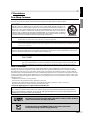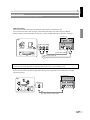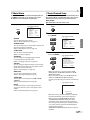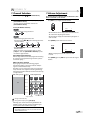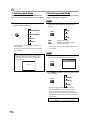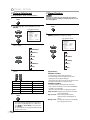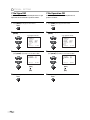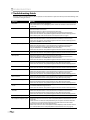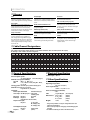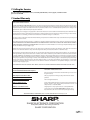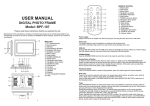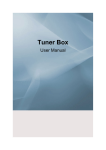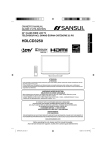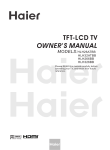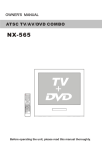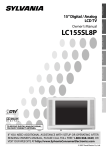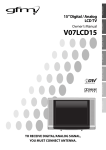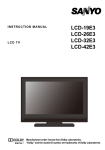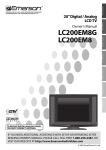Download Sharp LC-20SH7U User's Manual
Transcript
ENGLISH
FRANÇAIS
LC-20SH7U
ESPAÑOL
LIQUID CRYSTAL TELEVISION
TÉLÉVISEUR ACL
TELEVISOR CON PANTALLA
DE CRISTAL LÍQUIDO
OPERATION MANUAL
MODE D'EMPLOI
MANUAL DE OPERACIÓN
POWER
ENGLISH
LC-20SH7U
INTRODUCTION
LIQUID CRYSTAL TELEVISION
CONNECTION
ENGLISH
OPERATION MANUAL
INITIAL SETTING
• The illustrations and on-screen displays in this operation
manual are for explanation purposes and may vary slightly
from the actual operations.
WATCHING TV OPTIONAL SETTING TROUBLESHOOTING
IMPORTANT:
To aid reporting in case of loss or theft, please record the
TV's model and serial numbers in the space provided. The
numbers are located at the rear of the TV.
Model No.:
Serial No.:
WARNING: TO REDUCE THE RISK OF FIRE OR ELECTRIC SHOCK, DO NOT EXPOSE THIS
APPLIANCE TO RAIN OR MOISTURE.
CAUTION
RISK OF ELECTRIC SHOCK
DO NOT OPEN
THIS SYMBOL INDICATES THAT DANGEROUS
VOLTAGE CONSTITUTING A RISK OF ELECTRIC
SHOCK IS PRESENT WITHIN THIS UNIT.
CAUTION: TO REDUCE THE RISK OF ELECTRIC SHOCK,
DO NOT REMOVE COVER (OR BACK). NO USER SERVICEABLE
PARTS INSIDE. REFER SERVICING TO QUALIFIED SERVICE
PERSONNEL.
THIS SYMBOL INDICATES THAT THERE ARE
IMPORTANT OPERATING AND MAINTENANCE
INSTRUCTIONS IN THE LITERATURE
ACCOMPANYING THE APPLIANCE.
INFORMATION
INTRODUCTION
The important note is located on the rear of the cabinet.
1
EN
INTRODUCTION
Important Safeguards
1. READ INSTRUCTIONS - All the safety and operating instructions
should be read before the appliance is operated.
2. RETAIN INSTRUCTIONS - The safety and operating instructions
should be retained for future reference.
3. HEED WARNINGS - All warnings on the appliance and in the
operating instructions should be adhered to.
4. FOLLOW INSTRUCTIONS - All operating and use instructions
should be followed.
5. CLEANING - Unplug TV from the wall outlet before cleaning. Do
not use liquid cleaners or aerosol cleaners. Use a damp cloth for
cleaning.
EXCEPTION: A product that is meant for uninterrupted service and,
that for some specific reason, such as the possibility of the loss
of an authorization code for a CATV converter, is not intended to
be unplugged by the user for cleaning or any other purpose, may
exclude the reference to unplugging the appliance in the cleaning
description otherwise required in item 5.
6. ATTACHMENTS - Do not use attachments not recommended by
the TV manufacturer as they may cause hazards.
7. WATER AND MOISTURE - Do not use this TV near water, for
example, near a bath tub, wash bowl, kitchen sink, or laundry tub,
in a wet basement, or near a swimming pool, and the like.
8. ACCESSORIES - Do not place this TV on
an unstable cart, stand, tripod, bracket, or
table. The TV may fall, causing serious injury
to someone, and serious damage to the
appliance. Use only with a cart, stand, tripod,
bracket, or table recommended by the
manufacturer, or sold with the TV.
Any mounting of the appliance should
follow the manufacturer’s instructions
and should use a mounting accessory
recommended by the manufacturer. An appliance and cart
combination should be moved with care. Quick stops, excessive
force, and uneven surfaces may cause the appliance and cart
combination to overturn.
9. VENTILATION - Slots and openings in the cabinet and the back
or bottom are provided for ventilation and to ensure reliable
operation of the TV and to protect it from overheating, these
openings must not be blocked or covered. The openings should
never be blocked by placing the TV on a bed, sofa, rug, or other
similar surface. This TV should never be placed near or over a
radiator or heat register. This TV should not be placed in a built-in
installation such as a bookcase or rack unless proper ventilation is
provided or the manufacturer’s instructions have been adhered to.
10. POWER SOURCES - This TV should be operated only from the type
of power source indicated on the marking label. If you are not sure
of the type of power supply to your home, consult your appliance
dealer or local power company. For TVs intended to operate from
battery power, or other sources, refer to the operating instructions.
11. GROUNDING OR POLARIZATION - This TV is equipped with a
polarized alternating-current line plug (a plug having one blade
wider than the other). This plug will fit into the power outlet only
one way. This is a safety feature. If you are unable to insert the plug
fully into the outlet, try reversing the plug. If the plug should still
fail to fit, contact your electrician to replace your obsolete outlet.
Do not defeat the safety purpose of the polarized plug.
12. POWER-CORD PROTECTION - Power-supply cords should be
routed so that they are not likely to be walked on or pinched by
items placed upon or against them, paying particular attention to
cords at plugs, convenience receptacles, and the point where they
exit from the appliance.
13. OUTDOOR ANTENNA GROUNDING - If an outside antenna or
cable system is connected to the TV, be sure the antenna or cable
system is grounded so as to provide some protection against
voltage surges and built-up static charges. Article 810 of the
National Electrical Code, ANSI/NFPA No. 70, provides information
with respect to proper grounding of the mast and supporting
structure, grounding of the lead-in wire to an antenna discharge
unit, size of grounding conductors, location of antenna-discharge
unit, connection to grounding electrodes, and requirements for
the grounding electrode. (Fig. A)
2
EN
FIGURE A
EXAMPLE OF ANTENNA GROUNDING AS PER
NATIONAL ELECTRICAL CODE
ANTENNA
LEAD IN WIRE
GROUND
CLAMP
ANTENNA
DISCHARGE UNIT
(NEC SEC TION 810-20)
ELEC TRIC
SERVICE
EQUIPMENT
GROUNDING CONDUC TORS
(NEC SEC TION 810-21)
GROUND CLAMPS
NEC - NATIONAL ELEC TRICAL CODE
POWER SERVICE GROUNDING
ELEC TRODE SYSTEM
(NEC ART 250, PART H)
14. LIGHTNING - For added protection for this TV receiver during a
lightning storm, or when it is left unattended and unused for long
periods of time, unplug it from the wall outlet and disconnect the
antenna or cable system. This will prevent damage to the TV due
to lightning and power-line surges.
15. POWER LINES - An outside antenna system should not be located
in the vicinity of overhead power lines or other electric light of
power circuits, or where it can fall into such power lines or circuits.
When installing an outside antenna system, extreme care should
be taken to keep from touching such power lines or circuits as
contact with them might be fatal.
16. OVERLOADING - Do not overload wall outlets and extension
cords as this can result in a risk of fire or electric shock.
17. OBJECT AND LIQUID ENTRY - Never push objects of any kind into
this TV through openings as they may touch dangerous voltage
points or short out parts that could result in a fire or electric shock.
Never spill liquid of any kind on the TV.
18. SERVICING - Do not attempt to service this TV yourself as opening
or removing covers may expose you to dangerous voltage or other
hazards. Refer all servicing to qualified service personnel.
19. DAMAGE REQUIRING SERVICE - Unplug this TV from the wall
outlet and refer servicing to qualified service personnel under the
following conditions:
a. When the power supply cord or plug is damaged or frayed.
b. If liquid has been spilled, or objects have fallen into the TV.
c. If the TV has been exposed to rain or water.
d. If the TV does not operate normally by following the operating
instructions. Adjust only those controls that are covered by
the operating instructions, as improper adjustment of other
controls may result in damage and will often require extensive
work by a qualified technician to restore the TV to its normal
operation.
e. If the TV has been dropped or damaged in any way.
f. When the TV exhibits a distinct change in performance, this
indicates a need for service.
20. REPLACEMENT PARTS - When replacement parts are required, be
sure the service technician uses replacement parts specified by
the manufacturer that have the same characteristics as the original
part. Unauthorized substitutions may result in fire, electric shock,
injury to persons or other hazards.
21. SAFETY CHECK - Upon completion of any service or repairs to this
TV, ask the service technician to perform routine safety checks to
determine that the TV is in proper operating condition.
22. HEAT - This TV product should be situated away from heat
sources such as radiators, heat registers, stoves, or other products
(including amplifiers) that produce heat.
ENGLISH
5 Precautions
Dear Sharp Customer
CAUTION:
DO NOT PLACE THIS PRODUCT ON AN UNSTABLE CART, STAND, TRIPOD, BRACKET, OR TABLE. THE
PRODUCT MAY FALL CAUSING SERIOUS PERSONAL INJURY AND SERIOUS DAMAGE TO THE PRODUCT. USE
ONLY WITH A CART, STAND, TRIPOD, BRACKET, OR TABLE RECOMMENDED BY THE MANUFACTURER OR
SOLD WITH THE PRODUCT. FOLLOW THE MANUFACTURER'S INSTRUCTIONS WHEN INSTALLING THE
PRODUCT AND USE MOUNTING ACCESSORIES RECOMMENDED BY THE MANUFACTURER. A PRODUCT
AND CART COMBINATION SHOULD BE MOVED WITH CARE. QUICK STOPS, EXCESSIVE FORCE, AND UNEVEN
SURFACES MAY CAUSE THE PRODUCT AND CART COMBINATION TO OVERTURN.
INTRODUCTION
Thank you for your purchase of the Sharp Liquid Crystal Television. To ensure safety and many years of trouble-free
operation of your product, please read the Important Safeguards carefully before using this product.
WARNING: FCC Regulations state that any unauthorized changes or modifications to this equipment not expressly approved by
the manufacturer could void the user's authority to operate this equipment.
CAUTION: This product satisfies FCC regulations when shielded cables and connectors are used to connect the unit to other equipment.
To prevent electromagnetic interference with electric appliances such as radios and televisions, use shielded cables and
connectors for connections.
This product utilizes tin-lead solder, and fluorescent lamp containing a small amount of mercury. Disposal of these
materials may be regulated due to environmental considerations. For disposal or recycling information, please contact
your local authorities or the Electronic Industries Alliance: www.eia.org
CAUTION:
TO PREVENT ELECTRIC SHOCK, MATCH WIDE BLADE OF PLUG TO WIDE SLOT,
FULLY INSERT.
FCC WARNING
This equipment may generate or use radio frequency energy. Changes or modifications to this equipment
may cause harmful interference unless the modifications are expressly approved in the manual. The user
could lose the authority to operate this equipment if an unauthorized change or modification is made.
RADIO-TV INTERFERENCE
This equipment has been tested and found to comply with the limits for a Class B digital device, pursuant to Part 15 of the
FCC Rules. These limits are designed to provide reasonable protection against harmful interference in a residential installation.
This equipment generates, uses, and can radiate radio frequency energy and, if not installed and used in accordance with the
instructions, may cause harmful interference to radio communications. However, there is no guarantee that interference will not
occur in a particular installation. If this equipment does cause harmful interference to radio or television reception, which can be
determined by turning the equipment off and on, the user is encouraged to try to correct the interference by one or more of the
following measures:
1) Reorient or relocate the receiving antenna.
2) Increase the separation between the equipment and receiver.
3) Connect the equipment into an outlet on a circuit different from that to which the receiver is connected.
4) Consult the dealer or an experienced radio/TV technician for help.
This Class B digital apparatus complies with Canadian ICES-003.
Note to CATV system installer:
This reminder is provided to call the CATV system installer's attention to Article 820-40 of the NEC that provides guidelines
for proper grounding and, in particular, specifies that the cable ground should be connected to the grounding system of the
building as close to the point of cable entry as practical.
Manufactured under license from Dolby Laboratories. “Dolby” and the double-D
symbol are trademarks of Dolby Laboratories.
Product that have earned ENERGY STAR® are designed to protect the
environment through superior energy efficiency.
3
EN
INTRODUCTION
• Selecting the location — Select a place with no direct sunlight and good ventilation.
• The Liquid Crystal panel used in this product is made of glass. Therefore, it can break when the
product is dropped or applied with impact. Be careful not to be injured by broken glass pieces in
case the panel breaks.
• The Liquid Crystal panel is a very high technology product with 921,600 thin film transistors, giving you fine picture details.
Occasionally, a few non-active pixels may appear on the screen as a fixed point of blue, green or red. Please note that this
does not affect the performance of your product.
• To prevent fire, never place any type of candle or flames on the top or near the TV set.
• To prevent fire or shock hazard, do not expose this product to dripping or splashing.
No objects filled with liquids, such as vases, should be placed on the product.
• Turn off the main power and unplug the AC cord from the wall outlet before handling.
• Use a soft cloth and gently wipe the surface of the display panel. Using a hard cloth may
scratch the panel surface.
• Use a soft damp cloth to gently wipe the panel when it is really dirty.
(It may scratch the panel surface when wiped strongly.)
• If the panel is dusty, use an anti-static brush, which is commercially available, to clean it.
• To protect the panel, do not use a dirty cloth, liquid cleaners or chemical cloth to clean it, such
materials may damage the panel surface.
• To clean the outer cabinet, use the same method. Do not use liquid or aerosol cleaners.
• Do not display a still picture for a long time, as this could cause an afterimage to remain.
• Install the product on the place where the AC cord can be unplugged easily from the AC outlet.
LOCATION
For safe operation and satisfactory performance of the unit, keep the following in mind when selecting a place for its installation:
• Shield it from direct sunlight and keep it away from sources of intense heat.
• Avoid dusty or humid places.
• Avoid places with insufficient ventilation for proper heat dissipation. Do not block the ventilation holes at the top and bottom
of the unit. Do not place the unit on a carpet because this will block the ventilation holes.
• Install the unit in a horizontal position.
• Avoid locations subject to strong vibration.
• Do not place the unit near strong magnetic fields.
• Avoid moving the unit to locations where temperature differences are extreme.
• Be sure to unplug the AC power cord from the outlet before carrying the unit.
TO AVOID THE HAZARDS OF ELECTRICAL SHOCK AND FIRE
• Do not handle the power cord with wet hands.
• Do not pull on the power cord when disconnecting it from an AC outlet. Grasp it by the plug.
• If, by accident, water is spilled on the unit, unplug the power cord immediately and take the unit to our authorized service
center for servicing.
• Do not place anything directly on top of the unit.
4
EN
5 Contents
INTRODUCTION
Important Safeguards . . . . . . . . . . . . . . . . . . . . . . . . . . . . . . . . . . . . . . . . . . . . . 2
Precautions . . . . . . . . . . . . . . . . . . . . . . . . . . . . . . . . . . . . . . . . . . . . . . . . . . . . . . 3
Features . . . . . . . . . . . . . . . . . . . . . . . . . . . . . . . . . . . . . . . . . . . . . . . . . . . . . . . . . 5
Supplied Accessories . . . . . . . . . . . . . . . . . . . . . . . . . . . . . . . . . . . . . . . . . . . . . . 6
Installing the Batteries . . . . . . . . . . . . . . . . . . . . . . . . . . . . . . . . . . . . . . . . . . . . 6
Tilt Stand . . . . . . . . . . . . . . . . . . . . . . . . . . . . . . . . . . . . . . . . . . . . . . . . . . . . . . . . 6
Symbols Used in this Manual . . . . . . . . . . . . . . . . . . . . . . . . . . . . . . . . . . . . . . . 6
Remote Control Function . . . . . . . . . . . . . . . . . . . . . . . . . . . . . . . . . . . . . . . . . . 7
Control Panel. . . . . . . . . . . . . . . . . . . . . . . . . . . . . . . . . . . . . . . . . . . . . . . . . . . . . 8
Rear Panel . . . . . . . . . . . . . . . . . . . . . . . . . . . . . . . . . . . . . . . . . . . . . . . . . . . . . . . 8
INTRODUCTION
• DTV/TV/CATV
- You can use your remote control to select channels
which are broadcast in digital, conventional analog,
standard definition, and high definition formats. Also,
cable subscribers can access their cable TV channels.
• Program Information Display (DTV only)
- You can display the title, contents and other
information of the current DTV program on the TV
screen.
• Auto Channel Scan
- This unit automatically scans and memorizes channels
available in your area, eliminating difficult setup
procedures.
• V-chip
- This feature allows you to block children’s access to
inappropriate programs.
• Closed Caption Decoder
- Built-in closed caption decoder displays text for closed
caption supported programming.
• MTS/SAP Tuner
- Audio language can be selected from the remote
control.
• Auto Shut Off Function
- If there is no signal input from the antenna terminal
for 5 minutes or no operation for 180 minutes, the
unit will turn itself off automatically if these setting
are on.
• Sleep Timer
- This feature will automatically turned off the power of
the unit at a specific time.
• Choices for On-screen Language
- Select your on-screen language:
English, Spanish or French.
• Stereo Sound Function
• PLL Frequency Synthesized Tuning
- Provides free and easy channel selection and lets you
tune directly to any channel using the channel number
buttons on the remote control.
• Component Video Input
• S-video Input
• AV Input
• Digital Audio Coaxial Output
• Blue Screen
ENGLISH
5 Features
CONNECTION
Basic Connection. . . . . . . . . . . . . . . . . . . . . . . . . . . . . . . . . . . . . . . . . . . . . . . . . . 9
External Device Connection . . . . . . . . . . . . . . . . . . . . . . . . . . . . . . . . . . . . . . . 10
INITIAL SETTING
Initial Setup . . . . . . . . . . . . . . . . . . . . . . . . . . . . . . . . . . . . . . . . . . . . . . . . . . . . . 12
Main Menu. . . . . . . . . . . . . . . . . . . . . . . . . . . . . . . . . . . . . . . . . . . . . . . . . . . . . . 13
Auto Channel Scan . . . . . . . . . . . . . . . . . . . . . . . . . . . . . . . . . . . . . . . . . . . . . . . 13
Language Selection . . . . . . . . . . . . . . . . . . . . . . . . . . . . . . . . . . . . . . . . . . . . . . 14
WATCHING TV
Channel Selection. . . . . . . . . . . . . . . . . . . . . . . . . . . . . . . . . . . . . . . . . . . . . . . . 15
Volume Adjustment. . . . . . . . . . . . . . . . . . . . . . . . . . . . . . . . . . . . . . . . . . . . . . 15
Switching Each Mode. . . . . . . . . . . . . . . . . . . . . . . . . . . . . . . . . . . . . . . . . . . . . 16
Switching Audio Mode . . . . . . . . . . . . . . . . . . . . . . . . . . . . . . . . . . . . . . . . . . . 16
Screen Information . . . . . . . . . . . . . . . . . . . . . . . . . . . . . . . . . . . . . . . . . . . . . . 17
TV Screen Display Mode. . . . . . . . . . . . . . . . . . . . . . . . . . . . . . . . . . . . . . . . . . . 18
Sleep Timer . . . . . . . . . . . . . . . . . . . . . . . . . . . . . . . . . . . . . . . . . . . . . . . . . . . . . 18
OPTIONAL SETTING
Channel Add/Delete. . . . . . . . . . . . . . . . . . . . . . . . . . . . . . . . . . . . . . . . . . . . . . 19
Picture Adjustment . . . . . . . . . . . . . . . . . . . . . . . . . . . . . . . . . . . . . . . . . . . . . . 20
Closed Caption. . . . . . . . . . . . . . . . . . . . . . . . . . . . . . . . . . . . . . . . . . . . . . . . . . . 20
DTV Closed Caption. . . . . . . . . . . . . . . . . . . . . . . . . . . . . . . . . . . . . . . . . . . . . . . 21
DTVCC Style . . . . . . . . . . . . . . . . . . . . . . . . . . . . . . . . . . . . . . . . . . . . . . . . . . . . . 22
Back Light Setting . . . . . . . . . . . . . . . . . . . . . . . . . . . . . . . . . . . . . . . . . . . . . . . 23
Blue Screen . . . . . . . . . . . . . . . . . . . . . . . . . . . . . . . . . . . . . . . . . . . . . . . . . . . . . 23
No Signal Off . . . . . . . . . . . . . . . . . . . . . . . . . . . . . . . . . . . . . . . . . . . . . . . . . . . . 24
No Operation Off . . . . . . . . . . . . . . . . . . . . . . . . . . . . . . . . . . . . . . . . . . . . . . . . . 24
Color Temperature . . . . . . . . . . . . . . . . . . . . . . . . . . . . . . . . . . . . . . . . . . . . . . . 25
V-chip . . . . . . . . . . . . . . . . . . . . . . . . . . . . . . . . . . . . . . . . . . . . . . . . . . . . . . . . . . 25
TROUBLESHOOTING
Troubleshooting Guide . . . . . . . . . . . . . . . . . . . . . . . . . . . . . . . . . . . . . . . . . . . 28
INFORMATION
Glossary . . . . . . . . . . . . . . . . . . . . . . . . . . . . . . . . . . . . . . . . . . . . . . . . . . . . . . . . 30
Cable Channel Designations . . . . . . . . . . . . . . . . . . . . . . . . . . . . . . . . . . . . . . . 30
General Specifications . . . . . . . . . . . . . . . . . . . . . . . . . . . . . . . . . . . . . . . . . . . . 30
Electrical Specification. . . . . . . . . . . . . . . . . . . . . . . . . . . . . . . . . . . . . . . . . . . . 30
Other Specifications . . . . . . . . . . . . . . . . . . . . . . . . . . . . . . . . . . . . . . . . . . . . . . 30
Calling for Service . . . . . . . . . . . . . . . . . . . . . . . . . . . . . . . . . . . . . . . . . . . . . . . . 31
Limited Warranty . . . . . . . . . . . . . . . . . . . . . . . . . . . . . . . . . . . . . . . . . . . . . . . . 31
Dimensional drawings
• The dimensional drawings for the LCD TV set are shown on the inside back
cover.
5
EN
INTRODUCTION
5 Supplied Accessories
operation manual
remote control
batteries (AA size ×2)
POWER
• If you need to replace these accessories, please call our customer support line found on the warranty pages in this
manual.
• Depending on your antenna system, you may need different types of combiners (mixers) or separators (splitters).
Contact your local electronics store for these items.
5 Installing the Batteries
Install the batteries (AA x 2) matching the polarity indicated inside battery compartment of the remote control.
1
2
3
Battery Precautions:
• Be sure to follow the correct polarity as indicated in the battery compartment. Reversed batteries may cause damage to the device.
• Do not mix different types of batteries together (e.g., Alkaline and Carbon-Zinc) or old batteries with fresh ones.
• If the device is not to be used for a long period of time, remove the batteries to prevent damage or injury from possible battery leakage.
• Do not try to recharge batteries; they can overheat and rupture.
5 Symbols Used in this Manual
5 Tilt Stand
You can adjust the stand to change the angle
of the TV (-2.5° to 10°).
-2.5°
10°
The following is the description for the symbols used
in this manual.
Description refers to:
DTV
: Digital TV operation
TV
: Analog TV operation
• If neither symbol appears under the function
heading, operation is applicable to both.
6
EN
ENGLISH
5 Remote Control Function
DISPLAY
1
INPUT
7
8
MUTE
1.
2.
9
2
1
2
3
4
5
6
7
8
9
0
100
VOL
CH
ENT
10
11
FLASHBACK
12
SLEEP
MENU
3
13
4
3.
4.
5.
ENTER
RETURN
5
14
AUDIO
6
6.
VIEW MODE
15
7.
POWER button (p12)
Press to turn the unit on and off.
Number buttons (p15)
• Press to select channels.
ENT / I button
• Press to shift the minor channel
from the major channel.
100 button
• Press to select 100 or higher
channels. (CATV)
• Press to search if there are
minor channels on the currently
selected major channel. (DTV)
SLEEP button (p18)
Press to activate the sleep timer.
s / B / K / L buttons (p12)
Press to move left/ right/ up/
down through the items.
ENTER button (p12)
Press to decide the command of
setting when the main menu is
displayed.
AUDIO button (p16)
Digital Mode (DTV)
• Press to select the audio
language.
Analog Mode (TV)
• Press to select the audio mode.
DISPLAY button (p17)
Digital Mode (DTV)
• Press to display the channel
number and the program
information.
Analog Mode (TV)
• Press to display the channel
number.
External Input Mode
• Press to display the currently
selected.
8.
9.
10.
11.
12.
13.
14.
15.
INPUT button (p16)
• Press to access connected an
external device like a DVD player
or VCR.
• Press to switch between the
digital mode (DTV) and analog
mode.
MUTE button (p15)
Press to turn the sound on and off.
VOL +/– buttons (p15)
Press to adjust the volume.
CH / buttons (p15)
Press to select channels.
FLASHBACK button (p15)
Press to return to previous channel.
MENU button (p13)
Press to display the main menu.
RETURN button
Press to return to previous menu
operation.
VIEW MODE button (p18)
Press to select aspect ratio
available for the TV screen.
INTRODUCTION
POWER
7
EN
INTRODUCTION
5 Control Panel
1
2
3
4
5
1.
2.
3.
MENU
CH
VOL
INPUT POWER
4.
top of the unit
5.
6.
7.
MENU button (p13)
Press to display the main menu.
VOL – / + buttons (p15)
Press to adjust the volume.
CH / buttons (p15)
Press to select channels or move up/down through the
main menu items.
INPUT button (p16)
• Press to access connected an external device like a
DVD player or VCR.
• Press to switch between the digital mode (DTV) and
analog mode.
POWER button (p12)
Press to turn the unit on and off.
Power Indicator
Lights up when power is on.
Infrared Sensor Window
Receives infrared commands transmitted from the
remote control.
POWER
6
7
5 Rear Panel
1.
2.
3.
Y
COAXIAL
INPUT 2
COMPONENT
PB
PR
INPUT 1
S-VIDEO
VIDEO
L
L
AUDIO
AUDIO
R
R
4.
5.
6.
1
7.
rear of this unit
Y
COAXIAL
INPUT 2
COMPONENT
PR
PB
INPUT 1
S-VIDEO
VIDEO
L
L
AUDIO
AUDIO
2
R
R
side of the unit
3
4
5
6
7
8
8
EN
8.
ANT jack (p9)
RF coaxial cable connection for your antenna or cable
box.
HEADPHONE jack
Headphone connection for personal listening.
COMPONENT and AUDIO input jacks (p10)
Component video cable connection for an external
device.
Use component video and audio output jacks of an
external device.
AUDIO input jacks (p10)
RCA audio cable connection for an external device.
VIDEO input jack (p11)
RCA video cable connection for an external device.
S-VIDEO input jack (p10)
S-video cable connection for an external device.
COAXIAL (digital audio) output jack (p11)
Digital audio coaxial cable connection for a decoder or
an audio receiver.
Use digital audio input jack of an external device.
AC power cord
Connect to a standard AC outlet to supply power to
this unit.
ENGLISH
CONNECTION
Cables not included.
Please purchase the necessary cables at your local store.
5 Basic Connection
This section describes how to connect the unit to an antenna, cable box, etc.
Note:
• Be sure your antenna or other device is connected properly before plugging in the power cord.
CONNECTION
[Antenna Cable Connection]
When connecting the unit to an antenna or cable TV company (without cable box)
Connect the RF coaxial cable on your home outlet to the antenna input jack of this unit.
e.g.)
VHF / UHF
antenna
rear of this unit
RF coaxial cable
or
Y
COAXIAL
INPUT 2
COMPONENT
PR
PB
INPUT 1
S-VIDEO
VIDEO
L
L
AUDIO
AUDIO
R
R
cable TV
company
*Once connections are completed, turn on the unit and begin initial setup.
Channel scanning is necessary for the unit to memorize all available channels in your area.
(Refer to “Initial Setup” on page 12.)
Note:
• For your safety and to avoid damage to device, please unplug the RF coaxial cable from the antenna input jack before moving the unit.
• If you use an antenna to receive analog TV, it should also work for DTV reception. Outdoor or attic antennas will be more effective than settop versions.
• To easily switch your reception source between antenna and cable, install an antenna selector.
• If you connect to the cable system directly, contact the CATV installer.
[Connection to Cable Box]
Connect the RF coaxial cable on your home outlet to the input jack of the cable box.
Use another RF coaxial cable to connect the antenna input jack of the unit to the output jack of the cable box.
e.g.)
rear of this unit
cable box
ANT. IN RF OUT
Y
COAXIAL
cable TV
company
RF coaxial cable
INPUT 2
COMPONENT
PR
PB
INPUT 1
S-VIDEO
VIDEO
L
L
AUDIO
AUDIO
R
R
RF coaxial cable
*Required cables and connecting methods differ depending on the cable box.
For more information, please contact your cable provider.
9
EN
CONNECTION
Cables not included.
Please purchase the necessary cables at your local store.
5 External Device Connection
[Component Video Cable Connection]
Component video connection offers better picture quality for video devices connected to the unit.
Use a component video cable to connect the unit to external video devices equipped with component video output
jacks.
If you connect to the unit’s component video input jack, connect RCA audio cables to the audio L/R jacks of INPUT2.
component
video cable
(green)
(blue)
(red)
rear of this unit
Y
e.g.)
COAXIAL
INPUT 2
COMPONENT
PB
PR
INPUT 1
S-VIDEO
VIDEO
L
L
AUDIO
AUDIO
R
R
Y
Pb
Pr
COMPONENT VIDEO OUT
DVD player with the component
video output jacks
AUDIO OUT
L
R
(green) (blue)
(red)
RCA audio cable
Note:
• This unit accepts 480i / 480p video signals.
• If the external device enables 480p video signal to send to this unit, you can select the display mode either 4:3 (normal) or wide.
(Refer to “TV Screen Display Mode” on page 18.)
[S-video Cable Connection]
S-video connection offers good picture quality for video devices connected to the unit.
Use an S-video cable to connect the unit to external video devices equipped with S-video output jack.
If you connect to the unit’s S-video input jack, connect RCA audio cables to the audio L/R jacks of INPUT1.
rear of this unit
Y
e.g.)
AUDIO OUT
L
R
S-VIDEO
OUT
COAXIAL
INPUT 2
COMPONENT
PB
PR
INPUT 1
S-VIDEO
DVD player with the S-video
output jack
S-video cable
RCA audio cable
Note:
• If you connect to the S-video jack and the video jack at the same time, the S-video connection will have priority.
10
EN
VIDEO
L
L
AUDIO
AUDIO
R
R
ENGLISH
Cables not included.
Please purchase the necessary cables at your local store.
CONNECTION
[Video Connection]
Video connection offers standard picture quality for video devices connected to the unit.
If you connect to the unit’s video input jack, connect RCA audio cables to the audio L/R jacks of INPUT1.
When the audio jack of the video device is monaural, connect the RCA audio cable to the audio L input jack.
rear of this unit
INPUT 2
COMPONENT
PR
PB
INPUT 1
Y
e.g.)
COAXIAL
AUDIO OUT
L
R
camcorder
S-VIDEO
VIDEO
L
L
AUDIO
AUDIO
R
R
VIDEO
OUT
video game
RCA video cable
VCR
RCA audio cable
Note:
• If you connect to the S-video jack and the video jack at the same time, the S-video connection will have priority.
[Digital Audio Output Connection]
If you connect this unit to an external digital audio device, you can enjoy multi-channel audio like 5.1ch digital
broadcasting sound.
rear of this unit
Y
e.g.)
COAXIAL
INPUT 2
COMPONENT
PR
PB
INPUT 1
S-VIDEO
VIDEO
L
L
AUDIO
AUDIO
R
R
DIGITAL AUDIO
COAXIAL IN
Dolby Digital decoder
digital audio coaxial cable
11
EN
INITIAL SETTING
These operations are accessible by remote control. Some may also be accessible by controls on the main unit.
5 Initial Setup
Note:
This section will guide you through the unit’s initial setting which includes
selecting a language for your on-screen menu and “AUTO PRESET CH”, which
automatically scans and memorizes viewable channels.
Before you begin:
Make sure if the unit is connected to antenna or cable.
1 After making all the necessary connections, press
[POWER] to turn on the unit.
POWER
• This operation may take a few moments.
2 Use [Cursor K /L] to select the on-screen language
from the choices on the right side of the TV screen.
(ENGLISH / ESPAÑOL / FRANÇAIS)
• If you connect the cable system directly, contact the CATV
installer.
• If you press [POWER] or [MENU] during “AUTO PRESET CH”,
this setting will be canceled.
• The initial auto channel scan function can be executed for
either TV/DTV or CATV only once. If you want to scan both
TV/DTV and CATV, you need to select “CHANNEL SETUP” in
the main menu to scan and memorize other channels after
initial presetting is completed. (Refer to page 13.)
• You can cancel or exit the initial “AUTO PRESET CH” menu by
pressing [MENU].
• When no channel can be received by “AUTO PRESET CH”,
“NO TV SIGNALS” is displayed on the TV screen.
• If there is no signal input from the antenna terminal and
no operation for several seconds after you turn on the unit,
“HELPFUL HINTS” appears. Follow the instructions listed on
the TV screen.
- HELPFUL HINTS 1. PLEASE CHECK TO SEE IF THE
ANTENNA/CABLE IS PROPERLY
CONNECTED.
or
SELECT LANGUAGE
SELECCIONE EL IDIOMA
CHOISIR LA LANGUE
SELECT : K,, L
SELECCIONE : K,, L
CHOIX : K,, L
ENGLISH
ESPAÑOL
FRANÇAIS
SET : ENTER
AJUSTE : ENTER
VALIDER : ENTER
ENTER
• “INITIAL SETUP“ menu on step 3 will be displayed in
the selected language after you press [ENTER].
3 Use [Cursor K /L] to select “AUTO PRESET CH(TV/DTV)”
for TV channels or “AUTO PRESET CH(CATV)“ for CATV
channels, then press [ENTER].
or
- INITIAL SETUP PLEASE CONNECT ANTENNA OR CABLE
TO THIS UNIT.
AUTO PRESET CH(TV/DTV)
AUTO PRESET CH(CATV)
SELECT: K , L
SET : ENTER
ENTER
• Scanning and memorizing the channels automatically
start.
25
AUTO PRESET CH(TV/DTV)
• When the scanning and memorizing are completed,
the lowest memorized channel in the broadcasting
will be displayed.
12
EN
2. DID YOU PERFORM ˝AUTO PRESET CH˝?
ENGLISH
5 Main Menu
5 Auto Channel Scan
This section describes the overview of the main menu displayed when you
press [MENU]. For more details, see the reference page for each item.
The main menu consists of the function setting items below.
If you switch cable signal source (e.g., between antenna and CATV) or if you
move the TV to a different area after the initial setting, or if you restore the
DTV channel you deleted, you will need to perform auto channel scan.
Before you begin:
Make sure if the unit is connected to antenna or cable.
Press [MENU].
e.g.) digital TV mode
MENU
- TV SETUP PICTURE
CHANNEL SETUP
V-CHIP SETUP
LANGUAGE
CAPTION
BACK LIGHT
COLOR TEMP.
OPTION
DTVCC
SELECT: K , L
[ENGLISH]
[OFF]
[BRIGHT]
[COOL]
1 Press [MENU] to display the main menu.
MENU
2
SET : ENTER
or
• CHANNEL SETUP
You can automatically scan the viewable channels and
remove those that are undesired.
(Refer to “Auto Channel Scan” on page 13.)
• V-CHIP SETUP
You can set the viewing limitations.
(Refer to “V-chip” on page 25.)
• LANGUAGE
You can change the language (English, Spanish,
French) displayed on the main menu.
(Refer to “Language Selection” on page 14.)
• CAPTION
You can change the display format for closed caption,
which displays the dialogue of a TV program or other
information across the TV screen.
(Refer to “Closed Caption” on page 20.)
• BACK LIGHT
You can set the desired brightness mode.
(Refer to “Back Light Setting” on page 23.)
• COLOR TEMP.
You can adjust color temperature (“COOL”, “WARM”,
“NORMAL”).
(Refer to “Color Temperature” on page 25.)
• DTVCC
In addition to the basic closed caption described
on page 20, DTV has its own closed caption called
DTVCC.
(Refer to “DTV Closed Caption” on page 21.)
- TV SETUP PICTURE
CHANNEL SETUP
V-CHIP SETUP
LANGUAGE
CAPTION
BACK LIGHT
COLOR TEMP.
OPTION
DTVCC
SELECT: K , L
INITIAL SETTING
• PICTURE
You can adjust the picture quality.
(Refer to “Picture Adjustment” on page 20.)
Use [Cursor K/L] to select “CHANNEL SETUP”, then
press [ENTER].
e.g.) digital TV mode
[ENGLISH]
[OFF]
[BRIGHT]
[COOL]
SET : ENTER
ENTER
3
Use [Cursor K/L] to select your desired preset type,
then press [ENTER].
e.g.) digital TV mode
or
- CHANNEL SETUP ADD/DELETE(DTV)
AUTO PRESET CH(DTV)
AUTO PRESET CH(TV/DTV)
AUTO PRESET CH(CATV/D-CATV)
AUTO PRESET WILL RESCAN ALL CHANNELS.
THIS MAY TAKE A WHILE TO COMPLETE.
SELECT: K, L
SET : ENTER
ENTER
• When aerial antenna is connected, select “AUTO
PRESET CH(TV)”, “AUTO PRESET CH(DTV)” or “AUTO
PRESET CH(TV/DTV)”.
• When connected to CATV, select “AUTO PRESET CH
(CATV)” or “AUTO PRESET CH(CATV/D-CATV)“.
• Scanning and memorizing the channels automatically
start.
e.g.) digital TV mode
D25
AUTO PRESET CH(DTV)
• When the scanning and memorizing are completed,
the lowest memorized channel will be displayed.
• When you selected “AUTO PRESET CH(TV/DTV)”
or “AUTO PRESET CH(CATV/D-CATV)“, the lowest
memorized analog channel will be displayed when
the scanning and memorizing are completed. If there
is no analog channel, the lowest memorized digital
channel will be displayed.
• “AUTO PRESET CH(CATV/D-CATV)” may take a while to
complete.
13
EN
INITIAL SETTING
Note:
• If you connect the cable system directly, contact the CATV
installer.
• If you press [POWER] or [MENU] during auto channel scan,
the setting will be canceled.
• When no channel can be received by auto channel scan,
“NO TV SIGNALS” will be displayed on the TV screen.
• Channel settings will be saved even if the power fails.
• If you have Spanish or French menus and need English,
press [MENU]. Use [Cursor K/L] to select “IDIOMA” or
“LANGAGE”. Press [ENTER] to select “ENGLISH”. Press
[MENU] to remove the main menu.
• With regard only to the digital channel, even after the
scanning is complete if you unplug the AC power cord
before turning off the unit by pressing [POWER], the
channel setting may be lost.
5 Language Selection
You can choose English, Spanish, or French as your on-screen language.
1 Press [MENU] to display the main menu.
MENU
2 Use [Cursor K /L] to select “LANGUAGE”, then press
[ENTER] repeatedly to change the setting.
e.g.) digital TV mode
or
ENTER
- TV SETUP PICTURE
CHANNEL SETUP
V-CHIP SETUP
LANGUAGE
CAPTION
BACK LIGHT
COLOR TEMP.
OPTION
DTVCC
SELECT: K , L
[ENGLISH]
[OFF]
[BRIGHT]
[COOL]
SET : ENTER
[ENGLISH]
[ESPAÑOL]
[FRANÇAIS]
3 Press [MENU] to exit.
MENU
14
EN
ENGLISH
WATCHING TV
5 Channel Selection
5 Volume Adjustment
Select channels by pressing [CH
This section describes how to adjust the volume. The mute function, which
turns the sound off and on, is also described.
/
] or [the Number buttons].
• To select the memorized channels, use [CH
[the Number buttons].
• To select the non-memorized channels use
[the Number buttons].
/ ] or
Use [VOL +/– ] to adjust the audio volume.
VOL
To Use [the Number buttons]
VOLUME
TV
20
- When selecting analog channel 12
1
2
DTV
- When selecting digital channel 12-1
Be sure to press [ENT/ I] before entering the minor
channel number.
ENT
1
• The volume bar will be displayed at the bottom of the
TV screen when adjusting the volume.
• The volume bar display will automatically disappear in
a few seconds.
Press [MUTE] to turn off and on the sound.
ENT
2
1
MUTE
About digital TV broadcasting:
With its high definition broadcast, digital broadcasting
far surpasses analog broadcasting in both its picture
and sound quality.
MUTE
WATCHING TV
• Press [FLASHBACK] to return to the previously
viewed channel.
• When you select a channel larger than 100, press
[100] first. Then use [the Number buttons] to press
the lower 2-digit numbers.
20
• “MUTE” is displayed on the TV screen for a few
seconds.
Press [MUTE] again or [VOL +/– ] to recover the original
volume.
What is the minor channel?
By using high compression technology, digital
broadcasting offers a service that enables multiple
signals to send simultaneously.
Therefore, you can select more than one program per
major channel since digital broadcasting technology
distinguishes between multiple channels broadcast by
a single network.
NTSC (analog mode) [Air Time]
18:00
ATSC (digital mode)
CH4
No signal
No signal
18:30
CH4
(high definition TV)
CH4
19:00
CH4
CH4-1
No signal
CH4
No signal
CH4-2
CH4
CH4-1
CH4-2
19:30
20:00
20:30
minor channel
major channel
: change automatically
: change manually by using [CH
/ ]
Although, you cannot watch the high definition TV
(HDTV) program, the unit converts the HDTV signal
down to the standard definition TV signal.
Note:
• “NO SIGNAL” will appear on the TV screen after the minor
channel broadcast is over.
15
EN
WATCHING TV
5 Switching Each Mode
5 Switching Audio Mode
You can easily switch with the remote control to the DTV (ATSC) and TV
(NTSC) or to access an external device when they are connected to the unit.
This section describes how to switch the audio in the analog mode and how
to switch the audio language in the digital mode.
TV
1 Press [INPUT] repeatedly to cycle through analog TV,
digital TV, INPUT1 and INPUT2.
While receiving an MTS broadcast, press [AUDIO]
repeatedly to cycle through the available audio
channel.
[ANALOG MODE]
[MAIN]
AUDIO
INPUT
[DIGITAL MODE]
[SAP]
[INPUT1]
[MONO]
[INPUT2]
• To use the video or S-video input jack on the unit,
select “INPUT1”.
• To use the component video input jack on the unit,
select “INPUT2”.
MAIN
SAP
MONO
: Outputs main-audio
: Outputs second audio program
: Outputs mono-audio
• The information display will automatically disappear
in 10 seconds.
DTV
Note:
• When you switch the analog mode to the digital mode,
it may take a while until the digital channel selection is
completed. The following TV screen is displayed while
switching the mode.
1 Press [AUDIO] to display the currently selected
language and the number of available languages.
KABC
A Day of Memories
ENGLISH 1/3
CH 95-03
AUDIO
NOW SCANNING
2 Press [AUDIO] repeatedly to cycle through the available
audio languages.
[ENGLISH]
AUDIO
[SPANISH]
[FRENCH]
• Available languages differ depending on the
broadcast. “OTHER” is displayed when the audio
language cannot be acquired, or the acquired
languages are other than English, Spanish or French.
• The information display will automatically disappear
in 10 seconds.
Note:
• Pressing [AUDIO] does not control external audio device.
16
EN
ENGLISH
5 Screen Information
You can display the currently selected channel or other information such as
the audio mode on the TV screen.
TV
DTV
In the analog mode, the current channel number is displayed.
Press [DISPLAY].
In the digital mode, the detailed broadcasting information for the current
channel such as program title, program guides are displayed.
Press [DISPLAY] repeatedly to cycle through the
available display modes.
CH 25
DISPLAY
[OFF]
DISPLAY
[BROADCASTING INFORMATION]
• The current channel number is displayed at the topright corner of the TV screen.
• To clear the display, press [DISPLAY] again.
[PROGRAM GUIDE]
2
3
4
KABC
A Day of Memories
ENGLISH 1/3
CH 95-03
WATCHING TV
[Broadcasting Information]
• The following information is displayed.
1 channel number
2 broadcast station
3 program title
4 audio language
(Refer to “Switching Audio Mode” on page 16.)
1
[Program Guide]
• The program guide added to broadcasting
information is displayed.
program
guide
KABC
CH 95-03
A Day of Memories
ENGLISH 1/3
A quarter-century ago, which may now
qualify as the good old days of newspapering, run-of-paper sales accounted
for 80 percent of the industry’s advertising revenues.
Next - Push L Key
Back - Push K Key
Note:
• When the program guide consists of more than 6 lines, use
[Cursor K/ L] to scroll.
• “No description provided” is displayed when the program
guide is not provided.
• While the program guide is displayed, the closed caption
function is interrupted.
• In external input mode, the following screen is displayed;
e.g.) When an external device is connected to INPUT1 input
jack.
INPUT 1
• Available languages differ depending on the broadcast.
• The information display will automatically disappear in 1
minute.
• Pressing [AUDIO] does not control external audio device.
17
EN
WATCHING TV
5 TV Screen Display Mode
DTV
2 types of display modes can be selected in the digital mode when the
broadcasting station is sending 16:9 video signal.
Press [VIEW MODE] repeatedly to switch the TV aspect
ratio.
VIEW MODE
5 Sleep Timer
The sleep timer can be set to automatically turn off the unit after an
incremental period of time.
1 Press [SLEEP] to set the sleep timer.
SLEEP
SLEEP OFF
• Sleep timer display appears on the TV screen.
LETTERBOX
ZOOM
[LETTERBOX]
Display the digital-supported program in full-screen.
Black borders will spread in the upper and lower
screen.
[ZOOM]
Enlarge and display the center area of the digitalsupported program.
The right and left side of image will be cut off.
Note:
• You may not switch the display mode depending on the
program.
• In “INPUT 2” of the external input mode, you can also select
the display mode either “4:3 (normal)” or “WIDE” when the
connected external device outputs 480p video signal and
the following is displayed on the TV screen.
INPUT 2
480P
Select “WIDE” accordingly if your DVD video is recorded as
anamorphic widescreen.
4:3
18
EN
WIDE
2 Press [SLEEP] repeatedly to change the amount of
time until shut off.
SLEEP
SLEEP 120MIN.
• You can set your unit to turn off after a set period of
time (from 30 to 150 minutes).
• Each press of [SLEEP] will increase the time by 30
minutes.
• After set up, the sleep timer display can be called up
for checking by pressing [SLEEP].
To Cancel the Sleep Timer
Press [SLEEP] repeatedly until “SLEEP OFF“ is displayed
on the TV screen.
Note:
• The sleep timer setting display will automatically disappear
in 10 seconds.
• When you disconnect the unit from the AC outlet or when a
power failure occurs, the sleep timer setting will be canceled.
ENGLISH
OPTIONAL SETTING
5 Channel Add/Delete
The channel add/delete function lets you add the channel that was not
added by the auto channel scan due to the reception status at the initial
setting. You can also delete the unnecessary channels.
6 Press [MENU] to exit.
1 Press [MENU] to display the main menu.
MENU
MENU
2 Use [Cursor K/L] to select “CHANNEL SETUP”, then
press [ENTER].
e.g.) digital TV mode
or
- TV SETUP PICTURE
CHANNEL SETUP
V-CHIP SETUP
LANGUAGE
CAPTION
BACK LIGHT
COLOR TEMP.
OPTION
DTVCC
SELECT: K , L
[ENGLISH]
[OFF]
[BRIGHT]
[COOL]
Note:
• ”ADD/DELETE(DTV)” or “ADD/DELETE” menu will disappear
automatically in about 10 seconds.
• In the digital mode (DTV), you can add or delete channels
only for major channel.
• Once you delete a DTV channel, you cannot recover the
channel without performing auto channel scan again.
(Refer to “Auto Channel Scan” on page 13.)
SET : ENTER
ENTER
3
Use [Cursor K/L] to select “ADD/DELETE(DTV)” or
“ADD/DELETE”, then press [ENTER].
e.g.) digital TV mode
OPTIONAL SETTING
or
- CHANNEL SETUP ADD/DELETE(DTV)
AUTO PRESET CH(DTV)
AUTO PRESET CH(TV/DTV)
AUTO PRESET CH(CATV/D-CATV)
AUTO PRESET WILL RESCAN ALL CHANNELS.
THIS MAY TAKE A WHILE TO COMPLETE.
SELECT: K, L
SET : ENTER
ENTER
4
Select the channel you want to add or delete. (Refer to
“Channel Selection“ on page 15.)
e.g.) digital TV mode
D25
ADD/DELETE : DTV
ADD :{ DELETE : B
5 Press [Cursor {] to add the desired channel or press
[Cursor B] to delete the desired channel.
or
• To add or delete another channels, repeat steps 4-5.
• Color of channel number displayed at the right top of
the TV screen indicates;
- Blue: The selected channel will be added.
- Red: The selected channel will be deleted.
19
EN
OPTIONAL SETTING
5 Picture Adjustment
5 Closed Caption
You can adjust brightness, contrast, color, tint and sharpness.
1 Press [MENU] to display the main menu.
MENU
2
Use [Cursor K /L] to select “PICTURE”, then press
[ENTER].
e.g.) digital TV mode
- TV SETUP PICTURE
CHANNEL SETUP
V-CHIP SETUP
LANGUAGE
CAPTION
BACK LIGHT
COLOR TEMP.
OPTION
DTVCC
SELECT: K , L
or
[ENGLISH]
[OFF]
[BRIGHT]
[COOL]
TV
You can view closed captioning (cc) for TV programs, movies and news.
Closed caption refer to text of dialogue or descriptions displayed on-screen
for the hearing impaired.
1 Press [MENU] to display the main menu.
MENU
2 Use [Cursor K /L] to select “CAPTION”, then press
[ENTER] repeatedly to change the setting.
e.g.) digital TV mode
SET : ENTER
ENTER
3 Use [Cursor K /L] to select the picture quality type you
want to adjust.
[BRIGHTNESS]
or
[CONTRAST]
[COLOR]
or
SET : ENTER
[OFF]
ENTER
[CAPTION1]
[CAPTION2]
[SHARPNESS]
[TEXT1]
[RESET]
[TEXT2]
quality.
or
Cursor
Cursor
BRIGHTNESS
to decrease brightness
CONTRAST
to decrease contrast
to increase contrast
COLOR
to decrease color
to brighten color
TINT
to add purple
to add green
SHARPNESS
to make soft
to make clear
to increase brightness
5 Press [MENU] to exit.
MENU
Note:
• For resetting all picture adjustment items to the factory
preset values, use [Cursor K /L] to select “RESET”, then
press [ENTER], use [Cursor s/ B] to select “[YES]”, then
press [ENTER].
• The picture adjustment setting display will automatically
disappear in 10 seconds.
EN
[ENGLISH]
[OFF]
[BRIGHT]
[COOL]
[TINT]
4 Within 5 seconds, use [Cursor s / B] to adjust the
20
- TV SETUP PICTURE
CHANNEL SETUP
V-CHIP SETUP
LANGUAGE
CAPTION
BACK LIGHT
COLOR TEMP.
OPTION
DTVCC
SELECT: K , L
[Caption Mode]
CAPTION1 and TEXT1;
are the primary caption and text services.
The captioning or text is displayed in the same
language as the program’s dialogue
(up to 4 lines of script on the TV screen, where it does
not obstruct relevant parts of the picture).
CAPTION2 and TEXT2;
are rarely available and broadcasters use them
only in special conditions, such as when “CAPTION1”
or “TEXT1” is not available.
• There are 3 display modes according to programs:
Paint-on mode: Displays input characters on the TV
screen immediately.
Pop-on mode: Once characters are stored in
memory, they are displayed all at
once.
Roll-up mode: Displays the characters continuously
by scrolling (max. 4 lines).
ENGLISH
3
5 DTV Closed Caption
Press [MENU] to exit.
MENU
Note:
1 Press [MENU] to display the main menu.
MENU
2 Use [Cursor K /L] to select “DTVCC“, then press
[ENTER].
e.g.) digital TV mode
- TV SETUP PICTURE
CHANNEL SETUP
V-CHIP SETUP
LANGUAGE
CAPTION
BACK LIGHT
COLOR TEMP.
OPTION
DTVCC
SELECT: K , L
or
[ENGLISH]
[OFF]
[BRIGHT]
[COOL]
SET : ENTER
ENTER
3 Use [Cursor K /L] to select “CAPTION SERVICE“, then
press [ENTER] repeatedly to change the setting.
- DTVCC CAPTION SERVICE
USER SETTING
CAPTION SIZE
FONT STYLE
CHARACTER EDGE
FORE OPACITY
FORE COLOR
BACK OPACITY
BACK COLOR
SELECT: K , L
or
ENTER
OPTIONAL SETTING
• To show the closed caption on your TV screen, broadcast
signal must contain the closed caption data.
• Not all TV programs and commercials have the closed
caption or all types of the closed caption.
• Captions and texts may not match the TV voice exactly.
• Changing channels may delay the closed caption for a few
seconds.
• Adjusting or muting the volume may delay the closed
caption for a few seconds.
• Abbreviations, symbols and other grammatical shortcuts
may be used in order to keep pace with the on-screen
action. This is not a problem with the unit.
• The caption or text characters will not be displayed while
the main menu or functions display is shown.
• If a black box appears on the TV screen, this means that the
closed caption is set to TEXT mode. To clear the box, select
“CAPTION 1”, “CAPTION 2” or “OFF”.
• If the unit receives poor quality television signals, the
captions may contain errors, or there might be no captions
at all. Some possible causes of poor quality signals are:
- Automobile ignition noise
- Electric motor noise
- Weak signal reception
- Multiplex signal reception (ghosts or screen flutter)
• The unit retains the closed caption setting if the power fails.
DTV
In addition to the basic closed caption described on page 20, DTV has its
own closed caption called DTVCC. Use this menu to change the settings for
DTVCC.
[SERVICE1/6]
[OFF]
[MIDDLE]
[STYLE1/8]
[NONE]
[SOLID]
[WHITE]
[SOLID]
[BLACK]
SET : ENTER
OFF
Select if you do not want
DTVCC. This is the default.
SERVICE1~6
Select one of these before
changing any other item in
“CAPTION” menu. Choose
“SERVICE1/6” under normal
circumstances.
CAPTION SERVICE
4 Press [MENU] to exit.
MENU
Note:
• “CAPTION SERVICE” that you can switch differs depending
on the broadcast description.
21
EN
OPTIONAL SETTING
5 DTVCC Style
DTV
You can change the style of DTV CC such as font, color or size, etc.
1 Press [MENU] to display the main menu.
MENU
• CAPTION SIZE
Closed captioning font size can be changed as below.
• FONT STYLE
Font style of the displayed caption can be switched as
below.
2 Use [Cursor K /L] to select “DTVCC“, then press
[ENTER].
e.g.) digital TV mode
or
- TV SETUP PICTURE
CHANNEL SETUP
V-CHIP SETUP
LANGUAGE
CAPTION
BACK LIGHT
COLOR TEMP.
OPTION
DTVCC
SELECT: K , L
[ENGLISH]
[OFF]
[BRIGHT]
[COOL]
SET : ENTER
ENTER
• CHARACTER EDGE
Edge type of the displayed caption can be switched
as below.
• FORE COLOR, BACK COLOR
Font and background color of the displayed caption
can be switched as below.
• FORE OPACITY, BACK OPACITY
Text and background opacity of the displayed caption
can be switched as below.
CAPTION SIZE
STYLE1/8
3 Use [Cursor K /L] to select “USER SETTING“, then press
[ENTER] repeatedly to set to “ON”.
• Items in the dotted box are available only when “USER
SETTING“ is “ON“.
FONT STYLE
or
ENTER
- DTVCC CAPTION SERVICE
USER SETTING
CAPTION SIZE
FONT STYLE
CHARACTER EDGE
FORE OPACITY
FORE COLOR
BACK OPACITY
BACK COLOR
SELECT: K , L
[SERVICE1/6]
[OFF]
[MIDDLE]
[STYLE1/8]
[NONE]
[SOLID]
[WHITE]
[SOLID]
[BLACK]
SET : ENTER
4 Use [Cursor K /L] to select an item, then press
[ENTER] repeatedly to change the setting for the item.
or
ENTER
22
EN
- DTVCC CAPTION SERVICE
USER SETTING
CAPTION SIZE
FONT STYLE
CHARACTER EDGE
FORE OPACITY
FORE COLOR
BACK OPACITY
BACK COLOR
SELECT: K , L
[SERVICE1/6]
[ON]
[MIDDLE]
[STYLE1/8]
[NONE]
[SOLID]
[WHITE]
[SOLID]
[BLACK]
SET : ENTER
MIDDLE, LARGE, SMALL
Proportional font used in the
menu screen
STYLE2/8
Monospaced with serifs
STYLE3/8
Proportionally spaced with
serifs
STYLE4/8
Monospaced with serifs
STYLE5/8
Proportionally spaced
without serifs
STYLE6/8
Casual font type
STYLE7/8
Cursive font type
STYLE8/8
Small capitals
NONE, RAISED, DEPRESSED, UNIFORM,
CHARACTER EDGE
SHADOW LEFT, SHADOW RIGHT
FORE OPACITY
SOLID, TRANSLUCENT, FLASH
FORE COLOR
WHITE, BLACK, RED, GREEN, YELLOW,
BLUE, MAGENTA, CYAN, TRANSPARENT
BACK OPACITY
SOLID, TRANSLUCENT, FLASH
BACK COLOR
BLACK, RED, GREEN, BLUE, YELLOW,
MAGENTA, CYAN, TRANSPARENT, WHITE
5 Press [MENU] to exit.
MENU
ENGLISH
5 Back Light Setting
5 Blue Screen
You can set the desired brightness mode.
When there is no signal input, the TV screen changes to blue back screen.
1 Press [MENU] to display the main menu.
1 Press [MENU] to display the main menu.
MENU
MENU
2 Use [Cursor K /L] to select “BACK LIGHT”, then press
[ENTER] repeatedly to change the setting.
2 Use [Cursor K /L] to select “OPTION”, then press
[ENTER].
e.g.) digital TV mode
e.g.) digital TV mode
or
- TV SETUP PICTURE
CHANNEL SETUP
V-CHIP SETUP
LANGUAGE
CAPTION
BACK LIGHT
COLOR TEMP.
OPTION
DTVCC
SELECT: K , L
or
[ENGLISH]
[OFF]
[BRIGHT]
[COOL]
SET : ENTER
ENTER
[BRIGHT]
[ENGLISH]
[OFF]
[BRIGHT]
[COOL]
SET : ENTER
ENTER
3 Use [Cursor K /L] to select “BLUE SCREEN”, then press
[ENTER] repeatedly to set to “ON” or “OFF”.
[NORMAL]
- OPTION SETUP BLUE SCREEN
[OFF]
NO SIGNAL OFF
[OFF]
NO OPERATION OFF [OFF]
OPTIONAL SETTING
[DARK]
- TV SETUP PICTURE
CHANNEL SETUP
V-CHIP SETUP
LANGUAGE
CAPTION
BACK LIGHT
COLOR TEMP.
OPTION
DTVCC
SELECT: K , L
or
3 Press [MENU] to exit.
SELECT: K , L
SET : ENTER
MENU
ENTER
[OFF]
[ON]
4 Press [MENU] to exit.
MENU
23
EN
OPTIONAL SETTING
5 No Signal Off
5 No Operation Off
You can set the unit to turn itself off automatically when there is no signal
input from the antenna terminal and no operation for 5 minutes.
You can set the unit to turn itself off automatically when there is no
operation for 180 minutes.
1 Press [MENU] to display the main menu.
1 Press [MENU] to display the main menu.
MENU
MENU
2 Use [Cursor K /L] to select “OPTION”, then press
[ENTER].
2 Use [Cursor K /L] to select “OPTION”, then press
[ENTER].
e.g.) digital TV mode
or
- TV SETUP PICTURE
CHANNEL SETUP
V-CHIP SETUP
LANGUAGE
CAPTION
BACK LIGHT
COLOR TEMP.
OPTION
DTVCC
SELECT: K , L
[ENGLISH]
[OFF]
[BRIGHT]
[COOL]
e.g.) digital TV mode
or
SET : ENTER
ENTER
press [ENTER] repeatedly to set to “ON” or “OFF”.
or
press [ENTER] repeatedly to set to “ON” or “OFF”.
- OPTION SETUP BLUE SCREEN
[OFF]
NO SIGNAL OFF
[OFF]
NO OPERATION OFF [OFF]
or
SELECT: K , L
[OFF]
SELECT: K , L
SET : ENTER
ENTER
[ON]
[OFF]
[ON]
4 Press [MENU] to exit.
4 Press [MENU] to exit.
MENU
MENU
EN
SET : ENTER
3 Use [Cursor K /L] to select “NO OPERATION OFF”, then
- OPTION SETUP BLUE SCREEN
[OFF]
NO SIGNAL OFF
[OFF]
NO OPERATION OFF [OFF]
24
[ENGLISH]
[OFF]
[BRIGHT]
[COOL]
ENTER
3 Use [Cursor K /L] to select “NO SIGNAL OFF”, then
ENTER
- TV SETUP PICTURE
CHANNEL SETUP
V-CHIP SETUP
LANGUAGE
CAPTION
BACK LIGHT
COLOR TEMP.
OPTION
DTVCC
SELECT: K , L
SET : ENTER
ENGLISH
5 Color Temperature
5 V-chip
You can adjust color temperature of the TV screen.
V-chip reads the ratings for programs, then denies access to the programs
which exceed the rating level you set. With this function, you can block
certain programming inappropriate for children.
1 Press [MENU] to display the main menu.
1 Press [MENU] to display the main menu.
MENU
MENU
2 Use [Cursor K /L] to select “COLOR TEMP.”, then press
[ENTER] repeatedly to change the setting.
2 Use [Cursor K /L] to select “V-CHIP SETUP“, then press
[ENTER].
e.g.) analog TV mode
e.g.) digital TV mode
or
- TV SETUP PICTURE
CHANNEL SETUP
V-CHIP SETUP
LANGUAGE
CAPTION
BACK LIGHT
COLOR TEMP.
OPTION
DTVCC
SELECT: K , L
- TV SETUP PICTURE
CHANNEL SETUP
V-CHIP SETUP
LANGUAGE
CAPTION
BACK LIGHT
COLOR TEMP.
OPTION
or
[ENGLISH]
[OFF]
[BRIGHT]
[COOL]
[ENGLISH]
[OFF]
[BRIGHT]
[COOL]
SELECT: K , L
SET : ENTER
SET : ENTER
ENTER
ENTER
[COOL]
3 Use [the Number buttons] to enter the 4-digit
numbers for your password.
[WARM]
3 Press [MENU] to exit.
2
3
4
5
6
7
8
9
OPTIONAL SETTING
[NORMAL]
1
PASSWORD
- - - -
0
MENU
• When you have not set up your password, enter 0000.
• When the password is correct, the following “V-CHIP
SETUP” menu is displayed.
See the following description for setting each item.
e.g.) analog TV mode
A... “A. TV Rating”
D page 26
B... “B. MPAA Rating”D page 27.
C... “C. Change Password”
D page 27
- V - CHIP SETUP -
A
B
C
TV RATING
MPAA RATING
CHANGE PASSWORD
SELECT: K , L
SET : ENTER
Note:
• “DOWNLOADABLE RATING“ will be available when the unit
receives a digital broadcast using the new rating system.
• When you select a rating and set it to “BLOCK”, the higher
ratings will be blocked automatically. The lower ratings will
be available for viewing.
• When you set the highest rating to “VIEW”, all ratings turn
to “VIEW” automatically.
• If the “PROTECTED PROGRAM” message appears during
your TV viewing, change to a channel that is not blocked.
Then, you can access “V-CHIP SETUP” menu and change the
setting to allow all TV viewing.
• To block any inappropriate programming, set your limits in
both “TV RATING” and “MPAA RATING”.
• The V-chip setting will be retained after a power failure
(except the access code reverts to 0000).
25
EN
OPTIONAL SETTING
A. TV Rating
4 Use [Cursor K /L] to select “TV RATING”, then press
[ENTER].
e.g.) analog TV mode
- V - CHIP SETUP -
or
[To Set the Sub Ratings]
As for TV-Y7, TV-PG, TV-14 or TV-MA, you can further
set the sub ratings to block specific elements of
programming. To set the sub ratings, follow the steps
below.
1 Use [Cursor K /L ] to select the desired main rating,
TV RATING
MPAA RATING
CHANGE PASSWORD
then press [ENTER] twice to show its sub ratings.
SELECT: K , L
SET : ENTER
or
ENTER
TV-Y
TV-Y7 (DLSV)
TV-G
TV-PG (DLSV)
TV-14 (DLSV)
TV-MA (DLSV)
5 Use [Cursor K /L ] to select the desired rating, then
press [ENTER] repeatedly to switch between “VIEW”
and “BLOCK”.
or
TV-Y
TV-Y7 (
TV-G
TV-PG (
TV-14 (
TV-MA (
Rating
SET : ENTER
2 Use [Cursor K /L ], then press [ENTER] repeatedly
[VIEW]
) [VIEW]
[VIEW]
) [VIEW]
) [VIEW]
) [VIEW]
SELECT: K , L
ENTER
SELECT: K , L
ENTER
[VIEW]
[VIEW]
[VIEW]
[BLOCK]
[BLOCK]
[BLOCK]
to change the setting.
e.g.) TV-PG
or
SET : ENTER
Category
TV-Y
Appropriate for all children
TV-Y7
Appropriate for all children 7 and
older
TV-G
General audience
TV-PG
Parental guidance suggested
TV-14
Unsuitable for children under 14
TV-MA
Mature audience only
[BLOCK]
D
L
S
V
[BLOCK]
[BLOCK]
[BLOCK]
[BLOCK]
SELECT: K , L
lower
SET : ENTER
ENTER
Sub Rating
higher
TV-PG
Category
Rating
FV
Fantasy Violence
TV-Y7
V
Violence
S
Sexual Situation
L
Coarse Language
TV-PG
TV-14
TV-MA
D
Suggestive Dialogue
TV-PG, TV-14
6 Press [MENU] to exit.
MENU
Note:
• Blocked sub ratings will appear beside the main rating
category in “TV RATING” menu.
• You cannot block a sub rating (D, L, S or V) if the main rating
is set to “VIEW”.
• Changing the category to “BLOCK” or “VIEW” automatically
changes all its sub ratings to the same (“BLOCK” or “VIEW”).
26
EN
ENGLISH
B. MPAA Rating
C. Change Password
MPAA Rating is the rating system created by MPAA (Motion Picture
Association of America).
Although the default code “0000” is supplied with the unit, you can set
your own password.
4 Use [Cursor K /L] to select “MPAA RATING”, then press
4 Use [Cursor K /L] to select “CHANGE PASSWORD”, then
[ENTER].
press [ENTER].
e.g.) analog TV mode
e.g.) analog TV mode
- V - CHIP SETUP -
or
- V - CHIP SETUP -
or
TV RATING
MPAA RATING
CHANGE PASSWORD
SELECT: K , L
SELECT: K , L
SET : ENTER
ENTER
change the setting.
G
PG
PG-13
R
NC-17
X
[VIEW]
[VIEW]
[VIEW]
[BLOCK]
[BLOCK]
[BLOCK]
SELECT: K , L
SET : ENTER
5 Press [the Number buttons] on the remote control to
enter the new 4-digit password.
• Enter password again in “CONFIRM PASSWORD”
space.
1
2
3
4
5
6
7
8
9
ENTER
CONFIRM PASSWORD
_ _ _ _
0
Category
G
General audience
PG
Parental guidance suggested
PG-13
Unsuitable for children under 13
R
Restricted; under 17 requires accompanying
parent or adult guardian
NC-17
No one under 17 admitted
X
Mature audience only
6 Press [MENU] to exit.
NEW PASSWORD
_ _ _ _
OPTIONAL SETTING
Rating
SET : ENTER
ENTER
5 Use [Cursor K /L], then press [ENTER] repeatedly to
or
TV RATING
MPAA RATING
CHANGE PASSWORD
6 Press [MENU] to exit.
MENU
Note:
• Make sure new password and confirm password must be
exactly the same. If they are different, the space is cleared
for reentering.
• Your password will be erased and return to the default
(0000) when a power failure occurs. If you forget the
password, unplug the power cord for 10 seconds to restore
the password to 0000.
MENU
27
EN
TROUBLESHOOTING
5 Troubleshooting Guide
If the unit does not perform properly when operated as instructed in this operation manual, check the following chart
once before calling for service.
Symptom
Remedy
No power
• Be sure the power cord is plugged in.
• If a power failure occurs, unplug the power cord for 30 minutes to allow the unit to
reset itself.
No picture or sound
• Check if the power is on.
• Check the outlet connection.
• Check the antenna or cable connection to the main unit.
• When the outside antenna is used, check the wire condition and connection.
• View other TV channels. The problem might be limited to the broadcasting station.
• Turn off the power and wait for about 1 minute, then turn it on again.
No color
• Check the antenna or cable connection to the main unit.
• When the outside antenna is used, check the wire condition and connection.
• View other TV channels. The problem might be limited to the broadcasting station.
• Adjust the “COLOR” in the main menu.
Sound OK, picture poor
• Check the antenna or cable connection to the main unit.
• When the outside antenna is used, check the wire condition and connection.
• Electrical interference from nearby appliances may affect picture quality.
• Adjust “CONTRAST” and “BRIGHTNESS” in the main menu.
• View other TV channels. The problem might be limited to the broadcasting station.
Picture distorted
• When the outside antenna is used, check the wire condition and connection.