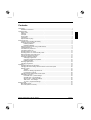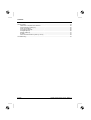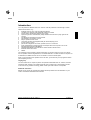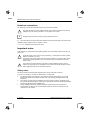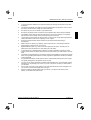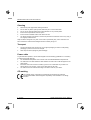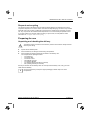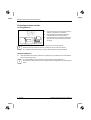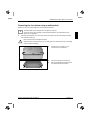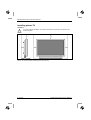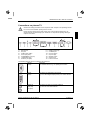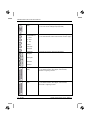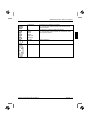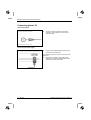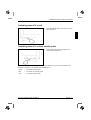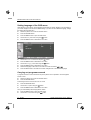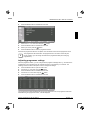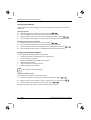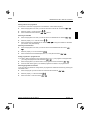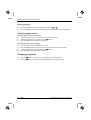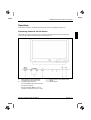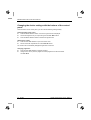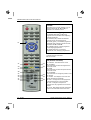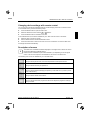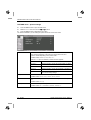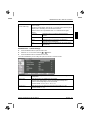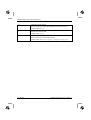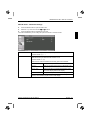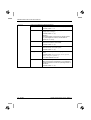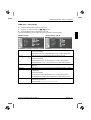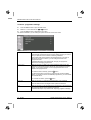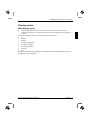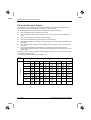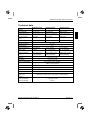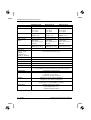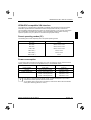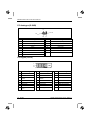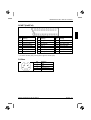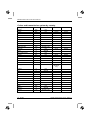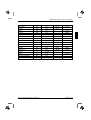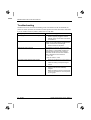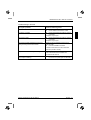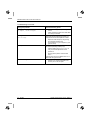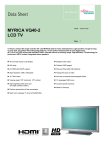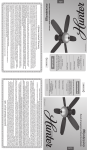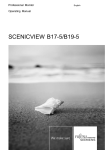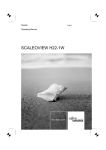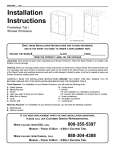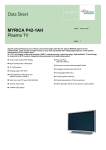Download Fujitsu Siemens Computers P50-2H User's Manual
Transcript
Contents Introduction........................................................................................................................................... 1 Notational conventions ................................................................................................................. 2 Important notes..................................................................................................................................... 2 Safety notes.................................................................................................................................. 2 Cleaning ....................................................................................................................................... 4 Transport ...................................................................................................................................... 4 Power cable.................................................................................................................................. 4 CE marking................................................................................................................................... 4 Disposal and recycling ................................................................................................................. 5 Preparing for use .................................................................................................................................. 5 Unpacking and checking the delivery........................................................................................... 5 Preparing remove control ............................................................................................................. 6 Inserting batteries................................................................................................................. 6 Replacing batteries............................................................................................................... 6 Removing the foot (when using a wall bracket)............................................................................ 7 Installing plasma TV ..................................................................................................................... 8 Connections on plasma TV .......................................................................................................... 9 Connecting plasma TV ............................................................................................................... 12 Switching plasma TV on/off........................................................................................................ 13 Switching plasma TV on/into standby mode .............................................................................. 13 Setting language of the OSD menu............................................................................................ 14 Carrying out programme search................................................................................................. 14 Adjusting programme settings.................................................................................................... 15 Arranging programmes....................................................................................................... 16 Changing programme properties........................................................................................ 16 Deleting program................................................................................................................ 18 Selecting signal source .............................................................................................................. 18 Changing programme................................................................................................................. 18 Operation............................................................................................................................................ 19 Operating elements on the device.............................................................................................. 19 Changing the device settings with the buttons of the control panel ........................................... 20 Remote control ........................................................................................................................... 21 Teletext............................................................................................................................... 22 Buttons for editing programme list...................................................................................... 22 PIP (Picture in Picture) ....................................................................................................... 22 Changing device settings with remote control............................................................................ 23 Description of menus.................................................................................................................. 23 PICTURE menu - picture settings ...................................................................................... 24 SOUND menu - sound settings .......................................................................................... 25 SETUP menu - advanced settings ..................................................................................... 27 TIME menu - time settings ................................................................................................. 29 TV menu - programme settings.......................................................................................... 30 Display modes .................................................................................................................................... 31 Main display mode ..................................................................................................................... 31 PIP mode (Picture in Picture) ..................................................................................................... 32 A26361-K1064-Z120-1-M119, edition 2 English Contents Technical data.....................................................................................................................................33 VESA-DDC-compatible VGA interface .......................................................................................35 Preset operating modes (PC) .....................................................................................................35 Power consumption ....................................................................................................................35 PC Analogue (D-SUB) ................................................................................................................36 PC Digital (DVI-D).......................................................................................................................36 SCART (Half/Full) .......................................................................................................................37 S-Video .......................................................................................................................................37 Colour and transmission system by country ...............................................................................38 Troubleshooting ..................................................................................................................................40 English A26361-K1064-Z120-1-M119, edition 2 Introduction Your new plasma TV MYRICA P42-1AH / P42-2H / P50-2H possesses a whole range of useful features and functions, e.g.: ● ● ● ● ● ● ● ● ● ● ● ● ● ● ● analogue tuner for VHF, UHF and cable programmes connections for SCART (video and RGB), video and S-Video minimal space requirements thanks to slim casing optimum ergonomic characteristics (totally distortion-free and colour purity right into the corners) high degree of brightness and good contrast high resolution for operation on a PC easy-to-operate remote control convenient operation via integrated OSD (On-Screen-display) menu 2 tuner picture in picture picture size changeover: full-screen, panorama, zoom 1 and zoom 2 power management for reducing power consumption when the computer is not in use integrated dual-channel loudspeakers integrated NICAM/IGR sound decoder for stereo and two-channel sound automatic switch-off function teletext This operating manual contains important information you require to start up and run your device. For TV operation with the integrated tuner, a terrestrial antenna or a cable connection is required. As an alternative, a satellite receiver can be connected to one of the SCART jacks. When you put the device into operation for the first time, you should carry out a programme search (see "Preparing for use"). Target group You don't need to be an "expert" to perform the operations described here. Do, however, read the "Important notes" chapter in the operating manual of the computer and in this operating manual. In the event of any problems occurring, please contact your sales outlet or our help desk. Additional information Details of how you set the resolution and refresh rate are provided in the documentation on your screen controller/the associated driver software. A26361-K1064-Z120-1-M119, edition 2 English - 1 MYRICA P42-1AH / P42-2H / P50-2H Notational conventions The meanings of the symbols and fonts used in this manual are as follows: ! Pay particular attention to text marked with this symbol. Failure to observe this warning endangers your life, destroys the device, or may lead to loss of data. i Supplementary information, remarks, and tips follow this symbol. ► Text which follows this symbol describes activities that must be performed in the order shown. "Quotation marks" indicate names of chapters or terms. Texts in italics indicate filenames and menu items. Important notes In this chapter you will find information regarding safety which is essential to take note of with your plasma TV. ! Avoid still images on the screen for longer periods, e.g. still images from videos, sender label etc. (maximum of 1 hour). ! This product from Fujitsu Siemens Computers contains intellectual property of third parties. Any tampering with or modification of the product will void the warranty and may lead to legal prosecution to the full extent of the law. This pictures may remain visible! Also avoid longer operation in a picture mode in which black bars are visible (operation in the 4:3 picture format). These black bars can also remain visible. Safety notes This device meets the relevant safety requirements for audio, video and TV devices. If you have any questions, contact your sales outlet or our help desk. ● The display surface of the plasma TV is sensitive to pressure and scratches. You should therefore be careful with the display surface so as to avoid lasting damage (Newton rings, scratches). ● If the device is brought into the installation site from a cold environment, condensation can form. Before operating the device, wait until it is absolutely dry and has reached approximately the same temperature as the installation site. ● During installation and before operating the device, please observe the instructions on environmental conditions in the "Technical data" chapter as well as the instructions in the "Preparing for use" chapter. 2 - English A26361-K1064-Z120-1-M119, edition 2 MYRICA P42-1AH / P42-2H / P50-2H ● To ensure sufficient ventilation, the intake and exhaust air openings of the device must never be blocked. ● The device automatically sets itself to the correct voltage within the range from 100 V to 240 V. Ensure that the local mains voltage lies within these limits. ● This device may only be connected to a grounded socket. ● Ensure that the power socket on the device or the earthed mains outlet is freely accessible. ● The ON/OFF switch does not disconnect the device from the mains voltage. To completely disconnect the mains voltage, remove the power plug from the socket. ● Lay all cables so that nobody can stand on them or trip over them. When attaching the device, observe the relevant notes in the "Preparing for use" chapter. ● No antenna or data transfer cables should be connected or disconnected during a thunderstorm. ● Make sure that no objects (e.g. jewellery chains, paper clips, etc.) or liquids get inside the device (danger of electric shock, short circuit). ● Objects filled with liquids, e.g. vases, must not be placed on the device. The device is not waterproof! Protect the device from spray water (rain, sea water). ● In emergencies (e.g. damaged casing, elements or cables, penetration of liquids or foreign matter), switch off the unit, disconnect the power plug and contact your sales outlet or our help desk. ● The device must be disposed of in accordance with the local regulations for disposal of special waste. During handling and disposal, the safety regulations applicable to fluorescent materials must be observed. ● Only qualified technicians should repair the device. Unauthorised opening and incorrect repair may greatly endanger the user (electric shock, fire risk). ● You may set only those resolutions and refresh rates specified in the "Technical data" chapter. Otherwise you may damage your monitor. If you are in any doubt, contact your sales outlet or our help desk. ● Use a screen saver with moving images in PC mode and activate the power management for your monitor to prevent still images from "burning in". ● Keep this operating manual together with your device. If you pass on the device to third parties, you should include this manual. A26361-K1064-Z120-1-M119 edition 2 English - 3 MYRICA P42-1AH / P42-2H / P50-2H Cleaning ● Remove the power plug before cleaning the device. ● Do not clean any interior parts yourself, leave this job to a service technician. ● Do not use any cleaning agents that contain abrasives or may corrode plastic. ● Ensure that no liquid will run into the system. ● Ensure that the ventilation areas of the device are free. ● The display surface of the device is sensitive to pressure and scratches. Clean it only using a soft, slightly moistened cloth. Wipe the device casing with a dry cloth. If the monitor is particularly dirty, use a cloth which has been moistened in mild domestic detergent and then carefully wrung out. Transport ● Transport the device with care and only in its original packaging or another corresponding packaging to protect it from knocks and jolts. ● Never drop the device (danger of glass breakage). Power cable To guarantee safe operation, use the cable supplied. Use the following guidelines if it is necessary to replace the original cable set. ● The female/male receptacles of the cord set must meet IEC60320/CEE-22 requirements. ● The cable has to be HAR-certified or VDE-certified. The mark HAR or VDE will appear on the outer sheath. ● For devices which are mounted on a table, type SVT or SJT cable sets may be used. For devices which sit on the floor, only SJT type cable sets may be used. ● The cable set must be selected according to the rated current for your device. CE marking The shipped version of this device complies with the requirements of the EEC directives 89/336/EEC "Electromagnetic compatibility" and 73/23/EEC "Low voltage directive". 4 - English A26361-K1064-Z120-1-M119, edition 2 MYRICA P42-1AH / P42-2H / P50-2H Disposal and recycling This device has been manufactured to the highest possible degree from materials which can be recycled or disposed of in a manner that is not environmentally damaging. The device may be taken back after use to be recycled, provided that it is returned in a condition that is the result of normal use. Any components not reclaimed will be disposed of in an environmentally acceptable manner. If you have questions on disposal, please contact your point of sale, our Help Desk or obtain information at: www.fujitsu-siemens.com/recycling Preparing for use Unpacking and checking the delivery The display surface of the device is sensitive to pressure and scratches. Always hold the device by the casing! ! ► Unpack all the individual parts. ► Check the delivery for damage incurred during transportation. ► Check whether the delivery agrees with the details in the delivery note. The complete device package includes: – – – – – – – one plasma TV one power cable one remote control two batteries type AAA one Warranty Booklet one "Getting Started" manual (two volumes) this operating manual (two volumes) Should you discover that the delivery does not correspond to the delivery note, notify your local sales outlet immediately. i We recommend that you keep the original packaging material. Keep it for future transportation. A26361-K1064-Z120-1-M119 edition 2 English - 5 MYRICA P42-1AH / P42-2H / P50-2H Preparing remove control Inserting batteries i ► Open the back cover of the remote control by sliding it in the direction of the arrow. ► Place the batteries supplied in the battery compartment. Ensure correct polarity. ► Close the battery compartment by sliding the cover back on until you hear and feel it click into place. Remove the batteries when not using the remote control for longer periods. Handle the remote control with care. Do not drop the remote control on the floor. Do not expose the remote control to moisture, direct sunlight or high temperatures. Replacing batteries ► When the batteries are used up (indicator no longer lights up), replace them with two batteries of the same type (type AAA). i Do not throw batteries or accumulators into the household waste. Batteries or accumulators must be disposed of in accordance with local regulations concerning special waste. 6 - English A26361-K1064-Z120-1-M119, edition 2 MYRICA P42-1AH / P42-2H / P50-2H Removing the foot (when using a wall bracket) Before you can use a wall bracket, the foot must first be removed: The wall bracket is not included in the consignment of the TV. i ► The foot is shown as an example in the following illustrations. The delivered foot may differ from the illustration. Carefully lay the plasma TV on a smooth, clean work surface with the front facing downward. Ask someone to help you. Even small knocks can damage the device. ! Make sure that no objects are lying on the work surface, as otherwise the frame or display surface could be damaged. 1 A26361-K1064-Z120-1-M119 edition 2 ► Remove the four screws (1) that secure the foot to the device. ► Pull the foot away from the device. ► Mount the wall bracket as described in the wall bracket documentation. 1 English - 7 MYRICA P42-1AH / P42-2H / P50-2H Installing plasma TV Ventilation ! To ensure sufficient ventilation, the intake and exhaust air openings of the device must never be blocked. When installing the TV in niches, maintain the minimum distance for sufficient ventilation of the device: 10 cm from the side and back, 20 cm from the top. 8 - English A26361-K1064-Z120-1-M119, edition 2 MYRICA P42-1AH / P42-2H / P50-2H Connections on plasma TV ! Observe the safety precautions in the "Important notes" chapter in this operating manual. Do not cover the ventilation openings of the monitor. Never open the housing of the power supply unit. There is extreme danger from an electrical shock with the housing open. There are no components requiring cleaning or repairs in the interior. 5 1 1= 2= 3= 4= 5= 6= 7= 2 3 4 5 6 RS-232 port DVI port AUDIO ports (LINE) PC-IN port (VGA) COMPONENT ports (2x) Loudspeaker ports SCART1 port (Half) 7 8= 9= 10 = 11 = 12 = 13 = 14 = 8 9 10 12 11 13 14 SCART2 port (Full) S-VIDEO port AV ports (OUT) AV ports (IN) ON/OFF switch Antenna port Power connector The following devices can be connected to this plasma TV: RS-232 (black) Serial port DVI IN (white) Connection for digital video input signals AUDIO IN Connection for audio input signals (LINE IN) white (left) e.g. for a PC or for HDTV devices For customer service, e.g. for updating the firmware e.g. a PC with a digital output (DVI-D) or for HDTV devices red (right) A26361-K1064-Z120-1-M119 edition 2 English - 9 MYRICA P42-1AH / P42-2H / P50-2H PC IN (blue) Connection for analogue VGA input signals COMPONENT 1 COMPONENT 2 Connections for component video and audio input signals e.g. for a PC with an analogue output (D-SUB) e.g. for HDTV decoder, HDTV video recorder or HDTV player Y - green Pb - blue Pr - red AUDIO white (left) red (right) SPEAKER Connection terminals for external loudspeakers red/right/+ black/right/black/left/red/left/+ 10 - English SCART 1 Connection for AV (CVBS) and audio input signals (Half) e.g. for satellite receiver, DVD player, video recorder, decoders or a gaming console SCART 2 Connection for AV (CVBS, RGB) and audio input signals (Full) e.g. for satellite receiver, DVD player, video recorder, camcorder or a gaming console A26361-K1064-Z120-1-M119, edition 2 MYRICA P42-1AH / P42-2H / P50-2H S-VIDEO IN Connection for S-VIDEO input signals e.g. for DVD player, video recorder or film camera with SVideo connection AV: Connections for video and audio input signals VIDEO yellow e.g. for DVD player, video recorder, film camera with video port or gaming console AUDIO white (left) red (right) TV-ANT. antenna cable port AC INPUT Connector for the power cable A26361-K1064-Z120-1-M119 edition 2 English - 11 MYRICA P42-1AH / P42-2H / P50-2H Connecting plasma TV Connecting antenna ► Connect an antenna cable to the antenna connection of the plasma TV and to the TV antenna socket. ► Plug the power cable supplied into the power connector of the plasma TV. Connecting the power supply You will find the power connector on the back of the plasma TV. ► 12 - English Connect the connector of the power cable supplied into a properly earthed mains outlet and ensure a secure connection. A26361-K1064-Z120-1-M119, edition 2 MYRICA P42-1AH / P42-2H / P50-2H Switching plasma TV on/off ► Press the ON/OFF switch at the left on the back of the plasma TV. Switching plasma TV on/into standby mode ► Press the Standby button at the right on the underside of the plasma TV. From the indicator at the lower right on the front of the plasma TV you can recognise whether the device is in operation, in the standby mode or switched off. Green = The device is switched on. Red = The device is in standby mode. Dark = The device is switched off. A26361-K1064-Z120-1-M119 edition 2 English - 13 MYRICA P42-1AH / P42-2H / P50-2H Setting language of the OSD menu After switching on the device, set the language of the OSD (On Screen Display) menu according to your needs. English is the set as the default setting. If you want to use a different language, change this setting with the OSD menu. ► Switch the plasma TV on with the ON/OFF switch. ► Press the POWER button. ► Press the MENU button to open the OSD menu. ► Choose the Setup menu item using the ► Press the MENU button to activate the menu item. button. ► Choose the Advanced menu item using the ► Press the MENU button to activate the menu item. button. ► Choose the Language menu item using the ► Press the MENU button to activate the menu item. button. ► Select the language to be shown in the OSD menu with the buttons ► Press the Menu button. The OSD menu will be changed over to the selected language. / . Carrying out programme search A programme search must be carried out to put the plasma TV into operation. Use the supplied remote control. ► Switch the plasma TV on with the ON/OFF switch. ► Press the POWER button. First the signal source must be set to the TV mode. ► Press the SOURCE button. ► Choose the TV option using the ► Press the MENU button to activate the menu item. button. Then you automatically start the programme search. ► Press the MENU button to open the OSD menu. ► Choose the TV menu item using the 14 - English button. A26361-K1064-Z120-1-M119, edition 2 MYRICA P42-1AH / P42-2H / P50-2H ► Press the MENU button to activate the menu item. ► Select the Auto Scan menu item using the ► Press the MENU button to activate the menu item. button. ► Select your country with the ► Press the MENU button to start the programme search. button. Wait until the programme search is completed. Then the device shows the first programme found. i The programmes will be entered in the programme list in the order in which they are found. However, you can change the order of the programmes later (see "Arranging programmes"). Adjusting programme settings After the programme search, you can change various programme settings later, e.g. the order of the programmes in the programme list, the programme names or the frequency of a channel. The following sections contain a description of how to change the settings. ► Press the MENU button to open the OSD menu. ► Choose the TV menu item using the ► Press the MENU button to activate the menu item. button. ► Choose the Edit menu item using the ► Press the MENU button to activate the menu item. button. The programme list will be displayed with the first 8 programmes found. If a programme name was detected during the programme search, it will be displayed. A26361-K1064-Z120-1-M119 edition 2 English - 15 MYRICA P42-1AH / P42-2H / P50-2H Arranging programmes With the OSD menu you can rearrange the order of the programmes according to your personal preferences. Moving programme ► Select the programme you want to move with the buttons ► Press the INSERT button (yellow) to mark the programme to be moved. / . ► Select the position at which you want to insert the programme with the buttons ► Press the INSERT button (yellow). The programme will be inserted at the selected position. / . Swapping position of two programmes ► Select the programme you want to move with the buttons ► Press the REPLACE button (blue) to mark the programme to be swapped. / . ► Mark the programme with which the programme is to be swapped with the buttons ► Press the REPLACE button (blue). The selected programmes swap their positions. / . Changing programme properties You can change the following properties of a programme: ● Change the programme name displayed in the programme list ● Set the channel of a programme ● Select or automatically assign a different TV standard ● Select the sound standard ● "Hide" a programme in the programme list ● Select a programme as a favourite i All changes are stored automatically. Changing programme name Five characters are available for the programme name. ► Select the programme for which you want to set the name with the buttons ► Mark the position for the character you want to change under Name with the buttons ► Select the desired character at this position with the buttons / / . / . . Repeat this procedure until you have entered the desired programme name. 16 - English A26361-K1064-Z120-1-M119, edition 2 MYRICA P42-1AH / P42-2H / P50-2H Setting channel of a programme This function is used when a programme is transmitted on a new station frequency. ► Select the programme for which you want to set another channel with the buttons ► Mark the property CH with the buttons / ► Select the desired channel with the / / . / . . buttons. Selecting TV standard ► Select the programme for which you want to set the TV standard with the buttons / . ► Mark the property Picture with the buttons ► Select the desired TV standard with the buttons (Pal, Secam; Auto) automatically. / or assign the suitable TV standard Selecting sound standard ► Select the programme for which you want to set the sound standard with the buttons . ► Mark the property Sound with the buttons ► Select the desired sound standard (B/G, D/H, L, I, Auto) with the buttons / / . / . Hiding programme in programme list If you want to hide a programme in the programme list (SKIP=Yes), the programme is skipped when you change the programmes with the buttons / . ► Select the programme you want to hide in the programme list with the buttons ► Press the SKIP button (green). The selected programme is hidden in the programme list. / . Selecting programme as favourite In the TV mode it is possible to change directly to programmes marked as favourites by pressing the FAVORITE button. ► Select the program you want to select as a favourite with the buttons ► Mark the property FAV with the buttons / ► Select the value Yes with the buttons / A26361-K1064-Z120-1-M119 edition 2 / . . . English - 17 MYRICA P42-1AH / P42-2H / P50-2H Deleting program ► Select the programme you want to delete with the buttons ► Press the ERASE button (red). The selected programme is deleted from the programme list. / . Selecting signal source Selecting signal source for main display ► Press the SOURCE button in the upper section of the remote control. ► Choose the signal source you require using the ► Press the MENU button to activate your selection. button. Selecting signal source for PIP display ► Press the ON/OFF button to activate the PIP mode. ► Press the SOURCE button in the lower section of the remote control (in the PIP field). ► Choose the signal source you require using the ► Press the MENU button to activate your selection. button. Changing programme ► Press the button to change to the next programme in the programme list. ► Press the button to change to the previous programme in the programme list. 18 - English A26361-K1064-Z120-1-M119, edition 2 MYRICA P42-1AH / P42-2H / P50-2H Operation Controls are provided on the device and the remote control for operating the plasma TV. Operating elements on the device The operating controls of the plasma TV are located in the underside of the device. With these buttons you can operate the basic functions of the plasma TV. 1= 2= INPUT SELECT button (SOURCE) for selecting the video input source VOLUME buttons (volume) 3= 4= 5= ON/OFF switch for the standby mode Indicator Infrared receiver The VOLUME S button opens the menu for setting the volume. With the VOLUME T button you can change the programme in the TV mode. A26361-K1064-Z120-1-M119 edition 2 English - 19 MYRICA P42-1AH / P42-2H / P50-2H Changing the device settings with the buttons of the control panel With the buttons on the control panel, you can make the following settings directly: Selecting picture signal source ► Press the INPUT SELECT button. A list of the signal sources is displayed. ► Choose the signal source you require using the VOLUME S/T buttons. ► Press the INPUT SELECT button to activate the signal source. Adjusting the volume ► Press the VOLUME S button to open the volume menu. ► Set the volume as required with the VOLUME S/T buttons. The volume menu automatically disappears again after a short time. Changing programme ► Press the VOLUME T button to prepare changing. ► Change to the next or previous programme in the programme list with the buttons VOLUME S/T. 20 - English A26361-K1064-Z120-1-M119, edition 2 MYRICA P42-1AH / P42-2H / P50-2H Remote control 1 2 4 5 7 8 10 11 13 17 20 A26361-K1064-Z120-1-M119 edition 2 3 6 9 12 14 15 16 18 19 1 = POWER - switches the device on or into the standby mode. 2 = INFO - information You display the current settings with this button. 3 = MUTE - switches the sound on and off. 4 = PICTURE With this button you select the picture mode. 5 = V.SIZE With this button you select the picture format. 6 = SOURCE With this button you select the signal source. 7 = SOUND With this function you activate the sound mode. 8 = S.MODE - You select the audio channel with this button. 9 = STILL With this button you stop the displayed picture (still image) or switch back into the normal playback mode again. 10 = DIGEST - With this button you display the programme overview of all channels. 11 = Pre.PR - Changes back to the programme previously set 12 = SLEEP - Sleep timer By pressing this button several times, you set the time after which the device is automatically switched off. 13 = TEXT - Switches Teletext on or off 14 = EXIT - Closes the submenu or the OSD menu 15 = PR S - Changes the main display to the next programme in the programme list 16 = MENU - Opens the OSD menu 17 = VOL W - Decrease volume 18 = VOL X - Increase volume 19 = PR T - Changes the main display to the previous programme in the programme list 20 = 0 - 9 With this button you select the programme directly. English - 21 MYRICA P42-1AH / P42-2H / P50-2H Teletext With button 13 you switch Teletext on or off. With the buttons 21, 23, 24 and 25 you navigate in the Teletext function. Buttons for editing programme list The detailed description of editing the programme list is provided under "Adjusting programme settings". 21 = ERASE (red) - Deletes the selected programme from the programme list 23 = SKIP (green) - The marked programme is skipped when changing programmes with the buttons PR S and PR T 24 = INSERT (yellow) - Moves programme see "Arranging programmes" 25 = REPLACE (blue) - Exchanges programmes, see "Arranging programmes" 13 22 = FAVORITE - Switches over to the programme set as a favourite. 26 = No function PIP (Picture in Picture) 21 22 23 24 25 26 27 28 30 31 34 22 - English 29 32 33 27 = ON/OFF - Activates the PIP mode 28 = SOURCE Press this button to select the signal source for the PIP mode. 29 = SIZE Press this button to select the picture format for the PIP mode. 30 = POSITION Press this button to change the position of the PIP window. 31 = SWAP - The displays of the main and the PIP window are exchanged. 32 = PR+ - Changes to the next programme of the programme list in the PIP window 33 = PR- - Changes to the previous programme of the programme list in the PIP window 34 = POP - Main display and PIP window are shown in the same size next to each other A26361-K1064-Z120-1-M119, edition 2 MYRICA P42-1AH / P42-2H / P50-2H Changing device settings with remote control You can open and operate the integrated OSD (On Screen Display) menu with the remote control. To set the OSD menu, perform the following steps: ► Press the MENU button to open the OSD menu. ► Mark the desired menu item with the ► Press the MENU button to activate a menu item. / buttons. In the individual menus, the buttons available to you in each case are shown in the footer. ► Mark the option you want to change. ► Set the desired value or activate the desired function. ► Press the EXIT button to return to the main menu from a submenu or to exit the OSD menu. All changes are stored automatically. Description of menus i The OSD menu is available in different languages. The English menu names are used in the following description (default setting). Different menus and different options are available to you depending on the set signal source. The menus and options not available are not shown in the OSD menu. The following main menus are available to you in the OSD menu: Picture Here you set the picture mode, the colour temperature and the picture format. Sound Here you set the sound of your plasma TV. Setup Here you set the advanced settings (transparency of the OSD menu, picture in picture mode, child lock etc.). Time Here you set the various time functions. TV Here you start the automatic programme search and adjust the programme settings to meet your needs. A26361-K1064-Z120-1-M119 edition 2 English - 23 MYRICA P42-1AH / P42-2H / P50-2H PICTURE menu - picture settings ► Press the MENU button to open the OSD menu. ► Mark the Picture menu item with the ► Press the MENU button to activate the menu item. / buttons. The buttons available to you for setting the options are shown in the menu footer. Mode With this function you set the picture mode. The contrast, brightness, colour and focus of the picture are set to optimum values depending on the picture mode. Possible values: Standard, Vivid, Mild, User. After the User option is selected, a further submenu appears: Temperature Contrast This function increases or decreases the contrast. Brightness With this function you set the picture brighter or darker. Colour With this function you set the colour saturation. Sharpness With this function you set the sharpness of the picture. Callback With this function you reset all parameters of this menu to the factory settings. With this button you set the colour temperature. Possible values: Cool2, Cool1, Normal, Warm1, Warm2. Video NR With this function you switch the picture correction (Noise Reduction) on or off. Possible values: On, Off Screen form With this function you set the picture format. Possible values: 16:9, PANORAMA, ZOOM1, ZOOM2, 4:3. 24 - English A26361-K1064-Z120-1-M119, edition 2 MYRICA P42-1AH / P42-2H / P50-2H Geometry (in PC mode only) With these functions you set the position and the synchronisation of the picture display. To set the picture display, first use the Auto function and correct the picture display and, if necessary, then with the other functions. These functions are only available when PC is selected as the signal source. H Position With this function you set the horizontal picture position. V Position With this function you set the vertical picture position. Phase With this function you fine-tune your display to eliminate picture interference. Auto With this function you optimally set the picture display automatically. SOUND menu - sound settings ► Press the MENU button to open the OSD menu. ► Mark the SOUND menu item with the ► Press the MENU button to activate the menu item. / buttons. The buttons available to you for setting the options are shown in the menu footer. Balance With this function you set the balance between the left and the right loudspeaker. Sound-Mode With this function you activate the sound mode. The bass level and frequency of the sound are automatically set to optimum values depending on the sound mode. Possible values: Standard, Movie, Music, User. Spatial Effect With this function you switch the Surround sound mode on or off. Possible values: On, Off A26361-K1064-Z120-1-M119 edition 2 English - 25 MYRICA P42-1AH / P42-2H / P50-2H AVC (Automatic Volume Control) With this function you switch the automatic volume control on or off. Possible values: On, Off Intern With this function you change from the internal loudspeakers to the external ones and vice versa. Possible values: On, Off MTS (Multi Tone System) With this function you set the audio channel. Possible values: Mono, Stereo, Language A, Language B, Language AB. 26 - English A26361-K1064-Z120-1-M119, edition 2 MYRICA P42-1AH / P42-2H / P50-2H SETUP menu - advanced settings ► Press the MENU button to open the OSD menu. ► Mark the Setup menu item with the ► Press the MENU button to activate the menu item. / buttons. The buttons available to you for setting the options are shown in the menu footer. Translucent With this function you set the transparency of the OSD menu Possible values: Off, 1 - 7 PIP (Picture In Picture) With this function you switch the PIP mode on or off. Possible values: On, Off When the PIP mode is activated, the following options are available: Size Here you set the picture format for the PIP display. Resource Here you set which signal source is displayed in the PIP display. Picture Swap With this function you exchange the signal sources of the main display and the PIP display. Position Here you set the position of the PIP display. A description of the PIP mode is also provided under "PIP mode (Picture in Picture)" and "Selecting signal source for PIP display". A26361-K1064-Z120-1-M119 edition 2 English - 27 MYRICA P42-1AH / P42-2H / P50-2H Advanced Here you configure the advanced settings. ID Here you set an ID number for service purposes. Possible values: 0 - 99 Burn Protect With this function you can partially prevent still images from burning in. Possible values: On, Off Warning: Avoid still images on the screen for longer periods, e.g. still images from videos, sender label etc. (maximum of 1 hour). Burn Clear With this function you can regenerate burned-in areas of the screen in some cases. Possible values: On, Off Blue Back With this function the screen background is shown in blue when there is no input signal. Possible values: On, Off Language With this function you set the language of the OSD menu. Possible values: English, German, French, Spanish, Italian, Portuguese *), Dutch *) *) not with MYRICA P42-1AH Child Lock With this function you switch the child lock on or off. When the child lock is activated, it is not possible to operate the plasma TV with the operating buttons on the device. Possible values: On, Off 28 - English A26361-K1064-Z120-1-M119, edition 2 MYRICA P42-1AH / P42-2H / P50-2H TIME menu - time settings ► Press the MENU button to open the OSD menu. ► Mark the Time menu item with the ► Press the MENU button to activate the menu item. / buttons. The buttons available to you for setting the options are shown in the menu footer. MYRICA P42-1AH Time Set MYRICA P42-2H / P50-2H With this button you set the current time. Format: Hour:Minute With MYRICA P42-1AH: AM (before 12:00 noon); PM (after 12:00 noon) On Time With this function you set the time at which the device is to be automatically switched on. Format: Hour:Minute To activate the function, set the selection to On after setting the time. To deactivate the function, set the selection to Off after setting the time. On Channel With this function you set the program to be displayed after automatic switch-on. On Volume With this function you set the volume to be used after automatic switch-on. Off Time With this function you set the time at which the device is to be switched off automatically. Format: Hour:Minute To activate the function, set the selection to On after setting the time. To deactivate the function, set the selection to Off after setting the time. Sleep With this function you set the number of minutes after which the device is automatically switched off. Possible values: Off, 10, 20, 30, 60, 90, 120, 180 A26361-K1064-Z120-1-M119 edition 2 English - 29 MYRICA P42-1AH / P42-2H / P50-2H TV menu - programme settings ► Press the MENU button to open the OSD menu. ► Mark the TV menu item with the ► Press the MENU button to activate the menu item. / buttons. The buttons available to you for setting the options are shown in the menu footer. Auto Scan With this function you start the automatic programme search. The automatic programme search must be carried out when you want to use your plasma TV for the first time following installation. The programmes will be entered in the programme list in the order in which they are found. However, you can change the order of the programmes later. A detailed description is provided under "Carrying out programme search" and "Arranging programmes". Manual Scan With this function you search for a new programme starting from the frequency of the current channel. When the next programme has been found, you can select whether or not the programme found is to be added to the programme list. To start the search manually, press the button. To add the programme found to the programme list, press the MENU button. If you want to search for additional programmes, you must restart the manual search. To continue the search, press the Fine Tune button. With this function you manually set the frequency of an individual channel. The set values remain unchanged until an update is carried out. Edit With this function you set the order of the programmes in the programme list and the properties of the individual programme. A detailed description is provided under "Adjusting programme settings". 30 - English A26361-K1064-Z120-1-M119, edition 2 MYRICA P42-1AH / P42-2H / P50-2H Display modes Main display mode ► Press the SOURCE button on the remote control or the INPUT SELECT button on the underside of the plasma TV to select the source from which the signal for the main display is to come. For the main display you can select one of the following signal sources: ● TV ● SCART1 ● SCART2 ● S-VIDEO or CVBS (AV) ● Component 1 (YPbPr) ● Component 2 (YPbPr) ● VGA (PC) ● DVI By pressing the INFO button you display the designation of the currently selected signal sources in the upper left corner of the screen. A26361-K1064-Z120-1-M119 edition 2 English - 31 MYRICA P42-1AH / P42-2H / P50-2H PIP mode (Picture in Picture) The plasma TV can also display a sub-video signal in addition to the main video signal. The subvideo signal is shown as a "PIP display" in a window on the main display. The following buttons of the remote control are available for setting the PIP mode. ► Press the ON/OFF button to activate the PIP mode. ► Press the SOURCE button to select the source from which the signal for the PIP display is to come. ► Press the SIZE button to set the size of the PIP display. ► Press the POSITION button to set the position of the PIP display. ► Press the SWAP button to exchange the size and position of the main display with those of the PIP display. ► Press the POP button to display the main display and the PIP display in the same size next to each other. ► If a TV signal is displayed in the PIP display, you change to the next programme in the programme list with the PR+ button, and to the previous programme in the programme list with the PR- button. Depending on which source the signal for the main display comes from, you can use certain sources for the signal of the PIP display. The following combination options are available to you: Signal sources Main display TV AV SV AV - - SV - - SCART 1 SCART 2 VGA DVI YPbPr VGA - - - DVI - - - YPbPr - - - PIP display TV SCART 1 SCART 2 32 - English - A26361-K1064-Z120-1-M119, edition 2 MYRICA P42-1AH / P42-2H / P50-2H Technical data MYRICA P42-1AH MYRICA P42-2H MYRICA P50-2H Size (diagonal) 42'' (107 cm) 42'' (107 cm) 502'' (107 cm) Visible picture (HxV): 934 mm x 532,2 mm 934 mm x 532,2 mm 1,106,5 mm x 622,1 mm Number of pixels (HxV): 852 x 480 1024 x 768 1366 x 768 Pixel spacing: 1,095 mm x 1,110 mm 0,912 mm x 0,693 mm 0,810 mm x 0,810 mm Screen: Viewing angle: Typical > 160° Number of colours: 16.7 mio Picture format: 16:9 Horizontal frequency: 31,15 -69 kHz 31,15 - 82 kHz 31,15 - 82 kHz Refresh rate: 56 -85 Hz 56 -75 Hz (digital) 56 -90 Hz (analogue) 56 -75 Hz (digital) 56 -90 Hz (analogue) Maximal resolution (PC): 1024 x 768 / 75 Hz (analogue/digital) 1280 x 1024 / 60 Hz (analogue/digital) 1280 x 1024 / 60 Hz (analogue/digital) Synchronisation: Separate: H / V TTL, P or N Composite: H / V TTL, P or N Green synchronisation: Composite 0.3 Vp-p, negative Video 0.7 Vp-p, positive Video signal: 0,7 Vp-p / 75 Ohm Colour system: PAL / SECAM Sound system: BG, DK, I, L Video format: CVBS, S-VHS HD TV: YpbPr / DVI 480i/p 60 Hz, 576i/p 50 Hz, 720p 50/60 Hz, 1080i 50/60 Hz SCART 1: Video input/output 1.0 Vp-p @ 75 Ohm Audio input/output 0.5 Vms A26361-K1064-Z120-1-M119 edition 2 English - 33 MYRICA P42-1AH / P42-2H / P50-2H MYRICA P42-1AH MYRICA P42-2H DVI: Power supply (AC): MYRICA P50-2H TMDS ( DVI-D) 100 - 240 V (50/60 Hz) 1,8 A / 240 V 4,4 A / 100 V 100 - 240 V (50/60 Hz) 2,0 A / 240 V 4,5 A / 100 V 100 - 240 V (50/60 Hz) Typical: 380 W Standby < 5 W Typical: 420 W Standby < 5 W Typical: 500 W Standby < 3 W Width x Depth x Height: 1037 x 94 x 635 mm (without foot) 1037 x 240 x 703 mm (with foot) 1037 x 94 x 635 mm (without foot) 1037 x 240 x 703 mm (with foot) 1208 x 94 x 723 mm (without foot) 1037 x 360 x 775 mm (with foot) Weight: approx. 41 kg packed approx. 48 kg approx. 41 kg packed approx. 48 kg approx. 54 kg packed approx. 62 kg Power consumption: 5,0 A / 240 V 2,0 A / 100 V Dimensions: Audio: Audio input: DVI / PC, Video 1, S-Video, Component1/2, (SCART 1, SCART 2) Audio output: Loudspeaker output: RS-232: RCA connection (L, R) 0.5 Vms 0.5 Vms at 1 kHz approx. 2 x 8 W (8 Ohm) For Service only Standard certificate: Security: EMC: TÜV-GS ,CE TV mode: EN55020 class B, EN 55013, EN 61000-3-2/-3 (see CE) PC mode: EN55022 class B, EN 55024, EN 61000-3-2/-3 (see CE) Environment: Condensation must be avoided. Temperature: Operating: +15 ° to +35 ° C Storage: -15 ° to + 60 ° C Change: 1.5 ° C/minute maximum Humidity: Operation: 20 - 85 % without condensation Storage: 20 - 85 % without condensation Pressure: Operation : 800 - 1,114 hPa (height: 0 - 2000 m) Storage : 600 - 1,114 hPa (height: 0 - 4500 m) Accessories: 34 - English Manual, remote control, battery Power supply cable: 1.8 m Foot with mounting screws A26361-K1064-Z120-1-M119, edition 2 MYRICA P42-1AH / P42-2H / P50-2H VESA-DDC-compatible VGA interface Your plasma TV is equipped with a VESA-DDC-compatible VGA interface and a DVI-D interface. VESA-DDC (Video Electronics Standard Association, Display Data Channel) is used as the communications interface between the plasma TV and the computer. If your computer is equipped with a VESA-DDC-compatible VGA interface, it can automatically read the data for ensuring optimum operation from your plasma TV and select the appropriate settings. Preset operating modes (PC) The following are the most frequently used of the preset operating modes: Resolution Refresh rate 640 x 350 70 Hz 640 x 480 60 Hz, 72 Hz, 75 Hz 800 x 600 56 Hz, 60 Hz, 72 Hz 1024 x 768 60 Hz, 70 Hz, 75 Hz 1280 x 720 *) 60 Hz, 75 Hz 1280 x 768 *) 60 Hz, 75 Hz 1280 x 1024 *) 60 Hz *) not with MYRICA P42-1AH Power consumption To save energy when the device is temporarily not in use, the plasma TV can be switched into the standby mode with the remote control (POWER button) or the STANDBY button. Switched on i Standby mode Power indicator lights green lights red Function Device operates normally the screen is dark Power consumption normal < 400 W (P42-1AH) reduced to < 5 W normal < 450 W (P42-2H) reduced to < 3 W normal < 500 W (P50-2H) reduced to < 3 W If the device is switched into the standby mode, a power consumption of up to 5 W is maintained to enable operation with the remote control. To completely switch off the power consumption, switch off the device with the ON/OFF switch (see "Switching plasma TV on/off").. A26361-K1064-Z120-1-M119 edition 2 English - 35 MYRICA P42-1AH / P42-2H / P50-2H PC Analogue (D-SUB) 5 1 6 10 15 11 Pin Meaning Pin Meaning 1 Video input red 9 +5 V (DDC) 2 Video input green 10 Sync. earth 3 Video input blue 11 Earth 4 Earth 12 DDC-Data 5 Earth 13 H. sync 6 Red video earth 14 V. sync 7 Green video earth 15 DDC Clock 8 Blue video earth PC Digital (DVI-D) 1 9 17 Pin Meaning Pin Meaning Pin Meaning 1 TMDS Data2- 9 TMDS Data1- 17 TMDS Data0- 2 TMDS Data2+ 10 TMDS Data1+ 18 TMDS Data0+ 3 TMDS Data 2/4 Shield 11 TMDS Data 1/3 Shield 19 TMDS Data 0/5 Shield 4 not connected 12 not connected 20 not connected 5 not connected 13 not connected 21 not connected 6 DDC Clock 14 +5V Power 22 TMDS Clock Shield 7 DDC Data 15 Earth 23 TMDS Clock- 8 Analogue Vertical Sync 16 Hot Plug Detect 24 TMDS Clock+ 36 - English A26361-K1064-Z120-1-M119, edition 2 MYRICA P42-1AH / P42-2H / P50-2H SCART (Half/Full) Pin Meaning Pin Meaning Pin Meaning 1 Sound (R) output 8 Changeover voltage 15 Red *) 2 Sound (R) input 9 Green earth *) 16 Blanking *) 3 Sound (L) output 10 Not assigned 17 Video output earth 4 Sound signal earth 11 Green *) 18 Video input earth 5 Blue earth *) 12 Not assigned 19 Video output **) 6 Sound (L) input 13 Red earth *) 20 Video input 7 Blue *) 12 Blanking earth 21 Shield earth *) Not used with SCART (Half) **) TV-Out for SCART (Half); current picture signal for SCART (Full) S-Video Pin Meaning 1 GND 2 GND 3 Luminance (Y) 4 Chrominance (C) A26361-K1064-Z120-1-M119 edition 2 English - 37 MYRICA P42-1AH / P42-2H / P50-2H Colour and transmission system by country Country TV Colour Albania B/G PAL Austria B/G PAL Azores B PAL Bahrain B PAL Belgium B/G PAL Bulgaria D SECAM Canary Islands B PAL Croatia B/H PAL Cyprus B PAL D/K SECAM / PAL Czech Republic Denmark B PAL Egypt B SECAM B PAL Faroe Islands (DK) Finland B/G PAL France E/L SECAM Germany B/G PAL Gibraltar B PAL Greece B/G PAL Hungary B/G & D/K PAL Iceland B PAL Iran H SECAM Ireland I PAL Stereo Subtitles FM-FM Teletext Nicam Teletext Nicam Teletext Nicam Teletext Teletext FM-FM Teletext Nicam (Budapest only) Nicam Teletext Israel B/G PAL Nicam Teletext Italy B/G PAL FM-FM Teletext Nicam Teletext Jordan B PAL Kenia B PAL B/G PAL Luxemburg Madeira B PAL B/G PAL Marocco B SECAM Monaco L/G SECAM / PAL Malta 38 - English A26361-K1064-Z120-1-M119, edition 2 MYRICA P42-1AH / P42-2H / P50-2H Country TV Colour Stereo Subtitles Netherlands B/G PAL FM-FM Teletext Norway B/G PAL Nicam Poland D/K PAL Teletext Portugal B/G PAL Teletext Rumania Russia Saudi Arabia G PAL D/K SECAM B SECAM Slovakia D/K SECAM / PAL Slovenia B/H PAL South Africa I PAL Spain B/G PAL Nicam Teletext Sweden B/G PAL Nicam Teletext Switzerland FM-FM Teletext B/G PAL Tunesia B SECAM Turkey B PAL B/G PAL I PAL United Arab Emirates United Kingdom A26361-K1064-Z120-1-M119 edition 2 Teletext Nicam Teletext English - 39 MYRICA P42-1AH / P42-2H / P50-2H Troubleshooting Should an error occur, first check the following points. If the distortion is still not eliminated, the plasma TV should, if possible, be checked on another signal source and/or with another data cable. If you are unable to solve the problem, please inform our help desk. Having this problem? Check the following points: No display (power indicator does not light) ► Display becomes darker The phosphorous illumination has a limited lifetime. If your screen display should become too dark, it will have to be exchanged. ► Permanently unlit or lit pixels Check whether the power cable of the device is properly plugged in and the ON/OFF switch on the back of the device is switched on. Please contact our help desk. The standard of production techniques today cannot guarantee an absolutely fault-free screen display. A few isolated constant lit or unlit pixels may be present. The maximum permissible number of this kind of defective pixels is dependent on the resolution: 6L / 10D / 10T L = light, D = dark, T = total No picture (power indicator glows orange) The remote control does not work. 40 - English ► Switch on the plasma TV on the device or with the remote control. ► Check the setting of the picture signal source. ► Check whether the batteries in the remote control are still sufficiently charged. ► Make sure that the sensor for the remote control on the plasma TV is not exposed to strong light. A26361-K1064-Z120-1-M119, edition 2 MYRICA P42-1AH / P42-2H / P50-2H Troubleshooting in TV mode Having this problem? Check the following points: No sound ► Check the volume setting. ► Check whether the device is muted. ► Check that the antenna cable is correctly connected. No picture, only static Reception may be poor. The picture is fuzzy. ► Check that the antenna cable is correctly connected. Reception may be poor. The picture has dark interference lines and a strong humming sound can be heard. There may be an interference signal on the antenna cable. ► Have the installation checked. A sheath current filter from the accessories trade can provide a remedy. The picture has shadows or ghost images ► Check the antenna cable. Use a directional antenna instead of an omnidirectional antenna. The picture shows interference, false colours or line and picture shaking. A26361-K1064-Z120-1-M119 edition 2 ► Check whether the plasma TV is set to the correct TV system (PAL or SECAM). English - 41 MYRICA P42-1AH / P42-2H / P50-2H Troubleshooting in PC mode Having this problem? Check the following points: Message: ► Check the setting of the picture signal source. ► Check whether the antenna or data cable is correctly connected. No Signal / Keine Eingabe Message: Out of range The input signal (horizontal frequency and refresh rate) at the displayed input does not correspond to the technical plasma TV data. ► Picture position is not correct Adjust the video frequency range using the computer software (see documentation for your computer or your graphics card). The plasma TV recognises an undefined mode (see "Preset operating modes (PC)"). ► Use the OSD function Geometry/Auto to carry out the self-adjustment of the plasma TV. ► Set the picture position with the OSD menu. These functions are only available when PC is selected as the signal source. Picture is shaking 42 - English ► Check whether the data cable for the plasma TV is correctly attached to the monitor port on the computer. A26361-K1064-Z120-1-M119, edition 2