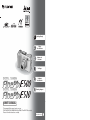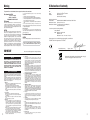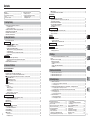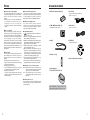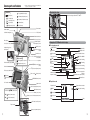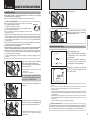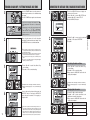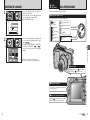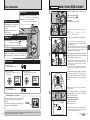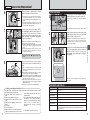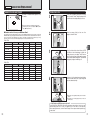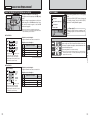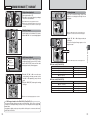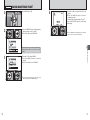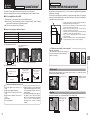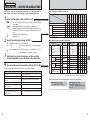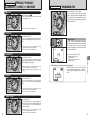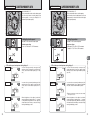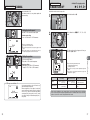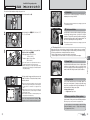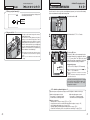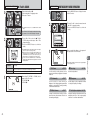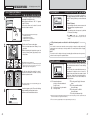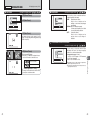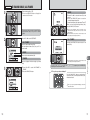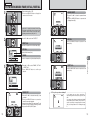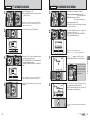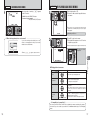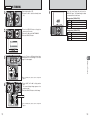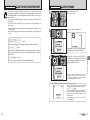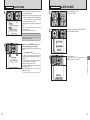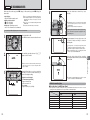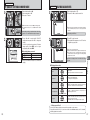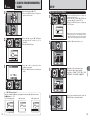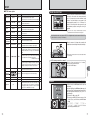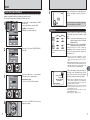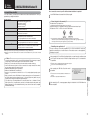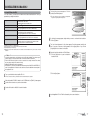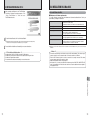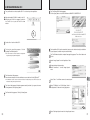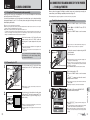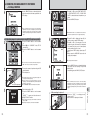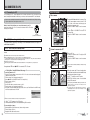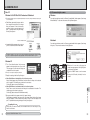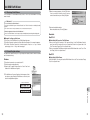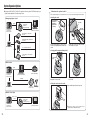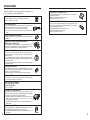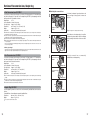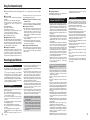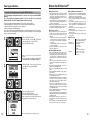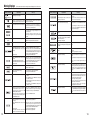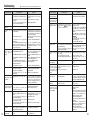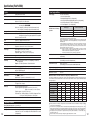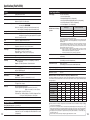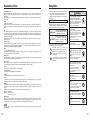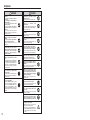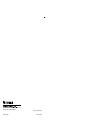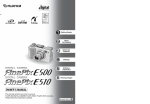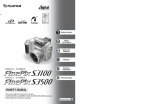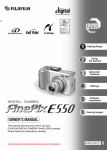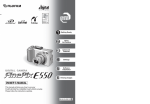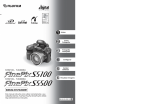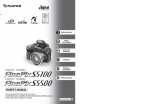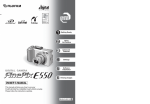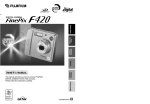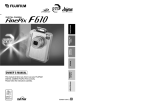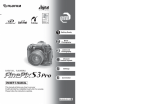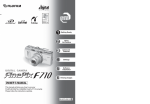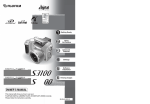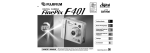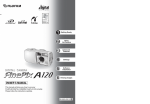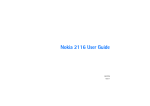Download Fujifilm FinePix E500 User's Manual
Transcript
1
Getting Ready
2
Using
the Camera
3
Advanced
Features
4
Settings
5
Software
Installation
6
Viewing Images
OWNER’S MANUAL
This manual will show you how to use your
FUJIFILM DIGITAL CAMERA FinePix E500 / FinePix E510 correctly.
Please follow the instructions carefully.
BL00402-200 (1)
Warning
EC Declaration of Conformity
To prevent fire or shock hazard, do not expose the unit to rain or moisture.
For customers in the U.S.A.
Tested To Comply
With FCC Standards
FOR HOME OR OFFICE USE
FCC Statement
This device complies with part 15 of the FCC Rules. Operation
is subject to the following two conditions: (1) This device may
not cause harmful interference, and (2) this device must
accept any interference received, including interference that
may cause undesired operation.
CAUTION
This equipment has been tested and found to comply with the
limits for a Class B digital device, pursuant to Part 15 of the
FCC Rules. These limits are designed to provide reasonable
protection against harmful interference in a residential
installation. This equipment generates, uses, and can radiate
radio frequency energy and, if not installed and used in
accordance with the instructions, may cause harmful
interference to radio communications. However, there is no
guarantee that interference will not occur in a particular
installation. If this equipment does cause harmful interference
to radio or television reception, which can be determined by
turning the equipment off and on, the user is encouraged to try
IMPORTANT
NOTICE
BEFORE OPENING THE CD-ROM PROVIDED BY FUJI
PHOTO FILM CO., LTD., PLEASE READ THIS END USER
LICENSE AGREEMENT CAREFULLY. ONLY IF YOU
AGREE WITH THIS AGREEMENT, SHOULD YOU USE THE
SOFTWARE RECORDED ON THE CD-ROM. BY OPENING
THE PACKAGE, YOU ACCEPT AND AGREE TO BE
BOUND BY THIS AGREEMENT.
End User License Agreement
2
This End User License Agreement (“Agreement”) is an agreement between
Fuji Photo Film Co., Ltd. (“FUJIFILM”) and you, which sets forth the terms
and conditions of the license granted for you to use the software provided by
FUJIFILM.
The CD-ROM contains third party software. In case a separate agreement is
provided by a third party supplier for its software, the provisions of such
separate agreement shall apply to the use of such third party software,
prevailing over those of this Agreement.
1. Definitions.
(a) “Media” means the CD-ROM titled “Software for FinePix AX” which is
provided to you together with this Agreement.
(b) “Software” means the software which is recorded on Media.
(c) “Documentation” means the operation manuals of Software and other
related written materials which are provided to you together with
Media.
(d) “Product” means Media (including Software) and Documentation
collectively.
2. Use of Software.
FUJIFILM grants to you a nontransferable, nonexclusive license:
(a) to install one copy of Software onto one computer in binary machine
executable form;
(b) to use Software on the computer onto which Software is installed;
and
(c) to make one backup copy of Software.
3. Restrictions.
3.1 You shall not distribute, rent, lease or otherwise transfer all or any
part of Software, Media or Documentation to any third party without
FUJIFILM’s prior written consent. You also shall not sublicense,
assign or otherwise transfer all or any part of the rights granted to
you by FUJIFILM under this Agreement without FUJIFILM’s prior
written consent.
3.2 Except as expressly granted by FUJIFILM hereunder, you shall not
copy or reproduce all or any part of Software or Documentation.
3.3 You shall not modify, adapt or translate Software or Documentation.
You also shall not alter or remove copyright and other proprietary
notices that appear on or in Software or Documentation.
3.4 You shall not, or shall not have any third party, reverse-engineer,
decompile, or disassemble Software.
to correct the interference by one or more of the following
measures:
— Reorient or relocate the receiving antenna.
— Increase the separation between the equipment and receiver.
— Connect the equipment into an outlet on a circuit different from
that to which the receiver is connected.
— Consult the dealer or an experienced radio/TV technician for
help.
You are cautioned that any changes or modifications not
expressly approved in this manual could void the user’s authority
to operate the equipment.
Notes on the Grant:
To comply with Part 15 of the FCC rules, this product must be
used with a Fujifilm-specified ferrite-core A/V cable, USB cable
and DC supply cord.
For customers in Canada
CAUTION
This Class B digital apparatus complies with Canadian ICES-003.
We
Name:
Address:
Fuji Photo Film (Europe) G.m.b.H.
Heesenstrasse 31
40549 Dusseldorf, Germany
declare that the product
Product Name:
FUJIFILM DIGITAL CAMERA FinePix E500 / FinePix E510
Manufacture’s Name: Fuji Photo Film Co., Ltd.
Manufacture’s Address: 26-30, Nishiazabu 2-chome, Minato-ku,
Tokyo 106-8620, Japan
is in conformity with the following Standards
Safety: EN60065
EMC: EN55022: 1998 Classe B
EN55024: 1998
EN61000-3-2: 1995 + A1: 1998 + A2: 1998
following the provision of the EMC Directive (89/336/EEC, 92/31/EEC and
93/68/EEC) and Low Voltage Directive (73/23/EEC).
Please read the Safety Notes (➡P.111) and make
sure you understand them before using the camera.
Be sure to read this page before using the Software.
4. Ownership.
All copyrights and other proprietary rights to Software and
Documentation are owned and retained by FUJIFILM or the third party
suppliers as indicated on or in Software or Documentation. Nothing
contained herein shall be construed, expressly or implicitly, as
transferring or granting any right, license, or title to you other than those
explicitly granted under this Agreement.
5. Limited Warranty.
FUJIFILM warrants to you that Media is free from any defect in material
and workmanship under normal use for ninety (90) days from the date of
your receipt of Media. Should Media not meet the foregoing warranty,
FUJIFILM shall replace such defective Media with other Media bearing
no defect. FUJIFILM’s entire liability and your sole and exclusive remedy
with regard to any defect in Media shall be expressly limited to such
FUJIFILM’s replacement of Media as provided herein
6. DISCLAIMER OF WARRANTY.
EXCEPT AS PROVIDED IN SECTION 5 HEREIN, FUJIFILM
PROVIDES PRODUCT “AS IS” AND WITHOUT WARRANTIES OF
ANY KIND, EXPRESS OR IMPLIED. FUJIFILM SHALL MAKE NO
WARRANTY, EXPRESS, IMPLIED OR STATUTORY, AS TO ANY
OTHER MATTERS, INCLUDING, BUT NOT LIMITED TO NONINFRINGEMENT OF ANY COPYRIGHT, PATENT, TRADE SECRET,
OR ANY OTHER PROPRIETARY RIGHTS OF ANY THIRD PARTY,
MARCHANTABILITY, OR FITNESS FOR ANY PARTICULAR
PURPOSE.
7. LIMITATION OF LIABILITY.
IN NO EVENT SHALL FUJIFILM HAVE ANY LIABILITY FOR ANY
GENERAL, SPECIAL, DIRECT, INDIRECT, CONSEQUENTIAL,
INCIDENTAL, OR OTHER DAMAGES (INCLUDING DAMAGES FOR
LOSS OF PROFITS OR LOST SAVINGS) INCURRED FROM THE USE
OF OR INABILITY TO USE PRODUCT EVEN IF FUJIFILM HAS BEEN
ADVISED OF THE POSSIBILITY OF SUCH DAMAGES.
8. No export.
You acknowledge that neither Software nor any part thereof, will be
transferred, or exported to any country or used in any manner in
violation of any export control laws and regulations to which Software is
subject.
9. Termination.
In case you breach any of the terms and conditions hereof, FUJIFILM
may immediately terminate this Agreement without any notice.
10. Term.
This Agreement is effective until the date when you cease to use
Software, unless earlier terminated in accordance with Section 9
hereof.
11. Obligation upon termination.
Upon termination or expiration of this Agreement, you shall, at
your own responsibility and expense, delete or destroy
immediately all Software (including its copies), Media and
Documentation.
12. Governing Law.
This Agreement shall be governed by and construed in
accordance with laws of Japan.
Dusseldorf, Germany
August 1, 2004
Place
Date
Signature/Managing Director
Bij dit produkt zijn batterijen geleverd. Wanneer deze leeg zijn,
moet u ze niet weggooien maar inleveren als KCA
3
Contents
Warning .......................................................................... 2
IMPORTANT .................................................................. 2
EC Declaration of Conformity ......................................... 3
Preface ........................................................................... 6
Accessories included ...................................................... 7
Camera parts and features ............................................. 8
Attaching the strap ..................................................... 9
Example of LCD Monitor text display ......................... 9
■ Photography mode ............................................ 9
■ Playback mode .................................................. 9
1 Getting Ready
LOADING THE BATTERIES AND THE MEDIA ............................................................................................................. 10
Compatible batteries ................................................................................................................................................ 10
Checking the battery charge .................................................................................................................................... 11
TURNING ON AND OFF / SETTING THE DATE AND TIME ......................................................................................... 12
CORRECTING THE DATE AND TIME ........................................................................................................................... 13
CHANGING THE DATE ORDER .................................................................................................................................... 13
SELECTING THE LANGUAGE ...................................................................................................................................... 14
2 Using the Camera
BASIC OPERATION GUIDE ........................................................................................................................................... 15
PHOTOGRAPHY MODE
TAKING PICTURES (B AUTO MODE) .................................................................................................................... 17
USING VIEWFINDER .............................................................................................................................................. 19
VIEWFINDER LAMP DISPLAY ................................................................................................................................ 19
NUMBER OF AVAILABLE FRAMES ....................................................................................................................... 20
■ Standard number of frames per xD-Picture Card ............................................................................................. 20
USING AF/AE LOCK ................................................................................................................................................ 21
USING THE ZOOM (OPTICAL ZOOM/DIGITAL ZOOM) ........................................................................................ 22
BEST FRAMING ...................................................................................................................................................... 23
PLAYBACK MODE
VIEWING THE IMAGES (w PLAYBACK) ...................................................................................................................... 24
Single-frame playback/Selecting images/Multi-frame playback ............................................................................... 24
Playback zoom ......................................................................................................................................................... 25
ERASING IMAGES (ERASE FRAME) ............................................................................................................................ 26
3 Advanced Features
B STILL PHOTOGRAPHY
4
PHOTOGRAPHY FUNCTIONS
FOCUSING (DISTANCE) ............................................................................................................................................... 28
EXPOSURE (SHUTTER SPEED AND APERTURE) ..................................................................................................... 29
TAKING PICTURES — SELECTING THE CAMERA SETTINGS .................................................................................. 30
B AUTO / m PORTRAIT / , LANDSCAPE / . SPORTS / / NIGHT SCENE ..................................................... 32
N PROGRAMMED AUTO ............................................................................................................................................ 33
M SHUTTER-PRIORITY AUTO ................................................................................................................................... 34
< APERTURE-PRIORITY AUTO ................................................................................................................................ 35
> MANUAL .................................................................................................................................................................. 36
e MACRO (CLOSE-UP) .............................................................................................................................................. 37
d FLASH ...................................................................................................................................................................... 38
x Auto flash ............................................................................................................................................................ 39
b Red-eye reduction ............................................................................................................................................... 39
d Forced flash ........................................................................................................................................................ 39
c Slow synchro ....................................................................................................................................................... 39
n Red-eye reduction + Slow synchro ..................................................................................................................... 39
D EXPOSURE COMPENSATION ............................................................................................................................... 41
p PHOTO MODE PHOTOGRAPHY
y QUALITY MODE (NUMBER OF RECORDED PIXELS) .......................................................................................... 42
Quality settings in Photography mode ..................................................................................................................... 42
S SENSITIVITY ........................................................................................................................................................... 43
J FinePix COLOR ....................................................................................................................................................... 44
PHOTOGRAPHY MENU
PHOTOGRAPHY MENU OPERATION .......................................................................................................................... 45
PHOTOGRAPHY MENU ................................................................................................................................................ 46
* SELF-TIMER PHOTOGRAPHY ............................................................................................................................... 46
ç PHOTOMETRY ........................................................................................................................................................ 47
A WHITE BALANCE .................................................................................................................................................... 47
H FOCUSING .............................................................................................................................................................. 48
AF (Auto Focus) ....................................................................................................................................................... 48
MF (Manual Focus) .................................................................................................................................................. 48
G SHARPNESS ........................................................................................................................................................... 49
z FLASH BRIGHTNESS ADJUSTMENT .................................................................................................................... 49
B PLAYBACK
PLAYBACK MENU
o ERASING SINGLE / ALL FRAMES ......................................................................................................................... 50
i PROTECTING IMAGES: FRAME / SET ALL / RESET ALL .................................................................................... 52
g AUTOMATIC PLAYBACK ........................................................................................................................................ 54
t RECORDING VOICE MEMOS ................................................................................................................................ 55
t PLAYING BACK VOICE MEMOS ............................................................................................................................ 57
■ Playing back voice memos ................................................................................................................................... 57
Y TRIMMING ............................................................................................................................................................... 58
p PHOTO MODE PLAYBACK
u HOW TO SPECIFY PRINT OPTIONS (DPOF) ........................................................................................................ 60
u DPOF SET FRAME .................................................................................................................................................. 61
U DPOF ALL RESET ................................................................................................................................................... 63
B MOVIE
MOVIE MODE
r RECORDING MOVIES ............................................................................................................................................ 64
Available recording time ........................................................................................................................................... 65
■ Recording times for xD-Picture Card ............................................................................................................... 65
p PHOTO MODE MOVIE
y QUALITY SETTINGS IN MOVIE MODE .................................................................................................................. 66
PLAYBACK MODE
PLAYING BACK MOVIES ............................................................................................................................................... 67
■ Playing back movies ............................................................................................................................................. 67
1
2
4 Settings
fi ADJUSTING THE MONITOR BRIGHTNESS / VOLUME ........................................................................................ 68
SET-UP ........................................................................................................................................................................... 69
F USING THE SET-UP SCREEN ............................................................................................................................... 69
■ SET-UP menu options .......................................................................................................................................... 70
POWER SAVE SETTING ........................................................................................................................................ 71
FORMAT .................................................................................................................................................................. 71
WORLD TIME (TIME DIFFERENCE) ...................................................................................................................... 72
FRAME NO. ............................................................................................................................................................. 73
5 Software Installation
3
4
5.1 INSTALLATION ON A Windows PC ......................................................................................................................... 74
5.2 INSTALLATION ON A Mac OS 9.2 ........................................................................................................................... 76
5.3 INSTALLATION ON A Mac OS X ............................................................................................................................. 79
5
6 Viewing Images
6.1 CAMERA CONNECTION ......................................................................................................................................... 82
6.1.1 Using the AC Power adapter (sold separately) ............................................................................................... 82
6.1.2 Connecting to a TV ......................................................................................................................................... 82
6.2 CONNECTING THE CAMERA DIRECTLY TO THE PRINTER — PictBridge FUNCTION ...................................... 83
6.2.1 Specifying images for printing on the camera ................................................................................................. 83
6.2.2 Specifying images for printing without using DPOF (single-frame printing) .................................................... 84
6.3 CONNECTING TO A PC .......................................................................................................................................... 86
6.3.1 Connecting to a PC ......................................................................................................................................... 86
6.3.2 Disconnecting the camera ............................................................................................................................... 89
6.4 USING FinePixViewer ............................................................................................................................................... 90
6.4.1 Mastering FinePixViewer ................................................................................................................................ 90
6.4.2 Uninstalling the software ................................................................................................................................. 90
System Expansion Options ......................................... 92
Overview of the optional cradle ............................... 93
Accessories Guide ...................................................... 94
Overview of the conversion lens / adapter ring ........... 96
Using Your Camera Correctly ..................................... 98
Power Supply and Batteries ........................................ 98
Applicable Batteries ................................................ 98
Notes on the Batteries ............................................. 98
Using the AA-size Ni-MH Batteries and
the Rechargeable Battery NH-10 Correctly ............. 99
AC Power Adapter .................................................. 99
Procedure for discharging rechargeable
Ni-MH batteries ..................................................... 100
Notes on the xD-Picture Card™ .............................. 101
Warning Displays ...................................................... 102
Troubleshooting ......................................................... 104
Specifications (FinePix E500) ................................... 106
Specifications (FinePix E510) ................................... 108
Explanation of Terms ................................................ 110
Safety Notes .............................................................. 111
6
5
Preface
Accessories included
■ Test Shots Prior to Photography
■ Notes on Electrical Interference
For important photographs (such as weddings and
overseas trips), always take a test shot and view the
image to make sure that the camera is working
normally.
h Fuji Photo Film Co., Ltd. cannot accept liability for
any incidental losses (such as the costs of
photography or the loss of income from
photography) incurred as a result of faults with this
product.
If the camera is to be used in hospitals or aircrafts,
please note that this camera may cause interference
to other equipment in the hospital or aircraft. For
details, please check with the applicable regulations.
■ Notes on Copyright
Images recorded using your digital camera system
cannot be used in ways that infringe copyright laws
without the consent of the owner, unless intended only
for personal use. Note that some restrictions apply to
the photographing of stage performances,
entertainments and exhibits, even when intended
purely for personal use. Users are also asked to note
that the transfer of xD-Picture Card containing
images or data protected under copyright laws is only
permissible within the restrictions imposed by those
copyright laws.
■ Liquid Crystal
If the LCD monitor is damaged, take particular care
with the liquid crystal in the monitor. If any of the
following situations arise, take the urgent action
indicated.
h If liquid crystal comes in contact with your skin
Wipe the area with a cloth and then wash thoroughly
with soap and running water.
h If liquid crystal gets into your eye
Flush the affected eye with clean water for at least
15 minutes and then seek medical assistance.
h If liquid crystal is swallowed
Flush your mouth thoroughly with water. Drink large
quantities of water and induce vomiting. Then seek
medical assistance.
h LR6 AA-size alkaline batteries (2)
h A/V cable (1)
(plug (2.5 mm dia.) to pin-plug cable × 2)
(approx. 1.2 m (3.9 ft.))
■ Handling Your Digital Camera
This camera contains precision electronic
components. To ensure that images are recorded
correctly, do not subject the camera to impact or
shock while an image is being recorded.
h 16 MB, xD-Picture Card™ (1)
Included with: Anti-static case (1)
h USB cable (1)
(approx. 1.2 m (3.9 ft.))
■ Trademark Information
h
and xD-Picture Card™ are trademarks of
Fuji Photo Film Co., Ltd.
h IBM PC/AT is a registered trademark of International
Business Machines Corp. of the U.S.A.
h Macintosh, Power Macintosh, iMac, PowerBook, iBook
and Mac OS are trademarks of Apple Computer, Inc.,
registered in the U.S. and other countries.
h Adobe Acrobat® Reader® is a trademark of Adobe
Systems Incorporated of the U.S.
h Microsoft, Windows, and the Windows logo are
trademarks, or registered trademarks of Microsoft
Corporation in the United States and/or other
countries. Windows is an abbreviated term referring
to the Microsoft® Windows® Operating System.
✽ The “Designed for Microsoft® Windows® XP” logo
refers to the camera and the driver only.
h Other company or product names are trademarks or
registered trademarks of the respective companies.
h Strap (1)
h CD-ROM (1)
Software for FinePix AX
h Terminal cover (1)
h Owner’s Manual (this manual) (1)
■ Explanation of Color Television System
NTSC: National Television System Committee, color
television telecasting specifications adopted
mainly in the U.S.A., Canada and Japan.
PAL: Phase Alternation by Line, a color television
system adopted mainly by European countries
and China.
h Cradle adapter for
FinePix E500 / FinePix E510 (1)
■ Exif Print (Exif ver. 2.2)
Exif Print Format is a newly revised digital camera file
format that contains a variety of shooting information
for optimal printing.
Use this adapter for setting camera to the
optional PictureCradle CP-FXA10 (See P.94).
6
7
Camera parts and features
Mode dial
✽ Refer to the pages in parentheses for information on
using the camera parts or features.
Attaching the strap
Programmed Auto (P.33)
Auto (P.32)
Attach the strap as shown in 1 and 2.
1
0
Shutter-priority Auto (P.34)
Portrait (P.32)
Aperture-priority Auto (P.35)
Landscape (P.32)
Manual (P.36)
Sports (P.32)
Movie (P.64)
Night scene (P.32)
Power button
Shutter button
Self-timer lamp (P.46)
2
0
Flash (P.38)
Viewfinder window
Flash control sensor
Microphone
A/V OUT (Audio /
Visual output) socket
Lens (Lens cover)
(USB) socket
Adapter ring release
button (P.97)
Cradle connection
socket
Terminal cover
Mode switch
Viewfinder lamp (P.19)
Photography mode (P.17)
Playback mode (P.24)
DC IN 3V (power input)
socket (P.82)
Speaker
Example of LCD Monitor text display
■ Photography mode
White balance
Sensitivity
Self-Timer
N Quality mode
Photometry
Number of available frames
N 12
ISO100
Photography mode
Flash
Battery level warning
Macro (close-up)
W (Wide zoom) button
(P.16)
Viewfinder
T (Tele zoom) button (P.16)
Flash pop-up button (P.38)
AF warning
Zoom bar
AF frame
Date
Camera shake warning
1/ 1/2004
1/ 1/200
1
1/2004
F5.6
5.6
250
Flash pop-up fault warning
Exposure compensation
indicator
EV (Exposure compensation)
Shutter speed
Photo mode (
) button (P.16)
Exposure
compensation button
FinePix COLOR
Aperture settings
Manual focus
MENU/OK button (P.16)
(P.41)
■ Playback mode
LCD monitor
Strap mount
Playback mode
100−0001
DISP (Display) button (P.16)
BACK button (P.16)
4-direction (abdc) button (P.16)
Battery cover (P.10)
d/
(Macro) button (P.37)
c/
(Flash) button (P.38)
Battery cover lock release button (P.10)
DPOF
Playback frame number
Battery level warning
Protection
Voice memo
Date
1/ 1/200
1
1/2004 12:00 AM
12:00 AM
1/ 1/2004 12:00 AM
Time
xD-Picture Card slot (P.10)
Tripod mount
Battery compartment (P.10)
8
9
1 Getting Ready
LOADING THE BATTERIES AND THE MEDIA
Compatible batteries
h AA-size alkaline batteries (2), Rechargeable Battery NH-10 (sold separately), or AA-size Ni-MH
rechargeable batteries (sold separately) (2).
Close the battery cover.
4
! Please use the same brand and grade AA-size alkaline batteries as those supplied with the camera.
●
◆ How to use the batteries ◆
1
1
0
2
0
◆ How to replace the xD-Picture Card ◆
Push the xD-Picture Card into the slot and then
slowly remove your finger. The lock is released and
the xD-Picture Card is pushed out.
1
Checking the battery charge
Turn the camera on and check the battery charge.
1
Check that the camera is turned off (viewfinder
lamp is off) before opening the battery cover.
1 Hold down the Battery cover lock release button.
2 Open the battery cover.
No icon
2
Lit red
3
Blinking red
! If opening the battery cover while the camera is still on, the
●
N 12
N 1
camera will turn off.
! Do not apply force to the battery cover.
●
10
Load the batteries correctly as indicated by the
polarity icons.
3
Align the gold marking on the xD-Picture Card slot
with the gold contact area on the xD-Picture Card
and push the card firmly all the way into the slot.
Gold marking
1 There is ample battery charge.
2 There is insufficient charge left in the batteries.
The batteries will soon run out. Have a new set
of batteries ready.
3 The batteries are depleted. The display will
shortly go blank and the camera will stop
working. Replace or recharge the batteries.
“C” appears as a small icon on the right-hand
side of the LCD monitor. “V” appears as a large
icon on the LCD monitor.
Lit red
Do not open the battery cover while the camera is
on. This could damage the xD-Picture Card or ruin
the image files on the xD-Picture Card.
2
Getting Ready
h Never use the following types of batteries as they could cause serious problems
Outer casing
such as battery fluid leakage or overheating:
1. Batteries with split or peeling outer casings
2. Combinations of different types of batteries or new and used batteries together
h Do not use manganese or Ni-Cd batteries.
h Soil, such as fingermarks on the poles of the batteries can shorten time for which
the batteries can be used.
h The time for which AA-size alkaline batteries (referred to hereafter simply as alkaline batteries) can be used
varies depending on the brand. Some brands of alkaline batteries may stop providing power more quickly
than those supplied with the camera. Note also that due to their nature, the time for which alkaline batteries
can be used decreases in cold conditions (0°C to +10°C/+32°F to +50°F). The use of AA-size Ni-MH batteries
is better for this reason.
h Cradle can be used in combination with camera and to charge rechargeable battery NH-10 (sold separately).
Use Fujifilm Battery charger (sold separately) to charge AA-size Ni-MH batteries.
h See P.98, 99 for other notes on using batteries.
h When first purchased or if left unused for a long period, the amount of time which AA-size Ni-MH
batteries or rechargeable battery NH-10 can be used may be short See P.99 for more information.
h When the surfaces of the rechargeable battery NH-10 terminals have become worn through repeated use or
the battery has been taken out of the camera and left for a long period, the battery may stop supplying power
or may become usable only for shorter periods.
To restore normal battery operation, open and close the battery cover several times to dislodge any soiling on
the terminals.
Blinking red
! Depending on the camera mode and the type of batteries used, the transition from “C” to “V” may occur more
●
quickly.
to the nature of the battery, the battery low warning may appear early when the camera is used in cold
locations. This is normal. Try warming the batteries in your pocket or a similar location before use.
✽ Battery level warning
1) The camera’s estimation of the remaining battery charge varies greatly depending on the camera operation mode.
Consequently, even if “C” or “V” is not displayed in Playback mode, one of them may appear when you change
to Photography mode.
2) Depending on the battery type and the level of charge in the batteries, the camera may run out of power without first
displaying a battery level warning. This is particularly likely to happen when batteries that have run out of charge
once are re-used.
In situation 2), immediately load new or fully charged replacement batteries.
! Due
●
◆ Power save function ◆
When this function is active, it turns off the LCD monitor (sleep mode) to reduce power consumption if
the camera is not used for 60 seconds (➡P.71). If the camera is then left unused for 2 or 5 minutes, the
Power save function turns the camera off. To turn the camera back on, press the “POWER” button.
! If the xD-Picture Card is oriented incorrectly, it will not go all
●
the way into the slot. Do not apply force when inserting an
xD-Picture Card.
11
TURNING ON AND OFF / SETTING THE DATE AND TIME
Press the “POWER” button to turn the camera on.
When turning the camera on, the viewfinder lamp
lights green.
Press the “POWER” button again to turn the camera
off.
1
CORRECTING THE DATE AND TIME / CHANGING THE DATE ORDER
1 01 03
2
0
The lens moves when the camera is in “ q ”
Photography mode. Take care not to obstruct the
lens.
Obstructing the lens will cause damage and
“ 8 ” or “ 9 ” will appear.
Take care also not to get fingerprints on the
camera lens as this will result in impaired image
quality in your shots.
2
DATE/TIME NOT SET
SET
3
NO
YYYY.
YYY
Y.MM.DD
DD
SET−UP
LCD
2
1
2
3
SET
“Correcting the date and time” (➡P.13) and check and correct
the date and time settings.
! The message also appears when the batteries have been
●
removed and the camera has been left for a long period.
! To set the date and time later, press the “BACK (DISP)”
●
button.
! If you do not set the date and time, this message will appear
●
each time you turn the camera on.
1
0
3
CANCEL
1
2
0
Correcting the date and time
DATE/TIME
YYYY.MM.DD
2004 8 . 2004 8 . 24
24
12 : 08 AM
12 : 0
AM
12 : 00 AM
SET
1 Press “d” or “c” to select Year, Month, Day,
Hour or Minute.
2 Press “a” or “b” to correct the setting.
3 Always press the “MENU/OK” button after the
settings are completed.
CANCEL
CANCEL
10
0
2
1
0
4
BEEP :
SHUTTER :
DATE/TIME SET TIME DIFFERENCE :SET
2004 1 . 1
2004
1 . 1
SET
1 Press “d” or “c” to move to option 2 and then
press “a” or “b” to select “DATE/TIME”.
2 Press “c”.
SET−UP
! If the message (see figure at left) does not appear, refer to
●
1 Press “d” or “c” to select Year, Month, Day,
Hour or Minute.
2 Press “a” or “b” to correct the setting.
DATE/TIME
OPTION
Getting Ready
When using the camera for the first time after
purchasing, the date and time are cleared. Press
the “MENU/OK” button to set the date and time.
1 Press the “MENU/OK” button to display the
menu on the LCD monitor.
2 Press “d” or “c” to select “F ” OPTION and
then press “a” or “b” to select “SET-UP”.
3 Press the “MENU/OK” button.
3
0
2
0
! Holding down “a” or “b” changes the numbers continuously.
●
! When the time displayed passes “12:00”, the AM/PM setting
●
! Holding down “a” or “b” changes the numbers continuously.
●
! When the time displayed passes “12:00”, the AM/PM setting
●
changes.
changes.
4
DATE/TIME
YYYY.MM.DD
MM/DD/YYY
DD/YYYY
8 / 24 / 2004
8 / 24
/ 2004
2004 . 8 . 24
2004 . 8 . 24
12 : 08 AM
12 : 0
AM
12 08 AM
12 AM
SET
SET
CANCEL
! At the time of purchase and after leaving the camera for a
●
12
Changing the date order
DATE/TIME
Once you have set the date and time, press the
“MENU/OK” button. Pressing the “MENU/OK”
button changes the camera to Photography or
Playback mode.
long period with the batteries removed, settings such as the
date and time are cleared. Once the AC power adapter has
been connected or the batteries have been installed for 30
minutes or more, the camera settings will be retained for
roughly 3 hours even if both sources of power are removed.
10
0
2
1 Press “d” or “c” to select the date order.
2 Press “a” or “b” to set the order. Refer to the
table below for details of the settings.
3 Always press the “MENU/OK” button after the
settings are completed.
CANCEL
3
0
Date order
Explanation
YYYY.MM.DD
Displays the date in the “year. month. day”
format.
MM/DD/YYYY
Displays the date in the “month / day / year”
format.
DD.MM.YYYY
Displays the date in the “day. month. year”
format.
13
2 Using
the Camera
SELECTING THE LANGUAGE
1 01 03
2
0
1 Press the “MENU/OK” button to display the
menu on the LCD monitor.
2 Press “d” or “c” to select “F ” OPTION and
then press “a” or “b” to select “SET-UP”.
3 Press the “MENU/OK” button.
BASIC OPERATION GUIDE
This section describes the camera’s functions.
0 Photography mode selector
Turn the Mode dial to select the Photography mode.
Auto
OPTION
Scene position
SET−UP
LCD
Portrait
Landscape
Programmed Auto
Shutter-priority Auto
Aperture-priority Auto
Still photography
Manual
Sports
2
1
0
2
0
SET−UP
2
3
4
Night scene
Movie
Movie recording
2
Using the Camera
1
1 The “SET-UP” screen appears. Press “d” or “c”
to move to option 3 and then press “a” or “b” to
select “
”.
2 Press “c” to select “ENGLISH”, “FRANCAIS”,
“DEUTSCH”, “ESPAÑOL”, “
” or “
”.
Press “c ” to cycle through the language
settings.
FRAME NO. :CONT.
USB MODE :
START−IMAGE :OFF
言語/LANG. ENGLISH
SET
CANCEL
! The screens in this manual are shown in English.
●
! See P.69 for more information on the “F” OPTION menu.
●
● Mode switch
Changing between the “
” Photography
mode and the “
” Playback mode.
0 Flash pop-up button
To use the flash, press the flash pop-up button
to release the flash.
0 Exposure compensation button
With the “
” button held down, press “d” or
“c” to select the exposure compensation.
14
Continued
15
BASIC OPERATION GUIDE
PHOTOGRAPHY MODE
1 01
● Zoom button
0 Photo mode “
” button
TAKING PICTURES (B AUTO MODE)
1 Press the “POWER” button to turn the camera
on.
2 Set the Mode switch to “q”.
3 Set the Mode dial to “B”.
Photography: Press “ T ” to zoom in (telephoto).
Press “ W ” to zoom out (wide-angle).
Playback: Press “ T ” to enlarge the image.
Press “ W ” to revert to normal display.
h Focal range
Approx. 60 cm (2.0 ft.) to infinity
Photography: Select the quality mode,
sensitivity and FinePix COLOR
settings.
Playback: Specify the print order
(DPOF) settings.
2
0
3
0
! Use
●
Macro mode for subjects closer than 60 cm (2.0 ft.)
(➡P.37).
! When “7”, “- ”, “q”
●
or “=” appears, see P.102.
Press the Flash pop-up button to pop up the flash.
2
0 g button
Photography: d button Turns Macro ( , ) on and off.
c button Sets the flash ( ).
! When the flash pops up, the image may disappear and go
●
dark briefly due to flash charging. The viewfinder lamp blinks
orange during charging.
Playback: Change frame or movie frame advance.
! If the flash is used in dusty conditions or when it is snowing,
●
BACK: Press this button to stop a procedure midway through.
Brace your elbows against your sides and hold the
camera with both hands. Position your right thumb
so that it is handy for using the zoom.
3
DISP: Press this button to select the LCD monitor display.
! Moving
●
the camera while shooting gives a blurred picture
(camera shake). Use a tripod to avoid camera shake,
particularly for shots in the dark when the selected flash
mode is Suppressed flash.
! There may be some uneven brightness at the lower edge of
●
the LCD monitor. This is normal and does not affect the
image.
0 Using the Menus
1Display the menu.
Press the “MENU/OK” button.
2Select a menu option.
Press the left or right arrow on the 4direction button.
3Select a setting.
Press the up or down arrow on the
4-direction button.
SELF−TIMER
Hold the camera so that your fingers or the strap do
not cover the lens, flash or flash control sensor. If
the lens, flash or flash control sensor is obscured,
the brightness (exposure) of your shot may be
incorrect.
4
SELF−TIMER
ON
OFF
ON
OFF
! Check that the lens is clean. If it is dirty, clean the lens as
●
4Confirm the setting.
Press the “MENU/OK” button.
informed on P.98.
16
Press “T” (telephoto) button to zoom in. Press “W”
(wide-angle) button to zoom out. A zoom bar
appears on the LCD monitor.
5
◆ Displaying the on-screen help ◆
Instructions for the next step in the procedure appear at
the bottom of the LCD monitor. Press the button
indicated.
For example, to trim the image as shown in the figure
at right, press the “MENU/OK” button.
2
Using the Camera
white dots may appear in the image. This is due to the flash
reflecting off the dust particles or snowflakes. Use
Suppressed flash mode to fix the problem.
● BACK (DISP) button
N 12
TRIMMING
TRIMMING
Up, down, left and right are indicated by black triangles in the Owner’s Manual. Up or down is shown
as “a” or “b”, and left or right is shown as “d” or “c”.
Zoom bar
h Optical zoom focal length
(35 mm camera equivalent)
Approx. 28 mm-91 mm
Max. zoom scale: 3.2×
! Zooming pauses briefly when the camera changes between
●
optical zoom and digital zoom (➡P.22). Press the same
Zoom button again to change zoom modes.
Continued
17
PHOTOGRAPHY MODE
TAKING PICTURES (B AUTO MODE)
6
N 12
N 1
! The image shown on the LCD monitor before the picture is
●
AF frame
7
Use the LCD monitor to frame the shot so that the
subject fills the entire AF (Autofocus) frame.
taken may differ in brightness, color, etc. from the image
actually recorded. Play back the recorded image to check it
(➡P.24).
! The subject may sometimes be difficult to see clearly on the
●
LCD monitor (in bright sunlight or dimly lit scenes, etc.). If so,
use the viewfinder to take the picture.
Press the shutter button down halfway. When a
short double-beep is heard, the camera focuses on
your subject. The AF frame on the LCD monitor
becomes smaller and the camera sets the shutter
speed and aperture. The viewfinder lamp (green)
changes from blinking to lit.
Bebeep
USING VIEWFINDER
To take pictures using the viewfinder, press the
“BACK (DISP)” button to turn the LCD monitor off.
Turning the LCD monitor off conserves battery
power.
1
! The viewfinder cannot be used to take shots in Macro mode.
●
Brace your elbows against your sides and hold the
camera with both hands. Position your right thumb
so that it is handy for using the zoom.
2
! Moving
●
the camera while shooting gives a blurred picture
(camera shake). Use a tripod to avoid camera shake,
particularly for shots in the dark when the selected flash
mode is Suppressed flash.
! When a short double-beep is not heard and “{” appears on
●
the LCD monitor, the camera cannot focus.
! Pressing the shutter button down halfway freezes the image
●
on the LCD monitor briefly. This image is not the recorded
image.
F6.4
6.4
for the camera to focus), try standing about 2 m (6.6 ft.) from
the subject to take the picture.
3
AF frame
Before the flash fires, “∑ ” appears on the LCD
monitor.
8
Click
Press the shutter button down fully. When a
clicking noise is heard, the camera records the
image.
2
! There
●
is a slight delay between the shutter button being
pressed and the picture being taken. Play back the shot to
check the image.
! When pressing the shutter button down fully in one motion,
●
the picture is taken without the AF frame changing.
! When the camera takes the picture, the viewfinder lamp lights
●
orange (shooting disabled). The viewfinder lamp then turns
green and the next picture can be taken.
! When taking a picture using the flash, the image may
●
disappear and go dark as the flash charges. The viewfinder
lamp then blinks orange.
! See P.102, 103 for information on the warning displays.
●
◆ Subjects not suitable for autofocus ◆
The FinePix E500 / FinePix E510 uses a high-precision autofocusing mechanism. However, it may
have difficulty focusing on the following:
walls or subjects dressed in the same color as
h Very shiny subjects such as a mirror or car
the background)
body
h Shots where another high-contrast object (not
h Subjects photographed through glass
the subject) is close to the AF frame and is
h Subjects that do not reflect well, such as hair
either closer or further away than your subject
or fur
(such as a shot of someone against a
h Subjects with no substance, such as smoke or
background with strongly contrasting
flames
elements)
h Dark subjects
h Fast moving subjects
h Subjects with little or no contrast between the
For such subjects use AF/AE lock (➡P.21).
subject and the background (such as white
18
Frame the shot so that the subject fills the entire AF
(Auto Focus) frame. When a picture is taken at a
distance of 0.6 m to 1.5 m (2.0 ft. to 4.9 ft.) using
the viewfinder, only the shaded area in the figure is
photographed.
Using the Camera
320
! If “{” appears on the LCD monitor (e.g. the shot is too dark
●
! For more precise shot framing, use the LCD monitor to take
●
the picture.
VIEWFINDER LAMP DISPLAY
Display
Status
Lit green
Ready to shoot
Blinking green
AF/AE is in progress, camera shake warning or AF warning (ready to shoot)
Blinking green and
orange alternately
Recording to xD-Picture Card (ready to shoot)
Lit orange
Recording to xD-Picture Card (not ready)
Blinking orange
Charging the flash (flash will not fire)
Blinking green
(1-second intervals)
Camera in Power save mode (➡P.71)
Blinking red
i xD-Picture Card Warnings
No card inserted, card not formatted, incorrect format, card full, xD-Picture Card error
i Lens operation error
✽ Detailed warning messages appear on the LCD monitor (➡P.102, 103).
19
PHOTOGRAPHY MODE
TAKING PICTURES (B AUTO MODE)
NUMBER OF AVAILABLE FRAMES
USING AF/AE LOCK
The number of available frames appears on the
LCD monitor.
N 12
1
N 12
2
N 12
In this shot, the subjects (two people in this case)
are not in the AF frame. Taking the picture at this
point will result in the subjects being out of focus.
! See P.42 for information on changing the quality setting.
●
! The default quality “y” set at shipment is “4 N (FinePix
●
E500)”, “÷ N (FinePix E510)”.
■ Standard number of frames per xD-Picture Card
The table below shows the standard number of frames for a new xD-Picture Card formatted on the camera. The larger the
xD-Picture Card capacity, the bigger the difference between the actual number of frames and the number shown here. Also,
the size of an image file varies depending on the subject. So the number of remaining shots may decrease by 2 or may
remain the same. For this reason, the number displayed may not show the actual number of frames.
Move the camera slightly so that one of the
subjects is in the AF frame.
FinePix E500
Quality setting
4N
4F
2304 × 1728
Number of recorded pixels
2
1
`
1600 × 1200
1280 × 960
640 × 480
7
15
25
33
122
15
31
50
68
247
DPC-64 (64 MB)
32
64
101
137
497
DPC-128 (128 MB)
64
128
204
275
997
DPC-256 (256 MB)
129
257
409
550
1997
DPC-512 (512 MB)
259
515
818
1101
3993
2
3
Bebeep
Press the shutter button down halfway (AF/AE
lock). When a short double-beep is heard, the
camera focuses on your subject. The AF frame on
the LCD monitor becomes smaller and the camera
sets the shutter speed and aperture. The viewfinder
lamp (green) changes from blinking to lit.
FinePix E510
Quality setting
÷N
÷F
2592 × 1944
Number of recorded pixels
3
2
`
2048 × 1536
1600 × 1200
640 × 480
DPC-16 (16 MB)
6
12
19
25
122
DPC-32 (32 MB)
12
25
40
50
247
DPC-64 (64 MB)
25
50
81
101
497
DPC-128 (128 MB)
51
102
162
204
997
DPC-256 (256 MB)
102
204
325
409
1997
DPC-512 (512 MB)
205
409
651
818
3993
320
Using the Camera
DPC-16 (16 MB)
DPC-32 (32 MB)
F6.4
6.4
Continue to hold the shutter button down halfway.
Move the camera back to the original image and
press the shutter button fully.
4
320
32
F6.4
6.4
Click
! AF/AE lock can be applied repeatedly before the shutter is
●
released.
AF/AE lock in all Photography modes to make sure
excellent results.
! Use
●
◆ AF (Autofocus)/AE (Auto-exposure) lock ◆
On the FinePix E500 / FinePix E510, pressing the shutter button down half way locks the focus and
exposure settings (AF/AE lock). To focus on a subject that is off to one side or to set the exposure
before composing the final shot, lock the AF and AE settings. Then compose and take the picture to get
the best results.
20
21
PHOTOGRAPHY MODE
TAKING PICTURES (B AUTO MODE)
USING THE ZOOM (OPTICAL ZOOM/DIGITAL
1コマ再生 ZOOM)
BEST FRAMING
Press the Zoom buttons to zoom in and out.
The digital zoom can be used up to the “3” quality
setting.
When zooming changes between optical and
digital, the position of the “■” indicator stops. Press
the same Zoom button again to start the “■ ”
indicator moving again.
Zoom button
Text displayed
Framing guideline displayed
No text displayed
LCD monitor OFF
◆ Important ◆
! See P.42 for information on changing the quality setting.
●
! If the shot goes out of focus during zooming, hold the shutter
●
Always use AF/AE lock when composing a shot.
The image may be out of focus if AF/AE lock is not
used.
button down halfway to refocus the shot.
■ FinePix E500
h Optical zoom focal length ✽
Approx. 28 mm-91 mm, max. zoom scale: 3.2×
Zoom bar display
T
W
T
W
T
W
T
Digital
zoom
Optical
zoom
The position of the “ ” indicator on the
zoom bar shows the zooming status.
The area to the right of the separator
indicates digital zooming, while the area to
the left indicates optical zooming.
■ FinePix E510
T
W
T
W
T
W
T
Digital
zoom
Optical
zoom
The position of the “ ” indicator on the
zoom bar shows the zooming status.
The area to the right of the separator
indicates digital zooming, while the area to
the left indicates optical zooming.
22
Digital zoom focal lengths
4
2
1
`
N 12
Maximum
zoom scale
Cannot be used
Equivalent to approx. 91 mm-131 mm
Approx. 1.4×
Equivalent to approx. 91 mm-164 mm
Approx. 1.8×
Equivalent to approx. 91 mm-328 mm
Approx. 3.6×
✽ 35 mm camera equivalents
Position the main subject at the intersection of two lines in this
frame or align one of the horizontal lines with the horizon. Use
this frame as a guide to the subject’s size and the balance of the
shot while composing a shot.
! The framing guideline is not recorded on the image.
●
! The lines in the scene frame divide the image into 3 roughly equal parts
●
horizontally and vertically. The resulting printed image may be shifted
slightly from the scene frame.
2
h Optical zoom focal length ✽
Approx. 28 mm-91 mm, max. zoom scale: 3.2×
Zoom bar display
W
h Digital zoom focal lengths ✽
Scene
Using the Camera
W
Select framing guideline function in Photography
mode.
Pressing the “BACK (DISP)” button changes the
LCD monitor display. Press the “BACK (DISP)”
button until “Framing Guideline” appears.
h Digital zoom focal lengths ✽
Digital zoom focal lengths
÷
3
2
`
Maximum
zoom scale
Cannot be used
Equivalent to approx. 91 mm-114 mm
Approx. 1.3×
Equivalent to approx. 91 mm-145 mm
Approx. 1.6×
Equivalent to approx. 91 mm-351 mm
Approx. 3.9×
✽ 35 mm camera equivalents
23
PLAYBACK MODE
VIEWING THE IMAGES (w PLAYBACK)
1
0
Single-frame playback
2
0
Playback zoom
Press the Zoom button during single-frame
playback to zoom (enlarge) the still image. A zoom
bar appears.
1 Set the Mode switch to “w”.
2 Press “c” to scan forward through your images.
Press “d” to scan backwards.
! Set the Mode switch to “w” to play back the last shot.
●
! When the lens is extended during playback, the lens retracts
●
as a protective measure if the camera is not used for approx.
6 seconds.
Zoom bar
Selecting images
! Press the “BACK (DISP)” button to cancel playback zoom.
●
! Playback zoom cannot be used with multi-frame playback.
●
To select images on the thumbnail lists screen,
hold down “d” or “c” for 1 second during playback.
Press “a”, “b”, “d” or “c” to display another part
of the image.
The current displayed image appears on the
navigation screen.
2
Multi-frame playback
In Playback mode, press the “BACK (DISP)” button
to change the display shown on the LCD monitor.
Press the “BACK (DISP)” button until the multiframe playback screen (9 frames) appears.
Text displayed
No text displayed
Multi-frame playback
1
0
2
0
100−0001
8/24
8/
24/2004 12:0
/2004 12:08 AM
AM
1 Press “a”, “b”, “d” or “c” to move the cursor
(orange frame) to the frame you want to select.
Press “a” or “b” repeatedly to jump to the next
page.
2 Press the “BACK(DISP)” button again to enlarge
the image.
! Press the “BACK (DISP)” button to cancel playback zoom.
●
Using the Camera
Navigation screen
■ Zoom scales (FinePix E500)
Quality mode
Max. zoom scale
4 (2304 × 1728 pixels)
Approx. 14.4×
2 (1600 × 1200 pixels)
Approx. 10.0×
1 (1280 × 960 pixels)
Approx. 8.0×
` (640 × 480 pixels)
Approx. 4.0×
■ Zoom scales (FinePix E510)
Quality mode
Max. zoom scale
÷ (2592 × 1944 pixels)
Approx. 16.2×
3 (2048 × 1536 pixels)
Approx. 12.8×
2 (1600 × 1200 pixels)
Approx. 10.0×
` (640 × 480 pixels)
Approx. 4.0×
! The LCD monitor text display disappears after 3 seconds.
●
◆ Still images viewable on the FinePix E500 / FinePix E510 ◆
This camera will display still images recorded on the FinePix E500 / FinePix E510 or still images
(excluding some uncompressed images) recorded on any FUJIFILM digital camera that supports xDPicture Cards.
Clear playback or digital zooming may not be possible for still images shot on cameras other than the
FinePix E500 / FinePix E510.
24
25
PLAYBACK MODE
ERASING IMAGES (ERASE FRAME)
Set the Mode switch to “w”.
1
4
100−0009
FRAME
ERASE OK?
YES
1
0
2
1
0
2
0
1 Press the “MENU/OK” button during playback to
display the menu on the LCD monitor.
2 Press “d” or “c” to select “o” ERASE.
CANCEL
1 Press “d” or “c” to select the frame (file) to be
erased.
2 Press the “MENU/OK” button to erase the
displayed frame (file).
To erase another image, repeat steps 1 and 2.
Press the “BACK (DISP)” button to cancel single
frame erasing.
2
0
! Press the “MENU/OK” button repeatedly to erase consecutive
●
image. Take care not to erase important images.
ERASE
ALL FRAMES
FRAME
BACK
1 Press “a” or “b” to select “FRAME”.
2 Press the “MENU/OK” button to confirm the
selection.
See P.50 for information on “ALL FRAMES”.
ERASE
ALL FRAMES
FRAME
BACK
1
0
2
Using the Camera
3
Erased frames (files) cannot be recovered. Back up
important frames (files) onto your PC or another
media.
2
0
! To return to single-frame playback, press “a” or “b” to select
●
“ « BACK” and then press the “MENU/OK” button.
26
27
3
PHOTOGRAPHY FUNCTIONS
Advanced
Features
PHOTOGRAPHY FUNCTIONS
FOCUSING (DISTANCE)
The distance from the subject to the camera is referred to as the shooting distance.
When the shooting distance is set correctly and the image appears sharp, the image is focused.
■ Two Focusing Methods: AF and MF.
The mechanisms for focusing are AF (Autofocus) and MF (Manual focus).
Cause
Solution
The subject is not in the AF frame.
Use AF lock ✽1 or MF.
h When the aperture is decreased by one step, the shutter speed also
decreases by one step (the dot moves upper left).
h When the aperture is increased by one step, the shutter speed also
increases by one step (the dot moves lower right).
h Combinations that result in the shutter speed or aperture being outside the
available range of settings cannot be selected (white dots).
h In the “N”, “M” and “<” Photography modes, it is easy to select different
settings along this line.
h Selecting settings that run parallel to this line by adjusting the brightness of
the photographed image is referred to as exposure compensation.
Use AF lock ✽1 or MF.
Turn Macro mode on or off ✽2.
The subject is moving too quickly.
Use MF (pre-setting the shooting distance for a shot )
Open
The subject is not suited to AF.
The subject is outside the shooting range.
✽1 Taking pictures using AF lock
The graph at left shows the way the aperture and shutter speed settings can
be changed while maintaining the same exposure level.
(Ap erture)
■ Causes of focusing errors and the solutions
Exposure refers to the light that hits the CCD or the total amount of captured light and determines
the brightness of the image.
The exposure is determined by the combination of aperture and shutter speed. In AE (automatic
exposure), the camera determines the correct exposure, allowing for factors such as the brightness
of the subject and the sensitivity setting.
Closed
AF: In this mode, the camera automatically focuses on the subject in the AF frame. The camera
focuses when the shutter button is pressed down halfway.
MF: The focus is set manually. See P.48 for details.
EXPOSURE (SHUTTER SPEED AND APERTURE)
Slow
Press the shutter button down
halfway to focus.
(Shutter speed)
Fast
◆ When you cannot get the correct exposure ◆
Exposure compensation:
This function uses the exposure level set by the AE
function as a reference (0) and then brightens (+) or
darkens (–) the image.
Capture the subject
Recompose the shot and take the picture.
(–)
(0)
(+)
✽2 Turning Macro mode ON/OFF
Approx. 60 cm (2.0 ft.)
to infinity
Approx. 6.7 cm-80 cm
(2.6 in.-2.6 ft.)
Max. zoom scale 1.4x
Approx. 2.6 cm-15 cm
(1.0 in.-5.9 in.)
(fixed at wide)
Shutter speed
When shooting a moving subject, you can either “freeze the motion” or “capture the sense of
movement” by adjusting the shutter speed.
Freezes the motion of the
subject.
Fast
Macro OFF
Macro ON
Slow
Advanced Features
Main subject
3
Photographs the traces left
by the subject’s movement.
Super Macro ON
◆ Subjects not suitable for autofocus ◆
h Very shiny subjects such as a mirror or car
body
h Subjects photographed through glass
h Subjects that do not reflect well, such as hair
or fur
h Subjects with no substance, such as smoke or
flames
h Dark subjects
h Fast moving subjects
h Subjects with little or no contrast between the
subject and the background (such as white
walls or subjects dressed in the same color as
the background)
h Shots where another high-contrast object (not
the subject) is close to the AF frame and is
either closer or further away than your subject
(such as a shot of someone against a
background with strongly contrasting
elements)
Aperture
By adjusting the aperture, you can change the depth of focus (depth of field).
The area in front of and
behind the subject is also
in focus in the shot.
Closed
Open
The background is out of
focus.
Main subject
28
29
PHOTOGRAPHY FUNCTIONS
TAKING PICTURES — SELECTING THE CAMERA SETTINGS
e
d
D
Macro/¤ Super macro Use for close-up shots.
Flash
Use for shots in dark locations or for backlit subjects,
etc.
Exposure compensation Use the AE exposure as a reference value of 0. This
function brightens (+) or darkens (–) the shot.
Take the pictures (check the exposure and focus ➡ adjust
the shot composition ➡ press the shutter button down fully).
The table below provides a number of sample settings. Use the settings effectively.
To achieve this result
Sample settings
To express the motion of the subject
Set the Mode dial to “M” and select a slow shutter speed. (Use a
tripod to avoid camera shake.)
To freeze the subject’s movement
Set the Mode dial to “M” and select a fast shutter speed.
To make the subject stand out by having the background Set the Mode dial to “<” and select a wide aperture setting.
out of focus
To get a very large depth of focus
Set the Mode dial to “<” and select a narrow aperture setting.
To prevent the image from having a red or blue cast Change the “White balance” setting in the photography menu.
due to the light source
To avoid missing snapshot opportunities
Take pictures in AUTO mode (see “Using the Camera”).
d Flash
.
/
N
M
<
>
r
P.37
YES
NO
NO
NO
NO
YES YES YES YES
NO
x Auto flash
P.39
YES YES
NO
YES
NO
YES
NO
b Red-eye reduction
NO
NO
NO
P.39
YES YES
NO
NO
NO
YES YES YES YES
NO
d Forced flash
P.39
YES YES
NO
YES
NO
YES YES YES YES
NO
c Slow synchro
P.39
NO
YES
NO
NO
YES YES
NO
YES
NO
NO
n Red-eye reduction + Slow synchro
P.39
NO
YES
NO
NO
YES YES
NO
YES
NO
NO
P.41
NO
NO
NO
NO
NO
YES YES YES
NO
NO
>
r
D Exposure Compensation
■ List of menu options available in each mode
Factory
Defaults
y Quality
FinePix
Photo
S ISO
mode
J FinePix COLOR
m, ,, ., /
N
M
<
YES
YES YES YES YES YES ✽2
P.43
AUTO ✽1
YES
YES
YES YES YES YES
NO
P.44
p-STANDARD
YES
YES
YES YES YES YES
NO
OFF
YES
YES
YES YES YES YES
NO
NO
NO
YES YES YES YES
NO
NO
NO
YES YES YES YES
NO
NO
NO
YES YES YES YES
NO
YES
YES
YES YES YES YES
NO
NO
NO
YES YES YES YES
NO
* Self-timer
P.46
) Multi
ç
Photometry _ Spot
P.47
A White balance
P.47
Menu
Options H
Focusing
B
P.42, 4 N (FinePix E500)
YES
P.66 ÷ N (FinePix E510)
P.47
AF
P.48
MF
P.48
) Multi
AUTO
AF
G Sharpness
P.49
NORMAL
NO
NO
YES YES YES YES
NO
z Flash
(brightness adjustment)
P.49
±0
NO
NO
YES YES YES YES
NO
✽1 AUTO can only be set in “B” mode.
✽2 The factory default resolution for Movie mode is 320 × 240 pixels.
3
Advanced Features
★ You can use the menus for more detailed settings (➡P.42-49, 66).
e Macro / ¤ Super macro
,
NIGHT SCENE
Specify the photography settings (➡P.37-41).
Function
m
SPORTS
Specifies all settings other than Quality, Sensitivity and FinePix COLOR
on the camera.
m/,/.// Selects the best Scene position setting for the scene being shot.
N/M/<
Changes the aperture or shutter speed setting so that the action is
frozen, the flow of the motion is conveyed, or the background is out of
focus.
>
Adjust all the camera settings yourself.
r
Record a movie.
3
B
Select the Photography mode (➡P.32-36, 64, 65).
B
2
Photography mode
LANDSCAPE
1
■ List of functions available in each mode
PORTRAIT
Consider the scene you are photographing and the sort of image you want to
achieve when you specify the camera settings. A general guide is given below.
When shutter speed and aperture adjustments alone do not give the correct exposure.
When the image is too bright
Lower the S sensitivity setting.
When the image is too dark
Raise the S sensitivity setting.
Use flash or the brightness adjustment
function.
To prevent the subject from being overexposed or Use exposure compensation.
underexposed and to show the substance and textures Select (+) if the background is pale and (–) if the background is
of the subject clearly.
dark.
30
31
B AUTO / m PORTRAIT /
, LANDSCAPE / . SPORTS / / NIGHT SCENE
PHOTOGRAPHY FUNCTIONS
PHOTOGRAPHY FUNCTIONS
N PROGRAMMED AUTO
Set the Mode dial to “N” (Programmed).
This is an automatic mode to specify the settings
except for the shutter speed and aperture setting.
This is a simple way to take pictures the same as
the Shutter-priority Auto and Aperture-priority Auto
modes (Program shift).
B AUTO
Set the Mode dial to “B”.
This is the easiest mode to use and can be used
for most types of shots.
! See P.31 for information on available flashes.
●
m PORTRAIT
Set the Mode dial to “m”.
This is the most suitable for shooting portraits. Skin
tones are shown beautifully and the overall tone is
soft.
Program shift
! The camera selects the “100” sensitivity setting. Choose the
●
sensitivity setting that best suits the conditions.
! See P.31 for information on available flashes.
●
N 12
ISO ISO 80
, LANDSCAPE
Press “a” or “b” to select different shutter speed
and aperture setting combinations without changing
the exposure setting. The shutter speed and
aperture setting appear in yellow when the camera
is in Program shift mode.
! Any of the following cancels Program shift:
●
! The camera selects the “100” sensitivity setting. Choose the
●
250
i Changing the Mode dial setting
i Popping the flash up
i Setting the camera to Playback mode
i Turning the camera off
F5.6
5.6
◆ The shutter speed and aperture setting display ◆
sensitivity setting that best suits the conditions.
! Flash not available. When the flash is popped up, “ v ”
●
appears.
N 12
ISO ISO 80
. SPORTS
−−−−
Set the Mode dial to “.”.
This is the most suitable for shooting sporting
events. The priority to faster shutter speeds is
given.
−−−−
When the brightness of the subject is outside the
camera’s brightness metering range, “---” appears as
the shutter speed and aperture setting on the LCD
monitor.
3
Advanced Features
Set the Mode dial to “,”.
This mode is the best for shooting scenery in
daylight and provides crisp, clear shots of scenery
such as buildings and mountains.
F−−−
−−−
F−−−
−−−
! The camera selects the “200” sensitivity setting. Choose the
●
sensitivity setting that best suits the conditions.
! See P.31 for information on available flashes.
●
/ NIGHT SCENE
Set the Mode dial to “/”.
This mode is the best for shooting evening and
night scene. The priority to slow shutter speeds (up
to 2 seconds) is given. To avoid camera shake,
always use a tripod.
! The camera selects the “200” sensitivity setting. Choose the
●
sensitivity setting that best suits the conditions.
32
! See P.31 for information on available flashes.
●
33
PHOTOGRAPHY FUNCTIONS
M SHUTTER-PRIORITY AUTO
PHOTOGRAPHY FUNCTIONS
< APERTURE-PRIORITY AUTO
Set the Mode dial to “M”.
This is an automatic mode to set the shutter speed.
Use this mode to freeze a moving subject (fast
shutter speed) or convey the impression of
movement (slow shutter speed).
Set the Mode dial to “<”.
This is an automatic mode to set the aperture.
Use this mode to have the background out of focus
(large aperture) or have both near and far objects
in focus (small aperture).
Setting the shutter speed
Setting the aperture
Press “a” or “b” to select the shutter speed.
Press “a” or “b” to select the aperture.
h Shutter speed setting
2 sec. to 1/1000 sec. in 1/3 EV increments
h Aperture settings
Wide-angle: F2.9 to F8 in 1/3 EV increments
Telephoto: F5.5 to F8 in 1/3 EV increments
N 1
N 12
ISO 80
ISO 80
N 12
ISO 80
Shutter
speed
シャッタースピード
320
Aperture
F6.4
320
N 12
12
ISO 80
ISO 80
250
250
1000
F8
1000
4 N 12
12
ISO 80
ISO 80
F−−−
F−−−
F2.9
N 12
12
ISO 80
4 When the brightness of the subject is outside the
camera’s brightness metering range, “F---” appears
as the aperture setting. When this occurs, press the
shutter button down halfway to measure the light
level again and display a value.
! When Forced flash mode is selected, the slowest available
●
F8
shutter speed is 1/60 sec.
N 12
12
ISO 80
−−−−
In scenes that are extremely underexposed, the
shutter speed setting (1/4 sec.) appears in red. When
this occurs, select a smaller number of aperture.
F8
Metering failed
−−−−
In scenes that are extremely overexposed, the
shutter speed setting (1/1000 sec.) appears in red.
When this occurs, select a larger number of aperture
(up to F8).
F2.9
Underexposed
F2.9
Metering failed
34
In scenes that are extremely underexposed, the
aperture setting (F2.9) appears in red. When this
occurs, select a slower shutter speed (down to 2
sec.).
F2.9
250
N 12
12
ISO 80
1000
N 12
12
ISO 80
250
◆ The shutter speed and aperture setting display ◆
Overexposed
F8
Underexposed
1000
In scenes that are extremely overexposed, the
aperture setting (F8) appears in red. When this
occurs, select a faster shutter speed (up to 1/1000
sec.).
Advanced Features
◆ The shutter speed and aperture setting display ◆
Overexposed
3
F5.6
F2.9
When the brightness of the subject is outside the
camera’s brightness metering range, “----” appears
as the shutter speed setting. When this occurs, press
the shutter button down halfway to measure the light
level again and display a value.
F2.9
35
PHOTOGRAPHY FUNCTIONS
PHOTOGRAPHY FUNCTIONS
> MANUAL
Available Photography mode:
e MACRO (CLOSE-UP)
Set the Mode dial to “>”.
Use Manual mode to set any shutter speed and
aperture setting.
Select Macro mode to take close-up shots.
1
Set the Mode switch to “q”.
2
Set the Mode dial to “B”, “N”, “M”, “<” or “>”
mode.
3
The Macro mode setting changes each time you
press the “e (d)” button.
Setting the shutter speed
Press “a” or “b” to select the shutter speed.
h Shutter speed setting
2 sec. to 1/2000 sec. in 1/3 EV increments
N 12
N 12
ISO 80
ISO 80
! See P.110 for information on EVs.
●
! Use a tripod to avoid camera shake.
●
! In shots with long exposures, noise (dots) may appear on the
●
Shutter speed
image.
320
! If the shutter speed is set to a speed faster than 1/1000 sec.,
●
F5.6
5.6
1
0
the image may appear dark even if the flash is used.
Setting the aperture
2
0
3
N 12
N 12
ISO 80
ISO 80
N 12
ISO 80
h Aperture settings
Wide-angle: F2.9 to F8 in 1/3 EV increments
Telephoto: F5.5 to F8 in 1/3 EV increments
No icon
i Changing the Mode dial setting
i Turning the camera off
the flash is too bright, use flash brightness adjustment
(➡P.49).
! Use a tripod to avoid camera shake when shooting in the
●
dark (when “∂” appears).
! If
●
250
F5.6
Aperture
320
F5.6
5.6
Focal range
◆ The exposure indicator ◆
N 12
ISO 80
Exposure indicator
320
36
F5.6
5.6
Use the exposure indicator on the LCD monitor as a
guide when setting the exposure.
When the brightness of the subject is outside the
camera’s brightness metering range, the indicator
moves to the (+) end to show that the image will be
overexposed (the (+) turns yellow) or to the (–) end to
show that the image will be underexposed (the (–)
turns yellow).
! Any of the following cancels Macro mode:
●
Effective flash range
Optical zoom focal length
(35 mm camera equivalent)
Approx. 28 mm-42 mm
Max. zoom scale 1.4×
e Macro
Approx. 6.7 cm-80 cm
(2.6 in.-2.6 ft.)
Approx. 30 cm-80 cm
(1.0 ft.-2.6 ft.)
¤ Super macro
Approx. 2.6 cm-15 cm
(1.0 in.-5.9 in.)
Flash not available.
Advanced Features
1 Hold down the “D” button.
2 Press “a” or “b” to select the aperture.
Optical zooming cannot be
used.
When using the viewfinder to take a picture in Macro mode, the field visible through the viewfinder
does not match the field actually photographed because the viewfinder and lens are in different
positions. Use the LCD monitor to take pictures in Macro mode.
37
Available Photography mode:
PHOTOGRAPHY FUNCTIONS
d FLASH
Choose from 6 flash modes according to the type of shot.
1
x Auto flash
Set the Mode switch to “q”.
Use this mode for ordinary photography. The flash fires as
required by the shooting conditions.
! If pressing the shutter button while the flash is charging, the picture will
●
be taken without the flash.
b Red-eye reduction
2
Use this mode to make sure that the subject’s eyes appear
normal when taking pictures of people in low-light
conditions. The flash fires a pre-flash just before the picture
is taken and then fires again to take the actual picture. The
flash fires as required by the shooting conditions.
Set the Mode dial to “B”, “m”, “.”, “/”, “N”,
“M”, “<”, or “>” mode.
! If pressing the shutter button while the flash is charging, the picture will
●
be taken without the flash.
◆ Red-eye effect ◆
3
Press the Flash pop-up button to pop-up the flash.
! If the shutter speed is set to a speed faster than 1/1000 sec.,
●
the image may appear dark even if the flash is used.
! When the flash pops up, the image may disappear and go
●
dark briefly due to flash charging. The viewfinder lamp blinks
orange during charging.
4
The flash setting changes each time you press the
“d (c)” Flash button. The last flash mode shown is
the mode selected.
! If the flash is used in dusty conditions or when it is snowing,
●
white dots may appear in the image due to flash reflecting off
the dust particles or snowflakes. Use Suppressed flash
mode.
! When taking a picture using the flash, the image may
●
disappear and go dark as the flash charges. The viewfinder
lamp then blinks orange.
! The available flash modes are limited depending on the
●
Photography menu selected (➡P.31).
Press the shutter button down halfway. “ ∑ ”
appears on the LCD monitor when the flash is used.
d Forced flash
Use this mode in backlit scenes, such as a subject against
a window or in the shade of a tree, or to get the correct
colors when taking a picture under bright lighting. In this
mode, the flash fires in bright as well as dark conditions.
3
Advanced Features
h Effective flash range (B)
Wide-angle: approx. 0.6 m to 4.1 m
(2.0 ft. to 13.5 ft.)
Telephoto: approx. 0.6 m to 2.0 m
(2.0 ft. to 6.6 ft.)
When using the flash to take a picture of people in low-light conditions, their eyes sometimes
appear red in the picture. This is caused by the light of the flash reflecting off the inside of the eye.
Use Red-eye reduction flash to minimize the likelihood of this effect.
Take the following measures to make Red-eye reduction more effective:
h Get the subjects to look at the camera. h Get as close as possible to the subjects.
c Slow synchro
This is a flash mode that uses a slow shutter speed. This
allows you to take pictures of people at night that clearly
show both your subjects and the night time backdrop. To
avoid camera shake, always use a tripod.
h Slowest shutter speed
“/” Night scene: up to 2 sec.
n Red-eye reduction + Slow synchro
Use this mode for Slow synchro shots with Red-eye reduction.
! The image may be overexposed when shooting bright scenes.
●
To take a picture of a main subject at night with the
background brightly lit, use the “/” (Night scene) setting in
Photography mode (➡P.32).
38
Continued
39
PHOTOGRAPHY FUNCTIONS
Available Photography mode:
PHOTOGRAPHY FUNCTIONS
D EXPOSURE COMPENSATION
d FLASH
◆ Flash pop-up fault warning ◆
N 12
Available Photography mode:
If the flash pop-up fault warning is displayed, we
recommend you use the flash.
Use this function for shots to get the correct brightness (exposure), such as shots with extremely
high contrast between the subject and the background.
1
Set the Mode switch to “q”.
Pressing the flash down changes the camera to
Suppressed flash mode.
Use this mode for taking pictures using indoor
lighting, for shots taken through glass, and for
photography in places such as theaters or at indoor
sporting events where the distance is too great for
the flash to be effective. When you use Suppressed
flash, the selected white balance function (➡P.47)
operates so that natural colors are captured along
with the ambience of the available light.
2
Set the Mode dial to “N”, “M” or “<” mode.
! Use a tripod to avoid camera shake, particularly for shots in
●
3 01
Flash pop-up
fault warning
◆ Suppressed flash ◆
the dark when the selected flash mode is Suppressed
flash.
! See P.19, 102 for information on the camera shake
●
warning.
2
0
Exposure
compensation
indicator
250
F5.6
5.6
h Compensation range
–2 EV to +2 EV (13 steps in 1/3 EV increments)
! Exposure compensation cannot be used in the “B”, “m”,
●
“,”, “.”, “/”, “>” and “r” modes.
compensation is disabled in the following
situations:
When “d” (Forced flash) or “b” (Red-eye reduction) mode is
used and the scene is dark.
! Exposure
●
3
Advanced Features
N 12
ISO 80
1 Hold down “D” button.
2 Press “d” or “c” to set the compensation value.
The symbol indicating the compensation direction
(“–” or “+”) turns yellow. The “D” icon also turns
yellow while exposure compensation is being set
and then turns blue after setting is completed.
This setting is retained when the mode is changed
or the camera is turned off (“D” icon appears). Set
the exposure compensation to “0” unless
compensation is required.
◆ To obtain the optimum brightness ◆
Adjust the exposure compensation according to the level of brightness or darkness in the image.
h When the subject appears too bright
Try a negative (–) compensation setting.
This will make the overall image darker.
h When the subject appears too dark
Try a positive (+) compensation setting.
This will make the overall image brighter.
■ Guide to compensation
i Backlit portraits: +2 steps to +4 steps (+DW EV to +1DQ EV)
i Very bright scenes (such as snowfields) and highly reflective subjects: +3 steps (+1 EV)
i Shots made up predominantly of sky: +3 steps (+1 EV)
i Spotlight subjects, particularly against dark backgrounds: –2 steps (–DW EV)
i Scenes with low reflectivity, such as shots of pine trees or dark foliage: –2 steps (–DW EV)
40
41
p PHOTO MODE PHOTOGRAPHY
y QUALITY MODE (NUMBER OF RECORDED PIXELS)
1 01
2
0
1 Set the Mode switch to “q”.
2 Set the Mode dial to Photography mode.
3 Press the “p” button.
p PHOTO MODE PHOTOGRAPHY
1 01
3
0
S SENSITIVITY
1 Set the Mode switch to “q”.
2 Set the Mode dial to Photography mode.
3 Press the “p” button.
2
0
3
0
! In “r” Movie mode, do not set the “S” (sensitivity) setting.
●
Sensitivity is retained even when the camera is off
or the Mode setting is changed.
The quality setting is retained even when the
camera is off or the Mode setting is changed.
2 01
2
0
QUALITY
F 6
F N 12
N 1 FRAMES
19
25
1 Press “d” or “c” to select the “y” quality setting
and then press “a” or “b” to change the setting.
2 Press the “MENU/OK” button to confirm the
setting.
2 01
1 Press “d” or “c” to select the “S” setting and
then press “a” or “b” to change the setting.
2 Press the “MENU/OK” button to confirm the
setting.
h Settings
B: AUTO/80/100/200/400
m, ,, ., /, N, M, < and >: 80/100/200/400
2
0
ISO
200
100
80
AUTO
! The numbers to the right of each setting show the number of
●
! While selecting a higher sensitivity setting will allow you to
●
/
/
/
/
/
Quality settings in Photography mode
FinePix E500
Quality mode
4 F (2304 × 1728)
Sample Uses
4 N (2304 × 1728)
Printing at up to 6R (15.2 × 20.3 cm) / A5 size
For better quality, select “4 F”
2 (1600 × 1200)
Printing at up to 4R (10.2 × 15.2 cm) / A6 size
1 (1280 × 960)
Printing at up to 3R (8.9 × 12.7 cm) size
` (640 × 480)
To use for e-mail or web site
/
/
Selecting AUTO as the sensitivity setting, the
camera selects the best sensitivity setting for the
subject’s brightness.
Refer to “Specifications” (➡ P.106, 108) for
information on the AUTO sensitivity setting.
The AUTO sensitivity setting can be selected in the
“B” Photography modes.
ISO
200
100
80
AUTO
3
3
Advanced Features
take pictures in darker locations, it will also increase the
amount of speckling in your images. Streaking may also be
visible in shots of scenes such as the night sky.
Choose the sensitivity setting that best suits the conditions.
available frames.
! When changing the quality setting, the number of available
●
frames also changes (➡P.20).
When the sensitivity is set to “80”, “100”, “200” or
“400” the selected sensitivity setting appears on the
LCD monitor.
N 12
ISO 80
FinePix E510
Quality mode
÷ F (2592 × 1944)
42
Sample Uses
÷ N (2592 × 1944)
Printing at up to 8R (20.3 × 25.4 cm) / A5 size
For better quality, select “÷ F”
3 (2048 × 1536)
Printing at up to 6R (15.2 × 20.3 cm) / A5 size
2 (1600 × 1200)
Printing at up to 4R (10.2 × 15.2 cm) / A6 size
` (640 × 480)
To use for e-mail or web site
250
F5.6
■ Default sensitivity setting
Photography mode
B
m
,
.
/
Sensitivity
AUTO
100
100
200
200
N
M
<
>
80
43
p PHOTO MODE PHOTOGRAPHY
1 01
J FinePix COLOR
2
0
1 Set the Mode switch to “q”.
2 Set the Mode dial to Photography mode.
3 Press the “p” button.
! In
●
“r ” Movie mode, do not set the “J ” FinePix COLOR
setting.
3
0
PHOTOGRAPHY MENU
PHOTOGRAPHY MENU OPERATION
Press the “MENU/OK” button to display the menu
on the LCD monitor.
1
2 01
1 Press “d” or “c” to select the menu item and
“a” or “b” to change the setting.
2 Press the “MENU/OK” button to confirm the
setting.
2
0
The FinePix COLOR setting is retained even when
the camera is off or the Mode setting is changed.
SELF−TIMER
2
1
0
2
0
COLOR
B&W
CHROME
STANDARD
ON
OFF
1 Press “d” or “c” to select the “ J ” FinePix
COLOR setting and then press “a” or “b” to
change the setting.
2 Press the “MENU/OK” button to confirm the
setting.
! p-CHROME may have little visible effect with some subjects,
●
3
N 12
ISO 80
ISO 80
3
250
p-STANDARD
The contrast and color saturation are set to standard. Use this mode for normal
photography.
p-CHROME
The contrast and color saturation are set to high. This feature is effective for taking more
vivid shots of subjects such as scenery (blue sky and greenery) and flowers.
p-B&W
This setting converts the colors in the photographed image to black and white.
3
N 12
ISO100
When setting p -CHROME or p -B&W, the icon
appears on the LCD monitor.
p-CHROME: æ
p-B&W: …
250
! The settings available in the menu screen vary depending on
●
F5.6
* Self-timer
the Photography mode.
➡P.46
Use this setting for taking pictures such as
group shots where the photographer is included
in the shot.
ç Photometry
➡P.47
Use this setting for scenes where the
brightness of the subject and background differ
markedly so that the MULTI setting is unlikely
to achieve the desired result.
F5.6
A White balance
➡P.47
Change the white balance setting to take a
picture with the white balance fixed for the
surroundings and lighting.
44
When you enable the setting, an icon appears in
the top-left corner of the LCD monitor.
H Focusing
➡P.48
Set the focusing method.
G Sharpness
Advanced Features
such as close-up shots of people (portraits).
the effects on the image differ depending on the
scene being shot in p -CHROME mode, take pictures in
p -STANDARD mode as well as this mode. Note that you
may not be able to see any difference on the LCD monitor.
! For shots taken in p -CHROME mode or p -B&W mode,
●
automatic quality adjustment will be suppressed on Exif Print
compliant printers.
! Because
●
➡P.49
Use this setting to soften or emphasize outlines
or to adjust the quality of the image.
z Flash brightness adjustment ➡P.49
Change this setting to adjust the amount of light
emitted by the flash to suit the photography
conditions or to achieve a desired effect.
45
PHOTOGRAPHY MENU
PHOTOGRAPHY MENU
✽ Displaying the menus (➡P.45)
* SELF-TIMER PHOTOGRAPHY
ç PHOTOMETRY
Available Photography mode:
Available Photography mode:
1
The self-timer is used in situations where the
photographer is included in the shot.
When setting the self-timer to “ON”, “*” appears
on the LCD monitor.
In this mode, a timer runs for about 10 seconds
before the shutter is released.
SELF−TIMER
ON
OFF
Use this setting for scenes where the brightness of
the subject and background differ markedly so that
the MULTI setting is unlikely to achieve the desired
result.
PHOTOMETRY
SPOT
MULTI
) MULTI (Pattern):
Light metering where the camera assesses the
scene and selects the optimum exposure.
_ SPOT:
Light metering where the exposure is optimized
for the center of the image.
N 12
ISO 80
ISO 80
! Any of the following cancels the self-timer setting:
●
250
! In
●
the “B ”, “m ”, “, ”, “. ”, “/ ” and “r ” modes, light
metering is fixed at the MULTI setting and cannot be
changed.
i Completing the shooting
i Changing the Mode dial setting
i Setting the camera to Playback mode
i Turning the camera off
F5.6
◆ The photometry modes are effective for the following subjects ◆
2
1
0
N 15
N 12
ISO 80
250
1 Position the AF frame over the subject.
2 Press the shutter button down halfway to focus
the subject.
3 Without releasing the shutter button, press the
button all the way down (fully pressed) to start
the self-timer.
h MULTI
In this mode, the camera uses automatic scene recognition to analyze the subject and provide
optimum exposure in a wide range of shooting conditions. This mode should be used for everyday
photography.
h SPOT
This mode is useful for subjects with strongly contrasting light and dark areas where you want to
achieve the correct exposure for a particular feature.
F5.6
Bebeep
Beep
! The AF/AE lock can be used (➡P.21).
●
! Take care not to stand in front of the lens when pressing the
●
shutter button as this can avoid the correct focus or
brightness (exposure) from being achieved.
The self-timer lamp lights steadily for about 5
seconds and then blinks for another 5 seconds,
and then the picture is taken.
3
! To stop the self-timer, once it has started running, press the
●
“BACK (DISP)” button.
A countdown appears on the LCD monitor indicating
the time remaining until the picture is taken.
Self-timer mode is cancelled after each shot.
4
9
A WHITE BALANCE
Available Photography mode:
WB
AUTO
AUTO: Automatic adjustment
(shooting to show the ambience of
the light source)
6 : Shooting outdoors in good weather
7 : Shooting in shade
Change the white balance setting to take a picture
with the white balance fixed for the surroundings
and lighting.
In AUTO mode, the correct white balance may not
be achieved for subjects such as close-ups of
people’s faces and pictures taken under a special
light source. Select the correct white balance for
the light source. See P.110 for more information on
the white balance.
3
Advanced Features
3
0
2
0
9: Shooting under “Daylight” fluorescent
lamps
0: Shooting under “Warm White”
fluorescent lamps
-: Shooting under “Cool White”
fluorescent lamps
8: Shooting in incandescent light
✽ When the flash fires, the white balance setting for the flash is used. Consequently, to achieve a particular effect, the
flash mode should be set to Suppressed flash (➡P.40).
! The color tones may vary depending on the shooting conditions (light source, etc.).
●
250
46
F5.6
47
PHOTOGRAPHY MENU
✽ Displaying the menus (➡P.45)
PHOTOGRAPHY MENU
H FOCUSING
Available Photography mode:
G SHARPNESS
MF (Manual Focus)
FOCUSING
SHARPNESS
AF (Auto Focus)
MF
AF
N 12
ISO 80
ISO HARD
NORMAL
SOFT
AF (Auto Focus)
The camera focuses on the center of the LCD
monitor. Use this setting when taking pictures using
AF/AE lock (➡P.21).
Available Photography mode:
Use this setting to soften or emphasize outlines or
to adjust the quality of the image.
HARD:
Emphasizes the outlines.
Best for shots of subjects such as
buildings or text where sharp images
are desirable.
NORMAL : Best for ordinary photography.
Provides edge sharpness that is ideal
for most picture taking situations.
SOFT:
Softens the outlines.
Best for shots of subjects such as
people, where a softer image is
desirable.
z FLASH BRIGHTNESS ADJUSTMENT
250
Available Photography mode:
F5.6
1
0
MF (Manual Focus)
2
0
1 Hold down the “D” button.
2 Press the “T” or “W” button to adjust the focus.
Use the LCD monitor to check the focus.
+
Moves the focus further.
! Depending on the type of subject and the shooting distance,
●
+
Moves the focus closer.
! The image may appear dark when the shutter speed is set to
●
brightness adjustment may have no effect.
◆ Mastering manual focusing ◆
250
48
F5.6
Use this setting to change the amount of light
emitted by the flash to suit the photography
conditions or to achieve a desired effect.
h Compensation range: ±2 levels
–2/3 EV to +2/3 EV in approx. 1/3 EV increments
(total: 5 levels selectable)
See P.110 for information on EVs.
The image is unfocused when the camera moves.
Use a tripod to avoid camera shake.
speeds higher than 1/1000 sec.
3
Advanced Features
N 12
ISO 80
ISO 80
FLASH
+1/3
±0
−1/3
−2/3
49
PLAYBACK MENU
o ERASING SINGLE / ALL FRAMES
1 Set the Mode switch to “w”.
2 Press the “MENU/OK” button to display the
menu on the LCD monitor.
1 01
FRAME
100−0009
FRAME
1 Press “d” or “c” to select the frame (file) to be
erased.
2 Press the “MENU/OK” button to erase the
currently displayed frame (file).
To erase another frame (file), repeat steps 1 and 2.
When you have finished erasing frames (files),
press the “BACK (DISP)” button.
ERASE OK?
YES
2
0
1
0
CANCEL
2
0
! Pressing
●
the “MENU/OK” button repeatedly erases
consecutive frames (files). Take care not to erase a frame
(file) by mistake.
! Protected frames (files) cannot be erased. Unprotect the
●
frames (files) before erasing them (➡P.52).
Erased frames (files) cannot be recovered. Back up
important frames (files) onto your PC or another
media.
Press “d” or “c” to select “o” ERASE.
2
ALL FRAMES
Erases all unprotected frames (files).
Back up important frames (files) onto your PC or
another media.
ERASE
FRAME
ALL FRAMES
FRAME
BACK
ALL FRAMES
100−0009
ALL FRAMES
Pressing the “MENU/OK” button erases all the
frames (files).
ERASE ALL OK?
IT MAY TAKE A WHILE
YES
CANCEL
Erases only the selected frame (file).
« BACK
frames (files) cannot be erased. Unprotect the
frames (files) before erasing them (➡P.52).
e
3 01
2
0
1 Press “a” or “b” to select “ALL FRAMES” or
“FRAME”.
2 Press the “MENU/OK” button.
r” appears, press the “MENU/OK”
If “
” or “
button again to erase the frames (files).
◆ To stop the procedure midway ◆
Press the “BACK (DISP)” button to cancel erasing of
all the frames (files). Some unprotected frames (files)
will be left unerased.
ALL FRAMES
3
Advanced Features
! Protected
●
Returns to playback without erasing any frames
(files).
ERASE
ALL FRAMES
FRAME
BACK
50
CANCEL
! Even if you stop the procedure immediately, some frames
●
(files) will be erased.
51
PLAYBACK MENU
i PROTECTING IMAGES: FRAME / SET ALL / RESET ALL
1 Set the Mode switch to “w”.
2 Press the “MENU/OK” button to display the
menu on the LCD monitor.
1 01
100−0009
FRAME
1 Press “d” or “c” to select the protected frame
(file).
2 Press the “MENU/OK” button to unprotect the
displayed frame (file).
UNPROTECT OK?
YES
2
0
Protection is a setting that prevents frames (files)
from being accidentally erased. However, the
“FORMAT” function erases all the frames (files),
including protected frames (files) (➡P.71).
1
0
CANCEL
2
0
Press “d” or “c” to select “i” PROTECT.
2
100−0009
SET ALL
SET ALL
SET ALL OK?
IT MAY TAKE A WHILE
YES
Protects all the frames (files).
RESET ALL
SET ALL
FRAME
SET ALL
Press the “MENU/OK” button to protect all the
frames (files).
RESET ALL
Removes the protection from all the frames (files).
PROTECT
FRAME RESET
CANCEL
FRAME
3
Protects or unprotects only the selected frame (file).
1 Press “a” or “b” to select “FRAME”, “SET ALL”
or “RESET ALL”.
2 Press “MENU/OK” button to confirm your
selection.
2
0
100−0009
RESET ALL
RE
SET ALL
RESET ALL
Press the “MENU/OK” button to unprotect all the
frames (files).
RESET ALL OK?
Advanced Features
3 01
IT MAY TAKE A WHILE
PROTECT
YES
CANCEL
RESET ALL
SET ALL
FRAME
100−0009
FRAME
PROTECT OK?
YES
1
0
52
CANCEL
2
0
FRAME SET
1 Press “d” or “c” to select the frame (file) to be
protected.
2 Press the “MENU/OK” button to protect the
frame (file) currently displayed.
To protect another frame (file), repeat steps 1 and
2. When you have finished protecting frames
(files), press the “BACK (DISP)” button.
◆ To stop the procedure midway ◆
100−0009
SET ALL
CANCEL
If the images are very large, protecting or
unprotecting all the frames (files) may take some
time.
If you want to take a picture or record a movie during
the procedure, press the “BACK (DISP)” button. To
return to protecting or unprotecting all the frames
(files), see the procedure on P.52 and begin at step
1.
53
PLAYBACK MENU
g AUTOMATIC PLAYBACK
1 01
2
0
1 Set the Mode switch to “w”.
2 Press the “MENU/OK” button to display the menu
on the LCD monitor.
t RECORDING VOICE MEMOS
PLAYBACK MENU
1 01
Voice memos can be added to still images.
2
0
h Audio recording format: WAVE (➡P.110)
PCM recording format
h Audio file size: approx. 480 KB
(for a 30-second voice memo)
! The Power save function does not operate during playback.
●
! Movies start automatically. When the movie ends, the
●
1 Set the Mode switch to “w”.
2 Press “d” or “c” to select the image (still image)
to add a voice memo.
playback function moves it on.
Press “d” or “c” to select “g” PLAYBACK.
2
2 01 03
PLAYBACK
1 Press the “MENU/OK” button to display the
menu on the LCD monitor.
2 Press “d” or “c” to select “t” VOICE MEMO.
3 Press the “MENU/OK” button.
2
0
VOICE MEMO
ON
! Voice memos cannot be added to movies.
●
! When “o” appears, unprotect the frame.
●
3 01
2
0
3
100−0009
VOICE MEMO
REC STANDBY
“5” appears on the LCD monitor.
Press the “MENU/OK” button to begin recording.
30s
Face the microphone on
the front of the camera
to record your comment.
Hold the camera about
20 cm (7.9 in.) away for
the best results.
PLAYBACK
START
CANCEL
Microphone
! Press
●
the “BACK (DISP)” button once during playback to
display the playback frame number and on-screen help.
4
Press “d” or “c” to advance or go back through
the images.
3
Advanced Features
1 Press “a” or “b” to select the playback interval
and the type of image transition.
2 Press the “MENU/OK” button. The image frames
are advanced and played back.
To interrupt PLAYBACK, press “a” (or “MENU/OK”
button).
4
100−0009
VOICE MEMO
RECORDING
29s
Remaining
time
The remaining recording time appears during
recording and the self-timer lamp blinks.
When the time remaining reaches 5 seconds, the
self-timer lamp starts blinking quickly.
Elapsed time progress bar
REC
RE−REC
! To end your comment during recording, press the “MENU/OK”
●
button.
54
Continued
55
PLAYBACK MENU
5
t RECORDING VOICE MEMOS
100−0009
VOICE MEMO
FINISH
REC
After 30 seconds of recording, “6” appears
on the LCD monitor.
PLAYBACK MENU
t PLAYING BACK VOICE MEMOS
1 01
1 Set the Mode switch to “w”.
2 Press “d” or “c” to select an image file that has a
voice memo.
2
0
To finish: Press the “MENU/OK” button.
To re-record your comment:
Press the “BACK (DISP)” button.
RE−REC
! Voice
●
memos can not be played back using multi-frame
playback. Press the “BACK (DISP)” button to select singleframe playback.
PLAY
◆ When the image already has a voice memo ◆
VOICE MEMO
If you select an image that already has a voice
memo, a screen appears in which you can select
whether to re-record the memo.
RE−REC
BACK
Indicated by the “t” icon.
2 01
1 Press “b” to play the voice memo.
2 The playback time appears on the LCD monitor
along with a progress bar.
! When the sound is difficult to hear, adjust the volume (➡P.68).
●
2
0
25s
Bar
! When “o” appears, unprotect the frame.
●
STOP
Take care not to block
the speaker.
Speaker
3
PAUSE
Control
Description
Playback
The voice memo stops when playback ends.
Pause/Resume
Pauses the voice memo during playback.
Press “b” again to resume playback.
Stop
Stops playback.
✽ Press “d” or “c” while voice memo playback is stopped to
go back to the previous file or advance to the next file
respectively.
Fast forward/
Rewind
Press “d ” or “c ” during playback to skip forwards or
backwards through the voice memo.
✽ These buttons do not function while playback is paused.
Rewind
Fast forward
Advanced Features
■ Playing back voice memos
◆ Compatible voice memo files ◆
You can use your FinePix E500 / FinePix E510 to playback voice memos recorded on this camera or
voice memos up to 30 seconds long recorded onto a xD-Picture Card using a FUJIFILM digital
camera.
56
57
PLAYBACK MENU
Y TRIMMING
1 01
2
0
1 Set the Mode switch to “w”.
2 Press “d” or “c” to select the trimming frame
(file).
Check the saved image size and press the
“MENU/OK” button. The trimmed image is added
as a separate file in the final frame.
5
■ Image sizes (FinePix E500)
0.3M
REC OK?
REC
2 01 03
2
0
1 Press the “MENU/OK” button to display the
menu on the LCD monitor.
2 Press “d” or “c” to select “Y” TRIMMING.
3 Press the “MENU/OK” button.
Sample Uses
CANCEL
2
1
`
Printing at up to 4R (10.2 × 15.2 cm) / A6 size
Printing at up to 3R (8.9 × 12.7 cm) size
To use for e-mail or web site
■ Image sizes (FinePix E510)
Sample Uses
3
2
`
Printing at up to 6R (15.2 × 20.3 cm) / A5 size
Printing at up to 4R (10.2 × 15.2 cm) / A6 size
To use for e-mail or web site
TRIMMING
SET
Zoom bar
TRIMMING
4 01
2
0
3
Advanced Features
Press the “T” button or “W” button during singleframe playback to zoom in (enlarge) or out on a still
image. A zoom bar appears.
3
! Press
●
the “BACK (DISP)” button to return to single-frame
playback.
1 Press “a”, “b”, “d” or “c” to display another
area.
The current displayed image appears on the
navigation screen.
2 Press the “MENU/OK” button to trim the image.
Navigation screen
TRIMMING
58
! Press
●
the “BACK (DISP)” button to return to single-frame
playback.
59
p PHOTO MODE PLAYBACK
u HOW TO SPECIFY PRINT OPTIONS (DPOF)
DPOF stands for Digital Print Order Format and refers to a format that is used for
recording printing specifications for images shot using a digital camera on media such as
an xD-Picture Card. The recorded specifications include information on which frames
are to be printed.
u DPOF SET FRAME
p PHOTO MODE PLAYBACK
1 01
1 Set the Mode switch to “w”.
2 Press the “p” button.
2
0
This section gives a detailed description of how to order your prints with the FinePix E500 /
FinePix E510.
On the FinePix E500 / FinePix E510, you can specify only one print per image in the
DPOF settings.
✽ Note that some printers do not support date and time imprinting or specification of the
number of prints.
✽ Note that the warnings shown below may be displayed while you are specifying the
prints.
Press “d” or “c” to select “u” DPOF.
2
100−0009
e
r (➡P.51)
DPOF
WITHOUT DATE
WITH DATE
When erasing the image, the DPOF setting for that image is deleted at the same time.
8/24
8/
24/2004 12:0
/2004 12:08 AM
AM
4 (➡P.61)
“u” appears on the LCD monitor during playback
when the image has specified DPOF settings.
When inserting an xD-Picture Card that contains images specified for printing by
another camera, those print specifications are all reset and replaced by the new print
specifications.
i (➡P.103)
1 Press “a ” or “b ” to select “WITH DATE” or
“WITHOUT DATE”. Selecting “WITH DATE” will
cause the date to be imprinted on your prints.
2 Press the “MENU/OK” button.
2
0
DPOF
WITHOUT DATE
WITH DATE
! When
●
selecting the “WITH DATE” setting, the date is
imprinted on your shots using the Print Service or a DPOFcompatible printer (depending on the printer specifications,
the date may not be printed in some cases).
3
Advanced Features
Up to 999 images can be specified on the same xD-Picture Card.
3 01
◆ When DPOF settings were specified on another camera ◆
100−0009
When the data includes a frame (file) with DPOF
setting that were specified on another camera,
” appears.
“
Pressing the “MENU/OK” button (or “ p ” button)
erases all of the DPOF settings already specified for
each frame (file). Specify the DPOF setting for each
frame (file) again.
4
RESET DPOF OK?
YES
60
NO
! Press
●
the “BACK (DISP)” button to leave the previous
settings unchanged.
Continued
61
p PHOTO MODE PLAYBACK
4 01
u DPOF SET FRAME
2
0
100−0009
DPOF:00009
Total number of prints
! Prints of up to 999 image frames (files) can be ordered on the
●
01 SHEETS
Setting for that frame
SET
1 Press “d” or “c” to display the frame (file) for
specifying DPOF settings.
2 Press “a” or “b” to set a value up to 99 as the
number of copies of the frame (file) to be printed.
For frames (files) that you do not want printed,
set the number of prints to 0 (zero).
To specify more DPOF settings, repeat steps 1
and 2.
FRAME
same xD-Picture Card.
! DPOF settings cannot be specified for movie.
●
p PHOTO MODE PLAYBACK
U DPOF ALL RESET
1 01
2
0
1 Set the Mode switch to “w”.
2 Press the “p” button.
2 01
2
0
1 Press “d” or “c” to select “U” DPOF ALL RESET.
2 Press the “MENU/OK” button.
Pressing the “BACK (DISP)” button while choosing
the settings will cancel all current settings. If there
were previous DPOF settings, only the
modifications are cancelled.
DPOF ALL RESET
Always press the “MENU/OK” button (or “p ”
button) after the settings are completed.
Pressing the “BACK (DISP)” button, cancels those
settings.
5
100−0009
DPOF
TOTAL/ 9SHEETS
TOTAL/ SHEETS
◆ Canceling a frame ◆
To cancel the DPOF setting for a frame (file) you
have specified (cancel frame), perform steps 1 to 3
and then:
1Press “d” or “c” to select the frame (file) with
the DPOF setting you want to cancel.
2Set the number of prints to 0(zero).
To cancel the DPOF setting for another frame (file),
repeat steps 1 and 2.
Press the “MENU/OK” button (or “p ” button) to
complete the settings.
A message appears.
To reset all the DPOF settings, press the
“MENU/OK” button (or “p” button).
3
3
Advanced Features
Total number of prints
SET
RESET DPOF OK?
YES
62
CANCEL
63
MOVIE MODE
r RECORDING MOVIES
Movies up to 60 seconds long (at the “$” setting) or 180 seconds long (at the “#” setting) can
be recorded.
h Specifications
Motion JPEG with monaural sound
h Quality selection method
$ (320 × 240 pixels)
# (160 × 120 pixels)
h Frame rate: 10 frames per second
See P.110 for information on the frame rate.
! See P.66. for information on changing the quality setting.
●
! The available recording time for a movie may decrease
●
Press the shutter button down fully to start
recording.
4
depending on the amount of free space on the xDPicture Card.
! See P.107, 109 for the available recording time with xD●
Picture Cards.
! You cannot turn the LCD monitor off in this mode.
●
! The brightness and color of the LCD monitor shown during
●
movie recording may differ from those shown before
recording begins.
! There is no need to hold down the shutter button.
●
Pressing the shutter button down fully fixes the
focus, however the exposure is adjusted for the
scene being shot.
It may not be possible to playback your movies on other cameras.
Set the Mode dial to “r”.
Use “r” Movie mode to record movies with sound.
1
5
REC
59s
5
9s
A counter appears in the top-right corner of the
LCD monitor during recording. It shows the
remaining time.
! If
●
the brightness of the subject changes during movie
recording, the sound of lens operation may be recorded.
! Some wind noise may be recorded in shots taken outdoors.
●
! When the remaining time runs out, recording ends and the
●
movie is saved onto the xD-Picture Card.
2
60s
The available recording time and “ ` ”
appear on the LCD monitor.
STANDBY
! Because
●
sound is recorded concurrently with the images,
make sure that you do not cover the microphone with a
finger, etc. (➡P.8).
STORING
Press the Zoom button to zoom in or out before
recording. You must zoom beforehand as you
cannot zoom during recording.
3
60s
STANDBY
h Optical zoom focal length
(35 mm camera equivalent)
Approx. 28 mm-91 mm
Max. zoom scale: 3.2×
h Focal range
Approx. 60 cm (2.0 ft.) to infinity
3
Advanced Features
Press the shutter button during recording.
Recording ends and the movie is stored on the xDPicture Card.
6
! If recording is stopped immediately after it begins, 1 second
●
of movie is recorded onto the xD-Picture Card.
Available recording time
■ Recording times for xD-Picture Card
✽ These figures are the available recording times using a new xD-Picture Card formatted on the camera. The actual
recording times will vary depending on the free space available on the xD-Picture Card.
Quality Setting
$ (10 frames per second)
64
# (10 frames per second)
288 sec.
DPC-16 (16 MB)
94 sec.
DPC-32 (32 MB)
189 sec.
9.7 min.
DPC-64 (64 MB)
6.3 min.
19.4 min.
DPC-128 (128 MB)
12.7 min.
39.0 min.
DPC-256 (256 MB)
25.5 min.
78.1 min.
DPC-512 (512 MB)
51.0 min.
156.3 min.
65
p PHOTO MODE MOVIE
y QUALITY SETTINGS IN MOVIE MODE
1 01
2
0
PLAYBACK MODE
1 Set the Mode switch to “q”.
2 Set the Mode dial to “r”.
3 Press the “p” button.
PLAYING BACK MOVIES
1 01
! In “r” Movie mode, do not set the “S” (sensitivity) setting.
●
! In “r ” Movie mode, do not set the “J ” FinePix COLOR
●
3
0
! Movies
●
cannot be played back using multi-frame playback.
Press the “BACK (DISP)” button to select single-frame
playback.
setting.
The quality setting is retained even when the
camera is off or the Mode dial setting is changed.
2 01
1 Set the Mode switch to “w”.
2 Press “d” or “c” to select the movie file.
2
0
2
0
QUALITY
320x240
160x120
1 Press “d” or “c” to select the “y ” QUALITY
setting and then press “a” or “b” to change the
setting.
2 levels of quality can be selected. For better
image quality, select “ $ ”, and for longer
photography time, select “#”.
PLAY
Indicated by the “r” icon.
2 01
1 Press “b” to play the movie.
2 The playback time appears on the LCD monitor
along with a progress bar.
2
0
■ Recording times per movie
15s
Bar
Quality mode
maximum recording time
$ (320 × 240)
# (160 × 120)
60 sec.
! Take care not to block the speaker.
●
! When the sound is difficult to hear, adjust the volume (➡P.68).
●
! If the subject of the shot is very bright, white vertical streaks
●
or black horizontal streaks may appear in the image during
playback. This is normal.
180 sec.
STOP
Movies are displayed one size smaller than still
images.
PAUSE
■ Playing back movies
Control
Description
Playback
Playback begins.
Playback stops when the end of the movie is reached.
Pause/Resume
Pauses the movie during playback.
Press “b” again to resume playback.
Stop
Stops playback.
✽ Press “d” or “c” while playback is stopped to go back to the
previous file or advance to the next file respectively.
Fast forward/Rewind
Press “d ” or “c ” during playback to skip forwards or
backwards through the movie.
Rewind
3
Advanced Features
2 Press the “MENU/OK” button to confirm the
setting.
Fast forward
Skip playback
When paused
Press “d ” or “c ” when the movie is paused, the movie
advances or goes back one frame.
Hold down “d” or “c” to move through the frames quickly.
◆ Playing movie files ◆
i You may not be able to play back some movie files recorded on other cameras.
i To play back movie files on a PC, save the movie file on the xD-Picture Card to the PC’s hard disk
and then playback the saved file.
66
67
fi ADJUSTING THE MONITOR BRIGHTNESS /
VOLUME
4 Settings
1 01
1 Set the Mode switch to “q” or “w”.
2 Press the “MENU/OK” button to display the
menu on the LCD monitor.
SET-UP
F USING THE SET-UP SCREEN
1 01 03
2
0
2
0
1 Press the “MENU/OK” button to display the
menu on the LCD monitor.
2 Press “d” or “c” to select “F ” OPTION and
then press “a” or “b” to select “SET-UP”.
3 Press the “MENU/OK” button to display the
SET-UP screen.
OPTION
SET−UP
LCD
VOLUME
2 01
1 Press “d” or “c” to select “F ” OPTION and
then press “a” or “b” to select “ fi LCD” or
“VOLUME”.
2 Press the “MENU/OK” button.
2
0
! Always
●
turn the camera off when replacing the batteries.
Opening the battery cover or disconnecting the AC power
adapter without turning the camera off may cause the camera
settings to revert to the factory default values set at shipment.
2
Press “d” or “c” to move to options 1 to 4.
OPTION
SET−UP
SET−UP
LCD
VOLUME
1
2
3
4
IMAGE DISP. :ON
POWER SAVE :2 MIN
FORMAT :OK
LCD :ON
SET
3
BRIGHTNESS
−
CANCEL
3 01
2
0
+
SET
1 Press “a” or “b” to select a menu option.
2 Press “d” or “c” to change the setting.
Press “c” for “FORMAT”, “DATE/TIME”, “TIME
DIFFERENCE”, “DISCHARGE” or “q RESET”.
4
Settings
1 Press “d ” or “c ” to adjust the monitor
brightness or the volume.
2 Press the “MENU/OK” button to confirm the new
setting.
CANCEL
SET−UP
1
0
2
0
1
2
3
4
IMAGE DISP. ON
POWER SAVE :2 MIN
FORMAT :OK
LCD :ON
SET
◆ SET-UP menu options ◆
The options available in the F menu vary depending on whether the “q” or “w” mode is selected.
h “B, m, ,, ., /, N, M,
<, >” Photography mode
OPTION
SET−UP
LCD
68
✽ In N, M, <, >
h “r” Movie mode
OPTION
SET−UP
LCD
h “w” Playback mode
4
CANCEL
After you have changed the settings, press the
“MENU/OK” button to confirm the changes.
OPTION
SET−UP
LCD
VOLUME
69
SET-UP
■ SET-UP menu options
Settings
IMAGE DISP.
1
POWER SAVE
ON/OFF
2 MIN/5MIN
POWER SAVE SETTING
Factory default
Explanation
ON
Specifies whether the preview images (the photographed
images) are displayed after taking a picture.
The image appears for a few moments and is then recorded.
2 MIN
page
SET−UP
–
Reduces the camera’s power consumption and sets the
time when camera turns off.
71
OK
–
Erases all files.
71
ON/OFF
ON
Specifies whether the LCD monitor is ON or OFF when the
camera is turned on in Photography mode.
–
§ BEEP
OFF/1/2/3
2
Sets the volume of the tone emitted when the camera
controls are used.
–
§ SHUTTER
FORMAT
q LCD
2
Display
OFF/1/2/3
2
Sets the volume of the sound emitted when the shutter operates.
–
DATE/TIME
SET
–
Corrects the date or time.
13
TIME
DIFFERENCE
SET
–
Specifies the time difference settings.
72
CONT./RENEW
CONT.
Specifies whether frame numbers are assigned
consecutively from previous numbers or begin again.
73
FRAME NO.
1
USB MODE
¶/q WEB/®
¶
3
q WEB: WEB CAM (WEB Camera) mode
This function allows you to conduct videoconferencing
sessions between PCs connected to the Internet.
✽ Windows XP SP1 only
START-IMAGE
! The
●
Power save setting is disabled during automatic
playback and when a USB connection is being used.
The Sleep function does not operate in SET-UP or Playback mode, but the camera will turn off if it
is left unused for a set time (2 or 5 minutes).
When the camera is in sleep mode, pressing the
shutter button down halfway wakes the camera up.
Bebeep
! Pressing any other button as well as the shutter button wakes
●
◆ To restore power to the camera ◆
ENGLISH
Specifies the language used for LCD monitor display.
14
NTSC/PAL
–
Specifies whether video output is set to NTSC or PAL.
OK
–
Discharges rechargeable batteries.
q RESET
OK
–
Resets all the camera settings (other than the DATE/TIME,
TIME DIFFERENCE, LANG. and VIDEO SYSTEM) to the
factory default values set at shipment. A confirmation
message appears when you press “c”. To reset the camera
settings, press the “MENU/OK” button again.
4
When the Power save function (2 or 5 minutes
setting) has shut the camera down:
Press the “POWER” button.
83
–
DISCHARGE
the camera up.
86
Specifies whether the startup screen appears on the LCD
monitor when the camera is turned on.
OFF
CANCEL
4
Settings
VIDEO SYSTEM
ON/OFF
4
87
®: PictBridge
If a printer that supports PictBridge is available, images can
be printed by connecting the camera directly to the
PictBridge-compatible printer without using a computer.
3
SET
¶: DSC (Mass storage device) mode
This mode provides a simple way to read images from an
xD-Picture Card and store images onto an xD-Picture
Card.
2
IMAGE DISP. :ON
POWER SAVE 2 MIN
FORMAT :OK
LCD :ON
When this function is enabled and the camera is
not used for 60 seconds, the screen temporarily
turns off (sleep mode) and the viewfinder lamp
blinks at 1-second intervals to save power. If the
camera remains unused for 2 or 5 minutes, it is
turned off. Use this function when you want to get
the maximum possible running time from your
batteries.
–
100
FORMAT
–
FORMAT
FORMAT OK?
ERASE ALL DATA
OK
CANCEL
SET
1
0
2
0
Initialize (format) the xD-Picture Card for use with
the camera.
Because initializing the xD-Picture Card erases all
the frames (files), including protected frames (files).
Back up important frames (files) onto your PC or
another media.
1 Press “d” or “c” to select “OK”.
2 Pressing the “MENU/OK” button erases all the
frames (files) and initializes the xD-Picture
Card.
! If
●
“ 7 ”, “ w ”, “ 0 ” or
” appears, see P.102 for information
“
before formatting the xD-Picture Card.
-
70
71
SET-UP
WORLD TIME (TIME DIFFERENCE)
This function sets a time difference relative to the date and time currently set. When this setting is
enabled, the specified time difference is applied when pictures are taken.
Use this function when traveling to destinations in different time zones.
5
N 12
Press “d” or “c” to change between “å HOME”
and “ß LOCAL”.
To set the time difference, select “ß LOCAL”.
1
å HOME: Your home time zone
ß LOCAL: Your destination time zone
Upon returning from a trip, always change the
World time setting back to “å HOME”.
8/24
24/200
/2004
FRAME NO.
TIME DIFFERENCE
CONT.
LOCATION HOME
TIME DIFFERENCE :SET RENEW
A
8/24
24/200
2004 12:0
12:08 AM
AM
SET
CANCEL
B
2
1 Press “a” or “b” to select “TIME DIFFERENCE”.
2 Press “c”.
TIME DIFFERENCE
Formatted xD-Picture Card used for both
A and B.
LOCATION : LOCAL
TIME DIFFERENCE SET 1
0
the camera settings are “ q RESET”, the frame
number setting (“CONT.” or “RENEW”) is changed to
“CONT.” and the frame number itself does not return to
“0001”.
! When the xD-Picture Card already contains image files with
●
file numbers higher than the highest file number on the last
xD-Picture Card, images are stored beginning from the
highest file number on the current xD-Picture Card.
CANCEL
2
0
1 Press “d” or “c” to select +, –, hour and minute.
2 Press “a” or “b” to correct the setting.
TIME DIFFERENCE
+ 00 : 00
h Available time setting
–23:45 to +23:45 (in 15-minute increments)
1
0
4
72
File number
Frame number
8/ 1
1/200
2004 12:00 AM
12:00 AM
8/24
24/200
2004 12:0
12:08 AM
AM
SET
Directory number
CANCEL
2
0
Check the file number by viewing the image. The
last 4 digits of the 7-digit number in the top right
corner of the LCD monitor are the file numbers,
while the first 3 digits show the directory number.
4
Settings
100−0001
3
Specifies whether frame numbers are assigned
consecutively from previous numbers or begin
again.
CONT.: Pictures are stored beginning from the
highest file number stored on the last xDPicture Card used.
RENEW: Pictures are stored on each xD-Picture
Card beginning with a file number “0001”.
Setting this function to “CONT.” makes file
management easier as it makes sure that file
names are not duplicated when images are
downloaded to a PC.
! When
●
8/24
24/200
2004 12:0
12:08 AM
AM
SET
When the Photography mode is selected with world
time set, “ß ” appears on the LCD monitor for 3
seconds.
! When
●
changing the xD-Picture Card, always turn the
camera off before opening the battery cover. Opening the
battery cover without turning the camera off may cause the
frame number memory to not function.
! File number runs from 0001 to 9999. Once 9999 is exceeded,
●
the directory number changes from 100 to 101. The
maximum number is 999–9999.
! The displayed frame number may differ for images
●
photographed on other cameras.
! When “t” appears, see P.102.
●
Always press the “MENU/OK” button after the
settings are completed.
73
5 Software
Installation
5.1 INSTALLATION ON A Windows PC
Pre-installation checklist
To run this software, you must have the hardware and software described below. Check your
system before you begin the installation.
Operating System✽1
Windows 98 (including the Second Edition)
Windows Millennium Edition (Windows Me)
Windows 2000 Professional✽2
Windows XP Home Edition✽2
Windows XP Professional✽2
CPU
200 MHz Pentium or better recommended (800 MHz Pentium III or better
recommended for Windows XP)
RAM
64 MB minimum (128 MB minimum for Windows XP),
256 MB or better recommended
Hard disk space
Amount required for installation: 450 MB minimum
Amount required for operation: 600 MB minimum
(When using ImageMixer VCD2 for FinePix: 2 GB or better)
Display
800 × 600 pixels or better, 16-bit color or better
(When using ImageMixer VCD2 for FinePix: 1024 × 768 or better)
Internet connection✽3
i To use FinePix Internet Service or mail attachment function:
An Internet connection or e-mail transmission software is needed
i Connection speed: 56 k or better recommended
✽1 Models with one of the above operating systems pre-installed.
✽2 When you install the software, log in using a system administrator account (e.g. “Administrator”).
✽3 Required to use the FinePix Internet Service. The software can still be installed even if you do not have an Internet
connection.
◆ Notes ◆
74
1
Install FinePixViewer as instructed in the Quick start guide.
◆ Launching the installer manually ◆
1 Double-click the “My Computer” icon.
✽ Windows XP users should click “My Computer” in the “Start” menu.
2 Right-click “FINEPIX” (CD-ROM drive) in the “My Computer” window and select “Open”.
3 Double-click “SETUP” or “SETUP.exe” in the CD-ROM window.
✽ The way file names are displayed differs as described below depending on your PC settings.
i File extensions (3-letter suffixes indicating the file type) may be shown or hidden. (e.g. Setup.exe or Setup)
i Text may be shown normally or all in uppercase (e.g. Setup or SETUP).
◆ Installing other applications ◆
You may see messages for installing ImageMixer VCD2 for FinePix and WINASPI. Install these
applications as directed by the on-screen instructions. The installation screens for these applications
are displayed as required.
2
After restarting the PC, install DirectX as directed by the on-screen instructions and then restart
your PC again. If the latest version of DirectX is already installed on your PC, this installation is
not performed.
! If the latest version is already installed, this window does not appear.
●
! Do not remove the CD-ROM during this procedure.
●
3
After restarting, the USB Video Class driver would
be installed.
! If the latest version is already installed, this window does not
●
appear.
! The driver is only installed on Windows XP SP 1.
●
4
After restarting the PC, a message appears stating the “Installation of the FinePixViewer has
been completed”.
5
Software Installation
i Connect the camera directly to the PC using the USB cable (included). The software may not operate
correctly when you use an extension cable or connect the camera via a USB hub.
i When your PC has more than one USB port, the camera can be connected to either port.
i Push the U