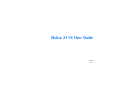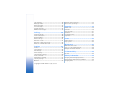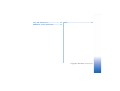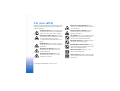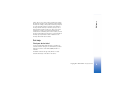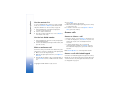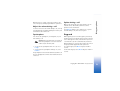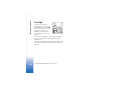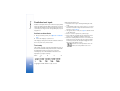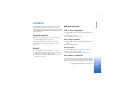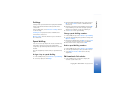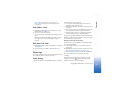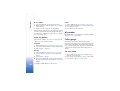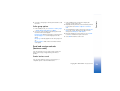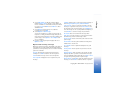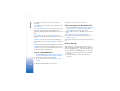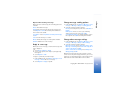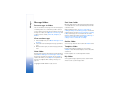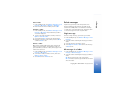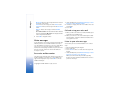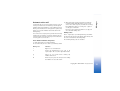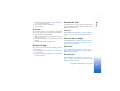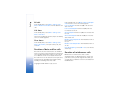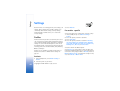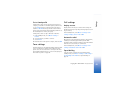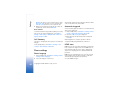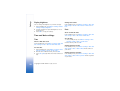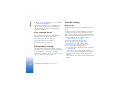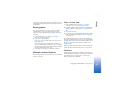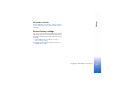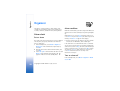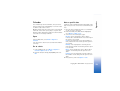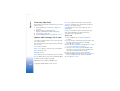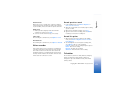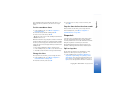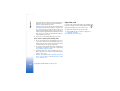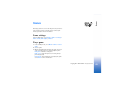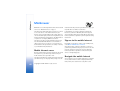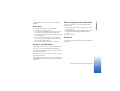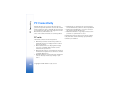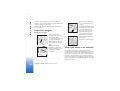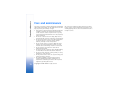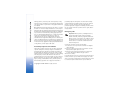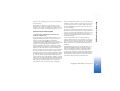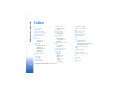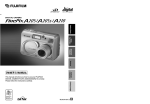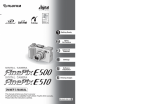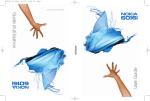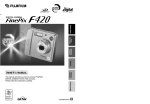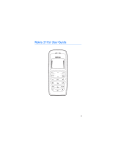Download Nokia 20 Modem User Manual
Transcript
Nokia 2116 User Guide 9237738 Issue 1 DECLARATION OF CONFORMITY We, NOKIA CORPORATION declare under our sole responsibility that the product RH-66 is in conformity with the provisions of the following Council Directive: 1999/5/EC. A copy of the Declaration of Conformity can be found at http://www.nokia.com/phones/declaration_of_conformity/. Copyright © 2005 Nokia. All rights reserved. Reproduction, transfer, distribution or storage of part or all of the contents in this document in any form without the prior written permission of Nokia is prohibited. The crossed-out wheeled bin means that within the European Union the product must be taken to separate collection at the product end-of life. This applies to your device but also to any enhancements marked with this symbol. Do not dispose of these products as unsorted municipal waste. Nokia, Nokia Connecting People Nokia 2116, Xpress-on, Pop-Port, and Nokia Original Enhancements logo are trademarks or registered trademarks of Nokia Corporation. Other product and company names mentioned herein may be trademarks or tradenames of their respective owners. US Patent No 5889770 and other pending patents. T9 text input software Copyright ©1999-2005. Tegic Communications, Inc. All rights reserved. Includes RSA BSAFE cryptographic or security protocol software from RSA Security. Nokia operates a policy of continuous development. Nokia reserves the right to make changes and improvements to any of the products described in this document without prior notice. UNDER NO CIRCUMSTANCES SHALL NOKIA BE RESPONSIBLE FOR ANY LOSS OF DATA OR INCOME OR ANY SPECIAL, INCIDENTAL, CONSEQUENTIAL OR INDIRECT DAMAGES HOWSOEVER CAUSED. THE CONTENTS OF THIS DOCUMENT ARE PROVIDED "AS IS". EXCEPT AS REQUIRED BY APPLICABLE LAW, NO WARRANTIES OF ANY KIND, EITHER EXPRESS OR IMPLIED, INCLUDING, BUT NOT LIMITED TO, THE IMPLIED WARRANTIES OF MERCHANTABILITY AND FITNESS FOR A PARTICULAR PURPOSE, ARE MADE IN Copyright © 2005 Nokia. All rights reserved. RELATION TO THE ACCURACY, RELIABILITY OR CONTENTS OF THIS DOCUMENT. NOKIA RESERVES THE RIGHT TO REVISE THIS DOCUMENT OR WITHDRAW IT AT ANY TIME WITHOUT PRIOR NOTICE. The availability of particular products may vary by region. Please check with the Nokia dealer nearest to you. This device may contain commodities, technology or software subject to export laws and regulations from the US and other countries. Diversion contrary to law is prohibited. 9237738/ Issue 1 Contents For your safety...........................................6 Welcome.....................................................8 About your device ................................................................. 8 Network Services ................................................................... 8 Shared memory ...................................................................... 8 Get help.................................................................................... 9 Device at a glance .................................. 10 Start screen ...........................................................................10 Quick keys..............................................................................11 Indicators and icons ...........................................................11 Get the most out of this guide........................................12 Device menus........................................................................12 Set up your phone .................................. 14 Antenna..................................................................................14 Battery ....................................................................................14 Switch on or off...................................................................16 Connect the headset ..........................................................16 Change Xpress-on™ covers...............................................16 Make a call............................................................................17 Answer calls ..........................................................................18 Keyguard................................................................................ 19 Flashlight ............................................................................... 20 Text entry .................................................21 Traditional text input......................................................... 21 Predictive text input........................................................... 22 Contacts ..................................................23 Contacts options ................................................................. 23 Search..................................................................................... 23 Add new contacts ............................................................... 23 Edit contact name............................................................... 24 Delete contacts list entries............................................... 24 Add number list entries..................................................... 24 Settings .................................................................................. 25 Speed dialling....................................................................... 25 Edit contacts list entries ................................................... 25 Voice tags.............................................................................. 27 My number............................................................................ 28 Caller groups ........................................................................ 28 Send and receive contacts (business cards) ................ 29 Messages .................................................30 Copyright © 2005 Nokia. All rights reserved. Text messages ...................................................................... 30 Message folders................................................................... 34 Delete messages .................................................................. 35 Voice messages.................................................................... 36 Picture messages................................................................. 38 Minibrowser messages ...................................................... 39 Call log......................................................40 View missed calls ................................................................ 40 View received calls ............................................................. 40 Dialed numbers.................................................................... 40 Delete call logs .................................................................... 41 Duration of calls.................................................................. 41 Duration of data and fax calls ........................................ 42 Duration of minibrowser calls......................................... 42 Settings ...................................................44 Profiles ................................................................................... 44 Tone settings ........................................................................ 45 Call settings.......................................................................... 45 Phone settings ..................................................................... 48 Time and date settings ...................................................... 50 Voice commands ................................................................. 51 Enhancement settings ....................................................... 52 Security settings.................................................................. 52 Network ................................................................................. 54 Copyright © 2005 Nokia. All rights reserved. Network services features ................................................ 55 Restore factory settings .................................................... 57 Organizer ..................................................58 Alarm clock ........................................................................... 58 Calendar................................................................................. 59 Voice recorder ...................................................................... 61 Calculator.............................................................................. 61 Countdown timer ................................................................ 62 Stopwatch ............................................................................. 63 Games ......................................................65 Game settings ...................................................................... 65 Play a game .......................................................................... 65 Minibrowser ............................................66 Mobile Internet access ...................................................... 66 Sign on to the mobile Internet........................................ 66 Navigate the mobile Internet .......................................... 66 PC Connectivity .......................................68 PC suite .................................................................................. 68 Battery information ................................69 Charging and discharging batteries............................... 69 Nokia battery authentication guidelines ..................... 69 Charging times ................................................................... 71 Care and maintenance ........................... 72 Index .........................................................76 Additional safety information............... 73 Copyright © 2005 Nokia. All rights reserved. For your safety Read these simple guidelines. Not following them may be dangerous or illegal. Read the complete user guide for further information. SWITCH ON SAFELY Do not switch the device on when wireless phone use is prohibited or when it may cause interference or danger. SWITCH OFF NEAR BLASTING Follow any restrictions. Don't use the device where blasting is in progress. ROAD SAFETY COMES FIRST Obey all local laws. Always keep your hands free to operate the vehicle while driving. Your first consideration while driving should be road safety. USE SENSIBLY Use only in the normal position as explained in the product documentation. Don't touch the antenna unnecessarily. INTERFERENCE All wireless devices may be susceptible to interference, which could affect performance. SWITCH OFF IN HOSPITALS Follow any restrictions. Switch the device off near medical equipment. SWITCH OFF IN AIRCRAFT Follow any restrictions. Wireless devices can cause interference in aircraft. 6 SWITCH OFF WHEN REFUELING Don't use the device at a refuelling point. Don't use near fuel or chemicals. Copyright © 2005 Nokia. All rights reserved. QUALIFIED SERVICE Only qualified personnel may install or repair this product. ENHANCEMENTS AND BATTERIES Use only approved enhancements and batteries. Do not connect incompatible products. WATER-RESISTANCE Your device is not water-resistant. Keep it dry. BACKUP COPIES Remember to make back-up copies or keep a written record of all important information. CONNECTING TO OTHER DEVICES When connecting to any other device, read its user guide for detailed safety instructions. Do not connect incompatible products. EMERGENCY CALLS Ensure the phone is switched on and in service. Press the end key as many times as needed to clear the display and return to the start screen. Key in the emergency number, then press the call key. Give your location. Do not end the call until given permission to do so. For availability of approved enhancements, please check with your dealer. When you disconnect the power cord of any enhancement, grasp and pull the plug, not the cord. Your device and its enhancements may contain small parts. Keep them out of reach of small children. Enhancements, batteries, and chargers Always switch the device off and disconnect the charger before removing the battery. Check the model number of any charger before use with this device. This device is intended for use when supplied with power from the ACP-7, ACP-12, AC-1 or LCH-12 charger. Warning: Use only batteries, chargers, and enhancements approved by Nokia for use with this particular model. The use of any other types may invalidate any approval or warranty, and may be dangerous. Copyright © 2005 Nokia. All rights reserved. 7 Welcome Welcome Congratulations on your purchase of the Nokia 2116 mobile device. Your device provides many functions which are practical for daily use, such as a hands-free speakerphone, alarm clock, calculator, calendar, and more. To personalize your device, you can set your favorite ringing tones and select an Xpress-onTM color cover. About your device The wireless device described in this guide is approved for use on the CDMA 800, CDMA 1900 and AMPS networks. Contact your service provider for more information about networks. When using the features in this device, obey all laws and respect privacy and legitimate rights of others. Warning: To use any features in this device, other than the alarm clock, the device must be switched on. Do not switch the device on when wireless device use may cause interference or danger. Network Services To use the phone you must have service from a wireless service provider. Many of the features in this device depend on features in the wireless network to function. These Network Services may not be available on all networks or you may have to make specific arrangements with your service provider before you can utilize Network Services. Your service provider may need to give you additional instructions for their use and explain what charges will apply. Some networks may have limitations that affect how you can use Network Services. For instance, some networks may not support all languagedependent characters and services. See “Network services features” on page 55. Your service provider may have requested that certain features be disabled or not activated in your device. If so, they will not appear in your device menu. Contact your service provider for more information. Shared memory The following features in this device may share memory: contacts, text messages, ringing tones, calendar, and 8 Copyright © 2005 Nokia. All rights reserved. Welcome games. Use of one or more of these features may reduce the memory available for the remaining features sharing memory. For example, saving many text messages may use all of the available memory. Your device may display a message that the memory is full when you try to use a shared memory feature. In this case, delete some of the information or entries stored in the shared memory features before continuing. Some of the features , such as messages and ringing tones may have a certain amount of memory specially allotted to them in addition to the memory shared with other features. Get help Find your device label If you need help, Nokia Customer Care is available for assistance. Before calling, we recommend that you write down the electronic serial number (ESN) and have it available. The ESN is found on the type label, which is located beneath the battery on the back of the device. Copyright © 2005 Nokia. All rights reserved. 9 Device at a glance Device at a glance Power key (1) Microphone (7) Earpiece (2) Charger port (8) Right selection key (3) Scroll key (9) End key (4) Call key (10) Keypad (5) Left selection key (11) Connection port (6) Screen (12) Start screen The start screen is home base and indicates your device is in the standby mode. Signal strength (1)—A higher bar indicates a stronger network signal. 10 Copyright © 2005 Nokia. All rights reserved. Quick keys Menu (3)—Press the left selection key to select this option. In the standby mode, scroll up to activate the flashlight, or scroll down to go to the contacts list. Contacts (4)—Press the right selection key to select this option. Icon Indicators and icons Indicates... Device at a glance Battery level (2)—A higher bar indicates more power in the battery. You have one or more text or picture messages. See “Read a message” on page 32. You have one or more voice messages. See “Voice messages” on page 36. You are making a call with the device. See “Make a call” on page 17. Your device keypad is locked. See “Keyguard” on page 19. Your device is set to the Silent profile. See “Profiles” on page 44. The alarm clock is set to On. See “Alarm clock” on page 58. The countdown timer is running. See “Countdown timer” on page 62. The stopwatch timing is running in the background. See “Stopwatch” on page 63. Copyright © 2005 Nokia. All rights reserved. 11 Device at a glance Icon Indicates... Integrated hands free is active. The timed profile is selected. See “Profiles” on page 44. , or , An enhancement is connected to the device. or or Voice privacy encryption is active (or is not active) in the network. Device is roaming outside of your home network. Device is in an 1XRTT network. See “Network Services” on page 8. Get the most out of this guide The following sections illustrate the various components of your device. Familiarize yourself with these sections to help you understand the instructions that follow. This guide uses certain terms for the steps that you are asked to perform: • Press means to press and release a key quickly. For example, press 7 means press the key on the keypad that is labeled with the number 7 and the letters pqrs. • Press and hold means to press and hold a key for 2–3 seconds, then release the key. 12 Copyright © 2005 Nokia. All rights reserved. • Selection keys are used to select menu options. To select an option, press the selection key below the menu item on the device screen. • Scroll keys are used to move up and down in the menus. • Press the call key to place a call or to answer an incoming call. • Press the end key to end a call or press and hold to return to standby mode. Device menus Device features are grouped according to function and are accessed through the main menus. Each main menu Organizer > 2 Calendar ). After a brief pause, the phone displays the calendar. Scroll method 1 In the standby mode, select Menu, and scroll through the main menu using the scroll key. 2 When you arrive at a menu, select Select (the left Device at a glance contains submenus and lists from which you can select or view items and customize your device features. You can access these menus and submenus by using the scroll method. selection key) to enter a submenu. Select Connect to enter submenus for minibrowser. • Select Back from the submenu level to return to the previous menu. • Select Exit from the main menu level or press the end key to return to the standby mode from any menu or submenu. Shortcuts You can go directly to almost any menu or submenu, as well as activate most features by using a shortcut. In the standby mode, select Menu; then within 3 seconds press the key or keys associated with the menu function you would like to view or activate. For example, to quickly display your phone’s calendar, select Menu 5-2 in the standby mode (Menu > 5 Copyright © 2005 Nokia. All rights reserved. 13 Set up your phone Set up your phone Antenna Your device has an internal antenna located towards the top of the device. Hold the device as you would any other telephone with the antenna area pointed up and over your shoulder. Note: As with any other radio transmitting device, do not touch the antenna unnecessarily when the device is switched on. Contact with the antenna affects call quality and may cause the device to operate at a higher power level than otherwise needed. Avoid contact with the antenna area when operating the device to optimize antenna performance and battery life. 14 Copyright © 2005 Nokia. All rights reserved. Battery Important: Always switch the device off and disconnect the charger before removing the battery. Before removing the cover, always switch off the power and disconnect the charger and any other device. Avoid touching electronic components while changing the covers. Always store and use the device with the covers attached. Remove the back cover 1 With the back of the device facing you, push down on the button on the back of the device. 2 Slide the back cover toward the bottom of the device and remove. Charge the battery After you have removed the back cover, insert your finger into the finger grip and lift the battery from its compartment. 1 Plug the charger transformer into a standard AC outlet. 2 Insert the Replace the battery Always use original Nokia batteries. See “Battery information” on page 69. 1 Position the battery so the gold-colored contacts match up with those on the device. The battery label must face away from the device. 2 Insert the battery, gold-colored contact end first, into the battery slot. 3 Push down on the other end of the battery to snap the battery into place. charger output plug into the round jack at the bottom end of the device. After a few seconds, the battery indicator in the display starts to scroll from bottom to top. If the battery is completely discharged, it may take a few minutes before the charging indicator appears on the display or any calls can be made. Set up your phone Remove the battery Replace the back cover Slide the back cover toward the top of the device until you hear a click and see the back cover release button. Copyright © 2005 Nokia. All rights reserved. 15 Set up your phone 16 Switch on or off • Press the end key to end a call. To switch your device on or off, press and hold the power key on top of the device for at least 3 seconds. Change Xpress-on™ covers Connect the headset Remove the back cover and the battery A compatible headset may be included with your device or purchased separately as an enhancement.) 1 Plug the headset connector into the Pop-Port™ connector at the bottom end of your device. 2 Position the headset on your ear. With the headset connected, you can make, answer, and end calls as usual. • Use the keypad to enter numbers. • Press the call key to place a call. See “Remove the back cover” on page 14 and “Remove the battery” on page 15 for instructions on removing the back cover and the battery. Copyright © 2005 Nokia. All rights reserved. Before removing the cover, always switch off the power and disconnect the charger and any other device. Avoid touching electronic components while changing the covers. Always store and use the device with the covers attached. Remove the front cover Gently pull the bottom of the front cover away from the rest of the device, and remove the front cover. 1 Remove the key mat from the old front cover. 3 Press the front cover and key mat against the device, and snap the front cover into place. Replace the battery and back cover 2 Place the key mat into the new front cover. Set up your phone Install the key mat and front cover See “Replace the battery” on page 15 and “Replace the back cover” on page 15. Make a call Use the keypad 1 Enter the phone number (including the area code), and press the call key. To delete a character to the left of the cursor, select Clear. 2 Press the end key to end the call or to cancel the call attempt. Copyright © 2005 Nokia. All rights reserved. 17 Set up your phone Use the contacts list 4 Select Flash. To enter a number into the contacts list, in the standby mode, select Contacts > Add new, and enter the name and phone number. See “Save an entry” on page 23. 1 In the standby mode, scroll down to display the contents of your contacts list. 2 Select a contact from the list. 3 Press the call key to make the call, or select Details to view details of the entry. 5 When the second participant picks up, press the call key Use the last dialed number 1 In the standby mode, press the call key to display the last 20 numbers dialed. 2 Scroll to the number (or name) you wish to redial, and press the call key. Make a conference call Conference calling is a network service that allows you to take part in a conference call with two other participants. 1 Make a call to the first participant. 2 With the first participant on the line, select Options > New call. 3 Enter the phone number of the second participant, or select Search to retrieve a number from the contacts list. 18 Copyright © 2005 Nokia. All rights reserved. The first participant is put on hold. to connect the calls. 6 To end the conference call, select Options > End all calls, or press the end key. Answer calls Answer or silence a call • Press the call key, or select Answer to answer the call. • To mute the ringing tone, select Silence. If you do not answer the call, the call is eventually diverted to voicemail. • To dismiss and divert the call to voicemail (a carrier-dependent feature), select Decline after you have muted the ringing tone, or press the end key at any time. Note: Silence/Decline is a carrier-dependent feature. Answer a call with locked keypad To answer a call with the keypad locked, press the call key. During the call, all features function as normal. When you end or decline the call, the keypad automatically relocks. See “Keyguard” on page 19. Options during a call Adjust the volume during a call Many of the options that you can use during a call are network services. Check with your wireless service provider for more information. To increase or decrease the volume during a call, scroll up or down during the call. When adjusting the volume, a bar chart indicates the volume level. Select Options during a call to display a list of options available during a call, then select an option. Speakerphone Keyguard You can use the speakerphone, or loudspeaker, on your device during a call. With keyguard, you can lock the keypad to prevent keys from being pressed accidentally and to prevent accidental calls. If the keypad is locked, it unlocks when you receive a call. After the call, the lock automatically reactivates. Warning: Do not hold the device near your ear when the speakerphone is in use because the volume may be extremely loud. • To activate the speakerphone while in a call, select Loudsp. • To deactivate the speakerphone during a call, select Handset. Set up your phone When the device is locked, calls may be possible to the official emergency number programmed into your device. When keyguard is on, calls may be possible to the official emergency number programmed into your device. To lock the keypad, select Menu and press * within 2 seconds. To unlock the keypad, select Unlock and press * within 2 seconds. The speakerphone is deactivated automatically when a call (or a call attempt) ends or when certain enhancements are connected. Copyright © 2005 Nokia. All rights reserved. 19 Set up your phone Flashlight Your device has a built-in flashlight that you can activate when the device is in the standby mode or when there is a call in progress. To activate the flashlight, scroll up. The light stays on until you release the scroll key. Scroll up twice in quick succession for the flashlight to stay on continually. Press scroll up again to turn the flashlight off. You can also use the flashlight to alert you to an incoming call. For more information, see “Personalize a profile” on page 44. 20 Copyright © 2005 Nokia. All rights reserved. You can use two methods for entering text and numbers: • Traditional text input is the only way to enter text into the contacts list, and to rename caller groups. • Predictive text is a quick and easy method for writing messages and creating a calendar note. Traditional text input Text (Abc) • Press a key once to insert the first letter on the key, twice for the second letter, etc. If you pause briefly, the last letter in the display is accepted and your device awaits the next entry. • Press 0 to enter a space thereby accepting a completed word. • Press 1 to enter a period (.). • Press * to display special characters. See more about special characters on the following pages. • Press # to change the text input mode. The following icons (not the descriptions) appear in the upper left of the display screen: Uppercase text: traditional text input is on. Lowercase text: traditional text input is on. Sentence case text: traditional text input is on. Text entry Text entry Numbers (123) To switch to 123 mode from Abc mode, press and hold # at any message entry screen until the icon in the upper left corner of the display switches from Abc to 123 (or vice versa). • Select Clear to backspace the cursor and delete a character. • Select and hold Clear to backspace continuously and delete characters. Punctuation and special characters While at any text entry screen, press * to display special characters (press and hold * if predictive text is on). To navigate through the list of special characters, use the scroll key. Highlight a character and select Insert to insert the character into your message. Copyright © 2005 Nokia. All rights reserved. 21 Text entry Predictive text input Predictive text input allows you to write messages quickly using your keypad and the built-in dictionary. It is much faster than the traditional text input method, because for each letter, you only press the corresponding key on your keypad once. Activate or deactivate 1 At any text entry screen, select Options > Predictive text. 2 Select the language of your choice. The language setting affects the time and date formats of the clock, alarm clock, and calendar. Text entry This example describes text entry using predictive text. To write the word "Nokia" with predictive text on and with the English dictionary selected, press each of the following keys once. This illustration shows the text displayed as you press each key: Enter: 6 6 5 2 22 Copyright © 2005 Nokia. All rights reserved. 4 When using predictive text: • Press 0 to enter a space and begin writing the next word. • If a displayed word is not correct, press * to see other matches. To return to the previous word in the list of matches, select Previous. • If ? appears after a word, select Spell to add the word to the dictionary. • Press 1 to insert a period into your message. • Press and hold * to display special characters. Press * again to cycle through all available characters. • Press # to switch predictive text on or off and to use predictive text in various modes. As you press #, the following icons (not the descriptions) appear in the upper left of the display screen: Sentence case text: predictive text is on. Lowercase text: predictive text is on. The contacts list can hold up to 250 contacts, with multiple numbers and text notes for each contact. The amount of numbers and text entries that you can save may vary, depending on length and the total number of entries in the contacts list. Add new contacts Contacts options 2 Select Options > Save. 3 Enter the name, and select OK. You can access contacts options in one of two ways: • In the standby mode, select Contacts. • In the standby mode, select Menu > Contacts. Save (only) a number Contacts Contacts Save a name and number 1 In the standby mode, enter the phone number you wish to save. In this chapter, to access contacts options, select Contacts. Search 1 In the standby mode, select Contacts > Search. 2 Type in the first character of the contact name and highlight the contact you wish to view. 3 Select Details > Options and the action you want to apply to the contact. 1 In the standby mode, enter the phone number you wish to save. 2 Select and hold Options. Save an entry 1 In the standby mode, select Contacts > Add new. 2 Enter the name, and select OK. 3 Enter the phone number, and select OK > Done. Save numbers and details You can save different types of phone numbers and short text items per name to the contacts list. The first number you save for any entry is automatically set as the default, Copyright © 2005 Nokia. All rights reserved. 23 Contacts but the default number can always be changed. You can save details such as addresses and notes as contact information. 1 In the standby mode, scroll down to display a list of entries in your contacts list. 2 Scroll to the entry to which you wish to add a phone number or text item. 3 Select Details > Options > Add number or Add detail. 4 Select General, Mobile, Home, Work, or Fax type when adding a number; or select E-mail, Web address, Street addr., or Note when adding details. 5 Enter the number or text for the type you have selected, and select OK. 6 To change the type, select Change type in the options list. 2 Scroll to the entry you with to edit and select Details > Change the default number Add number list entries To change the default number for the contact entry: 1 In the standby mode, scroll down to the entry you wish to change, and select Details. 2 Scroll to the number you wish to set as default, and select Options > As primary no. Edit contact name 1 In the standby mode, scroll down to display a list of entries in your contact list. 24 Copyright © 2005 Nokia. All rights reserved. Options. 3 Select Edit name and enter your changes; then select OK. Delete contacts list entries 1 In the standby mode, select Contacts > Delete. 2 To delete individual entries, select One by one. 3 Scroll to the entry you wish to delete, and select Delete > OK to confirm. 4 To delete the entire contents of your contacts list, select Delete all > OK. 5 Enter the security code, and select OK. See “Security settings” on page 52. Add number allows you to add another number to an existing contact. 1 In the standby mode, select Contacts > Add number. 2 Highlight a contact from the list and select Add. 3 Select the tag as General, Mobile, Home, Work, or Fax and enter the number. Settings allows you to determine how your phone numbers will be viewed and how much memory remains in the contacts list. In the standby mode, select Contacts > Settings and one of the following: 3 Enter the number (including the area code), and select OK; or select Search to retrieve a number from the contacts list. 4 Enter the contact name for the number, and select OK. If speed dialling is off, the device displays a prompt asking if you would like to turn speed dialling on. 5 Select Yes to activate speed dialling. Scrolling view—Specify how names and numbers are viewed in the contacts list. Change speed dialling numbers Memory status—View the amount of space available in the contacts list. 1 In the standby mode, select Contacts > speed dialling. 2 Select the speed dialling entry you wish to change and Speed dialling You can associate any entry in the contacts list with a key from 2–9. To dial those entries, press and hold the assigned key. Speed dialling must be turned on to use this method. Press the assigned key and the call key to speeddial at any time. Contacts Settings Options > Change. 3 Enter the new number and select OK; or select Search to view the contacts list and select a new number. 4 Enter a name for the entry, and select OK. Delete speed dialling numbers 1 In the standby mode, select Contacts > speed dialling. 2 Select the speed dialling location you wish to delete. 3 Select Options > Delete > OK to delete the key assignment. Assign a key to speed dialling 1 In the standby mode, select Contacts > speed dialling. 2 Select any empty slot and Assign. Edit contacts list entries 1 In the standby mode, scroll down to display the contents of your contacts list. Copyright © 2005 Nokia. All rights reserved. 25 Contacts 2 Select the entry you would like to edit and Details. Edit phone number 1 Highlight the phone number you would like to edit, and select Options. 2 Select one of the following options and Select: Add voice tag—Add a voice tag to the contact. Edit number—Edit an existing phone number of the contact. Delete number—Delete a phone number from the contact. Use number—Display the phone number in the standby mode, ready to be called. View—View the details of the contact. Change type—Change the number type to General, Mobile, Home, Work, or Fax. As primary no.—Change the default number of the contact. Add number—Add a number to the contact. Add detail—Add an address or note to the contact. Caller groups—Add the contact to an existing caller group. Custom tone—Add a custom ringing tone to the contact. Send bus. card—Send the contact as a business card to another phone. 26 Copyright © 2005 Nokia. All rights reserved. Send message—Create and send a message to the contact. speed dialling—Add the contact to your speed dialling list. Edit name—Edit the name of the contact. View name—View the name of the contact. Delete—Delete the entire contact entry from your contacts list. E-mail address entry 1 Highlight the e-mail address entry you would like to send or update, and select Options. 2 Select one of the following options and Select: Send e-mail—Send an e-mail. Edit detail—Edit existing details of e-mail. Delete detail—Delete existing e-mail. View—View the details of the e-mail contact. Change type—Change the e-mail type to E-mail, Web address, Street addr., or Note. Add detail—Add an address or note to the entry. Add number—Add a number to the entry. Caller groups—Add the e-mail to an existing caller group. Custom tone—Add a custom ringing tone to the contact. Send bus. card—Send the contact a business card. Edit name—Edit the name of the contact. Web address entry 1 Highlight the Web address you would like to view or update, then select Options. 2 Select one of the listed options. To view the page at the highlighted Web address, select Open. Other options under Web address are similar to those for e-mail entries. See “E-mail address entry” on page 26. Edit other text items Before using voice tags, note that: • Voice tags are not language-dependent. They are dependent on the speaker’s voice. • You must say the name exactly as you said it when you recorded it. • Voice tags are sensitive to background noise. Record voice tags and use them in a quiet environment. • Very short names are not accepted. Use long names, and avoid similar names for different numbers. Using voice tags may be difficult in a noisy environment or during an emergency, so you should not rely solely upon voice dialling in all circumstances. Assign a voice tag to an entry Voice tags Before you can use voice dialing, you must first assign a voice tag to the number. 1 In the standby mode, use scroll down to enter the contacts list. 2 Highlight the contact you want to assign a voice tag, and select Details > Options > Add voice tag. 3 Select Start; then speak clearly into the microphone. Voice tags allow you to dial a contact by speaking. You can also playback, change, or delete voice tags. Do not select Quit unless you want to cancel the recording. Voice dialing The device automatically stops recording, saves, and replays the voice tag. appears next to the phone numbers that have voice tags assigned. 1 Highlight the address entry you would like to edit, and select Options. 2 Select the option you wish to perform and Select. You can dial up to 25 stored numbers using voice dialing. Contacts View name—View the name of the contact. Delete—Delete the entire e-mail entry from your contacts list. Copyright © 2005 Nokia. All rights reserved. 27 Contacts Dial a number Delete 1 In the standby mode, select and hold Contacts. 2 When you hear several beeps and Speak now appears, 1 2 3 4 release the key. 3 Say the voice tag clearly into the microphone. When the device finds the voice tag, Found: appears, and the device automatically dials the number. If the device does not locate a number or recognize the voice tag, No match found appears. In the standby mode, select Contacts > Voice tags. Scroll to the name with the voice tag you want to erase. Select Options > Delete. Select OK to erase the voice tag. My number My number allows you to display your own phone number. Select Contacts > My number. Voice tag options After you have added a voice tag to a contact, you can choose one of the following options: Playback 1 In the standby mode, select Contacts > Voice tags. 2 Scroll to the name with the voice tag you want to hear. 3 Select Options > Playback. Modify 1 In the standby mode, select Contacts > Voice tags. 2 Scroll to the name with the voice tag you want to change. 3 Select Options > Change. 4 Select Start, then speak clearly into the microphone. The device repeats your voice tag, and Voice tag saved appears. 28 Copyright © 2005 Nokia. All rights reserved. Caller groups Caller groups allows you to organize your contact information into groups. You can add contacts list entries to any of five caller groups, and assign a unique ringing tone or graphic to that group. This enables you to identify callers from the group by their unique ringing tone or graphic. Set up a group 1 In the standby mode, scroll down to display a list of entries in your contacts list. 2 Select a name you would like to add to a caller group. 3 Select Details > Options > Caller groups. the name. 1 In the standby mode, scroll down to display the contents of your contacts list. 2 Highlight an entry from the contacts list that you wish Caller group options 1 In the standby mode, select Contacts > Caller groups > Family, VIP, Friends, Business, or Other. 2 Select one of the following caller group options and follow the directions displayed: Rename group—Rename the group to your preference. Group ringing tone—Set the ringing tone for the group. Group logo—Turn the graphic for the caller group on or off. Group members—Add or remove members from the caller group. to send, and select Details > Options > Send bus. card. 3 To send the business card as a message, select Via text msg. If the contact entry has more than one item saved, select Primary no. or All details. 4 Enter the number for your recipient, or select Search to retrieve a number from your contacts list. 5 Select OK. The business card is sent. Contacts 4 Select the caller group to which you would like to add Send and receive contacts (business cards) You can send and receive an entry in your contacts list using a text message if supported by your wireless provider. Send a business card You can send a business card as a text message to a compatible phone or other handheld device. Copyright © 2005 Nokia. All rights reserved. 29 Messages Messages If you have subscribed to a messaging service through your wireless provider, you can send and receive messages to compatible devices that also subscribe to a compatible message service. You may also be able to send and receive picture messages and e-mail messages. Create message—Allows you to create and send messages. Create message is activated by the service provider. Important: Exercise caution opening messages. Messages may contain viruses or otherwise be harmful to your device or PC. Do not open any attachment if you are not sure of the trustworthiness of the sender. Archive—Allows you to save messages in an archive. When sending messages, your device may display Message sent. This is an indication that the message has been sent by your device to the message center number programmed into your device. This is not an indication that the message has been received at the intended destination. For more details about messaging services, check with your service provider. 30 Inbox—Allows you to check for received messages. Sent items—Allows you to check for sent messages. Templates—Includes a selection of templates for creating messages. My folders—Allows you to create and name your personal folders. Distribution lists—Allows you to define a group of up to 10 recipients to which messages can be addressed. Delete messages—Allows you to delete messages from a selected folder or all folders. Message settings—Includes options for changing settings for reading, writing and sending messages. Text messages Write and send In the standby mode, select Menu > Messages > Text messages and select from the following: 1 In the standby mode, select Menu > Messages > Text Copyright © 2005 Nokia. All rights reserved. messages > Create message. Depending on your wireless provider, you may also select Text. number or Add e-mail to add the e-mail address. To retrieve a number or e-mail address from your contacts list, select Search and OK. Select Add list to add a distribution list. 3 Select Options and repeat step 2 to add more recipients, then select OK. 4 Select Options > Edit message. You can use templates to compose your message. A template is a short, prewritten message that you can insert into your text message. To insert a template into your message, select Options > Use template and select a template. 5 Compose a message using the keypad, and select Options > Send. Options when creating a message When you send a text message, depending on the mode of text input you are using and the features supported by your wireless service provider, some or all of the following options are available: Preview—Previews the picture and message before sending. Select Back to return to the list of options. Send—Send the message to the selected recipients. List recipients—Display the list of recipients for your message. Settings—Allows you to set any of these three settings on and off: Urgent, Delivery note, Callback number. Save message—Select a folder you created to save the message to a personal folder; select Sent items to save the message in the sent items folder; select Templates to save the message as one of your predefined templates; or select Archive to save the message in your archive. Messages 2 Select Add number to add the recipient’s phone Clear text—Erase all text from the message editor. Exit editor—Save the message to your sent items folder automatically, and leave the message editor. Insert contact—Insert a name from your contacts list into your message. Insert number—Insert a phone number or find a phone number in the contacts list. Use template—Insert a predefined template into your message. Insert picture—Insert a picture of your choice into the message. Change picture—Takes you back to the picture list. This displays only when a picture is inserted in the message. Scroll to highlight a new picture and select View > Insert to replace the previous picture in your message. Delete picture—Select OK to delete the picture from your message, or select Back to return to the list of options. Copyright © 2005 Nokia. All rights reserved. 31 Messages This displays only when a picture is inserted in the message. Insert smiley—Insert the smiley face of your choice into your message. Insert word or Edit word—Enter or edit the text of a new word that might not appear in the predictive text dictionary. This displays only when Predictive text is set to On. Insert symbol—Insert a special character into your message. This displays only when Predictive text is set to on. Predictive text—Choose a predictive text language to turn predictive text on, or select Prediction off to turn it off. Matches—View matching words found in the dictionary for the word you want to use. This displays only when Predictive text is set to on and when the same set of key strokes can produce multiple words. Create a distribution list 1 In the standby mode, select Menu > Messages > Text messages > Distribution lists > Options > Add list. 2 Enter a name for the list, and select OK. 3 To add contacts to this list, select Options > Add contact. 32 Copyright © 2005 Nokia. All rights reserved. 4 Add the contacts one by one to this list. Send a message to a distribution list 1 In the standby mode, select Menu > Messages > Text messages > Create message. Depending on your wireless provider, you may also select Text. 2 Select Add list, scroll to a distribution list, and select OK. 3 Select Options > Edit message or Edit text. 4 Compose a message using the keypad, and select Options > Send. Your message is then sent to each of the recipients in the list. Read a message When you receive a message, a notification message displays and is displayed. When you have unopened messages in your inbox, is shown in the upper left corner of the screen in the standby mode as a reminder. 1 Select Show to read the message, or Exit to dismiss notification. 2 Scroll up or down to view the whole message if necessary. Change message sending options When you read a text message, the following options are available: 1 In the standby mode, select Menu > Messages > Text Delete—Discard the message. 2 Select the setting you wish to change: Reply—Reply to the message. Create the message, and select Options > Send. The sender’s phone number or email is used as the default Use number—Select Save, Add to contact, Send message, or Call. Save—Save the message to a folder. messages > Message settings > Sending options. Priority—Select the priority of the note as Normal or Urgent. Delivery note—A note is sent to you confirming delivery of the message. Select On or Off. Send callback number—A callback number is sent to the recipient. Select Off or default phone number. Divert—Divert the message to another phone number. Change other message settings Rename—Edit the title of the message. 1 In the standby mode, select Menu > Messages > Text Reply to a message 2 Select the setting you wish to change: When you receive a message, a notification message and is displayed. 1 Select Show > Options > Reply. 2 Select a reply option; then compose your reply using the keypad. 3 Select Options > Send. To reply to a previously received message: 1 In the standby mode, select Menu > Messages > Text Messages Options while reading a message messages > Message settings > Other settings. Message font size—Select Small font or Large font. Message overwriting—Select Sent items only, Inbox only, S. items & Inbox, or Off. Save to Sent items as sending—Select Always save, Always prompt, or Off. When the message memory is full, your device cannot send or receive any new messages. However, you can set your device to automatically replace old messages in the Inbox and Sent items folders when new ones arrive. messages > Inbox and select a message. 2 Select Options > Reply to respond. Copyright © 2005 Nokia. All rights reserved. 33 Messages Message folders Sent items folder Save messages to folders Messages that you have sent and messages that you have created but have not sent are automatically stored in the sent items folder. You can save drafts of messages or received messages to an existing folder or to a folder that you have created. To save a draft of a message you are creating or a received message to a folder, select Options > Save message and a folder you have created, Sent items, Templates, or Archive. View saved messages 1 In the standby mode, select Menu > Messages > Text messages. 2 Select the folder containing the message you wish to view. 3 When the folder opens, select the message you wish to view. Inbox folder Unopened messages are automatically stored in the inbox. Select Menu > Messages > Text messages > Inbox and the message you want to read. You can select Back to return to the inbox, or select Options to respond to the message. See “Options while reading a message” on page 33. 34 Copyright © 2005 Nokia. All rights reserved. When sending messages, set Save to Sent items as sending to Always save or Always prompt to ensure that your messages are saved. If Save to Sent items as sending is Off, sent messages are not stored in the sent items folder. To change the settings, select Menu > Messages > Text messages > Message settings > Other settings > Save to Sent items as sending. Archive folder Store messages that have been read in the Archive folder. Templates folder Pictures and prewritten templates are stored in the Templates folder. Preloaded templates can be edited and customized. Picture templates are a carrier dependent feature. My folders To keep your messages organized, create custom folders and save some of your messages there. 1 In the standby mode, select Menu > Messages > Text messages > My folders > Options > Add folder. 2 Enter a name for the new folder, and select OK. Rename a folder 1 In the standby mode, select Menu > Messages > Text messages > My folders. Any folders that you have created are displayed. 2 Scroll to the folder you wish to rename, and select Options > Rename folder. 3 Select and hold Clear to delete the existing entry. 4 Enter the new name for the folder, and select OK to confirm or Back to exit. Delete a folder Only folders created in My folders can be deleted. The Inbox, Sent items, Archive, and Templates folders are protected. When you delete a folder, all messages in the folder are also deleted. 1 In the standby mode, select Menu > Messages > Text messages > My folders. 2 Scroll to the folder you wish to remove, and select Options > Delete folder. 3 Select OK to delete or Back to exit. Delete messages If your message memory is full and you have more messages waiting at the network, blinks on the screen in the standby mode. You can do the following: • Read some of the unread messages, and delete them. • Delete messages from some of your folders. Messages Add a folder Single message To delete a single message, you need to open it first. 1 In the standby mode, select Menu > Messages > Text messages. 2 Select the folder containing the message you wish to delete. 3 Select the message you wish to delete. 4 Select Options > Delete > OK to delete the message or Back to exit. All messages in a folder 1 In the standby mode, select Menu > Messages > Text messages > Delete messages. 2 Select the folder containing the messages you wish to delete. All—Deletes all messages in all of the folders. All read—Deletes any messages that have been read in all of the folders. Copyright © 2005 Nokia. All rights reserved. 35 Messages All unread—Deletes any messages that have not been read in all of the folders. Inbox—Deletes all messages from the Inbox folder. Sent items—Deletes all messages from the Sent items folder. Archive—Deletes all messages from the Archive folder. User defined folders—All user defined folders that the user has added under My folders are displayed at the end of the predefined folders. 3 Select OK to empty the folder. Voice messages If you subscribe to voice mail, your wireless provider will furnish you with a voice mailbox number. You need to save this number to your device to use voice mail. When you receive a voice message, your device displays a notification and may beep or vibrate. If you receive more than one message, your device shows the number of messages received. Save voice mailbox number Your wireless provider may have already saved your voice mailbox number to your device. If so, the number will appear in the display in step 2. Select OK to leave the number unchanged. 36 Copyright © 2005 Nokia. All rights reserved. 1 In the standby mode, select Menu > Messages > Voice messages > Voice mailbox number. 2 If the box is empty, enter the voice mailbox area code and number. 3 Select OK. Call and set up your voice mail 1 When you have saved the voice mailbox number, press and hold 1 from standby mode. 2 When you connect to voice mail and the prerecorded greeting begins, follow the automated instructions to set up your voice mail. Listen to your voice messages You can dial your voice mailbox number in one of these ways: • Dial the number using the keypad. • Press and hold 1. • Select Listen if there is a notification message in the display. • In the standby mode, select Menu > Messages > Voice messages > Listen to voice messages. When you connect and the prerecorded greeting begins, follow the automated instructions to listen to your voice messages. To automatically access your voicemail messages, you can insert special characters called dialing codes into phone numbers and save the number to a speed dialling location. Dialing codes instruct the receiving system to pause, wait, bypass, or accept the numbers that follow them in the dialing string. Voice mail services vary by service provider. The following instructions are examples of common operations. Please check with your service provider for specific instructions for using your voice mail service. Voice mailbox number and process 3 Write down your step-by-step interaction with the recorded prompts. Remember that each voice mail service varies. Your steps may resemble the following: Dial 2145551212, pause 5 seconds, press 1, pause 2 seconds, press 1234 and *. Be precise; you need this information to set up your voice mail with dialing codes. Messages Automate voice mail Dialing codes Press * repeatedly to cycle through dialing codes. When the desired code appears in the display, pause briefly and the code is inserted into the dialing string. The following dialing codes are available: 1 Write down your voice mailbox number. 2 Call and check your voice mail as you normally would. Dialing code Indicates... * Bypasses a set of instructions. + Causes the International access code to be replaced by +. This is a carrier-dependent feature. p Pauses for 2.5 seconds before sending any numbers that follow. w Waits for you to press the call key before sending the numbers or codes that follow. Copyright © 2005 Nokia. All rights reserved. 37 Messages Set up voice mail with dialing codes 1 In the standby mode, select Contacts > speed dialling. 2 Scroll to an empty speed dialling slot, and select 3 4 5 6 Assign. Enter your voice mailbox number, including the area code. Refer to dialing codes, and enter codes as necessary using the information that you saved from “Voice mailbox number and process” on page 37. For example, if you pause for 5 seconds after connecting to voice mail, enter p twice after the voice mailbox number (for example, 2145551212pp). Enter any remaining pauses or other information that allows you to listen to your messages, and select OK. Enter a name (such as voice mail), and select OK. To dial and listen to your voice mail, press and hold the assigned speed dialling key in the standby mode. Picture messages Picture messaging is a network service. If your wireless service provider supports this feature, your device comes with five preloaded pictures. You can, however, over-write any of the five pictures that come with your device. Pictures can be attached to a message and sent using text messaging to compatible devices or PCs. Picture messages behave the same as text messages, but pictures take up 38 Copyright © 2005 Nokia. All rights reserved. more space than text. Pictures are stored in the templates folder at Menu > Messages >Text messages > Templates. Note: Picture message function can be used only if it is supported by your network operator or service provider. Only devices that offer picture message features can receive and display picture messages. Copyright protections may prevent some images, ringing tones, and other content from being copied, modified, transferred, or forwarded. Write and send When a picture is added to a text message, the message converts to picture message. The message counter in the upper right of your display shows the characters available for you to type in. 1 In the standby mode, select Menu > Messages > Text messages > Create message. Depending on your wireless provider, you may also select Text; then, select Edit message. 2 Write a message using the keypad (or enter nothing if you choose to just send a picture), and select Options > Insert picture. 3 Scroll down through the pictures, and select View. 4 Select Insert to insert the picture into your message; otherwise select Back, scroll to another picture, and select View again. If your templates folder is full of pictures, select the picture you want to replace. Search to retrieve a number from the contacts list and OK. 8 Select Options > Send. Note: Picture images are not saved in sent items. Minibrowser messages Note: Pictures can only be received via SMS. If your wireless service provider supports this feature, you can check for e-mail messages using the minibrowser. In the standby mode, select Menu > Messages > Minibrowser messages > Connect. View a picture message When you receive a picture message, a message received notification and appear in the display. 1 Select Show to view the picture message, or select Exit to dismiss notification. 2 If you have more than one picture message, select the message of your choice. When you have unopened picture messages in your inbox, appears in the upper left corner of the screen in the standby mode as a reminder. 3 Scroll to view the whole picture if necessary. 4 When you are finished, select Back to exit, or Options for other choices such as Reply or Forward. Messages 5 To send the picture message, select Options >Send. 6 Select Add number. 7 Enter the phone number for your recipient, or select Minibrowser messaging is a network service. See “Network Services” on page 8. For information on using the minibrowser in your device to access Web pages, see “Minibrowser” on page 66. If you want to save the picture to your templates folder for later use, select Options > Save picture. Enter a title for the picture, and select OK. Copyright © 2005 Nokia. All rights reserved. 39 Call log Call log Call log stores information about the last 20 missed, 20 received, or 20 dialed calls. It also adds the total duration of all calls. When the number of calls exceed the maximum, the most recent call replaces the oldest. Whether viewing missed, received, or dialed calls, the menu options are the same: Call time—Display the date and time of the call. Send message—Send a message to the number. View number—Display the number. Use number—Make a call using the number. Save—Enter a name for the number and save it to your contacts list. Add to contact—Add the number to an existing entry in your contacts list, if the number is not associated with a name. Delete—Clear the number from memory. Call—Call the number. View missed calls Missed calls are calls that were either declined or never answered. The missed calls feature does not function when your device is switched off. 1 If a missed call notification appears in the display, select List; otherwise, in the standby mode, select Menu > Call log > Missed calls. 2 Select a name or number and Options. 3 Select an option. View received calls Received calls are calls that have been answered. 1 In the standby mode, select Menu > Call log > Received calls. 2 Select a name or number and Options. 3 Select an option. Dialed numbers Dialed calls are previous numbers you have dialed from your device: 40 Copyright © 2005 Nokia. All rights reserved. > Call log > Dialed numbers. 2 Select a name or number and Options. 3 Select an option. Call times You can make or receive calls to or from the same number and view the time each call occurred. Your clock must be set for this feature to work accurately. 1 While viewing a missed, received, or dialed call, select Options > Call time. 2 Scroll down to view the most recent call times from this number. 3 Select Back to return to the options list. Delete call logs You can delete any missed, received, or dialed calls from device memory. 1 In the standby mode, select Menu > Call log > Delete recent call lists. 2 Select the call type you would like to clear: All, Missed, Received, or Dialed. Duration of calls The actual invoice for calls from your service provider may vary, depending upon network features, rounding off for billing, taxes and so forth. Call log 1 In the standby mode, press the call key, or select Menu Last call In the standby mode, select Menu > Call log > Call timers > Duration of last call to view the duration of the last call. Show call time on display In the standby mode, select Menu > Call log > Call timers > Duration of last call > Details > Show call time on display, and set to On or Off. Dialed calls In the standby mode, select Menu > Call log > Call timers > Duration of dialed calls > Details to view the duration of calls you made. Received calls In the standby mode, select Menu > Call log > Call timers > Duration of received calls > Details to view the duration of calls you received. Copyright © 2005 Nokia. All rights reserved. 41 Call log All calls In the standby mode, select Menu > Call log > Data/fax calls and scroll to one of the following options: In the standby mode, select Menu > Call log > Call timers > Duration of all calls to view the duration of all calls. Last sent data/fax—View the size (kB) of the last send data or fax call. Life timer Last received data/fax—View the size (kB) of the last received data or fax call. In the standby mode, select Menu > Call log > Call timers > Life timer. All sent data/fax—View the size (kB) of all sent data and fax calls. Some timers, including the life timer, may be reset during service or software upgrades. All received data/fax—View the size (kB) of all received data and fax calls. Clear timers Duration of last data/fax call—View the duration time of the last data or fax call. In the standby mode, select Menu > Call log > Call timers > Clear timers, enter your security code, and select OK. Duration of data and fax calls Data and fax calls are a network service. See “Network Services” on page 8 for more information. If your wireless service provider supports this feature, you can view the size or duration of sent or received data and fax calls. The actual invoice for calls and services from your service provider may vary, depending upon network features, rounding off for billing, taxes and so forth. 42 Copyright © 2005 Nokia. All rights reserved. Duration of all data/fax calls—View the duration time of all calls. Clear all data/fax logs—Select OK > Yes to clear all data and fax logs. Duration of minibrowser calls Minibrowser is a network service and is a carrier dependent feature. See “Network Services” on page 8. If your wireless service provider supports this feature, you can view the size or duration of sent or received data from the Minibrowser. Call log The actual invoice for calls and services from your service provider may vary, depending upon network features, rounding off for billing, taxes and so forth. 1 In the standby mode, select Menu > Call log > Minibrowser calls. 2 Scroll to one of the following options: Last sent browser data—View the size (kB) of the last send browser data. Last received browser data—View the size (kB) of the last received data. All sent browser data—View the size (kB) of all sent browser data. All received browser data—View the size (kB) of all received browser data. Last browser session—View the duration time of the last browser session. All browser sessions—View the duration time of all browser sessions. Clear all browser logs—Select OK > Yes to clear all browser registers. Copyright © 2005 Nokia. All rights reserved. 43 Settings Settings Use this menu to set or change profiles, tone settings, call settings, phone settings, time and date settings, voice commands, enhancement settings, security settings, network settings, network services, or to restore the factory settings. Profiles Profiles define how your device reacts when you receive a call or message, how your keypad sounds when you press a key, and more. Ringing options, keypad tones, and other settings for each of the available profiles can be left at their default setting, or customized to suit your needs. The following profiles are available: Normal, Silent, Meeting, Outdoor, and Pager. Profiles are also available for enhancements such as a headset and car kit. See “Enhancement settings” on page 52. Activate 1 In the standby mode, select Menu >Settings > Profiles. 2 Select the profile of your choice. 44 Copyright © 2005 Nokia. All rights reserved. 3 Select Activate. Personalize a profile You can personalize any of the profiles a variety of ways. 1 In the standby mode, select Menu >Settings > Profiles. 2 Select the profile you wish to customize. 3 Select Customize. 4 Select the option you want to customize: Incoming call alert, Ringing tone, Ringing volume, Vibrating alert, Light alert, Message alert tone, Keypad tones, Warning tones, Alert for, or Profile name. You cannot rename the Normal profile. Select Alert for to set the phone to ring only upon calls from phone numbers that belong to a selected caller group. Scroll to the caller group you want or All calls, and select Mark or Unmark > Done. To set the phone to ring for every call, select All calls > Mark > Done. Timed profiles can be used to prevent missed calls. For example, you attend an event that requires your device be set to Silent before the event starts, but you forget to return it to Normal until long after the event. A timed profile can prevent missed calls by returning your device to the default profile at a time you specify. Timed profiles can be set up to 24 hours in advance. 1 In the standby mode, select Menu >Settings > Profiles. 2 Select the profile you wish to activate. 3 Select Timed. 4 Enter the time for the profile to expire, and select OK. Tone settings From this menu, you can adjust the ringing volume, keypad tones, and other tone settings for the currently active profile. You can also set the device to ring for calls from phone numbers that belong to a selected caller group. See “Personalize a profile” on page 44. Call settings Anykey answer Settings Set a timed profile Anykey answer allows you to answer an incoming call: briefly press any key except the power key, right selection key, or end key. In the standby mode, select Menu > Settings > Call settings > Anykey answer > On or Off. Automatic redial Occasionally, your network may experience heavy traffic, resulting in a fast busy signal when you dial. With automatic redial activated, your device redials the number until the call is successful, or is terminated. In the standby mode, select Menu > Settings > Call settings > Automatic redial > On or Off. Speed dialling You can activate or deactivate speed dialling. In the standby mode, select Menu > Settings > Call settings > speed dialling > On or Off. See “Speed dialling” on page 25. Copyright © 2005 Nokia. All rights reserved. 45 Settings Auto-update of service Calling card This feature is a network service. Your device is capable of receiving updates to network services sent to your device by your service provider. If you use a calling card for long distance calls, you can save the calling card numbers in your device. Your device can store up to four calling cards. In the standby mode, select Menu > Settings > Call settings > Auto-update of service > On or Off. Save information Minibrowser confirmation You can specify whether or not you want your device to display messages when you begin or end a browser session. 1 Select Menu > Settings > Call settings > Minibrowser confirmation. 2 Select one of the following options: None—No confirmation notes are displayed. On connection—Device asks you to confirm your awareness to possible charges incurred for Internet access. On exit—Device asks you to confirm your wish to end browsing. Both—Confirmation required before connecting to the Internet and before you terminate a browser session. 1 In the standby mode, select Menu > Settings > Call settings > Calling card. 2 Enter your security code, and select OK. 3 Scroll to one of the four memory locations, and select Options > Edit > Dialing sequence. 4 Select one of the following sequence types: Access no. + phone no. + card no.—Dial the calling card access number, phone number, card number, and PIN, if required. Access no. + card no. + phone no.—Dial the calling card access number, card number, PIN (if required), and phone number. Prefix + phone no. + card no.—Dial the prefix (numbers that must precede the phone number), phone number, card number, and PIN (if required). 5 Enter the required information (access number or prefix and card number), and select OK to confirm your entries. 6 Select Card name. 7 Enter the card name, and select OK. Contact your calling card company for more information. 46 Copyright © 2005 Nokia. All rights reserved. After you have saved your calling card information in your device, you can make a call using your calling card. 1 In the standby mode, select Menu > Settings > Call settings > Calling card. 2 Enter your security code, and select OK. 3 Scroll to the calling card of your choice, and select Options > Select > OK. 4 Press the end key to return to the standby mode; then enter the phone number, including any prefix (such as 0 or 1) that your calling card may require when you make a calling card call. See your calling card for instructions. 5 Press and hold the call key for a few seconds until Card call is displayed. 6 When you hear the tone or system message, select OK. International prefix International prefix options are carrier dependent. You can store an international dialing prefix into your device. When you enter + at the beginning of a phone number, your device automatically inserts the international dialing prefix that you have stored. 1 In the standby mode, select Menu > Settings > Call settings > International prefix. 2 Enter the international dialing prefix (for example, 0011) and select OK. 3 In the standby mode, press * twice to use + and enter the phone number you wish to call, for example, +3546789. The device dials the international dialing prefix you have stored in your device and the phone number you have entered (for example, the device dials 00113546789). Settings Make calls Data and fax calls Data or fax calls is a network service. See “Network Services” on page 8. If your wireless service provider supports this feature, you can set up the device to send or receive data or fax calls when a terminal, such as a PDA or PC, is connected. For better performance during data calls, place the device on a stationary surface. Do not move the device by holding it in your hand during a data call. For more information on connectivity, see the PC/PDA Connectivity Guide. The PC/PDA Connectivity Guide can be downloaded from the Nokia Web site at http:// www.nokiausa.com/us. 1 In the standby mode, select Menu > Settings > Call settings > Data/fax calls > Incoming data/fax call and one of the following options: Copyright © 2005 Nokia. All rights reserved. 47 Settings Normal—The device receives incoming calls as usual. Data calls only—The device receives only data calls. Fax calls only—The device receives only fax calls. 2 When you are finished receiving the fax or data call, repeat Steps 1 and 2 and select Normal. Data transfer To view the transmission speed when sending or receiving data or fax calls, in the standby mode, select Menu > Settings > Call settings > Data/fax calls > Data rate display > Graphic or Off. Call Summary Your device can display the time spent on a call when you hang up. In the standby mode, select Menu > Settings > Call settings > Call summary > On or Off. Phone settings Phone language 1 In the standby mode, select Menu > Settings > Phone settings > Phone language. 2 Select the language of your choice. 48 Copyright © 2005 Nokia. All rights reserved. The language setting may affect the time and date formats of the clock, alarm clock, and calendar. Automatic keyguard You can set the keypad of your device to lock automatically after a preset time delay. 1 In the standby mode, select Menu > Settings > Phone settings > Automatic keyguard > On or Off. 2 If you select On, Set delay: is displayed. 3 Enter the delay time (in minutes and seconds), and select OK. When keyguard is on, it may be possible to dial the emergency number programmed into your device. DTMF tones DTMF tones are the tones that sound when you press the keys on your device keypad. You can use DTMF tones for many automated dial-up services such as banking and airlines or for entering your voice mailbox number and password. DTMF tones are sent during an active call. You can send them manually from your device keypad, or send them automatically by saving them in your device. To set the DTMF tone type: settings > DTMF tones > Manual DTMF tones. 2 Select one of the following options: Continuous—The tone sounds for as long as you press and hold a key. Fixed—Used to send tones of the duration you specify in the DTMF tone length option. Off—Used to turn off tones. No tones are sent when you press a key. You can also specify DTMF tone length when using the Fixed option. In the standby mode, select Menu > Settings > Phone settings > DTMF tones > DTMF tone length > Short (0.1 second) or Long (0.5 second). 3 When you are finished, select Options > Save. Select Delete if you want to delete the previous text and begin creating another welcome note. Banner Banner is a network service. See “Network Services” on page 8. If your wireless service provider supports this feature, you can choose whether the display shows the operator logo or your own banner in text when the device is in the standby mode. In the standby mode, select Menu > Settings > Phone settings > Banner > Default or Customize. Welcome note Help text activation You can write a welcome note that briefly appears on the display screen, if provided by your service provider, whenever you switch your device on. Your device displays brief descriptions for most menu items. When you arrive at a feature or menu, pause for about 10 seconds, and wait for the help text to display. Scroll through the full help text, if necessary. Predictive text input is not available for entering Welcome note text. 1 In the standby mode, select Menu > Settings > Phone settings > Welcome note. 2 Enter a note (up to 44 characters). Press * to display and select from available special characters. Settings 1 In the standby mode, select Menu > Settings > Phone The default setting for help text is on. However, you can turn help text on or off. In the standby mode, select Menu > Settings > Phone settings > Help text activation > On or Off. Copyright © 2005 Nokia. All rights reserved. 49 Settings Display brightness Change the format You can change the brightness of your device display. 1 In the standby mode, select Menu > Settings > Phone settings > Display brightness. 2 Scroll up and down to adjust the brightness level to your preference. 3 Select OK to accept your settings. In the standby mode, select Menu > Settings > Time and date settings > Clock > Time format > 24-hour or 12hour. Time and date settings Time Show or hide the clock In the standby mode, select Menu > Settings > Time and date settings > Clock > Show clock or Hide clock. Set the time 1 In the standby mode, select Menu > Settings > Time and date settings > Clock > Set the time. 2 Enter the time in hh:mm format, and select OK. 3 Select am or pm (only when the 12-hour format is in use). 50 Copyright © 2005 Nokia. All rights reserved. Date Show or hide the date In the standby mode, select Menu > Settings > Time and date settings > Date > Show date or Hide date. Set the date 1 In the standby mode, select Menu > Settings > Time and date settings > Date > Set the date. 2 Enter the date, and select OK. Change the date format In the standby mode, select Menu > Settings > Time and date settings > Date > Date format and the format of your choice. Change the date separator In the standby mode, select Menu > Settings > Time and date settings > Date > Date separator and the separator of your choice. Auto-update is a network service. See “Network Services” on page 8. If your wireless service provider supports this feature, you can allow the digital network to set the clock, which is useful when you are out of your home area (for example, when you travel to another network or time zone). In the standby mode, select Menu > Settings > Time and date settings > Auto-update of date & time > On, Confirm first, or Off. If you use the Auto-update of date & time option while outside your digital network, you may be prompted to enter the time manually. Network time will replace the time and date when you re-enter your digital network. If your battery is removed or discharged outside the digital network, you may be prompted to enter the time manually (once the battery is replaced or recharged and you are still outside of the digital network). call voicemail, playback a voice memo, or review recent calls by speaking the recorded command. Add a voice command Settings Set the auto-update Before using a voice command, you must add the command to the device function. 1 In the standby mode, select Menu > Settings > Voice commands. 2 Select the device function you wish to tag: Profiles, Voice mailbox, Voice recorder, or Call log. 3 If necessary, select an option associated with that function, and select Options > Add command. 4 Select Start, and speak the voice command clearly into the microphone. Do not select Quit unless you want to cancel the recording. The device replays then saves the recorded command. appears next to functions that have voice commands assigned. Voice commands Activate a voice command Voice commands allow you to quickly perform certain commands by speaking them, instead of using the keypad to access them. For example, you can switch your profile, After you have associated a voice command with a device function, you can request the function by speaking the voice command. 1 In the standby mode, select and hold Contacts. Copyright © 2005 Nokia. All rights reserved. 51 Settings 2 When Speak now appears, say the voice command clearly into the microphone. When the device finds the voice command, Found: appears, and the device plays the recognized voice command through the earpiece. The function you requested is activated. Voice command options After you have associated a voice command with a function, select one of the following options: Playback—Listen to the voice command. Change—Change the voice command. Delete—Erase the voice command. Enhancement settings The enhancement settings menu is shown only if the device has been connected to a compatible enhancement. In the standby mode, select Menu > Settings > Enhancement settings > Headset, Handsfree, Loopset, or Charger and the desired accessory. 52 Copyright © 2005 Nokia. All rights reserved. Security settings Barring calls Call barring is a network service. See “Network Services” on page 8. If your wireless service provider supports this feature, you can restrict the calls your device can make and receive. When calls are restricted, calls still may be possible to the official emergency number programmed into your device. 1 In the standby mode, select Menu > Settings > Security settings > Call barring. 2 Enter the security code, and select OK. 3 Select the types of calls you wish to bar: Bar outgoing calls—Calls cannot be made. Bar incoming calls—Calls cannot be received. 4 Select one of the following options: Select—Bars a specific number or All calls. Select Mark to enable barring. Add barring—Enter a specific number and name, or select Search to enter a number from the contacts list. Edit—Allows you to edit previously entered barred numbers. Delete—Allows you to delete previously entered barred numbers. Note: Avoid using codes similar to emergency numbers such as 911 to prevent accidental dialing of the emergency number. The security and lock codes control access to features and are supplied with the device. The preset security code is 12345. When you change the security code, keep the new code secret and in a safe place separate from your device. The preset lock code is 1234. If you enter an incorrect lock code five times in a row, your device prompts you for the security code. If you enter the wrong security code five times in succession, you will not be able to enter a code for 5 minutes, even if you power off the device between incorrect entries. Phone lock The phone lock feature protects your device from unauthorized outgoing calls or unauthorized access to information stored in the device. When phone lock is activated, Phone locked is displayed each time you turn your device on. When the device is locked, calls still may be possible to the official emergency number programmed into your device. 1 In the standby mode, select Menu > Settings > Security settings > Access codes > Phone lock. 2 Enter the lock code, and select OK. 3 Select one of the following options: Settings Access codes On turns the phone lock feature on immediately after the device is turned off and then on. Off immediately turns off the phone lock feature. Call not allowed is displayed if you attempt to place a call while the device is locked. To answer a call with phone lock on, select Answer, or press the call key. Allowed phone number when phone locked When phone lock is on, the only outgoing calls that can be made are to the emergency number programmed into your device (for example, 911 or other official emergency number) or the number stored in the Allowed number when phone locked location. 1 In the standby mode, select Menu > Settings > Security settings > Access codes > Allowed number when phone locked. 2 Enter the lock code, and select OK. 3 Enter the phone number; or select Search, recall the number from the phone book, and select OK. Copyright © 2005 Nokia. All rights reserved. 53 Settings Change the lock code Tip: Avoid using codes similar to emergency numbers such as 911 to prevent accidental dialing of the emergency number. The lock code controls access to features and is supplied with the device. The preset lock code is the last four digits of your phone number. When you change the lock code, keep the new code secret and in a safe place separate from your device. 1 In the standby mode, select Menu > Settings > Security settings > Access codes > Change lock code. 2 Enter the current lock code (the default is 1234), and select OK. 3 Enter the new lock code (4 characters), and select OK. 4 Re-enter the new lock code for verification, and select OK. Change the security code 1 In the standby mode, select Menu > Settings > Security settings > Access codes > Change security code. 2 Enter the current security code (the default is 12345), and select OK. 3 Enter the new security code (5 characters), and select OK. 54 Copyright © 2005 Nokia. All rights reserved. 4 Re-enter the new security code for verification, and select OK. When you change your security code, make sure you store it in a safe place, away from your device. Avoid entering access codes similar to emergency numbers to prevent accidental emergency calls. Voice privacy Voice privacy is a network service. See “Network Services” on page 8. If your wireless network operator supports this feature, the voice privacy feature protects the privacy of your current phone conversation from other callers placing phone calls on your same network. In the standby mode, select Menu > Settings > Security settings >Access codes > Voice privacy > On or Off. Network The menu options you see in your device are based on your service provider’s network. The network determines which options actually appear in the device menu. Check with your service provider for more information. The Network menu allows you to customize the way your device chooses a network in which to operate while you are within or outside of your primary or home system. Your device is set to search for the most cost-effective network. Store a feature code Roaming options 2 Enter the feature code from your service provider (for 1 In the standby mode, select Menu > Settings > Network services > Network feature setting. You can set your device to roam or search for another network when you are not in your home area. These options are carrier dependent and may differ from those described. 1 In the standby mode, select Menu > Settings > Network > Roaming options. 2 Select one of the following: Home only—You can make and receive calls in your home area only. Automatic—The device automatically searches for service in another digital network. If one is not found, the device uses analog service. The roaming rate applies when not in the home service area. 3 Select OK, if necessary, to confirm the activation. Network services features The following features are network services. See “Network Services” on page 8. Settings If your device cannot find a preferred network, it selects a network automatically based on the option you choose in the Network. example, *900 to activate Divert if busy), and select OK. 3 Select Call diverting. 4 Scroll to the type of diverting that matches the feature code you entered (for example, Divert if busy), and select Activate. The activated feature code is now stored in your device, and you are returned to the Feature code: field. Continue entering other feature codes (for example, *900 to cancel Divert if busy), or press the end key to return to the standby mode. When you enter a network feature code successfully, the feature becomes visible in the Network services menu. Call divert Call divert tells your network to redirect incoming calls to another number. Call divert is a network service and may not work the same in all networks, so contact your wireless provider for availability. Copyright © 2005 Nokia. All rights reserved. 55 Settings Activate This is a network service. All options listed may not appear in the display. Contact your wireless provider for more information. 1 In the standby mode, select Menu > Settings > Network services > Call diverting. 2 Select one of the following options: Divert all calls—Divert all calls to the number you specify. Divert if busy—Divert incoming calls when you are in a call. Divert if not answered—Divert incoming calls to another number if you are unable to answer. You can set a delay before diverting takes place. Divert if out of reach—Divert incoming calls when your device is off. Cancel all call diverting—Cancel any call diverting options you have set. 3 Select Activate. 4 Enter the number to which your calls, data, or other information will be diverted; and select OK. Cancel In the standby mode, select Menu > Settings > Network services > Call diverting > Cancel all call diverting. 56 Copyright © 2005 Nokia. All rights reserved. Cancel all call diverting may affect your ability to receive voice mail messages. Contact your wireless provider for specific details. Call waiting If your wireless provider supports this feature, call waiting notifies you of an incoming call even while you are in a call. You can then accept, decline, or ignore the incoming call. 1 In the standby mode, select Menu > Settings > Network services > Call waiting > Activate or Cancel. 2 During a call, select Answer, or press the call key to answer the waiting call. The first call is put on hold. 3 Press the end key to end the active call. Send my caller ID If your wireless service provider supports this feature, then you can prevent your number from appearing on the receiving party’s caller ID. In the standby mode, select Menu > Settings > Network services > Send my caller ID > Yes or No. Settings My number selection In the standby mode, select Menu > Settings > Network services > My number selection. This feature is carrier dependent. Restore factory settings You can reset some of the menu settings to their original values. Data that you have entered or downloaded is not deleted (for example, entries in your contacts list are not affected). 1 In the standby mode, select Menu > Settings > Restore factory settings. 2 Enter the security code (the default security code is 12345), and select OK. Copyright © 2005 Nokia. All rights reserved. 57 Organizer Organizer Your device contains features to help organize your everyday life, including an alarm clock, calendar, voice recorder, calculator, countdown timer, and stopwatch. Alarm clock Set an alarm The alarm clock is based on the device clock. It sounds an alert any time you specify and works even when the device is turned off. 1 In the standby mode, select Menu > Organizer > Alarm clock. If the alarm has been previously set, select On. 2 Enter the time for the alarm in hh:mm format, and select OK. 3 Select am or pm if 12-hour format has been selected. Alarm on appears briefly in the display, and appears on the screen in the standby mode. Alarm conditions When the alarm sounds, your device beeps and vibrates (if vibrate alert is on in the currently active profile), and lights up. With the device on, select Stop to shut the alarm off, or select Snooze. If you select Snooze, the alarm stops for 10 minutes, and Snooze on appears in the display. If you do not press a key, the alarms stops after 1 minute and snoozes for 10 minutes, then sounds again. If the alarm time is reached while the device is switched off, the device switches itself on and starts sounding the alarm tone. If you select Stop, the device asks whether you want to activate the device for calls. Select No to switch off the device or Yes to make and receive calls. Do not select Yes when wireless device use may cause interference or danger. Turn an alarm off In the standby mode, select Menu > Organizer > Alarm clock > Off. 58 Copyright © 2005 Nokia. All rights reserved. Note a specific date The calendar keeps track of reminders, calls you need to make, meetings, memo, and birthdays. It can even sound an alarm for any of these events. Your device asks for further information depending on the type of note you select. You can also set an alarm for your note. 1 Go to the date for which you want to set a reminder. See “Go to a date” on page 59. 2 From the monthly view, with the date highlighted, select Options > Make a note. 3 Select one of the following note types: Meeting—You are prompted to enter a subject, location, and a start and end time. You are then given the option to set an alarm. Call—You are prompted to enter a phone number, a name, and the time. You are then given the option to set an alarm. Birthday—You are prompted to enter the person’s name and year of birth. You are then given the option to set an alarm. Memo—You are prompted to enter a subject and an end date. You are then given the option to set an alarm. Reminder—You are prompted to enter the subject of the reminder. You are then given the option to set an alarm. 4 Enter your note, and select Options > Save. Monthly view provides an overview of the selected month and weeks. It also allows you to jump to a specific date. Any days or dates that appear in bold font contain calendar notes such as a meeting or reminder. Open In the standby mode, select Menu > Organizer > Calendar. You can move the cursor in some calendar views with the scroll keys. Go to a date 1 In the standby mode, select Menu > Organizer > Calendar > Options > Go to date. 2 Enter the date (for example, 07/15/2004), and select OK. Copyright © 2005 Nokia. All rights reserved. Organizer Calendar 59 Organizer View notes (day view) Go to date—Jump to another date on your calendar. After you have created some calendar notes, you can view them as follows: 1 In the standby mode, select Menu > Organizer > Calendar. 2 Scroll to the date containing the note. Any days containing notes will be in bold type. 3 Select Options > View day. 4 To view a highlighted note, select Options > View. Send note—Send the note to another device using text message, or in calendar format. Settings—Set the date and time, format, the day each week starts, and whether you want your notes to auto-delete after a specified time. Send a note Options while viewing a list of notes 1 In the standby mode, select Menu > Organizer > Select Options while viewing a list of a day’s notes and one of the following: 2 Scroll to the date containing the note you wish to send. The options listed below are available while viewing the title of a note. 3 Select Options > View day. 4 Select the note you wish to send and Options > Send View—View the full note. Make a note—Create a new note for the selected date. Delete—Delete the note. Edit—Edit the note. Move—Move the note to another date on your calendar. Repeat—Enable the note to recur on a regular basis (daily, weekly, bi-weekly, monthly, and yearly). Tip: Repeat is not available for Birthday note. 60 Copy—Copy the note. You can then paste the note to another date. Copyright © 2005 Nokia. All rights reserved. Calendar. Any days containing notes will be in bold type. note > Via calendar or Via text msg. 5 If you select Via calendar, enter the number for the recipient; or select Search to retrieve a number from the contacts list and OK. The note is sent. 6 If you select Via text msg., select Add number. 7 Enter the number for the recipient; or select Search to retrieve a number from the contacts list and OK. 8 Select Options > Send. Record speech or sound When you receive a calendar note, your device displays notification that the calendar note arrived. Save the note in your calendar, and set an alarm for any date and time. 1 In the standby mode, select Menu > Organizer > View notes 1 When your device displays notification that the calendar note arrived, select Show. 2 Scroll to view the entire message, if necessary. Voice recorder > Record. 2 After the recorder start tone is heard, begin recording speech or sound. 3 When you are finished recording, select Stop. 4 Type in a name for the recording, and select OK. The recording is saved to the recording list. Save notes Record list options After viewing the calendar note, select Options > Save. 1 When you have saved a recording, in the standby Discard notes mode, select Menu > Organizer > Voice recorder > Recordings list. 2 Scroll through the list to find your recording; then, select Options and one of the following: Playback —Listen to the recording using the earpiece. Delete —Erase the recording. Edit title —Rename the recording. Add alarm —Add an alarm to the recording. After viewing the calendar note, select Options > Discard. Voice recorder This feature allows you to record speech or sound with your device and listen to them later. The total available time is 60 seconds if no memos have been stored. The maximum length of a recording depends on how much memory remains available. The recorder cannot be used when a data call connection is active. Organizer Receive notes Calculator The calculator in your device adds, subtracts, multiplies, divides, calculates the square and the square root, changes the sign of the number entered, and converts currency values. Copyright © 2005 Nokia. All rights reserved. 61 Organizer This calculator has a limited accuracy and is designed for simple calculations. 1 In the standby mode, select Menu > Organizer > Calculator. 2 Enter the first number in the calculation. Press # for a decimal point if necessary. Press * to cycle through the add (+), subtract (-), multiply (*), and divide (/) characters. Pause briefly to select the displayed character. 3 Enter the second number in your calculation. 4 Select Options (equals is highlighted). To perform a square or square root calculation, select Options > Square or Square root. Select Options > Change sign to change the sign of your result. Currency converter You can convert foreign currency to domestic or vice versa. 1 In the standby mode, enter a currency amount to convert. 2 Select Options > To home or To foreign. To home—converts foreign currency to domestic currency. To foreign—converts domestic currency to foreign currency. 62 Copyright © 2005 Nokia. All rights reserved. If you have not done so already, you are prompted to enter the exchange rate. 3 Enter the exchange rate (press # to insert a decimal), and select OK. You can also edit the exchange rate at any time. When you change base currency, you must key in the new rates because all previously set exchange rates are set to zero. 1 In the standby mode, select Menu > Organizer > Calculator > Options > Exchange rate > Foreign unit expressed in domestic units or Domestic unit expressed in foreign units. Foreign unit expressed in domestic units—The number of home units it takes to make one unit of foreign currency. Domestic unit expressed in foreign units—The number of foreign units it takes to make one unit of your home currency. 2 Enter the exchange rate, and select OK. Countdown timer You can enter a specified time (up to 99 hours and 59 minutes). When the time runs out, your device sounds an alarm. Set the countdown timer 1 In the standby mode, select Menu > Organizer > Countdown timer. 2 Enter the time (in hh:mm format), and OK. 3 Enter a note for the timer, and OK. appears on the screen in the standby mode when the countdown timer is set. When the timer runs out, your phone sounds an alarm and flashes its lights. The timer note is displayed in the standby mode. If you are using a phone function when the alarm sounds, the timer note is displayed when you return to the standby mode. • Press any key during the alarm to stop the timer. • In the standby mode, select OK to clear the timer note. • After 60 seconds the timer alert stops automatically. Change the time After you have set the timer, you can change the time. 1 In the standby mode, select Menu > Organizer > Countdown timer > Change time. 2 Enter the new time, and select OK. 3 Leave the note as it was; or enter a new note, and select OK. Stop the timer before the alarm sounds Organizer The countdown timer only works when the device is on. When you turn off your device, the timer is no longer active. After you have set the timer, you can stop the timer. In the standby mode, select Menu > Organizer > Countdown timer > Stop timer. Stopwatch Your device has a stopwatch that can be used to track time. The stopwatch displays time in hours, minutes, seconds, and fractions of a second in hh:mm:ss:s format. Using the stopwatch or allowing it to run in the background when using other features increases the demand on battery power and reduces the battery life. Split or Lap time Use the split time function for such things as a long distance race when you need to pace yourself. 1 In the standby mode, select Menu > Organizer > Stopwatch > Split timing or Lap timing > Start. Split timing—You can use the split time function to pace yourself as you might do during a race. Select Split to note the lapsed time. The timer continues to Copyright © 2005 Nokia. All rights reserved. 63 Organizer run and the split time appears below the running time. Each time you select Split, the new measured time appears at the beginning of the list. Lap timing—You can use the lap time function when you want to track how long it takes to complete each cycle or lap. Select Lap to note the lap time. The clock stops, then immediately returns to zero for the next lap. The lap time appears below the running time. Each time you select Lap, the new measured time appears at the beginning of the list. 2 Select Stop to end timing and display total time. Save, view or delete split and lap times • To save a time while the clock is running select Stop > Save, enter a name for the measurement, and select OK. If you do not enter a name, the total time is used as the default title for the lap or split time. • To view the last measured time, in the standby mode, select Menu > Organizer > Stopwatch > Split timing or Lap timing > Show last time. • To browse saved times, in the standby mode, select Menu > Organizer > Stopwatch > Split timing or Lap timing > View times. • To delete a saved time, from Stopwatch, select View times > Select > Delete or select Delete times > One by one or Delete all. 64 Copyright © 2005 Nokia. All rights reserved. Operation note If you press the end key and return to the standby mode, the clock continues to run in the background, and appears in the upper left corner of the screen. To return to the stopwatch, do the following: 1 In the standby mode, select Menu > Organizer > Stopwatch >Continue. 2 To stop the clock, select Stop. Games Games Challenge yourself to one of the fun games in your device. Some menus listed are network services. Contact your wireless provider for more information. Game settings In the standby mode, select Menu > Games > Settings > Game sounds, Game lights, or Shakes. Play a game 1 In the standby mode, select Menu > Games > Select game. 2 Select a game. 3 Options and submenus vary with each game. Select one of the following options, if supported by the game: New game—Launches a new game. High scores—View the high scores for this game (if previously played). Instructions—View instructions for playing the game. Select More for more information. Copyright © 2005 Nokia. All rights reserved. 65 Minibrowser Minibrowser Minibrowser is a carrier dependent feature and a network service. See “Network Services” on page 8. mobile Internet. At your service provider’s home page, you may find links to a number of other sites. Your device has a built-in browser you can use to connect to selected services on the mobile Internet. If your wireless service provider supports this feature, then you can view weather reports, check news or flight times, view financial information, and much more. The Web browser on your device can display WAP-based content. It should not be necessary to manually configure the browser on your device. Normally this is done by your wireless provider when you have subscribed to the feature. Contact your wireless provider if you have problems using the browser. Your device may have some bookmarks loaded for sites not affiliated with Nokia. Nokia does not warrant or endorse these sites. If you choose to access them, you should take the same precautions, for security or content, as you would with any Internet site. Sign on to the mobile Internet Mobile Internet access Because mobile Internet content is designed to be viewed from your device, your wireless provider is now your mobile Internet service provider as well. Your wireless provider has created a home page and set up your browser to go to this page when you log on to the 66 Copyright © 2005 Nokia. All rights reserved. Depending on your device’s carrier, in the standby mode, select Menu > Minibrowser > Connect. After a brief pause, your device attempts to connect to your wireless provider’s home page. If you receive an error message, your device may not be set up for browsing. Contact your wireless provider to make sure that your device is configured properly. Navigate the mobile Internet Since your device screen is much smaller than a computer screen, mobile Internet content is displayed differently than you may be accustomed to seeing. This section Device keys • To browse the WAP site, scroll up or down. • To back-step one page, press end. • To select a link or perform an action on a page, press the selection key that corresponds to that action. • To change the text input mode, press # until the desired mode is displayed. • To enter letters and numbers, press a key from 0–9. Press a key once to insert the first letter on the key, twice for the second letter, etc. • To enter special characters, press * in text mode. Make an emergency call while online You can end your data connection and then make an emergency call. 1 To close your mobile Internet connection, press and hold the end key. 2 Enter the emergency number for your present location (for example, 911). Emergency numbers vary by location. 3 Press the call key. Minibrowser contains guidelines for using device keys to navigate a WAP site. Disconnect To close your mobile Internet connection, press and hold the end key. Receive a call while online If your data connection is not active, you may still be able to receive a voice call while using the WAP browser. To answer the incoming call, press the call key. To decline the call, press the end key. During your voice call, you may not be able to load new pages into the browser. If your data connection is active, then the incoming calls may be automatically diverted to voice mail, depending on your carrier. Copyright © 2005 Nokia. All rights reserved. 67 PC Connectivity PC Connectivity Some of the features in PC Suite are carrier dependent. • Nokia PC Sync to synchronize the contacts directory and calendar between your device and a compatible PC. • Nokia Connection Manager to select the connection type between the PC and the device. • Nokia Phone Browser to copy images and tones from your device to your PC and vice versa. PC suite Copyright protection may prevent some images, ringing tones, and other content from being copied, modified, transferred, or forwarded. With the PC Suite you can create and send text and picture messages and synchronize contacts and calendar between your device and a compatible PC. You may find more information for PC suite in the support area on the Nokia Web site, www.nokiausa.com. The PC Suite contains the following features: • Nokia Image Converter to make images usable for multimedia messages or wallpapers and to transfer them to your device. • Nokia Sound Converter to edit polyphonic ringing tones to be compatible with your device and to transfer them to your device. • Nokia Content Copier to copy information or back up information from your device to the PC or to another compatible Nokia device. • Nokia Phone Editor to send text messages and edit the contacts directory and message settings of your device. 68 Copyright © 2005 Nokia. All rights reserved. Charging and discharging batteries Your device is powered by a rechargeable battery. The full performance of a new battery is achieved only after two or three complete charge and discharge cycles. The battery can be charged and discharged hundreds of times but it will eventually wear out. When the talk and standby times are noticeably shorter than normal, buy a new battery. Use only Nokia approved batteries, and recharge your battery only with Nokia approved chargers designated for this device. Unplug the charger from the electrical plug and the device when not in use. Do not leave a fully charged battery connected to a charger. Overcharging may shorten its lifetime. If left unused, a fully charged battery will lose its charge over time. Temperature extremes can affect the ability of your battery to charge. Use the battery only for its intended purpose. Never use any charger or battery that is damaged. Do not short-circuit the battery. Accidental short-circuiting can occur when a metallic object such as a coin, clip, or pen causes direct connection of the positive (+) and negative (-) terminals of the battery. (These look like metal strips on the battery.) This might happen, for example, when you carry a spare battery in your pocket or purse. Short-circuiting the terminals may damage the battery or the connecting object. Leaving the battery in hot or cold places, such as in a closed car in summer or winter conditions, will reduce the capacity and lifetime of the battery. Always try to keep the battery between 15°C and 25°C (59°F and 77°F). A device with a hot or cold battery may not work temporarily, even when the battery is fully charged. Battery performance is particularly limited in temperatures well below freezing. Battery information Battery information Do not dispose of batteries in a fire! Dispose of batteries according to local regulations. Please recycle when possible. Do not dispose as household waste. Nokia battery authentication guidelines Always use original Nokia batteries for your safety. To check that you are getting an original Nokia battery, purchase it from an authorized Nokia dealer, look for the Nokia Original Enhancements logo on the packaging and inspect the hologram label using the following steps: Successful completion of the four steps is not a total assurance of the authenticity of the battery. If you have any reason to believe that your battery is not an authentic original Nokia battery, you should refrain from using it and take it to Copyright © 2005 Nokia. All rights reserved. 69 Battery information 70 the nearest authorized Nokia service point or dealer for assistance. Your authorized Nokia service point or dealer will inspect the battery for authenticity. If authenticity cannot be verified, return the battery to the place of purchase. Authenticate hologram Authenticate hologram 1When looking at the hologram on the label, you should see the Nokia connecting hands symbol from one angle and the Nokia Original Enhancements logo when looking from another angle. 2When you angle the hologram left, right, down, and up, you should see 1, 2, 3, and 4 dots on each side respectively. Copyright © 2005 Nokia. All rights reserved. 3Scratch the side of the label to reveal a 20-digit code, for example, 12345678919876543210. Turn the battery so that the numbers are facing upwards. The 20digit code reads starting from the number at the top row followed by the bottom row. 4Confirm that the 20-digit code is valid by following the instructions at www.nokia.com/batterycheck. What if your battery is not authentic? If you cannot confirm that your Nokia battery with the hologram label is an authentic Nokia battery, please do not use the battery. Take it to the nearest authorized Nokia service point or dealer for assistance. The use of a battery that is not approved by the manufacturer may be dangerous and may result in poor performance and damage to your device and its enhancements. It may also invalidate any approval or warranty applying to the device. Battery information To find out more about original Nokia batteries visit www.nokia.com/battery. Charging times The following charging times are approximate with the BL-6C 1070 mAh Li-Ion battery: Travel Charger (ACP-12): up to 1 hour 45 minutes Standard Travel Charger (ACP-7): up to 3 hours 45 minutes Copyright © 2005 Nokia. All rights reserved. 71 Care and maintenance Care and maintenance 72 Copyright © 2005 Nokia. All rights reserved. Your device is a product of superior design and craftsmanship and should be treated with care. The suggestions below will help you protect your warranty coverage. • Keep the device dry. Precipitation, humidity and all types of liquids or moisture can contain minerals that will corrode electronic circuits. If your device does get wet, remove the battery and allow the device to dry completely before replacing it. • Do not use or store the device in dusty, dirty areas. Its moving parts and electronic components can be damaged. • Do not store the device in hot areas. High temperatures can shorten the life of electronic devices, damage batteries, and warp or melt certain plastics. • Do not store the device in cold areas. When the device returns to its normal temperature, moisture can form inside the device and damage electronic circuit boards. • Do not attempt to open the device other than as instructed in this guide. • Do not drop, knock, or shake the device. Rough handling can break internal circuit boards and fine mechanics. • Do not use harsh chemicals, cleaning solvents, or strong detergents to clean the device. • Do not paint the device. Paint can clog the moving parts and prevent proper operation. • Use only the supplied or an approved replacement antenna. Unauthorized antennas, modifications, or attachments could damage the device and may violate regulations governing radio devices. All of the above suggestions apply equally to your device, battery, charger, or any enhancement. If any device is not working properly, take it to the nearest authorized service facility for service. Operating environment Remember to follow any special regulations in force in any area and always switch off your device when its use is prohibited or when it may cause interference or danger. Use the device only in its normal operating positions. To maintain compliance with radio frequency exposure guidelines only use enhancements approved by Nokia for use with this device. When the device is on and being worn on the body, always use an approved holder or carrying case. Parts of the device are magnetic. Metallic materials may be attracted to the device, and persons with a hearing aid should not hold the device to the ear with the hearing aid. Always secure the device in its holder, because metallic materials may be attracted by the earpiece. Do not place credit cards or other magnetic storage media near the device, because information stored on them may be erased. Medical devices Operation of any radio transmitting equipment, including wireless phones, may interfere with the functionality of inadequately protected medical phones. Consult a physician or the manufacturer of the medical device to determine if they are adequately shielded from external RF energy or if you have any questions. Switch off your phone in health care facilities when any regulations posted in these areas instruct you to do so. Hospitals or health care facilities may be using equipment that could be sensitive to external RF energy. PACEMAKERS Pacemaker manufacturers recommend that a minimum separation of 6 inches (15.3 cm) be maintained between a wireless phone and a pacemaker to avoid potential interference with the pacemaker. These recommendations are consistent with the independent research by and recommendations of Wireless Technology Research. Persons with pacemakers should: • always keep the phone more than 6 inches (15.3 cm) from their pacemaker when the phone is switched on • not carry the phone in a breast pocket; and • hold the device to the ear opposite the pacemaker to minimize the potential for interference Additional safety information Additional safety information If you have any reason to suspect that interference is taking place, switch off your device immediately. HEARING AIDS Some digital wireless phones may interfere with some hearing aids. If interference occurs, consult your service provider. Vehicles RF signals may affect improperly installed or inadequately shielded electronic systems in motor vehicles such as electronic fuel injection systems, electronic antiskid (antilock) Copyright © 2005 Nokia. All rights reserved. 73 Additional safety information braking systems, electronic speed control systems, air bag systems. For more information, check with the manufacturer or its representative of your vehicle or any equipment that has been added. Only qualified personnel should service the device, or install the device in a vehicle. Faulty installation or service may be dangerous and may invalidate any warranty that may apply to the device. Check regularly that all wireless device equipment in your vehicle is mounted and operating properly. Do not store or carry flammable liquids, gases, or explosive materials in the same compartment as the device, its parts, or enhancements. For vehicles equipped with an air bag, remember that air bags inflate with great force. Do not place objects, including installed or portable wireless equipment in the area over the air bag or in the air bag deployment area. If in-vehicle wireless equipment is improperly installed and the air bag inflates, serious injury could result. Potentially explosive environments Switch off your device when in any area with a potentially explosive atmosphere and obey all signs and instructions. Potentially explosive atmospheres include areas where you would normally be advised to turn off your vehicle engine. Sparks in such areas could cause an explosion or fire resulting in bodily injury or even death. Switch off the device at refuelling points such as near gas pumps at service stations. Observe restrictions on the use of radio equipment in fuel depots, storage, and distribution areas, chemical plants or where blasting operations are in progress. Areas with a 74 Copyright © 2005 Nokia. All rights reserved. potentially explosive atmosphere are often but not always clearly marked. They include below deck on boats, chemical transfer or storage facilities, vehicles using liquefied petroleum gas (such as propane or butane), and areas where the air contains chemicals or particles such as grain, dust or metal powders. Emergency calls Important: Wireless phones, including this device, operate using radio signals, wireless networks, landline networks, and user-programmed functions. Because of this, connections in all conditions cannot be guaranteed. You should never rely solely on any wireless device for essential communications like medical emergencies. To make an emergency call, do the following: 1 If the device is not on, switch it on. Check for adequate signal strength. 2 Press the end key as many times as needed to clear the display and ready the phone for calls. 3 Enter the official emergency number for your present location. Emergency numbers vary by location. 4 Press the call key. If certain features are in use, you may first need to turn those features off before you can make an emergency call. If the device is in offline or flight mode you must change the profile to activate the phone function before you can make an When making an emergency call, give all the necessary information as accurately as possible. Your wireless device may be the only means of communication at the scene of an accident. Do not end the call until given permission to do so. Certification information (SAR) THIS DEVICE MEETS INTERNATIONAL GUIDELINES FOR EXPOSURE TO RADIO WAVES Your mobile device is a radio transmitter and receiver. It is designed and manufactured not to exceed the limits for exposure to radio frequency (RF) recommended by international guidelines (ICNIRP). These limits are part of comprehensive guidelines and establish permitted levels of RF energy for the general population. The guidelines were developed by independent scientific organisations through periodic and thorough evaluation of scientific studies. The guidelines include a substantial safety margin designed to assure the safety of all persons, regardless of age and health. The exposure standard for mobile devices employs a unit of measurement known as the Specific Absorption Rate, or SAR. The SAR limit stated in the international guidelines is 2.0 W/ kg*. Tests for SAR are conducted using standard operating positions with the device transmitting at its highest certified power level in all tested frequency bands. Although the SAR is determined at the highest certified power level, the actual SAR of the device while operating can be well below the maximum value. This is because the device is designed to operate at multiple power levels so as to use only the power required to reach the network. In general, the closer you are to a base station, the lower the power output of the device. The highest SAR value for this device when tested for use at the ear is 0.75 W/kg. This device meets RF exposure guidelines when used either in the normal use position against the ear or when positioned at least 2.2 cm away from the body. When a carry case, belt clip or holder is used for body-worn operation, it should not contain metal and should position the product at least 2.2 cm away from your body. In order to transmit data files or messages, this device requires a quality connection to the network. In some cases, transmission of data files or messages may be delayed until such a connection is available. Ensure the above separation distance instructions are followed until the transmission is completed. Additional safety information emergency call. Consult this guide or your service provider for more information. * The SAR limit for mobile devices used by the public is 2.0 watts/kilogram (W/kg) averaged over ten grams of body tissue. The guidelines incorporate a substantial margin of safety to give additional protection for the public and to account for any variations in measurements. SAR values may vary depending on national reporting requirements and the network band. For SAR information in other regions please look under product information at www.nokia.com. Copyright © 2005 Nokia. All rights reserved. 75 Additional safety information Index A alarm clock 58 antenna 14 anykey answer 45 automate voicemail 37 automatic redial 45 auto-update 51 B back cover removing 14 replacing 15 banner 49 battery authentication 69 charging 15 charging times 71 removing 15 replacing 15 business cards 29 C calculator 61 calendar 59 call barring 52 call diverting 55 76 call duration 41 data/fax calls 42 call log 40 Call settings 45 caller groups 28 setting up 28 calling cards 46 calls answering 18 in-call options 19 making 17 care and maintenance 72 charger connecting 15 times 71 contact information 23 contact name 24 contacts 23 contacts list add 23 additions 24 delete 24 edit 25 search 23 settings 25 Copyright © 2005 Nokia. All rights reserved. countdown timer 62 currency converter 62 D dialed numbers 40 dialing codes 37 display language 48 DTMF tones 48 E edit contact name 24 emergency calls 74 while using wireless Internet 67 with keypad locked 48 enhancement settings 52 ESN 9 exchange rate 62 F feature codes 55 flashlight instructions 20 G games 65 H headset 16 O I P indicators and icons 11 phone lock 53 numbers allowed 53 phone settings 48 picture messages 38 predictive text 22 profiles 44 K Keyguard 19 automatic 48 L languages 48 lap time 63 lock code 53 change 54 loudspeaker 19 shared memory 8 shortcuts 13 speakerphone 19 speed dialling 25, 45 split time 63 standby mode 10 start screen 10 stopwatch 63 organizer 58 T Q quick keys 11 R restore factory settings 57 M S message folders 34 messages delete 35 minibrowser messages 39 picture messages 38 text messages 30 voice messages 36 minibrowser 66 minibrowser messages 39 my banner 49 my number 28 safety 6 important safety information 73 save addresses and notes 23 numbers, text items, details 23 scrolling 13 security code 53 security settings 52 set date 50 time 50 settings 44 call 45 N Network Services 8 template 31 text entry 21 text message template 31 text messages 30 time and date settings 50 timed profiles 45 tone settings 45 turn phone off 16 turn phone on 16 Additional safety information help 9 help text 49 V view call duration 41 call times 41 data/fax call duration 42 minibrowser call duration 42 missed calls 40 picture messages 39 Copyright © 2005 Nokia. All rights reserved. 77 Additional safety information received calls 40 saved messages 34 voice commands 51 voice dialing 27 voice messages 36 voice navigation 51 voice privacy 54 voice tags 27 assign a tag 27 options 28 voicemail 36 automate 37 voicemail set up 36 volume adjusting 19 using the loudspeaker 19 W web address entry 27 welcome note 49 wireless Internet 66 disconnect 67 make an emergency call 67 receive a call while online 67 sign on 66 X Xpress-on covers 16 78 Copyright © 2005 Nokia. All rights reserved.