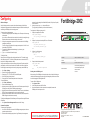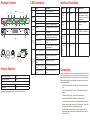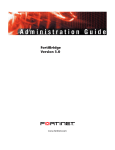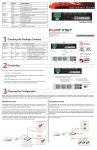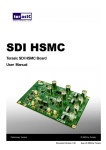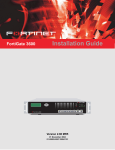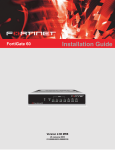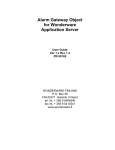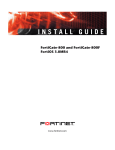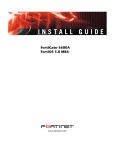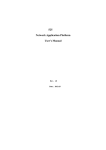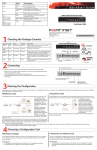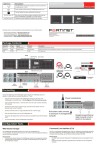Download Fortinet FortiBridge 2002 User's Manual
Transcript
QuickStart Guide Configuring Web-based Manager Use the following procedure to connect to the web-based manager for the first time. Configuration changes made with the web-based manager are effective immediately without resetting the FortiBridge unit or interrupting service. To connect to the web-based manager 1. Connect the management port of the FortiBridge unit to Ethernet port of the management computer. Use a cross-over Ethernet cable to connect the devices directly. Use straight-through Ethernet cables to connect the devices through a hub or switch. 2. Configure the management computer to be on the same subnet as the FortiBridge management port interface. To do this, change the IP address of the management computer to 192.168.1.2 and the netmask to 255.255.255.0. 3. To access the FortiBridge web-based manager, in your browser, go to http://192.168.1.99. 4. Type admin in the Name field and click Login. To configure Probes Probes monitor the FortiGate unit by sending packets from the INT 2 interface through the FortiGate unit to the EXT 2 interface. If probe packets are not received at the EXT 2 interface the FortiBridge unit detects a failure. Configure probe settings to set actions on failure, add a dynamic IP pattern used by the probe packets, and enter the serial number of the FortiGate unit. Actions on failure can include failing open and sending an alert email, a syslog message, and an SNMP trap. 1. 2. 3. 4. 5. Go to Probe > Settings. Enter the Probe IP address pattern (#.#.#.*). Enable ping, HTTP, FTP, POP3, SMTP, and/or IMAP probes. Set the Port Number for each protocol. Change the Failure Threshold and probe Interval for each probe. To set up Notifications 1. Go to Probe > Notifications. 2. Enter a Notification Message Tag. 3. Optionally, select the Syslog check box and enter the IP address, port and facility of the Syslog server that receives FortiBridge syslog messages. 4. Optionally, select the Email check box and enter the SMTP server, email addresses, SMTP user name, and password of the users to send the alert email. 5. Optionally, select the SNMP check box and enter the name, hosts, and traps of the SNMP manager to send alerts to a community. 3. computer. Use these settings: Baud Rate 9600, Data bits 8, Parity None, Stop bits 1, Flow Control None. At the login: prompt, type admin and press Enter twice. (The login prompt is preceded by the server default host name.) To configure the FortiBridge unit using the CLI 1. Change the management IP address. config system manageip set ip <intf_ip>/<netmask_ip> end 2. Configure the primary and secondary DNS server IP addresses. config system dns set primary <dns-server_ip> set secondary <dns-server_ip> end 3. Configure the default gateway. config system route edit 1 set gateway <gateway_ip> end 4. Change the administrator password. config system admin edit admin set password <password> end Shutting down the FortiBridge unit FortiBridge-2002 INT1 FortiBridge 2002 CONSOLE1 MODEM1 MGMT1 INT3 EXT1 CONSOLE2 EXT1 INT1 HA1 USB1 BYPASS1 MODE1 INT2 INT2 FortiGate EXT2 EXT2 PWR1 RESET1 MODEM2 MGMT2 EXT3 EXT3 INT3 USB2 INT4 FortiGate EXT4 EXT4 AC Power 50 W, 100 - 240 VAC, 50 - 60Hz Chassis 1U Dimensions HA2 BYPASS2 PWR2 NORMAL2 MODE2 INT4 NORMAL1 RESET2 44.0 cm x 30.1 cm x 4.44 cm 8 10/100/1000 Ingress/Egress ports Network Interfaces 2 10/100/1000 Management ports 2 USB connections 2 Console When powering off the FortiBridge unit, always shut down the unit using the following procedures before disconnecting the power supply. Not following this procedure can increase the risk of damaging the FortiBridge flash disk. To power off the FortiBridge unit 1. Go to System > Status. 2. In the Unit Operation area, click Shut Down. 3. Once the indicates the shut down procedure has completed, disconnect the FortiBridge unit from the power source. To configure the Management, Default Gateway, and Primary and Secondary DNS server IP addresses 1. Go to System > Status > Management Port area and click Change. Command Line Interface To connect to the FortiBridge unit 1. Use a RJ-45 to DB-9 cable to connect the FortiBridge management port to the management computer serial port. 2. Start a terminal emulation program (such as HyperTerminal) on the management Visit these links for more information and documentation for your Fortinet product: Technical Documentation - http://docs.fortinet.com Fortinet Knowledge Center - http://kb.fortinet.com Technical Support - http://support.fortinet.com Training Services - http://campus.training.fortinet.com © Copyright 2010 Fortinet Incorporated. All rights reserved. Products mentioned in this document are trademarks or registered trademarks of their respective holders. Regulatory Compliance FCC Class A Part 15, UL/CB/CUL, C Tick, VCCI 28 May 2010 01-410-124725-20100510 Package Contents LED Description LED EXT1 and EXT2 INT1 and INT2 EXT3 and EXT4 INT3 and INT4 Reset1 Reset2 Mode2 Mode1 INT1 FortiBridge 2002 MODEM1 CONSOLE1 MGMT1 INT3 EXT1 CONSOLE2 EXT1 INT1 USB1 HA1 BYPASS1 PWR1 NORMAL1 MODE1 INT2 FortiGate EXT2 INT2 Modem1 USB1 Console1 Management1 EXT2 LEDs LEDs MODEM2 MGMT2 Normal EXT3 EXT3 INT3 USB2 RESET1 HA2 BYPASS2 PWR2 NORMAL2 MODE2 INT4 FortiGate EXT4 INT4 Modem2 USB2 Console2 Management2 DISCONNECT TWO POWER SUPPLY CORDS BEFORE SERVICING Ground Power EXT4 LEDs RESET2 HA LEDs State Description Green The unit is powered on. Off The unit is powered off. Green The unit is being used in Normal mode. Green The unit is being used in a HA cluster. Off The unit is in stand-alone mode. Green Bypass network activity at this interface. Off Normal status. Green The correct cable is in use and the connected equipment has power. Green flashing Network data is being sent or received. Off No link established or the interface has been turned off. Link/Activity (left) Green Port has power and network connection. Link/Activity (left) Green flashing Network data is being sent or received. Speed (right) indicator is Green Connected at 1000 Mbps. Speed (right) indicator is Amber The interface is connected at 100 Mbps. Speed (right) indicator is Off The interface is connected at 10 Mbps. Bypass DISCONNECT TWO POWER SUPPLY CORDS BEFORE SERVICING Power button Power button AC power connection AC power connection INT and EXT LEDs QuickStart Guide FortiGate-30B INT1 FortiBridge 2002 CONSOLE1 MODEM1 MGMT1 INT3 EXT1 CONSOLE2 EXT1 INT1 USB1 HA1 BYPASS1 PWR1 NORMAL1 MODE1 INT2 INT2 FortiGate EXT2 EXT2 RESET1 MODEM2 MGMT2 EXT3 EXT3 INT3 USB2 HA2 BYPASS2 PWR2 NORMAL2 MODE2 INT4 FortiGate EXT4 INT4 EXT4 RESET2 Tools and Documenation Power cable x2 Copyright 2010 Fortinet Incorporated. All rights reserved. Trademarks Products mentioned in this document are trademarks. Straight-through Ethernet cable DB9-RJ45 Serial cable Factory Defaults Administrator user name admin Administrator password (none) NAT/Route mode Management1 192.168.1.99 Management2 0.0.0.0 To reset the unit to the factory defaults, in the CLI type the command: execute factoryreset REGISTER INT, EXT, and MANAGEMENT Ports Interface Description Interface Type Speed Protocol Description Console1 and Console2 RJ-45 9600 bps 8/N/1 RS-232 serial Connection to the management computer. Provides access to the command line interface (CLI). Modem1 and Modem2 RJ-11 USB1 and USB2 USB Management1 and Management2 RJ-45 INT1, INT2, INT3, INT4, EXT1, EXT2, EXT3, EXT4 RJ-45 Phone line for internal modem. USB Two optional connections to a USB key for installation. 10/100/1000 Base-T Ethernet Two management ports. 10/100/1000 Base-T Ethernet Ingress and Egress ports. Connecting Connect the FortiBridge unit to the internal and external networks and the FortiGate unit. Normally, you would use straight-through ethernet cables to connect the FortiBridge unit. However, for some connections you may need a crossover ethernet cable (for example, for compatibility with network devices that do not support Auto MDI/MDIX). • Connect the FortiBridge INT 2 interface to the FortiGate unit internal interface. • Connect the FortiBridge EXT 2 interface to the FortiGate unit external interface. • Connect the FortiBridge INT 1 interface to the internal network. • Connect the FortiBridge EXT 1 interface to the external network. • Turn on the FortiGate unit and any network equipment that was turned off. • Connect the power cords at the back of the FortiBridge unit. Plug the other end of the power cables into a grounded electrical outlet. • The PWR and Bypass Mode LEDs turn on. After a short time, the FortiBridge unit switches to Normal mode. The Bypass LED turns off and the Normal LED turns on.