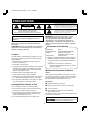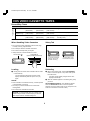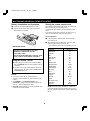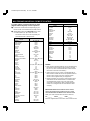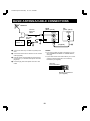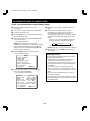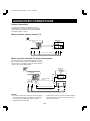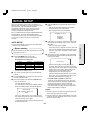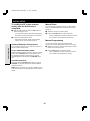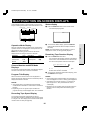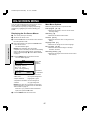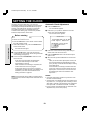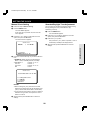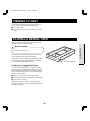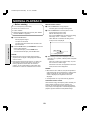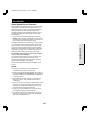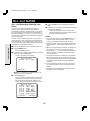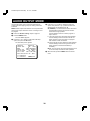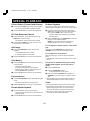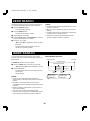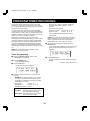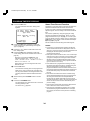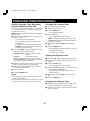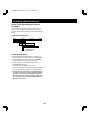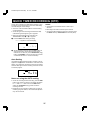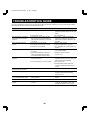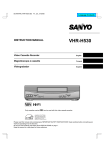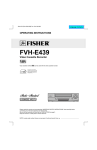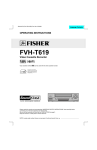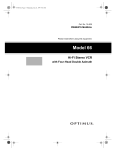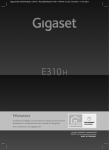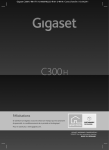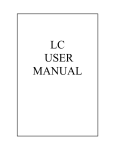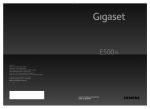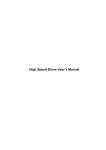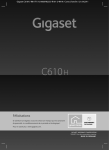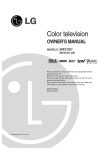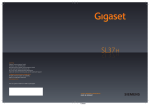Download Fisher FVH-T610 User's Manual
Transcript
SC4H/UF (FVH-T610 GB) Fri. Jan., 07/2000 Language Contents OPERATING INSTRUCTIONS FVH-T610 Video Cassette Recorder ® Only cassettes marked w can be used with this video cassette recorder. As an ENERGY STAR® Partner, FISHER has determined that this product or product model meets the ENERGY STAR® guidelines for energy efficiency. (CA) Please read this manual and accompanying “IMPORTANT SAFETY INSTRUCTIONS” sheet carefully before connecting your VCR and operating it for the first time. Be sure to read carefully and follow all the PRECAUTIONS on page 1. Keep the manual in a safe place for future reference. NOTE: Locate serial number (shown on rear panel of unit) and record it here ➡ SC4H/UF (FVH-T610 GB) Fri. Jan., 07/2000 PRECAUTIONS The lightning flash with arrowhead symbol, within an equilateral triangle, is intended to alert the user to the presence of uninsulated “dangerous voltage” within the product’s enclosure that may be of sufficient magnitude to constitute a risk of electric shock to persons. CAUTION RISK OF ELECTRIC SHOCK DO NOT OPEN CAUTION: TO REDUCE THE RISK OF ELECTRIC SHOCK, The exclamation point within an equilateral triangle is intended to alert the user to the presence of important operating and maintenance (servicing) instructions in the literature accompanying the product. DO NOT REMOVE COVER (OR BACK). NO USER-SERVICEABLE PARTS INSIDE. REFER SERVICING TO QUALIFIED SERVICE PERSONNEL. WARNING: Unauthorized recording or use of television broadcast, video tape, film or other copyrighted material may violate applicable copyright laws. The manufacturer assumes no responsibility for unauthorized duplication, use or other acts that infringe upon the rights of copyright owners. WARNING: To reduce the risk of fire or electric shock, do not expose this appliance to rain or moisture. CAUTION: To prevent electric shock, match wide blade of plug to wide slot of electrical outlet and insert fully. CAUTION: Changes or modifications not expressly approved by the manufacturer may void the user’s authority to operate this VCR. Declaration of Conformity Model Number Trade Name Responsible party Address Location Telephone No. For safe operation and satisfactory performance of your VCR, keep the following in mind when selecting a place for its installation: : : : : FVH-T610 Fisher SANYO FISHER COMPANY 21605 Plummer Street, Chatsworth, California 91311 : (818) 998-7322 œ This device complies with Part 15 of the FCC Rules. Operation is subject to the following two conditions: (1) this device may not cause harmful interference, and œ Shield it from direct sunlight and keep it away from sources of intense heat. (2) this device must accept any interference received, including interference that may cause undesired operation. œ Avoid dusty or humid places. œ Avoid places with insufficient ventilation for proper heat dissipation. Do not block the ventilation holes of the VCR. Do not place the unit on a carpet because this will block the ventilation holes. Moisture Condensation Problems œ Install the VCR in a horizontal position only. Cause: œ Avoid locations subject to strong vibrations. When the VCR is first installed, moved from a cold area to a warm area or placed in a location with high humidity, dew (moisture) may form inside the unit. If you operate the VCR with dew inside, damage may result. œ Avoid moving the VCR between cold and hot locations (see “Moisture Condensation Problems”, this page). œ Do not place the VCR directly on top of the TV, as this may cause playback or recording problems. Prevention: œ Do not pull on the power cord when disconnecting it from an AC wall outlet. Grasp it by the plug. 1 2 3 4 œ If any liquid is spilled on the VCR, unplug the power cord immediately and have the unit inspected at a factory-authorized service center. This allows the VCR to warm up to the temperature of the room where it will be used. Avoiding Electric Shock or Fire œ Do not handle the power cord with wet hands. Make all necessary connections. Plug the power cord into a 120 V AC wall outlet. Turn on the power. Do not operate the VCR or insert a cassette for approximately 2 hours. œ Do not place anything directly on top of the VCR. Technology licensed by Laboratories Inc. 1 This VCR has a Y/C filtering technique incorporated under license from Faroudja Laboratories Inc. SC4H/UF (FVH-T610 GB) Fri. Jan., 07/2000 FEATURES CONTENTS TIMER/CLOCK œ œ œ œ œ œ œ Precautions . . . . . . . . . . . . . . . . . . . . . . . . . . . . . . . . . . . 1 Features . . . . . . . . . . . . . . . . . . . . . . . . . . . . . . . . . . . . . 2 Accessories. . . . . . . . . . . . . . . . . . . . . . . . . . . . . . . . . . . 2 Selectable standard/daylight saving time 1-year/8-event program timer with daily/weekly settings Smart Time Record function Smart Speed Record function Remaining tape duration display Quick timer recording (QTR) Off timer (up to 6 hours) DESCRIPTION VHS video cassette tapes . . . . . . . . . . . . . . . . . . . . 3 Locations of controls and indicators . . . . . . . . . . . . . 4 Multibrand universal remote control . . . . . . . . . . . . . 7 AUDIO/VIDEO œ VHS Hi-Fi stereo audio recording and playback œ MTS stereo/second audio program (SAP) recording and playback œ Digital picture control CONNECTIONS Basic antenna/cable connections . . . . . . . . . . . . . . 10 Alternative cable TV connections . . . . . . . . . . . . . . 11 Audio/video connections . . . . . . . . . . . . . . . . . . . . 13 SPECIAL PLAYBACK/SEARCH œ Ad JUMP® œ Recording contents on-screen list (Rec. List Super) œ Double-Azimuth 4-head video recording/playback system for clean special playback: Forward/reverse search, double-speed playback, clean still image, frame advance, variable-speed slow motion œ Zero search œ Index search BASIC OPERATION Initial setup . . . . . . . . . . . . . . . . . . . . . . . . . . . . . . . Multifunction on-screen displays . . . . . . . . . . . . . . On-screen menu. . . . . . . . . . . . . . . . . . . . . . . . . . . Setting the clock . . . . . . . . . . . . . . . . . . . . . . . . . . . Changing the menu language . . . . . . . . . . . . . . . . Programming channels . . . . . . . . . . . . . . . . . . . . . Viewing TV only . . . . . . . . . . . . . . . . . . . . . . . . . . . Playing a rental tape. . . . . . . . . . . . . . . . . . . . . . . . Normal playback. . . . . . . . . . . . . . . . . . . . . . . . . . . Tracking control . . . . . . . . . . . . . . . . . . . . . . . . . . . Recording . . . . . . . . . . . . . . . . . . . . . . . . . . . . . . . . Rec. List super . . . . . . . . . . . . . . . . . . . . . . . . . . . . AUTOMATIC FUNCTIONS œ œ œ œ œ œ Automatic clock setting and adjustment Automatic head cleaner Endless playback Automatic digital tracking Automatic channel programming Full auto playback functions: power-on, rewind, eject, record auto cancel, power-off eject GENERAL œ œ œ œ œ Multilanguage, multicolor on-screen menu Multibrand universal remote control with Moonlight® buttons Vibration-suppressing mid-mount design Child lock Front/rear audio/video inputs ADVANCED USE VHS Hi-Fi audio and MTS broadcasts . . . . . . . . . . Audio output mode . . . . . . . . . . . . . . . . . . . . . . . . . Special playback . . . . . . . . . . . . . . . . . . . . . . . . . . Zero search . . . . . . . . . . . . . . . . . . . . . . . . . . . . . . Index search . . . . . . . . . . . . . . . . . . . . . . . . . . . . . . Program timer recording. . . . . . . . . . . . . . . . . . . . . Quick timer recording (QTR) . . . . . . . . . . . . . . . . . Child lock . . . . . . . . . . . . . . . . . . . . . . . . . . . . . . . . Ad JUMP® . . . . . . . . . . . . . . . . . . . . . . . . . . . . . . . . Copying a tape . . . . . . . . . . . . . . . . . . . . . . . . . . . . ACCESSORIES Make sure that all the accessories listed below have been included with your VCR. Power cord Multibrand universal remote control Two AA batteries (1.5 volt) Quick Start Guide X X XXX X XXX : X XX XXX : XX XXX XX : XX XX XX X :X X XX XXX XXX X XX XX XX X X 29 30 31 32 32 33 37 38 38 39 Maintenance . . . . . . . . . . . . . . . . . . . . . . . . . . . . . . . . . 39 Troubleshooting guide . . . . . . . . . . . . . . . . . . . . . . . . . 40 Specifications . . . . . . . . . . . . . . . . . . . . . . . . . . . . . . . . 41 75-ohm coaxial cable Remote control code label 14 16 17 19 21 21 22 22 23 24 25 27 Quick Guí Star xxxx xxxx xxx xxx xxxx xxxx x xxxx xxx xxxx x xx xxx xxx xxxx xxxx x xxx xxx x xxxx xxx xxx xxx xxxx xxxx x xxxx xxx xxxx xxx x xx xxx xxx xxx xxxx xxxx x xxx xxx x xxxx xxx xxx xxx xxxx xxxx x xxxx xxx xx xxxx xxxx xxx x xxxx xx xxxx xxx xxx xxxx x xxx x xxx x xxxx xxx xxx xxx xxxx xxxx x xxxx xxx xxxx x xx xxx xxx xxxx x xxx xxx x xxx t Gu ide a rá pida xxxx xxxx xxx xxx xxxx xxxx x xxxx xxx xxxx x xx xxx xxx xxxx xxxx x xxx xxx x xxxx xxx xxx xxx xxxx xxxx x xxxx xxx xxxx xxx x xx xxx xxx xxx xxxx xxxx x xxx xxx x xxxx xxx xxx xxx xxxx xxxx x xxxx xxx xx xxxx xxxx xxx x xxxx xx xxxx xxx xxx xxxx x xxx x xxx x xxxx xxx xxx xxx xxxx xxxx x xxxx xxx xxxx x xx xxx xxx xxxx x xxx xxx x xxx 2 SC4H/UF (FVH-T610 GB) Fri. Jan., 07/2000 VHS VIDEO CASSETTE TAPES Tape Speed Record/Play Times Tape Length T-60 T-120 T-160 SP Mode 1 hour (60 minutes) 2 hours (120 minutes) 2-2⁄3 hours (160 minutes) highest video quality LP Mode (playback only) 2 hours (120 minutes) 4 hours (240 minutes) 5-1⁄3 hours (320 minutes) excellent video quality SLP Mode 3 hours (180 minutes) 6 hours (360 minutes) 8 hours (480 minutes) good video quality (longest recording time) NOTE: This unit cannot record in LP mode. When Handling Video Cassettes Safety Tab œ Do not expose video cassettes to extreme heat, high humidity or strong magnetic fields. œ Do not tamper with the cassette mechanism. œ Do not touch the tape with your fingers. œ Always store an unused cassette in its case. Arrow mark ( ) Label side up (Arrow pointing toward slot) To prevent accidental erasure, remove the tab after recording. To record again, cover the hole with vinyl tape. Loading Unloading 1 Gently push the center of the cassette until it is drawn 1 When in the STOP mode, press the STOP/EJECT button on the front panel. In any other mode, press the button twice. in automatically. The clock display changes to the tape counter display automatically and the Tape-In icon (o) lights. The tape counter display changes to the clock display automatically. 2 After the cassette appears in the loading slot, gently NOTES: pull it out. œ If the cassette is not inserted correctly, it will be ejected in approximately 3 seconds. AUTO POWER-OFF/EJECT: The cassette is ejected when the STOP/EJECT button on the front panel is pressed, even if the VCR’s power is off. (The power cord must be connected to an AC wall outlet.) œ Do not try to pull the cassette out once automatic loading starts. œ Do not force the cassette into the VCR. CAUTION: To avoid possible injury or accident, keep children away from this unit. Do not put your hand or other objects into the cassette loading slot. 3 SC4H/UF (FVH-T610 GB) Fri. Jan., 07/2000 LOCATIONS OF CONTROLS AND INDICATORS Front Panel 1 VIDEO AV INPUT L-AUDIO-R PLAY c POWER CHANNEL REC f REW PAUSE FF e STOP EJECT STILL H G F 98 7 6 5 4 3 2 Reference pages are shown in square brackets. 1 Cassette loading slot 2 STOP/EJECT button [3, 23] 3 FF (fast forward) button [31] 9 F G H This button is used both for fast forward and forward picture search. REC (record) button [25, 37] CHANNEL selection buttons (l and j) [15, 24, 37] POWER button Front-panel AUDIO/VIDEO input jacks [25, 39] Connect the audio and video outputs from an external unit (i.e. a video camera, second VCR) to these jacks. To record the signals coming from the external unit, press the INPUT button on the remote control to display “L2” instead of a channel number (see page 25). If only one audio jack is to be used, connect it to the L (left) jack. 4 PLAY button [23] 5 REW (rewind) button [31] This button is used both for rewind and reverse picture search. 6 Indicator panel [5] 7 Remote control sensor 8 PAUSE/STILL button [25, 31] Auto A/V Selection [18] There is no need to unplug the VCR from the TV to view another video source on-screen. When the VCR power is off and the output cable from an external unit is connected to these front A/V input jacks, the signal from the external unit is automatically sent to the connected TV screen. œ Press this button in the record mode to temporarily stop a recording (PAUSE). œ Press this button in the playback mode to view a still frame (STILL). œ Press this button repeatedly in the still mode to advance the picture one frame at a time. 4 SC4H/UF (FVH-T610 GB) Fri. Jan., 07/2000 LOCATIONS OF CONTROLS AND INDICATORS Indicator Panel 1 2 C AM VCR REC 1 Operation Icons (see below). 2 VCR indicator 3 4 Use the TV/VCR button on the remote control to turn this indicator ON or OFF. LR ON: SAP ST OFF PM G F987 6 OFF: for watching TV programs through TV tuner SP LP SLP 3 4 5 6 5 Operation Icons Play, Reverse Forward Search Search, Slow Fast forward Tape-In icon Tape Speed indicators Clock/ Tape Counter/ QTR (Quick Timer Recording) indicators Channel number or audio/video input (L1 or L2) F SAP (Second Audio Program) indicator G CATV indicator (blinking) (blinking) Record pause P Audio output indicators (Left and Right) 7 Timer icon 8 ST (stereo) indicator 9 Input source indicator: Rewind J K L M Record for playback, VCR programming or watching TV programs through the VCR tuner P O and (blinking) Still Frame advance J O J N and and (blinking) Example of Indications POWER OFF CATV indicator Clock POWER ON Audio output indicators CATV indicator Clock C AM Audio output indicators AM LR SP Channel indicator Channel indicator Tape speed indicator 5 Tape speed indicator SC4H/UF (FVH-T610 GB) Fri. Jan., 07/2000 LOCATIONS OF CONTROLS AND INDICATORS Back Panel 1 2 3 IN OUT VHF/UHF FROM ANT. VIDEO L IN TO TV AUDIO R OUT AC IN 654 1 AC power input 2 Rear-panel AUDIO/VIDEO input jacks 4 VHF/UHF antenna output jack 5 VIDEO output jack (yellow) 6 AUDIO output jacks (Red for right and white for left) Connect the audio and video outputs from an external unit (i.e. a video camera, second VCR) to these jacks. To record the signals coming from the external unit, press the INPUT button on the remote control to display “L1” instead of a channel number (see page 25). If only one audio jack is to be used, connect it to the L (left) jack. 3 VHF/UHF antenna input jack 6 SC4H/UF (FVH-T610 GB) Fri. Jan., 07/2000 MULTIBRAND UNIVERSAL REMOTE CONTROL This universal remote control will operate the basic functions of TVs and cable (CATV) converters/decoders, when the brand matches one of those shown on pages 8 and 9. Reference pages are shown in square brackets. Locations of Controls 1 2 3 4 5 6 7 8 9 F G H I VCR 1 1 2 3 4 5 6 7 8 9 I TV CATV/ DSS 100/ENTER 2 8 9 TV/VCR INPUT CH/TRACK VOLUME 3 4 5 6 7 SET 0 L M N O DISPLAY SP/SLP TYPE Ad JUMP DPC RESET 0 2 SLOW INDEX POWER F G J K P Q REC R PAUSE/STILL PLAY REW FF OK H M EN U STOP R EA CL S Number buttons (0 – 9) 100/ENTER button INPUT button SP/SLP button TYPE button [16, 32] [25] [28] [23] Ad JUMP button x2 button [15] [25] DISPLAY button DPC button [15, 20] [38] [31] POWER button [14] Control stick MENU button [17] VCR, CATV/DSS and TV remote control mode buttons [8, 9, 14] Lets you select the unit to be operated (VCR, TV or cable converter/DSS receiver). J TV/VCR mode button [14] Lets you select TV or VCR mode. When VCR mode is selected, the VCR indicator lights on the front panel. K SET button [15] L VOLUME buttons [8] Increases (+) or decreases (–) TV volume. M CH (channel) selection/TRACK (tracking) buttons (l and j) NOTE: The shaded buttons are used for VCR operation N O P Q R S only. Notes on using the control stick Front Example: Tilt towards the front Right Left [15, 24, 37] →0← (Zero Search) button [32] Tape counter RESET button INDEX button [32] SLOW button [31] REC (record) button CLEAR button [32] [25, 37] [15] Described below are the uses of the control stick to command the tape movement and indicated in brackets are the operations for on-screen menus. Press straight down: PLAY (OK) button Tilt towards the front: PAUSE/STILL (û) button Tilt towards the back: STOP (ù) button Tilt toward the left: REW (<) button Tilt towards the right: FF (>) button Control the stick using your thumb. Rear œ It is recommended to control the stick using your thumb. The control stick has five functions depending on the direction it is moved. In this manual, since the explanations are based on the displayed menu screens and the indications on the indicator panel, similar operations may be described differently. 7 SC4H/UF (FVH-T610 GB) Fri. Jan., 07/2000 MULTIBRAND UNIVERSAL REMOTE CONTROL Battery Installation and Operation Setting the remote control code 1 Install the two supplied AA batteries as shown. 2 Aim the remote control at the VCR and press the The multibrand universal remote control can operate the basic functions of TVs and cable (CATV) converters/decoders made by the manufacturers listed below. desired buttons to operate. To enter the remote control code for your brand of TV or cable converter/decoder, follow the steps below. For TV operation 1 In the chart below, find the code corresponding to your brand of TV. 2 While holding down the TV button, enter the 2-digit code using the number buttons (0 – 9). The remote control is now set to operate your TV. IMPORTANT NOTE: TV brands SPENT OR DISCHARGED BATTERIES MUST BE RECYCLED OR DISPOSED OF IN A SAFE MANNER IN COMPLIANCE WITH ALL APPLICABLE LAWS. ADMIRAL Code 05, 10, 13 EMERSON 17 FISHER 03 GE 07 GOLDSTAR 01 HITACHI 02 Using the remote control JVC 15 1 Before using the remote control, press the VCR, MAGNAVOX 08 FOR DETAILED INFORMATION, CONTACT YOUR LOCAL COUNTY SOLID WASTE AUTHORITY. MATSUSHITA TV or CATV/DSS button to select the device to be operated. 2 To switch the remote control mode (to operate a different device), be sure to press the VCR, TV or CATV/DSS button first. 12, 18 MITSUBISHI 14 PANASONIC 12, 18 QUASAR 12, 18 RCA 06 SAMSUNG 16 NOTES: SANYO 03 œ The remote control will not operate properly if something comes between the VCR and the remote control. SHARP 00, 13 œ The POWER, 0 – 9, 100/ENTER, INPUT and CH/TRACK l and j buttons are used to operate the VCR, TV, cable box and DSS receiver. SONY 11 TECHNOL ACE 05 TOSHIBA 04 ZENITH œ VOLUME buttons operate TV volume regardless of the remote control mode selected. 09, 10 NOTE: There may be some older TV models that cannot be operated with this remote control. If this is the case, use the original remote control supplied with the TV. 8 SC4H/UF (FVH-T610 GB) Fri. Jan., 07/2000 MULTIBRAND UNIVERSAL REMOTE CONTROL For cable (CATV) converter/decoder or DSS (Digital Satellite System) receiver operation Cable converter/decoder brands STARGATE SYLVANIA TEKNIKA TELECAPTION TELEVIEW TEXSCAN TOCOM UNIKA UNIVERSAL VIDEOWAY VIEWSTAR ZENITH 1 In the chart, find the code corresponding to your brand of cable converter/decoder or DSS receiver. 2 While holding down the CATV/DSS button, press 2 number buttons (0 – 9) to enter the code. The remote control is now set to operate your converter/decoder or DSS receiver. Cable converter/decoder brands ARCHER CABLE CINEMA CABLETENNA CABLEVIEW CENTURY CITIZEN CURTIS DIAMOND EAGLE EXPLORER GC ELECTRONICS GEMINI GENERAL ELECTRIC GENERAL INSTRUMENT GERRARD HAMLIN HITACHI JASCO JERROLD MACOM MAESTRO MAGNAVOX MATSUSHITA NEC NEXT LEVEL NOVAVISION NSC OAK OAK SIGNA PANASONIC PHILIPS PIONEER PULSER QUEST RADIO SHACK RCA REALISTIC RECOTON REGAL REMBRANDT SAMSUNG SCIENTIFIC ATLANTA SHERITECH SIGNAL SL MARX SPRUCER Code 00, 01, 06, 29 01, 32 01, 32 01, 32 00, 29 00, 24, 29 19, 25, 32 01, 32 15, 20, 36, 40, 41 19, 32 00, 11, 29 05 01, 18 01, 05, 07, 09, 16, 28, 33, 65 00, 29 12, 17, 37 13 05 01, 05, 07, 09, 16, 28, 33, 65 13 30 43 08, 19, 21 20, 39 01, 05, 07, 09, 16, 28, 33, 65 19, 32 20, 39 04, 34 04, 34 08, 19, 21 14, 31, 36, 40 06, 23 05, 11 06, 23 00, 29 08, 19, 21 00, 29 00, 29 12, 17, 37 00, 11, 29 06, 11, 22 19, 25, 32 44 43 06, 11, 22 08, 19, 21 DSS receiver brands DRAKE HITACHI HUGHES MAGNAVOX OPTIMUS PANASONIC PRIMESTAR PROSCAN RCA SONY TOSHIBA UNIDEN Code 05, 11, 22 38, 39 30 26 20, 22, 39 38, 39 01, 07, 10, 11 00, 11, 29 00, 24, 27, 29 02, 03, 14 15, 20, 36, 40, 41 02, 03, 14 Code 77 70, 75 70, 75 78, 79 78, 79 73 76 71 71 72 74 78, 79 NOTES: œ Only remote-controlled products can be operated using this remote control. (Refer to the instruction manuals for your TV, CATV converter/decoder or DSS receiver instruction manual for more details.) œ There may be some TV, CATV converter/decoder or DSS receiver models that cannot be operated with this remote control. If this is the case, use the original remote control supplied with your equipment. œ Cable companies may charge an extra monthly fee to activate the remote control feature of a rented CATV converter/decoder. If this is the case, this remote control will not operate the cable converter/decoder unless such arrangements are made with the cable company. IMPORTANT NOTE: If the batteries in the remote control are replaced, the codes for the TV , CATV converter/decoder and DSS receiver must be reset. Write your code numbers below for future reference. TV: ______ CATV: ______ DSS: ______ Place the supplied label on the back of the remote control. 9 SC4H/UF (FVH-T610 GB) Fri. Jan., 07/2000 BASIC ANTENNA/CABLE CONNECTIONS Antenna VCR (Back panel) 75 ohm antenna cable TV (Back panel) VHF/UHF ANTENNA IN VHF/UHF FROM ANT. or IN 1 AC Wall outlet TO TV OUT AC IN CABLE TV 3 (supplied) 4 1 Connect an antenna (or a cable TV system) to the 2 NOTES: VCR. œ If you have a cable converter connected to your TV, see “ALTERNATIVE CABLE TV CONNECTIONS”, next page. 2 Connect the VCR to the TV with the 75 ohm coaxial cable (supplied). œ If your antenna has a twin-lead cable or your TV has screw-type antenna terminals, use a matching transformer (not supplied). 3 Plug the power cord (supplied) into the AC power input (AC IN ~) on the VCR back panel. Insert the plug firmly. 4 Insert the plug end of this power cord into a wall 300 ohm Twin-lead Cable outlet. Matching Transformer (not supplied) 10 SC4H/UF (FVH-T610 GB) Fri. Jan., 07/2000 ALTERNATIVE CABLE TV CONNECTIONS Your local cable TV company will advise you of the channels available in your area. Your VCR can receive all unscrambled cable channels without the use of an external converter. If you wish to view and record scrambled cable channels, you must connect a converter/decoder as described below. We recommend that you consult your cable TV company to make sure that the cable is properly connected. When the TV does not have a built-in cable converter NOTE: Set the TV channel to the cable converter output channel (CH02 ~ 07). Connect the cable TV converter between the VCR and the TV so that you can watch a cable TV program while recording another program. VCR (Back panel) CATV 75 ohm coaxial cable Cable converter TV (Back panel) IN VHF/UHF ANTENNA IN VHF/UHF FROM ANT. OUT IN TO TV OUT AC IN (not supplied) (supplied) When you have both cable and pay TV (scrambled channels) NOTES: œ With this connection, the VCR must be set to the cable converter/decoder output channel. (See next page.) œ With this method the TV and VCR receive the same channel. Recording one program while watching another is not possible. VCR (Back panel) Cable converter/ Decoder TV (Back panel) VHF/UHF ANTENNA IN VHF/UHF FROM ANT. IN CATV 75 ohm coaxial cable TO TV OUT AC IN (supplied) specifies that the cable ground shall be connected to the grounding system of the building, as close to the point of cable entry as practicable. NOTE TO CATV SYSTEM INSTALLER (USA only): This reminder is provided to call the CATV system installer’s attention to Article 820-40 of the NEC that provides guidelines for proper grounding and, in particular, 11 SC4H/UF (FVH-T610 GB) Fri. Jan., 07/2000 ALTERNATIVE CABLE TV CONNECTIONS Cable converter/decoder output channel setup 1 Be sure the cable connections are correct. 8 Press the ù (or û) button to select the Cable box (See page 11.) option. 2 Turn on the TV, VCR and cable converter/decoder. 3 Set the TV to channel 3 or 4. 4 Press the VCR button on the remote control to select 9 Press the > (or <) button to set your cable converter/decoder output channel. The output channel should be indicated on the cable converter/decoder back panel. If not, please refer to the cable converter/decoder instruction manual for details. the VCR operation mode. 5 If the VCR indicator is off, press the TV/VCR button Press the > (or <) button repeatedly. Each time you press the button, the selection changes: on the remote control. The VCR indicator lights. No NOTE: If the initial setup has not yet been completed, the “Auto Setup” and “RF Channel Setting Ch03 (or RF Channel Setting Ch04)” message will appear. In that case, first follow steps 5 – 7 under “INITIAL SETUP” on page 14. Ch02 Ch03 ... Ch07 The selection is indicated by the “ z” next to it. NOTE: Select “No” if you are not using the cable box. F When finished, press the MENU button to exit the menu display. 6 Press the MENU button on the remote control. The main MENU appears. IMPORTANT NOTES: @@@@@@@@@MENU Timer@program VCR@setup Clock@set Language@select Rec.List@super Auto@tuning@memory When the cable converter/decoder output channel is selected as described above, œ The VCR tuner remains set to receive the same channel as the output channel of the cable converter/decoder. Auto channel programming and manual channel selection using the VCR tuner are not possible. [ùû]†Select [OK]†Set@@@@@@[MENU]†TV œ If you turn on the cable converter/decoder after turning on the VCR, no image will appear on the TV screen. In this case, turn off the VCR, then turn it on again. 7 Press the ù (or û) button to select the VCR setup option, then press the OK button. The VCR setup menu appears. œ Leave the cable converter/decoder on until timer recording is complete. CATV/TV@@@@@@@zCATV@TV Cable@box@@@@@zNo@@@Ch02 MTS@@@@@@@@@zST@SAP@Mono Audio@out@@@zST@L@R@Mono Child@Lock@@@@@On@@zOff Off@timer@@@zOff@2Hr@6Hr Auto@AV@Select@On@@zOff œ For timer recordings, you must select the channel to be recorded using the channel selector on the cable converter/decoder. [ùû]†Option [<>]†Select@@@[MENU]†TV 12 SC4H/UF (FVH-T610 GB) Fri. Jan., 07/2000 AUDIO/VIDEO CONNECTIONS Stereo Connections Connecting your VCR to your stereo TV through audio/video jacks usually provides better picture and sound quality. It also enables you to play back stereo broadcast programs in stereo. When you have a stereo monitor TV Stereo monitor TV (Back panel) VCR (Back panel) OUT VHF/UHF ANTENNA IN VHF/UHF FROM ANT. VIDEO IN L TO TV AUDIO R AUDIO OUTPUT R: Red L: White 75 ohm coaxial cable (supplied) OUT VIDEO IN VIDEO INPUT Yellow VIDEO OUTPUT Yellow AUDIO IN L R AUDIO INPUT L: White R: Red 3-wire monitor cable (not supplied) When you have a monitor TV and a stereo system Be sure to turn the TV volume all the way down and set the TV speaker selector switch to EXTERNAL or OFF (to disconnect the TV speakers). Adjust the volume with the volume control on the stereo system. Monitor TV (Back panel) VHF/UHF ANTENNA IN VCR (Back panel) OUT VHF/UHF FROM ANT. VIDEO L VIDEO IN IN AUDIO IN TO TV AUDIO R AUDIO OUTPUT R: Red L: White OUT 75 ohm coaxial cable (supplied) Audio receiver (Back panel) VIDEO INPUT Yellow VIDEO OUTPUT Yellow Video connection cable (not supplied) AUDIO INPUT L R AUDIO INPUT L: White R: Red Audio connection cable (not supplied) NOTES: œ If video and/or audio connections are made between the VCR and the TV, set the source selector on the television to A/V input. œ Even when audio/video connections are made, always make the antenna connection between the VHF/UHF OUT (VCR) and the VHF/UHF IN (TV) using the supplied 75-ohm coaxial cable. 13 SC4H/UF (FVH-T610 GB) Fri. Jan., 07/2000 INITIAL SETUP 5 Press the OK button to save the RF output channel When you are setting up the VCR for the first time, or after the power has failed for more than 5 seconds, follow the steps below. This AUTO SETUP operation automatically sets the RF output channel, enters all available channels in your area into the VCR tuner memory and sets the VCR internal clock. setting. The “RF-03 (or RF-04)” display on the indicator panel will change to the clock display. The Language select menu will appear. Many TV stations transmit a signal called Extended Data Services (XDS). This VCR uses the XDS signal to automatically set the clock. If no XDS signal is available in your area, the VCR prompts you to set the clock manually. @@@@Language@select @@@@@@@@English @@@@@@@@Español @@@@@@@@Français 6 Press the ù (or û) button to move down or up the list AUTO SETUP and highlight the language of your choice. Press the OK button. œ During AUTO SETUP, do not press any buttons other than the ones indicated here. The menu language is selected. œ Be sure the antenna or cable connections are correct. (See pages 10 and 11.) 7 When Auto Tuning is completed, the VCR will select the channel that carries the XDS signal and proceed to Auto Clock setting. 1 Press the POWER button on the VCR. Auto RF output channel setting will start. RF output channel setting rule Channel 3 Channel 4 RF output channel No broadcast No broadcast Channel 3 No broadcast Broadcasting Channel 3 Broadcasting No broadcast Channel 4 Broadcasting Broadcasting Channel 3 @@@@@@@@@@@@@@@@@@@@@@01 @@@@@@@Clock@set The Auto Clock setting normally takes about 3 minutes. During this time, the VCR’s front panel shows the channel number that is sending the XDS signal for Auto Clock setting. Make a note of this number, which you may need to refer to for readjusting the clock later (see page 19). The setting is completed, and “RF-03” (or “RF-04”) will light on the indicator panel. 2 Turn on the TV power and turn to the indicated RF If the Auto Clock setting entered the incorrect date and/or time, correct it by following the steps under Automatic Clock Adjustment on page 19. channel. 3 Press the VCR button on the remote control to select the VCR operation mode. If no XDS signal is available in your area: 4 If the VCR indicator is off, press the TV/VCR button “Clock set” will not appear on the screen when the Auto Tuning operation is completed. Instead, the TV program on the lowest channel that the VCR memorized will appear on screen. In this case, you must set the clock manually. Follow the steps under Manual Clock Setting on page 20. on the remote control. The VCR indicator will light. The “Auto Setup” and “RF Channel Setting Ch03 (or RF Channel Setting Ch04)” message will appears. @@@@@@@Auto@Setup NOTES: @@RF@Channel@Setting @@@@@@@@@@Ch03 œ The VCR will search for and memorize channels in the CATV (cable TV) mode and TV mode. œ If the AC power to the VCR is interrupted for more than 5 seconds, the memorized RF output channel, channel and clock may be erased. This is your VCR channel. The TV must be set to this channel whenever the VCR is used for playing a tape or watching a TV program. To change the RF output channel setting, press the number button 3 (or 4). 14 BASIC OPERATION “Auto tuning memory” appears on screen. The VCR scans all 125 channels and memorizes each active channel in your area in succession. It takes about 4-6 minutes. Before starting SC4H/UF (FVH-T610 GB) Fri. Jan., 07/2000 INITIAL SETUP Manual Erase To modify the RF output channel setting after the Auto setup is completed You can eliminate unwanted channels or channels with weak or scrambled signals from the memorized channel sequence. 1 With the VCR turned off, press the SET button for 1 Select the channel you want to erase. 2 Press the CLEAR button for about 2 seconds. about 3 seconds or more. The current RF output channel setting will light on the indicator panel and will appear on the screen. “Erase” is displayed on-screen for about 3 seconds. 2 Press the number button 3 (or 4). The channel is now erased from the memory. After about 5 seconds, the RF channel setting value is saved, and the VCR will turn off. Manual Programming You can add channels to the memorized channel sequence by manually adding them to the tuner memory. BASIC OPERATION Channel Selection Convenience You can select a channel on your VCR by using one of the two methods shown below: 1 Select the channel you want to add using the number 10-KEY RANDOM ACCESS TUNING 2 Press the SET button for about 2 seconds. buttons on the remote control. “Add” is displayed on-screen for about 3 seconds. Select the desired channel number by using the number buttons and 100/ENTER button on the remote control. For single-digit numbers, press 0 first. For channel numbers higher than 99, press the 100/ENTER button first. The channel is now added to the memory. UP/DOWN SELECTION Press and hold the CH/TRACK down (l) or up (j) (or CHANNEL on the front panel) button until the desired channel is received. NOTE: When an inactive TV channel is selected on the VCR, the “No Signal” message appears and the sound is muted. 15 SC4H/UF (FVH-T610 GB) Fri. Jan., 07/2000 MULTIFUNCTION ON-SCREEN DISPLAYS Various displays appear, superimposed over the screen image, indicating the operation mode and features in use. Operation mode 1 Press the DISPLAY button on the remote control. MTS mode Program title Channel/AV QTR end time p Status display The status display appears. QTR10:30PM SAP ST C 10 SAP ST C 10 SPORTS DIGEST SP 0:00:00 Recording tape speed Counter LR 09:30PM Clock Audio output SP button (press the button twice if a tape is loaded in the VCR). NOTE: The status display will not appear if a menu is displayed on screen, or during special playback. NOTE: The recording pause mode icon will remain displayed until recording is resumed or stopped. Play c Fast-forward cc Rewind dd Operation Record Record pause Remaining Tape Duration Display Icon 1 Press the DISPLAY button twice. a The remaining tape duration appears at the bottom of the screen. It is calculated in hours and minutes from the current position to the end of the tape. ah SP Channel Number and MTS Mode Displays Tape remain 2:30 If “ --:--” is displayed, the remaining tape duration has not been calculated. The channel number and the MTS mode displays appear for about 3 seconds when a channel is selected. 2 To remove the remaining tape duration display, press the DISPLAY button again. Program Title Display NOTES: When a channel is tuned or when normal playback is started, the program title (maximum 24 characters) will be displayed for about 4 seconds. œ The remaining tape duration display will not appear if a menu is displayed on screen or during special playback. œ This feature will not work properly on T-140 tapes or tapes longer than T-160. (The feature will work on T-160 tapes.) NOTES: œ The program title is only displayed if the broadcast carries the title information or if it has been recorded on the tape. œ Depending on the condition and type of tape used, the VCR may not accurately detect the remaining tape duration. œ Depending on the TV signal or tape condition the program title may not be displayed even if it is available. Recording Tape Speed Display The recording tape speed is displayed for about 3 seconds after recording is started or when the tape speed is changed. The “SS” display means that the smart speed record function is used (see page 26). 16 BASIC OPERATION When an operation button is pressed, the corresponding operation mode icon is displayed in the top left corner of the screen for about 3 seconds. Icon LR 09:30PM 2 To remove the status display, press the DISPLAY Operation Mode Display Operation 0:00:00 SC4H/UF (FVH-T610 GB) Fri. Jan., 07/2000 ON-SCREEN MENU Your new VCR is designed with user-friendly on-screen menus to help you operate its many features. Color-coded menus prompt you step-by-step through operations by highlighting the sections awaiting your entries. Main Menu Options Reference pages are shown in square brackets. Timer program [33 – 36] œ Select this to program, check or cancel a timer recording setting. Displaying the On-Screen Menus VCR setup [18] 1 Turn on the power (TV and VCR). 2 Set the TV to channel 3 or 4. 3 Press the VCR button on the remote control to select œ Select this to set the VCR functions. Clock set [19, 20] œ Select this to set the clock or change the clock setting. the VCR operation mode. Language select [21] 4 If the VCR indicator is off, press the TV/VCR button œ Select this to change the on-screen language. on the remote control. Rec. List super [27, 28] BASIC OPERATION The VCR indicator lights. œ Select this to list the recordings on the tape inserted in the VCR. NOTE: If the initial setup has not yet been completed, the “Auto Setup” and “RF Channel Setting Ch03 (or RF Channel Setting Ch04)” message will appear. Follow steps 5 – 7 under “INITIAL SETUP” on page 14. Auto tuning memory [21] œ Select this to program the channels into the VCR’s tuner memory. 5 Press the MENU button on the remote control. The main MENU appears. @@@@@@@@@MENU Timer@program VCR@setup Clock@set Language@select Rec.List@super Auto@tuning@memory Menu title Option selected [ùû]†Select [OK]†Set@@@@@@@[MENU]†TV Operations indications The menu items are color-coded as shown below: œ Menu title: On magenta background œ Option selected: Highlighted in green œ Operations indications: On blue background œ Others: On gray background NOTE: If the clock has not yet been set, the Clock set menu appears. To set the clock, see “SETTING THE CLOCK” on page 19. Press the ù (or û) button to select the desired option, then press the OK button. 6 Press the MENU button to exit the menu. 17 SC4H/UF (FVH-T610 GB) Fri. Jan., 07/2000 ON-SCREEN MENU VCR Setup Menu Options Displaying the VCR Setup Menus Reference pages are shown in square brackets. Before starting CATV/TV [21] œ Turn on the power (TV and VCR). œ Indicate whether you subscribe to cable TV or use antenna. œ Set the TV to channel 3 or 4. œ Press the VCR button on the remote control to select the VCR operation mode. Cable box [12, step 9] œ If you use a cable converter/decoder (cable box), set the output channel. œ If the VCR indicator is off, press the TV/VCR button on the remote control. MTS [29] The VCR indicator lights. œ Select the MTS (Multichannel TV Sound) mode stereo, SAP or mono. 1 Press the MENU button on the remote control. Audio out [30] The main MENU appears. œ Select the audio output mode. 2 Press the ù (or û) button to select the VCR setup Child Lock [38] œ Select this to block picture and sound. The VCR setup menu appears. Off timer œ Select this to set the VCR to automatically shut off after a specified period of non-operation. CATV/TV@@@@@@@zCATV@TV Cable@box@@@@@zNo@@@Ch02 MTS@@@@@@@@@zST@SAP@Mono Audio@out@@@zST@L@R@Mono Child@Lock@@@@@On@@zOff Off@timer@@@zOff@2Hr@6Hr Auto@AV@Select@On@@zOff Off: The power will not be turned off automatically. 2Hr: The power is turned off after 2 hours. 6Hr: The power is turned off after 6 hours. NOTE: The Off timer begins counting down after the last VCR activity. Approximately 5 minutes before the power is turned off, the “Your VCR will be off shortly” message is displayed. [ùû]†Option [<>]†Select@@@[MENU]†TV 3 Press the ù (or û) button to highlight the desired Auto AV Select option. œ Turn on and off the A/V output on the rear panel when the VCR power is off. 4 Press the > (or <) button once or more to move the “z” indicator in front of your selection. On: The input signal at the front A/V input jacks is sent to the rear A/V output jacks. 5 When finished, press the MENU button to save the settings. Off: No output signal when the VCR power is off. 18 BASIC OPERATION option, then press the OK button. SC4H/UF (FVH-T610 GB) Fri. Jan., 07/2000 SETTING THE CLOCK Generally, during the initial setup, your VCR will automatically set the clock by detecting a channel that is transmitting the XDS (Extended Data Services) signal. However, if the XDS signal necessary for Automatic Clock Setting was poor or unavailable at the time, Automatic Clock Setting may not have been possible. Automatic Clock Adjustment 1 Press the MENU button. The main MENU appears. 2 Press the ù (or û) button to select the Clock set option, then press the OK button. Follow the steps below to set the clock. The Clock set menu appears. Before starting @@@@@@@Clock@set œ Turn on the power (TV and VCR). @03/07[Wed]2001@09:30@PM Clock@adjust@@zAuto@Off œ Set the TV to channel 3 or 4. œ Press the VCR button on the remote control to select the VCR operation mode. [DISPLAY]†Clock@adjust [ùû]†Day/STD@shift [>]†AM/PM [<]†Cancel [OK]†Set BASIC OPERATION œ If the VCR indicator is off, press the TV/VCR button on the remote control. The VCR indicator lights. 3 Press the < button until the wrong clock setting is 1 Press the STOP button, then enter the channel erased, then enter the correct time. number that you have made note of during Automatic Clock Setting (see page 14). 4 Press the DISPLAY button to set the Clock adjust option to Off. 2 Press and hold the PAUSE/STILL button for more 5 When finished, press the OK button to exit from the than 2 seconds. menu. If the channel is transmitting the XDS signal, “Clock set” starts blinking on screen after approximately 4 seconds. When you set the Clock adjust option to Auto, the time will automatically be adjusted twice a week (every Sunday at 3:00 AM and 6:00 AM) according to the XDS signal. When Automatic Clock Setting is completed, the screen shows the current TV program. If the automatic clock setup procedure enters the wrong time, make sure to select Off for the Clock adjust option. If set to Auto, an incorrect time will be entered again at the next automatic clock adjustment. If the screen returns to the current TV program immediately, the XDS signal for clock setting is not available in your area. Use the Manual Clock Setting procedure on page 20. NOTES: NOTE: If the Automatic Clock Setting procedure set the œ The Clock adjust option appears only when the clock has been set automatically. wrong clock time, follow the steps under Automatic Clock Adjustment. œ The automatic clock adjustment will not be performed if the power is on, or if a program timer recording is set to start within 5 minutes of the automatic clock adjustment times (2:55 AM – 3:05 AM and 5:55 AM – 6:05 AM). œ If using a cable converter/decoder, the automatic clock adjustment may not function properly. 19 SC4H/UF (FVH-T610 GB) Fri. Jan., 07/2000 SETTING THE CLOCK Manual Clock Setting Standard/Daylight Time Adjustment 1 Follow the steps in Before starting. 2 Press the MENU button. The clock time can be easily changed to daylight saving time (by adding one hour) or standard time (by subtracting one hour). The main MENU appears. 1 Press the MENU button. If the clock has not yet been set, the Clock set menu appears. The main MENU appears. 2 Press the ù (or û) button to select the Clock set 3 Press the ù (or û) button to select the Clock set option, then press the OK button. option, then press the OK button. 3 Press the ù (or û) button. The Clock set menu appears. Every time the ù (or û) button is pressed, 1 hour is subtracted (or added) to the displayed time. @@@@@@@Clock@set 4 When finished, press the OK button to save the @MM/DD[@@@]@@YY@HH:MM settings. BASIC OPERATION [<]†Cancel [MENU]†Back@to@TV 4 Press the number buttons (0 – 9) to set the date and time. œ EXAMPLE: Setting the clock to standard time. March 7, 2001, 9:30 PM (03/07/01, 9:30 PM). œ Date March 7: Year ’01: Time 9:30: PM: Press 0 – 3 – 0 – 7 Press 0 – 1 Press 0 – 9 – 3 – 0 Press > @@@@@@@Clock@set @03/07[Wed]2001@09:30@PM [ùû]†Day/STD@shift [>]†AM/PM [<]†Cancel [OK]†Set NOTES: œ When entering the year, press the two number buttons that correspond to the last two digits of the year (i.e. 00 for 2000, 05 for 2005 or 25 for 2025). œ If you press the wrong button, press the < button to erase the wrong number. Then press the correct button to continue. 5 When finished, press the OK button to save the settings. 20 SC4H/UF (FVH-T610 GB) Fri. Jan., 07/2000 CHANGING THE MENU LANGUAGE 1 Press the MENU button. English, Spanish or French can be selected by the user. The main MENU appears. Before starting 2 Press the ù (or û) button to select the Language œ Turn on the power (TV and VCR). select option, then press the OK button. œ Set the TV to channel 3 or 4. 3 Press the ù (or û) button to select the language of œ Press the VCR button on the remote control to select the VCR operation mode. your choice, then press the OK button. The Language select menu disappears, and the on-screen menu language has been selected. œ If the VCR indicator is off, press the TV/VCR button on the remote control. The VCR indicator lights. BASIC OPERATION PROGRAMMING CHANNELS 4 Press the ù (or û) button to select the CATV/TV Once the initial setup is completed, the channels can be programmed again. This may be necessary if you are switching from cable service to antenna reception. option, then press the > (or <) button to select “CATV” (if you subscribe to a cable TV service) or “TV” (for normal broadcast reception through an antenna). NOTES: œ Make sure the antenna or cable connections are correct. (See pages 10 and 11.) The CATV indicator “C” displayed on the indicator panel means that the cable TV system is selected. œ If the input source is set to L1 or L2, press the INPUT button on the remote control until the indicator panel shows a channel number. 5 Press the MENU button twice. The main MENU appears. 6 Press the ù (or û) button to select the Auto tuning memory option, then press the OK button. Channel Programming The VCR programs all unscrambled channels that are available in your area into the tuner memory. 1 Follow the steps in Before starting above. 2 Press the MENU button. The “Auto tuning memory” message is displayed while the channels are automatically set. The main MENU appears. 3 Press the ù (or û) button to select the VCR setup option, then press the OK button. The VCR setup menu appears. CATV/TV@@@@@@@zCATV@TV Cable@box@@@@@zNo@@@Ch02 MTS@@@@@@@@@zST@SAP@Mono Audio@out@@@zST@L@R@Mono Child@Lock@@@@@On@@zOff Off@timer@@@zOff@2Hr@6Hr Auto@AV@Select@On@@zOff [ùû]†Option [<>]†Select@@@[MENU]†TV 21 SC4H/UF (FVH-T610 GB) Fri. Jan., 07/2000 VIEWING TV ONLY You do not need to disconnect the VCR from the TV in order to watch a TV program without recording it. 1 Turn off the VCR. 2 Turn on the TV and set it to the channel you want to watch. PLAYING A RENTAL TAPE When you load a cassette with the safety tab removed, the VCR starts playing it automatically. Before starting BASIC OPERATION œ Turn on the TV. œ Set the TV to channel 3 or 4. This VCR features full automatic playback and rewind. Load a cassette (with the safety tab removed). œ The power turns on automatically and playback begins. œ At the end of the tape, the VCR stops, then rewinds. No safety tab œ The cassette is ejected after rewinding. Playback of Copyguarded Tapes Some prerecorded tapes employ a copyguard system that may cause intermittent distortion in the upper portion of the picture during playback. (This distortion is more likely to be visible on an older TV.) If you experience this problem, do the following: 1 Select a TV station with a strong, clear signal. 2 Record a brief segment of that station’s programming. 3 Play back the recording. If the playback picture is clear, the VCR is operating properly. The distortion on the prerecorded tape is due to the copyguard system. 22 SC4H/UF (FVH-T610 GB) Fri. Jan., 07/2000 NORMAL PLAYBACK Manual Picture Control Before starting 1 Press the DPC button during playback. œ Turn on the power (TV and VCR). The DPC (picture control) screen appears. œ Set the TV to channel 3 or 4. 2 Press the DPC button to set the picture control. œ Load a cassette. Auto: Automatic picture control. Manual: Manual picture control. œ Select the desired audio output mode. (See “AUDIO OUTPUT MODE” on page 30.) Every time the DPC button is pressed, the setting will change: “Auto” Ö “Manual” Ö “Auto” ... 1 Press the PLAY button. When “Manual” is selected, the DPC (picture control) screen is displayed. Normal playback begins. The tape counter starts. The tape stops and rewinds when the end of the tape is reached. BASIC OPERATION 2 Press the STOP button (or STOP/EJECT on the front panel) to stop playback. œ To rewind the tape, press the REW button. @@@DPC@Manual @@-õõõõõõõõÙõõõõõõõõ+ @@@@@@@Sharpness [<>]†Adjustment œ To fast forward the tape, press the FF button. NOTES: 3 While looking at the picture displayed on-screen, œ When the tape comes to a blank segment during playback, the “No Signal” message appears and the sound is muted. press the > (or <) button, until the picture is adjusted as desired. œ If the playback picture shows noise or no video at all while audio is properly heard, first try the manual tracking adjustment. If this does not correct the problem, it may indicate that the video heads need maintenance. Contact an authorized service center. Press the > button for a sharper image, or press the < button for a softer image. After about 5 seconds, the adjustment values are saved, and the screen disappears. NOTES: œ When DPC is set to “Manual”, the picture adjustment made will be kept until changed again or until the DPC setting is changed to “Auto”. Also, when the DPC screen is displayed, the adjustment values are displayed. œ The adjustment can only be done during playback. Automatic Picture Control Advanced technology developed by Fisher enables your VCR to detect imperfections in the condition of a recording (an old recording that has been played back many times, for example) then automatically adjust the playback signal to deliver the best possible image. 23 SC4H/UF (FVH-T610 GB) Fri. Jan., 07/2000 TRACKING CONTROL Tracking Control Adjustments TAPES WITH Hi-Fi SOUND When you play a tape that was not recorded on this VCR, some noise may appear in the picture due to incorrect head-to-tape tracking. When a tape with Hi-Fi sound is played, the L and R indicators must be on for Hi-Fi sound to be heard. Watch the L and R indicators on the indicator panel while pressing the CH/TRACK l or j button (or CHANNEL on the front panel). Make sure that the L and R indicators remain on. The VCR will automatically adjust the tracking for the optimum results. If noise still appears: MANUAL TRACKING CONTROL 1 Press the VCR button on the remote control to select the VCR operation mode. 2 Press and hold the CH/TRACK l or j button (or CHANNEL on the front panel) during playback to eliminate the noise streaks from the picture. The automatic tracking control mode is canceled. BASIC OPERATION To return to automatic tracking, eject the cassette, then reinsert it. 24 SC4H/UF (FVH-T610 GB) Fri. Jan., 07/2000 RECORDING Before starting Rec. List Super Feature The Rec. List Super feature lets you keep track of all recordings you make on this VCR. The information automatically includes the channel number, date and start time. In addition you have an option to add the program type to the information list. See page 27 for more detailed instructions on the Rec. List Super feature. œ Turn on the power (TV and VCR). œ Set the TV to channel 3 or 4. œ Press the VCR button on the remote control to select the VCR operation mode. œ If the VCR indicator is off, press the TV/VCR button on the remote control. Recording One Program While Viewing Another The VCR indicator lights. œ Press the INPUT button on the remote control to select the tuner mode. (See “Recording Input Options”.) 1 Follow the steps 1 – 4 in “RECORDING”. 2 Press the TV/VCR button. A channel number appears. The VCR indicator goes off. œ Load a cassette. BASIC OPERATION 3 Tune the TV to the channel you want to watch. 1 Select a channel to record (on the VCR). 2 Set the MTS mode as desired. (See page 29.) 3 Press the SP/SLP button on the remote control to NOTES: œ If you have connected your cable converter/decoder to the input of the VCR, recording one program while watching another is not possible. select the tape record speed, if necessary. Selected Tape Speed indicator lights. œ If audio/video connections are made between the VCR and the TV, set the source selector on the television to TV. If the SP and SLP indicators are both on, the smart speed function is set (see the next page). 4 Press the REC button. Recording Input Options The Record indicator (Z) lights. You can record not only from the VCR tuner (TV programs), but also from the external equipment (i.e, another VCR, camcorder or digital camera) connected to the front- or rear-panel A/V inputs. Recording begins. RECORD AUTO CANCEL: Recording will not start if the safety tab has been removed from the cassette. The cassette will automatically be ejected. Before starting to record, make sure the correct input source is shown in the front-panel indicator. If not, press the INPUT button on the remote control until you see the correct input source. 5 Press the PAUSE/STILL button to temporarily stop recording (record pause mode). The Pause/Still indicator (r) blinks. During the pause, if you want to change the channel, press the CH/TRACK l or j button on the remote control (or CHANNEL on the front panel). Recording source If the record pause mode continues for approximately 5 minutes, the VCR automatically stops recording. 6 Press the REC button, or press the PAUSE/STILL button again. The Pause/Still indicator goes off. Recording continues. 7 Press the STOP button (or STOP/EJECT on the front panel) when you want to stop recording. The Record indicator goes off. 25 Indicator shows: VCR Tuner (TV programs) Selected channel number External unit connected to the front-panel A/V jack L2 External unit connected to the rear-panel A/V jack L1 SC4H/UF (FVH-T610 GB) Fri. Jan., 07/2000 RECORDING Smart Speed Record Function When the Smart Speed Record function is set, the VCR automatically calculates the remaining time left on the tape during recording. If there is not enough time left for the program to be recorded, the VCR switches the recording speed from SP (standard play) to SLP (super long play) to enable the entire program to fit onto the remaining tape. œ To set the Smart Speed Record function, press the SP/SLP button until “SS” is displayed on-screen at the Recording tape speed display position (or both SP and SLP indicators light on the indicator panel). BASIC OPERATION Recording will start in SP mode. During recording, based on a calculation using the remaining tape and the XDS signal information, if the remaining tape duration is not enough to record the program to the end, the recording speed will be automatically switched to SLP mode. If the necessary information is not contained in the received XDS signal, the recording will be done in SP mode. For example, when recording a 150-minute program onto a T-120 (120-minute) tape: The recording will be done in SP mode for almost 105 minutes and in SLP mode for the last 45 minutes. During Smart Speed Recording, the current recording speed indicator will flash on the display. During Smart Speed Recording, SS will appear on the screen. NOTES: œ During timer recording, the set end time will be considered as the time the program ends. œ If during Quick Timer Recording (QTR), the end time is set using the REC and/or CH/TRACK l (or j) buttons, the duration until the set end time will be considered as one single program. œ This feature will not work properly on T-140 tapes or tapes longer than T-160. (The feature will work on T-160 tapes.) œ If two or more timer recordings are programmed, all the programs may not fit onto a single tape. In that case, make sure the Smart Speed Record mode is not set, and select the recording speed manually. œ There may be some interference in the image at the point where the speed has been switched. œ If a program to be taped cannot fit into the remaining time left on the tape, even in SLP mode, the program will not be recorded till the end. 26 SC4H/UF (FVH-T610 GB) Fri. Jan., 07/2000 Rec. List SUPER 5 Press the STOP button, if the desired recording is Rec. List (Recording Contents List) Super listed. 6 Press the ù (or û) button to set the desired recording, Every time a recording is made with this VCR, the channel number, date and start time information is automatically recorded on the tape. When you call up the Rec. List super menu, the VCR scans the information on the tape and displays it on screen. You can then use the menu to easily find a desired recording and play it back at the touch of a button. then press the OK button. “Searching” will flash on screen while the tape rewinds to the beginning of the selected recording. Playback will start automatically. NOTES: œ To cancel the operation, press the STOP button. The scanned section of the list will be kept in the VCR memory until the tape is removed from the VCR. BASIC OPERATION The Rec. List super feature also gives you the option of adding the type (or title) of program you record to the list. To use this option, you must select the type name using the Type input menu before setting up the recording. See next page for more detailed instructions. œ The scanned Rec. List super information will be kept in the VCR memory until the tape is removed from the VCR. 1 Load a cassette that has been recorded on this unit. 2 Press the MENU button. œ When 8 or more recordings are found on the tape, the list scrolls up, and the last 7 recordings are listed. The main MENU appears. œ The list shows “ – – ” for the sections where there is no data or the data is unreadable (recorded by another VCR, for example). 3 Press the ù (or û) button to select the Rec. List super option, then press the OK button. The Rec. List super menu appears. œ A recording shorter than 5 minutes may not be listed. œ When a second selection for playback is made (after having played the first selection), the tape first rewinds to the beginning before searching for the selected recording. @@@@@Rec.List@super @@Ch@Date@@Start@@Type œ If a new recording is made over an old one, the Rec. List super information from the old recording will be deleted. œ If the tape is ejected while the recording list menu is displayed, the menu disappears. [OK]†Start NOTE: If no cassette tape is loaded, the Rec. List super menu will not be displayed. 4 Press the OK button. The tape rewinds to the beginning. Then the VCR begins scanning the tape for the Rec. List super information and when detected, displays it on screen. Wait for the desired recording to be listed. @@@@@Rec.List@super @@Ch@Date@@Start@@Type @@01@5/06@@9:00«@@Movie @@22@5/15@@6:30»@@----@@04@5/21@@7:30»@@Sport @@L1@5/27@@7:30»@@Game @@05@6/01@@SPORTS@DIGEST @@L1@6/02@@6:30»@@Child @@--@-/--@@-:--@@@----[ùû]†Select@@@@[OK]†Play 27 SC4H/UF (FVH-T610 GB) Fri. Jan., 07/2000 Rec. List SUPER Entering the Program Type NOTES: To have the program type included in the Rec. List super menu, you must enter the program type before proceeding to step 1 of “RECORDING” on page 25. œ To enter the selected program type, press the SET button within 10 seconds after selecting a program type. œ Program types set manually have priority over automatic settings. œ The clock must be set before the program type can be selected. œ After pressing the POWER button (to switch off the power), or ejecting the cassette, the selected type will be cancelled if no recording have been made. 1 Press the TYPE button on the remote control. The Type input menu will be displayed on screen. Type†Auto 2 Press the TYPE button repeatedly until the desired program type is displayed. BASIC OPERATION Each time the TYPE button is pressed, a different type, “-----”-Movie-Talk-Sport (Sports)-GameSoap-News-Child-Auto is displayed. Auto: If the recorded program transmission carries title information, it will automatically be entered. Then, when using the Rec. List super function, the title will be displayed (up to 15 characters). “-----”: The program type is not set. Other settings: When using the Rec. List super function, the setting entered here will be displayed as the program type. 3 Press the SET button to enter the settings. The entered type code (e.g. Movie → MO) will be displayed for about 3 seconds on the indicator panel. 28 SC4H/UF (FVH-T610 GB) Fri. Jan., 07/2000 VHS Hi-Fi AUDIO AND MTS BROADCASTS VHS Hi-Fi VCRs record and play back two kinds of audio tracks: Hi-Fi stereo tracks (left and right) and a normal (linear) audio track. MTS MODE SELECTION To watch and/or record a stereo or SAP broadcast, set the MTS mode as follows. œ The Hi-Fi tracks contain two separate signals (for example, the left and right channels of a stereo program or the main and second SAP* signals). 1 Follow the “Before starting” steps on page 18. Make sure the input source is set to Tuner. (A channel number is shown in the indicator panel.). œ The normal (linear) track is recorded and played back monaurally. 2 Press the MENU button. This VCR has a built-in MTS (Multichannel TV Sound) decoder that allows programs with multichannel sound (stereo and SAP* programs) to be received and recorded, as well as regular, non-stereo TV programs. The main MENU appears. 3 Press the ù (or û) button to select the VCR setup option, then press the OK button. The VCR setup menu appears. * MTS broadcasts may contain an optional SAP (Second 4 Press the ù (or û) button to select the MTS option, Audio Program) soundtrack. The SAP soundtrack may carry the same information as the main soundtrack in another language or information that is not related to the video portion of the program. then press the > (or <) button to select the desired mode, as indicated by the “z”. ST (STEREO): To view and/or record a stereo TV program (ST indicator lights). The left and right channels are recorded separately on the Hi-Fi audio tracks, and both signals are recorded mixed on the linear track. Stereo/SAP Recording MTS INDICATORS SAP: To record or monitor an SAP program (SAP indicator lights). The main audio signal is recorded on the left Hi-Fi audio track and the second audio signal is recorded on the right Hi-Fi audio track. The second audio signal is also recorded on the linear audio track. When the selected MTS mode is SAP, stereo programs will be heard in monaural. Indicator panel SAP ST When a stereo or SAP broadcast is received, one or both indicators (ST and SAP) light. ST: Mono: Use this setting to get better results when watching or recording a program with a weak or noisy stereo signal. The left and right signals are mixed and recorded on both Hi-Fi tracks and the linear track. Lights when a stereo broadcast is received. SAP: Lights when an SAP broadcast is received. œ No indicators light when a monaural program is received. œ Both indicators light when an MTS broadcast contains stereo and SAP signals. 5 When finished, press the MENU button to exit the menu. NOTE: Do not change the MTS mode while recording. 29 SC4H/UF (FVH-T610 GB) Fri. Jan., 07/2000 AUDIO OUTPUT MODE 4 Press the ù (or û) button to select the Audio out Use the VCR setup menu to select the desired audio output mode when playing a tape or viewing a television broadcast. option, then press the > (or <) button to select the desired mode, as indicated by the “z”. NOTE: Audio output mode selection is not required when playing back a tape recorded in mono or viewing a mono TV program. ST (STEREO): The left channel sound is heard from the left speaker and the right channel sound is heard from the right speaker. Use this setting to listen to a stereo program or tape in stereo. 1 Follow the “Before starting” steps on page 18. 2 Press the MENU button. L: Left channel sound is heard from both speakers. Use this setting to listen to the left channel of a stereo program or the main audio of a program that contains an SAP soundtrack. The main MENU appears. 3 Press the ù (or û) button to select the VCR setup option, then press the OK button. R: Right channel sound is heard from both speakers. Use this setting to listen to the right channel of a stereo program or the SAP soundtrack (if available). The VCR setup menu appears. CATV/TV@@@@@@@zCATV@TV Cable@box@@@@@zNo@@@Ch02 MTS@@@@@@@@@zST@SAP@Mono Audio@out@@@zST@L@R@Mono Child@Lock@@@@@On@@zOff Off@timer@@@zOff@2Hr@6Hr Auto@AV@Select@On@@zOff Mono: The sound from the normal audio track (mono or second audio) is heard from both speakers. 5 When finished, press the MENU button to exit the menu. [ùû]†Option [<>]†Select@@@[MENU]†TV 30 SC4H/UF (FVH-T610 GB) Fri. Jan., 07/2000 SPECIAL PLAYBACK Picture Search (Forward and Reverse) Endless Playback 1 Press the FF or REW button during normal playback. This function will play back a tape to the end, rewind it and then replay and rewind over and over until you stop it. The picture plays forward or backward rapidly. 1 In the stop or playback mode, press and hold the 2 Press the PLAY button to resume normal playback. PLAY button on the front panel, then while holding it down press the REW button on the front panel. FR (Fast Response) Search The tape rewinds to the beginning, then endless playback starts. 1 Press the FF button (in fast forward mode) or the 2 Press the STOP button (or STOP/EJECT on the front REW button (in rewind mode). panel) to cancel endless playback. The forward or reverse picture can be viewed. NOTE: If an operation button is pressed during endless playback, the function is cancelled. 2 Press the FF or REW button again to return to the fast forward or rewind mode. If noise appears on double-speed or slow motion play: Still Image Press and hold the CH/TRACK l (or j) button (or CHANNEL on the front panel) to reduce the noise. 1 Press the PAUSE/STILL button during normal playback. The Pause/Still indicator (r) blinks. If noise appears on a still picture: A still image appears on the screen. Start slow motion play, and then repeat the operation above. 2 Press the PLAY button to resume normal playback. œ This adjustment also corrects tracking errors for a still picture. Slow Motion If the picture is unstable (vertical jitter) during double speed playback, still or slow motion modes 1 Press the SLOW button on the remote control during normal playback. Slow motion playback starts. 1 Press the PLAY button. 2 Press the PAUSE/STILL button. The slow-motion playback speed switches between 1/5 and 1/30 of normal playback each time the SLOW button is pressed. A still image appears on the screen. 2 Press the PLAY button to resume normal playback. 3 Press and hold the CH/TRACK l or j button (or CHANNEL on the front panel) to reduce the vertical jitter. Frame Advance 1 Press the PAUSE/STILL button repeatedly during still œ This adjustment also corrects tracking errors during double speed playback and slow motion playback. mode. The picture advances one frame at a time. NOTES: 2 Press the PLAY button to resume normal playback. œ During special effects playback, the sound is muted. œ Noise bands (narrow white lines in the picture) may appear during picture search. This is normal and cannot be eliminated by using the tracking control. Double Speed Playback 1 Press the x2 button during normal playback. œ After staying in still or slow motion playback for 5 minutes, the VCR automatically stops. The picture plays back at about 2 times the normal playback speed. 2 Press the PLAY button to resume normal playback. 31 SC4H/UF (FVH-T610 GB) Fri. Jan., 07/2000 ZERO SEARCH Use the zero search function to go back to the beginning of a program immediately after you have recorded it. NOTES: œ The tape counter indicates tape elapsed time in hours, minutes and seconds. 1 Press the DISPLAY button. The status display appears. œ When you eject a cassette, the tape counter resets to 0:00:00. 2 Press the RESET button. œ The tape counter does not operate when a blank tape or a blank portion of a tape is played. The tape counter resets to 0:00:00. 3 Begin playback or recording. 4 Press the STOP button (or STOP/EJECT on the front œ If the tape is rewound beyond the 0:00:00 counter reading, a negative indicator (–) appears. panel) to stop playback or recording. 5 Press the →0← button. “ e 0:00:00 f” is displayed on screen for about 3 seconds. The tape rewinds and will stop at or near the counter zero (“0:00:00”) position. INDEX SEARCH You can easily return to the beginning of the current program or skip to the beginning of the next program and start playback. INDEX SEARCH Operation Tape beginning Tape end Recorded Tape œ EXAMPLE: To skip to the next program. Present tape position 1 Press the INDEX button in the play or stop mode. “f Index Search e” will be displayed on-screen. Current Program 2 Press the FF button. The tape quickly advances to the beginning of the next program. Playback starts Playback begins. For the current program, press the REW button. NOTES: œ There may be a slight discrepancy between the position shown on the tape counter and the actual tape position. œ Each time a recording is made, an index code is automatically placed on the tape at the beginning of the recording. œ When a recording is resumed after a record pause, no index code is marked. œ The index codes cannot be individually erased. However, when recording over an indexed tape, the old index codes will be erased along with the programs. 32 Next Program Playback starts For the next program, press the FF button. SC4H/UF (FVH-T610 GB) Fri. Jan., 07/2000 PROGRAM TIMER RECORDING The Program Timer switches your VCR on and off to record a TV program at a preset time. On any occasion, you can preset a maximum of 8 programs to be recorded during the next 1-year period. Each time the > button is pressed, a different recording mode (Daily – Weekly – Once) is selected. You can also set any of the 8 time slots to repeatedly record the same channel at the same time daily (Monday through Friday) or weekly. Daily and weekly settings are retained in the timer memory and will continue to cue the VCR to record as long as tape is available. Start time 9:00 PM: End time 10:30: Set the start and end time. The end time AM/PM setting will be entered automatically. NOTE: If you press the wrong button, press the < button to erase the wrong number. Each time the < button is pressed, the previous number will be erased. Press the correct button to continue. During timer programming, you may want to take advantage of convenient features that give you the option of saving the title/type of program being recorded (Rec. List Super, page 27), having the VCR automatically set the proper tape speed (Smart Speed Record Function, page 26), and having the VCR automatically adjust the start and stop times (Smart Time Record Function, page 34). 5 To change the recording tape speed, press the SP/SLP button. For automatic speed selection, select “SS” for tape speed. (See Smart Speed Record Function on page 26.) NOTE: The clock time must be set before a timer recording can be programmed. @Ch@@Date@@Start@@End @10@3/09Fr@9:00»@ï:30»è @--@-/--@@@-:--@@-:--@-- Timer Programming 1 Follow the “Before starting” steps, under 6 Press the OK button. “RECORDING” on page 25. If you do not want to use other options, proceed to step G. 2 Press the MENU button. The main MENU appears. Continued on the next page. _ 3 Press the OK button. The Timer program menu appears. @Ch@@Date@@Start@@End @--@M/DD@@@H:MM@@H:MM@SP @--@-/--@@@-:--@@-:--@-- 4 Press the number buttons (0 – 9) to set the timer program. œ EXAMPLE: To record a program on channel 10 once (Once recording mode) on March 9, from 09:00 PM to 10:30 PM, using the SLP recording speed (March 9 = 03/09). œ Channel 10: Date March 9: Daily/Weekly setting: Press 0 – 9 – 0 – 0 –> Press 1 – 0 – 3 – 0 Press 1 – 0 Press 0 – 3 – 0 – 9 Press > Timer Recording Modes Daily (M-F): Records a program at the same time, Monday through Friday. Weekly (WK): Records a program on the same day and time each week. 33 SC4H/UF (FVH-T610 GB) Fri. Jan., 07/2000 PROGRAM TIMER RECORDING 7 Press the TYPE button. Smart Time Record Function The Type and Smart Time Rec. setting menu appears. Sometimes, TV program start or end times are later than published schedules. With the Smart Time Record function, the VCR is informed of the altered times and adjusts Program Timer recording to the actual broadcast time. Ch@@Date@@Start@@End 10@3/09Fr@9:00»@ï:00»è @@@@@@@Type:@Auto This function operates by recognizing program rating signals incorporated into broadcasts. When you have programmed the timer up to step 6, you can call up the Type and Smart Time Rec. setting menu by pressing the TYPE button on the remote control and then follow steps 7 through G on page 34. Smart@Time@Rec.@setting @@@@@@@zOff@@On [ùû]†Select [TYPE]†Type@@@@@@@@@[OK] Not all TV stations transmit rating information signals. 8 Press the TYPE button repeatedly to select the NOTES: correct program type. (See Entering the Program Type on page 28.) œ If more than one programmed recording set with the Smart Time Record function is delayed, the VCR will wait (up to 3 hours) for the first one to be broadcast and that program will have priority over the other programmed recordings. 9 Press the ù (or û) button to select the Smart Time Rec. setting option. F Press the TYPE button repeatedly to select the correct rating. (See Smart Time Record Function on page 34.) œ If the option Auto A/V select is set to “On” and the input at the front A/V input connectors is being viewed, when a program is delayed, the message “Smart Time Rec.” will flash from the scheduled start time (setup on the VCR) to the actual start time of the program broadcast (up to a maximum of 3 hours). Each time you press the TYPE button, the selection changes: OFF → TV-Y → TV-Y7 → TV-G → TV-PG → TV-14 → TV-MA → G → PG → PG-13 → R → NC-17 → X. Select OFF if you are not using the Smart Time Record function. œ If the start time of a programmed recording not using the Smart Time Record function is reached during the start time wait period for a delayed recording programmed with the Smart Time Record function, the recording programmed without the Smart Time Record function will have priority and will first be recorded to the end. G Press the OK button. The next timer recording slot can be programmed. When two or more program timer recordings are set, they will be listed in chronological order of the recording start times with the earliest time listed first. œ If the Smart Time Record function is set after having set the Smart Speed Record function, the tape speed will change to SLP and the Smart Speed Record function will not operate. Note that even if the Smart Time Record function is set to “Off”, the tape speed will remain as set and will not return automatically to its previous setting. H When finished, press the MENU button to exit the menu. I Press the VCR POWER button. The VCR power turns off and the timer is set to the recording standby mode. œ If the program transmission start time is delayed more than 3 hours the function will be canceled. The Timer icon (n) appears. œ If the previous and following programs are not rated, and the desired program broadcast time is changed, the unit may record some of the previous or following program. 34 SC4H/UF (FVH-T610 GB) Fri. Jan., 07/2000 PROGRAM TIMER RECORDING Setting a Program Timer Recording Using the Buttons on the VCR Checking the Program Timer 1 Turn on the power (TV and VCR). 2 Set the TV to channel 3 or 4. 3 Press the MENU button. If the remote control does not operate or is not available you can use the buttons on the VCR front panel to set a program timer recording. The main MENU appears. NOTE: Eject the cassette tape, before proceeding with the steps below. 4 Press the OK button. 1 Press and hold the REC button on the front panel for The programmed recordings are listed. about 5 seconds. NOTE: To display the program type or rating, press the TYPE button after selecting the desired program using the ù (or û) button. The Timer program menu appears. If the clock has not yet been set, the Clock set menu appears. 5 When finished, press the MENU button to exit the menu. If necessary, the clock can also be set using the CHANNEL l (or j) and FF buttons. (Refer to the next step for button functions.) 6 Press the POWER button. The VCR power turns off and the timer is set to the recording standby mode. 2 Use the CHANNEL l (or j) and FF buttons on the VCR front panel to program the timer. The Timer icon (n) appears. CHANNEL button: To select numbers or switch settings FF button: Clearing the Program Timer To select the next item 1 Follow steps 1 – 4 in “Checking the Program Timer”. 2 Press the ù (or û) button to select the program to be NOTE: If you enter the wrong number or setting, press the REW button to return to the wrong number or setting, then enter the correct one. cleared. 3 When the recording tape speed is set, press the FF 3 Press the CLEAR button. button on the front panel to save the settings. The erase confirmation screen appears. 4 When finished, press the REC button on the front 4 Press the CLEAR button again. (To cancel the erase panel to exit from the menu. procedure, press the SET button.) 5 Load a cassette. 6 Press the POWER button. The selected timer program is erased from the program memory. NOTES: 5 When finished, press the MENU button to exit the œ Daily or weekly recording, or the program type cannot be set using this method. 6 Press the POWER button. œ Once a program timer recording has been set, it cannot be erased using the buttons on the VCR front panel. Changing the Program Timer menu. 1 Follow the steps under “Clearing the Program Timer” to erase the program that you wish to change. 2 Follow the steps under “Timer Programming” to add a new timer program. 35 SC4H/UF (FVH-T610 GB) Fri. Jan., 07/2000 PROGRAM TIMER RECORDING Using Timer Recording for Several Programs If two or more programmed recording times overlap on the same day, the VCR will not begin recording a new program until the previous program has ended (as shown below). Program Recording Order 7:00PM 8:00PM 9:00PM 10:00PM Program These portions will not be recorded TIMER SETTING NOTES: œ If the programmed recording falls on a Saturday or a Sunday, the Daily recording mode will not be possible. œ To select the A/V recording mode, press the INPUT button instead of selecting a channel number. œ Timer recording is not possible through the front AUDIO/VIDEO input jacks. œ 12:00 PM = noon; 12:00 AM = midnight. œ If the end of the tape is reached during timer recording, the VCR stops and the power turns off automatically. œ If the power fails or the VCR is unplugged from the AC outlet, the correct clock time and timer settings are kept in memory for approximately 5 seconds. After 5 seconds, the clock and program timer must be reset when power is restored. Refer to INITIAL SETUP to set the VCR. 36 SC4H/UF (FVH-T610 GB) Fri. Jan., 07/2000 QUICK TIMER RECORDING (QTR) As the name suggests, the QTR feature provides a quick and simple way to set the timer to record. A QTR setting overrides Program Timer settings. NOTES: œ The end time can be advanced for a total of up to 24 hours. œ The clock must be set before Quick Timer Recording can be performed. œ Recording ends if the end of the tape is reached. œ To stop recording before the end time is reached, press the STOP button (or STOP/EJECT on the front panel). œ To set the type of the recording, first follow the steps under Entering the Program Type on page 28. œ Start a recording following the instructions for “RECORDING”, steps 1 – 4 on page 25. 1 Press the REC button during recording. “--:--” appears on the VCR display. REC OFF 2 Set the recording end time using the REC button (to advance the time in 30-minute increments to the nearest hour or half hour) or the CH/TRACK l (or j) button (or CHANNEL on the front panel) (to increase or decrease the time in 1-minute increments). Auto Setting If an XDS-encoded broadcast is being recorded, “AUTO” appears at step 1 above and blinks for 10 seconds in the display. The VCR timer receives the end time information from the XDS signal and the recording continues until the end of the program. REC OFF Notes on using the AUTO setting œ To set the recording end time manually, press the REC button while “AUTO” is blinking. The display will switch to “--:30” or “--:00”. Then use the REC button and/or the CH/TRACK l (or j) button to set the recording end time. œ Depending on the reception conditions of TV signal or remaining program duration, the AUTO QTR operation may not be accurate. 37 SC4H/UF (FVH-T610 GB) Fri. Jan., 07/2000 CHILD LOCK With the Child Lock function on, the picture is blanked and the sound muted, virtually blocking the ability to view a videotape or TV program received through the VCR tuner. NOTES: œ Even when the child lock function is activated, timer recording and other functions can still operate normally. œ Since the child lock function can be activated or deactivated by remote control, you may wish to store the remote control in a secure location while the child lock function is activated. 1 Press the MENU button. The main MENU appears. 2 Press the ù (or û) button to select the VCR setup option, then press the OK button. The VCR setup menu appears. 3 Press the ù (or û) button to select the Child Lock option, then press the > (or <) button to select the “On” position, as indicated by the “z”. NOTE: Select the “Off” position to cancel the child lock function. 4 When finished, press the MENU button to exit the menu. While the child lock function is active, the message “Blocked” will appear on the TV screen. Ad JUMP® The Ad JUMP® feature allows you to skip through to the end of a commercial break at a faster speed and resume normal playback at the point when the program restarts. 1 During playback, press the Ad JUMP button when a commercial starts. Forward picture search begins. The sound is muted. 2 Press the Ad JUMP or the PLAY button when the commercial ends. The tape will rewind for a few seconds, then playback will resume. 38 SC4H/UF (FVH-T610 GB) Fri. Jan., 07/2000 COPYING A TAPE You can copy recordings (such as home videos) from one tape to another using two VCRs. Audio connection cable (not supplied) TV Video connection cable (not supplied) OUT IN VIDEO VIDEO L L AUDIO AUDIO R R VCR 1: To play back 1 2 3 4 5 TO TV OUT VCR 2: To record 6 Press the TV/VCR button on VCR 2 to select the Connect the VCRs as shown. VCR mode. Insert the recorded cassette into VCR 1. 7 Place VCR 2 in the record/pause mode. 8 Press PLAY on VCR 1. 9 When the tape in VCR 1 has reached the desired Insert a blank tape into VCR 2. Set the desired recording speed on VCR 2. Turn on the TV and set it to channel 3 or 4. point, press (release) PAUSE/STILL on VCR 2. Recording begins. If you use this model as VCR 2 to record: œ Press the INPUT button on VCR 2 to select the rear input jacks. F Press STOP (or STOP/EJECT on the front panel) on both VCRs when finished. The AV indicator “L1” is displayed instead of a channel number. NOTE: When using the front AUDIO/VIDEO input jacks, press the INPUT button until the AV indicator “L2” is displayed. MAINTENANCE Head Care and Cleaning Cabinet Cleaning œ This VCR has a built-in automatic head cleaner. Under normal conditions, the heads should not require additional cleaning. If you suspect a problem, contact a factory-authorized service center. œ Clean the outside of the cabinet with a clean, soft cloth, moistened with lukewarm water and wrung dry. DO NOT USE SOLVENTS OR OTHER TYPES OF CLEANSERS. THESE CHEMICALS CAN CRACK OR DISCOLOR THE CABINET. 39 SC4H/UF (FVH-T610 GB) Fri. Jan., 07/2000 TROUBLESHOOTING GUIDE If you have followed the instructions in this manual and still have difficulty operating your VCR, check the steps below before getting help from a factory-authorized service center. SYMPTOM POSSIBLE CAUSE CORRECTIVE ACTION No power. œ The power cord is not connected. œ Connect the power cord to the AC power input socket, then to an AC wall outlet. œ The power is not on. œ Turn the power on. The “Auto Setup” message is displayed when the power is turned on. œ The VCR is being used for the first time or after the power has failed or has been disconnected for more than 5 seconds. œ The VCR is not set or the settings have been erased from the memory. Please refer to INITIAL SETUP to set the VCR. Timer recording does not function. œ The clock is not set correctly. œ Set the clock correctly. œ The program timer is set incorrectly. œ Set the program timer correctly. œ The timer is not set to ON. œ Turn the power off. The timer icon (n) appears. œ The record safety tab on the cassette is missing. œ Place vinyl tape over the safety tab hole in the cassette. œ The channel selected on the VCR does not correspond to the cable converter/decoder output channel. œ Select the correct channel (CH 02 ~ 07). œ The TV channel selector is not set to the proper channel. œ During playback, set the TV’s channel selector to channel 3 or 4 to match the VCR’s channel switch setting. œ The TV fine tuning is not set correctly. œ Fine-tune the TV. Recording is not possible. The picture is poor during playback. œ If the playback picture is still poor, contact a factory-authorized service center. White lines (noise bands) in the picture during playback. œ Poor quality recording or tape. No picture during playback. œ The TV is not set to the proper channel. œ Set the TV’s channel selector to match the VCR’s channel switch setting (channel 3 or 4). Playback picture is partially noisy. (horizontal white lines) œ The tracking control is not set to the proper position. œ Adjust the tracking control for a better picture. TV programs cannot be seen. œ The cable connections are incorrect. œ Recheck all cable connections. The remote control does not operate. œ Temporary problem with the internal circuitry. œ Remove the batteries from the remote control for 10 minutes or more, then reinstall the batteries and try again. 40 œ Try a different tape. SC4H/UF (FVH-T610 GB) Fri. Jan., 07/2000 SPECIFICATIONS General Specifications Television system Recording system Number of heads NTSC standard system Rotary helical scan system 4, Double azimuth video 2, Audio FM VHS standard 1/2 inch SP : 33.35 mm/sec. (1.31″/sec.) LP : 16.67 mm/sec. (0.65″/sec.) ..... (playback only) SLP : 11.12 mm/sec. (0.43″/sec.) SP : 120 minutes with T-120 cassette SLP : 360 minutes with T-120 cassette SLP : 480 minutes with T-160 cassette TV Position CATV Position VHF channels 2-13 VHF channels UHF channels 14-69 Mid band channels Super band channels Hyper band channels Mid low band channels Built-in VHF converter Channel 3 or 4 selectable AM/PM 12-hour system 1 year/8-event programmable Format Tape width Tape speed Recording time Tuner receivable channels (181 total) RF converter Converter output Time indication Timer 1-13 14-22 23-36 37-94, 100-125 95-99 Terminals Antenna input Antenna output Video input/output Audio input/output VHF/UHF: F type VHF/UHF: F type RCA jack RCA jack Electrical Specifications Video output level/impedance Audio output level/impedance Video input level/impedance Audio input level/impedance 1 V(p-p)/75 ohms 316 mV (–10 dBV)/less than 2.2 kohms 500 mV(p-p) – 2.0 V(p-p)/75 ohms 316 mV (–10 dBV)/more than 47 kohms Other Specifications Power requirements Power consumption Dimensions (W x H x D) Weight (approximate) Remote control 120 V AC, 60 Hz 15 watts 360 mm x 97 mm x 275 mm (14.17″ x 3.82″ x 10.83″) 3.0 kg (6.6 lbs.) B27901 E ® 41 LI ST T UC VID The manufacturer reserves the right to modify product designs and specifications without notice and without incurring any obligation. O PROD ED 9M 21605 Plummer Street, Chatsworth, California 91311 1AC6P1P2232– –A SC4H/UF (0300KP-SJC) Issue No. 1 Copyright FISHER, 2000 All rights reserved. 41 Printed in Indonesia