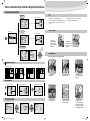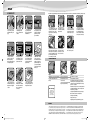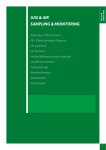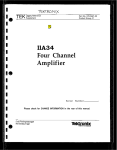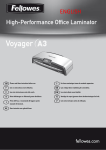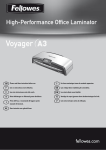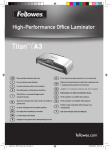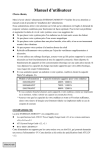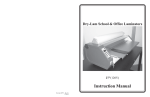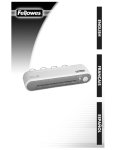Download Fellowes Office Laminators Venus 125 User's Manual
Transcript
Office Laminators Useful Phone Numbers 125 Help Line Australia + 1-800-33-11-77 México + 1-800-234-1185 Canada + 1-800-665-4339 United States + 1-800-955-0959 Europe 00-800-1810-1810 Fellowes Australia Benelux Canada + 61-3-8336-9700 Japan + 81-(0)-3-5496-2401 + 31-(0)-76-523-2090 Korea + 82-2-3462-2884 + 1-905-475-6320 Deutschland + 49-(0)-5131-49770 España + 34-91-748-05-01 France + 33-(0)-1-30-06-86-80 Italia + 39-071-730041 Malaysia + 60-(0)-35122-1231 Polska + 48-(0)-22-771-47-40 Singapore + 65-6221-3811 United Kingdom + 44-(0)-1302-836836 United States + 1-630-893-1600 Please read these instructions before us Veuillez lire ces instructions avant utilisation. Lea estas instrucciones antes del uso. 1789 Norwood Avenue, Itasca, Illinois 60143-1095 • USA • 630-893-1600 Australia Australia Benelux Canada China Deutschland España España France Italia Japan Korea 2006 Fellowes, Inc. Part No. 402103 402103.venus.110606_3L.PS.indd 8-Sec3:1 fellowes.com Polska Singapore United Kingdom United States fellowes.com 11/28/06 10:03:04 AM ENG ENGLISH HeatGuard Technology™ double-walled insulation keeps heat inside Opening lid to clean laminating mechanism Forward Rolling Animation Ready Screen COLD 80 mic 100 mic 125 mic 175 mic ??? EXIT COLD 80 mic 100 mic 125 mic 175 mic ??? EXIT ??? EXIT 125 LCD Interface for user guidance Discrete carry handles at side Forward Rolling Animation Ready Screen COLD 80 mic 100 mic 125 mic 175 mic ??? EXIT COLD 80 mic 100 mic 125 mic 175 mic Support Shelf on entry to guide Laminate path Active Cooling System 1 1hour hour Temperature controlled release trigger for lid CAPABILITIES Warming Up Progress Bar COLD Pouch Thickness 3-10 mil Laminating capacity – 3 to 10 mil hot laminating pouches per side Estimated Heat-Up Time 4 Minutes 1000 Watt Approximate Cool-Down Time 60 Minutes Dimensions: 4 3/4” (w) x 21 7/8” (d) x 9 5/8” (h) Lamination Speed 18”/Minute Max document thickness 1/32” Maximum Width 12.5” Voltage 120V Frequency 50/60 Hz 80 mic 100 mic 125 mic 175 mic Ready Screen ??? EXIT COLD 80 mic 100 mic Forward Rolling Animation 125 mic 175 mic ??? EXIT COLD 80 mic 100 mic 125 mic 175 mic ??? EXIT 120 C CURSOR KEY Move Highlight 1 position up Select the highlighted element on the screen. IMPORTANT SAFETY INSTRUCTIONS — Please Read Before Using! Return to the Main Menu when animation is complete. • The socket-outlet shall be installed near the equipment and shall be easily accessible. • Only use pouches specifically designed for the lamination setting you intend to use. • To prevent electrical shock, do NOT use laminator close to water and do NOT spill water on laminator, electric cord, or wall socket. • Keep pets away from laminator while in use. • Do not leave electric cord in contact with a warm surface. • Only open the laminator as explained under “Maintenance”. Do not open or attempt to repair in any other way, as this could result in electric shock and will void your warranty. Contact Customer Service if you have questions. Please note the warranty does not apply in cases of abuse, mishandling or unauthorized repair. • Do not leave electric cord hanging from a cupboard or shelf. • Do not use laminator if electric cord is damaged. • Always supervise children during laminator operation. Open Cover Animation Decrease number Increase number Move Highlight 1 position down • Switch off and unplug laminator when not in use. • Do not laminate metal objects. IMPORTANT SAFETY INFORMATION This laminator is equipped with an Auto shutoff function. It will turn the laminator into stand-by mode, if it has not been used for over 60 minutes. The LCD screen will show the sleep screen when in stand-by. 2 402103.venus.110606_3L.PS.indd Sec1:2-Sec7:7 COLD 125 mic 80 mic 100 mic 175 mic ?? HELP? TEMP To switch the laminator back on, simply press the stand-by button at the left of the front operating panel. During lamination, the direction of the pouch can be reversed, if you are unsure about the progress of the lamination. To do so, press down the reverse key. This will eject the pouch back at the front entry. Go to Main Menu Save system settings. 7 11/28/06 10:03:10 AM Venus Laminator User Interface Display Illustrations SELECTING LAMINATION TEMPERATURE TIPS Cold Lamination Pouch Selection Screen COLD 3 mil 4 mil ?? HELP? Cooling Down Progress Bar • Always put item in a pouch. Never laminate an empty pouch. • Trim excess pouch material from around your item after laminating and cooling. • Before laminating valuable items, do a test run with an item similar in size and thickness. 5 mil 7 mil TEMP BEFORE YOU LAMINATE Hot Lamination Startup Screen Pouch Selection Screen COLD 3 mil 4 mil ?? HELP? ® Show logo for 3 - 4 seconds for startup before advancing to the menu. Warming Up Progress Bar 3 mil 5 mil 7 mil For best results use Fellowes® brand pouches (Enhance3 – Preserve10). Select correct pouch size for laminated item. TEMP Custom Temperature Select the highlighted element on the screen. Pouch Selection Screen COLD 3 mil 4 mil ?? HELP? • Do not laminate heat-sensitive documents (i.e., tickets, ultrasounds, etc.) • Use a dry-erase marker for writing on laminated pouches. 5 mil 7 mil EXIT 120 C -2 +2 Position laminator so you have enough space to allow items to pass freely through the machine. COLD LAMINATION STEPS CAUTION: Only use self-adhesive pouches when laminating with a cold setting. TEMP 1 INFORMATION SCREEN 2 3 This sequence of display animations will play step by step in the background when the laminator is not in use. A B C D E A B C COLD 125 mic 80 mic 100 mic 175 mic ?? HELP? TEMP D E 1. Connect power cable to inlet at back of laminator. 2. Switch laminator on with Power On / Off button at back of machine 3. Press Stand-by button at left of front operating panel to switch laminator on. TROUBLESHOOTING Reverse Rolling Animation Jam Cool down Animation Manual Open Cool down Animation 4 SYSTEM SETTING SCREENS 4. Use navigation keys to select setting for cold lamination Select North America or European settings. EXIT ˚C ˚F mil mic 6 402103.venus.110606_3L.PS.indd Sec6:6-Sec2:3 ˚C ˚F EXIT mil mic 6 COLD 125 mic 80 mic 100 mic 175 mic ?? HELP? TEMP RELEASE COVER EXIT 5 ˚C ˚F mil mic 5. Center item on clear side against sealed edge; documents cannot be repositioned once laminated. 6. Peel a small part of the protective sheet away from document. Place pouch, sealed edge first, into laminator entry. Keep pouch straight and use the edge guide to centre it. Continue peeling the protective sheet away. 3 11/28/06 10:03:13 AM ENG ENGLISH MAINTENANCE - Unique Easi-Access Easi Access technology HOT LAMINATION STEPS 1 This laminator is equipped with the unique Easi-Access technology for easy maintenance. This allows the user to open the laminator for maintenance, just like a photocopier. 2 3 1 4 2 COLD 7 100 mic 125 mic 175 mic ??? EXIT 4. Use navigation keys to select setting for the hot lamination pouch thickness (3-10 mil) you wish to laminate. 9 6. During warm-up, a “wait” symbol will appear in the LCD screen until the required temperature has been reached. 10 0 1. To open the laminator, please press the “Open” button as shown in the illustration and wait for the “open” symbol to appear on the LCD screen and the ready beep to sound. 5 2. Fans will turn on to cool the machine down to safe handling temperature inside. 6 COLD 80 mic 100 mic 125 mic 175 mic ??? 10. To prevent jamming, immediately remove laminated item from back of machine. Let item cool on flat surface for several seconds. 4. Press the buttons on both sides of the machine to activate the EasiAccess mechanism. (The laminator needs to be switched on to allow the active temperature control to work). 125 80 100 175 EXIT 7. One temperature is reached, the selected setting will flash in LCD screen and acoustic bleep signal will sound and the roller symbols will rotate. 11 8. While laminator is warming up, please prepare item you wish to laminate. Place the item inside the pouch and center it against the sealed edge of the pouch. To prevent jamming, use a carrier when item is smaller than the pouch. 5. Open the lid with both hands. You are now able to clean the inside of the laminator and carefully remove any residual glue or other items. When laminator is opened, power to internal parts is isolated, so that user is not in danger of electric shock. 6. For further maintenance, the rollers can be released by experienced users. Press cam levers to release the rollers. 7. Please remember to re-secure them to ensure safe operation. TROUBLESHOOTING 1 2 Problem 9. Place pouch, sealed edge first, into laminator entry. Keep pouch straight and use the edge guide to center it. 3. The “Open” symbol will show in the LCD screen will turn on and the ready beep will sound when machine is ready to be opened. 7 8 COLD 125 mic 80 mic 100 mic 175 mic ?? HELP? TEMP 5. Confirm your selection by pressing “Enter” button in the middle of navigation keys. Laminator will take a few minutes for temperature adjustment. EXIT 3 125 80 mic ??? 100 COLD 175 mic 80 6 3. Press Stand-by button at left of front operating panel to switch laminator on. 125 mic 175 5 2. Switch laminator on with Power On / Off button at back of machine. 100 mic 4 COLD 125 mic 80 mic 100 mic 175 mic ?? HELP? TEMP COLD 125 mic 80 mic 100 mic 175 mic ?? HELP? TEMP 1. Please insert the power cable in the laminator and the power supply. 80 mic 3 Ready Light does not come on after extended time Cause Laminator is in a hot, humid area. Solution Move laminator to a cool dry area. Pouch did not completely adhere to item. Laminated item may be too thick. Pass through laminator a second time. Jamming Pouch was not used. 11. Before switching off laminator, feed empty cleaning/carrier sheet through machine to clean unit. All our laminators have been designed to operate jam-free. Pouch was not centered or straight when fed In the unlikely event of a jam occurring, please press the red release buttons on the sides of laminator, and wait for the open through Pouch/Document Entry. light to turn on. (See image 1) Need Help? Please call our experts at Customer Service. You’ll find the numbers for your nearest Service Centre on the BACK cover of this booklet. The laminator can be opened to remove incorrectly inserted items as described under Maintenance. Please ensure that you follow the described steps. (See image 2) Gently pull on the jammed material to release it. (See image 3) Make sure that no residue is left on the rollers and use cleaning sheet before laminating. Always put item in a pouch. Align sealed edge with Pouch/Document Entry. Use guide to center.r WARRANTY 4 402103.venus.110606_3L.PS.indd Sec4:4-Sec5:5 Fellowes warrants all parts of the laminator to be free of defects in material and workmanship for 2 years from the date of purchase by the original consumer. If any part is found to be defective during the warranty period, your sole and exclusive remedy will be repair or replacement, at Fellowes’ option and expense, of the defective part. This warranty does not apply in cases of abuse, mishandling or unauthorized repair. ANY IMPLIED WARRANTY, INCLUDING THAT OF MERCHANTABILITY OR FITNESS FOR A PARTICULAR PURPOSE, IS HEREBY LIMITED IN DURATION TO THE APPROPRIATE WARRANTY PERIOD SET FORTH ABOVE. IN NO EVENT SHALL FELLOWES BE LIABLE FOR ANY CONSEQUENTIAL OR INCIDENTAL DAMAGES ATTRIBUTABLE TO THIS PRODUCT. This warranty gives you specific legal rights. You may have other legal rights that vary from this warranty. The duration, terms and conditions of this warranty are valid world-wide, except where different limitations, restrictions or conditions may be required by local law. For more details or to obtain services under this warranty, please contact us or your dealer. 5 11/28/06 10:03:17 AM