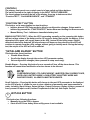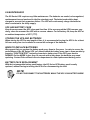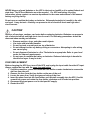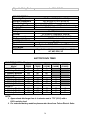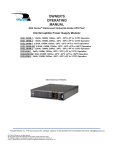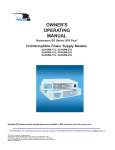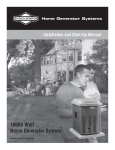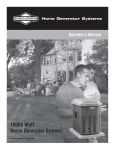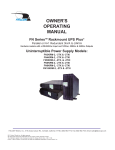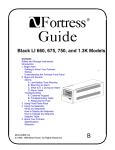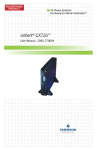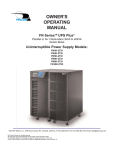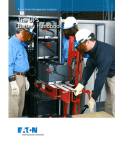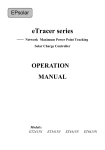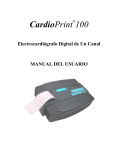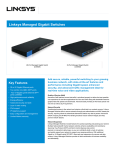Download Falcon XG3K-1T User's Manual
Transcript
OWNER'S OPERATING MANUAL XG Series Mini-Tower or Rackmount UPS Plus® Uninterruptible Power Supply Models XG1.5K-1T, XG2.2K-1T & XG3K-1T Shown in mini-tower position with base brackets installed. FALCON® Electric Inc., 5116 Azusa Canyon Rd., Irwindale, California 91706, (626) 962-7770, Fax 626-962-7720, Email: [email protected] 2005 Falcon® Electric Inc. All rights reserved. All other brand names and trademarks are the property of their respective owners. The information stated in this document is subject to change without notice. 2005-10-14 Falcon®, Falcon® Electric and UPS Plus logos are registered trademarks of Falcon Electric Inc OM48030 Rev. TABLE OF CONTENTS SAFETY INFORMATION………………………….. 3 1.0 INTRODUCTION…………………………………….4 2.0 CIRCUIT DESCRIPTIONS…………………. 5 Input Filter Current and Power Factor Regulator DC/AC Inverter Charger DC/DC Converter Battery Bypass Switch Output Filter 3.0 INSTALLATION…………………………………… 6 Unpacking Inspecting the Equipment Rack-Mount UPS Setup Free-Standing UPS Installation Battery Module Installation 4.0 DISPLAY AND CONTROLS……………………. 12 Indicators and LCD Display Controls 5.0 OPERATION……………………………………… 15 Operating Modes Turning UPS On Turning UPS Off 6.0 CONFIGURATION………………………………. 17 Green Mode Setting Voltage Setting 7.0 COMMUNICATION……………………………… 19 RS-232 Port Dry Contact Option Boards 8.0 MAINTENANCE…………………………………. 22 UPS and Battery Care Storing the UPS and Batteries When to Replace Batteries Battery Pack Replacement Testing New Batteries Recycling the Used Battery Fuse Replacement 9.0 TROUBLESHOOTING…………………………..26 Audible Alarms and UPS Conditions Troubleshooting Guide SPECIFICATIONS………………………………. 28 BATTERY RUN TIMES…………………………... 30 WARRANTY…………………………………………31 2 IMPORTANT SAFETY INSTRUCTIONS SAVE THESE INSTRUCTIONS RETAIN THIS USER MANUAL This manual contains important instructions which must be followed during the installation, operation and maintenance of this UPS and its batteries. Please read all instructions before operating this equipment and save this manual for future reference. All of the models presented herein are designed for installation and use in a temperature controlled environment, free of contamination. This UPS operates from utility power and contains a number of high current back-up batteries, this information is important to all personnel involved. Please read this manual first before continuing to unpack, installation and operation of this UPS. STORAGE AND TRANSPORTATION This UPS must be handled with care and given special attention due to the high energy stored within its internal sealed lead acid batteries. The shipping container should be retained in the event the UPS needs to be returned for service. INSTALLATION Install this UPS in a clean environment, free from moisture, flammable gases or fumes and corrective substances. Operate the UPS in an indoor environment with an ambient temperature range of 32oF to +104oF (0oC to +40oC). This UPS is designed for scientific and data processing equipment. It is not intended for use with life support and other designated “life-critical” applications. The maximum UPS output load must not exceed that shown on the UPS rating label. DO NOT CONNECT equipment that could overload the UPS or demand half-wave rectification from the UPS, for example: electric drills, vacuum cleaners or hairdryers. Storing magnetic media on top of the UPS may result in data loss or corruption. Warning This UPS should be installed according to the instructions in this manual. Failure to do so could result in unsafe operation and could invalidate your warranty. BATTERY Once batteries have reached the end of their life, ensure they are disposed properly. REFER TO YOUR LOCAL LAWS AND REGULATIONS FOR BATTERY RECYCLING REQUIREMENTS. 3 Do not dispose of battery pack or batteries in a fire. The battery may explode. Do not open or mutilate the battery pack. Released electrolyte is harmful to skin and eyes. It may be toxic. CAUTION A battery can present a risk of electrical shock and high short circuit current. The following precautions should be observed when working on batteries: • • Remove watches, rings, and other metal objects. Use tools with insulated handles. 1.0 INTRODUCTION Manual Overview This user manual has been written to provide basic information about the Falcon XG Series UPS Plus. XG models are available in nominal power ratings of 1500, 2200 and 3000 VA . The XG Series is a compact, double conversion, “on-line” UPS. It provides continuous power conditioning, tight output voltage regulation and a true sinewave output. The XG Series UPS protects your sensitive electronics equipment against the widest range of power problems, including power failures, power sags, power surges, brownouts, line noise, high voltage spikes, frequency variations, switching transients, and harmonic distortion. This manual also describes unpacking, unit installation, the major features of XG series UPS, as well as detailing operation, configuration and troubleshooting. The specifications section states all of the detailed parameters of operation for the Series, and provides general information on approvals and certifications. Brief XG Overview The Falcon XG Series UPS may be installed in either of two formats. Brackets are supplied to facilitate installation into a standard 2U, 19 inch equipment rack slot, or free-standing on a table top in a mini-tower tower format. The XG Series front panel features includes a graphical LCD display to indicate the status of the operation. The display enables the user or field service engineer to easily monitor and troubleshoot localized power problems, in addition to UPS operation. UPS control is accomplished through STANDBY, FUNCTION/TEST and SET/ALARM SILENCE buttons. Two levels of audible alarms are also provided when the unit is operating on battery. The XG Series rear panel has an RS-232 port to provide communications between the UPS and a network server or other computer systems. This port when used along with the supplied UPSILON software, gives the ability to remotely test the UPS, set UPS parameters, monitor power status. The software will also automatically save open computer files and initiate an unattended shutdown, in the event of a loss of utility. 4 BLOCK DIAGRAM 2.0 CIRCUIT DESCRIPTIONS INPUT FILTER This internal UPS circuit provides surge protection, certified to meet IEC 61000-4-5 and IEC 801-5. It also filters both electro-magnetic interference (EMI) and radio frequency interference (RFI). It minimizes surges or RFI interference present on the utility line. CURRENT AND POWER FACTOR REGULATOR In normal operation, this circuit converters utility AC power to regulated DC power for inverter use. It ensures the input current maintains a sine waveform to minimize the amount of current distortion that will be reflected to the utility. The XG Series UPS can tolerate a wide input range and has an overload power factor regulator alarm to alert the user in the event the UPS has an excessively heavy output load, while operation from a utility source with abnormally low input voltage. DC/DC CONVERTER The DC/DC converter utilizes energy from battery and boosts up the DC bus voltage to a level required by the inverter. This allows the inverter to operate continuously at optimum efficiency and voltage. The converter has a patented circuit which reduces the amount of ripple current and EMI interference to the battery. DC/AC INVERTER In normal on-line operation, the Inverter utilizes the regulated DC output to invert DC back into clean, regulated sinewave AC power. When utility power fails, the inverter will receive its energy from the battery through the DC/DC converter. In both modes of operation, the UPS inverter is on-line and continuously generating clean, regulated AC output power to the load. The XG Series has a pure sinewave output, which is produced with a Pulse Width Modulation (PWM) Inverter. As a result, the UPS output is very stable, even with nonlinear loads. 5 BATTERY The XG Series UPS utilizes a flame retardant battery pack comprised of four 12V 7 AH, valveregulated, and sealed lead acid batteries. All XG battery packs are interchangeable. They are easy to install or change. To maintain battery design life, the user should operate the UPS in an ambient temperature of 68oF to 77oF (20oC to 25oC). Extended Battery modules are available to provide extend battery run times. CHARGER The battery charger uses the energy from the utility power to continuously charge the UPS batteries. The charger operates in “constant power” mode. The UPS batteries are being charged whenever the UPS is plugged in. The charger will continue to operate as long as the utility voltage is over 60 Vac. BYPASS TRANSFER SWITCH The XG Series UPS automatically switches to bypass to energize the connected load when UPS encounters an overload, over temperature, over input current, over crest-factor load (designed for 3:1 nonlinear load), or a UPS failure condition. Should any of these events occur, the UPS will automatically transfer to bypass mode with an audible alarm, and provide a “bypass” indication on the LCD display. OUTPUT FILTER This filter prevents electro-magnetic conductance (EMC) leakage and RFI noise to the UPS output. 3. 0 INSTALLATION UNPACKING The XG Series UPS may be shipped in a number of boxes, depending on the model and configuration ordered. The number of boxes you have received should be as indicated: MODEL BATTERY MODULE XG1.5K-1T XG2.2K-1T XG3K-1T n/a (internal battery pack) 1 battery module 1 battery module NUMBER OF BOXES 1 box shipped 2 boxes shipped 2 boxes shipped If you have not received the proper number of boxes, please contact Falcon Electric Customer Service at 1-800-842-6940 This UPS is shipped complete with all cables required for operation, along with UPSILON software, and rackmount ears for 19” shelf mounting. A full list of the box contents is provided as follows: 6 XG1.5K-1T 1 box contains: UPS module with fitted battery pack RS-232 cable Software CD Manual 19” rack ears (+ screws) Tower Mounting feet XG2.2K-1T / XG3K-1T 2 boxes contain: Box 1: UPS module without battery RS-232 Cable Software CD Manual 19” rack ears (+ screws) Tower Mounting feet Box 2: Battery Module Battery connection cable Keyhole hardware 19” rack ears (+ screws) 1 set of mounting plates INSPECTING THE EQUIPMENT Visually inspect the UPS for freight damage. If any equipment has been damaged during shipment, keep the shipping cartons and packing materials for the carrier, and immediately file a claim for shipping damage with the carrier. If you discover damage after acceptance, file a claim for concealed damage. To file a claim for shipping damage or concealed damage: 1. YOU MUST file with the carrier within 15 days of receipt of the equipment; 2. YOU MUST send a copy of the damage claim within 15 days to Falcon Electric, Inc. CAUTION The UPS and Battery Module are heavy. Take proper precautions when lifting or moving them. Install the UPS indoors in a controlled environment; place it in an area with unrestricted airflow around the unit, away from water, flammable liquids, gases, corrosives, and conductive contaminants. Maintain a minimum clearance of 4 inches in the front and rear of the UPS. Maintain an ambient temperature range of 32oF to 104oF (0oC to 40oC). To maximize the life time of the batteries, an ambient temperature of 68oF to 77oF (20oC to 25oC) is recommended. OPERATION IN TEMPERATURES ABOVE 77OF (25OC) WILL REDUCE BATTERY LIFE. The XG Series UPS can be installed in either a free-standing mini-tower or into a 19 inch equipment rack. Follow the appropriate instructions in either RACK-MOUNT UPS SETUP or FREE-STANDING UPS INSTALLATION. RACK-MOUNT UPS SETUP All XP Series UPSs are shipped with front panel mounting ears that allows the unit to be installed in a 19” rack. Each UPS unit and external battery enclosure needs 2U of rack space. 7 NOTE! The rack-mounting ears WILL NOT support the weight of the UPS by themselves. They are only to be used to secure the UPS to the front rails of the rack. Mounting rails or an equipment shelf are required to support the weight of each UPS or battery module. Use the following procedure to install the UPS in a rack: 1. Place the UPS on a flat, stable surface with the front of the UPS facing you. 2. Align the mounting ears with screw holes on the side of the UPS and secure with the supplied screws. 3. If installing the Battery Module, repeat above STEPS. 4. For slide rail installations, fasten the inner parts of the slide rails to the UPS on both sides with the screws provided. 5. ** Securing hardware and slide rails are sold separately. Contact Falcon Electric for these additional options and any assistance needed.** 6. Attach the two mounting brackets to the rack’s mounting rails. The brackets allow adjustment of up to eight inches of the slide assembly mounting position, front-toback, on the rack-mounting rails. Determine which adjustment holes to use on the bracket, and attach it to the slide assembly on the stationary outer. 8 7. Install the slide assemblies, with brackets into the rack enclosure. The return flanges on the mounting brackets and outer parts fit to the inside of the rack-mounting rails. 8. Make sure the slide assemblies are in the same alignment position on all four rackmounting rails. After checking alignment, TIGHTEN ALL SCREWS. 9. Insert the UPS, with inner parts attached, into the slide assemblies. You may need to depress the locking mechanisms on the inner and outer parts of the slide assemblies to allow the slides to retract. The UPS should move smoothly forward and backward on the slide assemblies. If not, recheck alignment. 10. Once the UPS is installed in the rack, the load may be connected. Ensure the load equipment is turned off; plug all loads into the output receptacles on the rear of the UPS. Plug the UPS into a dedicated wall receptacle properly protected by a circuit breaker or fuse in accordance with national and local electrical codes. Use a 15 amp rated device for 1000, or 1500 VA units, 20 amp for the 2200VA, and 30 amp for 3000VA. The wall receptacle must be grounded. 11. To turn on the UPS switch on the INPUT BREAKER; then turn on the connected equipment. FREE-STANDING UPS INSTALLATION When using the XG Series UPS in a free-standing configuration, the XG1.5K-1T model is provided with mounting feet (shown below, left) to stabilize the UPS. The XG2.2K-1T and XG3K-1T models are provided with keyhole hardware to “lock” the units together in free standing mode. This key lock is also required if additional battery packs are added. 9 Mounting feet XG1.5K-1T Free Standing Mounting feet for additional Battery Modules XG2.2K-1T / XG3K-1T Free Stranding The default LCD display mounting is for horizontal (Rackmount) viewing. To orient the LCD display for vertical (Mini-Tower) viewing, remove the front plastic bezel by unscrewing the screws. The unit has two front panel covers. Remove the left cover first. Next, pull the right panel forward evenly. Refer to the following figure, unscrew the LCD board and rotate it 90 degrees, to the correct position for viewing. Mount the front covers back and reinstall the screws. 10 BATTERY MODULE INSTALLATION Additional battery modules can be connected to the UPS to provide additional battery run time. There are two types of battery modules available for the XG Series; the first., part number XGB2S7, is like the one shipped standard with some XG models. This module does not have an internal battery charger. The battery modules have been designed to be placed on one side of the UPS, or stacked beneath the UPS. XG1.5K-1T 1. Visually inspect the battery module for any freight damage. Report damage to the carrier and Falcon Electric immediately. 2. For slide rail installations, please refer to RACK MOUNT UPS SETUP for procedures. 3. Use the mounting feet to secure the unit if it is to be used in a free-standing position, to prevent it from tipping over. One additional set of mounting feet base extensions ships with each external battery modules. 11 4. Connect the supplied battery modules cable to the rear of the extended battery module, then to the rear of the UPS. 5. Turn on the battery breaker on the rear of the extended battery module. 6. If an extended battery module has been connected, refer to the Battery Run Time charts in this manual for the approximate runtime available. XG2.2K-1T 4.0 DISPLAY & CONTROLS The diagram below shows the basic functions of the front panel for all the XG Series UPS models. FUNCTION/TEST LCD DISPLAY SET/ALARM SILENCE BYPASS 12 INPUT BREAKER INDICATORS AND ICONS LOCATED ON THE LCD DISPLAY Buzzer: The buzzer is always flashing when unit turned on. Green Mode Bulb: When green mode is enabled, and the UPS has switched to Green Mode due to a load of less than 3% being detected, the bulb symbol will flash. Fault: The UPS failed and must be repaired; this symbol will flash and the UPS will sound a long beeping alarm. Test: When the UPS is conducting a Battery Test while operating in Normal ON-LINE Mode, this symbol will flash. Load: The greater the load, the more bars that will be illuminated. Each bar represents 25% of the UPS output rating. Inverter: When Inverter is functioning, this symbol will be illuminated. PFC: When PFC is functioning, this symbol will be illuminated. Line: When utility power is present, this symbol will be illuminated. Charger: When charger is in normal operation, this symbol will be illuminated. Boost: When the DC/DC Converter is functioning, this symbol will be illuminated. Battery: The higher the battery capacity, the more bars that will be illuminated. Each bar represents 25% battery capacity. Fan in high speed: The UPS is in Battery Mode Fan in medium speed: The UPS is in Normal On-line Mode (on-line) Fan in low speed: The UPS is in Bypass Mode. 13 CONTROLS The primary front panel user controls consist of one switch and three buttons: The switch located to the right of display is the INPUT CIRCUIT BREAKER. The three buttons located to the left of the display, from top to bottom are titled “Function/TEST”, “Set/ALARM SILENCE”, and “STANDBY”. “FUNCTION/TEST” BUTTON This button, as its name implies has two functions: • Initiates internal UPS Setup mode to allow for configuration changes. Setup mode is initiated by pressed the “FUNCTION/TEST” button down and holding for three seconds. • Manual Battery Test – Initiates an immediate battery test. MANUAL BATTERY TEST – When the UPS is operating normally on-line, pressing this button will test voltage status of the battery set for 10 seconds; during that period, the battery, if first determined to be good, will supply power to the UPS, instead of the utility power. Should defective batteries be detected, the alarm buzzer will beep one long alarm and the UPS will continue to operate from the utility voltage, without going to battery mode. During the battery test, the output of the UPS will not be affected. “SET/ALARM SILENCE” BUTTON This button has three functions: • Disable Alarm Buzzer • Scrolls the display through the various UPS parameter modes. • Sets configuration changes (when pressed in setup mode only). Disable Buzzer – Pressing this button for one second will turn off the alarm buzzer. This function will cause future notification of minor alarms to be silenced. NOTE! OVERTEMPERATURE, PFC OVERCURRENT, INVERTER PEAK CURRENT OVER, OVER LOAD, BATTERY MODE, LOW BATTERY IN BATTERY MODE AND CHARGER FAILED, ALARMS CANNOT BE SILENCED. Scroll Selection – Pressing this button will change to the next UPS parameter to be displayed on the LCD display. It allows the user to view a number of parameters and measurements in order, including Input Voltage, Output Voltage, Output Frequency, Battery Voltage, percent of Load, percent of Input current, Internal Temperature of the unit, and Output Current. BYPASS BUTTON This button has following functions: • Manually force the UPS to bypass • Starts the UPS from battery when utility power in not available 14 CAUTION When the UPS is in Normal On-line mode, pressing the BYPASS button once will put the UPS into BYPASS MODE. During this time, should the utility power become unavailable, the UPS will shut down. Once the unit is in BYPASS MODE operation, pressing this button again will force UPS back to On-line operation. 5.0 OPERATION OPERATING MODES The display shows the UPS status through the graph LCD for each mode. NORMAL ON-LINE MODE During normal on-line operation, utility power provides energy to the UPS. The filters, power factor corrector and the inverter process the power to provide computer grade power to connected loads. The UPS maintains the batteries in a fully charged state. All indicators are stable except Alarm Buzzer. The LCD displays the % of load, Inverter, PFC, Line, Charger and Battery. The Fan is at medium speed. The Solid line shows the power flow from input to load and battery. The load is being powered from the UPS inverter. BATTERY MODE Battery mode is displayed during high input voltage conditions or a utility power failure. When in battery mode, the UPS battery supplies energy through the DC to DC converter to the Inverter to power the connected load. During the battery discharging, the audible alarm beeps. The rate of the beeping will increase as the battery runs low (low battery), prior to UPS shut down. Once this warning is sounded, you have less than a minute of battery runtime left. When utility power has been restored, after UPS has shutdown, the UPS will automatically restart. For approximate battery run times, refer to the Battery Run Time charts in this manual. The run-time is based on a resistive load and an ambient temperature of 77oF (25oC) The Display shows the UPS in BATTERY MODE. The solid line is from battery to inverter with boost illuminated. The Fan high speed mode is illuminated. The bars, in the battery display indicate the amount of battery capacity remaining; each bar represents a 25% capacity level. As capacity decreases, fewer bars remain illuminated. When the input voltage returns, the charger indicator will illuminate. 15 BYPASS MODE The UPS will automatically go to BYPASS mode in the event it is overloaded or suffers an internal failure. When in bypass, the UPS will transfer the connected loads directly to utility power. When in bypass mode, BATTERY MODE will not be available. However, the utility power continues to be passively filtered by the UPS. The UPS will sound an audible alarm and switch to BYPASS MODE automatically when: • The UPS has an overtemperature condition. • The UPS has an overload condition of 101 to 110% over 120 seconds. • The UPS has an overload condition of 111 to 150% over 20 seconds. • The UPS has an overload condition of over 150%. • The UPS detects a fault in the battery or UPS electronics. The display shows the UPS in BYPASS MODE. The solid line is connected from the Input to Load. Another solid line is connected from the Input to Battery in charging. The Fan is in low speed; Line and Charger icons are illuminated. GREEN MODE When Green Mode is turned on, the XG unit is automatically switched to “GREEN MODE”, once the connected load drops to less than 3% of the UPS rated output. The load will operate directly from utility power, similar to BYPASS MODE. The display indicates the UPS is in BYPASS MODE, with a flash “GREEN MODE BULB”. If the load is increased to over 3% of the UPS output rating, the UPS will switch back to NORMAL ON-LINE operation. All XG models are shipped from the factory with GREEN MODE turned off. To enable “GREEN MODE”, refer to the section on UPS “CONFIGURATION”. See the green mode configuration section for further details and cautions. TURNING THE UPS ON Once installation is complete, the UPS can be powered up. With utility power present, turn on the UPS INPUT BREAKER. The UPS will enter Auto-Start State; all of the indicators on the display are illuminated. Ten seconds later, the unit goes to ON-LINE operation. How to DC Start the UPS To turn on the UPS without utility power available, press the “BYPASS” button. The UPS will start on battery and supply power to the connected loads until the batteries are depleted. Recharge the batteries immediately after a full battery discharge. 16 TURNING THE UPS OFF To turn off the UPS: While in Normal On-line mode, press the BYPASS button for one second. The UPS will go into BYPASS MODE. Next, turn off the INPUT BREAKER. The unit will shut down immediately. NOTE! DURING SHUT DOWN, DO NOT PRESS ANY BUTTON SINCE UPS MIGHT BE REENERGIZED AND DELIVER POWER TO ITS OUTPUT UNEXPECTEDLY. 6.0 UPS SETUP CONFIGURATION This section describes how to reconfigure the internal UPS setup options, by entering the CONFIGURATION MODE. The setup parameters includes: UPS output voltage & enable or disable GREEN MODE. CAUTION Never change the voltage settings when the UPS is ON and powering any connected loads. NOTE! Setting the UPS output voltage to 100 VAC will derate the UPS output VA and WATTAGE ratings. Please refer to the SPECIFICATIONS located at the end of this manual for information on your specific UPS model. How To Place The UPS Into Setup/CONFIGURATION Mode To put the UPS into configuration mode, press the “FUNTION/TEST” and “SET/ALARM SILENCE” buttons at same time and hold them for one second. The unit will emit one audible beep and then enter CONFIGURATION MODE. BIT 7 BIT 7 BIT 0 Note that on the display panel, you will see a single row, 8 BIT column located at the bottom of the display. The most right bit is function “BIT 0”, the far left is status “BIT 7”. Note that there is an illuminated dot “.” in BIT 0 when the unit is in CONFIGURATION MODE. Pressing the “FUNCTION/TEST” button will move the dot from function BIT 0 to function BIT 6. When selecting function BIT 0 through BIT 6, observe whether status BIT 7 is selected (dot) or deselected (no dot,) for the function bit selected. To select (dot) or deselect (no dot) the function you are presently in, press the “SET/ALARM SLIENCE” button to set or deselect function BIT 7. Press the “SET/ALARM SLIENCE” and FUNCTION/TEST” buttons at same time again and hold for one second. The alarm buzzer will sound one short beep to acknowledge the UPS has stored the settings. GREEN MODE (Function BIT 3) 17 Green Mode is a power saving feature that should only be used in non-critical applications. When the Green Mode is enabled and the connected load decreases to less than 3% of the full rated UPS output capacity, the UPS will automatically change from ON-LINE MODE to BYPASS MODE, 30 seconds after the drop in load has been detected. After the UPS has switched to BYPASS MODE, the “GREEN MODE BULB” on the display panel will flash to indicate the UPS is in the energy saving Green Mode. When the load increases to greater than 3% of the UPS’s full output rating, the UPS will automatically return to NORMAL On-line MODE operation. CAUTION- When green mode is enabled, and the UPS has switched to BYPASS MODE due to a reduction in load, THE UPS WILL NOT GO TO BATTERY MODE IN THE EVENT OF A UTILITY FAILURE. THE CONNECTED LOAD WILL BE DROPPED. How to Enable or Disable Green Mode To Enable: 1. Press the “FUNCTION/TEST” and “SET/ALARM SILENCE” buttons at same time and hold them for one second. The unit will sound one beep and then enter the setup CONFIGURATION MODE. 2. Press the “FUNCTION/TEST” button repeatedly and move the dot from function BIT 0 to function BIT 3 (Green Mode Function). 3. Press the “SET/ALARM SLIENCE” button to set (dot) BIT 7. 4. Press the “SET/ALARM SLIENCE” and “FUNCTION/TEST” buttons at same time again and hold for one second. The alarm buzzer will sound one short beep to acknowledge the UPS has stored the setting. To Disable: (Factory Default) 1. Press the “FUNCTION/TEST” and “SET/ALARM SILENCE” buttons at same time and hold them for one second. The unit will sound one beep and then enter the setup CONFIGURATION MODE. 2. Press the “FUNCTION/TEST” button repeatedly and move the dot from function BIT 0 to function BIT 3 (Green Mode Function). 3. Press the “SET/ALARM SLIENCE” button to deselect (no dot) BIT 7. 4. Press the “SET/ALARM SLIENCE” and “FUNCTION/TEST” buttons at same time again and hold for one second. The alarm buzzer will sound one short beep to acknowledge the UPS has stored the setting. How to Set the UPS Output Voltage The XG Series UPS is shipped configured from the factory with its output voltage set to 120Vac. For most North American application the UPS output voltage WILL NOT HAVE TO BE CHANGED. CAUTION: NEVER CHANGE THE UPS OUTPUT VOLTAGE WHILE IT HAS EQUIPMENT CONNECTED TO ITS OUTPUT RECEPTACLES. Make output voltage configuration changes and verify the desired output voltage is present at the UPS output using the UPS output voltage display function. Next verify that all of the equipment to be connected to the UPS will operate satisfactorily on the newly selected output voltage. If in doubt, contact the Falcon Electric Customer Service Department 18 CAUTION: When the UPS output voltage is set to 100Vac, the maximum amount of load that can be connected to the UPS must be derated (reduced). See the Specifications at the end of this manual for the derating information on your model. Output Voltage Function BIT(s) Status Bit (BIT 7) 120Vac 115Vac 110Vac 100Vac BIT 0 & BIT 1 BIT 0 & BIT 1 BIT 0 & BIT 1 BIT 0 & BIT 1 BIT 0 Enabled (dot), BIT 1 Enabled (dot) BIT 0 Disabled (no dot, BIT 1 Enabled (dot) BIT 0 Enabled (dot, BIT 1 Disabled (no dot) BIT 0 Disabled (no dot, BIT 1 Disabled (no dot) An Example of How to Set the UPS Output Voltage to 115Vac 1. Press the “FUNTION/TEST” and “SET/ALARM SILENCE” buttons at same time and hold them for one second. The unit will emit one alarm beep and then enter the setup CONFIGURATION MODE. 2. Press the “FUNCTION/TEST” button repeatedly and move the dot to function BIT 0. 3. Press the “SET/ALARM SLIENCE” button once or twice to Disable (no dot) Status BIT 7. 4. Press the “FUNCTION/TEST” button repeatedly and move the dot to function BIT 1. 5. Press the “SET/ALARM SLIENCE” button once or twice to Enable (dot) Status BIT 7. 6. Press the “SET/ALARM SLIENCE” and “FUNCTION/TEST” buttons at same time again and hold for one second. The alarm buzzer will sound one short beep to acknowledge the UPS has stored the settings. 7. You must now restart the UPS to affect the new voltage setting. 7.0 COMMUNICATIONS All XG Series UPSs are provided with the following communication ports: • RS-232 port with standard DB-9F serial port connector. • An advanced communications option slot is provided on the rear panel of the UPS. Unless an advanced communications option has been previously purchased and installed, the port will be covered with a small cover plate. This plate will be secured with screws. CAUTION: NEVER INSTALL OPTION CARDS THAT HAVE NOT BEEN SUPPLIED BY FALCON ELECTRIC AS UPS DAMAGE MAY RESULT. Advanced communications option cards available from Falcon are: Internal SNMP/HTTP Agent Board Standard Dry Contact Interface Board (Novell style) Dry Contact Interface Board with On-Bypass Signal Standard Optically-Isolated Contact Interface Board APC Style Dry Contact Interface Board 19 Note: A special external SNMP/HTTP Agent device is available that connects to the UPS’s RS-232 Port. This allows for one Dry Contact interface board to be installed into the Advanced Communications Option Slot concurrently. CAUTION: When an internal SNMP/HTTP AGENT device is installed into the Advanced Communications Option Slot, the RS-232 port and UPSILON software may not be used. The RS-232 PORT The unit is equipped with one RS-232 port located on the UPS rear panel. A SPECIAL interface cable is provided to allow for the connection of the UPS to another RS-232 port found on most computers. When this cable has been connected, and the supplied UPSILON Computer Shutdown and Management software has been properly installed on the connected computer, a high level of protection against lost or corrupted files is in effect. Please refer to the UPSILON Users Manual located on the UPSILON CD supplied with this unit. UPSILON supports most popular operating systems. Should you have special UNIX requirements, please contact Falcon Electric The UPS & PC Computer DB-9 pin designations are as follows: PIN # 2 3 4 5 PIN Definition (UPS) Transmitted data Received data DTE Ready Signal Ground PIN Definition (PC) Received data Transmitted data DTE Ready Signal Ground The supplied Falcon interface cable pin designations are as follows: The computer RS-232 Port settings should be set to the following: Baud Rate 2400 bps Data Length 8 bits Stop Bit 1 bit Parity None 20 Standard Dry Contact Interface Card (Novell style) Please refer to the following schematic for interface details: DB-9 JP1 JP2 JP3 J1 J2 J3 PIN & JUMPER ASSIGNMENT FOR THE FALCON UA88374 RELAY OPTION BOARD (no on-bypass signal) PIN 1 2 3 4 5 6 7 8 9 DESCRIPTION Low Battery ( When UPS reaches low battery, contact activates) (J1, 1-2 short = N.O) (J1, 2-3 short = N.C) JP2 shorted = Low Battery common & all other shorted JP commons JP2 open = common for low battery only Utility Loss N.O. ( At loss of utility voltage, contact activates) Utility Loss N.C. ( At loss of utility voltage, contact activates) JP1 shorted = Utility Loss common & all other shorted JP commons JP1 open = Utility Loss common only Remote Shutdown common Remote Shutdown (J2, 1-2 short = outside power) (J2, 2-3 short = inside power) 1-2 shorted. Applying an external 12V signal across the DB-9, pins six and seven, while the UPS is on battery, will turn the UPS off. 2-3 shorted. Applying a short directly across the DB-9, pins six and seven, while the UPS is on battery, will turn the UPS off. Alarm (Upon a UPS fault or failure the contact activates) (J3, 1-2 short = N.O.) (J3, 2-3 short = N.C.) JP3 shorted = Alarm common & all other shorted JP commons JP3 open = Alarm common only PIN & JUMPER ASSIGNMENT FOR THE FALCON UA88376 RELAY OPTION BOARD (with on-bypass signal) PIN 1 2 3 4 5 6 7 8 9 DB-9F PIN & JUMPER ASSIGNMENTS DESCRIPTION Low Battery ( When UPS reaches low battery, contact activates) (J1, 1-2 short = N.O) (J1, 2-3 short = N.C) JP2 shorted = Low Battery common & all other shorted JP commons JP2 open = common for low battery only Utility Loss N.O. ( At loss of utility voltage, contact activates) Utility Loss N.C. ( At loss of utility voltage, contact activates) JP1 shorted = Utility Loss common & all other shorted JP commons JP1 open = Utility Loss common only Remote Shutdown common Remote Shutdown (J2, 1-2 short = outside power) (J2, 2-3 short = inside power) 1-2 shorted. Applying an external 12V signal across the DB-9, pins six and seven, while the UPS is on battery, will turn the UPS off. 2-3 shorted. Applying a short directly across the DB-9, pins six and seven, while the UPS is on battery, will turn the UPS off. On Bypass or Alarm (Upon the UPS going to bypass or a UPS failure the contact activates) (J3, 1-2 short = N.O.) (J3, 2-3 short = N.C.) JP3 shorted = On bypass, Alarm common & all other shorted JP commons JP3 open = On bypass, Alarm common only 21 8.0 MAINTENANCE The XG Series UPS requires very little maintenance. The batteries are sealed, valve-regulated, maintenance-free and enclosed in the fire retardant pack. The batteries should be kept charged to prevent their premature failure. The UPS will continuously charge the batteries when connected to the utility supply. UPS AND BATTERY CARE Keep the area around the UPS clean and dust free. If the area around the UPS becomes very dusty, clean the area and the UPS with a vacuum cleaner. For full battery life, keep the UPS at an ambient temperature of 25oC (77oF). STORING THE UPS AND BATTERIES When storing the UPS for any length of time, it is recommended to plug the UPS in for at least 24 hours every four to six months to ensure full recharge of the batteries. WHEN TO REPLACE BATTERIES We suggest that you replace the battery pack every three to five years. In order to assure the performance of the XG Series UPS, you should check the battery every two to three months by pressing “FUNCTION/TEST” button and conduct a battery test. If the UPS goes back to NORMAL On-line MODE in less than 10 seconds with a long beep, the batteries may need replacing. Contact Falcon Electric Service department to order replacement battery packs. BATTERY PACK REPLACEMENT With the hot-swappable battery pack feature, the XG Series UPS battery pack is easily replaced, without having to turning the UPS off or disconnecting the load. NOTE! DO NOT DISCONNECT THE BATTERIES WHILE THE UPS IS IN BATTERY MODE. 22 Internal Battery Pack Replacement 1. Loosen and remove the screws on the left hand front panel. Remove the panel from the unit. 2. Lay the panel aside for reassembly. 3. Loosen and remove the screws of battery stoppers. Lay them aside for reassembly. 4. Grasp the battery pack, and pull it out of the front of the unit. Marking the top of the pack. 5. Unpack the new battery pack. Take care not to destroy the packing. Compare new and old battery pack to make sure they are the same. If so, proceed with next the STEP, otherwise STOP and contact Falcon Service. 6. Line up and slide in the new replacement battery pack in the correct orientation, by referring to the mark on the original battery pack. 7. Gently push the battery pack back into the cabinet. Ensure it is tightly seated into the unit. 8. Reinstall the battery stoppers with the screws. 9. Reinstall the panel to the unit with the screws. 23 Extended Battery Modules Replacement 1. Unplug the connected battery cable from UPS and battery module. 2. Loosen and remove the screws from front panels. Remove both front panels from the module as shown above. 3. Lay the panels and screws aside for reassembly. 4. Loosen and remove the screws of battery stoppers. Lay them aside for reassembly. 5. Grasp the battery pack, and pull it out of the front of each module. Mark the top of each pack. 6. Unpack the new battery packs. Taking care not to destroy the packing. Compare new and old battery packs to verify they are same. If so, proceed with next the STEP, otherwise STOP and contact Falcon Service. 7. Line up and slide in the new replacement battery packs with right polarity by verifying against the marked battery pack. 8. Reinstall the battery stoppers with the screws. 9. Reinstall panels to the unit with the screws. 10. Connect the cable to the battery connector of UPS and that of the module. TESTING NEW BATTERIES Press the “FUNCTION/TEST” button for three seconds to initiate the battery test. If the UPS goes to ON-LINE MODE for over 10 seconds, it means the battery is good. If it does not, first check the connected battery cable and the battery connections. Otherwise, call Falcon Service if the problem persists. RECYCLING THE USED BATTERY Do not discard the UPS, the UPS battery pack, or batteries in the trash. Contact your local recycling or hazardous waster center for information on proper disposal of the used battery pack and batteries. NEVER dispose of batteries in a fire, as batteries will explode. 24 NEVER dispose of used batteries or the UPS in the trash or landfill as it is against federal and state laws. The UPS and Batteries must be recycled. For UPS and battery recycling information, please contact our service department for the name and address of the nearest battery recycling facility. Do not open or mutilate the battery or batteries. Released electrolyte is harmful to the skin and eyes. It may be toxic. A battery can present a risk of electrical shock and high short circuit current. CAUTION Observe all warnings, cautions, and notes before replacing batteries. Batteries can present a risk of electrical shock and high short circuit current. The following precautions should be observed when working on batteries: • Remove watches, rings, and other metal objects. • Use tools with insulated handles. • Do not lay tools or metal parts on top of batteries. • Do not attempt to alter any battery wiring or connectors. Attempting to alter wiring can cause injury. • Do not dispose of batteries in a fire. The batteries may explode. Refer to your local codes for disposal requirements. • Do not open or mutilate the battery or batteries. Released electrolyte is harmful to the skin and eyes. It may be toxic. FUSE REPLACEMENT Before changing the UPS fuse, turn off the UPS, and unplug the input cable from the AC input. Always replace the fuse with the same type and rating. 1. Use flat screwdriver, press and rotate the fuse holder counter clockwise to remove the old fuse from the unit. 2. Remove the fuse from the fuse holder on the rear of the unit. 3. Locate the spare fuse. Verify the type and rating of the fuse. 4. Insert the spare fuse into the fuse holder, and reinstall assembly into the UPS. Use flat screwdriver, press and rotate the fuse holder clockwise until it locks into position. 5. Reconnect the input power cord to the input AC supply. 6. Restart the UPS. 25 9.0 TROUBLESHOOTING The XG Series UPS has an audible alarm feature to alert the user of potential problems. Please use following information to determine and resolve alarms and conditions. The XG Series UPS notifies the user of abnormal conditions via audible alarms. The alarms are as follows: Alarm and Possible Cause Three short beeps, continuously • Utility voltage out of range Four short beeps, continuously • Utility Frequency out of range Five short beeps, continuously • UPS internal over temperature • The Fan is not turning Six short beeps, continuously • PFC over current protection in action • • • • Solution The UPS is in Battery Mode Check the input voltage The UPS is in Battery Mode, remove the input power and check the input frequency Check the ventilation and remove any blockage Call Falcon Service for a fan replacement • Verify the input AC voltage is not too low, remove some load from UPS output Seven short beeps, followed by • Save the data, turn off the three long beeps, every five seconds equipment and wait for utility power to return • Battery low after utility loss One long beep every few seconds Check the LCD display • Output overload • Remove some load • Charger Fail • Call Falcon Service • UPS Alarm, continuous • Call Falcon Service TROUBLESHOOTING GUIDE Check the UPS input voltage, input plug and wiring first. Then prepare the serial number and model number of the unit for Falcon Service if the problem cannot be solved. Problem and Possible Cause Solution UPS will not turn on • Input breaker not switched ON • Verify the UPS Input breaker on front panel is turned ON • UPS input breaker tripped • Verify the connected load is • Input/battery cables not less than the rating of the UPS correctly fitted • Verify the input cable and battery is connected to the UPS and battery module. Verify the battery circuit is turned ON 26 UPS will not provide power to the load • Power only present on one output receptacle • No output from any output receptacle • Output fails as soon as load is connected UPS operates from battery despite utility power presents • Check fuse • Generator does not power UPS • • Check the output fuse Check the connected cable • Ensure the load does not exceed the maximum rating of the UPS • • Input fuse may need replacing Check generator is properly governed for both frequency and voltage. Some low grade generators will not supply a stable enough supply to run an UPS UPS drops the load and is in bypass Check the load status; the UPS may mode with alarm be overloaded UPS battery time is not long enough Test the battery by pressing or the unit does not run on battery at “Function/Test” button. If the battery all fails the test, replace the battery pack. UPS Beeping UPS in Bypass Mode after green mode function Refer to the audible alarms table Press Function/Test button and SET/Alarm Silence button at same time for one second, buzzer sound once, UPS goes to NORMAL MODE TROUBLESHOOTING GUIDE (Continued) Problem and Possible Cause Button on front panel does not work • UPS in green mode • Key damaged Solution • • Wait for a while to operate Call Falcon Service for a Returned Material Authorization (RMA) 27 SPECIFICATIONS Model Number Model Rating DIMENSIONS Unit W x D x H in. (mm) Shipping W x D x H in. (mm) WEIGHT Unit lbs (kg) Shipping lbs (kg) INPUT Voltage Range Frequency Power Factor Current Harmonics Protection Power Cord OUTPUT Output Receptacles Voltage Voltage Regulation Frequency Waveform/Distortion XG1.5K-1T 1500VA/1050W 16.8 x 21.5 x 3.5 (2U) (426 x 546 x 88) 22 x 25.75 x 8.5 (560 x 654 x 215) 51 (23.2) 58(26.4) 120 VAC nominal; variable based on output load 80 – 138 VAC full load, 60 – 138 VAC 25% load, without using battery 45 – 65 Hz auto sensing >0.98 at full load < 9% at full load Fuse 6 ft. attached with NEMA 5-15 plug (4) NEMA 5-15R 100/110/115/120 (user selectable) VAC + 2% of nominal 60 Hz Sine wave/ THD < 3% @ full linear load Overload 100~110% for 120 seconds, 111~150% for 20 seconds, 151% immediately, transfer to bypass within 4 ms Short Circuit Protection 15A Fuse for per 2 output outlets INTERNAL BATTERY PACK Type Sealed Lead Acid, Valve-regulated, Rechargeable Qty x V x Rating 4 x 12 V x 7.2 AH per pack Replacement Battery BA04009 Pack Part # Back-up time See Battery Run Time charts Recharge time 4 hours to 90% capacity after full discharge 28 Model Number Model Rating DIMENSIONS Unit W x D x H in. (mm) Shipping W x D x H in. (mm) WEIGHT Unit lbs (kg) Shipping lbs (kg) INPUT Voltage Range Frequency Power Factor Current Harmonics Protection Power Cord XG2.2K-1T 2200VA/1540W XG3K-1T 3000VA/2100W 16.8 x 21.5 x 3.5 (2U) (426 x 546 x88) 22 x 25.75 x 8.5 (560 x 654 x 215) 16.8 x 21.5 x 3.5 (2U) (426 x 546 x 88) 22 x 25.75 x 8.5 (560 x 654 x 215) 63.9 (29) 87.1 (39.5) 66.2 (30) 89.3 (40.5) 120 VAC nominal; variable based on output load 80 – 138 VAC full load, 60 – 138 VAC 25% load, without using battery 45 – 65 Hz auto sensing >0.98 at full load < 9% at full load Fuse 6 ft. attached with 6 ft. attached with NEMA L5-20 plug NEMA L5-30 plug OUTPUT Output Receptacles (4) NEMA 5-15R (4) NEMA 5-15R or (1) L5-30R & 1) 5-15 (1) L5-30R & 1) 5-15R Voltage 100/110/115/120 (user configurable) VAC Voltage Regulation + 2% of nominal Frequency 60 Hz Waveform/Distortion Sinewave/ THD < 3% @ full linear load Overload 100~110% for 120 seconds, 111~150% for 20 seconds, 151% immediately, transfer to bypass within 4 ms Short Circuit Protection 15A Fuse for per 2 output outlets BATTERY MODULE ( 1each Standard with 2.2 & 3kVA UPS) Back-up time See Battery Run Time charts DIMENSIONS Unit 16.8 x 21.5 x 3.5 W x D x H in. (mm) (426 x 546 x 88.9) Shipping 25.75 x 21.5 x 8.5 W x D x H in. (mm) (654 x 546 x 215) WEIGHT Unit lbs (kg) 62 (28) Shipping lbs (kg) 78 (35.3) Packs 2 x 48 VDC packs per module (2)( PN BA04009 Battery Type Sealed Lead Acid, Valve-regulated, Rechargeable 29 Qty x V x Rating Pack ENVIRONMENTAL Operating Temperature Storage Temperature Relative Humidity Operating Elevation Audible Noise AGENCY Safety RFI/EMI Surge Immunity Transportation COMMUNICATIONS Serial Port Slot SOFTWARE UPSILON 4 x 12 V x 7.2 AH +32oF to +104oF (0oC to +40oC) +5oF to +122oF (-15oC to +50oC) 0% to 95%, non-condensing Up to 10,000 ft (3000m) at 104oF without de-rating <45 dbA, at 1 meter from rear UL 1778, UL Listed FCC Part 15, Subpart B, Class B IEC 61000-4-5 (1995)/IEC 801-5 (1989) ISTA Procedure 1A RS-232 Option for SNMP, USB card or DB 9 card Supplied bundled to support Windows 95, 98, NT, ME, 2000, XP BATTERY RUN TIMES RUN TIME CHART in Minutes UPS 800VA Model (560W) XG1.5K-1T 13 + 1 Battery Module 62 + 2 Battery Modules 131 + 3 Battery Modules 193 XG2,2K-1T + 1 Battery Module 40 + 2 Battery Modules 89 + 3 Battery Modules 159 XG3K-1T + 1 Battery Module 38 + 2 Battery Modules 86 + 3 Battery Modules 153 1000VA (700W) 9 53 96 154 1500VA (1050W) 5 31 60 92 2000VA (1400W) 27 65 121 16 47 68 11 30 56 26 63 118 15 46 67 10 29 54 3000VA (2100W) 5 16 31 NOTE: 1. Approximate discharge time is in minutes and at 77oF (25oC) with a 100% resistive load. 2. For extended battery modules please order them from Falcon Electric Sales. 30 WARRANTY GENERAL PROVISIONS FALCON® ELECTRIC INC., hereby warrants product shipped under this agreement to be free from defective workmanship for a period of two years following date of shipment. This Limited New Product Warranty Agreement only applies to covered repairs to the product occurring within the United States and Canada. EXCLUSIONS: The following are not covered by the Falcon Electric Limited New Product Warranty: 1. DAMAGE DUE TO ACCIDENTS, FRAUD, INTENTIONAL NEGLIGENCE, MISUSE, IMPROPER INSTALLATION, UNAUTHORIZED ADJUSTMENTS, MODIFICATIONS, ALTERATIONS, DISCONNECTION, TAMPERING: Accidents or acts of nature or other events beyond the control of Falcon Electric, damage from impact, contaminants, fire, or water, misuse of the product such as sustained overloading, improper installation or operation, operation in an uncontrolled environment. 2. DAMAGE DUE TO IMPROPER INSTALLATION OR LACK OF MAINTENANCE: Lack of proper maintenance as outlined in the owner's manual. 3. NORMAL MAINTENANCE: Cleaning, replacement of leaking or outdated batteries. 4. DAMAGE DUE TO ALTERATIONS: Alterations by changing or adding to the product by any unauthorized personnel or service organization. 5. DAMAGE CAUSED BY OTHER THAN ORIGINAL EQUIPMENT PARTS. Any malfunctions caused by the use of other than Falcon Electric original equipment parts such as batteries, line cords and plugs, output receptacles, or any other part. 6. BROKEN OR TAMPERED WARRANTY SEALS: Falcon Electric will deem all warranties null and void in the event warranty seals are broken or show signs of removal or tampering. 7. CONSEQUENTIAL DAMAGES: This Limited New Product Warranty does not cover any consequential or secondary damages that may be suffered as a result of usage of the product or the need to repair or replace a warranted part except to the extent coverage of such damage is required by the state whose law governs the Falcon Electric Limited New Product Warranty. 8. REPAIRS BY UNAUTHORIZED SERVICE ORGANIZATIONS OR PERSONNEL: Otherwise covered repairs when the prescribed repair is not performed by the Falcon Electric Service Center or by a Falcon Electric authorized third party service organization. 9. LIABILITY FROM USE OF THE PRODUCT: Liability for damage to property or injury or death of any person arising out of the operation, maintenance, or use of the product weather. 10. Warranty void if the battery is allowed to discharge below the minimum battery cutoff point. To prevent such discharge, remove the battery fuse, or switch the battery disconnect to the off position when the unit is to be stored without the AC power being supplied to the UPS for more than two days. The battery must be recharged every three to four months when not in use. 11. This product is not recommended, and Falcon Electric Inc. will not knowingly sell this product, for use with life support and other designated “critical devices". ANY SUCH USE BY A USER AUTOMATICALLY VOIDS AND DISCLAIMS ANY AND ALL WARRANTIES, INCLUDING ANY IMPLIED WARRANTY OF MERCHANTABILITY, IMPLIED WARRANTY OF FITNESS FOR A PARTICULAR PURPOSE, AND EXPRESS WARRANTIES THAT THIS PRODUCT WILL CONFORM TO ANY AFFIRMATION OR PROMISE, FOR THIS PRODUCT AND THE USER AGREES THAT IN NO EVENT SHALL FALCON ELECTRIC INC. BE LIABLE FOR CONSEQUENTIAL OR INDIRECT DAMAGES. LIMITS OF LIABILITY: LIMITATION OF LIABILITY: THERE IS NO LIABILITY FOR INCIDENTAL OR CONSEQUENTIAL LOSS OR DAMAGE UNDER THESE WARRANTIES INCLUDING BUT NOT LIMITED TO, LIABILITY FOR INJURY, LOSS OF LIFE, PROPERTY DAMAGE, LOSS OF USE, LOSS OF DATA, LOSS OF TIME, INCONVENIENCE OR COMMERCIAL LOSS, OR BREACH OF IMPLIED OR EXPRESSED WARRANTIES. ANY AND ALL SUCH LIABILITY IS EXPRESSLY EXCLUDED. IN NO EVENT SHALL FALCON ELECTRIC BE RESPONSIBLE FOR ANY AMOUNT EXCEEDING THE ACTUAL MARKET VALUE OF THE PRODUCT. Some states do not permit the exclusions of limitations of incidental or consequential damages, so these limitations may not apply to you. TRANSFER: This Falcon Electric Limited New Product Warranty is not transferable in the event of the product ownership being transferred during the warranty coverage period. ITEM COVERAGE: Effective January 1, 2000, FALCON® ELECTRIC hereby warrants product shipped under this Agreement to be free from defective workman ship for a period of two years following date of shipment. Coverage under this Falcon Electric New Product Warranty Agreement commences with the date of shipment defined as the date on the Bill of Lading. If no Bill of Lading is issued, the date of shipment shall be shown on seller's shipping document. The Falcon Electric Limited New Product Warranties expire two years from the aforementioned commencement date. Falcon Electric Inc. reserves the right to make changes, additions, and/or other improvements in its products without incurring any obligation to install them on its products previously sold. This Warranty is valid for product as sold. 1. For product located in the continental United States and Canada deemed by Falcon Electric to be covered under this warranty, Falcon Electric will pay shipping costs associated with the return and repair of product under the following conditions only: a. Falcon Electric will pay shipping costs both to and from our U.S. Service Center for the first 30 days from the original date of invoice. During this 30 day period, Falcon Electric may elect to ship a new unit to replace the defective product. b. After the first 30 days and up to 90 days from the original date of invoice, the end-user is responsible for shipping costs associated with sending the defective unit to the Falcon Electric U.S. Service Center. Falcon Electric will pay shipping costs associated with returning the repaired product to the end-user. During this 60 day 31 c. period Falcon Electric may elect to offer a loaner unit, providing the end-user agrees to pay for all shipping costs associated with transportation of the loaner unit both from and return to the Falcon Electric U.S. Service Center. All shipping costs for product submitted beyond 90 days of the original date of invoice is the responsibility of the end-user. 32