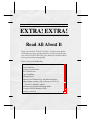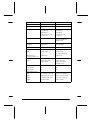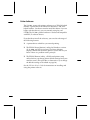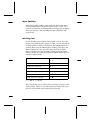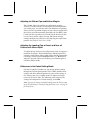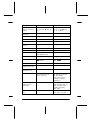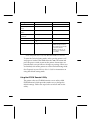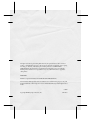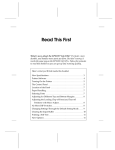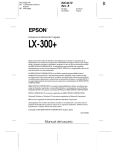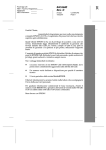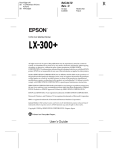Download Epson LX-300+ Transition Guide
Transcript
PRINTER ANNOUNCEMENT / NEWS / INFORMATION EXTRA! EXTRA! Read All About It What’s new about the EPSON® LX-300+? It’s faster, more durable, and handles more parts per form. But don’t worry; it works the same way as the EPSON LX-300. Take a few minutes to read this booklet so you can get up and running quickly. Here’s what you’ll find inside: New Specifications. . . . . . . . . . . . . . . . . . . . . . . . . . . . . . . . . . Printer Software . . . . . . . . . . . . . . . . . . . . . . . . . . . . . . . . . . . . Turning On the Printer . . . . . . . . . . . . . . . . . . . . . . . . . . . . . . The Control Panel. . . . . . . . . . . . . . . . . . . . . . . . . . . . . . . . . . . Paper Handling . . . . . . . . . . . . . . . . . . . . . . . . . . . . . . . . . . . . Selecting Fonts . . . . . . . . . . . . . . . . . . . . . . . . . . . . . . . . . . . . . Adjusting for Different Top and Bottom Margins. . . . . . . . Adjusting the Loading (Top-of-Form) and Tear-off Positions with Micro Adjust . . . . . . . . . . . . . . . . . . . . . . . Differences in the Default Setting Mode. . . . . . . . . . . . . . . . Using the EPSON Remote! Utility . . . . . . . . . . . . . . . . . . . . . Printing a Self Test . . . . . . . . . . . . . . . . . . . . . . . . . . . . . . . . . . 2 4 5 5 7 7 8 8 8 10 11 About Your EPSON LX-300+ This booklet briefly describes the new features provided by the EPSON LX-300+. It is intended for LX-300 users who are upgrading to the LX-300+. If you are not familiar with the LX-300, please see the LX-300+ User’s Guide for detailed instructions on using the printer. Your new LX-300+ printer is very similar to the LX-300, only better. It’s faster, more reliable, and accommodates more copies per multi-part form (1 original plus 4 copies). It is backward compatible with the LX-300, so you should not have any problems using it with your current software. Be sure to consult the LX-300+ User’s Guide for setup instructions and detailed information about your printer. New Specifications This table summarizes the basic specification differences between the two models. Function LX-300 LX-300+ Printing speed NLQ (10 cpi): 44 cps (uni-d) NLQ (10 cpi): 56 cps (bi-d) Draft (10 cpi): 220 cps Draft (10 cpi): 225 cps High speed draft (10 cpi): not available High speed draft (10 cpi): 300 cps High speed draft (12 cpi): not available High speed draft (12 cpi): 337 cps 1+2 1+4 Top margin 5.3 mm (.2 in) 4.2 mm (.17 in) Bottom margin 9 mm (.35 in) 4.2 mm (.17 in) Roman, Sans Serif, Draft, Draft condensed Roman, Roman condensed, Sans Serif, Sans Serif condensed, Draft, Draft condensed Copy capability Printable area Built-in fonts 2 Function LX-300 LX-300+ Bar code fonts none 8 fonts Character set tables 9 13 Paper feed speed 79 ms/line at 1/6-inch line spacing, intermittent 80 ms/line at 1/6-inch line spacing, intermittent 2.78 inches/second, continuous 3 inches/second, continuous Parallel interface Parallel Bidirectional parallel supporting IEEE 1284 nibble mode Control code emulation EPSON ESC/P, IBM® 2380 EPSON ESC/P, IBM 2380 PLUS Input buffer 4 KB 8 KB MVBF 3 million lines 12 million lines (except print head) MTBF (power-on hours), 25% duty cycle 4,000 hours 6,000 hours Single sheet paper width 7.2 to 10.1 inches (182 to 257 mm), single sheets 3.9 to 10.1 inches (100 to 257 mm), single sheets and multipart forms Energy saving mode No Yes Copy mode No Yes Quiet mode No Yes Width 14.4 inches (366 mm) 14.4 inches (366 mm) Depth 10.8 inches (275 mm) 10.8 inches (275 mm) Height 5.2 inches (132 mm) 5.8 inches (147 mm) Weight 8.8 lb. (4.0 kg) 9.8 lb. (4.4 kg) Reliability Physical dimensions 3 Printer Software The LX-300+ comes with printer software on a CD-ROM which includes a printer driver for Microsoft® Windows® and some helpful utilities. You do not need to install this driver if you are happy with the driver(s) you are currently using for your LX-300. The LX-300+ printer hardware is backward compatible with ESC/P software drivers. If you decide to install the software, you can take advantage of the following features: ❏ A printer driver which lets you control printing. ❏ The EPSON Status Monitor 3 utility for Windows versions 95, 98, 2000, and NT 4.0 (or later). The Status Monitor displays information about the printer’s status and lets you know if there is a problem with a print job. ❏ The EPSON Remote! utility, a DOS-based printer setup utility that lets you change printer default settings from your monitor screen. (This provides an alternative way to change the default settings as described on page 10.) See the LX-300+ User’s Guide for instructions on installing and using the printer software. 4 Turning On the Printer The power switch has been moved to the side of the printer. power switch The Control Panel The control panel has been modified, as shown on the next page. It now includes a Load/Eject button, which loads or ejects a single sheet. It also loads continuous paper from the standby position or feeds it backward to the standby position; it replaces the Paper Park feature on the LX-300. The FONT button is now referred to as the Tear Off button. It still lets you select one of the printer’s built-in fonts (through the Micro Adjust mode, as described on page 7), plus it advances continuous paper to the tear-off position or feeds continuous paper backward to the top-of-form position. The control panel also features a Paper Out light to let you know when the printer has run out of paper or paper is not loaded correctly. Additionally, because the LX-300+ has six built-in fonts (instead of four on the LX-300) the Tear Off lights now indicate which of the built-in fonts is currently selected. 5 Control Panel Tear Off lig lights** LF/F F button Paper Out light f f (both lights flashing) when continuous paper is in the tear-off position, otherwise the LEDs indicate the selected font. (See page 7.) Feeds paper line by line when pressed and released. On when no paper is loaded in the selected paper source or paper is not loaded correctly. Ejects a single sheet or advances continuous paper to the next top-of-form position when held down. Flashes when paper has not been fully ejected or a paper jam has occurred. Tear Off button** Load/Eject butto tton Pause button Advances continuous paper to the tear-off position. Loads a single sheet of paper. Stops printing temporarily, and resumes printing when pressed again. When pressed for three seconds, turns on the Micro Adjust mode.* To turn off, press again. Feeds continuous paper backward from the tear-off position to the top-of-form position. Ejects a single sheet of paper. Loads continuous paper from the standby position. Feeds continuous paper backward to the standby position. *Micro Adjust mode Pause lig light On when the printer is paused. When you hold down the Pause button for 3 seconds, the printer enters the Micro Adjust mode. In this mode, you can press the LF/FFD and Load/EjectU buttons to adjust the top-of-form or tear-off position. (See page 8.) Flashes when the printer is in Micro Adjust mode.* **F **Font select Flashes when the print head has overheated. In Micro Adjust mode, you can select the font to use for printing by pressing the Tear Off button. The Tear Off lights turn on, off, or flash to indicate the selected font. (See page 7.) 6 Paper Handling While the LX-300+ handles paper much like the LX-300, there are certain differences. Be sure to consult your LX-300+ User’s Guide for instructions on loading and removing paper, changing the tractor position, and switching between continuous and single sheets. Selecting Fonts On the LX-300 you pressed the Font button to select one of the printer’s four built-in fonts. On the LX-300+, you can select from six built-in fonts as follows. Hold down the Pause button for 3 seconds. Make sure the Pause light is flashing. Then press the Tear Off button to select one of the fonts listed in the table below. Continue pressing the Tear Off button until the lights indicate the one you want. Then press the Pause button again to exit Micro Adjust mode. Font Tear Off (Font) lights 1 2 EPSON Draft o n EPSON Draft condensed o f EPSON Roman n o EPSON Roman condensed n n EPSON Sans Serif n f EPSON Sans Serif condensed f o n = on o = off f = flashing The selected font stays in effect until you change it again or turn off the printer. However, any font choices you make with your software will override your control panel selection. 7 Adjusting for Different Top and Bottom Margins The LX-300+ allows for smaller top and bottom margins— 4.2 mm (.17 inch) for both—increasing the maximum printable area on the page. You will not notice any difference in printing unless you have specified margins in your software applications that are less than the minimum allowed by the LX-300 (5.3 mm [.2 inch] for the top and 9 mm [.35 inch] for the bottom). In this case you may need to adjust your top and bottom margin settings through your software or by adjusting the top-of-form position. See your LX-300+ User’s Guide. Adjusting the Loading (Top-of-Form) and Tear-off Positions with Micro Adjust To adjust the top-of-form or tear-off position, make sure paper is loaded in the printer. Then hold down the Pause button for 3 seconds to enter Micro Adjust mode. Make sure the Pause light is flashing. Then press the Load/Eject U or LF/FF D button to adjust the position. When you are done, press Pause again to exit Micro Adjust mode. Differences in the Default Setting Mode Like the LX-300, the LX-300+ lets you change printer settings through the Default Setting mode. The LX-300+ includes more settings and offers different options for some of the settings. A few settings that were available on the LX-300 are no longer necessary on the LX-300+. The following table compares the settings for both printers. Default settings are in bold. Note: You can also change the default settings from the DOS prompt using EPSON Remote!, which you may find easier to use. See page 10 for instructions. 8 Setting LX-300 LX-300+ Page length for tractor (continuous paper) Length in inches: 3, 3.5, 4, 5.5, 6, 7, 8, 8.5, 11, 70/6, 12, 14, 17 Length in inches: 3, 3.5, 4, 5.5, 6, 7, 8, 8.5, 11, 70/6, 12, 14, 17, Other Skip over perforation On, Off On, Off Auto tear-off On, Off On, Off Auto line feed On, Off On, Off Print direction not available Bi-D, Uni-D Software (printer mode) ESC/P, IBM 2380 ESC/P, IBM 2380 Plus 0 slash 0, 0 0, 0 High speed draft not available On, Off I/F mode Auto (1 10 or 30 second wait), parallel, serial Auto, Parallel, Serial Auto I/F wait time not available 10 seconds, 30 seconds Baud rate (bps) 300, 600, 1200, 2400, 4800, 9600, 19,200 300, 600, 1200, 2400, 4800, 9600, 19,200 Parity None, Odd, Even None, Odd, Even, Ignore Parallel I/F bidirectional mode not available On, Off Packet mode (IEEE 1284.4 protocol) not available Auto, Off Character table Italic, PC 437, PC 850, PC 861, PC 863, PC 685, Brascii, Abicomp Italic, PC 437, PC 850, PC 860, PC 863, PC 865, PC 861, BRASCII, Abicomp, Roman 8, ISO Latin 1, PC 858, ISO 8859-15 International character set for Italic table not available Italic lic U.S.A., Italic France, Italic Germany, Italic U.K., Italic Denmark1, Italic Sweden, Italic Italy, Italic Spain1 Manual feed wait time not available 1 second, 1.5 seconds, 2 seconds, 3 seconds 9 Setting LX-300 LX-300+ Buzzer not available On, Off Auto CR (IBM 2380 Plus)* On, Off On, Off IBM character table* not available Table 1, Table 2 Data length 7/8 bit (serial I/F) 7 bit, 8 bit 8 bit only EXT/ACK (serial I/F) Disable, Enable not available Tractor Single, double not available Character spacing 10 cpi, 12 cpi Not selectable through Default Setting mode. To select spacing other than 10 cpi (the printer’s default), such as 12, 15, 17, or 20 cpi, use ESC/P command). * These settings take effect only when IBM 2380 emulation is selected. To enter the Default Setting mode, make sure the printer is off and paper is loaded. Then hold down the Tear Off button and press the power switch to turn on the printer. Instructions are printed which you can follow to change any settings. When you are finished, turn off the printer to exit the Default Setting mode. See Chapter 2 in your LX-300+ User’s Guide for instructions on using the default setting mode. Using the EPSON Remote! Utility The printer software CD-ROM contains a new utility called EPSON Remote! which provides another way to change the default settings. Follow the steps below to install and use the utility. 10 Installing EPSON Remote! You must exit Windows and restart your computer in MS-DOS mode to install EPSON Remote!. Follow these steps: 1. Close any open applications and restart your computer in MS-DOS mode. 2. Insert the printer software CD-ROM in your CD-ROM drive. 3. At the DOS prompt, type E:\SETUP (substitute the correct drive letter if your CD-ROM drive is not E). Press Enter. 4. Select the LX-300+ in the Printer Model window and press Enter. C:\EPUTIL appears as the default directory. 5. Press Enter again. The EPSON Remote! utility is copied to the C:\EPUTIL directory. Accessing EPSON Remote! To run EPSON Remote!, type C:\EPUTIL\PRNSET at the DOS prompt and press Enter. Then follow the instructions on the screen to change the default settings. You can also access EPSON Remote! by typing C:\EPUTIL\PANEL. This opens a limited version of the program, letting you access the most commonly used settings. Printing a Self Test On the LX-300+, you can print the self test in draft or NLQ mode: ❏ For draft mode, hold down the LF/FF button and turn on the printer. ❏ For near letter quality mode, hold down the Load/Eject button and then turn on the printer. Turn off the printer to stop the self test. 11 All rights reserved. No part of this publication may be reproduced, stored in a retrieval system, or transmitted in any form or by any means, electronic, mechanical, photocopying, recording, or otherwise, without the prior written permission of SEIKO EPSON CORPORATION. The information contained herein is designed only for use with this EPSON printer. EPSON is not responsible for any use of this information as applied to other printers. Trademarks EPSON is a registered trademark of SEIKO EPSON CORPORATION. General Notice: Other product names used herein are for identification purposes only and may be trademarks of their respective owners. EPSON disclaims any and all rights in those marks. 2/2000 Copyright © 2000 by Epson America, Inc. CPD-9813