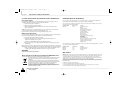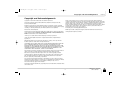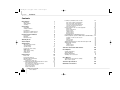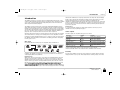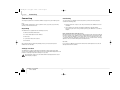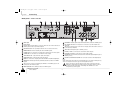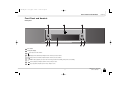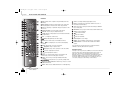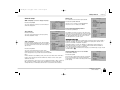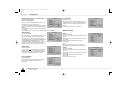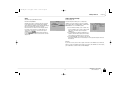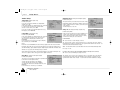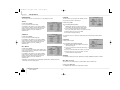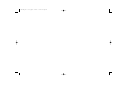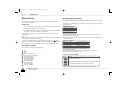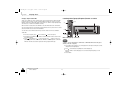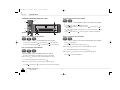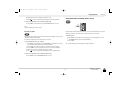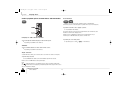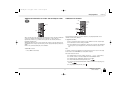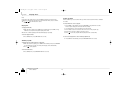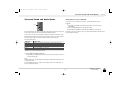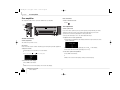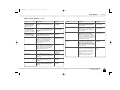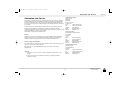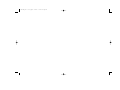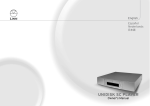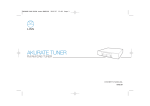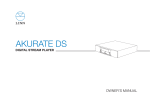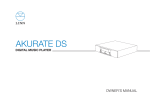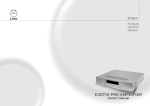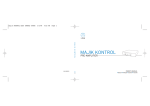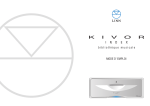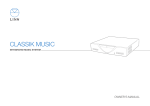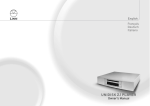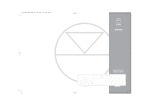Download ENG Electric UNIDISK SC PLAYER User's Manual
Transcript
Uni SC ENG part 1 for japan 9/28/05 12:40 PM Page 1 English Español Nederlands UNIDISK SC PLAYER Owner's Manual Uni SC ENG part 1 for japan 9/28/05 12:40 PM Page 2 Uni SC ENG part 1 for japan 9/28/05 12:40 PM Page 3 Important Safety Information English GENERAL SAFETY INSTRUCTIONS Important Safety Instructions 1. Read these instructions. 2. Keep these instructions. Explanation of symbols used in this manual or on the rear/underside of the apparatus: 3. Heed all warnings. 4. Follow all instructions. This symbol is intended to alert the user to the presence of uninsulated dangerous voltages within the enclosure of sufficient magnitude to cause electric shock. 5. Do not use the apparatus near water, for example near a bathtub, washbowl, kitchen sink, laundry tub, in a wet basement, near a swimming pool etc. 6. Clean only with dry cloth. 7. This symbol is intended to alert the user to the presence of important operation, maintenance and servicing information in the instruction and service manuals. Do not block any ventilation openings. Install in accordance with the manufacturer’s instructions. Site the apparatus so that its location or position does not interfere with its proper ventilation. For example, the apparatus should not be situated on a bed, sofa, rug, or similar surface that may block the ventilation openings, or placed in a built-in installation such as a bookcase or cabinet that may impede the flow of air For apparatus connected to the mains electricity supply through the ventilation openings. 8. Do not install near any heat sources such as radiators, heat registers, stoves, or other apparatus (including CAUTION TO REDUCE THE RISK OF ELECTRIC SHOCK DO NOT REMOVE THE COVER. NO USER SERVICEABLE PARTS INSIDE. REFER SERVICING TO QUALIFIED SERVICE PERSONNEL. REPLACE THE MAINS FUSE IN THE PLUG WITH ONE OF THE SAME TYPE AND RATING. DISCONNECT SUPPLY CORD BEFORE CHANGING FUSE. amplifiers) that produce heat. 9. Do not defeat the safety purpose of the polarised or grounding type plug. A polarised plug has two blades with one wider than the other. A grounding type plug has two blades and a third grounding prong. The wide blade or the third prong is provided for your safety. If the provided plug does not fit into your outlet, consult an electrician for replacement of the obsolete outlet. 10. Protect the power cord from being walked on or pinched particularly at plugs, convenience receptacles, and at the point where they exit from the apparatus. WARNING TO REDUCE THE RISK OF FIRE OR ELECTRIC SHOCK DO NOT EXPOSE THIS APPARATUS TO RAIN OR MOISTURE. SHOCK HAZARD - DO NOT OPEN. 11. Only use attachments/accessories specified by the manufacturer. 12. Use only with the stand, tripod, bracket, or table specified by the manufacturer, or sold with the apparatus. 13. Unplug this apparatus during lightning storms or when unused for long periods of time. 14. Refer all servicing to qualified service personnel. Servicing is required when the apparatus has been MAINS PLUGS This apparatus is supplied with a non-rewireable mains plug for the intended country. Replacement mains leads can be obtained from your Linn retailer. Should you need to change the plug please dispose of it carefully. A plug with bared conductors is dangerous if engaged in a live socket. damaged in any way, such as power-supply cord or plug has been damaged, liquid has been spilled or objects have fallen into the apparatus, the apparatus has been exposed to rain or moisture, does not operate normally, or has been dropped. 15. Wall or ceiling mounting. Mount the apparatus to a wall or ceiling only as recommended by the manufacturer. 16. Power sources. Connect the apparatus to a power supply only of the type described in the operating instructions or marked on the apparatus. 17. Mains plug. Use the mains plug to disconnect the apparatus from the mains supply. The mains plug must be The Brown wire must be connected to the Live (Line) supply pin. The Blue wire must be connected to the Neutral supply pin. The Green/Yellow wire must be connected to the Earth (Ground) supply pin. accessible at all times. Use the mains switch (if applicable) when the apparatus is not in use. 18. Power lines. An outdoor antenna should be located away from power lines. 19. Outdoor antenna grounding. If an outdoor antenna is connected to the apparatus, ensure that the antenna system is grounded to provide some protection against voltage surges and static build up. In the Please contact your retailer or a competent electrician if you are in any doubt. USA see article 810 of the National Electrical Code ANSI/NFPA 70 concerning installation requirements. 20. Telephone line. Do not connect the apparatus to a telephone line except where specifically instructed to do so. Refer to the rear or underside of the product for fuse and power consumption information. 21. Objects and liquid entry. Do not let objects or liquids fall into the apparatus. Do not expose the apparatus to dripping or splashing. Do not place a vessel containing liquid on top of the apparatus. 22. No naked flame sources, such as lighted candles, should be placed on the apparatus. 23. The apparatus has been designed for use in moderate and tropical climates. UNIDISK SC PLAYER i Owner’s Manual Uni SC ENG part 1 for japan 9/28/05 12:40 PM Page 4 Important Safety Information English CE Declaration of Conformity UK USERS PLEASE READ THIS IMPORTANT SAFETY INFORMATION Fuse replacement Linn Products Ltd declare that this product is in conformance with the Low Voltage Directive 73/23/EEC and Electromagnetic Compatibility 89/336/EEC as amended by 92/31/EEC and 93/68/EEC. This appliance is fitted with a non-rewireable 13 amp mains plug. The plug contains a 5 amp fuse. If the fuse has blown it can be replaced as follows: The conformity of the designated product with the provisions of Directive number 73/23/EEC (LVD) is proved by full compliance with the following standards: a) Pull out the red fuse cover/carrier. b) Remove and dispose of the blown fuse. Standard number EN60065 c) Fit a new 5 amp BS1362 approved fuse into the carrier and push the carrier back into the plug. Date of issue 2002 Always ensure the fuse cover is fitted. If the fuse cover is missing do not use the plug. Contact your Linn retailer to obtain a replacement fuse cover. Fuses are for fire protection and do not protect against electric shock. Mains plug replacement Should your mains plug need replacing and you are competent to do this proceed as follows. If you are in doubt contact your Linn retailer or a competent electrician. a) Disconnect the plug from the mains supply. b) Cut off the plug and dispose of it safely. A plug with bared conductors is dangerous if engaged in a live socket. c) Only fit a 13 amp BS1363A approved plug with a 5 amp fuse. d) The cable wire colours or a letter will be marked at the connection points of most quality plugs. The conformity of the designated product with the provisions of Directive number 89/336/EEC (EMC) is proved by full compliance with the following standards: Attach the wires securely to their respective points. The Brown wire must go to the Live pin, the Blue wire must go to the Neutral pin, and the Green/Yellow wire must go to the Earth pin. e) Test type General requirements Marking Hazardous radiation Heating under normal conditions Shock hazards under normal operating conditions Insulation requirements Fault conditions Mechanical strength Parts connected to the mains supply Components Terminal devices External flexible cords Electrical connections and mechanical fixings Protection against electric shock Stability and mechanical hazards Resistance to fire Standard number EN55013 EN55013 EN55020 Before replacing the plug top ensure that the cable restraint is holding the outer sheath of the cable firmly and that the wires are correctly connected. Date of issue 2001 2001 2002 Test type Conducted emissions Absorbed emissions Immunity WARNING THIS APPLIANCE MUST BE EARTHED. FCC notice NOTE: This equipment has been tested and found to comply with the limits for a Class B digital device, pursuant to Part 15 of the FCC Rules. These limits are designed to provide reasonable protection against harmful interference in a residential installation. This equipment generates, uses and can radiate radio frequency energy and, if not installed and used in accordance with the instructions, may cause harmful interference to radio communications. However, there is no guarantee that interference will not occur in a particular installation. If this equipment does cause harmful interference to radio or television reception, which can be determined by turning the equipment off and on, the user is encouraged to try to correct the interference by one or more of the following measures: Waste Electrical and Electronic Equipment (WEEE) Directive Directive 2002/96/EC of the European Parliament and of the Council The symbol (left) is shown on this product. It indicates that the product should not be disposed of with regular household waste, but should be disposed of separately. Electrical and electronic equipment can contain materials that are hazardous to the environment and human health and therefore should be disposed of at a designated waste facility or returned to your retailer for the appropriate recycling to take place (see www.linn.co.uk for further information). If you wish to dispose of this product and the product still functions, please consider recycling/reusing it by donating it to a charity shop, selling it or partexchanging it with your retailer. ● ● ● ● UNIDISK SC PLAYER Owner’s Manual ii Reorient or relocate the receiving antenna. Increase the separation between the equipment and receiver. Connect the equipment into an outlet on a circuit different from that to which the receiver is connected. Consult the dealer or an experienced radio/TV technician for help. Uni SC ENG part 1 for japan 9/28/05 12:40 PM Page 5 Copyright and Acknowledgements English Copyright and Acknowledgements Copyright © 2004 Linn Products Ltd. First edition April 2004. All rights reserved. No part of this publication may be reproduced, stored in a retrieval system, or transmitted, in any form or by any means, electronic, mechanical, photocopying, recording, or otherwise, without the prior written permission of the publisher. Supply of this product does not convey a license nor imply any right to distribute content created with this product in revenue-generating broadcast systems (terrestrial, satellite, cable and/or other distribution channels), streaming applications (via Internet, intranets and/or other networks), other content distribution systems (pay-audio or audio-on-demand applications and the like) or on physical media (compact discs, digital versatile discs, semiconductor chips, hard drives, memory cards and the like). An independent license for such use is required. For details, please visit http://mp3licensing.com Printed in the United Kingdom. MPEG Layer-3 audio coding technology licensed from Fraunhofer IIS and Thomson. Trade marks used in this publication: Linn and the Linn logo are registered trade marks of Linn Products Limited. UNIDISK, SILVER DISK ENGINE, CLASSIK, INTERSEKT and KNEKT are trade marks of Linn Products Limited. UK Registered Design No.: 3021660 Linn Products Limited, Glasgow Road, Waterfoot, Eaglesham, Glasgow, G76 OEQ, Scotland, United Kingdom. “DVD Logo” is a trade mark of DVD Format/Logo Licensing Corporation. "DTS", and "DTS Digital Surround" are registered trade marks of Digital Theater Systems, Inc. Manufactured under license from Dolby Laboratories. "Dolby", "Pro Logic" and the double-D symbol are trade marks of Dolby Laboratories. CONSUMERS SHOULD NOTE THAT NOT ALL HIGH DEFINITION TELEVISION SETS ARE FULLY COMPATIBLE WITH THIS PRODUCT AND MAY CAUSE ARTIFACTS TO BE DISPLAYED IN THE PICTURE. IN CASE OF 525 OR 625 PROGRESSIVE SCAN PICTURE PROBLEMS, IT IS RECOMMENDED THAT THE USER SWITCH THE CONNECTION TO THE 'STANDARD DEFINITION' OUTPUT. IF THERE ARE QUESTIONS REGARDING TV SET COMPATIBILITY WITH THIS MODEL, CONTACT YOUR RETAILER. This product incorporates copyright protection technology that is protected by method claims of certain U.S. patents and other intellectual property rights owned by Macrovision Corporation and other rights owners. Use of this copyright protection technology must be authorized by Macrovision Corporation, and is intended for home and other limited viewing uses only unless authorized by Macrovision Corporation. Reverse engineering or disassembly is prohibited. The content of this manual is furnished for information use only, is subject to change without notice, and should not be construed as a commitment by Linn Products Limited. Linn Products Limited assumes no responsibility or liability for any errors or inaccuracies that may appear in this manual. Linn Products Limited disclaims any proprietary interest in trade marks and trade names other than its own. UNIDISK SC PLAYER iii Owner’s Manual Uni SC ENG part 1 for japan 9/28/05 12:40 PM Page 6 Contents English Contents Introduction Disc types Audio outputs Cleaning Connecting 1 Locating a particular point on a disc 22 1 1 1 Fast search forwards and backwards Fast scan forwards and backwards Slow search forwards and backwards Slow scan forwards and backwards Direct time selection 22 22 22 22 23 2 Unpacking Voltage selection Positioning Back panel - SCART version Back panel - Phono version Front Panel and Handset Front panel Handset Handset modes 2 2 2 3 4 5 5 6 6 Standby mode Video Output 7 7 Setup Menus 7 About the setup menus General Setup Speaker Setup Progressive Scan Setup HDMI Setup Video Source Setup Audio Setup Preferences Playing Discs First of all Front panel symbols Displayed disc information Basic operation Playing Super Audio CDs Locating titles/groups/chapters/tracks on a disc Direct title/group selection Next and previous chapter/track selection Direct chapter/track selection Direct track selection Replay chapter/track UNIDISK SC PLAYER Owner’s Manual 7 9 10 12 12 13 14 16 18 18 18 18 19 20 20 20 21 21 21 21 Using program modes to control playback Repeat disc Repeat chapter/track Repeat section Shuffle program Include program Exclude program Using DVD-Video and DVD-Audio menus Further playback options for DVD-Videos and DVD-Audios Language or audio stream selection Subtitles Angle selection Zoom and pan Additional information on Video CDs and Super VCDs Additional file formats Replay file Shuffle program Include program 23 23 24 24 24 24 25 25 26 26 26 26 26 27 27 28 28 28 Surround Sound and Audio Modes 29 Pre-amplifier 30 Volume and muting Trim adjustment Balance adjustment Auxiliary source selection User Options Changing the user options’ settings Table of user options 30 30 31 31 32 32 32 Technical Specification 34 Guarantee and Service 35 Uni SC ENG part 1 for japan 9/28/05 12:40 PM Page 7 Introduction Introduction that the Linn UNIDISK SC is in any way at fault. There are many web sites that display details of discs that have known playback problems and we suggest that you consult with this published data before you make any judgments regarding the Linn UNIDISK SC’s playback abilities. We welcome the receipt of all suspect discs as this may assist us in ensuring that the Linn UNIDISK SC continues to develop but cannot accept discs from end users on the basis that we have made any warranty about being able to learn how to play them. The UNIDISK SC player is a precision-engineered, high-fidelity audio and video source component with integrated surround-sound processing and control, designed to facilitate access to all of the latest high-definition, high-quality music and movie formats and deliver superb multi-channel playback. The UNIDISK SC player features Linn’s proprietary SILVER DISK ENGINE technology which, unlike the signal processing systems within the majority of multi-format players, identifies source material and processes signals in their native format. CD, Super Audio CD, DVD-Video and DVD-Audio are therefore handled independently and optimised with the precise decoding solution for which they were designed, making the UNIDISK SC player the only no-compromise universal source and control component. Novelty discs Do not play irregularly shaped discs (heart-shaped, business card size, etc) in the UNIDISK SC as they may damage the player. Audio outputs The audio outputs for compatible disc types are as follows: We believe that the development of a high-performance universal solution for all quality disc formats allows us to satisfy your increasingly diverse needs. Regardless of which formats the recording and film industries choose to support, you may rest assured that the UNIDISK range will remain the benchmark for versatility, performance and quality for many years to come. Disc types Discs marked with the following logos are compatible with your UNIDISK SC: Recordable English Recordable ReWritable Disc type Digital Analogue Super Audio CD None As mix* / Stereo downmix** DVD-Audio None As mix* / Stereo downmix** DVD-Video (Dolby Surround or DTS) As mix* As mix* / Stereo downmix** DVD-Video (stereo) Stereo Stereo / Dolby PL II surround encoding CD Stereo Stereo / Dolby PL II surround encoding DTS CD As mix* As mix* / Stereo downmix** Video CD / Super VCD Stereo Stereo * Means as many audio channels as are present in the source material. **Means that multi-channel source material can be downmixed to two channels. Cleaning In addition, the UNIDISK SC will play most copy-protected audio discs and data discs containing MP3, MPEG-2 and JPEG files. Disconnect the UNIDISK SC from the power supply before cleaning. Remove dust and fingerprints with a soft, dry cloth. Avoid using domestic cleaning products on the unit. Important note Whilst every effort has been made to ensure universal compatibility with all approved disc types, it is impossible to guarantee full operation of every function of the Linn UNIDISK SC player with every disc that is on sale now or in the future. We have tested many of the disc types that are currently available but many discs that are on sale at this time do not conform to the published and accepted formal specifications. For this reason, we are unable to accept any responsibility for the player being unable to playback any particular disc. If you have discs that do not play on the Linn UNIDISK SC, which are subsequently found to play on other brands of player, then this does not imply UNIDISK SC PLAYER 1 Owner’s Manual Uni SC ENG part 1 for japan English 9/28/05 12:40 PM Page 8 Connecting Connecting Positioning This chapter explains how to install the UNIDISK SC player into your hi-fi/AV system. You can position your UNIDISK SC almost anywhere you find convenient, but please consider the following points: Note: In this manual, ‘display device’ refers to plasma screens, projectors, projection TVs, monitors, LCD TVs and televisions. Unpacking ● Allow at least 10cm of space to the sides, rear and above the UNIDISK SC for air circulation. ● You should have no problems operating the UNIDISK SC with the handset wherever it is placed in a room, provided you keep your UNIDISK SC out of direct sunlight. The UNIDISK SC is supplied with the following accessories: ● luminescent handset with booklet ● 2 x RO3 (AAA) batteries for the handset ● mains lead ● 1 pair of black interconnect cables ● this manual Note regarding Plasma and LCD screens Plasma and large LCD screens emit infra-red (IR) frequencies that can interfere with the IR remote operation of the UNIDISK SC if the emitted IR hits the product’s display. Take care not to place the UNIDISK SC in a position where it faces the Plasma / LCD screen or otherwise allows the emitted IR to shine directly on to it. A position below or directly adjacent to the screen will normally avoid such interference. Important: Do not open the UNIDISK SC’s disc drawer if the unit is behind glass doors as this can damage the drawer’s mechanism. We recommend that you retain all packaging in case you need to transport the UNIDISK SC at a later date. Voltage selection The UNIDISK SC contains an automatic internal mains voltage switch. This switch operates on all worldwide mains voltages from 100V to 240V. Manual adjustment on the product for setting the input mains voltage is not possible. This unit must be earthed. Use the earthed mains lead supplied. Never use an unearthed plug or adaptor. UNIDISK SC PLAYER Owner’s Manual 2 Uni SC ENG part 1 for japan 9/28/05 12:40 PM Page 9 Connecting English Back panel - SCART version 1 Mains input 13 MAIN IN, ROOM 1-4 For linking products in a KNEKT system. 2 Power switch 14 3 IR OUT 1 and 2 Infrared flasher connectors. Allow the control via the handset of auxiliary devices that accept infrared signals. ROOM RX TX Indicate signals being transmitted between products in a KNEKT system. 15 Line output connectors Line outputs for connection to a power amplifier and subwoofer. 16 TV OUT Line (fixed) level for connection to a display device with volume controls or to an external pre-amplifier. 4 RS232 IN and OUT For operating the unit via a PC or touch-screen device. 5 REMOTE IN and OUT For installing the unit in a KNEKT system. 6 S-VIDEO OUT For connection to a display device that accepts an S-video signal. 17 AUX 1 and 2 Analogue inputs for auxiliary sources. 7 S-VIDEO IN For connection to a VCR with an S-video output. 18 8 TV SCART For connection to the SCART socket on a display device. This connection carries composite or RGB video and two-channel audio. DIGITAL IN 1-4 Two SPDIF (electrical) and two TOSLINK (optical) digital inputs for auxiliary sources. 19 DIGITAL OUT SPDIF and TOSLINK For connection to devices with digital inputs. 9 VCR SCART For connection to the SCART socket on a VCR. 10 HDMI For connection to a display device with an HDMI or DVI/HDCP digital input. 11 MAIN RX TX Indicate signals being transmitted between products in a KNEKT system. 12 ACC Accessory socket. For installing the UNIDISK SC in a KNEKT system or for connection to an infrared repeater. Note: Audio signals from Super Audio CDs and DVD-Audio discs are output as analogue only. There is no output for these disc types from the digital connectors. Before connecting or disconnecting any of the plugs on the back panel, the UNIDISK SC should be disconnected from the power supply. If this is not done you may generate surges which could damage the UNIDISK SC or other components in your AV system. UNIDISK SC PLAYER 3 Owner’s Manual Uni SC ENG part 1 for japan 9/28/05 12:40 PM Page 10 Connecting English Back panel - Phono version 1 Mains input 14 ROOM RX TX Indicate signals being transmitted between products in a KNEKT system. 2 Power switch 15 3 IR OUT 1 and 2 Infrared flasher connectors. Allow the control via the handset of auxiliary devices that accept infrared signals. Line output connectors Line outputs for connection to a power amplifier and subwoofer. 16 TV OUT Line (fixed) level for connection to a display device with volume controls or to an external pre-amplifier. 17 AUX 1 and 2 Analogue inputs for auxiliary sources. 18 R IN TV, L IN TV For connection to a television’s audio outputs. 19 R IN VCR, L IN VCR For connection to a VCR’s audio outputs. 20 DIGITAL IN 1-4 Two SPDIF (electrical) and two TOSLINK (optical) digital inputs for auxiliary sources. 21 DIGITAL OUT SPDIF and TOSLINK For connection to devices with digital inputs. 4 RS232 IN and OUT For operating the unit via a PC or touch-screen device. 5 REMOTE IN and OUT For installing the unit in a KNEKT system. 6 S-VIDEO OUT For connection to a display device that accepts an S-video signal. 7 S-VIDEO IN For connection to a VCR with an S-video output. 8 YPrPb IN and OUT Component video inputs and outputs. 9 CVBS IN and OUT Composite video input and output. 10 HDMI For connection to a display device with an HDMI or DVI/HDCP digital input. 11 MAIN RX TX Indicate signals being transmitted between products in a KNEKT system. 12 ACC Accessory socket. For installing the UNIDISK SC in a KNEKT system or for connection to an infrared repeater. 13 MAIN IN, ROOM 1-4 For linking products in a KNEKT system. Note: Audio signals from Super Audio CDs and DVD-Audio discs are output as analogue only. There is no output for these disc types from the digital connectors. Before connecting or disconnecting any of the plugs on the back panel, the UNIDISK SC should be disconnected from the power supply. If this is not done you may generate surges which could damage the UNIDISK SC or other components in your AV system. UNIDISK SC PLAYER Owner’s Manual 4 Uni SC ENG part 1 for japan 9/28/05 12:40 PM Page 11 Front Panel and Handset Front Panel and Handset Front panel 3 1 6 SELECT U N I D I S K 4 1 Disc drawer 2 Front panel display 5 S C 2 7 8 Opens/closes the disc drawer. 3 4 , Skips/searches backwards, navigates left in a menu, decreases volume. 5 , Skips/searches forwards, navigates right in a menu, increases volume. 6 , SELECT Starts playback, selects an item in a menu, puts unit into standby, brings unit out of standby. 7 , Pauses playback, navigates down in a menu, changes source. 8 , Stops playback, navigates up in a menu, changes source. UNIDISK SC PLAYER 5 Owner’s Manual English Uni SC ENG part 1 for japan 9/28/05 12:41 PM Page 12 Front Panel and Handset English Handset 1 DVD TV TUNER 2 ALL ONE A-B RANDOM SHUFFLE INTRO INCLUDE EXCLUDE RECORD 18 1 LEDs Indicate when a signal is being transmitted from the handset. 19 2 DISP (display) Changes the time display on the front panel when playing discs and selects the video output format. 3 GOTO For jumping to a particular chapter, track, title or time on a disc. 4 SURR (surround) Selects surround sound formats. 5 ADJUST Accesses the pre-amplifier functions. 21 6 STORE Replays a chapter/track. Used in Include and Exclude program modes. 22 7 DISP 3 GOTO 4 SURR 5 ADJUST STORE SHIFT 20 6 7 TV 8 TITLE DVD 9 23 10 8 9 VOL - / + Adjust the volume level. (mute) Mutes/unmutes the audio output. TITLE Enters a DVD-Video or DVD-Audio title menu. 11 24 SETUP PRESET SCAN + 13 25 11 SETUP Enters/exits on-screen setup menus. 26 12 (play/pause) Plays or pauses a disc. 13 (stop/eject) Stops a disc. Opens/closes the disc drawer. 27 SIGNAL BAND AUDIO 16 MONO -- + -15 settings. SUB-T ANGLE 28 14 Previous chapter/track selection. 29 15 Next chapter/track selection. 30 16 AUDIO For selecting audio streams on DVD-Videos and ZOOM ALARM 17 TIMER AUX For selecting auxiliary input/output sources. 22 DVD For selecting Disc mode and the main menu screen on DVD-Videos and DVD-Audios. 23 ‘enter’ Executes a setting (has same functionality as SELECT key on front panel). 24 RETURN Moves up a layer on DVD-Video and DVD-Audio menus. 25 Fast search backwards. 26 Fast search forwards. 27 Fast scan forwards. 28 Fast scan backwards 29 ZOOM Magnifies screen image. 30 ANGLE Selects available viewing positions on DVD-Videos. 31 KNEKT functions Used if the unit is installed in a KNEKT system. RETURN TUNE 12 14 For navigating on-screen menus and adjusting 10 21 WHERE WHAT DO DVD- Audios, and for selecting layers on SACDs. 31 17 SUB-T Selects and cycles through available DVD-Video subtitles. 18 (Standby) Brings unit out of, or puts into, standby mode. 19 Digits 0-9 / Shifted functions Numeric keys. Access to certain additional functions. 20 SHIFT Allows access to additional function on certain digit keys. UNIDISK SC PLAYER Owner’s Manual 6 Keys and functions not listed above do not function with the UNIDISK SC but may with other Linn products. Handset modes Pressing a source key (DVD, CD, TUNER, TV or AUX) on the handset will select that source and will put the handset into the mode of that source. The function of the handset keys varies for the different sources, so you may find that occasionally when using the handset the UNIDISK SC does not respond as expected. This is because the handset and the unit are set to different sources. To correct this, simply press the DVD key on the handset. Uni SC ENG part 1 for japan 9/28/05 12:41 PM Page 13 Video Output / Setup Menus ● Standby mode DVD STANDBY TV TUNER ALL ONE A-B RANDOM SHUFFLE INTRO INCLUDE EXCLUDE RECORD DISP GOTO STANDBY SURR ADJUST STORE English Press DISP again. The current setting for the video scan mode is shown on the front panel display. To change the video scan mode, press or . The options available are INTERLACED (for display devices that accept an interlaced signal) and PROGRESSIVE (for display devices that accept a progressive signal). If your display device accepts both types, select PROGRESSIVE as this setting provides better picture quality. SHIFT After a few seconds the front panel display will change to its previous display. TV TITLE DVD SELECT SETUP Setup Menus RETURN PRESET TUNE SCAN + SIGNAL BAND MONO -- ANGLE ZOOM U N I D I S K About the setup menus + -AUDIO S C SUB-T The on-screen setup menus enable you to configure your UNIDISK SC to suit the requirements of your display device, the speakers in your AV system and much more. It is essential that you use the setup menus to inform the UNIDISK SC about components that it is connected to. Please take the time to configure your UNIDISK SC correctly. To toggle between standby mode and operation mode: Using the handset ● Press the The menus are divided into seven categories: key. General Setup For configuring the general audio and video setup of the unit. Using the front panel ● Press and hold the key. Speaker Setup For configuring the unit to the number, size and position of your loudspeakers. Note: Pressing any key on the front panel will bring the unit out of standby Progressive Scan Setup For configuring the progressive outputs on the unit, if used. Video Output DVD In order to set up your UNIDISK SC you must first ensure that the unit is outputting the correct video signal type for your display device. HDMI Setup For configuring the HDMI output on the unit, if used. TV TUNER DISP ALL ONE A-B RANDOM SHUFFLE INTRO INCLUDE EXCLUDE RECORD DISP SURR ADJUST STORE To do this: ● Press and hold DISP (display) on the handset. The current setting for the output video format is shown on the front panel display. To change the video format, press or . The options available are PAL, NTSC, and Native (for display devices that accept both PAL and NTSC). Video Source Setup For configuring the video output of the unit. GOTO SHIFT Audio Setup For configuring the audio output of the unit. TV TITLE SETUP RETURN PRESET TUNE SIGNAL BAND SCAN + MONO -- ANGLE ZOOM Note: The setup menus can be accessed when a disc is playing in the unit (bar the Preferences menus, see above) unless the disc is a DVD-Audio. + -AUDIO Preferences For setting up additional features such as subtitles and parental control. (This category cannot be accessed if there is a disc playing in the unit.) DVD SUB-T UNIDISK SC PLAYER 7 Owner’s Manual Uni SC ENG part 1 for japan 9/28/05 12:41 PM Page 14 Setup Menus English ALL ONE A-B RANDOM SHUFFLE INTRO INCLUDE EXCLUDE RECORD DISP ● Press ‘enter’ on the front panel or SELECT on the handset. The Preferences menu is displayed. ● Use the key to move to the Disc Menu option. The language options are displayed. ● Use the ● Use the key to move to the desired language. Press ‘enter’ or SELECT to select the highlighted option. GOTO SELECT SURR ADJUST STORE SHIFT TV TITLE DVD SELECT 'enter' SETUP SETUP PRESET RETURN TUNE SCAN + U N I D I S K SIGNAL BAND MONO -- ANGLE ZOOM WHAT DO S C + -AUDIO SUB-T TIMER WHERE ALARM To access the setup menus: Ensure your display device is on and tuned to the UNIDISK SC’s video output signal ● Press SETUP on the handset. Your display device screen shows the Setup Menu – Main Page. key to move to the first language option. To navigate the setup menus and make a selection: ● Use the menus. / / / To exit from the setup menus: keys on the front panel or handset to move around the ● Press SETUP on the handset. or ● Press ‘enter’ on the handset or SELECT on the front panel to select an option. Example: If you wanted to change the language used for displaying a DVD-Video menu, you would follow these steps: ● From the Setup Menu – Main Page use the key on the front panel or handset to move to the Preferences option. ● Use the key on the handset or front panel to highlight the Main Page option at the bottom of each menu. ● Press ‘enter’ to return to the Setup Menu – Main Page. ● Use the key to highlight the Exit Setup option. Press ‘enter’. Some changes made in the setup menus will be implemented immediately. Others will be implemented after exiting setup. UNIDISK SC PLAYER Owner’s Manual 8 Uni SC ENG part 1 for japan 9/28/05 12:41 PM Page 15 Setup Menus English NTSC Type General Setup For countries that use the NTSC signal standard. OSD Language (on-screen display language) Default setting: North American Default setting: English If in the U.S.A. or Canada, set to North American. If not in the U.S.A. or Canada, set to World. Choose the language you want on-screen information and menus displayed in. Prim. (Primary) Display Device Default setting: Interlaced Aspect Ratio The UNIDISK SC is able to account for the video delay inherent in the processing required for progressive video signals, thus ensuring that both video and audio signals are output simultaneously. Set this option to suit the main display device in your AV system. Default setting: 16:9 Choose the option that matches your display device; either 4:3, Letterbox or 16:9. IMPORTANT NOTES - HDMI If you wish to use the UNIDISK SC’s HDMI output, your display device must be HDMI or DVI/HDCP compatible. No picture will be available on a display device that has a DVI input but is not HDMI or DVI/HDCP compatible. Video Standard If you have already selected the video signal standard for your TV using the DISP (display) key on the handset (see Video Output section at the start of this chapter), skip this item. If the HDMI setting is selected, the UNIDISK SC’s digital audio outputs (SPDIF and TOSLINK) will provide stereo only – i.e. digital surround sound will be unavailable on these outputs. Analogue outputs are unaffected. To restore digital surround sound to these outputs, access HDMI Setup (see page 12) and set HDMI Audio to Off. Default setting: Native Choose the option that matches the video signal standard accepted by your display device. Set to Native if your display device accepts both NTSC and PAL standards. Interlaced Out (this item is not availalble on the Phono version) Default setting: RGB Notes: If Video Standard is set to Native you may notice the screen flicker when a DVD-Video begins to play. This happens when the UNIDISK SC switches from one video signal standard to the other. Select the video output signal accepted by your display device. If your display device accepts both RGB and YPrPb signals, set to YPrPb as it usually provides better picture quality. If your display device only accepts one type of standard and a PAL to NTSC, or NTSC to PAL conversion is applied, you may notice degradation in the picture quality when viewing DVD-Videos or DVD-Audios that have been recorded in the other standard. UNIDISK SC PLAYER 9 Owner’s Manual Uni SC ENG part 1 for japan 9/28/05 12:41 PM Page 16 Setup Menus English Colour Level (applies to the YPrPb outputs on Screen Saver the Phono version, only) Default setting: On Default setting: Standard If an image is paused on your display device for too long, damage to the screen can result. Setting to On enables a screen saver (a blank screen) after three minutes. Press ‘enter’ to remove the screen saver. The Colour Level option adjusts the amount of colour information sent to your display device. If you want the UNIDISK SC to determine the setting based on the video format of the disc being played, set to Auto. If your display device accepts a 1 V peak-to-peak input, set to High. If your display device accepts a 0.7 V peak-to-peak input, set to Standard. Speaker Setup Picture Mode Front Default setting: Auto Default setting: Large Choose the option that best suits the speakers in your system: Due to the process of converting movies shot on film into the digital format recorded onto DVD-Videos, flickering of images can occur on a display device. The UNIDISK SC offers two methods of eliminating this effect: High-Res and Non-Flicker. As the correct method is dependent on each DVD-Video, we suggest you choose the Auto setting which will allow the UNIDISK SC to select the best method for each disc. Large front speakers (full-range frequency response), set to Large. Small front speakers (limited bass response), set to Small. Note: The setting you choose for your front speakers determines the options available for other speakers. Angle Mark Centre Default setting: Off Default setting: Large Choose the option that best suits the speaker in your system: If set to On, the symbol appears on your display device to inform you when a multi-angle portion of a DVD-Video is being played. The number of available camera angles is displayed next to the symbol. Large centre speaker (full-range frequency response), set to Large. Small centre speaker (limited bass response), set to Small. No centre speaker, set to Off. Closed Captions Default setting: Off Set to On to view Closed Captions (for the deaf and hard-of-hearing) that might be available on a DVD-Video. UNIDISK SC PLAYER Owner’s Manual 10 Uni SC ENG part 1 for japan 9/28/05 12:41 PM Page 17 Setup Menus Surround Surround Posn. (position) Default setting: Large Choose the option that best suits the speakers in your system: Default setting: 1.5 m/5 ft English Calculate the approximate distance between your seating position and your surround speakers. Large surround speakers (full-range frequency response), set to Large. Small surround speakers (limited bass response), set to Small. No surround speaker, set to Off. Highlight the 1.5 m/5 ft option. Use the key on the handset or front panel to increase the distance shown (up to 9.2 m/30 ft). Select the appropriate distance by pressing ‘enter’ on the handset or front panel. Subwoofer Note: It is not necessary to set the position for a subwoofer. Default setting: On If you have connected a subwoofer, set to On. If you have not connected a subwoofer, set to Off. Test Tone For maximum enjoyment of your UNIDISK SC, it is important to ensure that the volume level reaching your seating position is the same for each speaker in your system. Speaker volume trim is adjusted using the unit’s test tone feature. The next menus allow speaker distances to be described to the UNIDISK SC so that the unit can add time delays to certain speakers. This ensures the sound from all the speakers reaches your seating position at the same time. Front Posn. (position) When set to On, a tone signal is sent to all speakers (except a subwoofer*) starting with the front left and moving in a clockwise direction. Default setting: 1.5 m/5 ft Calculate the approximate distance between your seating position and your front speakers. To perform speaker volume trim: Highlight the 1.5 m/5 ft option then use the key on the handset or front panel to increase the distance shown (up to 9.2 m/30 ft). ● Set Test Tone to On. The test tone display appears on the UNIDISK SC’s front panel. ● Wait for the test tone to reach the speaker you wish to adjust (your display device and the front panel indicate which speaker the tone is emitting from). ● Repeatedly press or hold VOL - / + on the handset to trim the volume as required.** Volume trim range is –10 to +10 (in 0.5 steps) with neutral trim being 0. Select the appropriate distance by pressing ‘enter’ on the handset or front panel. Centre Posn. (position) Default setting: 1.5 m/5 ft Calculate the approximate distance between your seating position and your centre speaker. A few seconds after the VOL - / + key has been released, the test tone will continue its clockwise direction. Highlight the 1.5 m/5 ft option then use the key on the handset or front panel to increase the distance shown (up to 9.2 m/30 ft). To exit speaker volume trim: ● Select the appropriate distance by pressing ‘enter’ on the handset or front panel. Set Test Tone to Off. * For subwoofer adjustment– see Subwoofer trim in Pre-amplifier chapter. **You can do this by ear or by using a Sound Pressure Level meter. UNIDISK SC PLAYER 11 Owner’s Manual Uni SC ENG part 1 for japan English 9/28/05 12:41 PM Page 18 Setup Menus Progressive Scan Setup HDMI Setup The two items below refer to the UNIDISK SC’s component outputs (i.e. the TV SCART output on the SCART version, the YPrPb outputs on the Phono version), whether they are outputting an interlaced or progressive signal. Note – this menu will only take effect when HDMI has been selected as the Primary Display Device in the General Setup Menu (see page 9). HDMI Audio Dither Default setting: On Default setting: Off If you are using the display device’s inbuilt loudspeakers for audio playback, set to On. On display devices with limited colour depth (e.g. LCD panels) bands of colour shade may be seen, rather than smooth transitions in colour shade. Setting to On, reduces such colour banding. This setting will output a stereo digital signal (SPDIF) to the display device via the HDMI connector. If the source material is multi-channel, a stereo down-mix will be provided at the HDMI and SPDIF outputs. Video Detection IMPORTANT – when set to On, the UNIDISK SC’s digital audio outputs (SPDIF, TOSLINK and HDMI itself) will provide stereo only – i.e. digital surround sound will be unavailable on these outputs. Analogue outputs are unaffected. Default setting: Auto The setting for this option is dependent on the method that was used to record the original video source material. If the source material was recorded on film (e.g. most movies), set to Progressive. If the source material was recorded on video tape (e.g. most television programmes), set to Interlaced. If you want the UNIDISK SC to determine the setting based on the information contained on the disc being played, set to Auto. If you are using the UNIDISK SC’s digital outputs to provide surround sound to other devices, set to Off. Colour Format Default setting: RGB Select the option that best suits your display device – i.e. the one that provides the best picture quality. Different display devices process the colour format signal in different ways so what is best for one device may not be best for another. Either consult your display device’s user manual or alternatively try each of the available options and select the best one. Note – some options may not be available, depending on the data that is retrieved from the display device’s EDID (see below). Note: You may sometimes find that when set to Auto the screen image flickers. In this case choose whichever of the other two settings provides the better picture. UNIDISK SC PLAYER Owner’s Manual 12 Uni SC ENG part 1 for japan 9/28/05 12:41 PM Page 19 Setup Menus EDID English Video Source Setup (Extended Display Identification Data) Default setting: Off Default setting: Enabled The following menus allow you to configure the UNIDISK SC’s video output for any of the auxiliary source inputs: DIG 1 - 4 Video, AUX 1 - 2 Video and MAIN Video (for use in a KNEKT system). Identifies the picture resolutions that are supported by the display device. Data supplied by the display device allows the UNIDISK SC to automatically output the best resolution that the device supports. It has however been known for some display devices to provide erroneous data or no data and this can cause picture problems. In such cases this option should be set to Disabled. If set to Disabled, the resolution will be determined by the Video Standard that is selected in the General Setup menu. ● Set to Off if the auxiliary source is audio only or if the auxiliary source carries a video signal that you do not want to pass through the UNIDISK SC. ● Set to Internal if you want the UNIDISK SC to output its internal video signal (the Linn name screen) when this auxiliary source is selected. ● Set to Pass-through if you want to route the auxiliary source’s video signal through the UNIDISK SC (for Pass-through to work, input and output connectors must match). Example: If you have a set-top box’s S-video output connected to the UNIDISK SC’s S-VIDEO IN, and the set-top box’s digital optical output connected to the UNIDISK SC’s DIG 3 input, you would want to set DIG 3 Video to Pass-through. UNIDISK SC PLAYER 13 Owner’s Manual Uni SC ENG part 1 for japan 9/28/05 12:41 PM Page 20 Setup Menus English Audio Setup Midnight Movie SPDIF Out Default setting: Off (Digital outputs only) Default setting: Off (Analogue and digital outputs) This option allows you to add compression to the Dolby Digital audio signal on DVD-Videos. Adding compression reduces sudden increases in volume, such as the sound of an explosion. To add compression, set to On. If you are not using the UNIDISK SC’s digital audio outputs, set to Off. If any of the UNIDISK SC’s digital outputs are connected to a Linn system controller, other external audio decoder or other device, set to Raw. If you are recording to an external digital source (e.g. DAT player), set to LtRt PCM. Dolby PL (Pro Logic) (Analogue outputs only) Default setting: Auto LPCM Out (Digital outputs only) Dolby Pro Logic decoding is used by the UNIDISK SC to convert stereo signals to more than two channels in order to enhance the audio signal. Select the setting you wish to use with your source material. Default setting: LPCM 96K If any of the UNIDISK SC’s digital outputs are connected to a Linn system controller, or any other processor which accepts a sampling rate of 96 kHz, set to LPCM 96K. If the external processor does not accept a sampling rate of 96 kHz, set to LPCM 48K. For DVD-Videos Off – Stereo tracks on a disc will play as stereo. On – Stereo tracks on a disc can be played as stereo or decoded to up to five channels (depending on the number of speakers in your system and the audio mode selected – see Surround Sound and Audio Modes chapter). Notes: Even when set to LPCM 96K some discs will only output at the lower rate of 48 kHz. DVD-Video discs with CSS copy protection and have been recorded at a sample rate of 96 kHz will always output audio through the digital outputs at 48 kHz. DVD-Video discs without CSS copy protection will output at up to 96 kHz. Auto – The unit will read the code embedded on the disc and will automatically switch Pro Logic on or off. Audio signals from Super Audio CDs and DVD-Audio discs are output as analogue only. There is no output for these disc types from the digital connectors. For other stereo sources (CDs and auxiliary digital or analogue stereo sources) Dual Mono On or Auto – Stereo sources can be played as stereo or decoded to up to five channels (if permitted by the audio stream and dependent on the number of speakers in your system and the audio mode selected – see Surround Sound and Audio Modes chapter). Off – Stereo sources will always be output as stereo. (Analogue and digital outputs) Default setting: Stereo This option is for DVD-Videos which have separate audio tracks for the left and right channels. To hear only the left channel, set to L-Mono. To hear only the right channel, set to R-Mono. To combine the discrete left and right channels, set to Mix-Mono. For normal use (i.e. most discs), set to Stereo. UNIDISK SC PLAYER Owner’s Manual 14 Uni SC ENG part 1 for japan 9/28/05 12:41 PM Page 21 Setup Menus Dolby PL II Mode (Analogue outputs only) Default setting: Movie This menu is suitable for use if your UNIDISK SC is connected to front, plus centre and/or surround speakers. Dolby Pro Logic II creates five output channels from any internal or auxiliary two-channel source, such as an audio CD, stereo tuner signal or set-top box audio signal. This is achieved using an advanced, surround decoder that extracts the spatial qualities of the original recording/signal without adding any new sounds. The UNIDISK SC offers four modes of Pro Logic II operation. Dolby PL This mode recreates the surround processing offered by original Dolby Pro Logic. The Dolby PL setting is suitable if the source material is not of the best quality (for example, a worn VCR tape). Music As its name suggests, this mode is recommended when listening to music. If you select Music mode you can adjust certain Dolby Pro Logic II parameters in the Dolby PL II Cntl menu (see opposite). Movie This mode is recommended for when watching DVD-Videos. Dolby PL II Cntl English (Control) If you have selected Music in the Dolby PL II Mode menu, then you are able to enter the Pro Logic II Cntl menus. Highlighting Dolby PL II Cntl and pressing ‘enter’ reveals the first Dolby PL II Cntl screen. Dimension Default setting: 0 The Dimension control allows you to shift the balance between the front and surround speakers. Positive values move the sound towards the front, negative values towards the surrounds. If a recording is too spacious or strong from the surround speakers it can be shifted “forward” to get a better balance. A stereo recording can be shifted “backward” to make the sound more enveloping. Panorama Default setting: Off If set to On the Panorama control extends the audio signal from the front left and right speakers, to include the surround left and right speakers. This will add a “wraparound” effect to the sound. Centre Width Default setting: 0 Matrix Matrix mode can be used to enhance mono signals (e.g. AM radio broadcasts) by making them seem “larger”. This control allows adjustment of the audio signal between the centre speaker and front left and right speakers. If set to 0, all of the audio signal for the centre channel is sent to the centre speaker. If set between 1 and 6, a lesser to greater portion of the centre channel signal is also sent to the left and right front speakers. If set to 7, all of the centre channel signal is split evenly between the front left and right speakers. To exit Dolby PL II Cntl: ● Select Audio Setup and press ‘enter’. UNIDISK SC PLAYER 15 Owner’s Manual Uni SC ENG part 1 for japan 9/28/05 12:41 PM Page 22 Setup Menus English Preferences Parental This category cannot be accessed if there is a disc playing in the unit. This menu allows you to program the UNIDISK SC with an age restriction level for DVD-Videos.* Audio* Default setting: Adult Default setting: English To set or change parental control: Set to your preferred audio language. For languages other than the ones shown, highlight Others and press ‘enter’. Using the digit keys on the handset, enter the four-digit code for the desired language. Language codes are available at www.linn.co.uk ● Highlight the desired age restriction level and press ‘enter’. The password verify page appears. ● Key in a four-digit password using the number keys on the handset (the factory-set password is 3308). ● When prompted on screen press ‘enter’. ● Exit setup to implement change. Subtitles* *If a DVD-Video does not contain the required data, the parental control feature will not function. Default setting: English Set to your preferred subtitle language. Password For languages other than the ones shown, highlight Others and press ‘enter’. Using the digit keys on the handset, enter the four-digit code for the desired language. Language codes are available at www.linn.co.uk Default password: 3308 To set or change your four-digit password: Disc Menu* ● Highlight Change and press ‘enter’. The password change page appears. ● Key in your old password using the number keys on the handset. ● Key in your new password, then confirm your new password. ● When prompted on screen press ‘enter’. Your new password will now be implemented. Default setting: English Set to your preferred DVD-Video menu language. This option is only effective for DVD-Videos which contain a multi-language disc menu. For languages other than the ones shown, highlight Others and press ‘enter’. Using the digit keys on the handset, enter the four-digit code for the desired language. Language codes are available at www.linn.co.uk Defaults To configure the setup menus to the original factory settings, highlight Reset and press ‘enter’. *Regardless of the language selected, languages available when watching a DVD are dependent on the disc being played. Disc Nav (navigation) This menu is for use with data discs containing MP3, JPEG or MPEG-2 files. Default setting: With Menu See Additional file formats, in the Playing Discs chapter. UNIDISK SC PLAYER Owner’s Manual 16 Uni SC ENG part 1 for japan 9/28/05 12:41 PM Page 23 Uni SC ENG part 1 for japan English 9/28/05 12:41 PM Page 24 Playing Discs Playing Discs Displayed disc information This chapter describes how to play discs on the UNIDISK SC and explains various features and user functions. The front panel display and your display device show information relating to the current disc. Repeated presses of DISP (display) on the handset changes the information shown, in the following sequence: First of all 1. Turn on your display device and tune it to the UNIDISK SC’s video output signal.* Chapter/track elapsed Chapter/track remaining Title/disc elapsed Title/disc remaining Track name (SACDs only) 2. Mute any audio output from your display device. 3. Press DVD on the handset. This puts the handset into Disc mode. The handset must be in Disc mode for operating your UNIDISK SC. *If you are going to listen to a CD or Super Audio CD you do not need to use your display device. If you wish to remove the time display from your display device, repeatedly press and release DISP until it is not shown. Notes: Due to variations in functionality on the various disc formats, features mentioned in this section may not be available on certain discs. Additional disc information is displayed on the front panel display to the left and right of the time information: If you enter a command using the handset or front panel you may see a symbol appear on your display device. This symbol means the command is not allowed or that you must wait for the current title/chapter to finish before entering the command. DVD-Video DVD-Audio Left of time display Right of time display Current title/group number Current chapter/track number Front panel symbols CD SACD Left of time display Right of time display Total number of tracks Current track number Key to symbols shown on the front panel display: A note on Super Audio CDs SACDs show disc and track information on your display device. The amount of information shown varies from disc to disc. Play Pause Stop Skip to next chapter/track Skip to previous chapter/track Fast search forwards Fast search backwards Slow search forwards Slow search backwards Fast scan forwards Fast scan backwards Slow scan forwards Slow scan backwards Icons used in this chapter Icon Means The function is for use with DVD-Video, DVD-Audio, DVD-R, DVD-RW, DVD+R and DVD+RW discs The function is for use with CD, Super Audio CD, CD-R and CD-RW discs The function is for use with Video CD and Super VCD discs Features or instructions specific to a particular disc format are specified. UNIDISK SC PLAYER Owner’s Manual 18 Uni SC ENG part 1 for japan 9/28/05 12:41 PM Page 25 Playing Discs Basic operation English To pause a disc: ● Press ● To resume playback, press on the handset or on the front panel. or again. TUNER ALL ONE A-B RANDOM SHUFFLE INTRO INCLUDE EXCLUDE RECORD DISP To stop playback: GOTO ● SURR ADJUST STORE Press on the handset or on the front panel.* SHIFT TV TITLE To remove a disc: DVD using the handset – SELECT SETUP TUNE SCAN + SIGNAL BAND MONO -- ANGLE ZOOM U N I D I S K AUDIO Press and hold ● Remove the disc then press until the disc drawer opens. S C or nudge the disc drawer to close. + -- AUDIO ● RETURN PRESET SUB-T using the front panel – ALARM Ensure your UNIDISK SC is in Disc mode (see First of all at the beginning of this chapter). ● Press ● Remove the disc then press . or nudge the disc drawer to close. To play a disc: ● Press ● Insert a disc with the playback side facing down. ● Press on the handset or on the handset or Note: If the drawer is left open it will close automatically after two minutes. on the front panel. *If the disc is a Video CD or Super VCD and PBC is turned on (see Additional information on Video CDs and Super VCDs, this chapter), press and hold on the handset or on the front panel. on the front panel. The disc drawer closes and playback begins automatically. Notes: The disc drawer can be closed by nudging it. In this instance CDs, DVD-Video discs, Video CDs and some DVD-Audio discs will begin playback automatically. Other disc types will not. If the disc is a DVD-Video, DVD-Audio, Video CD or Super VCD a menu may appear on your display device (see Using DVD-Video and DVD-Audio menus, this chapter). Be careful not to scratch the playback surface of your discs as this can affect their performance. Be particularly careful with DVD-Videos. Certain types of disc may take up to 15 seconds before they begin playing. UNIDISK SC PLAYER 19 Owner’s Manual Uni SC ENG part 1 for japan English 9/28/05 12:41 PM Page 26 Playing Discs Playing Super Audio CDs Locating titles/groups/chapters/tracks on a disc SACDs can contain up to three separate areas, each of which features a different audio format. The three formats, in order of audio quality from highest to lowest, are SACD Multi (5.1 channels of high quality audio), SACD Stereo (2 channels of high quality audio) and CD Stereo (2 channels of standard CD audio). DVD TV TUNER ALL ONE A-B RANDOM SHUFFLE INTRO INCLUDE EXCLUDE RECORD DISP GOTO digit keys GOTO SURR ADJUST When an SACD is inserted into the UNIDISK SC the unit will default to the format that was selected the last time an SACD was played. If that area is not present on the current disc the unit will select the best format available. STORE SHIFT TV TITLE DVD SELECT 'enter' You are able to select which audio format you wish to listen to from those available. SETUP RETURN PRESET TUNE SCAN + SIGNAL BAND MONO -- ANGLE ZOOM U N I D I S K To do this: + -AUDIO ● If the disc is playing, press ● Repeatedly press AUDIO on the handset until the desired format is shown on the front panel display. ● Press on the handset or on the front panel. The symbol on the front panel display will flash to show that the UNIDISK SC has accepted the command. When the unit has selected the requested format, playback will begin. on the handset or on the front panel. S C SUB-T ALARM Direct title/group selection To directly access a title/group on a DVD-Video or DVD-Audio while the menu page is showing or the disc is playing: UNIDISK SC PLAYER Owner’s Manual 20 ● Press GOTO on the handset. On your display device the digits showing the current chapter/track are highlighted. ● Press ● Enter the number of the title/group to be selected using the digit keys on the handset. ● Press ‘enter’. on the handset to highlight the current title/group. Uni SC ENG part 1 for japan 9/28/05 12:41 PM Page 27 Playing Discs Next and previous chapter/track selection Replay chapter/track To skip forwards or backwards through the chapters/tracks of a disc: To replay the current chapter/track: ● To skip forwards, repeatedly press ● To skip backwards, repeatedly press on the handset or front panel. ● Press STORE on the handset or on the front panel. . The chapter/track will play from the beginning. Direct chapter/track selection To directly access a specific chapter/track on a DVD-Video or DVD-Audio while a chapter/track is playing: ● Press GOTO on the handset. On your display device the digits showing the current chapter/track are highlighted. ● Enter the number of the chapter/track to be selected using the digit keys. ● Press ‘enter’. Direct track selection To play a particular track: ● Enter the track number using the digit keys on the handset. ● Press ‘enter’, or wait for a few seconds and the track will be selected automatically. Note: A track cannot be selected if it has not been included in Include program mode or has been excluded in Exclude program mode (see Using program modes to control playback, this chapter). UNIDISK SC PLAYER 21 Owner’s Manual English Uni SC ENG part 1 for japan 9/28/05 12:41 PM Page 28 Playing Discs English Slow search forwards and backwards Locating a particular point on a disc ALL ONE A-B DISP GOTO RANDOM SHUFFLE INTRO INCLUDE EXCLUDE RECORD digit keys GOTO SURR ADJUST STORE To perform forwards or reverse playback one frame at a time while a disc is playing: SHIFT TV ● Press ● To slow search forwards, repeatedly press or hold the front panel. ● To slow search backwards, repeatedly press or hold the front panel. ● Press on the handset or on the front panel. DVD TITLE SELECT 'enter' SETUP RETURN PRESET TUNE SCAN + SIGNAL BAND MONO -- ANGLE ZOOM WHAT DO U N I D I S K S C + -AUDIO SUB-T TIMER WHERE on the handset or on the handset or on the handset or on on on the front panel to resume normal playback. ALARM Fast search forwards and backwards Slow scan forwards and backwards To fast search forwards or fast search backwards while a disc is playing: To perform slow scan forwards or slow scan reverse playback while a disc is playing: ● To fast search forwards, hold ● To fast search backwards, hold on the handset or on the front panel. on the handset or on the front panel. ● Press ● To slow scan forwards at 1/2 normal speed, press on the handset. Further presses of . decrease the speed of forwards playback: 1/4, 1/6, 1/8 . Fast scan forwards and backwards ● To slow scan backwards at 1/2 normal speed, press Further presses of decrease the speed of reverse playback: 1/4, 1/6, 1/8 . To fast scan forwards or fast scan backwards while a disc is playing: ● To fast scan forwards at 2x normal speed, press Further presses of ● ● increase the speed of forwards playback: 4x, 6x, 8x. To fast scan backwards at 2x normal speed, press Further presses of Press ● on the handset. . increase the speed of reverse playback: 4x, 6x, 8x. on the handset or on the front panel to resume normal playback. UNIDISK SC PLAYER Owner’s Manual 22 Press . to resume normal playback. Uni SC ENG part 1 for japan 9/28/05 12:41 PM Page 29 Playing Discs Direct time selection English Using program modes to control playback DVD TV TUNER ALL ONE A-B RANDOM SHUFFLE INTRO INCLUDE EXCLUDE RECORD ALL/ONE/A-B DISP EXCLUDE INCLUDE STORE To directly access a specific point on a DVD-Video/DVD-Audio while a chapter/track is playing: ● SURR ADJUST Press GOTO on the handset. On your display device the digits showing the current chapter/track are highlighted. ● Press GOTO again. ● Enter the desired time using the digit keys. The time must be input as a six-figure number.* The entered time is shown on the display device. ● GOTO STORE SHIFT digit keys SHUFFLE SHIFT TV DVD TITLE SETUP PRESET RETURN SCAN TUNE Press ‘enter’. SIGNAL BAND *Example: To access the point 1 hour 15 minutes and 32 seconds into playback, press 0, 1, 1, 5, 3, 2. MONO -- ANGLE ZOOM + -AUDIO + SUB-T ALARM Repeat disc To repeat an entire DVD-Video title, DVD-Audio group or CD: ● While the disc is playing, press SHIFT on the handset then press ALL (‘1’ key) within two seconds. The front panel display shows ALL. When the title/group/disc is finished playing it will automatically play repeatedly. To cancel repeat disc mode: ● While the disc is playing, press SHIFT then press ALL within two seconds. UNIDISK SC PLAYER 23 Owner’s Manual Uni SC ENG part 1 for japan English 9/28/05 12:41 PM Page 30 Playing Discs Repeat chapter/track Shuffle program To repeat a specific chapter/track: ● This program mode randomizes the order in which tracks on a disc will be played. While the chosen chapter/track is playing, press SHIFT on the handset then press ONE (‘2’ key) within two seconds. The front panel display shows ONE. Disc must be stopped before this function can be accessed. When the chapter/track is finished playing it will automatically play repeatedly. To shuffle the order in which tracks are played: ● Press SHIFT on the handset, then press SHUFFLE (‘5’ key) within two seconds. The front panel display shows SHF (shuffle). ● Press To cancel repeat chapter/track mode: ● While the disc is playing, press SHIFT then press ONE within two seconds. to start playback. To cancel shuffle mode: Repeat section ● Press ● Press SHIFT, then press SHUFFLE within two seconds. . To repeat a specific section of a disc: ● At the start of the section you wish to repeat, press SHIFT on the handset, then press A-B (‘3’ key) within two seconds. ‘A’ appears on the front panel display. ● Continue playback until you reach the end of the section to repeat. ● Press SHIFT, then A-B within two seconds. ‘B’ appears on the front panel display. Include program This program mode allows you to select which tracks you wish to listen to from those available on a disc. After A-B has been pressed for the second time, the chosen section automatically plays repeatedly. Disc must be stopped before this function can be accessed. To select which tracks are to be played: To cancel repeat section mode and continue with normal playback: ● 1. Press SHIFT on the handset, then press INCLUDE (‘7’ key) within two seconds. The front panel display shows P01:00 and INC (include). Press SHIFT, then press A-B within two seconds. 2. Use the digit keys to enter the number of the desired track. 3. Press STORE to store the selection and to move to the next program step. UNIDISK SC PLAYER Owner’s Manual 24 Uni SC ENG part 1 for japan 9/28/05 12:41 PM Page 31 Playing Discs 4. Repeat steps 2 and 3 for all tracks you wish to select. 5. Press English Using DVD-Video and DVD-Audio menus to store the program and start playback of the selected tracks. To clear a stored program or cancel include program mode: ● TV Press SHIFT on the handset, then press INCLUDE within two seconds. TITLE Note: Up to 99 program steps can be stored. DVD TITLE 'enter' SETUP PRESET Exclude program RETURN TUNE SCAN + Most DVD-Video and DVD-Audio discs have one or more menus that allows you to select which part of the disc you wish to play, or feature you wish to view or alter. To navigate menus: This program mode allows you to exclude tracks from those available on a disc. Those remaining can then be played back. Disc must be stopped before this function can be accessed. ● Press TITLE* on the handset. The menu appears on your display device screen. ● Use ● Press ‘enter’. / / / to select the desired title/feature. To select which tracks are to be excluded: *For certain DVD-Videos and DVD-Audios it will be the DVD key. 1. Press SHIFT on the handset, then press EXCLUDE (‘8’ key) within two seconds. The front panel display shows P01:00 and EXC (exclude). 2. Use the digit keys to enter the number of the track you wish to exclude. 3. Press STORE to store the selection and to move to the next program step. 4. Repeat steps 2 and 3 for all tracks you wish to exclude. 5. Press to store the program and start playback of the remaining tracks. To clear a stored program or cancel exclude program mode: ● Press SHIFT, then press EXCLUDE within two seconds. UNIDISK SC PLAYER 25 Owner’s Manual Uni SC ENG part 1 for japan 9/28/05 12:41 PM Page 32 Playing Discs English Zoom and pan Further playback options for DVD-Videos and DVD-Audios ADJUST STORE SHIFT Zoom allows you to view a picture at different levels of magnification. Pan allows you to move left and right or up and down across a zoomed picture. TV DVD TITLE To perform zoom while a disc is playing or paused: SETUP PRESET SIGNAL AUDIO/SUB-T/ ANGLE/ZOOM ● RETURN TUNE SCAN BAND + MONO -- ANGLE ZOOM WHAT DO The picture changes to the next level of magnification (1.5x normal view) and ZOOM 1.5 is shown on the display device. + -AUDIO SUB-T TIMER WHERE Press ZOOM on the handset. ALARM Further presses of ZOOM select greater levels of magnification: 2x, 3x . Another press of ZOOM returns the picture to normal view. Language or audio stream selection To perform pan on a zoomed picture: To cycle through the available language or audio stream options. ● ● Repeatedly press AUDIO on the handset. Subtitles To access available subtitles or remove them from the screen: ● Repeatedly press SUB-T on the handset. Angle selection Certain DVD-Videos allow you to view the same scene from more than one viewpoint. To perform angle selection: ● Press ANGLE on the handset. The next available angle will be selected. Further presses of ANGLE select subsequent angles. Note: The symbol will appear on your display device to inform you when a multi-angle portion of a DVD-Video is being played, provided Angle Mark in the setup menus is set to On (see Setup Menus chapter). UNIDISK SC PLAYER Owner’s Manual 26 Repeatedly press or hold / / / on the handset. Uni SC ENG part 1 for japan 9/28/05 12:41 PM Page 33 Playing Discs Additional information on Video CDs and Super VCDs English Additional file formats DVD ONE TV TUNER ALL ONE A-B RANDOM SHUFFLE INTRO INCLUDE EXCLUDE RECORD DISP GOTO DVD TV TUNER ALL ONE INCLUDE DISP RANDOM SHUFFLE INTRO INCLUDE EXCLUDE RECORD SHUFFLE digit keys SURR A-B digit keys ADJUST STORE SHIFT SHIFT GOTO SURR TV ADJUST STORE SHIFT DVD DVD TITLE TV TITLE 'enter' DVD DVD 'enter' SETUP PRESET SETUP PRESET RETURN TUNE SCAN SIGNAL + -- BAND MONO -- + Video CDs and Super VCDs may feature PBC (Playback Control). PBC allows additional control over playback functionality. PBC can be turned on or off to suit your requirements. If PBC is on, you will be able to pause the disc and skip forwards or backwards through tracks. Additionally, with Super VCDs, a menu showing the contents of the disc will appear on your display device. To play a specific track, press the appropriate digit key then press ‘enter’. If PBC is off, such functionality may not be available. To turn PBC on or off: ● Press DVD on the handset. SCAN BAND + MONO -- ANGLE ZOOM + -AUDIO SIGNAL RETURN TUNE SUB-T The following file formats, if recorded on data discs, are playable/viewable on the UNIDISK SC: MP3, JPEG, MPEG-2. To play/view such files: ● Turn on your display device and tune it to the UNIDISK SC’s video output signal. ● If the handset is not in Disc mode, press DVD. ● Insert the data disc into the UNIDISK SC. After a few seconds the Disc Navigation screen appears on your display device, which shows the folder structure of the disc. Note: To view the contents of the data disc, Disc Nav in the Preferences section of the setup menus must be set to With Menu (see Setup Menus chapter). Follow the instructions below. ● To navigate between sections, folders or items, use ● To view the contents of a folder, highlight the folder then press ‘enter’. ● To play/view an item, highlight the item then press ‘enter’. ● To skip forwards/backwards through items, press ● To fast search forwards/backwards while an MP3 or MPEG-2 file is playing, press and hold / . ● To stop playing/viewing an item, press / / / / on the handset. . . UNIDISK SC PLAYER 27 Owner’s Manual Uni SC ENG part 1 for japan 9/28/05 12:41 PM Page 34 Playing Discs English Include program Note: If Disc Nav in the setup menus is set to No Menu, a data disc inserted into the UNIDISK SC will play from the first item of the first folder when you press ‘enter’. The , , keys will function as above. This mode allows you to select which files you wish to listen to/view from those available in a folder. To select which files are to be played: Replay file 1. Press SHIFT on the handset, then press INCLUDE (‘7’ key) within two seconds. The front panel display shows P01:00 and INC (include). To replay an MP3 file: ● 2. Use the digit keys to enter the number of the desired file. While the file is playing, press SHIFT on the handset, then press ONE (‘2’ key) within two seconds. The front panel display shows ONE. 3. Press ‘enter’ to store the selection and to move to the next program step. 4. Repeat steps 2 and 3 for all files you wish to select. When the file is finished playing it will automatically play repeatedly. 5. Press to store the program and start playback of the selected files. To cancel replay file mode: ● To clear a stored program or cancel include program mode: Press SHIFT, then press ONE within two seconds. ● Shuffle program To shuffle the order in which files in a folder play: ● While the first file is playing, press SHIFT on the handset, then press SHUFFLE (‘5’ key) within two seconds. The front panel display shows SHF (shuffle). ● Press to start playback. To cancel shuffle mode: ● Press SHIFT, then press SHUFFLE within two seconds. UNIDISK SC PLAYER Owner’s Manual 28 Press SHIFT on the handset, then press INCLUDE within two seconds. Uni SC ENG part 1 for japan 9/28/05 12:41 PM Page 35 Surround Sound and Audio Modes Surround Sound and Audio Modes English Using Dolby Pro Logic II with CDs You are able to carry out Dolby Pro Logic II processing while listening to a CD. TUNER ALL ONE A-B DISP RANDOM SHUFFLE INTRO INCLUDE EXCLUDE RECORD GOTO SURR To do this: SURR ADJUST STORE SHIFT TV TITLE ● Repeatedly press SURR on the handset until As Mix is shown on the front panel display. ● Press and hold SURR until Pro Logic II Mode is shown. ● Repeatedly press SURR to cycle through the available Pro Logic options. DVD Most DVD-Videos have more than one surround sound format contained on the disc. The most common formats are DTS, Dolby Digital and Dolby Digital Stereo. For details on the use of Dolby Pro Logic II, see Dolby PLII Mode and Dolby PLII Control in the Setup Menus chapter. Once you have selected a surround sound format via the DVD-Video’s menu (see Using DVD menus in the Playing Discs chapter), the UNIDISK SC allows you to further amend the audio mode in order to restrict the number of speakers used, if desired. The options available are: Audio mode DTS Full* As Mix 3 Stereo Phantom Stereo Stereo + Sub Speakers used Requires 5.1 channels (five full-range speakers plus subwoofer) As many speakers as are available (up to 6) Fronts and centre (plus subwoofer if available) Fronts and surrounds (plus subwoofer if available) Fronts only (default for audio CD’s) Fronts plus subwoofer *Available only for discs featuring DTS format. To cycle through the available audio modes: ● Repeatedly press SURR (surround) on the handset. The audio modes are shown on the front panel display. Notes: All above audio modes, with the exception of DTS Full, are available when listening to a CD or an auxiliary source. For Dolby Digital stereo discs you must set the Dolby PL option in the setup menus to On (see Setup Menus chapter). UNIDISK SC PLAYER 29 Owner’s Manual Uni SC ENG part 1 for japan 9/28/05 12:41 PM Page 36 Pre-amplifier English Pre-amplifier Mute and unmute This chapter describes how to operate the UNIDISK SC’s pre-amplifier. To mute or unmute the audio: ● GOTO INCLUDE EXCLUDE RECORD Press . SURR ADJUST VOL --/+ ADJUST STORE SHIFT Trim adjustment AUX DVD TV DVD TITLE Centre speaker trim SELECT / SETUP PRESET + U N I D I S K SIGNAL If you use a centre speaker as part of your AV system, you may find that you want to adjust the volume level of the centre speaker without affecting any of the other speakers. This is achieved by adjusting the centre speaker trim. RETURN SCAN TUNE BAND MONO -- ANGLE ZOOM WHAT DO S C + -AUDIO SUB-T TIMER WHERE VOL - ALARM VOL + Centre speaker trim range is -10 to +10, with neutral trim being 0. SOURCE - SOURCE + To adjust the level of centre speaker trim: Volume and muting ● Repeatedly press ADJUST on the handset until the front panel shows the centre speaker trim display. ● To increase the level of trim, repeatedly press or hold on the handset. ● To decrease the level of trim, repeatedly press or hold . Volume adjustment The volume range is from 0 to 100. IMPORTANT: Please note that excessive volume can damage your hearing and your audio equipment. To adjust the volume: ● Repeatedly press or hold VOL - / + on the handset. To exit centre speaker trim adjustment: or ● Press and hold or on the front panel ● Press DVD on the handset. or ● To exit from the volume display: ● Press DVD on the handset. or ● Wait a few seconds for the display to revert to the disc display. UNIDISK SC PLAYER Owner’s Manual 30 Wait a few seconds for the display to change to the disc display. Uni SC ENG part 1 for japan 9/28/05 12:41 PM Page 37 Pre-amplifier Subwoofer trim If you use a subwoofer speaker as part of your AV system, you may find that you want to adjust the volume level of the subwoofer without affecting any of the other speakers. This is achieved by adjusting the subwoofer trim. ● To shift the balance to the right, repeatedly press or hold ● To shift the balance to the left, repeatedly press or hold on the handset. . To exit balance adjustment: ● Subwoofer trim range is -10 to +10, with neutral trim being 0. Press DVD on the handset. or To adjust the level of subwoofer trim: ● ● English Wait a few seconds for the display to change to the disc display. Repeatedly press ADJUST on the handset until the front panel shows the subwoofer trim display. Auxiliary source selection To select an auxiliary source: ● ● To increase the level of trim, repeatedly press or hold on the handset. ● To decrease the level of trim, repeatedly press or hold . Repeatedly press AUX on the handset to cycle through the auxiliary inputs. or ● Press and hold or on the front panel. To exit subwoofer trim adjustment: ● To return to Disc mode: Press DVD on the handset. or ● ● Press DVD on the handset. Wait a few seconds for the display to change to the disc display. Handset modes Balance adjustment Pressing a source key (DVD, CD, TUNER, TV or AUX) on the handset will select that source and will put the handset into the mode of that source. The function of the handset keys varies for the different sources, so you may find that occasionally when using the handset the UNIDISK SC does not respond as expected. This is because the handset and the unit are set to different sources. To correct this, simply press the DVD key on the handset. This function allows you to shift the balance between the left and right speakers. Balance range is from 10 increments to the left, to 10 increments to the right, with neutral balance being 0. To shift the balance setting: ● Repeatedly press ADJUST on the handset until the front panel shows the balance display. UNIDISK SC PLAYER 31 Owner’s Manual Uni SC ENG part 1 for japan 9/28/05 12:41 PM Page 38 User Options English User Options Table of user options This chapter explains how you can configure certain functions of the UNIDISK SC to suit your own requirements. The following table shows the UNIDISK SC’s user options, describes them and lists the available settings for each. Default settings are shown in bold (and are marked with a ‘*’ on the front panel display). Changing the user options’ settings DVD TV TUNER ALL ONE A-B RANDOM SHUFFLE INTRO INCLUDE EXCLUDE RECORD Option Description Settings DISPLAY BRIGHTNESS Allows adjustment to the brightness of the front panel display. When set to AUTO, the unit will select a brightness level based on the ambient light level in the room (the greater the ambient light level, the brighter the display will be). AUTO 2% to 100% (non-linear) SLEEP DISPLAY DELAY Sets the number of seconds that the unit is inactive for before the sleep display (three dots) is shown on the front panel. OFF 0m 10s to 5m 00s (in 10 sec steps) FRONT PANEL IR COMMANDS If set to ACCEPTED, unit will respond to commands received via the IR receiver on the front panel. ACCEPTED IGNORED ACC SOCKET MODE Defines the use of the ACC (accessory) socket. IR = Infrared Repeater, RCU = KNEKT Room Control Unit. IR RCU IR OUT MODULATION Modulation frequency for infrared flasher. 36 kHz 10 kHz to 2212 kHz KNEKT MODE AUTO is the setting for normal operation and is also for use when the unit is in a KNEKT system and is connected to another UNIDISK SC, a Linn CLASSIK Movie, CLASSIK Movie Di, or CLASSIK Music. In this situation the UNIDISK SC will automatically configure itself to operate as a Main or Local Room component. AUTO MAIN LOCAL SOURCE DISP GOTO SURR ADJUST STORE SHIFT TV TITLE DVD SELECT 'enter' SETUP PRESET RETURN SCAN TUNE + U N I D I S K SIGNAL BAND MONO -- ANGLE ZOOM WHAT DO + -AUDIO S C SUB-T ALARM TIMER WHERE To access the user options: ● Put unit into standby mode. ● Hold on the front panel until the display shows User Options. To change the user options’ settings: ● Repeatedly press or hold required user option. ● Repeatedly press or hold or on the handset or front panel to select the or to change the setting of the user option. The MAIN and LOCAL options allow you to specify whether the unit is a Main or Local Room component in a KNEKT system. To restore a user option to its default value: ● Select the required user option. ● Press ‘enter’ on the handset or The SOURCE setting disables the unit’s preamplifier and should be used if the UNIDISK SC is being used with an external preamplifier or surround sound processor. on the front panel. To save settings and exit the user options: ● Press on the handset or PASS IR TO REMOTE OUT (This option will not be available if KNEKT MODE has been set to AUTO, MAIN or LOCAL.) on the front panel. UNIDISK SC PLAYER Owner’s Manual 32 If set to ENABLED, the unit passes commands received via the IR receiver on the front panel to REMOTE OUT. Will function even if the IR commands are disabled. ENABLED DISABLED Uni SC ENG part 1 for japan 9/28/05 12:41 PM Page 39 User Options Table of user options English x (continued) Option Description Settings Option Description Settings PASS REMOTE IN TO OUT (This option will not be available if KNEKT MODE has been set to AUTO, MAIN or LOCAL.) If set to ENABLED, the unit passes RC5 commands received at REMOTE IN to REMOTE OUT. ENABLED DISABLED PLAY COMMAND If you wish to use a handset other than the one supplied with the unit, and the other handset has separate play and pause keys, set to PLAY ONLY. PLAY ONLY PLAY / PAUSE STOP COMMAND AUTO SOURCE SELECTION (This option will not be available if KNEKT MODE has been set to SOURCE.) If set to ENABLED, pressing any disc key ( , etc) on the handset or front panel will automatically put the unit into Disc mode. (DISC) ENABLED (DISC) DISABLED If you wish to use a handset other than the one supplied with the unit, and the other handset has separate stop and eject keys, set to STOP ONLY. STOP ONLY STOP / EJECT REPEAT COMMAND SOURCE MEMORY (This option will not be available if KNEKT MODE has been set to SOURCE.) If set to ENABLED, the unit selects the last used pre-amplifier settings for each source. If set to DISABLED, the same pre-amplifier settings are used for all sources. ENABLED DISABLED REPEAT ALL REPEAT A-B / ALL 2 CHANNEL AUDIO Use this option to set whether the unit outputs a two-channel (select PURE STEREO) or a surround encoded multichannel signal (select SURROUND ENCODED) through the KNEKT, SCART* and TV OUT sockets. PURE STEREO SURROUND ENCODED If you wish to use a handset other than the one supplied with the unit, and the other handset has only a repeat key, set to REPEAT A-B / ALL. (If you select REPEAT A-B / ALL a press and release of the repeat key will act as a REPEAT A-B command and a press and hold of the repeat key will act as a REPEAT ALL command. HI-RES SACD/DVD-A AUDIO DIRECT NORMAL Use this option to set whether the unit includes (set to INCLUDED) or excludes (set to EXCLUDED) the LFE (Low Frequency Effects) signal in a two-channel downmix that is being output through the KNEKT, SCART* and TV OUT sockets. INCLUDED EXCLUDED This option is for use if you have five fullrange speakers in your system plus a subwoofer. When playing an SACD or DVDAudio and As Mix has been selected as the audio mode, the DIRECT setting will bypass the unit’s bass redirect circuitry, resulting in higher audio quality. SCROLL SACD TEXT ONCE: Track information on SACDs will scroll once across the front panel display. ONCE LOOP OFF RS232 BAUD RATE Sets the baud rate for RS232 control. 9600 4800 to 230400 (9 settings) LOOP: Track information on SACDs will scroll repeatedly across the front panel display. RS232 EVENTS If set to ENABLED, the unit passes information regarding the internal status of the unit to an external device that accepts RS232 data. ENABLED DISABLED OFF: Track information on SACDs will not appear on the front panel display. RS232 STARTUP MESSAGE If set to ENABLED, the unit will output an RS232 start message when the unit is switched on. ENABLED DISABLED CD COMMANDS If an external CD player is connected to the UNIDISK SC and you want the UNIDISK SC to ignore CD handset commands, set to IGNORED. ACCEPTED IGNORED 2 CHANNEL LFE *SCART for SCART version only. UNIDISK SC PLAYER 33 Owner’s Manual Uni SC ENG part 1 for japan 9/28/05 12:41 PM Page 40 Technical Specification English Technical Specification Audio outputs Electrical Mains voltage 100-230 Vac @ 50-60 Hz Type Power consumption 40 W approx Connector Level SCART version 6 x RCA 2 Vrms Line level 2 x RCA – Digital 1 x SPDIF 1 x TOSLINK 500 mVp-p Unbalanced 6 x RCA 2 Vrms Line level 2 x RCA – Digital 1 x SPDIF 500 mVp-p Unbalanced Physical Weight 4.3 kg Dimensions 380 (W) x 360 (D) x 80 (H) mm Impedance – 300 Ω – 75 Ω Notes Pre-amp out Fixed out – – – 300 Ω Pre-amp out Phono version Video outputs Type Connector Level Impedance Notes SCART version Component SCART RGB + Composite: 1 Vp-p 75 Ω SCART 1 Vp-p 75 Ω – Type S-video 4 pin mini-DIN Y (lum): 1 Vp-p C (chr): 700 mVp-p 75 Ω – SCART version Phono version Component 3 x RCA YPrPb 75 Ω – S-video 4 Pin mini-DIN Y (lum): 1 Vp-p C (chr): 700 mVp-p 75 Ω – 1 x RCA 75 Ω 1 Vp-p – Video inputs Type Connector Level Impedance Notes Component SCART – – – S-video 4 pin mini-DIN – – – Phono version Component 3 x RCA – – – S-video 4 pin mini-DIN – – – 1 x RCA – – – – Connector Level Impedance Notes 4 x RCA – – 2 x stereo Unbalanced TV SCART – – Stereo Unbalanced VCR SCART – – Stereo Digital 2 x SPDIF 2 x TOSLINK – – – – – – Phono version Unbalanced 4 x RCA 2 Vrms 300 Ω – Digital 2 x SPDIF 2 x TOSLINK 500 mVp-p 75 Ω – – Type Connector Level RS232 2 x RJ11 – – Remote in/out 2 x RCA 4 mA – – – Data and control Impedance Notes – For KNEKT use only IR flasher 2 x 3 mm jack – – – Accessory socket 1 x RJ45 – – – KNEKT control 5 x RJ45 – – – UNIDISK SC PLAYER Owner’s Manual – – Unbalanced SCART version Composite Fixed out Audio inputs Composite Composite – 1 x TOSLINK – – 75 Ω 34 Uni SC ENG part 1 for japan 9/28/05 12:41 PM Page 41 Guarantee and Service Guarantee and Service This product is guaranteed under the conditions that apply in the country of purchase and your statutory rights are not limited. In addition to any statutory rights you may have, Linn undertake to replace any parts that have failed due to faulty manufacture. To help us, please ask your Linn retailer about the Linn warranty scheme in operation in your country. In parts of Europe, the United States of America and some other markets, extended warranty may be available to customers who register their purchase with Linn. A warranty registration card is included with the product and should be stamped by your retailer and returned to Linn as soon as possible. Alternatively, register online at www.linn.co.uk Warning Unauthorised servicing or dismantling of the product invalidates the manufacturer’s warranty. There are no user serviceable parts inside the product and all enquiries relating to product servicing should be referred to authorised retailers only. Technical support and information For technical support, product queries and information, please contact either your local retailer or one of the Linn offices opposite. Full details of your local retailer/distributor can be found on the Linn website: www.linn.co.uk Important ● Please keep a copy of the sales receipt to establish the purchase date of the product. ● Please ensure that your equipment is insured by you during any transit or shipment for repair. Linn Products Limited Glasgow Road Waterfoot Eaglesham Glasgow G76 0EQ Scotland, UK Phone: Fax: Helpline: Email: Website: +44 (0)141 307 7777 +44 (0)141 644 4262 0500 888909 [email protected] www.linn.co.uk Linn Incorporated 8787 Perimeter Park Boulevard Jacksonville FL 32216 USA Phone: Fax: Helpline: Email: Website: +1 (904) 645 5242 +1 (904) 645 7275 888-671-LINN [email protected] www.linninc.com Linn Deutschland GmbH Hühnerposten 1d D-20097 Hamburg Germany Phone: Fax: Email: Website: +49-(0) 40-890 660-0 +49-(0) 40-890 660-29 [email protected] www.linn.co.uk UNIDISK SC PLAYER 35 Owner’s Manual English Uni SC ENG part 1 for japan 9/28/05 12:41 PM Page 42