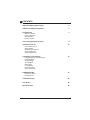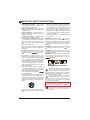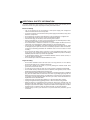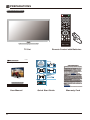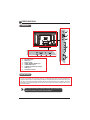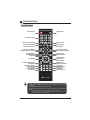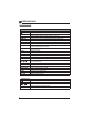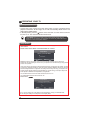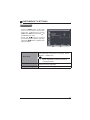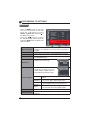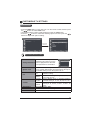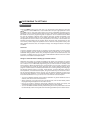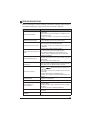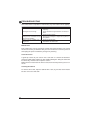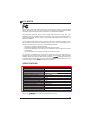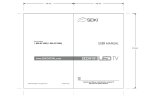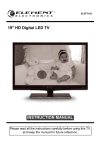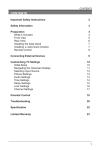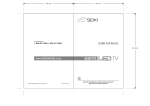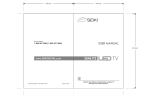Download Element Electronics ELEFW401A User's Manual
Transcript
ELEFW401A
40" FHD Digital LED TV
INSTRUCTION MANUAL
Please read all the instructions carefully before using this TV,
and keep the munual for future reference.
CONTENTS
Important Safety Instructions
2
Additional Safety Information
3
Preparations
4
What is Included
Front / Rear View
Wall Mounting
Remote Control
Connecting External Devices
Operating Your TV
9
10
Turn On/Off Your TV
Setup Wizard
Selecting Input Source
Channel Selection
Volume Adjustment
Customizing TV Settings
12
Navigating the On-screen Display
Picture Settings
Audio Settings
Time Settings
Setup Menu
Lock Settings
Parental Control
Channel Settings
USB Multimedia
21
Listening to Music
Viewing Photos
Troubleshooting
22
FCC Notes
25
1
IMPORTANT SAFETY INSTRUCTIONS
Read these instructions – All the safety
and operating instructions should be read
before this product is operated.
Keep these instructions – The safety and
operating instructions should be retained for
future reference.
Heed all warnings – All warnings on the
appliance and in the operating instructions
should be adhered to.
Follow all instructions – All operating and
use instructions should be followed.
Do not use this apparatus near water
– The appliance should not be used near
water or moisture – for example, in a wet
basement or near a swimming pool, and the
like.
Clean only with dry cloth.
Do not block any ventilation openings.
Install in accordance with the manufacturer’s
instructions.
Do not install near any heat sources such
as radiators, heat registers, stoves, or other
apparatus (including
that produce
heat.
Do not defeat the safety purpose of the
polarized or grounding plug. A polarized
plug has two blades with one wider than the
other. A grounding plug has two blades and
a third grounding prong. The wide blade or
the third prong is provided for your safety.
If the provided plug does not fit into your
outlet, consult an electrician for replacement
of the obsolete outlet.
Protect the power cord from being walked
on or pinched particularly at the plugs,
convenience receptacles, and at the point
where they exit from the apparatus.
Only use attachments/accessories
by the manufacturer.
Use only with the cart, stand, tripod, bracket,
or table specified by the manufacturer, or
sold with the apparatus. When a cart or rack
is used, use caution when moving the cart/
apparatus combination to avoid injury from
tip-over.
Refer all servicing to qualified personnel.
Servicing is required when the apparatus has
been damaged in any way, such as the power
supply cord or plug is damaged, liquid has
been spilled, or objects have fallen into the
apparatus, or the apparatus has been exposed
to rain or moisture, does not operate normally,
or has been dropped.
Please keep the unit in a well-ventilated
environment.
or electric
WARNING: To reduce the risk of
shock, do not expose this apparatus to rain or
moisture. The apparatus should not be exposed
to dripping or splashing. Objects filled with
liquids, such as vases should not be placed on
apparatus.
WARNING: The batteries shall not be exposed
to excessive heat such as sunshine,
or the
like.
WARNING: The wall socket plug is used as a
disconnect device, the disconnect device should
be readily accessible.
WARNING: To reduce the risk of electric shock,
do not remove cover (or back) as there are no
user-serviceable parts inside. Refer servicing to
personnel.
This lightning flash with arrowhead symbol
within an equilateral triangle is intended
to alert the user to the presence of noninsulated “dangerous voltage” within the product’s
enclosure that may be of sufficient magnitude to
constitute a risk of electric shock.
The exclamation point within an equilateral
triangle is intended to alert the user to
the presence of important operating
and maintenance instructions in the literature
accompanying the appliance.
WARNING: To avoid any injury caused by lean of
the product, please always ensure the whole product
was placed within the table surface in horizontal.
Unplug the apparatus during lightning
storms or when unused for long periods of
time.
2
This equipment is a Class II or double insulated
electrical appliance. It has been designed in such a
way that it does not require a safety connection to
electrical earth.
ADDITIONAL SAFETY INFORMATION
To ensure reliable and safe operation of this equipment, please read carefully all the
instructions in this user guide, especially the safety information below.
Electrical Safety
The TV set should only be connected to a main power supply with voltage that
matches the label at the rear of the product.
To prevent overload, do not share the same power supply socket with too many other
electronic components.
Do not place any connecting wires where they may be stepped on or tripped over.
Do not place heavy items on them, which may damage the leads.
Hold the main plug, not the wires, when removing from a socket.
During a thunderstorm, or when not using the television for extended period of time,
turn off the power switch on the back of the television.
Do not allow water or moisture to enter the TV or power adapter. Do NOT use in wet,
moist areas, such as bathrooms, steamy kitchens or near swimming pools.
Pull the plug out immediately, and seek professional help if the main plug or cable
is damaged, liquid is spilt onto the set, if accidentally exposed to water or moisture,
if anything accidentally penetrates the ventilation slots or if the set does not work
normally.
Do not remove the safety covers. There are no user serviceable parts inside. Trying
to service the unit yourself is dangerous and may invalidate the product’s warranty.
To avoid battery leakage, remove exhausted batteries from the remote control, or
when not using for long period.
Physical Safety
Do not block ventilation slots in the back cover. You may place the TV in a cabinet,
!!"
Do not tap or shake the TV screen, or you may damage the internal circuits. Take
good care of the remote control.
#
#$
%
&
Do not install near any heat sources such as radiators, heat registers, stoves or other
'
"
Do not defeat the safety purpose of the polarized or grounding-type plug. A polarized
plug has two blades with one wider than the other. A grounding type plug has two
blades and a third grounding prong, the wide blade, or the third prong is provided for
%
*%
'
+
%
replacement of the obsolete outlet.
Protect the power cord from being walked on or pinched particularly at plugs.
Unplug the apparatus during lightning storms or when unused for long periods.
0
%
'4
5
'
4
apparatus has been damaged in any way, such as power-supply cord or plug is
damaged, liquid has been spilled, or objects have fallen into the apparatus, has been
exposed to rain or moisture, does not operate normally, or has been dropped.
Please always connect your television to a power outlet with protective ground
connection.
3
PREPARATIONS
What is Included?
MTS
SLEEP
INFO
CH
FR
EE
ZE
CH. LIST
AS
PE
CT
ADD/ERASE
TV Set
REPEAT
USB
CC
V-CHIP
Remote Control with Batteries
ELEFW401A
40" FHD Digital LED TV
INSTRUCTION MANUAL
Please read all the instructions carefully before using this TV,
and keep the munual for future reference.
User Manual
4
Quick Start Guide
Warranty Card
PREPARATIONS
Front View
•
Switch the TV between On / Standby mode.
• SOURCE
Press to select among different input signal sources.
• MENU
Display the OSD (on screen display) menu.
• CH
Press to select a channel.
• VOL +/Press to adjust the volume.
5
PREPARATIONS
Rear View
8
7
6
Y/CVBS
5
DTV/TV
1
1.
2.
3.
4.
5.
6.
7.
8.
2
3
4
4
PC Audio Input
VGA Input
DTV/TV Input
HDMI1/ HDMI2/ HDMI3 Input
COMPONENT Input
COAXIAL Digital Audio Output
USB Input
Headphone Socket
Wall Mounting
The TV is provided with mounting holes for a VESA approved wall mounting bracket (Not
Supplied). Remove the screws holding the base to the base bracket and lift the base away (do
not remove the base mounting brackets). Mount the VESA bracket using 4*M5*20 isometric
threaded screws (Not Supplied). Do not use screws longer than 20mm, damage will occur to
the internal parts.
Your new TV is heavy, please consult with professional
wallmount installer to perform this installation.
6
PREPARATIONS
Remote Control
Mute Button
Power Button
Numeric Buttons
Return Button
Channel Setup Button
Picture Mode Button
MTS
SLEEP
Sound Mode Button
Sleep Button
MTS Button
INFO
Signal Source Button
Channel Selection Button
CH.LIST Button
FREEZE Button
Up Button
Information Button
Volume Adjust Button
CH
CH .L IS
FR
EE
T
AS
ZE
PE
CT
ENTER Button
Right Button
Down Button
Left Button
TV Setup Menu Button
Stop Button
Play/Pause Button
Rewind Button
Prev. Button
Forward Button
Next Button
AUTO Button
ASPECT Button
ADD/ERASE
REPEAT
USB
CC
V-CHIP
EXIT Button
Add/Erase Button
FAV Button
REPEAT Button
USB Button
CC Button
V-CHIP Button
If there is light around the TV, the remote control may fail or work abnormally.
Please remove the batteries from the remote control when not in use for a long
period time.
Actual function for remote control keys prevails.
To prevent battery leakage which may result in bodily injury or damage to the
remote:
1. Install all batteries correctly, and as marked on the remote control.
+>?"
'
>+>+
"
7
PREPARATIONS
Remote Control
TV Operation
0~9
P.MODE
S.MODE
MTS
SLEEP
SOURCE
INFO
CH+/VOL+/FREEZE
CH.LIST
AUTO
ASPECT
OK
MENU
EXIT
ADD/ERASE
FAV
USB
CC
V-CHIP
Switch the TV between on and standby mode.
Mute and restore your TV sound.
5
'@#$G#$
"
Enter multiple program channel number , such as 2-1.
Return to previous viewing channel.
Select picture mode: Dynamic/Movie/Natural/User/Standard.
Select sound mode: Standard/Music/Movie/User.
Switch among different audio channels: STEREO/MONO/SAP.
5
#$
J%%GGKQXGK[QG\Q
Select among the different input signal sources: TV/AV/Component/
HDMI1/HDMI2/HDMI3/VGA/USB.
Display the present screen information such as the current channel
and input source.
Select a channel.
Adjust the volume.
Freeze the picture.
Display program list.
@^
_?G$
`{$|@"
Select the aspect ratio settings:Normal/Wide/Zoom/Cinema.
Allows you to navigate the OSD menus and adjust the system settings
to your preference.
{
}5~
~
}5~
~
}5~
~
Add or delete Favorite channels.
Display the favorite channel list.
Access into the USB directly.
Closed Caption selection: Off/On/CC on Mute.
Set up parental control.
USB Operation
Press to pause or resume the playback.
Press to stop the playback and clear the existing memory.
/
Press to skip between chapters.
/
Press to adjust the playback speed.
REPEAT
8
Press repeatedly to select the repeat mode.
CONNECTING EXTERNAL DEVICES
Digital Audio System
Y/CVBS
DTV/TV
PC AUDIO
VGA
HDMI
Y/CVBS PB PR L R
9
OPERATING YOUR TV
Turning On/Off Your TV
Connect the power cord to the power socket after you have completed all th
physicalconnections.Atthisstage,theTVwillenterStandbyModeandthe
InStandbyMode,press
buttononthemainunitorontheremotecontrol
#$#
#
POWER
#$y.T
f%
TV+
%
Setup Wizard
If you are turning on your LEDTV for the first time, you will see the following
menubelow.
PleaseselectHomeModeorStandardModetocontinue.
Setup Wizard
Choose your Picture Mode
Ĥ
Home Mode (Energy Saving)
Standard Mode
Select
Move
Exit
0|5#@0^'%
5
`
@'
5
%
'
'
'
'
%%
_
'5'"
%>
%'
'@_
'5'"
'
4%
%0|5#@0@'
%>
%'
''
'@
'
%
%
'
4
%0|5#@04%+
#
}>}`
_
K\
#
5`>}`
K
PressYesto
Setup Wizard
Are you sure you want Home mode?
in this mode ENERGY STAR saving are realized.
Ĥ
Yes
No
Move
Select
Return
J*%'
_
'5'"5
+
'
'
5
i
10
OPERATING YOUR TV
Pressthe
buttonstoselectyourdesiredmodeandpressOKbuttonto
Setup Wizard
English
Menu Language
Air/Cable
Cable
Cable System
AUTO
Auto Scan
Move
Menu Language
Air/Cable
Cable System
Auto Scan
Select
Return
5
yourdesiredlanguagetobedisplayedon
menuThe de%ault on-screen menu language is se
'
5
@{
5
{
tem:@+5#+*0{+_0{
5
y
Selecting the Input Source
Press the SOURCE button on th
main unit or on the remote controlt
*5
Press
buttonstoselect
desiredinpusourceamong:TV/Component
&AV/HDM*1/HDM*/HDM*/VGA/
5 and then OK button to
%
INPUT SOURCE
TV
Component/AV
HDMI1
HDMI2
HDMI3
VGA
USB
Channel Selection
Pressthe CH+/CH- buttonsonthemainunitorontheremotecontrol
`
0-9
y
`
\+
OK
\
`
\+
OK
\
`
K++
OK
K
Volume Adjustment
Press
VOL+/- buttonsonthemainunitorontheremotecontroltoadjust
*%youwishtoswitchthesoundo%%+presstheMUTE buttonagainor
VOL+
11
CUSTOMIZING TV SETTINGS
Navigating the On-screen Display
`
MENU
`
'
Picture
Picture
Picture Mode
Audio
Time
Standard
Contrast
50
Brightness
50
Color
50
0
Tint
Color Temp.
Normal
Blue Screen
On
Channel
Move
Select
Exit
Channel
50
0
Surround Sound
Off
Auto Volume
On
Audio Language
Move
RAW
English
Select
Exit
Picture
Cable
Air/Cable
Sleep Timer
Auto Scan
Audio
Favorite
Time
50
Balance
SPDIF Type
Lock
Picture
Audio
Time
Setup
Lock
Standard
Bass
Treble
50
Sharpness
Setup
Sound Mode
Audio
Time Zone
Off
Pacific
Daylight Saving Time
Show/Hide
Time
Clock
Off
2005/10/31 08:15PM
Channel No.
Setup
Channle Label
Setup
DTV Signal:
Lock
Lock
Channel
Channel
Move
Select
Exit
Picture
Move
Select
Exit
Picture
Menu Language
Enter Password
Transparency
----
Audio
Audio
Zoom Mode
Noise Reduction
Time
Time
Setup
Setup
Lock
Lock
English
Off
Wide
Middle
Advanced
Closed Caption
Channel
12
Move
Select
Exit
Channel
DLC
Display Mode
Restore Default
Move
On
Home Mode
Select
Exit
CUSTOMIZING TV SETTINGS
Picture Settings
Press the MENU button on the mai
unit or on the remote control the
press the
b u t t o n s t o s e l e c t
PICTURE
OK
r.
Press the
buttons to select th
following picture options an the
press
buttonsto^st
option’
'
Picture
Picture Mode
Audio
Time
Standard
Contrast
50
Brightness
50
Color
50
0
Tint
50
Sharpness
Setup
Color Temp.
Normal
Blue Screen
On
Lock
Channel
Move
Select
Exit
Cycle among picture moes: Star/Dynamic/
Movie/Natural/User.
Picture Mode
Contrast
Brightness
Color
Tint
Sharpness
Color Temperature
Blue Screen
Alternative: you may press the P.MODE
y.
@^thefferencebetweenlightlevels
"
Increase or ecrease the amount of white in th
picture.(ForUser
"
Controlthecolorintensity.(ForUser
"
@^
'
A^ust the level of crispness in the eges betwee
lightareasofthepicture.(ForUser
"
{
'
J{GGWarm.
Allowtheblue'toOn/Off'
'c
13
CUSTOMIZING TV SETTINGS
Audio Settings
Press the MENU button on the mai
unit or on the remote control the
press the
b u t t o n s t o s e l e c t
AUDIOmenuandthenpressthe
OK
r.
Press the
buttons to selec
the following audio options and the
press
buttonstoadjust
option’
'
Picture
Sound Mode
Audio
Time
50
Treble
50
Auto Volume
SPDIF Type
Lock
0
Balance
Surround Sound
Setup
Standard
Bass
Audio Language
Off
On
RAW
English
Channel
Move
Select
Exit
Allow the selection of an audio-enhancemen
4
J5GG
G
r.
Sound Mode
Bass
Treble
Balance
Surround Sound
Auto Volume
SPDIF Mode
Audio Language
14
Alternative:You may press the S.MODE
y.
{
%
>
(For
mode)
{
%'
>
(For
mode)
Adjusttheaudiooutputbetweentheleftandthe'
speakers.
`
'
V
5elect the digital audio output mode between RAWG
`{
5elect audio language among: English, French+
5
CUSTOMIZING TV SETTINGS
Time Settings
Press the MENU button on the main
unit or on the remote control then
press the
buttons to select
TIME menu and then press the
or
the OK button to enter.
Press the
buttons to select
the following time options and then
press the
button to adjust each
option’s setting.
Picture
Sleep Timer
Audio
Time Zone
Off
Pacific
Daylight Saving Time
Time
Clock
Off
2005/10/31 08:15PM
Setup
Lock
Channel
Move
Select
Exit
Select a period of time after which the TV
automatically switches to standby mode:
}%%GGKQGXGK[QG\Q
Sleep Timer
Time Zone
Daylight Saving Time
Alternative: You may press the SLEEP
button repeatedly to select the number
of minutes directly.
5
#
'J`G@G_G
Eastern/Central or Mountain.
Select to turn On/Off daylight saving time.
15
CUSTOMIZING TV SETTINGS
Setup Menu
Press the MENU button on the mai
unit or on the remote control the
press the
b u t t o n s t o s e l e c t
SETUPmenuandthenpressthe
OK
r
Press the
buttons to selec
the following setup options and the
press
buttonstoadjust
option’
'
Picture
Transparency
Transparency
Zoom Mode
Noise Reduction
Off
Zoom Mode
Wide
Noise Reduction
Time
Middle
Advanced
Closed Caption
Setup
DLC
Display Mode
Restore Default
On
Home Mode
Lock
Channel
Menu Language
English
Menu Language
Audio
Move
Select
Exit
Select menu language among: English, Français o
Español. The default on-screen menu language i
English.
5
On/Off
%
5
?
'JG
GG{
Reduce the noise level of the connected device: OffG
G
G5'
Adjust the P{ desktop content
(VGA source mode only)
Picture
Advanced
H-POS
50
V-POS
50
50
Audio
Clock
Time
Phase
Auto
50
Setup
Lock
Channel
A l l o w s t o t u r n c l o s e captioning of audio on or off+
s
'r'modes+
?
'
Move
Return
Adjust
Picture
CC Mode
Off
CC1
Basic Selection
Audio
Advanced Selection
Service1
Option
Time
Setup
Lock
Channel
Closed Caption
{{
Selection
@
Selection
Option
DLC
Restore Default
16
Move
Select
Return
Select{{modeamong:On,Offor{{
Select analog mode among: {{K, {{+
{{+{{\+Text1,T
+T
+T
\
5
'
'J5
K
P
?
the captioning st
,such a
?
%
'
5
On/Off
Restor
#$%cto
%settings(Exc
c
settings)
CUSTOMIZING TV SETTINGS
Lock Settings
Press the MENU button on the main unit or on the remote control and then press
the
buttons to select LOCK menu.
Use the 0-9 buttons to input 4-digit password to enter the LOCK menu.
Press the
buttons to select the following options and then press the
buttons to adjust each option’s setting.
Picture
Picture
Enter Password
Change Password
----
Audio
Audio
Input 4-digit
password
Time
System Lock
Off
US
Time
Canada
RRT Setting
Setup
Setup
Lock
Lock
Reset RRT
Clear Lock
Channel
Move
Select
Exit
Channel
Next
Move
Return
#
%QQQQ
Change Password
Use 0-9 buttons to input the old
password and then input the
new 4-digit password. Re-enter
%
Picture
Audio
US
Canada
RRT Setting
Reset RRT
Clear Lock
----
Confirm Password
----
Setup
Lock
Channel
System Lock
Enter New Password
Time
0-9
Return
Select to turn On/Off system lock. The following options
5+{+00#5
'0
00#"
accessible when you turn the system lock on.
TV RATING: Press OK button to lock or
TV
unlock TV rating.
Select MPAA rating among: N/A,G, PG, PGMPAA
13, R, NC-17,or X.
Canada
Select MPAA rating for English-speaking
English
Canada among: E, C, C8+, G, PG, 14+, 18+.
Select MPAA rating for Quebec Canada
Canada
among: E, G, 8 ans+, 13 ans+, 16 ans+, 18
French
ans+.
Set Rating Region Table.
Select to reset the RRT setting.
Clear all lock settings.
17
CUSTOMIZING TV SETTINGS
Parental Control
Press the MENU button on the main unit or on the remote control and then press the
buttons to select LOCK menu. Use the 0-9 buttons to input 4-digit password to enter
the LOCK *% + %
~~ '' %
appearing on the TV. Parental Control offers the user a wide variety of options and settings
~~
''
#$`
{
the user the capability of defining which program rating they consider acceptable to the
younger more sensitive viewer. It can be preset and turned either on or off by the user
\>
+
#
%
specified. General audiences and children blocks should be both programmed into the
#$~
$
'
%#$
*
rating systems should be used, for complete coverage. The ratings are based on the ages
of children.
Overview
#
'
%#$'+
'#$"
a rating for MPAA, from the selections below,as well as ratings from the TV Parental
Guidelines Rating Systems below, using the Age Block option for General Audiences, and
for children. In addition to those, you may wish to add additional restrictions from the content
block menu, and submenus examples below.
Things to Consider before Setting up Parental Control
Determine which rating you consider acceptable to the viewer. (For example,if you choose
#$>`|+
'
J#$>`|+#$>K\+#$>@
''"
source entirely? (Blocks the signal sent by the equipment, such as VCR, connected to the
#$@G$*
* " } + '
program "Content" based on individual parameters such as: Strong Dialog, Bad Language,
5
5
+$
5
+$
5
{
5
secret password, in the Set Password option, using the numbers keys on the remote control.
Do not forget the password, it is the only way you can access the Parental Control menu
and change rating selections, or turn Parental Control off.Do you want the Parental Control
to be active at all times? If not, you can turn it on or off with the Lock On/Off option.
You can set different Parental Control viewing restrictions for general audiences and for
children, both can be active at the same time.
Simply specifying one content block such as Sex Scenes, will not automatically restrict
the programming that appears from the video sources.
Even If you choose to leave the AUX Inputs unblocked, the ratings you specify will
automatically restrict the programming that appears from the video sources.
You can not disable Parental Control by disconnecting the TV from power. Block hours will
'
'
%
18
CUSTOMIZING TV SETTINGS
Grade
General Audiences
Parental Guidance
Suggested
G
PG
PG-13
Parents Strongly
Cautioned
R
Restricted
NC-17
X
No Rating
No children under
age 17
Hard Core Films
No Rating
Meaning
Content not offensive to most viewers.
Content is such that parents may not want
their children to view the program.
Program is inappropriate for preteens, with a
greater degree of offensive material suggested
than a PG rated program.
Not for children under 17, strong element of
sex and/or violence.
Not for children under 17 under any
circumstances. Strong sexual content.
Same as NC-17 rating.
MPAA Not Rated
TV Parental Guideline Rating System
TV-Y
TV-Y7
Grade
All Children
Directed to Older
Children
TV-G
General Audience
TV-PG
Parental Guidance
Suggested
TV-14
Parents Strongly
Cautioned
TV-MA
Mature Audience
Only
Meaning
Content not offensive to most viewers.
Considered suitable for children over 7, may
contain fantasy violence scenes.
{
%
may watch unattended.
Suggested unsuitable for younger children,
may contain suggestive language, bad
language, sex and violence scenes.
unsuitable for children under 14, may contain
strong language, bad language, sex and
violence scenes.
Adults only, may contain strong language, bad
language, sex and violence scenes.
Canadian Rating:
Canadian English is used throughout all English-speaking Canada (C, C8+,G, PG,14+, 18+).
Canadian French is used in Quebec (G,8 ans+, 13 ans+,16 ans+, 18 ans+).
The V-Chip will automatically block certain categories that are "more
restrictive".If you block TV-Y category,then TV-Y7 will be automatically
blocked. Similarly,if you block TV-G category, then allthe categories in the
'
#$>|+#$>`|+#$>K\+#$>@"
19
CUSTOMIZING TV SETTINGS
Channel Settings
Press the MENU button on the mai
unit or on the remote control an
thenpress
buttonsto
CHANNEL
Press
buttons to select th
following channel options and the
buttonstoadjust
press
option’
'
Picture
Air/Cable
Audio
Cable
Auto Scan
Favorite
Time
Show/Hide
Channel No.
Setup
Channle Label
DTV Signal:
Lock
Channel
Air/Cable
Select
Move
Exit
5
@{
y
Allows you to select cabl
system among@G5#G*0{/
_0{beforegoingtoauto
if you choose Cable as inpu
'
Picture
AUTO
Cable System
Audio
Start to Scan
Time
Setup
Lock
Channel
Auto Scan
Itwillgostraighttoautoscan%
Air '
Move
Select
Return
Picture
Audio
RF CH :
Found :
Time
50
0
Setup
Lock
Channel
Set the selected channel as on
%
%
'
Favorite
Picture
Audio
MoveR
Next
Channel
Channel Name
50-1
KOCE-HD
KOCE-SD
KOCE-LB
50-2
50-3
eturn
Favorite
Time
Setup
Lock
Channel
Show/Hide
Channel No.
Channel Label
DTV Signal
20
5G_
r
4%
#$'
Move
Press’OK’Change
Return
USB MULTIMEDIA
Listening to Music
Press the SOURCE button on th
main unit or on the remote contro
thenpress
buttonsto
the USB mode and then press OK
button.
Press the
buttons to selec
MUSIC
OK button.
%
J`
USB
Phot
C:
usic
C:\MP3\
..
..
U01-1.mp3
U01-2.mp3
U01-3.mp3
U02-1.mp3
Title:
Artist:
Album:
Year:
BitRate: 192K
Stop
00:00
Play File :0
Total size:3.8 GB
Unused size:3.7 GB
00:00
001/005
Select
Move
Repeat
Viewing Pictures
Press the SOURCE button on th
main unit or on the remote contro
buttonsto
thenpress
the USB mode and then press OK
button.
Press the
buttons to selec
PHOTO
OK
%
J`|
USB
Phot
C:
usic
C:\PICTURE\
..
2010100.jpg
2010100.jpg
2010101.jpg
2010102.jpg
2010103.jpg
Play File :0
Total size:3.8 GB
Unused size:3.7 GB
002/005
Select
1024 x686
229.0KB
Move
Repeat
You can select a background musi
to play when you view the photos
The music and photo files should b
%
Operation Tips
REPEAT
`
`
`
`
`
`
%
`
f%
21
TROUBLESHOOTING
If your TV does not operate normally or cannot be turned on, please check
the following troubleshooting questions. Remember also to check any other
connected electronic device, such as DVD or blu-ray player to pinpoint the
problem. If the TV still fails to operate normally, please contact technical support
0
%
'
"
SYMPTOM
22
POSSIBLE CAUSE
Dead. No LED lit
No power to the TV.
Dead. No LED lit red
Set in standby mode.
Blue screen
No signal.
Incorrect
source selected.
Noisy, snowy, ghosting
#$"
Poor antenna signal.
No sound
Sound "Mute".
Volume set too low.
External leads
not connected "if used".
REMEDY
Check all connections to the
#$~@{
Press either the Power button
or the Standby button on the
remote control.
Press the SOURCE button to
select the correct source.
If using an indoor antenna, try
adjusting the antenna position.
Check antenna connections.
Turn sound "Mute" off.
Check volume settings.
Check that all external leads
are connected properly.
TROUBLESHOOTING
Before contacting the service technician, perform the following simple checks. If
any problem still persists, unplug the LED TV and call for assistance.
PROBLEM
POSSIBLE SOLUTIONS
Check that the main plug has been connected to a
wall outlet.
Check that you have pressed the POWER on the
No sound and picture
front of the TV set.
Check the picture contrast and the brightness
setting.
Set in standby mode. Press either the Power button
Red LED indicator lights
or the Standby button on the remote control.
Check the volume.
Sound muted? Press the MUTE button.
Normal picture but no sound Try another channel, the problem may be with the
broadcast.
Are the audio cables installed properly?
Check to see if there are any objects between the
TV and remote control causing obstruction.
The remote control does not
Are batteries installed with correct polarity (+/-)?
work
Correct remote operating mode set: TV, VCR, etc?
Install new batteries.
Is the sleep timer set?
Check the power connection, power may be
Power suddenly turns off
interrupted.
No broadcast on the station tuned.
This is normal, the image is muted during the product
Picture appears slowly after
start up process. Please contact a service provider if
switching on
the picture has not appeared after 5 minutes.
Adjust the color in Menu option.
Keep a
distance between the product and
the VCR.
Try another channel, the problem may be with the
Poor color or picture
broadcast.
Are the VIDEO cables installed properly?
Activate any function to restore the brightness of the
picture.
Horizontal/vertical bars or Check for local interference, such as an electrical
picture shaking
appliance or power tool.
Blue screen
Press the SOURCE button to select correct source.
Station or cable experiencing problems. Tune to
another station.
Poor reception on
Station signal is weak, reorient antenna for better
some channels
reception.
Check for sources of possible interference.
Check the antenna (change the direction of the
Lines or streaks in pictures
antenna).
No output from one of the
Adjust balance in the Menu option.
speakers
23
TROUBLESHOOTING
J
$|@
$|@
"
PROBLEM
The signal is out of range
Ve r t i c a l b a r o r s t r i p o n t h e
background, horizontal noise
and incorrect position
Screen color is unstable or is a
single color
POSSIBLE SOLUTIONS
Adjust resolution, horizontal or vertical
frequency.
Check whether the signal cable is connected or
loose.
Check the input source.
5
'
^+
+
H/V position.
Check the signal cable.
Reinstall the PC video card.
Maintenance
Early malfunction can be prevented. Careful and regular cleaning can extend
the amount of time you will have with your new TV. Be sure to turn the power off
and unplug the power cord before you begin any cleaning.
Clean the screen
A great tip to dust off your screen: wet a soft cloth in a mixture of lukewarm
water and a little fabric softener or dish washing detergent. Wring the cloth until
it’s almost dry, and then use to wipe the screen.
Make sure the excess water is off the screen, then let air-dry before you turn on
the TV.
Cleaning the cabinet
To remove dirt or dust, wipe the cabinet with a soft, dry, line-free cloth. Please
be sure not to use a wet cloth.
24
FCC NOTES
This equipment has been tested and found to comply with the limits for a Class B digital
device, pursuant to Part 15 of the FCC Rules. These limits are designed to provide
reasonable protection against harmful interference in a residential installation.
This equipment generates, uses, and can radiate radio frequency energy and, if not
installed or used in accordance with the instructions, may cause harmful interference to
radio communications. However, there is no guarantee that interference will not occur in a
particular installation.
If this equipment does cause harmful interference to radio or television reception, which
can be determined by turning the equipment off and on, the user is encouraged to try to
correct the interference by one or more of the following measures:
Reorient or relocate the receiving antenna.
Increase the separation between the equipment and the receiver.
Connect the equipment to an outlet on a circuit different from that to which the receiver
is connected.
Consult the dealer or an experienced radio/TV technician for help.
Any changes or modifications not expressly approved by the party responsible for
compliance could void the user’s authority to operate the equipment. Where shielded
interface cables have been provided with the product or
additional components
or accessories elsewhere
to be used with the installation of the product, they must
be used in order to ensure compliance with FCC regulation.
SPECIFICATIONS
Panel Size
Display Type
Panel Technology
Panel 60 Hz Vs. 120 Hz
Display Resolution
HDMI & Component Support
Panel Resolution
Aspect Ratio
Dynamic Contrast Ratio-Panel
Brightness (Centre Typ.) Cd/M²
Response Time (G To G)
Lamp Life (Typ. Hours)
Horizontal Viewing Angle (At CR>10)
Vertical Viewing Angle (At CR>10)
TV System
Channel Range
Design and
40 inches diagonally
LED
TFT
60 Hz
1080P
Up to 1080P
1920 x 1080
16:9
4000:1
180
8 ms
30000 hours
176
176
ATSC/NTSC
VHF/UHF
are subjects to change without prior notice.
25
This product contains electrical or electronic materials. The presence of these materials may, if
not disposed of properly, have potential adverse effects on the environment and human health.
Presence of this label on the product means it should not be disposed of as unsorted waste
and must be collected separately. As a consumer, you are responsible for ensuring that this
product is disposed of properly.
##$ _'>
%
*
%
_*" ' _*+ _*'_'>
*
%
'
of HDMI Licensing LLC.