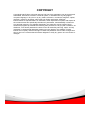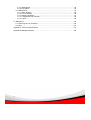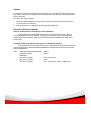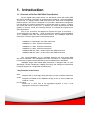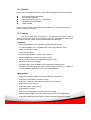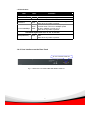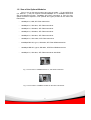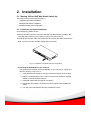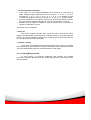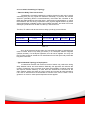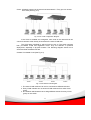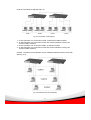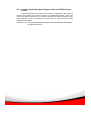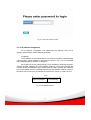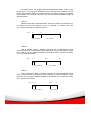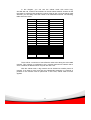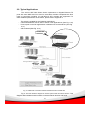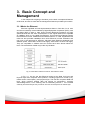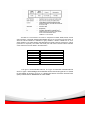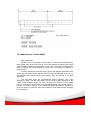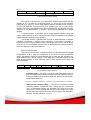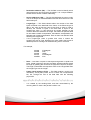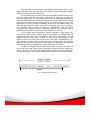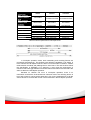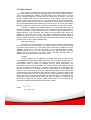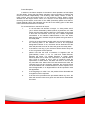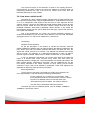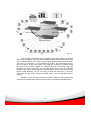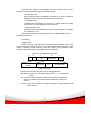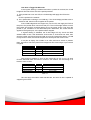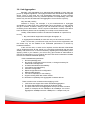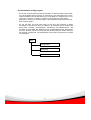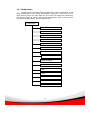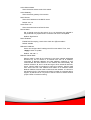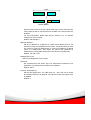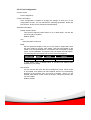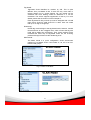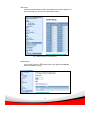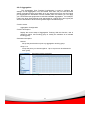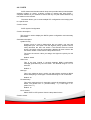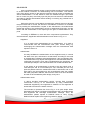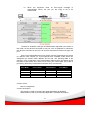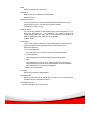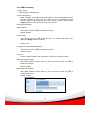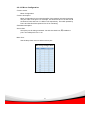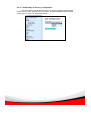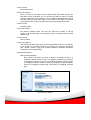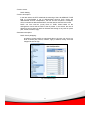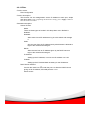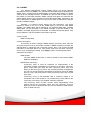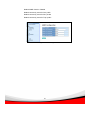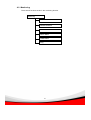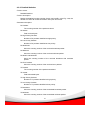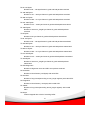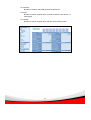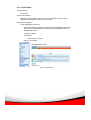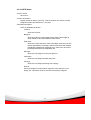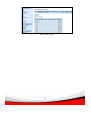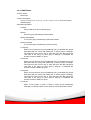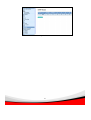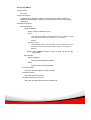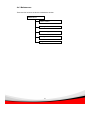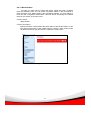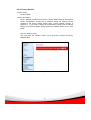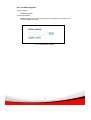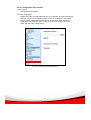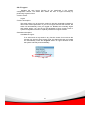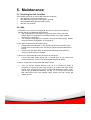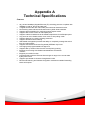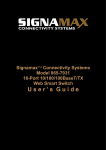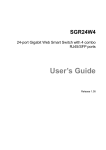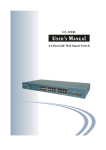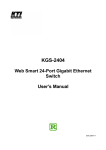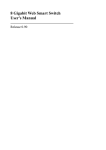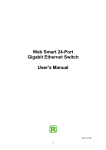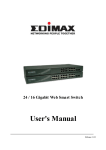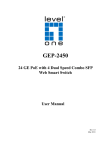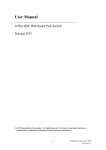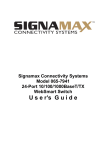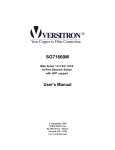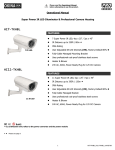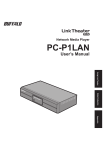Download Edimax Technology ES-5240G+ User's Manual
Transcript
ES-5240G+
24-Port GbE Web Smart Switch
User's Manual
Version 1.0 / June 2007
COPYRIGHT
Copyright© 2007 Edimax. All rights reserved. No part of this publication may be reproduced,
transmitted, transcribed, stored in a retrieval system, or translated into any language or
computer language, in any form or by any means, electronic, mechanical, magnetic, optical,
chemical, manual or otherwise, without the prior written permission of Edimax.
Edimax makes no representations or warranties, either expressed or implied, with respect to
the contents hereof and specifically disclaims any warranties, merchantability or fitness for
any particular purpose. Any software described in this manual is sold or licensed "as is".
Should the programs prove defective following their purchase, the buyer (and not Edimax, its
distributor, or its dealer) assumes the entire cost of all necessary servicing, repair, and any
incidental or consequential damages resulting from any defect in the software. Further,
Edimax this company reserves the right to revise this publication and to make changes from
time to time in the contents thereof without obligation to notify any person of such revision or
changes.
ii
Table of Contents
Caution .................................................................................................................................. v
Electronic Emission Notices .................................................................................................. v
1.
Introduction .......................................................................................................................1
1-1. Overview of 24-Port GbE Web Smart Switch ................................................................1
1-2. Checklist.........................................................................................................................2
1-3. Features .........................................................................................................................2
1-4. View of 24-Port GbE Web Smart Switch........................................................................4
1-4-1. User Interfaces on the Front Panel (Button, LEDs and Plugs)...............................4
1-4-2. User Interfaces on the Rear Panel .........................................................................5
1-5. View of the Optional Modules ........................................................................................6
2.
Installation .........................................................................................................................7
2-1. Starting 24-Port GbE Web Smart Switch Up..................................................................7
2-1-1. Hardware and Cable Installation ............................................................................7
2-1-2. Cabling Requirements ............................................................................................8
2-1-3. Configuring the Management Agent of 24-Port GbE Web Smart Switch .............13
2-1-4. IP Address Assignment.........................................................................................15
2-2. Typical Applications......................................................................................................20
3.
Basic Concept and Management....................................................................................22
3-1. What’s the Ethernet......................................................................................................22
3-2. Media Access Control (MAC) .......................................................................................25
3-3. Flow Control .................................................................................................................31
3-4. How does a switch work?.............................................................................................34
3-5. Virtual LAN ...................................................................................................................38
3-6. Link Aggregation ..........................................................................................................44
4. Operation of Web-based Management .............................................................................46
4-1. Web Management Home Overview .............................................................................47
4-2. Configuration................................................................................................................49
4-2-1. System Configuration ...........................................................................................50
4-2-2. Ports Configuration...............................................................................................53
4-2-3. VLAN Mode Configuration....................................................................................54
4-2-4. VLAN Group Configuration...................................................................................56
4-2-5. Aggregation...........................................................................................................58
4-2-6. LACP ....................................................................................................................59
4-2-7. RSTP ....................................................................................................................60
4-2-8. 802.1X ..................................................................................................................62
4-2-9 IGMP Snooping .....................................................................................................69
4-2-10. Mirror Configuration............................................................................................70
4-2-11. QoS(Quality of Service) Configuration ...............................................................71
4-2-12 Filter.....................................................................................................................74
4-2-13 Rate Limit.............................................................................................................76
4-2-14 Storm Control.......................................................................................................77
4-2-15 SNMP ..................................................................................................................79
4-3. Monitoring ....................................................................................................................81
4-3-1. Statistics Overview ...............................................................................................82
4-3-2. Detailed Statistics .................................................................................................83
4-3-3. LACP Status .........................................................................................................87
4-3-4. RSTP Status .........................................................................................................88
iii
4-3-5. IGMP Status..........................................................................................................90
4-3-6. Ping Status............................................................................................................92
4-4. Maintenance.................................................................................................................94
4-4-1. Warm Restart........................................................................................................95
4-4-2. Factory Default .....................................................................................................96
4-4-3. Software Upgrade.................................................................................................97
4-4-4. Configuration File Transfer ...................................................................................98
4-4-5. Logout...................................................................................................................99
5. Maintenace .......................................................................................................................100
5-1. Resolving No Link Condition ......................................................................................100
5-2. Q&A............................................................................................................................100
Appendix A Technical Specifications.....................................................................................101
Appendix B MIB Specifications..............................................................................................105
iv
Caution
Circuit devices are sensitive to static electricity, which can damage their delicate electronics.
Dry weather conditions or walking across a carpeted floor may cause you to acquire a static
electrical charge.
To protect your device, always:
•
Touch the metal chassis of your computer to ground the static electrical charge before
you pick up the circuit device.
•
Pick up the device by holding it on the left and right edges only.
Electronic Emission Notices
Federal Communications Commission (FCC) Statement
This equipment has been tested and found to comply with the limits for a class A
computing device pursuant to Subpart J of part 15 of FCC Rules, which are designed to
provide reasonable protection against such interference when operated in a commercial
environment.
European Community (CE) Electromagnetic Compatibility Directive
This equipment has been tested and found to comply with the protection requirements
of European Emission Standard EN55022/EN60555-2 and the Generic European Immunity
Standard EN50082-1.
EMC:
v
EN55022(1988)/CISPR-22(1985)
EN60555-2(1995)
EN60555-3
IEC1000-4-2(1995)
IEC1000-4-3(1995)
IEC1000-4-4(1995)
class A
class A
4K V CD, 8KV, AD
3V/m
1KV – (power line), 0.5KV – (signal line)
1. Introduction
1-1. Overview of 24-Port GbE Web Smart Switch
24-port Gigabit Web Smart Switch is a standalone switch that meets IEEE
802.3/u/x/z standards. The switch is equipped with included 20 x 10/100/1000Mbps
TP port and 4 x Gigabit TP/SFP Fiber auto-sense port Web Smart management
Ethernet Switch. The switch is designed to incorporate a Web-based management
unit that allows the network administrator to access the switch to monitor, configure
and control the activity of each port. In addition, the switch implements the QoS
(Quality of Service), VLAN, and Trunking features. It is suitable and optimized for
office applications.
Port 21, 22, 23 and 24 are designed to support two types of connectors --TP and SFP Fiber (LC, BiDi-SC…). Each of these ports supports 10/100/1000Mbps
TP or 1000Mbps SFP Fiber with auto-sense function. The 1000Mbps SFP Fiber
transceiver is used for high-speed connected expansion.
⎯
1000Mbps LC, Multi-Mode, SFP Fiber transceiver
⎯
1000Mbps LC, 10km, SFP Fiber transceiver
⎯
1000Mbps LC, 30km, SFP Fiber transceiver
⎯
1000Mbps LC, 50km, SFP Fiber transceiver
⎯
1000Mbps BiDi-SC, 20km, 1550nm SFP Fiber WDM transceiver
⎯
1000Mbps BiDi-SC, 20km, 1310nm SFP Fiber WDM transceiver
The 10/100/1000Mbps TP is a standard Ethernet port that meets IEEE
802.3/u/x/z standards. The 1000Mbps SFP Fiber transceiver is a Gigabit Ethernet
port that fully complies with all IEEE 802.3z and 1000Base-SX/LX standards.
1000Mbps Single Fiber WDM (BiDi) transceiver is designed with an optic
Wavelength Division Multiplexing (WDM) technology that transports bi-directional
full duplex signal over a single fiber simultaneously.
• Key Features in the Device
QoS:
Supports 802.1p VLAN tag priority and DSCP in Layer 3 network framework
VLAN:
Supports Port-based VLAN, IEEE802.1Q Tag VLAN, 24 active VLANs and
VLAN ID 1~4094
Port Trunking:
Allows one or more links to be aggregated together to form a Link
Aggregation Group by the static setting
1
1-2. Checklist
Before you start installing the switch, verify that the package contains the following:
24-Port GbE Web Smart Switch
SFP Modules (optional)
Mounting Accessory (for 19" Rack Shelf)
CD-ROM with User's Manual
Power Adapter
Please notify your sales representative immediately if any of the aforementioned
items is missing or damaged.
1-3. Features
The 24-Port GbE Web Smart Switch is a standalone off-the-shelf switch. It
securely serves your network and efficiently provides comprehensive features for
the users to perform system network administration as listed below.
• Hardware
• 20 10/100/1000Mbps Auto-negotiation Gigabit Ethernet TP ports
• 4 10/100/1000Mbps TP or 1000Mbps SFP Fiber dual media auto sense
• 400KB on-chip frame buffer
• Jumbo frame support
• Programmable classifier for QoS (Layer 2/Layer 3)
• 8K MAC address and support VLAN ID (1~4094)
• Per-port shaping, policing, and Broadcast Storm Control
• IEEE802.1Q-in-Q VLAN support
• Full-duplex flow control (IEEE802.3x) and half-duplex backpressure
• Extensive front-panel diagnostic LEDs; System: Power, TP Port1-24: LINK/ACT,
10/100/1000Mbps, SFP Port 21, 22, 23,24: SFP(LINK/ACT)
• Management
• Supports concisely the status of port and easily port configuration
• Supports per port traffic monitoring counters
• Supports a snapshot of the system information when you login
• Supports port mirror function
• Supports the static trunk function
• Supports 802.1Q VLAN
• Supports user management and limits one user to login
• Maximal packet length can be up to 9600 bytes for jumbo frame application
• Supports Broadcasting Suppression to avoid network suspended or crashed
2
• Supports to send the trap event while monitored events happened
• Supports default configuration which can be restored to overwrite the current
configuration which is working on via Web UI and Reset button of the switch
• Supports hot swap plug/unplug SFP modules
• Supports Quality of Service (QoS) for real time applications based on the
information taken from Layer 2 to Layer 3.
• Built-in web-based management instead of using CLI interface, providing a more
convenient GUI for the user
3
1-4. View of 24-Port GbE Web Smart Switch
Fig. 1-1 Full View of 24-PORT GBE WEB SMART SWITCH
1-4-1. User Interfaces on the Front Panel (Button, LEDs and Plugs)
There are 24 TP Gigabit Ethernet ports and 4 SFP fiber ports for optional
removable modules on the front panel of the switch. LED display area. Locating on
the left side of the panel, Power LED, which indicates the power status and 24 ports
working status of the switch.
TP Port Status Indication LEDs
Gigabit Ethernet Port
SFP Fiber Port
RESET Button:
RESET button is used to
restore the system default
setting.
Power Indication LED
Fiber Port Status Indication LEDs
Fig. 1-2 Front View of 24-PORT GBE WEB SMART
4
• LED Indicators
LED
Color
System LED
POWER
Green
Function
Lit when +3.3V power is coming up
10/100/1000Ethernet TP Port 1 to 24 LED
Lit when connection with remote device is good
LINK/ACT
Green
Blinks when any traffic is present
Lit Green when TP link on 1000Mbps speed
Green/ Lit Amber when TP link on 100Mbps speed
10/100/1000Mbps Amber Off when 10Mbps or no link occur
Blinks when any traffic is present
1000SX/LX Gigabit Fiber Port 21, 22, 23, 24 LED
Lit when SFP connection with remote device is
SFP(LINK/ACT) Green good
Blinks when any traffic is present
Table1-ES-5240G+ LED Indicators table
1-4-2. User Interfaces on the Rear Panel
AC Line 100-240V 50/60 Hz
Fig. 1-3 Rear View of 24-PORT GBE WEB SMART SWITCH
5
1-5. View of the Optional Modules
Port 21~24 on this switch support two types of media --- TP and SFP Fiber
(LC, BiDi-SC…); this port supports 10/100/1000Mbps TP or 1000Mbps SFP Fiber
with auto-detected function. 1000Mbps SFP Fiber transceiver is used for highspeed connection expansion; nine optional SFP types provided for the switch are
listed below:
⎯
1000Mbps LC, MM, SFP Fiber transceiver
⎯
1000Mbps LC, SM 10km, SFP Fiber transceiver
⎯
1000Mbps LC, SM 30km, SFP Fiber transceiver
⎯
1000Mbps LC, SM 50km, SFP Fiber transceiver
⎯
1000Mbps LC, SM 70km, SFP Fiber transceiver
⎯
1000Mbps LC, SM 110km, SFP Fiber transceiver
⎯
1000Mbps BiDi SC, type 1, SM 20km, SFP Fiber WDM transceiver
⎯
1000Mbps BiDi SC, type 2, SM 20km, SFP Fiber WDM transceiver
⎯
1000Mbps LC, SM 10km, SFP Fiber transceiver with DDM
Fig. 1-4 Front View of 1000Base-SX/LX LC, SFP Fiber Transceiver
Fig. 1-5 Front View of 1000Base-LX BiDi SC SFP Fiber Transceiver
6
2. Installation
2-1. Starting 24-Port GbE Web Smart Switch Up
This section will give users a quick start for:
- Hardware and Cable Installation
- Management Station Installation
- Software booting and configuration
2-1-1. Hardware and Cable Installation
At the beginning, please do first:
ÆWear a grounding device to avoid the damage from electrostatic discharge. Be
sure that power switch is OFF before you plug in AC power source
ÆInstalling Optional SFP Fiber Transceivers to the 24-Port GbE Web Smart Switch
Note: If you do not have modules, please skip this section.
Fig. 2-1 Installation of Optional SFP Fiber Transceiver
• Connecting the SFP Module to the Chassis:
The optional SFP modules are hot swappable, so you can plug or unplug them
before or while the power is turn on
1. Verify that the SFP module is the right model and conform to the chassis
2. Slide the module along the slot. Also be sure that the module is properly
seated on the slot socket/connector
3. Install the media cable for network connection
4. Repeat the above steps, as needed, for each module to be installed into
slot(s)
5. Turn the power ON after the above procedures are done
7
• TP Port and Cable Installation
⇒ In the switch, TP port supports MDI/MDI-X auto-crossover, so both types of
cable, straight-through (Cable pin-outs for RJ-45 jack 1, 2, 3, 6 to 1, 2, 3, 6 in
10/100M TP; 1, 2, 3, 4, 5, 6, 7, 8 to 1, 2, 3, 4, 5, 6, 7, 8 in Gigabit TP) and
crossed-over (Cable pin-outs for RJ-45 jack 1, 2, 3, 6 to 3, 6, 1, 2) can be used.
⇒ Use Cat. 5 grade RJ-45 TP cable to connect to a TP port of the switch. Connect
the other end to a network-aware device, such as a workstation or a server.
⇒ Repeat the above steps as needed, for each RJ-45 port to be connected to a
Gigabit 10/100/1000 TP device.
The switch is now in operation.
• Power On
The switch supports 100-240 VAC, 50-60 Hz power sources.The power
supply will automatically convert the local AC power source to DC power. After the
power is on, all LED indicators will flash once except the power LED which will stay
on. This represents a reset of the system.
• Firmware Loading
Once reset, the bootloader will load the firmware into the memory. It will take
about 30 seconds. Once firmware loading is finished the switch will flash all LEDs
once and automatically perform a self test and then in ready state.
2-1-2. Cabling Requirements
To help ensure a successful installation and optimize the network
performance, please carefully follow the cabling requirements. Using cables under
the requirement.
8
2-1-2-1. Cabling Requirements for TP Ports
⇒ For Fast Ethernet TP network connection
⎯ The grade of the cable must be Cat. 5 or Cat. 5e with a maximum length of
100 meters.
⇒ Gigabit Ethernet TP network connection
⎯ The grade of the cable must be Cat. 5 or Cat. 5e with a maximum length of
100 meters. Cat. 5e is recommended.
2-1-2-2. Cabling Requirements for 1000SX/LX SFP Module
It is more complex and comprehensive contrast to TP cabling in the fiber
media. Basically, there are two categories of fiber, multi mode (MM) and single
mode (SM). The later is categorized into several classes by the distance it supports.
They are SX, LX, LHX, XD, and ZX. From the viewpoint of connector type, there
are mainly LC and BIDI SC.
⎯
Gigabit Fiber with multi-mode LC SFP module
⎯
Gigabit Fiber with single-mode LC SFP module
⎯
Gigabit Fiber with BiDi SC 1310nm SFP module
⎯
Gigabit Fiber with BiDi SC 1550nm SFP module
The following table lists the types of fiber that we support and those else not
listed here are available upon request.
Multi-mode Fiber Cable and Modal Bandwidth
IEEE 802.3z
Gigabit Ethernet
1000SX 850nm
Multi-mode 62.5/125µm
Modal
Bandwidth
Distance
Multi-mode 50/125µm
Modal
Bandwidth
Distance
160MHz-Km
220m
400MHz-Km
500m
200MHz-Km
275m
500MHz-Km
550m
Single-mode Fiber 9/125µm
1000BaseLX/LHX/XD/ZX
Single-mode transceiver 1310nm 10Km
Single-mode transceiver 1550nm 30, 50Km
1000Base-LX
Single Fiber
(BIDI SC)
Single-Mode
*20Km
Single-Mode
*20Km
Table2-1
9
TX(Transmit)
1310nm
RX(Receive)
1550nm
TX(Transmit)
1550nm
RX(Receive)
1310nm
2-1-2-3. Switch Cascading in Topology
• Takes the Delay Time into Account
Theoretically, the switch partitions the collision domain for each port in switch
cascading that you may up-link the switches unlimitedly. In practice, the network
extension (cascading levels & overall diameter) must follow the constraint of the
IEEE 802.3/802.3u/802.3z and other 802.1 series protocol specifications. In which
the limitations are the timing requirement from physical signals defined by 802.3
series specification of Media Access Control (MAC) and PHY, and timer from some
OSI layer 2 protocols such as 802.1d, 802.1q, LACP and so on.
The fiber, TP cables and devices’ bit-time delay (round trip) are as follows:
1000Base-X TP, Fiber
100Base-TX TP
Round trip Delay: 4096
100Base-FX Fiber
Round trip Delay: 512
Cat. 5 TP Wire:
11.12/m
Cat. 5 TP Wire:
1.12/m
Fiber Cable
:
10.10/m
TP to fiber Converter: 56
Bit Time unit
: 1ns (1sec./1000 Mega bit)
Fiber Cable:
1.0/m
Bit Time unit: 0.01µs (1sec./100 Mega bit)
Table 2-2
Sum up all elements’ bit-time delay, the overall bit-time delay of wires/devices
must be within Round Trip Delay (bit times) in a half-duplex network segment
(collision domain). For full-duplex operation, this will not be applied. You may use
the TP-Fiber module to extend the TP node distance over fiber optic and provide the
long haul connection.
• Typical Network Topology in Deployment
A hierarchical network with minimum levels of switch may reduce the timing
delay between server and client stations. Basically, this approach will minimize the
number of switches in any one path; thus lower the possibility of network loop and
will improve network efficiency. If more than two switches are connected in the
same network, select one switch as Level 1 switch and connect all other switches to
it at Level 2. Server/Host is recommended to connect to the Level 1 switch. This is
general if no VLAN or other special requirements are applied.
10
Case1: All switch ports are in the same local area network. Every port can access
each other (See Fig. 2-2).
Fig. 2-2 No VLAN Configuration Diagram
If the VLAN is enabled and configured, each node in the network that can
communicate each other directly is bounded to the same VLAN area.
The VLAN area is defined by which VLAN you are on. The switch supports
both port-based VLAN and tag-based VLAN. They are different in practical
deployment, especially in physical location. The following diagram shows how it
works and what the differences are.
Case2a: Port-based VLAN (See Fig.2-3).
Fig. 2-3 Port-based VLAN Diagram
1. The same VLAN members can not be connected to different switches.
2. Every VLAN member can not access VLAN members from other VLAN
group.
3. The network administrator has to assign different names for every VLAN
group on one switch.
11
Case 2b: Port-based VLAN (See Fig.2-4).
Fig. 2-4 Port-based VLAN Diagram
1. VLAN1 members can not access VLAN2, VLAN3 and VLAN4 members.
2. VLAN2 members can not access VLAN1 and VLAN3 members, but they can
access VLAN4 members.
3. VLAN3 members can not access VLAN1, VLAN2 and VLAN4.
4. VLAN4 members can not access VLAN1 and VLAN3 members, but they can
access VLAN2 members.
Case3a: The same VLAN members can be at different switches with the same VID
(See Fig. 2-5).
Fig. 2-5 Attribute-based VLAN Diagram
12
2-1-3. Configuring the Management Agent of 24-Port GbE Web Smart
Switch
Just like browsing on the Internet, this switch is designed to allow users to
access and manage its functions through its web-based interface. Users can
monitor the status of the switch, as well as to configure the switch through this webbased interface. Here we will guide you through how to access this web based
management interface.
Section 2-1-3-1: Configuring Management Agent of 24-Port GbE Web Smart Switch
through Ethernet Port
13
2-1-3-1. Management through Ethernet Port
There are two ways to configure and monitor the switch through its Ethernet
port – using a web browser and an SNMP manager program. The later one is
RubyView dependant which is not covered here. Using a web browser to access the
switch’s web-based management UI is highly user friendly so that we will only
introduce this method here.
24-PORT GBE WEB SMART SWITCH
Default IP Setting:
IP = 192.168.1.1
Subnet Mask = 255.255.255.0
Default Gateway = 192.168.1.254
Assign a reasonable IP address,
For example:
IP = 192.168.1.100
Subnet Mask = 255.255.255.0
Default Gateway = 192.168.1.254
Ethernet LAN
Fig. 2-6
• Managing 24-Port GbE Web Smart Switch through Ethernet Port
Before you can communicate with the switch, you should have had
configured the IP address for the switch and have the IP information ready. Then,
follow the procedures listed below.
1. Set up a physical path between the configured switch and a PC with a
qualified UTP Cat. 5 cable with RJ-45 connectors.
Note: If the PC directly connects to the switch, you will have to set up
same subnet mask for both of them. However, the subnet mask may
have to be different for the PC when it is at a remote site. Please refer to
Fig. 2-6 about the 24-Port GbE Web Smart Switch default IP address
information.
2. Run web browser and follow. However, the subnet mask may have to be
different for the PC when it is at a remote site. Please refer to Chapter 4
14
Fig. 2-7 the Login Screen for Web
2-1-4. IP Address Assignment
For IP address configuration, four parameters are required. They are IP
address, Subnet Mask, Default Gateway and DNS.
IP address:
The IP address of the network device in a network is used for internetworking
communication. The IP address is structured as shown in Fig. 2-8. It is classified
into predefined address classes or categories.
Each class has its own network range. Each IP address comprises two parts:
network identifier (address) and host identifier (address). The former indicates the
network where the addressed host resides, and the latter indicates the individual
host in the network which the address refers to the host identifier must be unique in
the same LAN. The terms of IP address we used here is version 4, known as IPv4.
32 bits
Network identifier
Host identifier
Fig. 2-8 IP address structure
15
According to IPv4, the IP addressed are divided three classes, class A, class
B and class C. The rest of IP addresses are for multicast and broadcast. The bit
length of the network prefix is the same as that of the subnet mask and is denoted
as IP address/X, for example, 192.168.1.0/24. Each class has its address range as
described below.
Class A:
Address is less than 126.255.255.255. There are a total of 126 networks can
be defined because the address 0.0.0.0 is reserved for default route and
127.0.0.0/8 is reserved for loopback function.
Bit #
0 1
78
31
0
Network address
Host address
Class B:
The IP address range in between 128.0.0.0 and 191.255.255.255. Each
class B network has a 16-bit network prefix followed by a 16-bit host address. There
are 16,384 (2^14)/16 networks available to be defined with a maximum of 65534
(2^16 –2) hosts per network.
Bit #
01 2
15 16
31
10
Network address
Host address
Class C:
The IP addresses range in between 192.0.0.0 and 223.255.255.255. Each
class C network has a 24-bit network prefix followed an 8-bit host address. There
are 2,097,152 (2^21)/24 networks available to be defined with a maximum of 254
(2^8 –2) hosts per network.
Bit # 0 1 2 3
23 24
31
110
Network address
Host address
16
Class D and E:
Class D is a class with first 4 MSB (Most significance bit) set to 1-1-1-0 and
is used for IP Multicast. See also RFC 1112. Class E is a class with first 4 MSB set
to 1-1-1-1 and is used for IP broadcast.
According to IANA (Internet Assigned Numbers Authority), there are three
specific IP address blocks reserved and to be used for extending internal network.
We call them private IP addresses and they are listed below:
Class A
Class B
Class C
10.0.0.0 --- 10.255.255.255
172.16.0.0 --- 172.31.255.255
192.168.0.0 --- 192.168.255.255
Please refer to RFC 1597 and RFC 1466 for more information.
Subnet mask:
It means the sub-division of a class-based network or a CIDR block. The
subnet is used to determine how to split an IP address to the network prefix and the
host address in bitwise basis. It is designed to utilize IP address more efficiently and
ease the IP network management task.
For a class B network, 128.1.2.3, it may have a subnet mask 255.255.0.0 by
default, in which the first two bytes are with all 1s. This means more than 60
thousands of nodes in flat IP address will be at the same network. It’s too large to
manage practically. Now if we divide it into smaller network by extending network
prefix from 16 bits to, say 24 bits, that’s using its third byte to subnet this class B
network. Now it has a subnet mask 255.255.255.0, in which each bit of the first
three bytes are 1s. It’s now clear that the first two bytes are used to identify the
class B network, the third byte is used to identify the subnet within this class B
network and, of course, the last byte is the host number.
Not all IP address is available in the sub-netted network. Two special
addresses are reserved. They are the ones which their host number are all zeros
and all ones. or example, an IP address 128.1.2.128/25; to represent the network
itself, the IP address is 128.1.2.128; and for IP broadcasting, the address used
would be 128.1.2.255.
128.1.2.128/25
Network
Subnet
10000000.00000001.00000010.1 0000000
25 bits
All 0s = 128.1.2.128
All 1s= 128.1.2.255
17
1 0000000
1 1111111
In this diagram, you can see the subnet mask with 25-bit long,
255.255.255.128, contains 126 members in the sub-netted network. Another is that
the length of network prefix equals the number of the bit with 1s in that subnet mask.
With this, you can easily count the number of IP addresses matched. The following
table shows the result.
Prefix Length No. of IP matched No. of Addressable IP
/32
1
-
/31
2
-
/30
4
2
/29
8
6
/28
16
14
/27
32
30
/26
64
62
/25
128
126
/24
256
254
/23
512
510
/22
1024
1022
/21
2048
2046
/20
4096
4094
/19
8192
8190
/18
16384
16382
/17
32768
32766
/16
65536
65534
Table 2-3
There will be a maximum of 254 effective nodes exist along the sub-netted
network. This network is considered to be a physical autonomous network that it
owns a network IP address which may look like 168.1.2.0.
With the subnet mask, a big network can be divided into smaller pieces of
network. If we want to have more than two independent networks in a worknet, a
partition to the network must be performed. In this case, subnet mask must be
applied.
18
For different network applications, the subnet mask may look like
255.255.255.240. This means it is a small network accommodating a maximum of
15 nodes in the network.
Default gateway:
When the destination of a routed packet not listed in the routing table, all
traffic will be put into a device with this designated IP address, which is known as
the default router. This is a routing policy.
For assigning an IP address to the switch, you need to check what the IP
address of the network will be connected to the switch. Use the same network
address and append your host address to it.
Fig. 2-9
First, IP Address: as shown in the Fig. 2-9, enter “192.168.1.1”. Assign an IP
address of 192.168.1.x to you PC
Second, Subnet Mask: as shown in the Fig. 2-9, enter “255.255.255.0”. Any
subnet mask such as 255.255.255.x is allowed in this case.
19
2-2. Typical Applications
The 24-Port GbE Web Smart Switch implements 24 Gigabit Ethernet TP
ports with auto MDIX and four slots for removable modules Comprehensive fiber
types of connection including LC and BiDi-LC SFP modules are supported. For
more detailed specifications of the switch, please refer to Appendix A.
⎯
⎯
⎯
The switch is suitable for the following applications.
Central Site/Remote Site is used in carrier or ISP applications. (See Fig. 2-10)
Peer-to-peer is used for applications in between two remote offices. (See Fig.
2-11)
Office network(See Fig. 2-12)
Central Site
Fig. 2-10 Network Connection between Remote Site and Central Site
Fig. 2-10 is the reference diagram of a basic system wide connection scheme. This
diagram demonstrates how this switch connects network devices and hosts.
20
Fig. 2-11 Peer-to-peer Network Connection
Fig. 2-12 Office Network Connection
21
3. Basic Concept and
Management
In this chapter we are going to introduce you the basic concepts and features
of Ethernet, and how to work with the management features provided by this switch.
3-1. What’s the Ethernet
Ethernet originated and was implemented at Xerox in Palo Alto, CA in 1973
and was successfully commercialized by Digital Equipment Corporation (DEC), Intel
and Xerox (DIX) in 1980. In 1992, Grand Junction Networks unveiled a new high
speed Ethernet with the same characteristics of the original Ethernet but operated
at 100Mbps, which is now called Fast Ethernet. This means Fast Ethernet inherits
the same frame format, CSMA/CD and software interface. In 1998, Gigabit Ethernet
rolled out and provided 1000Mbps. Now 10G/s Ethernet is under evaluation and
may soon to be approved for practices. Although these Ethernet standards have
different speed, same basic functions still apply. Same basic functions still apply.
They are compatible in software and can connect each other almost without an
issue. The transmission media may be the only limitation.
Fig. 3-1 IEEE 802.3 reference model vs. OSI reference mode
In Fig. 3-1, we can see that Ethernet locates at the Data Link layer and
Physical layer and comprises three portions, including logical link control (LLC),
media access control (MAC), and physical layer. The first two comprises Data link
layer, which performs splitting data into frames for transmitting, receiving
acknowledge frame, error checking and re-transmitting frames if not received
correctly The Data link layer also provides an error-free channel upward to network layer.
22
IEEE 802.2 LLC
Data
Link
Layer
IEEE802.3 CSMA/CD MAC
IEEE 802.3 PLS
CS
Physical
Layer
MII
ANSI X3T9.5 PMD
IEEE 802.3
MAU
Fiber
Coaxial/STP/UTP
The above diagram shows the Ethernet architecture in OSI model. LLC sublayer and MAC sub-layer will respond to the Data Link layer, and the transceivers
will respond to the Physical layer.
Logical Link Control (LLC)
Data link layer is composed of both the sub-layers of MAC and MAC-client.
Here MAC client may be logical link control or bridge relay entity.
Logical link control acts as the interface between the Ethernet MAC and
upper layers in the protocol stack, usually Network layer. Network layer has nothing
to do with the nature of the LAN, so it operates over other different LAN
technologies such as Token Ring, FDDI and so on. Likewise, as for the interface to
the MAC layer, LLC defines the services provided by the interface independent
medium access technology, which some natures of the medium itself apply.
23
Table 3-1 LLC Format
The table 3-1 is the format of LLC PDU. It comprises four fields, DSAP, SSAP, Control
and Information. The DSAP address field identifies the one or more service access points, in
which the I/G bit indicates it is individual or group address. If all bits of DSAP are 1s, it’s a
global address. The SSAP address field identifies the specific services indicated by C/R bit
(command or response). The DSAP and SSAP pair with certain reserved values indicates
some well-known services listed in the table below.
0xAAAA
0xE0E0
0xF0F0
0xFEFE
0xFFFF
0x4242
0x0606
0x9898
SNAP
Novell IPX
NetBios
IOS network layer PDU
Novell IPX 802.3 RAW packet
STP BPDU
IP
ARP
Table 3-2
LLC type 1 connectionless service, LLC type 2 connection-oriented service
and LLC type 3 acknowledge connectionless service are three types of LLC frame
for all classes of service. In Fig 3-2, it shows the format of Service Access Point
(SAP). Please refer to IEEE802.2 for more details.
24
Fig. 3-2 SAP Format
3-2. Media Access Control (MAC)
MAC Addressing
Because LAN is composed of many nodes, for the data exchanged among
these nodes, each node must have its own unique address to identify who should
send the data or should receive the data. In OSI model, each layer provides its own
mean to identify the unique address in some form, for example, IP address in
network layer.
The MAC belongs to Data Link Layer (Layer 2);the address is defined to be a
48-bit long and locally unique address. Since this type of addresses apply only to
the Ethernet LAN media access control (MAC), they are referred to as MAC
addresses.
The first three bytes are Organizational Unique Identifier (OUI) code
assigned by IEEE. The last three bytes are the serial number assigned by the
vendor of the network device. All these six bytes are stored in a non-volatile
memory in the device. Their format is as the following table and normally written in
the form of aa-bb-cc-dd-ee-ff, a 12 hexadecimal digits separated by hyphens, in
which the aa-bb-cc is the OUI code and the dd-ee-ff is the serial number assigned
by manufacturer.
25
Bit 47
1st byte
2nd byte
OUI code
3rd byte
4th byte
5th byte
Serial number
bit 0
6th byte
Table 3-3 Ethernet MAC address
The first bit of the first byte in the Destination address (DA) determines the
address to be a Unicast (0) or Multicast frame (1), known as I/G bit indicating
individual (0) or group (1). So the 48-bit address space is divided into two portions,
Unicast and Multicast. The second bit is for global-unique (0) or locally-unique
address. The former is assigned by the device manufacturer, and the later is usually
assigned by the administrator. In practice, global-unique addresses are always
applied.
A unicast address is identified with a single network interface. With this
nature of MAC address, a frame transmitted can exactly be received by the target’s
interface that the destination MAC points to.
A multicast address is identified with a group of network devices or network
interfaces. In Ethernet, a many-to-many connectivity in the LANs is provided. It
provides a mean to send a frame to many network devices at a time. When all bits
of DA are 1s, it is a broadcast, which means all network devices except the sender
itself can receive the frame and response.
Ethernet Frame Format
There are two major forms of Ethernet frame, type encapsulation and length
encapsulation, both of which are categorized as four frame formats: 802.3/802.2
SNAP, 802.3/802.2, Ethernet II and Netware 802.3 RAW. We will introduce the
basic Ethernet frame format defined by the IEEE 802.3 standard required for all
MAC implementations. A basic Ethernet frame format contains seven fields as
explained below:
PRE
7
SFD
7
DA
6
SA
6
Type/Length
2
Data
Pad bit if any
46-1500
FCS
4
Fig. 3-3 Ethernet frame structure
-
Preamble (PRE) —The PRE is 7-byte long with alternating pattern of
ones and zeros used to tell the receiving node that a frame is coming,
and to synchronize the physical receiver with the incoming bit stream.
The preamble pattern is:
10101010 10101010 10101010 10101010 10101010 10101010 10101010
-
Start-of-frame delimiter (SFD) — The SFD is one-byte long with
alternating pattern of ones and zeros, ending with two consecutive
ones. It immediately follows the preamble and uses the last two
consecutive 1s bit to indicate that the next bit is the start of the data
packet and is the left-most bit of the left-most byte of the destination
address. The SFD pattern is 10101011.
-
26
-
Destination address (DA) — The DA field is used to identify which
network device(s) should receive the packet. It is a unique address.
Please see the section of MAC addressing.
-
Source addresses (SA) — The SA field indicates the source node.
The SA is always an individual address and the left-most bit in the SA
field is always 0.
-
Length/Type — This field indicates either the number of the data
bytes contained in the data field of the frame, or the Ethernet type of
data. If the value of first two bytes is less than or equal to 1500 in
decimal, the number of bytes in the data field is equal to the
Length/Type value, i.e. this field acts as Length indicator at this
moment. When this field acts as Length, the frame has optional fields
for 802.3/802.2 SNAP encapsulation, 802.3/802.2 encapsulation and
Netware 802.3 RAW encapsulation. Each of them has different fields
following the Length field.
If the Length/Type value is greater than 1500, it means the
Length/Type acts as Type. Different type value means the frames of
different protocols running over Ethernet being sent or received.
-
For example,
0x0800
0x0806
0x0835
0x8137
0x86DD
IP datagram
ARP
RARP
IPX datagram
IPv6
-
Data — Less than or equal to 1500 bytes and greater or equal to 46
bytes. If data is less than 46 bytes, the MAC will automatically extend
its length by padding bits and have the payload be equal to 46 bytes.
The length of data field must equal the value of the Length field when
the Length/Type acts as Length.
-
Frame check sequence (FCS) — This field contains a 32-bit cyclic
redundancy check (CRC) value, and is a check sum computed with
DA, SA, through the end of the data field with the following
polynomial.
-
It is created by the sending MAC, and then recalculated by the
receiving MAC to check it the packet is valid or not.
27
How does a MAC work?
The MAC sub-layer has two primary jobs to do:
1. Receiving and transmitting data. When receiving data, it parses frame to
detect error; when transmitting data, it performs frame assembly.
2. Performing Media access control. It prepares the initiation jobs for a
frame transmission and makes recovery from transmission failure.
Frame transmission
As Ethernet adopted Carrier Sense Multiple Access with Collision Detect
(CSMA/CD), it detects if there is any carrier signal from another network device
running over the physical medium when a frame is ready for transmission. This is
referred to as sensing carrier, also “Listen”. If there is signal on the medium, the
MAC defers the traffic to avoid a transmission collision and waits for a random
period of time, called backoff time, then sends the traffic again.
After the frame is assembled, when transmitting the frame, the preamble
(PRE) bytes are inserted and sent first. Next sart of frame Delimiter (SFD), DA, SA
and through the data field and FCS field in turn. The followings summarize what a
MAC does before transmitting a frame.
1.
MAC will assemble the frame. First, the preamble and Start-ofFrame delimiter will be put in the fields of PRE and SFD, followed
by DA, SA, tag ID (if tagged VLAN is applied). Ethertype or the
value of the data length, and payload data field Finally, assemble
the FCS data in order and put it into the responded fields.
2.
Listen if there is any traffic running over the medium. If yes, wait.
3.
If the medium is quiet, and no longer senses any carrier, the
MAC waits for a period of time, i.e. inter-frame gap time to have
the MAC ready with enough time and then start transmitting the
frame.
4.
During the transmission, MAC keeps monitoring the status of the
medium. If no collision happens till the end of the frame, it
transmits successfully. If there has been a collision, the MAC will
send the patterned jamming bit to guarantee the collision event
propagated to all involved network devices, then wait for a
random period of time, i.e. backoff time. When backoff time
expires, the MAC goes back to the beginning state and attempts
to transmit again. After a collision happens, MAC increases the
transmission attempts. If the count of the transmission attempt
reaches 16 times, the frame in MAC’s queue will be discarded.
28
Ethernet MAC transmits frames in half-duplex and full-duplex ways. In halfduplex operation mode, the MAC can either transmit or receive frame at a moment,
but cannot do both jobs at the same time.
As the transmission of a MAC frame with half-duplex operation exists only in
the same collision domain. The carrier signal needs to spend time to travel and
reach the target device. The worst case occurs when two most-distanced devices in
the same collision domain; one sends the frame first and the other sends the frame
right before the frame from first device arrives. The collision happens and will be
detected by the second device immediately. Because of the medium delay, this
corrupted signal needs to spend some time to propagate back to the first device.
The maximum time to detect a collision is approximately twice the signal
propagation time between the two most-distant devices. This maximum time is
traded-off by the collision recovery time and the diameter of the LAN.
In the original 802.3 specification, Ethernet operates in half duplex only.
Under this condition, when in 10Mbps LAN, it’s 2500 meters, in 100Mbps LAN, it’s
approximately 200 meters and in 1000Mbps, 200 meters. Theoretically, the LAN
diameter should be 20 meters. However, in practice the LAN diameter of 200
meters is kept by increasing the minimum frame size with a variable-length, nondata extension bit field, which is removed by the receiving MAC. The following
tables are the frame format suitable for 10M, 100M and 1000M Ethernet, and some
parameters that shall be applied to all of these three types of Ethernet.
Actually, the Gigabit Ethernet chips in practice do not support this feature at
the moment. All chips, and as well as all network vendors' devices, support fullduplex mode only. It is safe to say that this criterion does not exist for both present
time and in the future. The switch’s Gigabit module supports only full-duplex mode.
64 bytes
Fig. 3-4 Gigabit Ethernet Frame
29
Parameter
value/LAN
Max. collision
domain DTE to
DTE
Max. collision
domain with
repeater
Slot time
Interframe Gap
AttemptLimit
BackoffLimit
JamSize
MaxFrameSize
MinFrameSize
BurstLimit
10Base
100 meters
100Base
1000Base
100 meters for UTP 100 meters for UTP
412 meters for fiber 316 meters for fiber
2500 meters
205 meters
200 meters
512 bit times
9.6us
16
10
32 bits
1518
64
Not applicable
512 bit times
0.96us
16
10
32 bits
1518
64
Not applicable
512 bit times
0.096us
16
10
32 bits
1518
64
65536 bits
Table 3-4 Ethernet parameters for half duplex mode
In full-duplex operation mode, both transmitting and receiving frames are
processed simultaneously. This doubles total effective bandwidth. Full duplex is
much easier than half duplex because it does not involve media contention, collision,
retransmission schedule and padding bits for short frame. The rest functions follow
the specification of IEEE802.3. For example, it must meet the requirement of
minimum inter-frame gap between successive frames and frame format remains the
same as that in the half-duplex operation.
Because no collision will occur in full-duplex operation, there is no
mechanism to tell all the involved devices. What will it be if the receiving device is
busy and a frame is coming at the same time? Can it use “backpressure” to tell the
source device? A function flow control is this introduced in the full-duplex operation.
30
3-3. Flow Control
Flow control is a mechanism to tell the source device stop sending frames for
a specified period of time designated by target device until the PAUSE time expires.
This is accomplished by sending a PAUSE frame from target device to source
device. When the target is not busy and the PAUSE time is expired, it will send
another PAUSE frame with zero time-to-wait to source device. After the source
device receives the PAUSE frame, it will again transmit frames immediately.
PAUSE frame is identical in the form of the MAC frame with a pause-time value and
with a special destination MAC address 01-80-C2-00-00-01. As per the specification,
PAUSE operation can not be used to inhibit the transmission of MAC control frame.
Normally, in 10Mbps and 100Mbps Ethernet, only symmetric flow control is
supported. However, some switches (e.g. 24-Port GbE Web Smart Switch) support
not only symmetric but also asymmetric flow controls for special applications. In
Gigabit Ethernet, both symmetric flow control and asymmetric flow control are
supported. Asymmetric flow control only allows transmitting PAUSE frame in
direction way from one side, the other side does not but only receive and discard
the flow control information. Symmetric flow control allows both two ports to transmit
PASUE frames to each other simultaneously.
Inter-frame Gap time
After the end of a transmission, if a network node is ready to transmit data
out and if there is no carrier signal on the medium at that time, the device will wait
for a period of time known as an inter-frame gap time to have the medium clear and
stabilized as well as to have the jobs ready, such as adjusting buffer counter,
updating counter and so on, at the receiver site. Once the inter-frame gap time
expires after the de-assertion of carrier sense, the MAC transmits data. In
IEEE802.3 specification, this is 96-bit time or more.
Collision
Collision happens only in half-duplex operation. When two or more network
nodes transmit frames at approximately the same time, a collision will always occur
and interfere with each other. This results the carrier signal distorted and undiscriminated. When a collision is detected during a frame transmission, the
transmission will not stop immediately but, instead, continue transmitting until the
rest bits specified by jamSize are completely transmitted. This guarantees the
duration of collision to be enough to have all involved devices able to detect the
collision. This is referred to as Jamming. After jamming pattern is sent, MAC stops
transmitting the rest data queued in the buffer and waits for a random period of time,
known as backoff time with the following formula. When backoff time expires, the
device goes back to the state of attempting to transmit frames. The backoff time is
determined by the formula below. When the times of collision is increased, the
backoff time is getting longer until the collision times excess 16. If this happens, the
frame will be discarded and backoff time will also be reset.
where
k = min (n, 10)
31
Frame Reception
In essence, the frame reception is the same in both operations of half duplex
and full duplex, except that full-duplex operation uses two buffers to transmit and
receive the frame independently. The receiving node always “listens” if there is
traffic running over the medium when it is not receiving a frame. When a frame
destined for the target device comes, the receiver of the target device begins
receiving the bit stream, and looks for the PRE (Preamble) pattern and Start-ofFrame Delimiter (SFD) that indicates the next bit is the starting point of the MAC
frame until all bit of the frame is received.
For a received frame, the MAC will check:
1.
If it is less than one slotTime in length, i.e. short packet, and if
yes, it will be discarded by MAC because, by definition, the valid
frame must be longer than the slotTime. If the length of the frame
is less than one slotTime, there may be a collision happened
somewhere or an interface malfunctioned in the LAN. When
detecting the case, the MAC drops the packet and goes back to
the ready state.
2.
The DA of received frame should match the physical address of
the receiving MAC or the address of the to be recognized
designated multicast. If not, the frame will be discarded and the
MAC will pass the frame to its client and go back to ready state.
3.
If the frame is too long; if yes, the frame will be thrown away and
a Too Long frame will be reported.
4.
please note that this kind of sentence is fragment and not
grammatically correct. If not, for 10M and 100M Ethernet,
discards the frame. For Gigabit Ethernet or higher speed
Ethernet, MAC has to check one more field, i.e. extra bit field, to
see if FCS is invalid. to see if FCS is invalid.To meet the
specification of IEEE 802.3, the MAC will check to see if there
any extra bits exist. When both FCS and extra bits are valid, the
received frame will be accepted; otherwise the received frame
will be discarded and a frameCheckError will be reported if no
extra bit appended, or an alignmentError will be reported if extra
bits appended.
5.
If the length/type is valid; if not, the packet will be discarded and
a lengthError will be reported.
6.
If all above five procedures are processed without any error, the
MAC will treat the frame as a good one and start to disassemble
the frame.
32
What if a VLAN tagging is applied?
VLAN tagging is a 4-byte long data immediately following the MAC source
address. When tagged VLAN is applied, the Ethernet frame structure will have a
little change shown as follows.
Only two fields, VLAN ID and Tag control information are different in
comparison with the basic Ethernet frame. The rest fields are the same.
The first two bytes is VLAN type ID with the value of 0x8100 indicating the
received frame is tagged VLAN and the next two bytes are Tag Control Information
(TCI) used to provide user priority and Both VLAN ID and TCI will be explained in
the following table.
Bits 15-13
Bit 12
Bits 11-0
User Priority 7-0, 0 is lowest priority
CFI (Canonical Format Indicator)
1: RIF field is present in the tag header
0: No RIF field is present
VID (VLAN Identifier)
0x000: Null VID. No VID is present and only user
priority is present.
0x001: Default VID
0xFFF: Reserved
Table 3-5
Note: RIF is used in Token Ring network to provide source routing and comprises
two fields, Routing Control and Route Descriptor.
When MAC parses the received frame and finds a reserved special value
0x8100 at the location of the Length/Type field of the normal non-VLAN frame, it will
interpret the received frame as a tagged VLAN frame. If this happens in a switch,
the MAC will forward it, according to its priority and egress rule, to all the ports that
is associated with that VID. If it happens in a network interface card, MAC will
deprive off the tag header and process it in the same way as a basic normal frame.
For a VLAN-enabled LAN, all involved devices must be equipped with VLAN
optional function.
At operating speeds above 100 Mbps, the slotTime employed at slower
speeds is inadequate to accommodate network topologies of the desired physical
extent. Carrier Extension provides a means by which the slotTime can be increased
to a sufficient value for the desired topologies, without increasing the minFrameSize
parameter, as this would have deleterious effects. Nondata bits, referred to as
extension bits, are appended to frames that are less than slotTime bits in length so
that the resulting transmission is at least one slotTime in duration. Carrier Extension
can be performed only if the underlying physical layer is capable of sending and
receiving symbols that are readily distinguished from data symbols, as is the case in
most physical layers that use a block encoding/decoding scheme.
33
The maximum length of the extension is equal to the quantity (slotTime minFrameSize). The MAC continues to monitor the medium for collisions while it is
transmitting extension bits, and it will treat any collision that occurs after the
threshold (slotTime) as a late collision.
3-4. How does a switch work?
The switch is a layer 2 Ethernet Switch equipped with 24 Fast Ethernet ports
and 2 optional modules which support Gigabit Ethernet or 100M Ethernet. Each port
on it is an independent LAN segment and thus has 26 LAN segments and 26
collision domains, contrast to the traditional shared Ethernet HUB in which all ports
share the same media and use the same collision domain and thus limit the
bandwidth utilization. With switch’s separated collision domain, it can extend the
LAN diameter farther than the shared HUB does and highly improve the efficiency
of the traffic transmission.
Due to the architecture, the switch can provide full-duplex operation to
double the bandwidth per port and many other features, such as VLAN, bandwidth
aggregation and so on, that are not supported in a shared hub.
Terminology
Separate Access Domains:
As per the description in the section of “What’s the Ethernet”, Ethernet
utilizes CSMA/CD to arbitrate who can transmit data to the station(s) attached in the
LAN. When more than one station transmits data within the same slot time, the
signals will collide, referred to as collision. The arbitrator will arbitrate who should
gain the media. The arbitrator is a distributed mechanism in which all stations
contend to gain the media. Please refer to “What’s the Ethernet” for more details.
In Fig.3-5, assumed in half duplex, you will see some ports of the switch are
linked to a shared HUB, which connects many hosts, and some ports are
individually linked to a single host. The hosts attached to a shared hub will be in the
same collision domain, separated by the switch, and use CSMA/CD rule. For the
host directly attached to the switch, because no other host(s) joins the traffic
contention, hence it will not be affected by CSMA/CD. These LAN segments are
separated in different access domains by the switch.
Micro-segmentation:
To have a port of the switch connected to a single host is referred to as
micro-segmentation. It has the following interesting characteristics.
-
Access contention (e.g. Collision) is not necessary. Each
micro-segment has its own access domain; however, collision
can still occur between each host and the switch port.
-
When performing the full duplex, the collision vanishes.
-
The host owns a dedicated bandwidth of the port.
The switch port can run at different speed, such as 10Mbps, 100Mbps or
1000Mbps. A shared hub cannot.
34
Fig.3-5 Collision Domain
Extended Distance Limitations:
The diameter of a half-duplex LAN segment is determined by its maximum
propagation delay time. For example, in 10M LAN, the most distance of a LAN
segment using cable is 2500 meters and 185 meters when using coaxial cable. The
switch with its per port per collision domain can extend the distance like a bridge
does. And what’s more, when operating in full-duplex mode, the distance can reach
farther than half duplex because it is not limited by the maximum propagation delay
time (512 bits time). If fiber media is applied, the distance can be up to tens of
kilometers.
Traffic Aggregation:
Traffic aggregation is to aggregate the bandwidth of more than one port and
treat it as a single port ina LAN. This single port possesses all the features of a
normal port but loading balance. This is a great feature for a port which needs more
bandwidth when cost more for higher bandwidth is not possible.
35
Fig. 3-6
How does a switch operate?
A Layer 2 switch uses some features of the Data Link layer in OSI model to
forward the packet to destination port(s). Here we introduce some important
features of a switch and how they work.
MAC address table
When a packet is received on a port, the switch first checks if the packet is
good or bad and extracts the source MAC address (SA) and destination MAC
address (DA) to find 1) if SA exists in the MAC address table, if it does not, the
switch will put it in the MAC address table; if it does, 2) the switch looks up DA and
its associated port to which the traffic is forwarded. If DA does not exist, the switch
will broadcast the packet.
Due to the limitation to the size of a MAC address, the MAC address aging
function is applied. When the MAC address has resided and no updates been
refreshed in the table for a long time, this means the traffic using that entry has not
come for a while. If this time period is more than the aging time, the entry will be
marked invalid. The vacancy is now available for other new MAC.
Both learning and forwarding are the most important functions in a switch.
Besides that, VLAN can be one of the rules to forward packets. There are ingress
rule and egress rule applied. The ingress rule is used to filter the incoming packet
by VLAN ID and so on and to decide whether the packet is allowed to enter the
switch or not. The egress rule is used to forward the packet to the proper port.
36
Mac address aging
There is a field in MAC address table used to put the entry’s Age time which
determines how long a MAC entry can reside in a switch. The age time is refreshed
when a packet with that SA arrives. Usually, the age time is programmable.
Transmission schedule
In most layer 2 switches, the QoS is supported. QoS in a switch must
associate a transmission schedule to transmit the packet. This function is much to
do with the priority level that a packet has. With a given priority, the scheduler will
do the proper action on it. The scheduler has many ways to implement, and
different chips may support different schedule algorithms. Most common schedulers
are:
FCFS: First Come First Service.
Strictly Priority: All High before Low.
Weighted Round Robin:
Set a weight figure to the packet with a priority level, say 5-7, and next, set
another weight to the packet with a priority level, say 2-4 and so on. The WRR will
transmit the packet with the weight. So the packet of each priority level can be
allocated within a fixed bandwidth.
Bandwidth rating
Bandwidth rating is the limitation set by administrator, and it can be applied
to those with SLA. Bandwidth rating can be total bandwidth, types of service of a
port with many steps. The switch supports by-port Ingress and Egress total
bandwidth rate control capacity. The bandwidth rate resolution is 0.1 Mbps
(100Kbps) and ranges from 0 to 100Mbps.
37
3-5. Virtual LAN
What is a VLAN?
It is a subset of a LAN. Before we discuss VLAN, we must understand what
LAN is. In general, a LAN is composed of different physical network segments
bridged by switches or bridges which attach to end stations in the same broadcast
domain. The traffic can reach any station on the same LAN. Beyond this domain,
the traffic cannot go without router’s help. This also implies that a LAN is limited. If
you need to communicate with the station outside the LAN, a router is needed
which always lies on the edge of the LAN.
For a layer 2 VLAN, it assumes it is a logical subset of a physical LAN
separated by specific rules such as tag, port, MAC address and so on. In other
words, they can communicate with each other between separated small physical
LANs within a LAN but can not in between any two separated logical LANs.
Fig. 3-7
In the figure above, all stations are within the same broadcast domain. For
these stations, it is obviously that the traffic is getting congested while adding more
stations on it. With the more and more users joining the LAN, broadcast traffic will
rapidly decrease the performance of the network. The network may eventually go down.
38
Fig. 3-8
Now we apply VLAN technology to configure the system shown as the figure
above. We can partition the users into the different logical networks which have their
own broadcast domain. The traffic will not disturb among these logical networks.
The users 1x (x denotes a ~ d) are members of VLAN 1. Any traffic within VLAN 1
does not flow to VLAN 2 and others. This helps us configure the network easily
according to the criteria needed, for example, financial, accounting, R&D and
whatever you think it necessary. You can also easily move a user to a different
location or join a new user somewhere in the building to VLAN. It will not be as easy
without VLAN. Basically, VLAN can easily provide the following 3 benefits:
move and change users, reduce broadcast traffic and increase performance,
Security.
Besides, VLAN can highly reduce the traffic congestion and increase total
performance because there are not as many users in the same broadcast domain.
39
There are many types of VLAN applied. The most popular ones are portbased VLAN, tag-based VLAN and protocol-based VLAN.
Port-based VLAN
Some physical ports are configured as members of a VLAN. All stations
attached on these ports can communicate with each other.
Tag-based VLAN
It identifies the membership by VLAN ID, no matter where the packet
comes from. It is also referred to as 802.1Q VLAN.
Protocol-based VLAN
It identifies the VLAN membership by layer 3 protocol types, for example
IPX, Appletalk, IP, etc.
Other VLAN technologies not mentioned above are MAC-based VLAN, IPbased VLAN and so on.
Terminology
Tagged Frame:
A frame, carrying a tag field following the source MAC address, is four bytes
long and contains VLAN protocol ID and tag control information composed of user
priority, Canonical Format Indicator (CFI) and optional VLAN identifier (VID).
Normally, the maximal length of a tagged frame is 1522 bytes.
6
DA
802.1Q VLAN-tagged Ethernet frame
6
2
2
2
VLAN Protocol Tag Control Length
SA
ID
Information
/Type
VLAN Protocol ID =
User Priority
0x8100
CFI
VLAN identifier
Fig.3-9 Tag Format
VLAN Protocol ID: 8100 is reserved for VLAN-tagged frame.
User Priority: 3 bits long. User priority is defined to 7 – 0. 0 is the lowest
priority.
CFI: Canonical Format Indicator. 1 bit long. It is used to encapsulate a
token ring packet to let it travel across the Ethernet. Usually, it is
set to 0.
VLAN ID: 12 bits long. 0 means no VLAN ID is present. 1 means default VLAN,
4095 reserved.
40
VLAN-tagged frame:
An Ethernet frame, carrying VLAN tag field, contains VLAN identification
without the value of 0 and 4095, and priority information.
Priority-tagged frame:
An Ethernet frame, carrying VLAN tag field, contains VLAN identification with
the value of 0 and priority information.
Untagged frame:
An Ethernet frame carries no VLAN tag information.
VLAN Identifier:
Also referred to as VID. It is used to identify a member whether it belongs to
the VLAN group with the VID. The assignable number is 1- 4094. If VID=0, the
tagged frame is a priority packet. Both the value of 0 and 4095 also cannot be
assigned in VLAN management.
Port VLAN Identifier:
VLAN identifier of a port. It is also referened to as PVID. When an untagged
frame or a priority-tagged frame is received, the PVID of that port will be inserted in
the VLAN tag field of the frame. This frame with VID assigned by a port is called
PVID. Each port can only be assigned one PVID. The default value for PVID is 1,
which is the same as VID.
Ingress filtering:
This is the process to check a received packet and compare its VID to the
VLAN membership of the ingress port. The ingress filtering can be set by per port.
When receiving a packet, the VLAN bridge will examine if the VID in the frame’s
header presents.
If the VID of the received packet presents, the VID of the packet is used. The
VLAN bridge will check its MAC address table to see if the destination ports are
members of the same VLAN. If both are members of the tagged VLAN, then the
packet will be forwarded.
If the packet is untagged or a null tag packet, the ingress port’s PVID is
applied to the packet. The VLAN bridge will then look up the MAC address table
and determine as which ports the packet should be forwarded to. Next, it will check
to see if the destination ports belong to the same VLAN with that PVID. If the
destination ports are members of the VLAN used by ingress port, the packet will be
forwarded.
Note: VID can not be 0 or 4095.
41
Ingress Rule:
Each packet received by a VLAN-aware bridge will be classified to a VLAN.
The classification rule is described as follows.
1. If the VID of the packet is null (VID=0) or this packet is an untagged packet:
a. If there are still some other ways(e.g. protocol, MAC address, application,
IP-subnet, etc.) to classify the incoming packets beside port-based
classification in implement and these approaches can offer non-zero VID,
then, use the value of VID offered by other classifications for VLAN’s
classification.
b. If there is only port-based classification in implement or other classification
approaches cannot offer non-zero VID for the incoming packets, then
assign the PVID to the incoming packets as VID for the classification of
the VLAN group.
2. If the VID is not a null (VID≠0), then use the value to classify the VLAN group.
Egress Rule:
An egress list is used to make the tagging and forwarding decision on an
outgoing port. It specifies the VLANs whose packets can be transmitted out and
specifies if the packet should be tagged or not. It can be configured for port’s VLAN
membership, and tagged or untagged for a transmitted packet. When a packet is
transmitted out, the VLAN bridge checks the port’s egress list. If the VLAN of the
packet is on the egress list of the port which the packet is designated to, the packet
will be transmitted with the priority accordingly. If enabled, an egress port will
transmit out a tagged packet if the port is connected to a 802.1Q-compliant device.
If an egress port is connected to a non-802.1Q device or an end station, the VLAN
bridge must transmit out an untagged packet, i.e. the tag has been stripped off in an
egress port. Egress rule can be set by per port.
Independent VLAN Learning (IVL):
It specifies the mode how to learn MAC address. For a specified VLAN, it will
use an independent filtering database (FID) to learn or look up the membership
information of the VLAN and decide where to go.
Shared VLAN Learning (SVL):
In this mode, some VLAN or all VLANs use the same filtering database
storing the membership information of the VLAN to learn or look up the membership
information of the VLAN. In 24-Port GbE Web Smart Switch, you can choose a VID
for sharing filtering database in Shared VID field if you wish to use the existed
filtering database. For a specified VLAN, when a MAC address is learned by a
switch, VLAN will use this formation to make forwarding decision.
Filtering Database:
Referred to as FID. It can provide the information where the packet will be
sent to. Filtering database will supply the outgoing port according to the request
from forwarding process with VID and DA. When a packet is received, if it has a
non-zero VID, then FID will offer the associated outgoing ports information to the
packet.
In SVL, VLANs use the same Filtering Database. In IVL, VLANs use different
FIDs. Any VID can be assigned to the same FID by administrator
42
How does a Tagged VLAN work?
If the ingress filtering is enabled and when a packet is received, the VLAN
bridge will first check if the VID of the packet presents.
1). If the packet has a non-zero VID, the VLAN bridge will apply this VID as the
VLAN
ID of the packet in the network.
2). For a packet with a null tag or no VLAN tag, if the VLAN bridge provides rules to
decide its VID, then this VID is applied to the packet.
If the VLAN bridge does not support any rule for VID, then apply the PVID of
the port to the packet which came from that port. The VLAN bridge checks to see if
the ingress port and the received packet are on the same VLAN. If not, drop the
packet. If yes, forwards it to the associated ports. Meanwhile, this VLAN must be
applied to the egress port, or the packet will be dropped.
If ingress filtering is disabled, the VLAN bridge will only check the MAC
address table to see if the destination VLAN exists. If VLAN does not exist, then
drop the packet; and if both DA and VLAN do not exist, forward the packet. If VLAN
is only known to exist, then floods the packet to all the ports the VLAN covers.
If we plan to deploy four VLANs in an office and use a switch to partition
them, we need to check the ports/VLAN assignment first. Assuming a 24-port switch
is applied.
Name
Marketing
Service
Sales
Administration
VID
2
3
4
1
Port Members
1,2,3,4,5
6,7,20,21,22
8,9,10,11,12,13,14,15,16
17,18,19,23,24
Table 3-6
Next, assign IP address to each VLAN. Practically, we use 10.x.x.x as local
IP block. Because there are total four VLANs in the network, we must assign 4 IP
blocks to each of them.
Name
Marketing
Service
Sales
Administration
VID
2
3
4
1
Network Address
10.1.2.0/24
10.1.3.0/24
10.1.4.0/24
10.1.1.0/24
Table 3-7
Here we apply the subnet mask 255.255.255, and each VLAN is capable of
supporting 254 nodes.
43
3-6. Link Aggregation
Basically, Link Aggregation is to aggregate the bandwidth of more than one
port to an assigned logical link. This highly increases total bandwidth to the targeted
device. There is more than one Link Aggregation technology in many vendors’
switch products already, which may cause the problem of interoperability. This is the
reason why now we have 802.3ad Link Aggregation Control Protocol (LACP).
Why 802.3ad (LACP)?
Network is varying. For example, if a port malfunctioned or unplugged
accidentally in a static trunk port, administrator has to reconfigure it, or the network
will get in trouble. Therefore, offering a tool with automatic recovery capability is
necessary for an administrator. LACP is a protocol that allows a switch to be able to
know whether its partner has the capability to co-setup a trunk between them.
Usually, if administrator wishes to increase the bandwidth of a specific link,
he may:
1. Buy new network equipments with higher throughput, or
2. Aggregate the bandwidth of more than one port to become a local link.
If item 1 is the case, you will have to pay much more for the equipments; and
the results may not be scalable if the unsatisfied performance is caused by
hardware limitations.
If item 2 is the case, no extra cost is required, and the demand of bandwidth
can be flexible because all that needs is to reconfigure equipments that are there
already. And what’s more, no worries necessary regarding the interoperability issue.
Applying LACP in your network, you will not only gain benefits as listed below to
improve the performance of your network but also have these investments reusable
to future new network bandwidth planning.
Public standardized specification
1. No interoperability issue
2. No change to IEEE 802.3 frame format, no change necessary for
software and management.
3. Increased bandwidth and availability
4. Load sharing and redundancy
5. Automatic configuration
6. Rapid configuration and reconfiguration
7. Determinated behavior
8. Low risk of duplication or mis-ordering
9. Support existing IEEE 802.3 MAC Clients
10. Backward compatibility with aggregation-unaware devices
There are also some constraints when applying LACP.
1. LACP does not support inter-switch bandwidth aggregation.
2. The ports aggregated must operate in full-duplex mode.
3. The ports in the same Link Aggregation Group must have the same
speed, for example, all with 100Mbps or all 1000Mbps. You cannot
aggregate a 1000Mbps and two 100Mbps for a 1.2Gbps trunk port.
44
Terminology
Link Aggregation:
It is a method to have multiple physical links with the same media and speed
bundled to be a logical link forming a Link Aggregation Group with a group ID. With
the viewpoint of MAC client, each Link Aggregation Group is an independent link.
There are three cases of link used in the network, which are switch to switch,
switch to station and station to station. Here a station may be a host or a router.
Link Aggregation, called port trunking sometimes, has two types of link
configuration, including static port trunk and dynamic port trunk.
Static Port Trunk:
When physical links are changed, administrator needs to manually
configure the switches one by one.
Dynamic Port Trunk:
When physical links are changed, LACP takes over and automatically
reconfigure. Administrator does not have to do anything and may see the
trap message of LACP changed in NMS.
Fig. 3-10 Example of Link Aggregation Application
45
4. Operation of
Web-based Management
This chapter instructs you how to configure and manage the 24-Port GbE
Web Smart Switch through its web user interface and how to access and manage
20 10/100/1000Mbps TP Port and 4 Gigabit TP/SFP Fiber dual media port. The
switch provides 20 fixed Gigabit Ethernet TP ports and four optional Gigabit dual
media ports supporting either fiber or TP media. With this facility, you can easily
access and monitor the statuses of all ports through any one port of the switch,
including MIBs status, activity of each port, multicast traffic, and so on.
The default values of 24-Port GbE Web Smart Switch are listed in the table
below:
IP Address
192.168.1.1
Subnet Mask
255.255.255.0
Default Gateway
192.168.1.254
Password
admin
Table 4-1
After the 24-Port GbE Web Smart Switch being finished configuration, you
can browse it by using the IP address you set up for it. For instance, type
http://192.168.1.1 in the address row in a browser, it will show the following screen
(see Fig.4-1) and ask you to key in password in order to login and access
authentication. The default password is “admin”. For the first time to use, please
enter the default password, then click the <Apply> button. The login process is now
completed.
In the switch, it supports a simple user management function which only
allows one administrator to configure the system at one time.
To optimize and obtain best view on screen, we recommend you use
Microsoft IE and have the resolution set to 1024x768.
Here is the whole function tree of the web user interface and we will go
through it in this chapter.
46
Fig. 4-1
4-1. Web Management Home Overview
After you login, the switch shows you the system status information as Fig. 42. This is the default page and it displays you with the basic information of the
system, including “Switch Status”, “TP Port Status”, “Fiber Port Status”,
“Aggregation”, “VLAN”, “Mirror”, “SNMP”, and “Maximum Packet Length”. With this
information, you will know the software version used, MAC address, how many
good and so on. For more details, please refer to Section 4-4-1.
Fig. 4-2
47
• The Information of Page Layout
⎯
On the top, it shows the front panel of the switch. In the front panel, green LEDs
on to show linked ports in function; for unlinked ports the LEDs will be OFF. For the
optional modules, the slot will show only a cover plate if no module exists. On the
other hand, it will show a module if one presents. The image of module varies
depends on the one you inserted. Again, if disconnected, the port will show just
dark, if linked, green.
⎯
On the left side, the main tree menu of the web user interface is listed.
According to the function name in boldface, all functions can be divided into
three parts, including “Configuration”, “Monitoring” and “Maintenance”. The
functions of each folder are described in its corresponded section respectively.
As to the function names in normal type are the sub-functions. When clicking it,
the function is performed. The following list is the main function tree for the web
user interface.
Root
Configuration
Monitoring
Maintenance
48
4-2. Configuration
Fifteen functions, including System Configuration, Ports Configuration, VLAN
Mode Configuration, VLAN Group Configuration, Aggregation, LACP, RSTP, 802.1X,
IGMP Snooping, Mirror, QoS, Filter, Rate Limit, Storm Control and SNMP are contained in
this function folder for system and network management. Each of them will be
described in detail orderly in the following sections.
Configuration
System Configuration
Ports Configuration
VLAN Mode Configuration
VLAN Group Configuration
Aggregation
LACP
RSTP
802.1X
IGMP Snooping
Mirror
QoS
Filter
Rate Limit
Storm Control
SNMP
49
4-2-1. System Configuration
System configuration is one of the most important configurations in the
switch. Without proper settings, network administrator will not be able to manage or
view the status of this device.The switch supports manual IP address setting.
Fig. 4-3
Function name:
System Configuration
Function description:
Show system description, firmware version, hardware version, MAC address,
serial number, active IP address, active subnet mask, active gateway, DHCP
server and Lease time left.
Set device name, DHCP enable, fallback IP address, fallback subnet mask,
fallback gateway, management VLAN, password and inactivity timeout.
Parameter description:
System Description:
The simple description of this switch.
Firmware Version:
The firmware version of this switch.
Hardware Version:
The hardware version of this switch.
MAC Address:
It is the Ethernet MAC address of the management agent in this switch.
Serial Number:
The serial number is assigned by the manufacturer.
Active IP Address:
Show the active IP address of this switch.
50
Active Subnet Mask:
Show the active subnet mask of this switch.
Active Gateway:
Show the active gateway of this switch.
DHCP Server:
Show the IP address of the DHCP server.
Default: 0.0.0.0
Lease Time Left:
Show the lease time left of DHCP client.
Device Name:
Set a special name for this switch. Up to 16 characters are allowed in
this parameter. Any alphanumeric character and null are acceptable.
Default: Giga Switch
DHCP Enabled:
Enable DHCP snooping, Just tick the check box (;) to enable it.
Default: disable
Fallback IP Address:
Users can configure the IP settings and fill in new values. Then, click
<Apply> button to update.
Default: 192.168.1.1
Fallback Subnet Mask:
Subnet mask is made for the purpose to get more network addresses
because any one IP device in a network must own its IP address,
composed of Network address and Host address, otherwise it can’t
communicate with other devices on the network. But unfortunately, the
network classes A, B, and C are all too large to fit for almost all networks,
hence, subnet mask is introduced to solve this problem. Subnet mask
uses some bits from host address and makes an IP address looked
Network address, Subnet mask number and host address. It is shown in
the following figure. This reduces the total IP number of a network able to
support, by the amount of 2 to power of the bit number of subnet number
(2^(bit number of subnet number)).
51
32 bits
Network ID
Host ID
Network ID
Host ID
Subnet number
Subnet mask is used to set the subnet mask value, which should be the
same value as that of the other devices resided in the same network it
attaches.
For more information, please also see the Section 2-1-4 “IP Address
Assignment” in this manual.
Default: 255.255.255.0
Fallback Gateway:
Set an IP address for a gateway to handle those packets that do not
meet the routing rules predefined in the device. If a packet does not meet
the criteria for other pre-defined path, it must be forwarded to a default
router on a default path. This means any packet with undefined IP
address in the routing table will be sent to this device unconditionally.
Default: 192.168.1.254
Management VLAN:
Show the management VLAN number.
Password:
Set a password for this switch. Up to 16 characters are allowed in this
parameter. Any alphanumeric character is acceptable.
Default: admin
Inactivity Timeout(secs):
Set the auto-logout timer. The valid value is 0 ~ 60 in the unit of minute
and a decimal point is not allowed. The value 0 means auto-logout timer
is disabled.
Default: 0
52
4-2-2. Port Configuration
Function name:
Ports Configuration
Function description:
Ports Configuration is applied to change the settings of each port. In this
configuration function, you can set/reset the following parameters, Mode and
Flow Control. All of them are described in details below.
Parameter description:
Enable Jumbo Frames:
This function supports jumbo frames of up to 9600 bytes, Just tick the
check box (;) to enable it.
Default: disable
Link:
Show link status of this port.
Mode:
Set the speed and duplex of the port. If the media is 1Gbps fiber, there
are three modes to choose: Auto Speed, 1000 Full and Disable. If the
media is TP, the Speed/Duplex is comprised of the combination of speed
mode, 10/100/1000Mbps, and duplex mode, full duplex and half duplex.
The following table summarizes the function the media supports.
Media type
1000M TP
1000M Fiber
NWay
ON/OFF
ON/OFF
Speed
10/100/1000M
1000M
Duplex
Full for all, Half for 10/100
Full
In Auto Speed mode, no default value. In Forced mode, default value
depends on your setting.
Flow Control:
You can Just tick the check box (;) to enable flow control. If flow control
is set Enable, both parties can send PAUSE frame to the transmitting
device(s) if the receiving port is too busy to handle. When it is set
Disable, there will be no flow control in the port. It drops the packet if too
much to handle.
Default: Disable
53
Fig. 4-4 Port Configuration
4-2-3. VLAN Mode Configuration
The switch supports Port-based VLAN and Tag-based VLAN (802.1q).
Support 24 active VLANs and VLAN ID 1~4094. VLAN configuration is used to
partition your LAN into small ones as your demand. Properly configuring it, you can
gain not only improved security and increased performance but also greatly reduced
VLAN management.
Function name:
VLAN Mode Setting
Function description:
The VLAN Mode Selection function includes four modes: Port-based, Tagbased, Metro mode or Disable. You can choose one of them by pulling down
list and pressing the <Downward> arrow key. Then, click <Apply> button, the
settings will be in effect immediately.
Parameter description:
VLAN Mode:
Port-based:
Port-based VLAN is defined by port. Any packet coming in or
outgoing from any one port of a port-based VLAN will be accepted.
No filtering criterion applies in port-based VLAN. The only criterion
is the physical port you connect to. For example, for a port-based
VLAN named PVLAN-1 contains port members Port 1&2&3&4. If
you are on the port 1, you can communicate with port 2&3&4. If you
are on the port 5, then you cannot talk to them. Each port-based
VLAN you built up must be assigned a group name. This switch can
support up to maximal 24 port-based VLAN groups.
54
Tag-based:
Tag-based VLAN identifies its member by VID. This is quite
different from port-based VLAN. If there are any more rules in
ingress filtering list or egress filtering list, the packet will be
screened with more filtering criteria to determine if it can be
forwarded. The switch supports supplement of 802.1q. For more
details, please see the section VLAN in Chapter 3.
Each tag-based VLAN you built up must be assigned with a VLAN
name and a VLAN ID. Valid VLAN ID is 1-4094. User can create
total up to 24 Tag VLAN groups.
Double-tag:
Double-tag mode belongs to the tag-based mode, however, it would
treat all frames as the untagged ones, which means that tag with
PVID will be added into all packets. Then, these packets will be
forwarded the same way as Tag-based VLAN. So, the incoming
packets with tags will become the double-tag ones.
Metro Mode:
The Metro Mode is a quick configuration VLAN environment
method on Port-based VLAN. It will create 21, 22, 23 or 24 Portbased VLAN groups.
Fig. 4-5 Select VLAN Mode
Fig. 4-6 Metro mode
55
4-2-4. VLAN Group Configuration
Function name:
VLAN Group Configuration
Function description:
It shows the existing information of VLAN Groups List and the maintenance
that can be done to them, i.e. modify and delete. User also can add a new
VLAN group by inputting a new VLAN name and VLAN ID.
If you are in port-based VLAN, it will just show the ID and Member of the
existed port-based VLAN group. If you are in tag-based VLAN, it will show the
ID, VID, Member of the existed tag-based VLAN group. The switch can store
the configuration of port-based VLAN and tag-based VLAN separately. When
you choose one of VLAN mode, the switch will bring you the responded VLAN
configuration which keeps the default data. You can easily create or delete a
VLAN group by pressing <Add> or <Delete> function buttons, or click the
Group ID directly to edit it.
Parameter description:
ID (Group ID):
When you want to edit a VLAN group, you must select the Group ID field.
Then, you will enter Tag Base VLAN Group Setting or Port Base VLAN
Group Setting page, which depends on your VLAN mode selection.
VID:
VLAN identifier. Each tag-based VLAN group has a unique VID. It
appears only in tag-based mode.
Member:
In modify function this is used to enable or disable a port if it is a member
of the new added VLAN, “Enable” means it is a member of the VLAN.
Just tick the check box (;) beside the port x to enable it.
Fig. 4-7 Port-Based VLAN Configuration
56
Add Group:
Create a new port-based VLAN or tag-based VLAN, which depends on
the VLAN mode you choose in VLAN mode function.
Fig. 4-8 Add or Remove VLAN Member
Delete Group:
Just tick the check box (;) beside the ID, then press the <Delete>
button to delete the group.
Fig. 4-9 Port-Based VLAN Configuration
57
4-2-5. Aggregation
The Aggregation (Port Trunking) Configuration is used to configure the
settings of Link Aggregation. You can bundle more than one port with the same
speed, full duplex and the same MAC to be one single logical port, thus the logical
port aggregates the bandwidth of these bundled ports This means you can apply
your current Ethernet equipments to build the bandwidth aggregation. For example,
if there are three Fast Ethernet ports aggregated in a logical port, this logical port
will have bandwidth of three times high as a single Fast Ethernet port.
Function name:
Aggregation Configuration
Function description:
Display the current setup of Aggregation Trunking. With this function, user is
allowed to add a new trunking group or modify the members of an existed
trunking group.
Parameter description:
Normal:
Set up the ports that do not join any aggregation trunking group.
Group 1~8:
Group the ports you choose together. Up to 12 ports can be selected for
each group.
Fig. 4-10 Aggregation/Trunking Configuration
58
4-2-6. LACP
The switch supports the link aggregation IEEE802.3ad standard. This
standard describes the Link Aggregate Control Protocol (LACP), which is a protocol
that dynamically creates and manages trunk groups.
When you enable LACP link aggregation on a port, the port can automatically
negotiate with ports at the remote end of a link to establish trunk groups. LACP also
allows port redundancy, that is, if an operational port fails, then one of the “standby”
ports become operational without user intervention.
Function name:
LACP Port Configuration
Function description:
Enable or disable LACP protocol, user is allowed to set the aggregation key
value.
Parameter description:
Protocol Enabled:
Just tick the check box (;) to enable LACP protocol then press the
<Apply> button to apply.
Key Value:
It’s key for an aggregation. This must be an integer value between 1 and
255 or auto selected by switch.
Fig. 4-11 LACP Port Configuration
59
4-2-7. RSTP
RSTP detects and breaks network loops and provides backup links between
switches, bridges or routers. It allows a switch to interact with other RSTP –
compliant switches in your network to ensure that only one path exists between any
two stations on the network.
The switch allows you to create multiple STP configurations and assign ports
to a specific tree.
Function name:
RSTP System Configuration
Function description:
This screen is used to display the RSTP system configuration and necessary
parameters.
Parameter description:
System Priority:
System priority is used in determining the root switch, root port and
designated port. The switch with the highest priority (lowest numeric
value) becomes the STP root switch. If all switches have the same
priority, the switch with the lowest MAC address will then become the
root switch. Select a value from the drop-down list box.
The lower the numeric value you assign, the higher the priority for this
system.
Default: 32768
Hello Time:
This is the time interval in seconds between BPDU configuration
message generations by the root switch. The allowed range is 1 to 10
seconds.
Default: 2
Max Age:
This is the maximum time a switch can wait without receiving a BPDU
before attempting to reconfigure. The allowed range is 6 to 40 seconds.
Default: 20
Forward Delay:
This is the maximum time (in seconds) a switch will wait before changing
states. The general rule: 2 * (Forward Delay – 1) >= Max Age >= 2 *
(Hello Time + 1)
Default: 15
Force version:
Select RSTP or STP protocol from the drop-down list box.
Function name:
60
RSTP Port Configuration
Function description:
Enable or disable RSTP protocol on the port which being selected and set
path cost.
Parameter description:
Protocol Enabled:
Just tick the check box (;) beside the port x to enable RSTP protocol,
then press the <Apply> button to apply.
Edge:
Just tick the check box (;) beside the port x to enable edge function.
Path Cost:
Path cost is the cost of transmitting a frame on to a LAN through that port.
It is assigned according to the speed of the bridge. The slower the media,
the higher the cost, user can select auto or set the rage from 1 to
200000000.
---------------- continue -----------------
Fig. 4-12 RSTP Configuration
61
4-2-8. 802.1X
802.1x port-based network access control provides a method to restrict users
to access network resources via authenticating user’s information. This restricts
users from gaining access to the network resources through a 802.1x-enabled port
without authentication. If a user wishes to touch the network through a port under
802.1x control, he (she) must firstly input his (her) account name for authentication
and waits for gaining authorization before sending or receiving any packets from a
802.1x-enabled port.
Before the devices or end stations accessing the network resources through
the ports under 802.1x control, the devices or end stations connects to a controlled
port by sending the authentication request to the authenticator, the authenticator
passes the request to the authentication server to authenticate and verify, and the
server tells the authenticator if the request get the grant of authorization for the
ports.
According to IEEE802.1x, there are three components implemented. They
are Authenticator, Supplicant and Authentication server shown in Fig. 4-13.
Supplicant:
It is an entity being authenticated by an authenticator. It is used to
communicate with the Authenticator PAE (Port Access Entity) by
exchanging the authentication message when the Authenticator PAE
request is sent to it.
Authenticator:
An entity facilitates the authentication of the supplicant entity. It controls
the state of the port, authorized or unauthorized, according to the result
of authentication message exchanged between it and a supplicant PAE.
The authenticator may request the supplicant to re-authenticate itself at a
configured time period. Once start re-authenticating the supplicant, the
controlled port keeps in the authorized state until re-authentication fails.
A port acting as an authenticator is thought to be two logical ports, a
controlled port and an uncontrolled port. The controlled port can only
pass the packets when the authenticator PAE is authorized, and on the
other hand, the uncontrolled port will unconditionally pass the packets
with PAE group MAC address, which has the value of 01-80-c2-00-00-03
and will not be forwarded by MAC bridge, at any time.
Authentication server:
A device provides authentication service, through EAP (Extensible
Authentication Protocol), to an authenticator by using authentication
credentials supplied by the supplicant to determine if the supplicant is
authorized to access the network resource.
The overview of operation flow for the Fig. 4-13 is quite simple. When
Supplicant PAE issues a request to Authenticator PAE, the Authenticator
and Supplicant will exchange authentication message. Then, the
Authenticator passes request to RADIUS server to verify. Finally,
RADIUS server replies if the request is granted or denied.
62
While in the authentication process, the message packets encapsulated
by Extensible Authentication Protocol over LAN (EAPOL), are exchanged
between an authenticator PAE and a supplicant PAE. The Authenticator
exchanges the message to authentication server using EAP
encapsulation. Before successfully authenticating, the supplicant can
only reach the authenticator to perform authentication message
exchange or access the network from the uncontrolled port.
Fig. 4-13
In the Fig. 4-14, this is the typical configuration, a single supplicant, an
authenticator and an authentication server. B and C is in the internal network, D is
Authentication server running RADIUS, switch at the central location acts
Authenticator connecting to PC A and A is a PC outside the controlled port, running
Supplicant PAE. In this case, PC A wants to access the services on device B and C,
first, it must exchange the authentication message with the authenticator on the port
it connected via EAPOL packet. The authenticator transfers the supplicant’s
credentials to Authentication server for verification. If success, the authentication
server will notice the authenticator the grant. PC A, then, is allowed to access B and
C via the switch. If there are two switches directly connected together instead of
single one, for the link connecting two switches, it may have to act two port roles at
the end of the link: authenticator and supplicant, because the traffic is bi-directional.
D
Fig. 4-14
Fig. 4-15 shows procedures of the 802.1x authentication. There are steps for
the login process based on 802.1x port access control management. The protocol
used on the right side is EAPOL and on the left side is EAP.
63
1.
On the initial stage, the supplicant A is unauthenticated and a port
on switch acting as an authenticator is in unauthorized state. So the
access is blocked in this stage.
2.
Initiating a session. Either authenticator or supplicant can initiate
the message exchange. If supplicant initiates the process, it sends
EAPOL-start packet to the authenticator PAE and authenticator will
immediately respond EAP-Request/Identity packet.
3.
The authenticator always periodically sends EAP-Request/Identity
to the supplicant for requesting the identity it wants to be
authenticated.
4.
If the authenticator doesn’t send EAP-Request/Identity, the
supplicant will initiate EAPOL-Start the process by sending to the
authenticator.
5.
And next, the Supplicant replies an EAP-Response/Identity to the
authenticator. The authenticator will embed the user ID into RadiusAccess-Request command and send it to the authentication server
for confirming its identity.
6.
After receiving the Radius-Access-Request, the authentication
server sends Radius-Access-Challenge to the supplicant and asks
or user password via the authenticator PAE.
7.
The supplicant will convert user password into the credential
information, perhaps, in MD5 format and replies an EAP-Response
with this credential information as well as the specified
authentication algorithm (MD5 or OTP) to Authentication server via
the authenticator PAE. As per the value of the type field in message
PDU, the authentication server knows which algorithm should be
applied to authenticate the credential information, EAP-MD5
(Message Digest 5) or EAP-OTP (One Time Password) or other
else algorithm.
8.
If the user ID and password is correct, the authentication server will
send a Radius-Access-Accept to the authenticator. If not correct,
the authentication server will send a Radius-Access-Reject.
9.
When the authenticator PAE receives a Radius-Access-Accept, it
will send an EAP-Success to the supplicant. At this time, the
supplicant is authorized and the port connected to the supplicant
and under 802.1x control is in the authorized state. The supplicant
and other devices connected to this port can access the network. If
the authenticator receives a Radius-Access-Reject, it will send an
EAP-Failure to the supplicant. This means the supplicant is failed to
authenticate. The port it connects is in the unauthorized state, the
supplicant and the devices connected to this port won’t be allowed
to access the network.
64
10.
When the supplicant issue an EAP-Logoff message to
Authentication server, the port you are using is set to be
unauthorized..
The 802.1X “Enabled” is the type of authentication supported in the switch. In
this mode, for the devices connected to this port, once a supplicant is authorized,
the devices connected to this port can access the network resource through this
port.
802.1x Port-based Network Access Control function supported by the switch
is a little bit more complex, for it just supports basic “Enabled” mode, which can
distinguish the device’s MAC address and its VID. The following table is the
summary of the combination of the authentication status and the port status versus
the status of port mode, set in 802.1x Port mode, port control state, set in 802.1x
port setting. Here Entry Authorized means MAC entry is authorized.
Port Mode
Disable
Enabled
Enabled
Enabled
Enabled
Port Control
Don’t Care
Auto
Auto
ForceUnauthorized
ForceAuthorized
Authentication
Port Status
Don’t Care
Port Uncontrolled
Successful
Port Authorized
Failure
Port Unauthorized
Don’t Care
Port Unauthorized
Don’t Care
Port Authorized
Function name:
802.1X Configuration
Function description:
This function is used to configure the global parameters for RADIUS
authentication in 802.1x port security application. Parameter description:
65
Mode:
Enable or disable 802.1X function.
RADIUS IP:
RADIUS server IP address for authentication.
Default: 0.0.0.0
RADIUS UDP Port:
The port number to be used communicate with RADIUS server for the
authentication service. The valid value ranges 1-65535.
Default port number is 1812.
RADIUS Secret:
The secret key between authentication server and authenticator. It is a
string with the length of 1 – 15 characters. The character string may
contain upper case, lower case and 0-9. It is character case sensitive. A
blank in between any two characters is not allowed.
Default: None
Admin State:
This is used to set the operation mode of authorization. There are three
types of operation mode supported, Force Unauthorized, Force
Authorized and Auto.
y Force Unauthorized:
The controlled port is forced to hold in the unauthorized state.
y Force Authorized:
The controlled port is forced to hold in the authorized state.
y Auto:
The controlled port is set to be in authorized state or unauthorized
state depends on the result of the authentication exchange between
the authentication server and the supplicant.
Default: Force Authorized
Port State:
Show the port status of authorization.
Re-authenticate:
Specify if subscriber has to periodically re-enter his or her username and
password to stay connected to the port.
Re-authenticate All:
Re-authenticate for all ports in at once.
66
Force Reinitialize:
Force the subscriber to reinitialize connection to the port.
Force Reinitialize All:
Force Reinitialize for all ports at once.
---------------- continue -----------------
Fig. 4-16 802.1X Configuration
Statistics:
Choose the port which you want to show of 802.1X statistics, the screen
include Authenticator counters, backend Authenticator counters, dot1x
MIB counters and Other statistics.
Press the <Refresh> button will fresh the screen and you can see the
newer counters.
67
Fig. 4-17 802.1X Statistics
Function name:
802.1x Parameters
Function description:
In here, user can enable or disable Reauthentication function and specify how
often a client has to re-enter his or her username and password to stay
connected to the port.
Parameter description:
Reauthentication Enabled:
Choose whether regular authentication will take place in this port.
Default: disable
Reauthentication Period (1-65535 s):
A non-zero number seconds between the periodic re-authentication of
the supplicant.
Default: 3600
EAP timeout ((1-255 s):
A timeout condition during in exchange between the authenticator and
the supplicant. The valid range: 1 –255.
Default: 30 seconds
Fig. 4-18 802.1X Parameters
68
4-2-9 IGMP Snooping
Function name:
IGMP Snooping Configuration
Function description:
IGMP snooping enable group multicast traffic to only be forwarded to ports
that are members of that group; thus allowing you to significantly reduce
multicast traffic passing through the switch. All the functions should press
<Apply> button to start up after you tick the check box.
Parameter description:
IGMP Enabled:
Just tick the check box (;) to enable this function.
Default: disable
Router Ports:
Just tick the check box (;) beside the port x to enable router ports, then
press the <Apply> button to start up.
Default: none
Unregistered IGMP Flooding enabled:
Just tick the check box (;) to enable this function.
Default: enable
VLAN ID:
Once the IGMP Enable mode is selected, it will list the VLAN ID number.
IGMP Snooping Enabled:
After IGMP Enabled function start up, user can tick the check box (;) to
enable this function.
Default: enable
IGMP Querying Enabled:
After IGMP Enabled function start up, user can tick the check box (;) to
enable this function.
Default: enable
Fig. 4-19 IGMP Configuration
69
4-2-10. Mirror Configuration
Function name:
Mirror Configuration
Function description:
Mirror Configuration is to monitor the traffic of the network, this switch supports
one port mirror multi ports. For example, we assume that Port A and Port B
are Source Ports and Port C is Mirror Port respectively. The traffic passed by
Port A and Port B will be copied to Port C for monitoring.
Parameter description:
Source Port:
Set up the port for being monitored. Just tick the check box (;) beside the
port x and valid port is Port 1~24.
Mirror Port:
Use the drop-down menu to select a mirror port.
Fig. 4-20 Mirror ports configuration
70
4-2-11. QoS(Quality of Service) Configuration
The switch offers powerful QoS function. This function supports VLAN-tagged
priority that can make precedence of 8 priorities, and DSCP(Differentiated Services
Code Point) on Layer 3 of network framework.
Fig. 4-21 QoS Configuration
71
Function name:
QoS Configuration
Function description:
When you want to use QoS function, please select QoS Mode through the
drop-down menu in advance you can choose from 802.1p Priority or DSCP
Priority to take effect. In this function, you can disable QoS Mode and choose
any other Priority Control and enable it, such as 802.1p and DSCP. The switch
only supports Strict Priority; and high priority queue is always passed first.
Function name:
Prioritize Traffic
Function description:
Five kinds of default values. The user can select from custom, or all low
priority, or all normal priority, or all medium priority, or all high priority for QoS
default value.
Function name:
802.1p Setting
Function description:
This function will affect the priority of VLAN tag. Based on priority of VLAN tag,
it can arrange 0~7 priorities, Priorities can map up to 4 queues of the switch
(low, normal, medium, high) and possess different bandwidth distribution
according to your weight setting.
Parameter description:
802.1p Priority Mapping:
Each Priority can select any level of Queue. In Default, Priority 0 is
mapping to Queue normal, Priority 1 is mapping to Queue low, Priority 2
is mapping to Queue low, Priority 3 is mapping to Queue normal, Priority
4 is mapping to Queue medium, Priority 5 is mapping to Queue medium,
Priority 6 is mapping to Queue high, and Priority 0 is mapping to Queue
high.
Fig. 4-22 802.1p Setting
72
Function name:
DSCP Setting
Function description:
In the late 1990s, the IETF redefined the meaning of the 8-bit SERVICE TYPE
field to accommodate a set of differentiated services (DS). Under the
differentiated services interpretation, the first six bits comprise a codepoint,
which is sometimes abbreviated DSCP, and the last two bits are left unused.
DSCP can form total 64 (0~63) kinds of Traffic Class based on the
arrangement of 6-bit field in DSCP of the IP packet. In the switch, the user is
allowed to set up these 64 kinds of Classes that belong to any level of queue
(low, normal, medium, high).
Parameter description:
DSCP Priority Mapping:
64 kinds of priority traffic as mentioned above, the user can set up any
level of Queue (low, normal, medium, high). In default, Priority 0~63 are
mapped to Queue high.
Fig. 4-23 DSCP Setting
73
4-2-12 Filter
Function name:
Filter Configuration
Function description:
This function can set management’s source IP Address to each port, simple
and raise safety. After completing the function’s setting, press <Apply> button to
have this function in effect.
Parameter description:
Source IP Filter:
Mode:
There are three types of modes in this drop-down menu. Default is
disabled.
Disabled:
Allow users from all IP address to log in to this switch and manage
it.
Static:
Only the user from the IP Address set by administrator is allowed to
login to this switch and manage it..
DHCP:
Allow the user from an IP Address given by the DHCP server to
login to this switch and manage it.
IP Address:
Setting up the IP Address, it can be one IP Address or a LAN.
IP Mask:
Setting up the IP Subnet Mask necessary for the IP Address.
DHCP Server Allowed:
Just tick the check box (;) under the port x to allow the DHCP Server
giving out an IP address; and valid ports are 1~24.
Default: enable
74
Fig. 4-24 Filter Configuration
75
4-2-13 Rate Limit
Function name:
Ingress and Egress Bandwidth Setting
Function description:
Ingress and Egress Bandwidth Setting function is used to set up the limit of
Ingress or Egress bandwidth for each port.
Parameter description:
Ingress:
Set up the limit of Ingress bandwidth for the port you choose. Incoming
traffic will be discarded if the rate exceeds the value you set up in Data
Rate field. Pause frames are also generated if flow control is enabled.
The format of the packet limits to unicast, broadcast and multicast. Valid
value of Port 1~24 ranges from 128~3968 kbps.
Default: No Limit
Egress:
Set up the limit of Egress bandwidth for the port you choose. Outgoing
traffic will be discarded if the rate exceeds the value you set up in Data
Rate field. Pause frames are also generated if flow control is enabled.
The format of the packet limits to unicast, broadcast and multicast. Valid
value of Port 1~24 ranges from 128~3968 kbps.
Default: No Limit
Fig. 4-25 Rate Limit Configuration
76
4-2-14 Storm Control
Function name:
Storm Control
Function description:
Storm Control is used to block unnecessary frames of the multicast and
broadcast that would have reduced the switch’s performance. When the
frames of multicast or broadcast are over the rate and Strom Control is
enabled, the frames that exceed the determined rate can be dropped.
Fig.4-26 Storm Control Configuration
77
Parameter description:
ICMP Rate:
To enable the ICMP Storm capability. The user can use drop-down menu
to select number of frames. Default is No Limit. The setting range is
1k~1024k per second.
Learn Frames Rate:
To enable the Learn Frames Storm capability. The user can use dropdown menu to select number of frames. Default is No Limit. The setting
range is 1k~1024k per second.
Broadcast Rate:
To enable the Broadcast Storm capability. The user can use drop-down
menu to select number of frames. Default is No Limit. The setting range
is 1k~1024k per second.
Multicast Rate:
To enable the Multicast Storm capability. The user can use drop-down
menu to select number of frames. Default is No Limit. The setting range
is 1k~1024k per second.
Flooded unicast Rate:
To enable the Flooded unicast Storm capability. The user can use dropdown menu to select number of frames. Default is No Limit. The setting
range is 1k~1024k per second.
NOTE:
After completing the function’s setting, press <Apply> button to have this
function taken effect.
78
4-2-15 SNMP
Any Network Management System (NMS) running the Simple Network
Management Protocol (SNMP) can manage the Managed devices equipped with
SNMP agent, provided that the Management Information Base (MIB) is installed
correctly on the managed devices. The SNMP is a protocol that is used to govern
the transfer of information between SNMP manager and agent and traverses the
Object Identity (OID) of the management Information Base (MIB), described in the
form of SMI syntax. A SNMP agent is running on the switch to response the request
issued by SNMP manager.
Basically, it is passive except issuing the trap information. The switch
supports a switch to turn on or off the SNMP agent. If you set the field SNMP
“Enable”, the SNMP agent will be started up. All supported MIB OIDs, including
RMON MIB, can be accessed via the SNMP manager. If the field SNMP is set
“Disable”, the SNMP agent will be de-activated. The related Community Name, Trap
Host IP Address, Trap and all MIB counters will be ignored.
Function name:
SNMP Configuration
Function description:
This function is used to configure SNMP settings, community name, trap host
and public traps as well as the throttle of SNMP. A SNMP manager must pass the
authentication by identifying both community names, then it can access the MIB
information of the target device. So, both parties must have the same community
name. Once completing the setting, click <Apply> button, the setting takes effect.
Parameters description:
SNMP enable:
The term SNMP enable here is used to activate or de-activate SNMP.
Default is disableing.
Get/Set/Trap Community:
Community name is used as password for authenticating if the
requesting network management unit belongs to the same community
group. If they both don’t have the same community name, they don’t
belong to the same group. Hence, the requesting network management
unit can not access the device with different community name via SNMP
protocol. Only if they both have the same community name, they can talk
each other.
Community name is user-definable with a maximum length of 15
characters and is case sensitive. It is not allowed to put any blank in the
community name string. Any printable character is allowed.
The community name for each function works independently. Each
function has its own community name. Say, the community name for
Read only works for Read function and can’t be applied to other function
such as Write and Trap.
79
Default SNMP function: Disable
Default community name for Get: public
Default community name for Set: private
Default community name for Trap: public
Fig. 4-27 SNMP Configuration
80
4-3. Monitoring
There are six functions under in the monitoring function.
Monitoring
Statistics Overview
Detailed Statistics
LACP Status
RSTP Status
IGMP Status
Ping
81
4-3-1. Statistics Overview
The function of Statistics Overview collects any information and provides the
counting summary about the traffic of the port, no matter the packet is good or bad.
In the Fig. 4-25, the window can show all ports’ counter information at the
same time. If the counting overflows, the counter will be reset the counting will
restart.
Function name:
Statistics Overview
Function description:
Display the summary counting of each port’s traffic, including Tx Bytes, Tx
Frames, Rx Bytes, Rx Frames, Tx Errors and Rx Errors.
Parameters description:
Tx Bytes:
Total transmitted bytes.
Tx Frames:
The counting number of the packet transmitted.
Rx Bytes:
Total received bytes.
Rx Frames:
The counting number of the packet received.
Tx Errors:
Number of bad packets transmitted.
Rx Errors:
Number of bad packets received.
Fig. 4-28 Statistics Overview for all ports
82
4-3-2. Detailed Statistics
Function name:
Detailed Statistics
Function description:
Display the detailed counting number of each port’s traffic. In the Fig. 4-26, the
window can show all counter information each port at one time.
Parameter description:
Rx Packets:
The counting number of the packet received.
RX Octets:
Total received bytes.
Rx High Priority Packets:
Number of Rx packets classified as high priority.
Rx Low Priority Packets:
Number of Rx packets classified as low priority.
Rx Broadcast:
Show the counting number of the received broadcast packet.
Rx Multicast:
Show the counting number of the received multicast packet.
Rx Broad- and Multicast:
Show the counting number of the received broadcast with multicast
packet.
Rx Error Packets:
Show the counting number of the received error packets.
Tx Packets:
The counting number of the packet transmitted.
TX Octets:
Total transmitted bytes.
Tx High Priority Packets:
Number of Tx packets classified as high priority.
Tx Low Priority Packets:
Number of Tx packets classified as low priority.
Tx Broadcast:
Show the counting number of the transmitted broadcast packet.
Tx Multicast:
Show the counting number of the transmitted multicast packet.
83
Tx Broad- and Multicast:
Show the counting number of the transmitted broadcast with multicast
packet.
Tx Error Packets:
Show the counting number of the received error packets.
Rx 64 Bytes:
Number of 64-byte frames in good and bad packets received.
84
Rx 65-127 Bytes:
Number of 65 ~ 126-byte frames in good and bad packets received.
Rx 128-255 Bytes:
Number of 127 ~ 255-byte frames in good and bad packets received.
Rx 256-511 Bytes:
Number of 256 ~ 511-byte frames in good and bad packets received.
Rx 512-1023 Bytes:
Number of 512 ~ 1023-byte frames in good and bad packets received.
Rx 1024-Bytes:
Number of 1024-max_length-byte frames in good and bad packets
received.
Tx 64 Bytes:
Number of 64-byte frames in good and bad packets transmitted.
Tx 65-127 Bytes:
Number of 65 ~ 126-byte frames in good and bad packets transmitted.
Tx 128-255 Bytes:
Number of 127 ~ 255-byte frames in good and bad packets transmitted.
Tx 256-511 Bytes:
Number of 256 ~ 511-byte frames in good and bad packets transmitted.
Tx 512-1023 Bytes:
Number of 512 ~ 1023-byte frames in good and bad packets transmitted.
Tx 1024-Bytes:
Number of 1024-max_length-byte frames in good and bad packets
transmitted.
Rx CRC/Alignment:
Number of Alignment errors and CRC error packets received.
Rx Undersize:
Number of short frames (<64 Bytes) with valid CRC.
Rx Oversize:
Number of long frames(according to max_length register) with valid CRC.
Rx Fragments:
Number of short frames (< 64 bytes) with invalid CRC.
Rx Jabber:
Number of long frames(according tomax_length register) with invalid
CRC.
Rx Drops:
Frames dropped due to lack of receiving buffer.
85
Tx Collisions:
Number of collisions transmitting frames experienced.
Tx Drops:
Number of frames dropped due to excessive collision, late collision, or
frame aging.
Tx Overflow:
Number of frames dropped due to the lack of transmitting buffer.
Fig. 4-29 Detailed Statistics for each port
86
4-3-3. LACP Status
Function name:
LACP Status
Function description:
Display the LACP status. In the Fig. 4-30, the window can show LACP
information and status for each port at one time.
Parameter description:
LACP Aggregation Overview:
Show the group/port status. Red signs are set by default for link down
ports; user are recommended to refer to the legend table below for
detailed information.
LACP Port Status:
Group/Port:
Show the port number.
Normal : as Legend.
Fig. 4-30 LACP Status
87
4-3-4. RSTP Status
Function name:
RSTP Status
Function description:
Display the RSTP status. In the Fig. 4-28, the window can show the VLAN
bridge information and statuses of 1~24 ports.
Parameter description:
RSTP VLAN Bridge Overview:
VLAN Id:
Show the VLAN Id.
Bridge Id:
Show this switch’s current bridge priority setting and bridge ID
which stands for the MAC address of this switch.
Hello Time:
Show the current hello time of the root bridge. Hello time is a time
interval specified by root bridge, used to request all other bridges
periodically sending hello message every “hello time” seconds to
the bridge attached to its designated port.
Max Age:
Show the root bridge’s current max age time.
Fwd Delay:
Show the root bridge’s forward delay time.
Topology:
Show the root bridge’s spanning tree topology.
Root Id:
Show root bridge ID of this network segment. If this switch is a root
bridge, the “This switch is Root” will show this switch’s bridge ID.
88
Fig. 4-31 RSTP Status
89
4-3-5. IGMP Status
Function name:
IGMP Status
Function description:
Display the IGMP status. In the Fig. 4-29, the window can show VLAN ID for each
multicast group.
Parameter description:
VLAN Id:
Show VLAN Id for each multicast group.
Querier:
Show the group membership queries status.
Queries transmitted:
To count the group membership queries transmitted.
Queries received:
To count the group membership queries received.
V1 Reports:
When a host receives a group membership query, it identifies the groups
associated with the query and determines to which groups it belongs.
The host then sets a timer, with a value less than the Max Response
Time field in the query, for each group it belongs. It calculates the
number of times of IGMP V1 report.
V2 Reports:
When a host receives a group membership query, it identifies the groups
associated with the query and determines to which groups it belongs.
The host then sets a timer, with a value less than the Max Response
Time field in the query, for each group it belongs. It calculates the
number of times of IGMP V2 report.
V3 Reports:
When a host receives a group membership query, it identifies the groups
associated with the query and determines to which groups it belongs.
The host then sets a timer, with a value less than the Max Response
Time field in the query, for each group it belongs. It calculates the
number of times of IGMP V3 report.
V2 Leaves:
When a host leaves a group, it sends a leave group membership
message to multicast routers on the network. It show the leaves number.
90
Fig. 4-32 IGMP Status
91
4-3-6. Ping Status
Function name:
Ping Status
Function description:
To setting up the target IP address for ping function of ICMP protocol and
display the pinging status. In the Fig. 4-30, the window can show the pinging
information.
Parameter description:
Ping Parameters:
Target IP address:
Set up a Target IP address to ping.
Count:
Use drop-down menu to set the number of echo requests to send.
One of the four numbers can be chosen: 1, 5, 10 and 20.
Default: 1
Time Out (in secs):
Use drop-down menu to set the number of echo requests time out in
seconds. One of the four numbers can be chosen: 1,5,10 and 20.
Default: 1
NOTE: Press <Apply> button to start up after you set up the
parameters.
Ping Results:
Target IP address:
Show the active target IP address.
Status:
Show the result of the ping status.
Received replies:
Show the received replies in number of times.
Request timeouts:
Show the timeout of request.
Average Response time (In ms):
Show the average response time in milliseconds.
92
Fig. 4-33 Ping
93
4-4. Maintenance
There are five functions under the maintenance section.
Maintenance
Warm Restart
Factory Default
Software Upgrade
Configuration File Transfer
Logout
94
4-4-1. Warm Restart
We offer you many ways to reboot the switch, toggle the power, hardware
reset and software reset. You can press the RESET button in the front panel to
reset the switch to its default setting. After upgrading software, you must reboot to
have the new configuration taken effect. Here we will be discussing the software
reset for the “reboot” in the main menu.
Function name:
Warm Restart
Function description:
Reboot the switch. Reboot takes the same effect as the RESET button on the
front panel of the switch. Press <Yes> button to confirm a warm restart, and it
will take around thirty (30) seconds to complete the system boot.
Fig. 4-34 Warm Restart
95
4-4-2. Factory Default
Function name:
Factory Default
Function description:
Factory Default provides the function to retrieve default settings and replace
current configuration. Except the IP address setting, all settings will be
restored to the factory default values when “Factory Default” function is
performed. If you want to restore all configurations including the IP address
setting to the factory default, please press the “RESET” button on the front
panel.
Note for “RESET” button:
You must press the “RESET” button over 3 seconds to restore the factory
default setting.
Fig. 4-35
96
4-4-3. Software Upgrade
Function name:
Software Upgrade
Function description:
Browse through your PC for a newer version of software pre-saved on your
PC and upgrade the switch.
Fig. 4-36 Software Upgrade
97
4-4-4. Configuration File Transfer
Function name:
Configuration File Transfer
Function description:
Backup the switch’s configuration file onto your computer to prevent accidental
data lost. If a device configuration crash occurs, or to configure a new switch,
this pre-saved configuration backup file can be used to quickly restore the
switch back to its previous state, or save you time if you need to set a new
switch with the same configuration.
Fig. 4-37 Configuration Upload/Download
98
4-4-5. Logout
Besides the auto logout function as we mentioned in the system
configuration section, the switch also allows the user to logout manually by
performing Logout function.
Function name:
Logout
Function description:
The switch allows you to logout the system to prevent unwanted accesses by
other users without permission. If you do not logout and exit the browser, the
switch will automatically have you logged out. Besides this manually logout
and implicit logout, you can set up the parameter of Auto Logout Timer in
system configuration function to explicitly ON/OFF this logout function.
Parameter description:
Auto/Manual Logout:
If no action and no key stroke in any function screen for more than the
minutes you set up in Auto Logout Timer, the switch will have you logged
out automatically. Press the <Logout> button in Logout function to exit
the system manually and immediately.
Fig. 4-38
99
5. Maintenance
5-1. Resolving No Link Condition
The possible causes for a no link LED status are as follows:
z
The attached device is not powered on
z
The cable may not be the correct type or is faulty
z
The installed building premise cable is faulty
z
The port may be faulty
5-2. Q&A
1. Computer A can connect to Computer B, but cannot connect to Computer C
through the 24-Port GbE Web Smart Switch.
9
The network device of Computer C may fail to work. Please check the
link/act status of Computer C on the LED indicator. Try another network
device on this connection.
9
The network configuration for Computer C may be something wrong. Please
verify the network configuration on Computer C.
2. The uplink connection function fails to work.
9
Please make sure that ports on the opposing device are connection ports.
Please check if connection ports are used on that 24-Port GbE Web Smart
Switch.
9
Please check the uplink setup of the 24-Port GbE Web Smart Switch to
verify the uplink function is enabled.
3. There is no console interface seen to be built on the device.
9
24-Port GbE Web Smart Switch has no console port, so you cannot use
console interface to connect with 24-Port GbE Web Smart Switch.
4. How to configure the 24-Port GbE Web Smart Switch.
9
User can use an Internet browser such as IE in Window® series of
computers to control the web smart functions of 24-Port GbE Web Smart
Switch. First, choose any port on the 24-Port GbE Web Smart Switch. Then,
use IE and type default IP address, 192.168.1.1, to connect to the 24-Port
GbE Web Smart with RJ45 network cable. Finally, the login screen will
appear at once.
9
100
Appendix A
Technical Specifications
Features
•
•
•
•
•
•
•
•
•
•
•
•
•
•
•
•
•
•
20 (10/100/1000Mbps) Gigabit Ethernet (TP) switching ports are compliant with
IEEE802.3, 802.3u, 802.3z and 802.3ab.
4 Gigabit TP/SFP fiber are dual media ports with auto detected function.
Non-blocking store-and-forward shared-memory Web-Smart switched.
Supports auto-negotiation for configuring speed, duplex mode.
Supports 802.3x flow control for full-duplex ports.
Supports collision-based and carrier-based backpressure for half-duplex ports.
Any ports can be in disable mode, force mode or auto-polling mode.
Supports Head of Line (HOL) blocking prevention.
Supports broadcast storm filtering.
Web-based management provides the ability to completely manage the switch
from any web browser.
Supports Port-based VLAN and Tag-based (IEEE802.1Q) VLAN.
Auto-aging with programmable inter-age time.
Supports 802.1p Class of Service with 2-level priority queuing.
Supports port trunking with flexible load distribution and failover
function.
Supports port sniffer function
Programmable maximum Ethernet frame length of range from 1518 to 9600
bytes jumbo frame.
Supports port-based VLAN, 802.1Q tag-based VLAN.
Efficient self-learning and address recognition mechanism enables forwarding
rate at wire speed.
101
Hardware Specifications
Standard Compliance: IEEE802.3/802.3ab / 802.3z / 802.3u / 802.3x
Network Interface:
Configuration
10/100/1000Mbps Gigabit TP
Mode
Connector
1000Base-SX Gigabit Fiber
NWay
TP (RJ-45)
1000 FDX *SFP
1000Base-LX Gigabit Fiber
1000 FDX
*SFP
1000Base-LX Single Fiber WDM (BiDi) 1000 FDX
*SFP
Port
1 - 24
21,22,23,24
(Option)
21,22,23,24
(Option)
21,22,23,24
(Option)
*Port 21,22,23, 24 are TP/SFP fiber dual media ports with auto detected function
*Optional SFP module supports LC or BiDi SC transceiver
Transmission Mode: 10/100Mbps support full or half duplex
1000Mbps support full duplex only
Transmission Speed: 10/100/1000Mbps for TP
1000Mbps for Fiber
Full Forwarding/Filtering Packet Rate: PPS (packets per second)
Forwarding Rate
1,488,000PPS
148,800PPS
14,880PPS
Speed
1000Mbps
100Mbps
10Mbps
MAC Address and Self-learning: 8K MAC address
Buffer Memory: Embedded 400 KB frame buffer
Flow Control: IEEE802.3x compliant for full duplex
Backpressure flow control for half duplex
Cable and Maximum Length:
TP
1000Base-SX
1000Base-LX
1000Base-LX WDM (BiDi)
Cat. 5 UTP cable, up to 100m
Up to 220/275/500/550m,
which depends on Multi-Mode Fiber type
Single-Mode Fiber, up to10/30/50Km
Single-Mode Single Fiber, up to 20Km
102
Diagnostic LED:
System LED :
Per Port LED:
10/100/1000M TP Port 1 to 24
1000M SFP Fiber Port 21,22,23,24
Power Requirement
:
Power
: LINK/ACT, 10/100/1000Mbps
: SFP(LINK/ACT)
AC Line
Voltage
:
100∼240 V
Frequency
:
50∼60 Hz
Consumption
:
30W
Ambient Temperature
:
0° to 50°C
:
5% to 90%
Humidity
Dimensions
:
44(H) × 442(W) × 209(D) mm
Comply with FCC Part 15 Class A & CE Mark Approval
103
Management Software Specifications
System Configuration
VLAN Function
Trunk Function
Bandwidth Control
Quality of Service (QoS)
Network Management
Auto-negotiation support on 10/100Base-TX
ports, Web browser can set transmission speed
(10/100Mbps) and operation mode (Full/Half
duplex) on each port, enable/disable any port,
set VLAN group, set Trunk Connection.
Port-Base / 802.1Q-Tagged, allowed up to 24
active VLANs in one switch.
Ports trunk connections allowed
Supports by-port Egress/Ingress rate control
Referred as Class of Service (CoS) by the
IEEE 802.1P standard
Two queues per port
Web browser support based on HTTP Server
Note: Any specification is subject to change without notice.
104
Appendix B
MIB Specifications
MIB II Enterprise MIB brief description is listed as below.
PRIVATE-ES-5240G+-MIB DEFINITIONS ::= BEGIN
IMPORTS
mib-2, DisplayString,ifIndex
enterprises,Counter, TimeTicks, Gauge,IpAddress
OBJECT-TYPE
TRAP-TYPE
privatetech
switch
FROM RFC1213-MIB
FROM RFC1155-SMI
FROM RFC-1212
FROM RFC-1215;
OBJECT IDENTIFIER ::= { enterprises 5205 }
OBJECT IDENTIFIER ::= { privatetech 2 }
ES-5240G+ProductId
OBJECT IDENTIFIER ::= { switch 7 }
ES-5240G+Produces
OBJECT IDENTIFIER ::= { ES-5240G+ProductId 1 }
ES-5240G+IllegalLogin TRAP-TYPE
ENTERPRISE ES-5240G+ProductId
DESCRIPTION
"Send this trap when the illegal user try to login the Web management UI. "
::= 1
ES-5240G+RxErrorThreshold TRAP-TYPE
ENTERPRISE ES-5240G+ProductId
VARIABLES { ifIndex }
DESCRIPTION
"Send this trap when the number of the Rx bad packet over the Rx Error
Threshold. The OID value means the port number. "
::= 2
ES-5240G+TxErrorThreshold TRAP-TYPE
ENTERPRISE ES-5240G+ProductId
VARIABLES { ifIndex }
DESCRIPTION
"Send this trap when the number of the Tx bad packet over the Tx Error
Threshold.
The OID value means the port number. "
::= 3
END
105