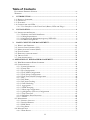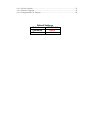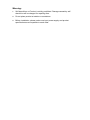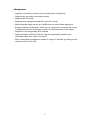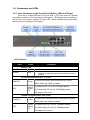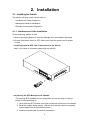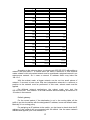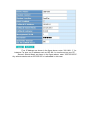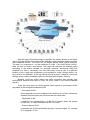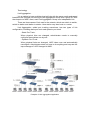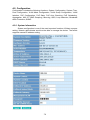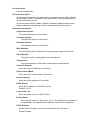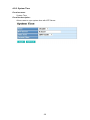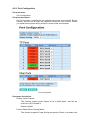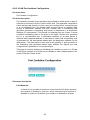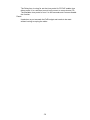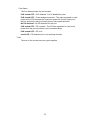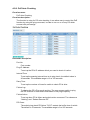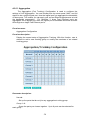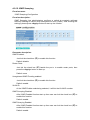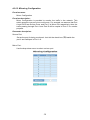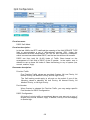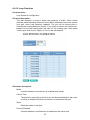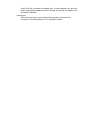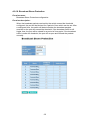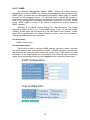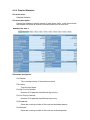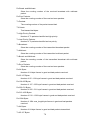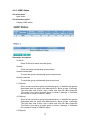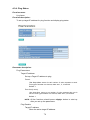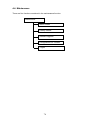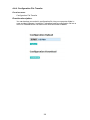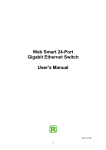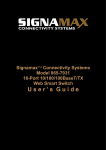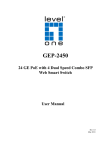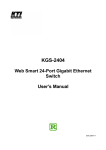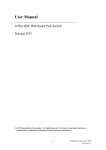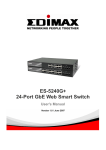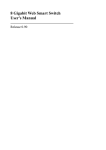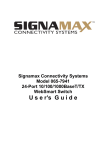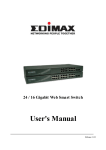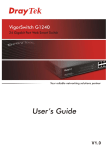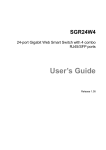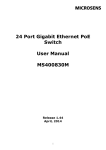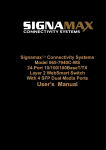Download LevelOne GEP-0950
Transcript
GEP-0950 8 GE PoE-Plus + 1 GE SFP Web Smart Switch User Manual V1.0 i Table of Contents ELECTRONIC EMISSION NOTICES ....................................................................................... IV WARNING: .......................................................................................................................... V 1. INTRODUCTION ....................................................................................................... 1 1-1. PRODUCT OVERVIEW ................................................................................................... 1 1-2. CHECKLIST .................................................................................................................. 1 1-3. FEATURES .................................................................................................................... 1 1-4. CONNECTORS AND LEDS ............................................................................................. 3 1-4-1. User Interfaces on the Front Panel (Button, LEDs and Plugs) .......................... 3 2. INSTALLATION......................................................................................................... 4 2-1. INSTALLING THE SWITCH ............................................................................................. 4 2-1-1. Hardware and Cable Installation ....................................................................... 4 2-1-2. Cabling Requirements ........................................................................................ 6 2-1-3. Configuring the Management Agent of GEP-0950 ............................................. 9 2-1-4. IP Address Assignment ....................................................................................... 9 3. BASIC CONCEPT AND MANAGEMENT .............................................................14 3-1. WHAT’S THE ETHERNET..............................................................................................14 3-2. LOGICAL LINK CONTROL (LLC) .................................................................................15 3-3. MEDIA ACCESS CONTROL (MAC) ..............................................................................17 3-4. FLOW CONTROL .........................................................................................................22 3-5. HOW DOES A SWITCH WORK? ......................................................................................25 3-6. VIRTUAL LAN ............................................................................................................26 3-7. LINK AGGREGATION ...................................................................................................32 4. OPERATION OF WEB-BASED MANAGEMENT ...................................................34 4-1. WEB MANAGEMENT HOME OVERVIEW ......................................................................35 4-2. CONFIGURATION .........................................................................................................36 4-2-1. System Information ............................................................................................36 4-2-2. System Time .......................................................................................................40 4-2-3. Port Configuration ............................................................................................41 4-2-4. VLAN Mode Configuration ................................................................................43 4-2-5. VLAN Group Configuration...............................................................................44 4-2-6. VLAN Port Isolation Configuration...................................................................48 4-2-7. PoE ....................................................................................................................49 4-2-8. PoE Status .........................................................................................................51 4-2-9. PoE Auto Checking ............................................................................................53 4-2-10. PoE Scheduling ...............................................................................................54 4-2-11. Aggregation......................................................................................................56 4-2-12. IGMP Snooping ...............................................................................................57 4-2-13. Mirroring Configuration .................................................................................58 4-2-14. QoS(Quality of Service) Configuration ...........................................................59 4-2-15. Loop Detection ................................................................................................62 4-2-16. Broadcast Strom Protection .............................................................................64 4-2-17. SNMP...............................................................................................................66 4-3. MONITORING ..............................................................................................................68 4-3-1. Statistics Overview ............................................................................................68 4-3-2. Detailed Statistics ..............................................................................................69 4-3-3. IGMP Status ......................................................................................................72 4-3-4. Ping Status .........................................................................................................74 4-4. MAINTENANCE ...........................................................................................................76 4-4-1. Warm Restart .....................................................................................................77 ii 4-4-2. Factory Default .................................................................................................78 4-4-3. Software Upgrade ..............................................................................................79 4-4-4. Configuration File Transfer ...............................................................................80 Default Settings IP Address 192.168.1.1 Username admin Password admin Caution Circuit devices are sensitive to static electricity, which can damage their delicate electronics. Dry weather conditions or walking across a carpeted floor may cause you to acquire a static electrical charge. To protect your device, always: Touch the metal chassis of your computer to ground the static electrical charge before you pick up the circuit device. Pick up the device by holding it on the left and right edges only. If you need using outdoor device connect to this device with cable then you need to addition an arrester on the cable between outdoor device and this device. Addition an arrester between outdoor device and this switch The switch supports the SFP Vendor includes: Manufacture, Agilent, Avago and Finisa Electronic Emission Notices Federal Communications Commission (FCC) Statement This equipment has been tested and found to comply with the limits for a class A computing device pursuant to Subpart J of part 15 of FCC Rules, which are designed to provide reasonable protection against such interference when operated in a commercial environment. European Community (CE) Electromagnetic Compatibility Directive This equipment has been tested and found to comply with the protection requirements of European Emission Standard EN55022/EN61000-3 and the Generic European Immunity Standard EN55024. EMC: EN55022(2003)/CISPR-2( 2002) IEC61000-4-2 (2001) IEC61000-4-3( 2002) IEC61000-4-4(2001) class A 4K V CD, 8KV, AD 3V/m 1KV – (power line), 0.5KV – (signal line) iv Warning: Self-demolition on Product is strictly prohibited. Damage caused by selfdemolition will be charged for repairing fees. Do not place product at outdoor or sandstorm. Before installation, please make sure input power supply and product specifications are compatible to each other. 1. Introduction 1-1. Product Overview The LevelOne GEP-0950 is an intelligent Web Smart Switch, equipped with 8 x 10/100/1000Base-T PoE-Plus ports and 1 x 100/1000 Mbps dual speed SFP slot. It is IEEE802.3af/at compliant, provides power and data over a single Ethernet cable to any PoE device, with total power budget of 130W, up to 30W per port, and offers advanced PoE Manageability features which includes PoE Status, PoE Scheduling, PoE Power Delay and PoE Live Checking. The switch is also contains several key network management features, designed to manage data traffic more effectively. Supports VLANs, Port Mirroring, IGMP v1/v2/v3, LAN security, IEEE 802.1p QoS with 8 priority queues, SNMP v2c and more. An ideal network solution for workgroups and edge deployments, or anyone looking for an affordable and efficient way to expand their network. 1-2. Checklist Before you start installing the switch, verify that the package contains the following: GEP-0950 Power Cord 19” Rackmount Kit Quick Installation Guide CD – User Manual Please notify your sales representative immediately if any of the aforementioned items is missing or damaged. 1-3. Features GEP-0950, a standalone off-the-shelf switch, provides the comprehensive features listed below for users to perform system network administration and efficiently and securely serve your network. • Hardware 8 10/100/1000Mbps Auto-negotiation Gigabit Ethernet TP ports 1 100/1000Mbps SFP Fiber port 512KB on-chip frame buffer Jumbo frame support 9KB Programmable classifier for QoS (Layer 2/Layer 3) 8K MAC address and support VLAN ID (1~4094) IEEE802.1Q-in-Q nested VLAN support Full-duplex flow control (IEEE802.3x) and half-duplex backpressure 1 • Management • Supports concisely the status of port and easily port configuration • Supports per port traffic monitoring counters • Supports 802.1Q VLAN • Supports user management and limits one user to login • Maximal packet length can be up to 9600 bytes for jumbo frame application • Supports default configuration which can be restored to overwrite the current configuration which is working on via Web UI and Reset button of the switch • Supports on-line plug/unplug SFP modules • Supports Quality of Service (QoS) for real time applications based on the information taken from Layer 2 to Layer 3. • Built-in web-based management instead of using CLI interface, providing a more convenient GUI for the user 2 1-4. Connectors and LEDs 1-4-1. User Interfaces on the Front Panel (Button, LEDs and Plugs) There are 8 Gigabit Ethernet PoE ports and 1 SFP fiber ports for optional removable modules on the front panel of the switch. LED display area, locating on the left side of the panel, contains a Power LED, which indicates the power status and 8 ports working status of the switch. • LED Indicators LED POWER ALARM Color System LED Green Red Function Lit when +3.3V power is coming up 1. Lit when temperature over 70℃ 2. Lit when loop detected when loop detection function is enabled 10/100/1000Ethernet Port 1 to 8 LED LINK/ACT Green Lit when connection with remote device is good Blinks when any traffic is present SPD Green/ Yellow/ Off Lit Green when TP link on 1000Mbps speed Lit Yellow when TP link on 10/100Mbps speed Off when no link occur 1000SX/LX Gigabit Fiber Port 9 LED LINK/ACT Green Lit when SFP connection with remote device is good Blinks when any traffic is present SPD Green/ Yellow/ Off Lit Green when SFP link on 1000Mbps speed Lit Yellow when SFP link on 100Mbps speed Off when no link occur 2. Installation 2-1. Installing the Switch This section will give users a quick start for: - Hardware and Cable Installation - Management Station Installation - Software booting and configuration 2-1-1. Hardware and Cable Installation At the beginning, please do first: Wear a grounding device to avoid the damage from electrostatic discharge Be sure that power switch is OFF before you insert the power cord to power source • Installing Optional SFP Fiber Transceivers to the Switch Note: If you have no modules, please skip this section. • Connecting the SFP Module to the Chassis: The optional SFP modules are hot swappable, so you can plug or unplug it before or after powering on. 1. Verify that the SFP module is the right model and conforms to the chassis 2. Slide the module along the slot. Also be sure that the module is properly seated against the slot socket/connector 3. Install the media cable for network connection 4 4. Repeat the above steps, as needed, for each module to be installed into slot(s) 5. Have the power ON after the above procedures are done • TP Port and Cable Installation In the switch, TP port supports MDI/MDI-X auto-crossover, so both types of cable, straight-through (Cable pin-outs for RJ-45 jack 1, 2, 3, 6 to 1, 2, 3, 6 in 10/100M TP; 1, 2, 3, 4, 5, 6, 7, 8 to 1, 2, 3, 4, 5, 6, 7, 8 in Gigabit TP) and crossed-over (Cable pin-outs for RJ-45 jack 1, 2, 3, 6 to 3, 6, 1, 2) can be used. It means you do not have to tell from them, just plug it. Use Cat. 5 grade RJ-45 TP cable to connect to a TP port of the switch and the other end is connected to a network-aware device such as a workstation or a server. Repeat the above steps, as needed, for each RJ-45 port to be connected to a Gigabit 10/100/1000 TP device. Now, you can start having the switch in operation. • Power On The switch supports 100-240 VAC power supply. The power supply will automatically convert the local AC power source to DC power. It does not matter whether any connection plugged into the switch or not when power on, even modules as well. After the power is on, all LED indicators will light up and then all off except the power LED still keeps on. This represents a reset of the system. • Firmware Loading After resetting, the bootloader will load the firmware into the memory. It will take about 30 seconds, after that, the switch will flash all the LED once and automatically performs self-test and is in ready state. 2-1-2. Cabling Requirements To help ensure a successful installation and keep the network performance good, please take a care on the cabling requirement. Cables with worse specification will render the LAN to work poorly. 2-1-2-1. Cabling Requirements for TP Ports For Fast Ethernet TP network connection The grade of the cable must be Cat. 5 or Cat. 5e with a maximum length of 100 meters. Gigabit Ethernet TP network connection The grade of the cable must be Cat. 5 or Cat. 5e with a maximum length of 100 meters. Cat. 5e is recommended. 2-1-2-2. Switch Cascading in Topology • Typical Network Topology in Deployment A hierarchical network with minimum levels of switch may reduce the timing delay between server and client station. Basically, with this approach, it will minimize the number of switches in any one path; will lower the possibility of network loop and will improve network efficiency. If more than two switches are connected in the same network, select one switch as Level 1 switch and connect all other switches to it at Level 2. Server/Host is recommended to connect to the Level 1 switch. This is general if no VLAN or other special requirements are applied. Case1: All switch ports are in the same local area network. Every port can access each other If VLAN is enabled and configured, each node in the network that can communicate each other directly is bounded in the same VLAN area. Here VLAN area is defined by what VLAN you are using. The switch supports both port-based VLAN and tag-based VLAN. They are different in practical deployment, especially in physical location. The following diagram shows how it works and what the difference they are. 6 Case2a: Port-based VLAN 1. The same VLAN members could not be in different switches. 2. Every VLAN members could not access VLAN members each other. 3. The switch manager has to assign different names for each VLAN groups at one switch. Case 2b: Port-based VLAN Port-based VLAN Diagram 1. VLAN1 members could not access VLAN2, VLAN3 and VLAN4 members. 2. VLAN2 members could not access VLAN1 and VLAN3 members, but they could access VLAN4 members. 3. VLAN3 members could not access VLAN1, VLAN2 and VLAN4. 4. VLAN4 members could not access VLAN1 and VLAN3 members, but they could access VLAN2 members. Case3a: The same VLAN members can be at different switches with the same VID. 8 2-1-3. Configuring the Management Agent of GEP-0950 In the way of web, user is allowed to startup the switch management function. Users can use any one of them to monitor and configure the switch. 2-1-3-1. Configuring Management Agent of GEP-0950 through Ethernet Port There are two ways to configure and monitor the switch through the switch’s Ethernet port. They are Web browser and SNMP manager. The user interface for the last one is Management software dependent and does not cover here. We just introduce the first type of management interface. Web-based UI for the switch is an interface in a highly friendly way. Default IP Setting: IP = 192.168.1.1 Subnet Mask = 255.255.255.0 Default Gateway = 192.168.1.254 • Managing GEP-0950 through Ethernet Port Before you communicate with the switch, you have to finish first the configuration of the IP address or to know the IP address of the switch. Then follow the procedures listed below. 1. Set up a physical path between the configured the switch and a PC by a qualified UTP Cat. 5 cable with RJ-45 connector. Note: If PC directly connects to the switch, you have to setup the same subnet mask between them. But, subnet mask may be different for the PC in the remote site. 2. Run web browser and follow the menu. Please refer to Chapter 4. 2-1-4. IP Address Assignment For IP address configuration, there are three parameters needed to be filled in. They are IP address, Subnet Mask, Default Gateway and DNS. IP address: The address of the network device in the network is used for internetworking communication. It is “classful” because it is split into predefined address classes or categories. Each class has its own network range between the network identifier and host identifier in the 32 bits address. Each IP address comprises two parts: network identifier (address) and host identifier (address). The former indicates the network where the addressed host resides, and the latter indicates the individual host in the network which the address of host refers to. And the host identifier must be unique in the same LAN. Here the term of IP address we used is version 4, known as IPv4. Network identifier Host identifier With the classful addressing, it divides IP address into three classes, class A, class B and class C. The rest of IP addresses are for multicast and broadcast. The bit length of the network prefix is the same as that of the subnet mask and is denoted as IP address/X, for example, 192.168.1.0/10. Each class has its address range described below. Class A: Address is less than 126.255.255.255. There are a total of 126 networks can be defined because the address 0.0.0.0 is reserved for default route and 127.0.0.0/8 is reserved for loopback function. Bit # 0 1 78 31 0 Network address Host address Class B: IP address range between 128.0.0.0 and 191.255.255.255. Each class B network has a 16-bit network prefix followed 16-bit host address. There are 16,384 (2^14)/16 networks able to be defined with a maximum of 65534 (2^16 –2) hosts per network. Bit # 01 2 15 16 31 10 Network address Host address Class C: IP address range between 192.0.0.0 and 223.255.255.255. Each class C network has a 24-bit network prefix followed 8-bit host address. There are 2,097,152 (2^21)/24 networks able to be defined with a maximum of 254 (2^8 –2) hosts per network. Bit # 0 1 2 3 23 24 31 110 Network address Host address Class D and E: 10 Class D is a class with first 4 MSB (Most significance bit) set to 1-1-1-0 and is used for IP Multicast. See also RFC 1112. Class E is a class with first 4 MSB set to 1-1-1-1 and is used for IP broadcast. According to IANA (Internet Assigned Numbers Authority), there are three specific IP address blocks reserved and able to be used for extending internal network. We call it Private IP address and list below: Class A Class B Class C 10.0.0.0 --- 10.255.255.255 172.16.0.0 --- 172.31.255.255 192.168.0.0 --- 192.168.255.255 Subnet mask: It means the sub-division of a class-based network or a CIDR block. The subnet is used to determine how to split an IP address to the network prefix and the host address in bitwise basis. It is designed to utilize IP address more efficiently and ease to manage IP network. For a class B network, 128.1.2.3, it may have a subnet mask 255.255.0.0 in default, in which the first two bytes is with all 1s. This means more than 60 thousands of nodes in flat IP address will be at the same network. It’s too large to manage practically. Now if we divide it into smaller network by extending network prefix from 16 bits to, say 24 bits, that’s using its third byte to subnet this class B network. Now it has a subnet mask 255.255.255.0, in which each bit of the first three bytes is 1. It’s now clear that the first two bytes is used to identify the class B network, the third byte is used to identify the subnet within this class B network and, of course, the last byte is the host number. Not all IP address is available in the sub-netted network. Two special addresses are reserved. They are the addresses with all zero’s and all one’s host number. For example, an IP address 128.1.2.128, what IP address reserved will be looked like? All 0s mean the network itself, and all 1s mean IP broadcast. 128.1.2.128/25 Network Subnet 10000000.00000001.00000010.1 0000000 25 bits All 0s = 128.1.2.128 All 1s= 128.1.2.255 1 0000000 1 1111111 In this diagram, you can see the subnet mask with 25-bit long, 255.255.255.128, contains 126 members in the sub-netted network. Another is that the length of network prefix equals the number of the bit with 1s in that subnet mask. With this, you can easily count the number of IP addresses matched. The following table shows the result. Prefix Length No. of IP matched No. of Addressable IP /32 1 - /31 2 - /30 4 2 /29 8 6 /28 16 14 /27 32 30 /26 64 62 /25 128 126 /24 256 254 /23 512 510 /22 1024 1022 /21 2048 2046 /20 4096 4094 /19 8192 8190 /18 16384 16382 /17 32768 32766 /16 65536 65534 According to the scheme above, a subnet mask 255.255.255.0 will partition a network with the class C. It means there will have a maximum of 254 effective nodes existed in this sub-netted network and is considered a physical network in an autonomous network. So it owns a network IP address which may looks like 168.1.2.0. With the subnet mask, a bigger network can be cut into small pieces of network. If we want to have more than two independent networks in a worknet, a partition to the network must be performed. In this case, subnet mask must be applied. For different network applications, the subnet mask may look like 255.255.255.240. This means it is a small network accommodating a maximum of 15 nodes in the network. Default gateway: For the routed packet, if the destination is not in the routing table, all the traffic is put into the device with the designated IP address, known as default router. Basically, it is a routing policy. For assigning an IP address to the switch, you just have to check what the IP address of the network will be connected with the switch. Use the same network address and append your host address to it. 12 First, IP Address: as shown in the figure above, enter “192.168.1.1”, for instance. For sure, an IP address such as 192.168.1.x must be set on your PC. Second, Subnet Mask: as shown in the figure above, enter “255.255.255.0”. Any subnet mask such as 255.255.255.x is allowable in this case. 3. Basic Concept and Management This chapter will tell you the basic concept of features to manage this switch and how they work. 3-1. What’s the Ethernet Ethernet originated and was implemented at Xerox in Palo Alto, CA in 1973 and was successfully commercialized by Digital Equipment Corporation (DEC), Intel and Xerox (DIX) in 1980. In 1992, Grand Junction Networks unveiled a new high speed Ethernet with the same characteristic of the original Ethernet but operated at 100Mbps, called Fast Ethernet now. This means Fast Ethernet inherits the same frame format, CSMA/CD, software interface. In 1998, Gigabit Ethernet was rolled out and provided 1000Mbps. Now 10G/s Ethernet is under approving. Although these Ethernet have different speed, they still use the same basic functions. So they are compatible in software and can connect each other almost without limitation. The transmission media may be the only problem. In the figure above, we can see that Ethernet locates at the Data Link layer and Physical layer and comprises three portions, including logical link control (LLC), media access control (MAC), and physical layer. The first two comprises Data link layer, which performs splitting data into frame for transmitting, receiving acknowledge frame, error checking and re-transmitting when not received correctly as well as provides an error-free channel upward to network layer. 14 IEEE 802.2 LLC Data Link Layer IEEE802.3 CSMA/CD MAC IEEE 802.3 PLS CS Physical Layer MII IEEE 802.3 MAU Coaxial/STP/UTP ANSI X3T9.5 PMD Fiber This above diagram shows the Ethernet architecture, LLC sub-layer and MAC sub-layer, which are responded to the Data Link layer, and transceivers, which are responded to the Physical layer in OSI model. In this section, we are mainly describing the MAC sub-layer. 3-2. Logical Link Control (LLC) Data link layer is composed of both the sub-layers of MAC and MAC-client. Here MAC client may be logical link control or bridge relay entity. Logical link control supports the interface between the Ethernet MAC and upper layers in the protocol stack, usually Network layer, which is nothing to do with the nature of the LAN. So it can operate over other different LAN technology such as Token Ring, FDDI and so on. Likewise, for the interface to the MAC layer, LLC defines the services with the interface independent of the medium access technology and with some of the nature of the medium itself. The table above is the format of LLC PDU. It comprises four fields, DSAP, SSAP, Control and Information. The DSAP address field identifies the one or more service access points, in which the I/G bit indicates it is individual or group address. If all bit of DSAP is 1s, it’s a global address. The SSAP address field identifies the specific services indicated by C/R bit (command or response). The DSAP and SSAP pair with some reserved values indicates some well-known services listed in the table below. 0xAAAA 0xE0E0 0xF0F0 0xFEFE 0xFFFF 0x4242 0x0606 0x9898 SNAP Novell IPX NetBios IOS network layer PDU Novell IPX 802.3 RAW packet STP BPDU IP ARP LLC type 1 connectionless service, LLC type 2 connection-oriented service and LLC type 3 acknowledge connectionless service are three types of LLC frame for all classes of service. In the figure above, it shows the format of Service Access Point 3-3 SAP Format (SAP). Please refer to IEEE802.2 for more details. 16 3-3. Media Access Control (MAC) 3-3-1. MAC Addressing Because LAN is composed of many nodes, for the data exchanged among these nodes, each node must have its own unique address to identify who should send the data or should receive the data. In OSI model, each layer provides its own mean to identify the unique address in some form, for example, IP address in network layer. The MAC is belonged to Data Link Layer (Layer 2), the address is defined to be a 48-bit long and locally unique address. Since this type of address is applied only to the Ethernet LAN media access control (MAC), they are referred to as MAC addresses. The first three bytes are Organizational Unique Identifier (OUI) code assigned by IEEE. The last three bytes are the serial number assigned by the vendor of the network device. All these six bytes are stored in a non-volatile memory in the device. Their format is as the following table and normally written in the form as aa-bb-cc-dd-ee-ff, a 12 hexadecimal digits separated by hyphens, in which the aa-bb-cc is the OUI code and the dd-ee-ff is the serial number assigned by manufacturer. Bit 47 1st byte 2nd byte OUI code 3rd byte 4th byte 5th byte Serial number bit 0 6th byte The first bit of the first byte in the Destination address (DA) determines the address to be a Unicast (0) or Multicast frame (1), known as I/G bit indicating individual (0) or group (1). So the 48-bit address space is divided into two portions, Unicast and Multicast. The second bit is for global-unique (0) or locally-unique address. The former is assigned by the device manufacturer, and the later is usually assigned by the administrator. In practice, global-unique addresses are always applied. A unicast address is identified with a single network interface. With this nature of MAC address, a frame transmitted can exactly be received by the target an interface the destination MAC points to. A multicast address is identified with a group of network devices or network interfaces. In Ethernet, a many-to-many connectivity in the LANs is provided. It provides a mean to send a frame to many network devices at a time. When all bit of DA is 1s, it is a broadcast, which means all network device except the sender itself can receive the frame and response. 3-3-2. Ethernet Frame Format There are two major forms of Ethernet frame, type encapsulation and length encapsulation, both of which are categorized as four frame formats 802.3/802.2 SNAP, 802.3/802.2, Ethernet II and Netware 802.3 RAW. We will introduce the basic Ethernet frame format defined by the IEEE 802.3 standard required for all MAC implementations. It contains seven fields explained below. PRE 7 - SFD 7 DA 6 SA 6 Type/Length 2 Data Pad bit if any 46-1500 FCS 4 Preamble (PRE) —The PRE is 7-byte long with alternating pattern of ones and zeros used to tell the receiving node that a frame is coming, and to synchronize the physical receiver with the incoming bit stream. The preamble pattern is: 10101010 10101010 10101010 10101010 10101010 10101010 10101010 - Start-of-frame delimiter (SFD) — The SFD is one-byte long with alternating pattern of ones and zeros, ending with two consecutive 1-bits. It immediately follows the preamble and uses the last two consecutive 1s bit to indicate that the next bit is the start of the data packet and the left-most bit in the left-most byte of the destination address. The SFD pattern is 10101011. - Destination address (DA) — The DA field is used to identify which network device(s) should receive the packet. It is a unique address. Please see the section of MAC addressing. - Source addresses (SA) — The SA field indicates the source node. The SA is always an individual address and the left-most bit in the SA field is always 0. - Length/Type — This field indicates either the number of the data bytes contained in the data field of the frame, or the Ethernet type of data. If the value of first two bytes is less than or equal to 1500 in decimal, the number of bytes in the data field is equal to the Length/Type value, i.e. this field acts as Length indicator at this moment. When this field acts as Length, the frame has optional fields for 802.3/802.2 SNAP encapsulation, 802.3/802.2 encapsulation and Netware 802.3 RAW encapsulation. Each of them has different fields following the Length field. If the Length/Type value is greater than 1500, it means the Length/Type acts as Type. Different type value means the frames with different protocols running over Ethernet being sent or received. - For example, 0x0800 0x0806 0x0835 0x8137 0x86DD - - IP datagram ARP RARP IPX datagram IPv6 Data — Less than or equal to 1500 bytes and greater or equal to 46 bytes. If data is less than 46 bytes, the MAC will automatically extend the padding bits and have the payload be equal to 46 bytes. The length of data field must equal the value of the Length field when the Length/Type acts as Length. Frame check sequence (FCS) — This field contains a 32-bit cyclic redundancy check (CRC) value, and is a check sum computed with DA, SA, through the end of the data field with the following polynomial. 18 - It is created by the sending MAC and recalculated by the receiving MAC to check if the packet is damaged or not. How does a MAC work? The MAC sub-layer has two primary jobs to do: 1. Receiving and transmitting data. When receiving data, it parses frame to detect error; when transmitting data, it performs frame assembly. 2. Performing Media access control. It prepares the initiation jobs for a frame transmission and makes recovery from transmission failure. Frame transmission As Ethernet adopted Carrier Sense Multiple Access with Collision Detect (CSMA/CD), it detects if there is any carrier signal from another network device running over the physical medium when a frame is ready for transmission. This is referred to as sensing carrier, also “Listen”. If there is signal on the medium, the MAC defers the traffic to avoid a transmission collision and waits for a random period of time, called backoff time, then sends the traffic again. After the frame is assembled, when transmitting the frame, the preamble (PRE) bytes are inserted and sent first, then the next, Start of frame Delimiter (SFD), DA, SA and through the data field and FCS field in turn. The followings summarize what a MAC does before transmitting a frame. 1. MAC will assemble the frame. First, the preamble and Start-of-Frame delimiter will be put in the fields of PRE and SFD, followed DA, SA, tag ID if tagged VLAN is applied, Ethertype or the value of the data length, and payload data field, and finally put the FCS data in order into the responded fields. 2. Listen if there is any traffic running over the medium. If yes, wait. 3. If the medium is quiet, and no longer senses any carrier, the MAC waits for a period of time, i.e. inter-frame gap time to have the MAC ready with enough time and then start transmitting the frame. 4. During the transmission, MAC keeps monitoring the status of the medium. If no collision happens until the end of the frame, it transmits successfully. If there is a collision happened, the MAC will send the patterned jamming bit to guarantee the collision event propagated to all involved network devices, then wait for a random period of time, i.e. back off time. When backoff time expires, the MAC goes back to the beginning state and attempts to transmit again. After a collision happens, MAC increases the transmission attempts. If the count of the transmission attempt reaches 16 times, the frame in MAC’s queue will be discarded. Ethernet MAC transmits frames in half-duplex and full-duplex ways. In halfduplex operation mode, the MAC can either transmit or receive frame at a moment, but cannot do both jobs at the same time. As the transmission of a MAC frame with the half-duplex operation exists only in the same collision domain, the carrier signal needs to spend time to travel to reach the targeted device. For two most-distant devices in the same collision domain, when one sends the frame first, and the second sends the frame, in worstcase, just before the frame from the first device arrives. The collision happens and will be detected by the second device immediately. Because of the medium delay, this corrupted signal needs to spend some time to propagate back to the first device. The maximum time to detect a collision is approximately twice the signal propagation time between the two most-distant devices. This maximum time is traded-off by the collision recovery time and the diameter of the LAN. In the original 802.3 specification, Ethernet operates in half duplex only. Under this condition, when in 10Mbps LAN, it’s 2500 meters, in 100Mbps LAN, it’s approximately 200 meters and in 1000Mbps, 200 meters. According to the theory, it should be 20 meters. But it’s not practical, so the LAN diameter is kept by using to increase the minimum frame size with a variable-length non-data extension bit field which is removed at the receiving MAC. The following tables are the frame format suitable for 10M, 100M and 1000M Ethernet, and some parameter values that shall be applied to all of these three types of Ethernet. Actually, the practice Gigabit Ethernet chips do not feature this so far. They all have their chips supported full-duplex mode only, as well as all network vendors’ devices. So this criterion should not exist at the present time and in the future. The switch’s Gigabit module supports only full-duplex mode. 64 bytes Gigabit Ethernet Frame 20 Parameter value/LAN Max. collision domain DTE to DTE Max. collision domain with repeater Slot time Interframe Gap AttemptLimit BackoffLimit JamSize MaxFrameSize MinFrameSize BurstLimit 10Base 100 meters 100Base 1000Base 100 meters for UTP 100 meters for UTP 412 meters for fiber 316 meters for fiber 2500 meters 205 meters 200 meters 512 bit times 9.6us 16 10 32 bits 1518 64 Not applicable 512 bit times 0.96us 16 10 32 bits 1518 64 Not applicable 512 bit times 0.096us 16 10 32 bits 1518 64 65536 bits Ethernet parameters for half duplex mode In full-duplex operation mode, both transmitting and receiving frames are processed simultaneously. This doubles the total bandwidth. Full duplex is much easier than half duplex because it does not involve media contention, collision, retransmission schedule, padding bits for short frame. The rest functions follow the specification of IEEE802.3. For example, it must meet the requirement of minimum inter-frame gap between successive frames and frame format the same as that in the half-duplex operation. Because no collision will happen in full-duplex operation, for sure, there is no mechanism to tell all the involved devices. What will it be if receiving device is busy and a frame is coming at the same time? Can it use “backpressure” to tell the source device? A function flow control is introduced in the full-duplex operation. 3-4. Flow Control Flow control is a mechanism to tell the source device stopping sending frame for a specified period of time designated by target device until the PAUSE time expires. This is accomplished by sending a PAUSE frame from target device to source device. When the target is not busy and the PAUSE time is expired, it will send another PAUSE frame with zero time-to-wait to source device. After the source device receives the PAUSE frame, it will again transmit frames immediately. PAUSE frame is identical in the form of the MAC frame with a pause-time value and with a special destination MAC address 01-80-C2-00-00-01. As per the specification, PAUSE operation can not be used to inhibit the transmission of MAC control frame. Normally, in 10Mbps and 100Mbps Ethernet, only symmetric flow control is supported. However, some switches (e.g. 9-Port GbE Web Smart PoE Switch) support not only symmetric but asymmetric flow controls for the special application. In Gigabit Ethernet, both symmetric flow control and asymmetric flow control are supported. Asymmetric flow control only allows transmitting PAUSE frame in one way from one side, the other side is not but receipt-and-discard the flow control information. Symmetric flow control allows both two ports to transmit PASUE frames each other simultaneously. Inter-frame Gap time After the end of a transmission, if a network node is ready to transmit data out and if there is no carrier signal on the medium at that time, the device will wait for a period of time known as an inter-frame gap time to have the medium clear and stabilized as well as to have the jobs ready, such as adjusting buffer counter, updating counter and so on, in the receiver site. Once the inter-frame gap time expires after the de-assertion of carrier sense, the MAC transmits data. In IEEE802.3 specification, this is 96-bit time or more. Collision Collision happens only in half-duplex operation. When two or more network nodes transmit frames at approximately the same time, a collision always occurs and interferes with each other. This results the carrier signal distorted and undiscriminated. MAC can afford detecting, through the physical layer, the distortion of the carrier signal. When a collision is detected during a frame transmission, the transmission will not stop immediately but, instead, continues transmitting until the rest bits specified by jamSize are completely transmitted. This guarantees the duration of collision is enough to have all involved devices able to detect the collision. This is referred to as Jamming. After jamming pattern is sent, MAC stops transmitting the rest data queued in the buffer and waits for a random period of time, known as backoff time with the following formula. When backoff time expires, the device goes back to the state of attempting to transmit frame. The backoff time is determined by the formula below. When the times of collision is increased, the backoff time is getting long until the collision times excess 16. If this happens, the frame will be discarded and backoff time will also be reset. where k = min (n, 10) 22 Frame Reception In essence, the frame reception is the same in both operations of half duplex and full duplex, except that full-duplex operation uses two buffers to transmit and receive the frame independently. The receiving node always “listens” if there is traffic running over the medium when it is not receiving a frame. When a frame destined for the target device comes, the receiver of the target device begins receiving the bit stream, and looks for the PRE (Preamble) pattern and Start-ofFrame Delimiter (SFD) that indicates the next bit is the starting point of the MAC frame until all bit of the frame is received. For a received frame, the MAC will check: 1. If it is less than one slotTime in length, i.e. short packet, and if yes, it will be discarded by MAC because, by definition, the valid frame must be longer than the slotTime. If the length of the frame is less than one slotTime, it means there may be a collision happened somewhere or an interface malfunctioned in the LAN. When detecting the case, the MAC drops the packet and goes back to the ready state. 2. If the DA of the received frame exactly matches the physical address that the receiving MAC owns or the multicast address designated to recognize. If not, discards it and the MAC passes the frame to its client and goes back to the ready state. 3. If the frame is too long. If yes, throws it away and reports frame Too Long. 4. If the FCS of the received frame is valid. If not, for 10M and 100M Ethernet, discards the frame. For Gigabit Ethernet or higher speed Ethernet, MAC has to check one more field, i.e. extra bit field, if FCS is invalid. If there is any extra bits existed, which must meet the specification of IEEE802.3. When both FCS and extra bits are valid, the received frame will be accepted, otherwise discards the received frame and reports frameCheckError if no extra bits appended or alignmentError if extra bits appended. 5. If the length/type is valid. If not, discards the packet and reports lengthError. 6. If all five procedures above are ok, then the MAC treats the frame as good and de-assembles the frame. What if a VLAN tagging is applied? VLAN tagging is a 4-byte long data immediately following the MAC source address. When tagged VLAN is applied, the Ethernet frame structure will have a little change shown as follows. Only two fields, VLAN ID and Tag control information are different in comparison with the basic Ethernet frame. The rest fields are the same. The first two bytes is VLAN type ID with the value of 0x8100 indicating the received frame is tagged VLAN and the next two bytes are Tag Control Information (TCI) used to provide user priority and VLAN ID, which are explained respectively in the following table. Bits 15-13 Bit 12 Bits 11-0 User Priority 7-0, 0 is lowest priority CFI (Canonical Format Indicator) 1: RIF field is present in the tag header 0: No RIF field is present VID (VLAN Identifier) 0x000: Null VID. No VID is present and only user priority is present. 0x001: Default VID 0xFFF: Reserved Note: RIF is used in Token Ring network to provide source routing and comprises two fields, Routing Control and Route Descriptor. When MAC parses the received frame and finds a reserved special value 0x8100 at the location of the Length/Type field of the normal non-VLAN frame, it will interpret the received frame as a tagged VLAN frame. If this happens in a switch, the MAC will forward it, according to its priority and egress rule, to all the ports that is associated with that VID. If it happens in a network interface card, MAC will deprive of the tag header and process it in the same way as a basic normal frame. For a VLAN-enabled LAN, all involved devices must be equipped with VLAN optional function. At operating speeds above 100 Mbps, the slotTime employed at slower speeds is inadequate to accommodate network topologies of the desired physical extent. Carrier Extension provides a means by which the slotTime can be increased to a sufficient value for the desired topologies, without increasing the minFrameSize parameter, as this would have deleterious effects. Nondata bits, referred to as extension bits, are appended to frames that are less than slotTime bits in length so that the resulting transmission is at least one slotTime in duration. Carrier Extension can be performed only if the underlying physical layer is capable of sending and receiving symbols that are readily distinguished from data symbols, as is the case in most physical layers that use a block encoding/decoding scheme. The maximum length of the extension is equal to the quantity (slotTime minFrameSize). The MAC continues to monitor the medium for collisions while it is transmitting extension bits, and it will treat any collision that occurs after the threshold (slotTime) as a late collision. 24 3-5. How does a switch work? The switch is a layer 2 Ethernet Switch equipped with 8 Gigabit Ethernet ports and 1 optional module which support Gigabit Ethernet or 100M Ethernet. Each port on it is an independent LAN segment and thus has 9 LAN segments and 9 collision domains, contrast to the traditional shared Ethernet HUB in which all ports share the same media and use the same collision domain and thus limit the bandwidth utilization. With switch’s separated collision domain, it can extend the LAN diameter farther than the shared HUB does and highly improve the efficiency of the traffic transmission. Due to the architecture, the switch can provide full-duplex operation to double the bandwidth per port and many other features, such as VLAN, bandwidth aggregation and so on, not able to be supported in a shared hub. 3-6. Virtual LAN What is a VLAN? It is a subset of a LAN. Before we discuss VLAN, we must understand what LAN is. In general, a LAN is composed of different physical network segments bridged by switches or bridges which attach to end stations in the same broadcast domain. The traffic can reach any station on the same LAN. Beyond this domain, the traffic cannot go without router’s help. This also implies that a LAN is limited. If you need to communicate with the station outside the LAN, a router is needed which always lies on the edge of the LAN. For a layer 2 VLAN, it assumes it is a logical subset of a physical LAN separated by specific rules such as tag, port, MAC address and so on. In other words, they can communicate with each other between separated small physical LANs within a LAN but can not be between any two separated logical LANs. In the figure above, all stations are within the same broadcast domain. For these stations, it is obviously that the traffic is getting congested while adding more stations on it. With the more and more users joining the LAN, broadcast traffic will rapidly decrease the performance of the network. Finally, the network may get down. 26 Now we apply VLAN technology to configure the system shown as the figure above. We can partition the users into the different logical networks which have their own broadcast domain. The traffic will not disturb among these logical networks. The users 1x (x denotes a ~ d) are members of VLAN 1. Any traffic within VLAN 1 does not flow to VLAN 2 and others. This helps us configure the network easily according to the criteria needed, for example, financial, accounting, R&D and whatever you think it necessary. You can also easily move a user to a different location or join a new user somewhere in the building to VLAN. Without VLAN, it is very hard to do. Basically, VLAN can afford offering at least 3 benefits: move and change users, reduce broadcast traffic and increase performance, Security. Besides, VLAN can highly reduce the traffic congestion and increase total performance because there are no more too many users in the same broadcast domain. There are many types of VLAN applied. Most popular is port-based VLAN, tag-based VLAN and protocol-based VLAN. Port-based VLAN Some physical ports are configured as members of a VLAN. All stations attached on these ports can communicate with each other. Tag-based VLAN It identifies the membership by VLAN ID, no matter where the packet comes from. It is also referred to as 802.1Q VLAN. Protocol-based VLAN It identifies the VLAN membership by layer 3 protocol types, for example IPX, Appletalk, IP, etc. Other VLAN technologies not mentioned above are MAC-based VLAN, IPbased VLAN and so on. Terminology Tagged Frame: A frame, carrying a tag field following the source MAC address, is four bytes long and contains VLAN protocol ID and tag control information composed of user priority, Canonical Format Indicator (CFI) and optional VLAN identifier (VID). Normally, the maximal length of a tagged frame is 1522 bytes. 6 DA 802.1Q VLAN-tagged Ethernet frame 6 2 2 2 VLAN Protocol Tag Control Length SA ID Information /Type VLAN Protocol ID = User Priority 0x8100 CFI VLAN identifier Tag Format VLAN Protocol ID: 8100 is reserved for VLAN-tagged frame. User Priority: 3 bits long. User priority is defined to 7 – 0. 0 is the lowest priority. CFI: Canonical Format Indicator. 1 bit long. It is used to encapsulate a token ring packet to let it travel across the Ethernet. Usually, it is set to 0. VLAN ID: 12 bits long. 0 means no VLAN ID is present. 1 means default VLAN, 4095 reserved. VLAN-tagged frame: An Ethernet frame, carrying VLAN tag field, contains VLAN identification without the value of 0 and 4095, and priority information. Priority-tagged frame: An Ethernet frame, carrying VLAN tag field, contains VLAN identification with the value of 0 and priority information. Untagged frame: An Ethernet frame carries no VLAN tag information. VLAN Identifier: Also referred to as VID. It is used to identify a member whether it belongs to the VLAN group with the VID. The assignable number is 1- 4094. If VID=0, the tagged frame is a priority packet. Both the value of 0 and 4095 also cannot be assigned in VLAN management. 28 Port VLAN Identifier: VLAN identifier of a port. It also can be referred to as PVID. When an untagged frame or a priority-tagged frame is received, the frame will be inserted the PVID of that port in the VLAN tag field. The frame with VID assigned by a port is called PVID. Each port can only be assigned a PVID. The default value for PVID is 1, the same as VID. Ingress filtering: The process to check a received packet and compare its VID to the VLAN membership of the ingress port. The ingress filtering can be set by per port. When receiving a packet, VLAN bridge examines if the VID in the frame’s header presents. If the VID of the received packet presents, the VID of the packet is used. And VLAN bridge will check its MAC address table to see if the destination ports are members of the same VLAN. If both are members of the tagged VLAN, then the packet will be forwarded. If the packet is an untagged or a null tag packet, the ingress port’s PVID is applied to the packet. VLAN bridge will then look up the MAC address table and determine to which ports the packet should be forwarded. Next, it will check to see if the destination ports belong to the same VLAN with that PVID. If the destination ports are members of the VLAN used by ingress port, the packet will be forwarded. Note: VID can not be 0 or 4095. Ingress Rule: Each packet received by a VLAN-aware bridge will be classified to a VLAN. The classification rule is described as follows. 1. If the VID of the packet is null VID (VID=0)or this packet is an untagged packet: a. If there are still some other ways(e.g. protocol, MAC address, application, IP-subnet, etc.) to classify the incoming packets beside port-based classification in implement and these approaches can offer non-zero VID, then, use the value of VID offered by other classifications for VLAN’s classification. b. If there is only port-based classification in implement or other classification approaches cannot offer non-zero VID for the incoming packets, then assign the PVID to the incoming packets as VID for the classification of the VLAN group. 2. If the VID is not a null VID (VID≠0), then use the value to classify the VLAN group. Egress Rule: An egress list is used to make the tagging and forwarding decision on an outgoing port. It specifies the VLANs whose packets can be transmitted out and specifies if the packet should be tagged or not. It can be configured for port’s VLAN membership, and tagged or untagged for a transmitted packet. When a packet is transmitted out, the VLAN bridge checks the port’s egress list. If the VLAN of the packet is on the egress list of the port on which the packet transmits out, the packet will be transmitted with the priority accordingly. If enabled, an egress port will transmit out a tagged packet if the port is connected to a 802.1Q-compliant device. If an egress port is connected to a non-802.1Q device or an end station, VLAN bridge must transmit out an untagged packet, i.e. the tag has been stripped off in an egress port. Egress rule can be set by per port. Independent VLAN Learning (IVL): It specifies the mode how to learn MAC address. For a specified VLAN, it will use an independent filtering database (FID) to learn or look up the membership information of the VLAN and decide where to go. Shared VLAN Learning (SVL): It specifies the mode how to learn MAC address. In this mode, some VLAN or all VLANs use the same filtering database storing the membership information of the VLAN to learn or look up the membership information of the VLAN. In 9-Port GbE Web Smart Switch, you can choose a VID for sharing filtering database in Shared VID field if you wish to use the existed filtering database. For a specified VLAN, when a MAC address is learned by a switch, VLAN will use this formation to make forwarding decision. Filtering Database: Referred to as FID. It can provide the information where the packet will be sent to. Filtering database will supply the outgoing port according to the request from forwarding process with VID and DA. When a packet is received, if it has a non-zero VID, then FID will offer the associated outgoing ports information to the packet. In SVL, VLANs use the same Filtering Database. In IVL, VLANs use different FIDs. Any VID can be assigned to the same FID by administrator. How does a Tagged VLAN work? If the ingress filtering is enabled and when a packet is received, VLAN bridge will first check if the VID of the packet presents. 1). If the packet has a non-zero VID, VLAN bridge will apply this VID as the VLAN ID of the packet in the network. 2). For a packet with null tag or no VLAN tag, if VLAN bridge provides rules to decide its VID, then apply this VID to the packet. If VLAN bridge does not support any rule for VID, then apply the PVID of the port to the packet which came from that port. VLAN bridge checks to see if the ingress port and the received packet are on the same VLAN. If not, drops it. If yes, forwards it to the associated ports. Meanwhile, this VLAN must be applied to the egress port, or the packet will be dropped. If ingress filtering is disabled, VLAN bridge will only check the MAC address table to see if the destination VLAN exists. If VLAN does not exist, then drop the packet, and if both DA and VLAN do not exist, forwards the packet. If just knows VLAN existed, then floods the packet to all the ports the VLAN covers. If we plan to deploy four VLANs in an office and use a switch to partition them, we should check which ports belong to which VLAN first. Assuming a 9-port switch is applied. 30 Name Marketing Service Sales Administration VID 2 3 4 1 Port Members 1,2 4,6,7 3,5 8,9 Next, assigns IP address to each VLAN. Usually, we use 10.x.x.x as internal IP block. Because there are total four VLANs in the network, we must assign 4 IP blocks to each of them. Name Marketing Service Sales Administration VID 2 3 4 1 Network Address 10.1.2.0/24 10.1.3.0/24 10.1.4.0/24 10.1.1.0/24 Here we apply the subnet mask 255.255.255, and each VLAN is capable of supporting 254 nodes. 3-7. Link Aggregation Basically, Link Aggregation is to aggregate the bandwidth of more than one port to an assigned logical link. This highly increases total bandwidth to the targeted device. There is more than one Link Aggregation technology in many vendors’ switch products already, which may cause the problem of interoperability. This is the reason why now we have 802.3ad Link Aggregation Control Protocol (LACP). Why 802.3ad (LACP)? Network is varying. For example, if a port malfunctioned or unplugged accidentally in a static trunk port, administrator has to reconfigure it, or the network will get trouble. Therefore, offering a tool with automatic recovery capability is necessary for an administrator. LACP is a protocol that allows a switch able to know whether its partner has the capability to co-setup a trunk between them. Usually, if administrator wishes to increase the bandwidth of a specific link, he may: 1. Buy new network equipment with higher throughput, or 2. Aggregate the bandwidth of more than one port to a logical link. If the item 1 is the case, you will pay much more cost beyond your budget, and the solution caused by the limitation of hardware performance may not be scalable. If the item 2 is the case, now you do not have to pay much more extra cost and can keep flexible according to the demand of bandwidth because all equipment are there already. And what’s more, you can avoid worrying about the interoperability issue. Applying LACP in your network, you will not only gain benefits below to improve the performance of your network but also have these investments usable to future new products. 1. Public standardized specification 2. No interoperability issue 3. No change to IEEE 802.3 frame format, no change in software and management. 4. Increased bandwidth and availability 5. Load sharing and redundancy 6. Automatic configuration 7. Rapid configuration and reconfiguration 8. Deterministic behavior 9. Low risk of duplication or mis-ordering 10. Support existing IEEE 802.3 MAC Clients 11. Backwards compatibility with aggregation-unaware devices There are also some constraints when applying LACP. 1. LACP does not support inter-switch bandwidth aggregation. 2. The ports aggregated must operate in full-duplex mode. 3. The ports in the same Link Aggregation Group must have the same speed, for example, all with 100Mbps or all 1000Mbps. You cannot aggregate a 1000Mbps and two 100Mbps for a 1.2Gbps trunk port. 32 Terminology Link Aggregation: It is a method to have multiple physical links with the same media and speed bundled to be a logical link forming a Link Aggregation Group with a group ID. With the viewpoint of MAC client, each Link Aggregation Group is an independent link. There are three cases of link used in the network, which are switch to switch, switch to station and station to station. Here station may be a host or a router. Link Aggregation, called port trunking sometimes, has two types of link configuration, including static port trunk and dynamic port trunk. Static Port Trunk: When physical links are changed, administrator needs to manually configure the switches one by one. Dynamic Port Trunk: When physical links are changed, LACP takes over and automatically reconfigure. Administrator does not have to do anything and may see the trap message of LACP changed in NMS. Example of Link Aggregation Application 4. Operation of Web-based Management This chapter would introduce how to manage your Web Smart Switch and how to configure the 10/100/1000Mbps TP Ports and Gigabit SFP Fiber ports on the switch via web user interfaces. GEP-0950 provides 8 fixed Gigabit Ethernet TP ports and 1 Gigabit SPF ports. With this facility, you can easily access and monitor the status like MIBs, port activity, and multicast traffic through any ports on the switch. The default values of GEP-0950 are listed in the table below: IP Address 192.168.1.1 Subnet Mask 255.255.255.0 Default Gateway 192.168.1.254 Password admin When the configuration of your Web Smart Switch is finished, you can browse it by the IP address you set up. For instance, type http://192.168.1.1 in the address row in a browser, then the following screen would show up and ask for your password input for login and access authentication. The default password is “admin”. For the first time access, please enter the default password, and click <Apply> button. The login process now would be completed. Web Smart Switch supports a simplified user management function which allows only one administrator to configure the switch at one time. To optimize the display effect, we recommend Microsoft IE and 1024x768 display resolution. 34 4-1. Web Management Home Overview After login, System Information would be displayed as below. This page lists default values and shows you the basic information of the switch, including “Switch Status”, “TP Port Status”, “Fiber Port Status”, “Aggregation”, “VLAN”, “Mirror”, “SNMP”, and “Maximum Packet Length”. With this information, you will know the software version, MAC address, ports available and so on. It would be helpful while malfunction occurred. For more details, please refer to Section 4-4-1. • 4-1-1. The Information of Page Layout On the top part of the information page, it shows the front panel of the switch. Linked ports will be displayed in green color, and linked-off ones will be in black. For the optional modules, the slots with no module will only show covered plates, the other slots with installed modules would present modules. The images of modules would depend on the ones you insert. Vice versa, if ports are disconnected, they will show just in black. On the left side, the main menu tree for web is listed in the page. According to the function name in boldface, all functions can be divided into three parts, including “Configuration”, “Monitoring” and “Maintenance”. The functions of each folder are described in its corresponded section respectively. As to the function names in normal type are the sub-functions. When clicking it, the function is performed. 4-2. Configuration Configuration includes the following functions: System Configuration, System Time, Ports Configuration, VLAN Mode Configuration, VLAN Group Configuration, VLAN Isolation, PoE Configuration, PoE State, PoE Auto Checking, PoE Scheduling, Aggregation, 802.1Z, IGMP Snooping, Mirroring, QOS, Loop detection, Broadcast storm Protection, SNMP. 4-2-1. System Information System configuration is one of the most important functions. Without a proper setting, network administrator would not be able to manage the device. The switch supports manual IP address setting. 36 Function name: System Configuration Function description: Show system description, firmware version, hardware version, MAC address, serial number, active IP address, active subnet mask, active gateway, DHCP server and Lease time left. Set device name, DHCP enable, fallback IP address, fallback subnet mask, fallback gateway, management VLAN, password and inactivity timeout. Parameter description: System Description: The simple description of this switch. Firmware Version: The firmware version of this switch. Hardware Version: The hardware version of this switch. MAC Address: It is the Ethernet MAC address of the management agent in this switch. Serial Number: The serial number is assigned by the manufacturer. Temperature: Current temperature of the switch measured by internal sensor. Active IP Address: Show the active IP address of this switch. Active Subnet Mask: Show the active subnet mask of this switch. Active Gateway: Show the active gateway of this switch. DHCP Server: Show the IP address of the DHCP server. Default: 0.0.0.0 Lease Time Left: Show the lease time left of DHCP client. Device Name: Set a special name for this switch. Up to 16 characters are allowed in this parameter. Any alphanumeric character and null are acceptable. DHCP Enabled: Enable DHCP snooping, Just tick the check box () to enable it. Default: disable Fallback IP Address: Users can configure the IP settings and fill in new values. Then, click <Apply> button to update. Default: 192.168.1.1 Fallback Subnet Mask: Subnet mask is made for the purpose to get more network address because any IP device in a network must own its IP address, composed of Network address and Host address, otherwise can’t communicate with other devices each other. But unfortunately, the network classes A, B, and C are all too large to fit for almost all networks, hence, subnet mask is introduced to solve this problem. Subnet mask uses some bits from host address and makes an IP address looked Network address, Subnet mask number and host address. It is shown in the following figure. This reduces the total IP number of a network able to support, by the amount of 2 power of the bit number of subnet number (2^(bit number of subnet number)). 32 bits Network ID Host ID Network ID Host ID Subnet number Subnet mask is used to set the subnet mask value, which should be the same value as that of the other devices resided in the same network it attaches. For more information, please also see the Section 2-1-4 “IP Address Assignment” in this manual. Default: 255.255.255.0 Fallback Gateway: Set an IP address for a gateway to handle those packets that do not meet the routing rules predefined in the device. If a packet does not meet the criteria for other pre-defined path, it must be forwarded to a default router on a default path. This means any packet with undefined IP address in the routing table will be sent to this device unconditionally. Default: 192.168.1.254 Management VLAN: Show the management VLAN number. Password: Set a password for this switch. Up to 16 characters are allowed in this parameter. Any alphanumeric character is acceptable. 38 Default: admin Inactivity Timeout(secs): Set the auto-logout timer. The valid value is 0 ~ 60 in the unit of minute and a decimal point is not allowed. The value 0 means auto-logout timer is disabled. Default: 0 4-2-2. System Time Function name: System Time Function description: Allows users to sync system time with NTP Server. 40 4-2-3. Port Configuration Function name: Port Configuration Function description: Port Configuration is applied for the settings of the ports on the switch. By this function, you can set or reset the values for Mode and Flow Control. Others you could set the power saving mode for switch power consumption. Port Configuration Parameter description: Enable Jumbo Frames: This function support jumbo frames of up to 9600 bytes, Just tick the check box () to enable it. Default: disable Perfect Reach/Power Saving Mode: This function supports Power Saving and perfect Reach, Just select with the Enable / Disable Default: disable Link: Show link status of this port. Mode: Set the speed and duplex of the port. If the media is 1Gbps fiber, there are three modes to choose: Auto Speed, 1000 Full and Disable. If the media is TP, the Speed/Duplex is comprised of the combination of speed mode, 10/100/1000Mbps, and duplex mode, full duplex and half duplex. The following table summarized the function the media supports. Media type 1000M TP 1000M Fiber NWay ON/OFF ON/OFF Speed 10/100/1000M 100/1000M Duplex Full for all, Half for 10/100 Full In Auto Speed mode, no default value. In Forced mode, default value depends on your setting. Flow Control: You can Just tick the check box () to enable flow control. If flow control is set Enable, both parties can send PAUSE frame to the transmitting device(s) if the receiving port is too busy to handle. When it is set Disable, there will be no flow control in the port. It drops the packet if too much to handle. Default: Disable 42 4-2-4. VLAN Mode Configuration GEP-0950 supports Port-based VLAN and Tag-based VLAN (802.1q). Its VLAN mode supports 9 active VLANs and the available VLAN ID range is from 1~4096. VLAN configuration is used to divide a LAN into smaller ones. With proper configuration, you can gain not only improved security and increased performance, but also save a lot of VLAN management effort. Function name: VLAN Mode Setting Function description: The VLAN Mode Selection function includes four modes: Port-based, Tagbased, Metro mode or Disable, you can choose one of them by pulling down list and pressing the <Downward> arrow key. Then, click <Apply> button, the settings will take affect immediately. Parameter description: VLAN Mode: Port-based: Port-based VLAN is defined by port. Any packet coming in or outgoing from any one port of a port-based VLAN will be accepted. No filtering criterion applies in port-based VLAN. The only criterion is the physical port you connect to. For example, for a port-based VLAN named PVLAN-1 contains port members Port 1&2&3&4. If you are on the port 1, you can communicate with port 2&3&4. If you are on the port 5, then you cannot talk to them. Each port-based VLAN you built up must be assigned a group name. This switch can support up to maximal 9 port-based VLAN groups. Tag-based: Tag-based VLAN identifies its member by VID. This is quite different from port-based VLAN. If there are any more rules in ingress filtering list or egress filtering list, the packet will be screened with more filtering criteria to determine if it can be forwarded. The switch supports supplement of 802.1q. For more details, please see the section VLAN in Chapter 3. Each tag-based VLAN you built up must be assigned VLAN name and VLAN ID. Valid VLAN ID is 1-4094. User can create total up to 9 Tag VLAN groups. 4-2-5. VLAN Group Configuration Function name: Tag-Based VLAN Configuration (Tag based VLAN mode) Function description: The VLAN membership configuration for the selected switch can be monitored and modified here. Up to 4096 VLANs are supported. This page allows for adding and deleting VLANs as well as adding and deleting port members of each VLAN. 44 Parameter description: VID: VLAN identifier. Each tag-based VLAN group has a unique VID. It appears only in tag-based mode. Member: In modify function this is used to enable or disable if a port is a member of the new added VLAN, “Enable” means it is a member of the VLAN. Just tick the check box () beside the port x to enable it. Port: Port number. VLAN aware Enabled: Discard other VLAN group packets, only forward this port joined VLAN group packets. Packet Type: All: Forward all tagged and untagged packets. Tagged Only: Forward tagged packets only and discard untagged packets. Pvid: This PVID range will be 1-4094. Before you set a number x as PVID, you have to create a Tag-based VLAN with VID x. For example, if port x receives an untagged packet, the switch will apply the PVID (assume as VID y) of port x to tag this packet, the packet then will be forwarded as the tagged packet with VID Function name: Port-Based VLAN Configuration (Port-based VLAN mode) Function description: It shows the information of VLAN Groups, and allows administrators to maintain them by modifying and deleting each VLAN group. User also can add a new VLAN group by inputting a new VLAN name and VLAN ID. If you are in port-based VLAN, it will just show the ID、Member of the existed port-based VLAN group. If you are in tag-based VLAN, it will show the ID、 VID、Member of the existed tag-based VLAN group. The switch can store the configuration of port-based VLAN and tag-based VLAN separately. When you choose one of VLAN mode, the switch will bring you the responded VLAN configuration which keeps the default data. You can easily create and delete a VLAN group by pressing <Add> and <Delete> function buttons, or click the Group ID directly to edit it. 46 Parameter description: ID (Group ID): When you want to edit a VLAN group, you must select the Group ID field. Then, you will enter Tag Base VLAN Group Setting or Port Base VLAN Group Setting page, which depends on your VLAN mode selection. Member: In modify function this is used to enable or disable if a port is a member of the new added VLAN, “Enable” means it is a member of the VLAN. Just tick the check box () beside the port x to enable it. Add Group: Create a new port-based VLAN or tag-based VLAN, which depends on the VLAN mode you choose in VLAN mode function. Delete Group: Just tick the check box () beside the ID, then press the <Delete> button to delete the group. 4-2-6. VLAN Port Isolation Configuration Function name: Port Isolation Configuration Function description: Port Isolation provides for an apparatus and method to isolate ports on layer 2 switches on the same VLAN to restrict traffic flow. The apparatus comprises a switch having said plurality of ports, each port configured as a protected port or a non-protected port. An address table memory stores an address table having a destination address and port number pair. A forwarding map generator generates a forwarding map which is responsive to a destination address of a data packet. The method for isolating ports on a layer 2 switch comprises configuring each of the ports on the layer 2 switch as a protected port or a non-protected port. A destination address on an data packet is matched with a physical address on said layer 2 switch and a forwarding map is generated for the data packet based upon the destination address on the data packet. The data packet is then sent to the plurality of ports pursuant to the forwarding map generated based upon whether the ingress port was configured as a protected or non-protected port. This page is used for enabling or disabling port isolation on ports in a Private VLAN.A port member of a VLAN can be isolated to other isolated ports on the same VLAN and Private VLAN. Parameter description: Port Members: A check box is provided for each port of a private VLAN. When checked, port isolation is enabled on that port. When unchecked, port isolation is disabled on that port. By default, port isolation is disabled on all ports. 48 4-2-7. PoE Power Over Ethernet (PoE) technology allows IP telephones, wireless LAN access points, and other powered devices (PDs) to receive power and transfer data over existing LAN cabling. Function name: Power over Ethernet configuration Function description: In PoE Port Management function, user can configure the settings about PoE. The switch complies with IEEE 802.3at protocol and be capable of detecting automatically that whether the device linked to the port on the switch is PD (Powered Device) or not. The switch also manage the power supplement based on the Class of the PD, and it will stop supplying the power once the power required by the PD excesses the Class, Short Circuit or over temperature occurs. Parameter description: PoE Enabled: To evoke to enable which port supply the power to the PD. Priority: Three options are offered for the user to choose, including Normal, Low and High. Default is Normal. The switch will stop supplying the power to the port based on the order of the priority LowNormalHigh in case total power required by all PDs linked to the switch excesses the power limit. As the ports have the same priority, then the switch will cease the power supplement from the port with the highest port id (81). Detection: Choose to use “4-Point” or “Legacy” PoE input. Ou user can select “Both”. Delay Time: The Delay time is using for set the time period for PD PoE enable time delay period. It is a solution to avoid rush current to cause shorter PD. The available time period is from 0 to 300 seconds and 0 means disable the function. Reset: Used when a port exceeds the PoE budget and needs to be reset without having to unplug the cable. 50 4-2-8. PoE Status Function name: PoE State Function description: Display the information about the PoE status. Parameter description: Power Reservation: The watts are supplied by the PoE./ The maximal power that the switch can supply (Read Only). Port No: Port number. PD Class: Each PD is classified according to a class that defines the maximum power the PD will use. The PD Class shows the PDs class. Five Classes are defined: Class 0: Max. power 15.4 W Class 1: Max. power 4.0 W Class 2: Max. power 7.0 W Class 3: Max. power 15.4 W Class 4: Max. power 30.0 W Power: The Power Used shows how much power the PD currently is using. Current Used The Power Used shows how much current the PD currently is using. Priority The Priority shows the port's priority configured by the user. Port Status The Port Status shows the port's status. PoE turned OFF - PoE disabled : PoE is disabled by user. PoE turned OFF - Power budget exceeded - The total requested or used power by the PDs exceeds the maximum power the Power Supply can deliver, and port(s) with the lowest priority is/are powered down. No PD detected - No PD detected for the port. PoE turned OFF - PD overload - The PD has requested or used more power than the port can deliver, and is powered down. PoE turned OFF - PD is off. Invalid PD - PD detected, but is not working correctly. Total: The sum of the current that every port supplies. 52 4-2-9. PoE Auto Checking Function name: PoE Auto Checking Function description: The function is using for PD auto checking. It can allow user to control the PoE function by using the ping command, in order to turn on or off any PD which connect with port assign. Parameter description: Port No: Port number. Ping IP Address: To set up the PD’s IP address which you need to check it is alive.. Interval Time: To set up the spacing interval time to do ping check, the default value is 30 seconds. The available range is 10 to 120 seconds. Retry Time: To set up the number of times for switch to check PD is alive. Failure Log: To display the PD’s Ping result and log. The error means switch to ping the PD is failure or total means total switch to do ping frequency. Failure Action: To set up when PD is failure and switch action command. The values are “Nothing” and “Reboot Remote PD”. PD Class: The switch ping check PD failure “P.O.E” restarts the buffer time of switch. The default is 15 seconds. The available range is 3 to 255 seconds 4-2-10. PoE Scheduling Function name: PoE Scheduling Function description: This function allows the user to make a perfect schedule of PoE power supply. PoE Scheduling not only makes PoE management easier but also saves more energy. Parameter description: PoE On: Logical port which to configure power supply. 54 Schedule mode: Enable / Disable PoE Scheduling. Port: Local port number. Scheduling: Click the desired day and time of when to activate PoE. is enable; blank is disable. Note: The PoE Scheduling will be disabled automatically when NTP sync time server failure occurs. 4-2-11. Aggregation The Aggregation (Port Trunking) Configuration is used to configure the settings of Link Aggregation. You can bundle ports by same speed, MAC, and full duplex to be a single logical port, thus the logical port can aggregate the bandwidth of these ports. This means you can apply your current Ethernet equipments to build the bandwidth aggregation. For example, if three Fast Ethernet ports are aggregated into a logical port, then this logical port’s bandwidth would be as three times high as a single Fast Ethernet port’s. Function name: Aggregation Configuration Function description: Display the current setup of Aggregation Trunking. With this function, user is allowed to add a new trunking group or modify the members of an existed trunking group. Parameter description: Normal: Set up the ports that do not join any aggregation trunking group. Group 1~8: Group the ports you choose together. Up to 8 ports can be selected for each group. 56 4-2-12. IGMP Snooping Function name: IGMP Snooping Configuration Function description: IGMP Snooping lets administrators configure a switch to constrain multicast traffic by listening to Internet Group Management Protocol (IGMP). After finishing the settings, please press <Apply> button to start up the function. Parameter description: IGMP Enabled: Just tick the check box () to enable this function. Default: disable Router Ports: Just tick the check box () beside the port x to enable router ports, then press the <Apply> button to start up. Default: none Unregistered IGMP Flooding enabled: Just tick the check box () to enable this function. Default: enable VLAN ID: At the IGMP Enable mode being selected, it will list the VLAN ID number. IGMP Snooping Enabled: After IGMP Enabled function start up then user can tick the check box () to enable this function. Default: enable IGMP Querying Enabled: After IGMP Enabled function start up then user can tick the check box () to enable this function. Default: enable 4-2-13. Mirroring Configuration Function name: Mirror Configuration Function description: Mirror Configuration is provided to monitor the traffic in the network. This switch supports one-port mirror multi-ports. For example, we assume that Port A and Port B are Source Ports, and Port C is Mirror Port respectively, thus, the traffic passing through Port A and Port B will be copied to Port C for monitor purpose. Parameter description: Source Port: Set up the port for being monitored. Just tick the check box () beside the port x and valid port is Port 1~9. Mirror Port: Use the drop-down menu to select a mirror port. 58 4-2-14. QoS(Quality of Service) Configuration The switch offers powerful QoS function. This function supports VLAN-tagged priority that can make precedence of 8 priorities, and DSCP(Differentiated Services Code Point) on Layer 3 of network framework. Function name: QoS Configuration Function description: While setting QoS function, please select QoS Mode in drop-down menu at first. Then you can use 802.1p Priority and DSCP Priority functions. In this function, you can enable/disable QoS Mode and set Priority Control, such as: 802.1p and DSCP. The switch only supports Strict Priority. High priority queue is always passed first. Function name: 802.1p QoS Mode Function description: This function will affect the priority of VLAN tag. Based on priority of VLAN tag, it can arrange 0~7 priorities, priorities can map to 4 queues of the switch (low, normal, medium, high) and possess different bandwidth distribution according to your weight setting. Parameter description: Prioritize Traffic Five Prioritize Traffic values are provided: Custom, All Low Priority, All Normal Priority, All Medium Priority, and All High Priority. The QoS setting would apply to all ports on the switch if one of the following values is selected: All Low Priority, All Normal Priority, All Medium Priority, or All High Priority. Port Number When Custom is selected for Prioritize Traffic, you may assign specific Port Number for 802.1p Configuration. 802.1p Configuration: Each Priority can select any of Queue. In Default, Priority 0 is mapping to Queue normal, Priority 1 is mapping to Queue low, Priority 2 is mapping to Queue low, Priority 3 is mapping to Queue normal, Priority 4 is mapping to Queue medium, Priority 5 is mapping to Queue medium, Priority 6 is mapping to Queue high, and Priority 0 is mapping to Queue high. Function name: DSCP QoS Mode Function description: In the late 1990s, the IETF redefined the meaning of the 8-bit SERVICE TYPE field to accommodate a set of differentiated services (DS). Under the differentiated services interpretation, the first six bits comprise a codepoint, which is sometimes abbreviated DSCP, and the last two bits are left unused. DSCP can form total 64 (0~63) kinds of Traffic Class based on the arrangement of 6-bit field in DSCP of the IP packet. In the switch, user is allowed to set up these 64 kinds of Class that belong to any of queue (low, normal, medium, high). Parameter description: Prioritize Traffic Five Prioritize Traffic values are provided: Custom, All Low Priority, All Normal Priority, All Medium Priority, and All High Priority. The QoS setting would apply to all ports on the switch if one of the following values is selected: All Low Priority, All Normal Priority, All Medium Priority, or All High Priority. Port Number When Custom is selected for Prioritize Traffic, you may assign specific Port Number for DSCP Configuration. DSCP Configuration: 64 kinds of priority traffic as mentioned above, user can set up any of Queue (low, normal, medium, high). In default, Priority 0~63 are mapping to Queue high. 60 4-2-15. Loop Detection Function name: Loop Detection Configuration Function description: The loop detection is used to detect the presence of traffic. When switch receives packet’s(looping detection frame) MAC address the same as oneself from port, show Loop detection happens. The port will be locked when it received the looping detection frames. If you want to resume the locked port, please find out the looping path and take off the looping path, then select “Unlock port” and click on “Apply” to turn on the locked ports. Parameter description: Mode: Controls whether Loop Detection is enabled (as a whole). Unlock Time: The period (in seconds) for which a port will be kept disabled in the event of a loop is detected (and the port action is to shut down the port). State: Show the status on the port. Protocol Enabled: Controls whether Loop Detection is enabled on this switch port. 62 When Port No is chosen and enable port' s Loop detection, the port can detect loop happens and port will be Locked. If Loop did not happen, port maintains Unlocked. Unlock port: When ticking the port, port locked will be opened and turned into unlocked. If not ticking the port, Port maintains locked. 4-2-16. Broadcast Strom Protection Function name: Broadcast Strom Protection configuration Function description: When the broadcast packets received by the switch exceed the threshold configured, the port will be blocked for a period of time which can be set. After a configured time, the switch will detect whether the broadcast packets received on the port still exceed the threshold. If the broadcast traffic is still higher than, the port will be closed for a period of time again. If the broadcast traffic is under the threshold, the port will re-open and forward the packets normally. 64 Parameter description: Mode: Controls whether Broadcast Strom Protection is enabled (as a whole). Packet Per Second: It is a threshold. When the broadcast packet traffic in a second is higher than the threshold configured, the Broadcast Strom Protection enable. Unlock Time: The period (in seconds) for which a port will be kept disabled in the event of a loop is detected (and the port action is to shut down the port). State: Show the status on the port. Protocol Enabled: Controls whether Broadcast Strom Protection is enabled on this switch port. Unlock port: When ticking the port, port locked will be opened and turned into unlocked. If not ticking the port, Port maintains locked. 4-2-17. SNMP Any Network Management System (NMS) running the Simple Network Management Protocol (SNMP) can manage the Managed devices equipped with SNMP agent, provided that the Management Information Base (MIB) is installed correctly on the managed devices. It is a protocol used to govern the transfer of information between SNMP manager and agent and traverses the Object Identity (OID) of the management Information Base (MIB), described in the form of SMI syntax. SNMP agent is running on the switch to response the request issued by SNMP manager. Basically, it is passive except issuing the trap information. The switch supports a switch to turn on or off the SNMP agent. If you set the field SNMP “Enable”, SNMP agent will be started up. If the field SNMP is set “Disable”, SNMP agent will be de-activated, the related Community Name, Trap Host IP Address, Trap and all MIB counters will be ignored. Function name: SNMP Configuration Function description: This function is used to configure SNMP settings, community name, trap host and public traps as well as the throttle of SNMP. A SNMP manager must pass the authentication by identifying both community names, then it can access the MIB information of the target device. So, both parties must have the same community name. Once completing the setting, click <Apply> button, the setting takes effect. 66 Parameters description: SNMP enable: The term SNMP enable here is used for the activation or de-activation of SNMP. Default is “Disable”. Get/Set/Trap Community: Community name is used as password for authenticating if the requesting network management unit belongs to the same community group. If they both don’t have the same community name, they don’t belong to the same group. Hence, the requesting network management unit can not access the device with different community name via SNMP protocol; If they both have the same community name, they can talk each other. Community name is user-definable with a maximum length of 15 characters and is case sensitive. There is not allowed to put any blank in the community name string. Any printable character is allowable. The community name for each function works independently. Each function has its own community name. Say, the community name for Read only works for Read function and can’t be applied to other function such as Write and Trap. Default SNMP function: Disable Default community name for Get: public Default community name for Set: private Default community name for Trap: public System Event: The System Event trap enable here is used for the “Cold Boot” or “Warm Boot” of system Event. Default is “Disable”. TP and Fiber Port Event: The TP and Fiber Port Event trap enable here is used for the “Link Up” or “Link Down” of system Event. Default is “Disable”. 4-3. Monitoring There are four functions contained in the monitoring function: Statistics Overview, Detailed, Statistics, IGMP Status and Ping 4-3-1. Statistics Overview Function name: Statistics Overview for all ports Function description: The section describes to the Port statistics information and provides overview of general traffic statistics for all switch ports. Parameter description: Tx/Rx Bytes: The number of received and transmitted bytes per port. Tx/Rx Frames: The number of received and transmitted frames per port. Tx/Rx Errors: The number of frames received in error and the number of incomplete transmissions per port. 68 4-3-2. Detailed Statistics Function name: Detailed Statistics Function description: Display the detailed counting number of each port’s traffic. In the figure below, the window can show all counter information each port at one time. Parameter description: Rx Packets: The counting number of the packet received. RX Octets: Total received bytes. Rx High Priority Packets: Number of Rx packets classified as high priority. Rx Low Priority Packets: Number of Rx packets classified as low priority. Rx Broadcast: Show the counting number of the received broadcast packet. Rx Multicast: Show the counting number of the received multicast packet. Rx Broad- and Multicast: Show the counting number of the received broadcast with multicast packet. Rx Error Packets: Show the counting number of the received error packets. Tx Packets: The counting number of the packet transmitted. TX Octets: Total transmitted bytes. Tx High Priority Packets: Number of Tx packets classified as high priority. Tx Low Priority Packets: Number of Tx packets classified as low priority. Tx Broadcast: Show the counting number of the transmitted broadcast packet. Tx Multicast: Show the counting number of the transmitted multicast packet. Tx Broad- and Multicast: Show the counting number of the transmitted broadcast with multicast packet. Tx Error Packets: Show the counting number of the received error packets. Rx 64 Bytes: Number of 64-byte frames in good and bad packets received. Rx 65-127 Bytes: Number of 65 ~ 126-byte frames in good and bad packets received. Rx 128-255 Bytes: Number of 127 ~ 255-byte frames in good and bad packets received. Rx 256-511 Bytes: Number of 256 ~ 511-byte frames in good and bad packets received. Rx 512-1023 Bytes: Number of 512 ~ 1023-byte frames in good and bad packets received. Rx 1024-Bytes: Number of 1024-max_length-byte frames in good and bad packets received. Tx 64 Bytes: Number of 64-byte frames in good and bad packets transmitted. Tx 65-127 Bytes: 70 Number of 65 ~ 126-byte frames in good and bad packets transmitted. Tx 128-255 Bytes: Number of 127 ~ 255-byte frames in good and bad packets transmitted. Tx 256-511 Bytes: Number of 256 ~ 511-byte frames in good and bad packets transmitted. Tx 512-1023 Bytes: Number of 512 ~ 1023-byte frames in good and bad packets transmitted. Tx 1024-Bytes: Number of 1024-max_length-byte frames in good and bad packets transmitted. Rx CRC/Alignment: Number of Alignment errors and CRC error packets received. Rx Undersize: Number of short frames (<64 Bytes) with valid CRC. Rx Oversize: Number of long frames(according to max_length register) with valid CRC. Rx Fragments: Number of short frames (< 64 bytes) with invalid CRC. Rx Jabber: Number of long frames(according tomax_length register) with invalid CRC. Rx Drops: Frames dropped due to the lack of receiving buffer. Tx Collisions: Number of collisions transmitting frames experienced. Tx Drops: Number of frames dropped due to excessive collision, late collision, or frame aging. Tx Overflow: Number of frames dropped due to the lack of transmitting buffer. 4-3-3. IGMP Status Function name: IGMP Status Function description: Display IGMP status. Parameter description: VLAN Id: Show VLAN Id for each multicast group. Querier: Show the group membership queries status. Queries transmitted: To count the group membership queries transmitted. Queries received: To count the group membership queries received. V1 Reports: When a host receives a group membership query, it identifies the groups associated with the query and determines to which groups it belongs. The host then sets a timer, with a value less than the Max Response Time field in the query, for each group to which it belongs. It Calculate the number of times of IGMPV1 report. V2 Reports: When a host receives a group membership query, it identifies the groups associated with the query and determines to which groups it belongs. The host then sets a timer, with a value less than the Max Response Time field in the query, for each group to which it belongs. It Calculate the number of times of IGMPV2 report. V3 Reports: 72 When a host receives a group membership query, it identifies the groups associated with the query and determines to which groups it belongs. The host then sets a timer, with a value less than the Max Response Time field in the query, for each group to which it belongs. It Calculate the number of times of IGMPV3 report. V2 Leaves: When a host leaves a group, it sends a leave group membership message to multicast routers on the network, it show the leaves number. 4-3-4. Ping Status Function name: Ping Status Function description: To set up target IP address for ping function and display ping status. Parameter description: Ping Parameters: Target IP address: Set up a Target IP address to ping. Count: Use drop-down menu to set number of echo requests to send. Four type of number can choose, there are 1, 5, 10 and 20. Default: 1 Time Out (in secs): Use drop-down menu to set number of echo requests time out in second. Four type numbers can choose, there are 1,5,10 and 20. Default: 1 NOTE: All the functions should press <Apply> button to start up after you set up the parameters. Ping Results: Target IP address: Show the active target IP address. 74 Status: Show the result of the ping status. Received replies: Show the received replies number of times. Request timeouts: Show the timeout of request. Average Response times (In ms): Show the average response time in milliseconds. 4-4. Maintenance There are five functions contained in the maintenance function. Maintenance Warm Restart Factory Default Software Upgrade Configuration File Transfer Logout 76 4-4-1. Warm Restart Web Smart Switch offers many approaches to reboot your switch, such as: power up, hardware reset and software reset. You can press RESET button in the front panel of your switch to reset the device and to retrieve default settings. After upgrading software, you have to reboot the device to have new configuration take effect. The function being discussed here is software reset. Function name: Warm Restart Function description: Reboot the switch. Reboot takes the same effect as the RESET button on the front panel of the switch. Press <Yes> button to confirm warm restart function and it will take around thirty (30) seconds to complete the system boot. 4-4-2. Factory Default Function name: Factory Default Function description: Factory Default provides the function to retrieve default settings and replace current configuration. Except the IP address setting, all settings will be restored to the factory default values when “Factory Default” function is performed. If you want to restore all configurations including the IP address setting to the factory default, please press the “RESET” button on the front panel. Note for “RESET” button: You must press the “RESET” button over 3 seconds to restore the factory default setting. 78 4-4-3. Software Upgrade Function name: Software Upgrade Function description: You can just click Browse button to retrieve the file you want in your system to upgrade your switch. 4-4-4. Configuration File Transfer Function name: Configuration File Transfer Function description: You can backup your switch’s configuration file into your computer folder in case accident happens. In addition, uploading backup configuration file into a new or a crashed switch can save much time and avoid mistakes. 80