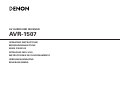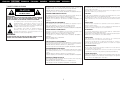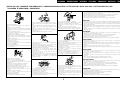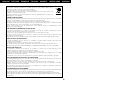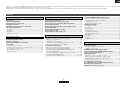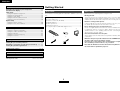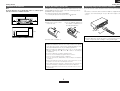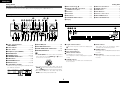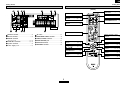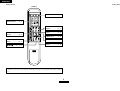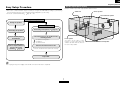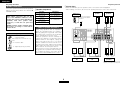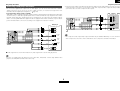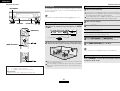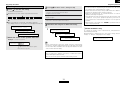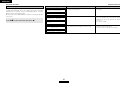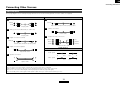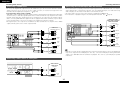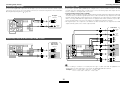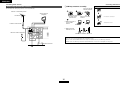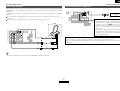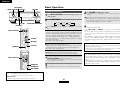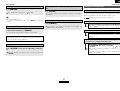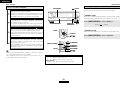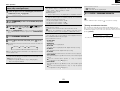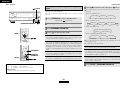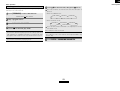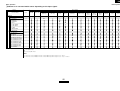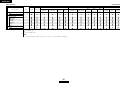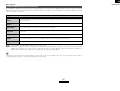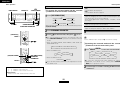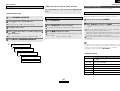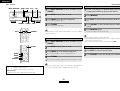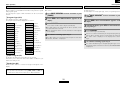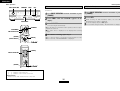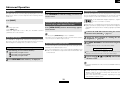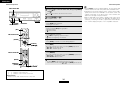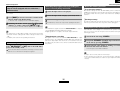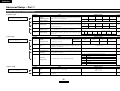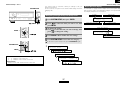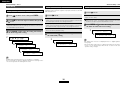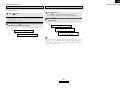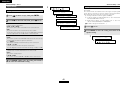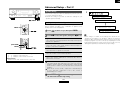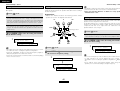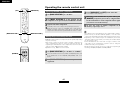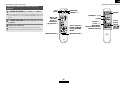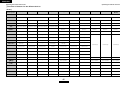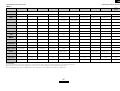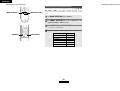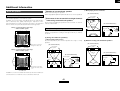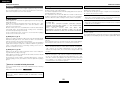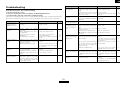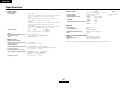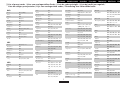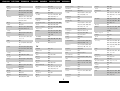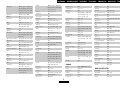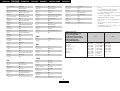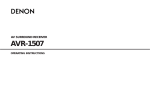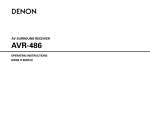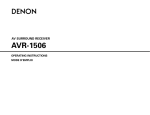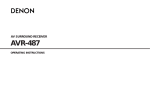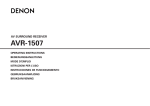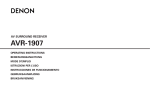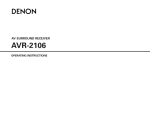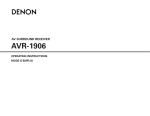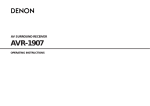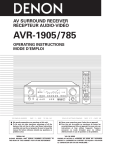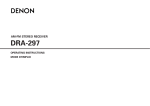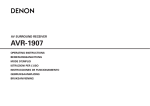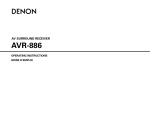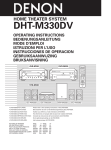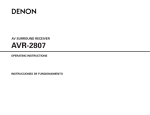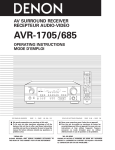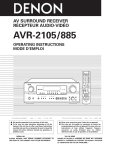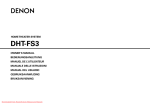Download Denon AVR-1507 User's Manual
Transcript
AV SURROUND RECEIVER AVR-1507 OPERATING INSTRUCTIONS BEDIENUNGSANLEITUNG MODE D’EMPLOI ISTRUZIONI PER L’USO INSTRUCCIONES DE FUNCIONAMIENTO GEBRUIKSAANWIJZING BRUKSANVISNING ENGLISH DEUTSCH FRANCAIS ITALIANO ESPAÑOL ¢SAFETY PRECAUTIONS CAUTION RISK OF ELECTRIC SHOCK DO NOT OPEN CAUTION: TO REDUCE THE RISK OF ELECTRIC SHOCK, DO NOT REMOVE COVER (OR BACK). NO USER-SERVICEABLE PARTS INSIDE. REFER SERVICING TO QUALIFIED SERVICE PERSONNEL. The lightning flash with arrowhead symbol, within an equilateral triangle, is intended to alert the user to the presence of uninsulated “dangerous voltage” within the product’s enclosure that may be of sufficient magnitude to constitute a risk of electric shock to persons. The exclamation point within an equilateral triangle is intended to alert the user to the presence of important operating and maintenance (servicing) instructions in the literature accompanying the appliance. WARNING: TO REDUCE THE RISK OF FIRE OR ELECTRIC SHOCK, DO NOT EXPOSE THIS APPLIANCE TO RAIN OR MOISTURE. NEDERLANDS SVENSKA DECLARATION OF CONFORMITY CAUTION: We declare under our sole responsibility that this product, to which this declaration relates, is in conformity with the following standards: EN60065, EN55013, EN55020, EN61000-3-2 and EN61000-3-3. Following the provisions of 73/23/EEC, 89/336/EEC and 93/68/EEC Directive. To completely disconnect this product from the mains, disconnect the plug from the wall socket outlet. The mains plug is used to completely interrupt the power supply to the unit and must be within easy access by the user. ÜBEREINSTIMMUNGSERKLÄRUNG VORSICHT: Wir erklären unter unserer Verantwortung, daß dieses Produkt, auf das sich diese Erklärung bezieht, den folgenden Standards entspricht: EN60065, EN55013, EN55020, EN61000-3-2 und EN61000-3-3. Entspricht den Verordnungen der Direktive 73/23/EEC, 89/336/EEC und 93/68/EEC. Um dieses Gerät vollständig von der Stromversorgung abzutrennen, trennen Sie bitte den Netzstecker von der Wandsteckdose ab. Die Hauptstecker werden verwendet, um die Stromversorgung zum Gerät völlig zu unterbrechen; er muss für den Benutzer gut und einfach zu erreichen sein. DECLARATION DE CONFORMITE PRECAUTION: Nous déclarons sous notre seule responsabilité que l’appareil, auquel se réfère cette déclaration, est conforme aux standards suivants: EN60065, EN55013, EN55020, EN61000-3-2 et EN61000-3-3. D’après les dispositions de la Directive 73/23/EEC, 89/336/EEC et 93/68/EEC. Pour déconnecter complètement ce produit du courant secteur, débranchez la prise de la prise murale. La prise secteur est utilisée pour couper complètement l’alimentation de l’appareil et l’utilisateur doit pouvoir y accéder facilement. DICHIARAZIONE DI CONFORMITÀ ATTENZIONE: Dichiariamo con piena responsabilità che questo prodotto, al quale la nostra dichiarazione si riferisce, è conforme alle seguenti normative: EN60065, EN55013, EN55020, EN61000-3-2 e EN61000-3-3. In conformità con le condizioni delle direttive 73/23/EEC, 89/336/EEC e 93/68/EEC. QUESTO PRODOTTO E’ CONFORME AL D.M. 28/08/95 N. 548 Per scollegare definitivamente questo prodotto dalla rete di alimentazione elettrica, togliere la spina dalla relativa presa. La spina di rete viene utilizzata per interrompere completamente l’alimentazione all’unità e deve essere facilmente accessibile all’utente. DECLARACIÓN DE CONFORMIDAD Declaramos bajo nuestra exclusiva responsabilidad que este producto al que hace referencia esta declaración, está conforme con los siguientes estándares: EN60065, EN55013, EN55020, EN61000-3-2 y EN61000-3-3. Siguiendo las provisiones de las Directivas 73/23/EEC, 89/336/EEC y 93/68/EEC. EENVORMIGHEIDSVERKLARING Wij verklaren uitsluitend op onze verantwoordelijkheid dat dit produkt, waarop deze verklaring betrekking heeft, in overeenstemming is met de volgende normen: EN60065, EN55013, EN55020, EN61000-3-2 en EN61000-3-3. Volgens de bepalingen van de Richtlijnen 73/23/EEC, 89/336/EEC en 93/68/EEC. ÖVERENSSTÄMMELSESINTYG Härmed intygas helt på eget ansvar att denna produkt, vilken detta intyg avser, uppfyller följande standarder: EN60065, EN55013, EN55020, EN61000-3-2 och EN61000-3-3. Enligt stadgarna i direktiv 73/23/EEC, 89/336/EEC och 93/68/EEC. I PRECAUCIÓN: Para desconectar completamente este producto de la alimentación eléctrica, desconecte el enchufe del enchufe de la pared. El enchufe de la alimentación se utiliza para interrumpir por completo el suministro de alimentación a la unidad y debe de encontrarse en un lugar al que el usuario tenga fácil acceso. VOORZICHTIGHEID: Om de voeding van dit product volledig te onderbreken moet de stekker uit het stopcontact worden getrokken. De netstekker wordt gebruikt om de stroomtoevoer naar het toestel volledig te onderbreken en moet voor de gebruiker gemakkelijk bereikbaar zijn. FÖRSIKTIHETSMÅTT: Koppla loss stickproppen från eluttaget för att helt skilja produkten från nätet. Stickproppen används för att helt bryta strömförsörjningen till apparaten, och den måste vara lättillgänglig för användaren. SVENSKA NEDERLANDS ESPAÑOL ITALIANO FRANCAIS DEUTSCH ENGLISH ¢NOTE ON USE / HINWEISE ZUM GEBRAUCH / OBSERVATIONS RELATIVES A L’UTILISATION / NOTE SULL’USO / NOTAS SOBRE EL USO / ALVORENS TE GEBRUIKEN / OBSERVERA CAUTION: • The ventilation should not be impeded by covering the ventilation openings with items, such as newspapers, tablecloths, curtains, etc. • No naked flame sources, such as lighted candles, should be placed on the apparatus. • Attention should be drawn to the environmental aspects of battery disposal. • Do not expose the set to dripping or splashing fluids. • No objects filled with liquids, such as vases, shall be placed on the apparatus. ACHTUNG: • Avoid high temperatures. Allow for sufficient heat dispersion when installed in a rack. • Vermeiden Sie hohe Temperaturen. Beachten Sie, daß eine ausreichend Luftzirkulation gewährleistet wird, wenn das Gerät auf ein Regal gestellt wird. • Eviter des températures élevées Tenir compte d’une dispersion de chaleur suffisante lors de l’installation sur une étagère. • Evitate di esporre l’unità a temperature alte. Assicuratevi che ci sia un’adeguata dispersione del calore quando installate l’unità in un mobile per componenti audio. • Evite altas temperaturas. Permite la suficiente dispersión del calor cuando está instalado en la consola. • Vermijd hoge temperaturen. Zorg voor een degelijk hitteafvoer indien het apparaat op een rek wordt geplaatst. • Undvik höga temperaturer. Se till att det finns möjlighet till god värmeavledning vid montering i ett rack. • Handle the power cord carefully. Hold the plug when unplugging the cord. • Gehen Sie vorsichtig mit dem Netzkabel um. Halten Sie das Kabel am Stecker, wenn Sie den Stecker herausziehen. • Manipuler le cordon d’alimentation avec précaution. Tenir la prise lors du débranchement du cordon. • Manneggiate il filo di alimentazione con cura. Agite per la spina quando scollegate il cavo dalla presa. • Maneje el cordón de energía con cuidado. Sostenga el enchufe cuando desconecte el cordón de energía. • Hanteer het netsnoer voorzichtig. Houd het snoer bij de stekker vast wanneer deze moet worden aan- of losgekoppeld. • Hantera nätkabeln varsamt. Håll i kabeln när den kopplas från el-uttaget. • • • • • • • • • Keep the apparatus free from moisture, water, and dust. Halten Sie das Gerät von Feuchtigkeit, Wasser und Staub • • fern. Protéger l’appareil contre l’humidité, l’eau et lapoussière. Tenete l’unità lontana dall’umidità, dall’acqua e dalla • • polvere. • Mantenga el equipo libre de humedad, agua y polvo. Laat geen vochtigheid, water of stof in het apparaat binnendringen. Utsätt inte apparaten för fukt, vatten och damm. Do not let foreign objects into the apparatus. Keine fremden Gegenstände in das Gerät kommen lassen. Ne pas laisser des objets étrangers dans l’appareil. E’ importante che nessun oggetto è inserito all’interno dell’unità. No deje objetos extraños dentro del equipo. Laat geen vreemde voorwerpen in dit apparaat vallen. Se till att främmande föremål inte tränger in i apparaten. • Die Belüftung sollte auf keinen Fall durch das Abdecken der Belüftungsöffnungen durch Gegenstände wie beispielsweise Zeitungen, Tischtücher, Vorhänge o. Ä. behindert werden. • Auf dem Gerät sollten keinerlei direkten Feuerquellen wie beispielsweise angezündete Kerzen aufgestellt werden. • Bitte beachten Sie bei der Entsorgung der Batterien die geltenden Umweltbestimmungen. • Das Gerät sollte keinerlei Flüssigkeit, also keinem Tropfen oder Spritzen ausgesetzt werden. • Auf dem Gerät sollten keinerlei mit Flüssigkeit gefüllten Behälter wie beispielsweise Vasen aufgestellt werden. ATTENTION: • La ventilation ne doit pas être gênée en recouvrant les ouvertures de la ventilation avec des objets tels que journaux, rideaux, tissus, etc. • Aucune flamme nue, par exemple une bougie, ne doit être placée sur l’appareil. • Veillez à respecter l’environnement lorsque vous jetez les piles usagées. • L’appareil ne doit pas être exposé à l’eau ou à l’humidité. • Aucun objet contenant du liquide, par exemple un vase, ne doit être placé sur l’appareil. PRECAUZIONI: • Unplug the power cord when not using the apparatus for long periods of time. • Wenn das Gerät eine längere Zeit nicht verwendet werden soll, trennen Sie das Netzkabel vom Netzstecker. • Débrancher le cordon d’alimentation lorsque l’appareil n’est pas utilisé pendant de longues périodes. • Disinnestate il filo di alimentazione quando avete l’intenzione di non usare il filo di alimentazione per un lungo periodo di tempo. • Desconecte el cordón de energía cuando no utilice el equipo por mucho tiempo. • Neem altijd het netsnoer uit het stopkontakt wanneer het apparaat gedurende een lange periode niet wordt gebruikt. • Koppla ur nätkabeln om apparaten inte kommer att användas i lång tid. • Do not let insecticides, benzene, and thinner come in contact with the apparatus. • Lassen Sie das Gerät nicht mit Insektiziden, Benzin oder Verdünnungsmitteln in Berührung kommen. • Ne pas mettre en contact des insecticides, du benzène et un diluant avec l’appareil. • Assicuratevvi che l’unità non venga in contatto con insetticidi, benzolo o solventi. • No permita el contacto de insecticidas, gasolina y diluyentes con el equipo. • Laat geen insektenverdelgende middelen, benzine of verfverdunner met dit apparaat in kontakt komen. • Se till att inte insektsmedel på spraybruk, bensen och thinner kommer i kontakt med apparatens hölje. • Le aperture di ventilazione non devono essere ostruite coprendole con oggetti, quali giornali, tovaglie, tende e così via. • Non posizionare sull'apparecchiatura fiamme libere, come ad esempio le candele accese. • Prestare attenzione agli aspetti legati alla tutela dell'ambiente quando si smaltisce la batteria. • L’apparecchiatura non deve essere esposta a gocciolii o spruzzi. • Non posizionare sull'apparecchiatura nessun oggetto contenete liquidi, come ad esempio i vasi. PRECAUCIÓN: • La ventilación no debe quedar obstruida por hacerse cubierto las aperturas con objetos como periódicos, manteles, cortinas, etc. • No debe colocarse sobre el aparato ninguna fuente inflamable sin protección, como velas encendidas. • A la hora de deshacerse de las pilas, respete la normativa para el cuidado del medio ambiente. • No se expondrá el aparato al goteo o salpicaduras cuando se utilice. • No se colocarán sobre el aparato objetos llenos de líquido, como jarros. WAARSCHUWING: * (For apparatuses with ventilation holes) • • • • • • • Do not obstruct the ventilation holes. Die Belüftungsöffnungen dürfen nicht verdeckt werden. Ne pas obstruer les trous d’aération. Non coprite i fori di ventilazione. No obstruya los orificios de ventilación. De ventilatieopeningen mogen niet worden beblokkeerd. Täpp inte till ventilationsöppningarna. • Never disassemble or modify the apparatus in any way. • Versuchen Sie niemals das Gerät auseinander zu nehmen oder auf jegliche Art zu verändern. • Ne jamais démonter ou modifier l’appareil d’une manière ou d’une autre. • Non smontate mai, nè modificate l’unità in nessun modo. • Nunca desarme o modifique el equipo de ninguna manera. • Nooit dit apparaat demonteren of op andere wijze modifiëren. • Ta inte isär apparaten och försök inte bygga om den. II • De ventilatie mag niet worden belemmerd door de ventilatieopeningen af te dekken met bijvoorbeeld kranten, een tafelkleed, gordijnen, enz. • Plaats geen open vlammen, bijvoorbeeld een brandende kaars, op het apparaat. • Houd u steeds aan de milieuvoorschriften wanneer u gebruikte batterijen wegdoet. • Stel het apparaat niet bloot aan druppels of spatten. • Plaats geen voorwerpen gevuld met water, bijvoorbeeld een vaas, op het apparaat. OBSERVERA: • Ventilationen bör inte förhindras genom att täcka för ventilationsöppningarna med föremål såsom tidningar, bordsdukar, gardiner osv. • Inga blottade brandkällor, såsom tända ljus, bör placeras på apparaten. • Tänk på miljöaspekterna när du bortskaffar batteri. • Apparaten får inte utsättas för vätska. • Inga objekt med vätskor, såsom vaser, får placeras på apparaten. ENGLISH DEUTSCH FRANCAIS ITALIANO ESPAÑOL NEDERLANDS SVENSKA A NOTE ABOUT RECYCLING: This product’s packaging materials are recyclable and can be reused. Please dispose of any materials in accordance with the local recycling regulations. When discarding the unit, comply with local rules or regulations. Batteries should never be thrown away or incinerated but disposed of in accordance with the local regulations concerning chemical waste. This product and the accessories packed together constitute the applicable product according to the WEEE directive except batteries. HINWEIS ZUM RECYCLING: Das Verpackungsmaterial dieses Produktes ist für zum Recyceln geeignet und kann wieder verwendet werden. Bitte entsorgen Sie alle Materialien entsprechend der örtlichen Recycling-Vorschriften. Beachten Sie bei der Entsorgung des Gerätes die örtlichen Vorschriften und Bestimmungen. Die Batterien dürfen nicht in den Hausmüll geworfen oder verbrannt werden; bitte geben Sie die Batterien gemäß örtlichen Bestimmungen an den Sammelstellen oder Sondermüllplätzen ab. Dieses Produkt zusammen mit den Zubehörteilen ist das geltende Produkt der WEEE-Direktive, davon ausgenommen sind die Batterien. UNE REMARQUE CONCERNANT LE RECYCLAGE: Les matériaux d’emballage de ce produit sont recyclables et peuvent être réutilisés. Veuillez disposer de tout matériau conformément aux réglements de recylage locaux. Lorsque vous mettez cet appareil au rebut, respectez les lois ou réglementations locales. Les piles ne doivent jamais être jetées ou incinérées, mais mises au rebut conformément aux réglements locaux concernant les déchets chimiques. Ce produit et les accessoires emballés ensemble sont des produits conformes à la directive DEEE sauf pour les piles. NOTA RELATIVA AL RICICLAGGIO: I materiali di imballaggio di questo prodotto sono riutilizzabili e riciclabili. Smaltire i materiali conformemente alle normative locali sul riciclaggio. Per smaltire l’unità, osservare la normativa in vigore nel luogo di utilizzo. Non gettare le batterie, né incenerirle, ma smaltirle conformemente alla normativa locale sui rifiuti chimici. Questo prodotto e gli accessori inclusi nell’imballaggio sono applicabili alla direttiva RAEE, ad eccezione delle batterie. ACERCA DEL RECICLAJE: Los materiales de embalaje de este producto son reciclables y se pueden volver a utilizar. Disponga de estos materiales siguiendo los reglamentos de reciclaje de su localidad. Cuando se deshaga de la unidad, cumpla con las reglas o reglamentos locales. Las pilas nunca deberán tirarse ni incinerarse. Deberá disponer de ellas siguiendo los reglamentos de su localidad relacionados con los desperdicios químicos. Este producto junto con los accesorios empaquetados es el producto aplicable a la directiva RAEE excepto pilas. EEN AANTEKENING WAT BETREFT HET RECYCLEREN: Het inpakmateriaal van dit product is recycleerbaar en kan opnieuw gebruikt worden. Er wordt verzocht om zich van elk afvalmateriaal te ontdoen volgens de plaatselijke voorschriften. Volg voor het wegdoen van de speler de voorschriften voor de verwijdering van wit- en bruingoed op. Batterijen mogen nooit worden weggegooid of verbrand, maar moeten volgens de plaatselijke voorschriften betreffende chemisch afval worden verwijderd. Op dit product en de meegeleverde accessoires, m.u.v. de batterijen is de richtlijn voor afgedankte elektrische en elektronische apparaten (WEEE) van toepassing. EN KOMMENTAR OM ÅTERVINNING: Produktens emballage är återvinningsbart och kan återanvändas. Kassera det enligt lokala återvinningsbestämmelser. När du kasserar enheten ska du göra det i överensstämmelse med lokala regler och bestämmelser. Batterier får absolut inte kastas i soporna eller brännas. Kassera dem enligt lokala bestämmelser för kemiskt avfall. Denna apparat och de tillbehör som levereras med den är de som uppfyller gällande WEEE-direktiv, med undantag av batterierna. III ENGLISH Thank you for choosing the DENON AVR-1507 AV Surround Receiver. This remarkable component has been engineered to provide superb surround sound listening with home theater sources such as DVD, as well as providing outstanding high fidelity reproduction of your favorite music sources. As this product is provided with an immense array of features, we recommend that before you begin hookup and operation that you review the contents of this manual before proceeding. Contents Getting Started Accessories······················································································2 Before using ····················································································2 Cautions on installation ·································································3 About the remote control unit ······················································3 Inserting the batteries····································································3 Operating range of the remote control unit ································3 Part names and functions Front panel ·····················································································4 Display····························································································4 Rear panel ······················································································5 Remote control unit ···································································5, 6 Easy Setup Procedure Easy to setup flow··········································································7 Speaker layout [Basic layout]························································7 Speaker connections ······································································8 Connecting a DVD player and monitor ········································9 Auto Setup q Connecting a microphone ·······················································10 w Before performing the Auto Setup procedure ························10 e Switching the front speaker ····················································10 r Starting Auto Setup ·································································11 Error messages ············································································12 Connecting Other Sources Cable indications ··········································································13 Connecting a TV/DBS tuner ························································14 Connecting a video camera or video game ··································14 Connecting the external inputs (EXT. IN) terminals ·················14 Connecting a CD player ·······························································15 Connecting a tape deck, CD recorder or MD recorder··············15 Connecting a VCR·········································································15 Connecting the antenna terminals ·············································16 Connecting the iPod® ··································································17 Connecting the power supply cord ············································17 Basic Operation Playing the input source ······························································18 Turning the sound off temporarily (MUTING)·······························19 Listening over headphones ··························································19 Switching the front speakers ······················································19 Checking the currently playing program source, etc. ··················19 Switching the brightness of the display·······································19 Using the surround modes Types of surround modes and their features·························19, 20 Selecting the play mode (DIRECT/STEREO) ································20 Selecting the Dolby Digital and DTS Surround mode (only with digital input) ·································································21 Selecting the Dolby Pro Logic IIx (Pro Logic II) mode·················22 Selecting the DTS NEO:6 mode ··················································23 Surround modes and parameters ········································24 ~ 26 1 ENGLISH Using the DENON original surround modes Types of surround modes and their features·······························27 Selecting the DSP surround simulation ·······································28 Setting the tone control ·······························································29 Adjusting the speaker volume ·····················································29 Listening to the radio Auto preset memory ····································································29 Auto tuning···················································································30 Manual tuning ··············································································30 Preset memory ············································································30 Recalling preset stations ······························································30 RDS (Radio Data System) ····························································31 RDS search ··················································································31 PTY search ···················································································31 TP search ·····················································································32 RT (Radio Text) ·············································································32 Advanced Operation Night mode ···················································································33 User mode function Storing the settings in the memory ·············································33 Calling the settings out ································································33 Combining the currently playing sound with the desired image (VIDEO SELECT function)····················33 Personal memory plus function ··················································33 Playing the iPod® ·········································································33 Listening to music in the Browse mode······································34 Viewing still pictures and videos (only for iPods equipped with the slideshow / video function) ····························35 Disconnecting the iPod ································································35 Recording the program source (recording the source currently being monitored)····················35 About the memory functions ······················································35 Initialization of the microprocessor············································35 ENGLISH Advanced Setup – Part 1 System setup items and default values·····································36 Navigating through the System Setup items ···························37 About the front display································································37 Input Setup Setting the Digital In Assignment ················································38 Setting the iPod Assignment ······················································38 Setting the Audio Delay ·······························································38 Setting the EXT. IN Subwoofer Level ·········································39 Setting the Auto Preset Memory·················································39 Option Setup Setting the Volume Control ··························································40 Setting the Auto Surround Mode·················································40 Advanced Setup – Part 2 Speaker Setup Setting the Speaker Configuration ···············································41 Setting the Subwoofer Mode Setup ············································42 Setting the Distance·····································································42 Setting the Crossover Frequency ················································42 Setting the Test Tone ···································································43 Getting Started Accessories Before using Check that the following parts are attached in addition to the main unit: q Operating instructions ..............................................................1 w Service station list ....................................................................1 e Remote control unit (RC-1049).................................................1 r R6P/AA batteries ......................................................................2 t AM loop antenna ......................................................................1 y FM indoor antenna ...................................................................1 u Setup microphone (DM-S205) (Approx. 6 m) ...........................1 e r y u t Pay attention to the following before using this unit: • Moving the unit. To prevent short-circuits or damaged wires in the connection cables, always unplug the power supply cord and disconnect the connection cables between all other audio components when moving the unit. • Cautions on using mobile phones. Using a mobile phone near this unit may result in noise. If so, move the mobile phone away from this unit when it is in use. • Before turning the power operation button on. Check once again that all connections are correct and that there are not problems with the connection cables. Always set the power operation button to the standby position before connecting and disconnecting connection cables. • Store these instructions in a safe place. After reading, store this instructions along with the warranty card in a safe place. • Whenever the power operation button is in the STANDBY state, the unit is still connected to AC line voltage. Please be sure to turn off the power operation button or unplug the cord when you leave home for, say, a vacation. Operating the remote control unit Operating DENON audio components ·······································44 Setting the preset memory function ··········································44 Operating a component stored in the preset memory ····45 ~ 47 Setting the punch through function···········································48 • Note that the illustrations in these instructions may differ from the actual unit for explanation purposes. Additional Information···························································49, 50 Troubleshooting ············································································51 Specifications ················································································52 List of preset codes ············································End of this manual 2 ENGLISH ENGLISH Getting Started Getting Started Cautions on installation About the remote control unit Note: For heat dispersal, do not install this unit in a confined space such as a bookcase or similar enclosure. In addition to controlling the AVR-1507, the attached remote control unit (RC-1049) can also be used to control the following products: q DENON component products w Component products other than DENON: • Set using the preset memory function ( page 44). Operating range of the remote control unit • Point the remote control unit at the remote sensor when operating it. • The remote control unit can be used from a distance of approximately 7 meters, at a horizontal angle of up to 30° with respect to the sensor. Note Inserting the batteries q Remove the remote control unit’s rear cover. w Set two R6P/AA batteries in the battery compartment in the indicated direction. 30° 30° Approx. 7 m Wall NOTE: • It may be difficult to operate the remote control unit if the remote sensor is exposed to direct sunlight or strong artificial light. e Put the rear cover back on. Notes on batteries: • Replace the batteries with new ones if the set does not operate even when the remote control unit is operated nearby the unit. (The attached batteries are only for verifying operation.) • When inserting the batteries, be sure to do so in the proper direction, following the “<” and “>” marks in the battery compartment. • To prevent damage or leakage of battery fluid: • Do not use a new battery together with an old one. • Do not use two different types of batteries. • Do not short-circuit, disassemble, heat or dispose of batteries in flames. • Remove the batteries from the remote control unit when you do not plan to use it for an extended period of time. • If the battery fluid should leak, carefully wipe the fluid off the inside of the battery compartment and insert new batteries. • Remove the batteries from the remote if it will not be in use for long periods. 3 ENGLISH ENGLISH Getting Started Getting Started !6 Cursor buttons (D, H) ·······························(21) Part names and functions !7 MASTER VOLUME control knob··············(18) !8 TUNING buttons (•, ª) ·····························(30) !9 RT button····················································(32) @0 PTY button ·················································(31) @1 RDS button·················································(31) @2 SURROUND BACK indicator·····················(21) @3 Display For details on the functions of these parts, refer to the pages given in parentheses ( ). Front panel #0 @4 @9 @8 @7 @6 @5 @3 @2 @0 !8 @1 !9 !7 @4 INPUT mode indicators·····························(18) @5 SIGNAL indicators ·····································(21) @6 BAND button··············································(30) @7 EXT. IN button············································(18) @8 Remote control sensor································(3) @9 INPUT MODE button ·································(18) #0 INPUT SELECTOR knob ····························(18) Display iu y t t q w e r y u i o !0 q Power operation button (ON/STANDBY) ··········································(10) w Power indicator ·········································(10) e Power switch ·······································(10, 35) r Headphones jack (PHONES) ·····················(19) t ANALOG button ········································(18) y SPEAKER buttons································(10, 35) u SURROUND BACK button ························(21) i SHIFT button ··············································(30) o USER MODE buttons ································(33) !0 PRESET buttons···································(29, 30) !1 V. AUX INPUT terminals Remove the cap covering the terminals when you want to use them. !1 !2 !3 !4 !5 !6 q !2 SETUP MIC jack ·········································(10) !3 SYSTEM SETUP button ····························(37) !4 SURR. MODE/SURR. PARA button··········(18) !5 SELECT/ENTER knob ··························(20, 28) r q Signal channel indicator Lights when the preset channel is displayed at w. w Information display e Input signal indicators r Master volume indicator This displays the volume level. The Setup item number is displayed in System Setup. • The SELECT/ENTER knob on the main unit operates in the same way as the CURSOR F and G buttons on the remote control unit. t STEREO indicator This lights when an FM stereo broadcast has been received. • The control functions in the same way as the CURSOR F button when turned counterclockwise, as the CURSOR G button when turned clockwise. • The control functions in the same way as the ENTER button when pressed the knob. 4 ENGLISH e w y AUTO indicator This lights when the broadcast station is selected in the AUTO tuning mode. u TUNED indicator This lights when an FM/AM broadcast has been received. i RDS indicator This lights when an RDS broadcast has been received. ENGLISH Getting Started Getting Started Rear panel !2 Remote control unit !1 !0 o i u [ Front ] y Remote control signal transmitter ························(3) Indicator ··························(44) Power buttons··········(10, 45) Tuner system/System buttons ···················(30 ~ 32) USER MODE buttons ·····(33) Input source selector buttons ····························(18) q w e r t System buttons ·····(45 ~ 47) q PRE OUT terminal········································(8) u AC outlet ····················································(17) w EXT. IN terminals ·······································(14) e DIGITAL terminals i COMPONENT VIDEO terminals··················(9) o VIDEO/S-VIDEO terminals ··························(9) !0 DOCK CONTROL jack ································(17) !1 AUDIO IN terminals·····································(9) !2 ANTENNA terminals ·································(16) (Optical/Coaxial) ·······································(9, 15) r AUDIO OUT terminals···························(9, 15) t Speaker terminals ·······································(8) y Power supply cord·····································(17) Master volume control buttons ····························(18) MUTING button··············(19) VIDEO SELECT/SETUP button························(33, 45) Cursor buttons (D, H, F, G) ··············(11, 21) DISPLAY button··············(45) DIMMER/MENU button························(19, 45) 5 ENGLISH NIGHT/AUDIO button························(33, 45) CH SELECT/ENTER button··················(21, 29, 45) STATUS/RETURN button························(19, 45) Mode selector switches ····················(10, 44) ENGLISH Getting Started Getting Started [ Rear ] Power buttons················(45) Input source selector/ Number buttons·······(18, 45) SURROUND MODE buttons······················(20, 28) Tuner system/System buttons······················(30, 45) TEST TONE/DISPLAY button························(43, 45) Cursor buttons (D, H, F, G) ········(11, 21, 45) SYSTEM SETUP/SETUP button························(38, 45) SURROUND PARAMETER/ AUDIO button···········(18, 45) ENTER button···········(21, 45) INPUT MODE/RETURN button························(18, 45) NOTE: • If buttons on the front or rear are pressed strongly, the button on the opposite side will be activated too. 6 ENGLISH ENGLISH Easy Setup Procedure Speaker layout [Basic layout] Easy Setup Procedure Example of basic layout with eight speakers and a monitor. • This section contains the basic steps necessary to configure the AVR-1507 according to your listening room environment and the source equipment and loudspeakers you are using. • To set the sound field manually ( page 41 ~ 43). Subwoofer Center speaker Surround back speaker Easy to setup flow Placing the speakers. Auto setup flow Connecting the speakers. Connect the DVD player to the AVR-1507. Connecting a microphone ( page 10). The measurement of the speakers in the listening position. Front speaker Set these at the sides of the monitor or screen with their front surfaces as flush with the front of the screen as possible. 1) Speaker Configuration 2) Distance 3) Channel Level Connect the AVR-1507’s monitor output terminal to the TV’s video input terminal ( page 9). Check of the measurement result. Store the measurement result in the memory. Play a DVD. • Do not plug in the power supply cord until all connections have been completed. 7 ENGLISH Surround speaker ENGLISH Easy Setup Procedure Easy Setup Procedure ¢ Connections Speaker connections Connect the speaker terminals with the speakers making sure that like polarities are matched (< with <, > with >). NOTE: When making connections, take care that none of the individual conductors of the speaker cable come in contact with adjacent terminals, with other speaker cable conductors, or with the rear panel and screws. NEVER touch the speaker terminals when the power is on. Doing so could result in electric shocks. Connecting the speaker cables 1. Loosen by turning counterclockwise. Either tightly twist or terminate the core wires. 2. Insert the cable. 3. Tighten by turning clockwise. • With the AVR-1507, up to ten speakers can be connected for surround playback. • When making connections, also refer to the operating instructions of the other components. ¢ Speaker impedance Speaker Impedance Front A, B 6 ~ 16 Ω/ohms Front A+B 12 ~ 16 Ω/ohms Surround speakers Connection terminal for subwoofer with built-in amplifier. Center Surround Center speaker Subwoofer 6 ~ 16 Ω/ohms (L) (R) IN Surround back > < > < > < Note on speaker impedance When using speakers with an impedance below the designated value (for example 4 Ω/ohms), playing for long periods of time with the volume high could cause the temperature to rise, activating the protection circuit. When the protection circuit is activated, the output to the speakers is cut off and the power indicator blinks. If this happens, unplug the power cord, wait for the set to cool off and improve ventilation around the unit. Also check the wiring of the input cables and the speaker cables. After doing this, plug the power cord back in and turn the unit’s power back on. If the protection circuit is activated again even though there are no problems with the wiring or the ventilation around the unit, switch off the power and contact a DENON service center. (L) < (R) > > (L) < Front speakers (B) < (L) (R) > > < Front speakers (A) > (R) < > < Surround back speakers When using only one surround back speaker, connect it to the left channel. 8 ENGLISH ENGLISH Easy Setup Procedure Easy Setup Procedure • For best picture quality (especially with progressive DVD and other high definition sources), choose the component video connection to your monitor. S-Video and composite video outputs are also provided if your monitor does not have component video inputs. Connecting a DVD player and monitor • To connect the digital audio output from the DVD player, you can choose from either the coaxial or optical connections. If you choose to use the coaxial connection, it needs to be assigned. For more information about Digital Input Assignment ( page 38). • Precaution when using S-Video terminals AVR-1507’s S-Video terminals (input and output) and video terminals (input and output) have independent circuit structures, so that video signals input from the S-Video terminals are only output from the S-Video terminal outputs and video signals input from the terminals are only output from the terminal outputs. When connecting AVR-1507 with equipment that is equipped with S-Video terminals, keep the above point in mind and make connections according to the equipment’s instruction manuals. Monitor H COMPONENT VIDEO IN Y PB PR G S VIDEO IN DVD player H F COMPONENT VIDEO OUT VIDEO IN Y PB PR G S VIDEO OUT • The component video input and/or output terminals may be labelled differently on some monitors or video components. Check the owner’s manuals for other components for further information. F VIDEO OUT D OPTICAL OUT AUDIO OUT A L L L R R R Audio signal flow is shown with white arrows, video signal flow is shown with gray arrows. • Connect a non-DVD video disc player (such as a laser disc, VCD/SVCD, or future high definition disc player) to the DVD/VDP terminals in the same way. 9 ENGLISH ENGLISH Easy Setup Procedure Easy Setup Procedure w Before performing the Auto Setup procedure Auto Setup <ON/STANDBY> The AVR-1507’s auto setup use the attached microphone to measure the acoustic properties in the room and automatically make the optimum settings. • To make the sound field settings manually ( <POWER> <SPEAKER> <SETUP MIC> D H F G page 41 ~ 43). q Connecting a microphone the attached setup microphone to <SETUP 1 Connect MIC>. 1 Turn on your subwoofer. Set the volume to halfway and set the crossover frequency to the maximum or Low pass filter off if your subwoofer can adjust the output volume and the crossover frequency. Some subwoofers have a standby mode. Be sure to turn this function off before performing the Auto Setup procedure. 2 Turn on your monitor. 3 Press <POWER>. ¢ ON: [ON/SOURCE] The power indicator lights red. £ OFF: The power turns off and the indicator is off. Sound receptor 4 Press <ON/STANDBY> or [ON/SOURCE]. • The power indicator blinks green and the power turns on. DHFG [MODE SELECTOR 1] the setup microphone on a camera tripod, etc., 2 Mount and set with the receptor pointing towards the ceiling. 5 Set [MODE SELECTOR 1] to “AUDIO”. • Auto Setup mode is not displayed when using headphones. Microphone DHFG About the button names in this explanation < > : Buttons on the main unit [ ] : Buttons on the remote control unit Button name only : Buttons on the main unit and remote control unit e Switching the front speaker Place the setup microphone’s sound receptor at the height of the ears in the listening position. It is not possible to measure properly if there are any obstacles between the speakers and microphone. Check that there are no obstacles. 10 ENGLISH Press <SPEAKER> to select the front speaker (Front A, Front B or Front A+B). ENGLISH Easy Setup Procedure Easy Setup Procedure r Starting Auto Setup 2 Press D H to select “Store”, then press F. 1 Press F to start the Auto Setup. Store: Store the checked measurement values. All parameters are stored. • Start the measurements. Measurement of each channel is performed as follows: 1 FL FR C SW SL SR SBL SBR 1: The subwoofer speaker is measured twice. After each channel is measured, “Calculating” appears. The display switches to the speaker check display automatically. Measure:FL Retry: Measure again. Cancel: Cancel the checked measurement values. 3 Disconnect the setup mic to finish Auto Setup. Cautions during measurements: • Loud test tones are output during the measurements. Be careful for example when small children are nearby. • Proper measurements may not be possible if there are obstacles between the speaker and the setup microphone. • During the measurements, do not stand between or near the speakers and setup microphone. • To avoid influencing the measurements, turn off the power of airconditioners or any other equipment producing sound in the room. Perform the measurements with the room as quiet as possible. • Measurement is cancelled when VOLUME is operated while the Auto Setup is performed. <Ccl Calculating Speaker:3/4/.1 1 ¢ About automatic retry Auto 2 Set <Start Setup <Store ¢ Check the results of the speaker detection Storing Example: 7.1-channel systems Speaker:3/4/.1 Subwoofer Surround and Surround back speaker Front and Center speaker • When measurements have been made using the measurement microphone, speakers with a built-in filter such as subwoofers might be set with a value that differs from the physical distance because of the internal electrical delay. NOTE: • Do not change the speaker connections or subwoofer volume after making the measurements. • Do not turn off the power while the data is being stored. 11 ENGLISH To confirm the results of the measurements, remeasurement is automatically performed. Remeasurement is performed up to two times. During this time, “Retry1” or “Retry2” is displayed on the display. Overload Retry1 ENGLISH Easy Setup Procedure Easy Setup Procedure Error messages An error message is displayed if the measurements could not be completed automatically due to the speaker layout, the measuring environment, etc. Please check the following matters, reset the pertinent items, and measure again. Be sure to turn off the AVR-1507’s power before checking the speaker connections. Example Caution:SP Cause Measures q The speakers required for producing suitable reproduction • Check that the pertinent speakers are properly connected. have not been detected. None FL w The speaker polarity is connected in reverse. Caution :Phase Press D H to select the items, then press F. FL/R e When accurate measurements cannot be made due to • Set up the speakers so that their position is farther away from the listening position. the input level of the microphone being too high. • Lower the volume of the subwoofer speaker. Caution Overload • Check the polarity of the pertinent speakers. • For some speakers, the screen below may be displayed even though the speakers are properly connected. If so, select “Skip0”. <Exit 12 ENGLISH ENGLISH Connecting Other Sources Connecting Other Sources Cable indications The hookup diagrams on the subsequent pages assume the use of the following optional connection cables (not supplied). Audio cable A Video cable F Analog connections (Stereo) (White) L L (Red) R R (Yellow) Video cable (75 Ω/ohms video pin-plug cable) Pin-plug cable B Video connections G S-Video connections Analog connections (Monaural, for subwoofer) S-Video cable Pin-plug cable C H Component video connections Digital connections (Coaxial) (Y) (Green) (Orange) Coaxial cable (75 Ω/ohms pin-plug cable) D (Blue) (PB/CB) (Red) (PR/CR) Component video cable Digital connections (Optical) Signal direction Optical fiber cable Audio signal E Speaker connections IN OUT OUT IN IN OUT OUT IN Video signal Speaker cable NOTE: • Do not plug in the power supply cord until all connections have been completed. • When making connections, also refer to the operating instructions of the other components. • Be sure to connect the left and right channels properly (left with left, right with right). • Do not bundle power cords together with speaker cables. Doing so could result in humming or noise. 13 ENGLISH ENGLISH Connecting Other Sources Connecting Other Sources Connecting a TV/DBS tuner Connecting the external inputs (EXT. IN) terminals • To connect the digital audio output from the TV or DBS tuner, you can choose from either the coaxial or optical connections. If you choose to use the coaxial connection, it needs to be assigned. For more information about Digital Input Assignment ( page 38). • Precaution when using S-Video terminals AVR-1507’s S-Video terminals (input and output) and video terminals (input and output) have independent circuit structures, so that video signals input from the S-Video terminals are only output from the S-Video terminal outputs and video signals input from the terminals are only output from the terminal outputs. When connecting AVR-1507 with equipment that is equipped with S-Video terminals, keep the above point in mind and make connections according to the equipment’s instruction manuals. • The signals input to the component (color difference) video terminals are not output from the VIDEO output terminal (yellow) or the S-Video output terminal. • These terminals are for inputting multi-channel audio signals from an outboard decoder, or a component with a different type of multi-channel decoder, such as a DVD-Audio player, or a multi-channel Super Audio CD player, or other future multi-channel sound format decoder. • The video signal connection is the same as that for a DVD player ( page 9). • For instructions on playback using the external input (EXT. IN) terminals ( page 18). DVD Audio-Video / Super Audio CD player / External decoder A L R TV/DBS tuner H 7.1ch AUDIO OUT FRONT L L R R B COMPONENT VIDEO OUT CENTER Y A PB PR L L R R G A S VIDEO OUT F VIDEO OUT L L R R SURROUND L R SURROUND BACK L R B SUBWOOFER D OPTICAL OUT AUDIO OUT A L L L R R R • With discs on which special copyright protection measures have been taken, however, the digital signals may not be output from the DVD player. In this case, connect the DVD player’s analog multi-channel output to the AVR-1507’s EXT. IN terminals for playback. Also refer to your DVD player’s operating instructions. Connecting a video camera or video game Video camera / Video game AUDIO OUT A L L L R R R F VIDEO OUT 14 ENGLISH ENGLISH Connecting Other Sources Connecting Other Sources Connecting a CD player Connecting a VCR To connect the digital audio output from the CD player, you can choose from either the coaxial or optical connections. If you choose to use the optical connection, it needs to be assigned. For more information about Digital Input Assignment ( page 38). • If you wish to perform analog dubbing from a digital source, such as a DVD recorder to an analog recorder such as a cassette deck, you will need to connect the analog inputs and outputs as shown below, in addition to the digital audio connections. • Precaution when using S-Video terminals AVR-1507’s S-Video terminals (input and output) and video terminals (input and output) have independent circuit structures, so that video signals input from the S-Video terminals are only output from the S-Video terminal outputs and video signals input from the terminals are only output from the terminal outputs. When connecting AVR-1507 with equipment that is equipped with S-Video terminals, keep the above point in mind and make connections according to the equipment’s instruction manuals. • The signals input to the component (color difference) video terminals are not output from the VIDEO output terminal (yellow) or the S-Video output terminal. CD player AUDIO OUT A L L L R R R C COAXIAL OUT G Video deck S VIDEO OUT F VIDEO OUT H COMPONENT VIDEO OUT Y Connecting a tape deck, CD recorder or MD recorder PB PR Tape deck / CD recorder / MD recorder F AUDIO OUT G A L L L R R R VIDEO IN S VIDEO IN A L L R R AUDIO IN A AUDIO IN L R L L L R R R AUDIO OUT A L L R R L R • When recording to a VCR, it is necessary that the type of cable used with the playback source equipment be the same type that is connected to the AVR-1507 VCR OUT terminal. Example: TV IN → S-Video cable : VCR OUT → S-Video cable TV IN → Video cable : VCR OUT → Video cable 15 ENGLISH ENGLISH Connecting Other Sources Connecting Other Sources ¢ AM loop antenna assembly Connecting the antenna terminals Connect to the AM antenna terminals. An FM antenna cable plug can be connected directly. 1 2 Direction of broadcasting station AM loop antenna (Supplied) FM antenna Remove the vinyl tie and take out the connection line. Connection of AM antennas 1. Push the lever. 3 Bend in the reverse direction. 2. Insert the conductor. 4 a. With the antenna on top any stable surface. 75 Ω/ohms Coaxial cable 3. Return the lever. Mount b. With the antenna attached to a wall. FM indoor antenna (Supplied) Installation hole Mount on wall, etc. NOTE: • Do not connect two FM antennas simultaneously. • Even if an external AM antenna is used, do not disconnect the AM loop antenna. • Make sure the AM loop antenna lead terminals do not touch metal parts of the panel. AM outdoor antenna Ground 16 ENGLISH ENGLISH Connecting Other Sources Connecting the Connecting Other Sources iPod® Connecting the power supply cord When using an iPod, you must connect the Control Dock for iPod (ASD-1R, sold separately) and the DOCK CONTROL jack on the AVR-1507 with a mini-jack and assign the iPod to any AUDIO and/or S-VIDEO terminal(s). The diagram below shows an example of connections for when the iPod is assigned to the DVD/VDP terminal. AC outlet (wall) For instructions on assigning the iPod to a specific terminal, see “Setting the iPod Assignment” ( page 38). For instructions on playing the iPod, see “Playing the iPod” ( page 33 ~ 35). AC 230 V, 50 Hz AC OUTLET • SWITCHED (total capacity – 100 W (0.43 A)) The power to the outlet is turned on and off in conjunction with the POWER switch on the main unit, and when the power is switched between on and standby from the remote control unit. No power is supplied from this outlet when this unit’s power is at standby. Never connect equipment whose total power consumption exceeds 100 W (0.43 A). iPod ASD-1R NOTE: • Insert the plugs securely. Incomplete connections will result in the generation of noise. • Only use the AC OUTLET for audio equipment. Never use it for hair driers, monitors or other electrical appliances. A R L R L AUDIO OUT G S-VIDEO OUT • The optional standard Control Dock for iPod is DENON ASD-1R sold separately. 17 ENGLISH ENGLISH INPUT MODE INPUT SELECTOR <ANALOG> Basic Operation VOLUME Playing the input source 1 4 Use VOLUME to adjust the volume. Use INPUT SELECTOR to select the input source you want to play. 2 Press INPUT MODE. <PHONES> <EXT. IN> <SPEAKER> SURROUND PARAMETER AUTO PCM EXT. IN DTS VOLUME [MUTING] [DIMMER] [STATUS] AUTO (All auto mode): The type of input signal is detected and the AVR-1507’s surround mode is switched automatically. Can be selected for sources for which the Digital In Assignment mode ( page 38) is made. The mode switches automatically to DTS/ Dolby Digital/ PCM. The input switches to the analog input terminals is no digital signals are being input. • The INPUT mode indicator lights. PCM (exclusive PCM signal playback mode) and DTS (exclusive DTS signal playback mode): Played when the various signals are input. Noise may be generated when a mode different from the input signal is set. • The INPUT mode indicator lights. ANALOG (exclusive analog audio signal playback mode) and EXT. IN (External decoder input terminal selection mode): The signals input to the various input terminals are played. To lower the subwoofer channel level in the EXT. IN mode, press SURROUND PARAMETER and select “SW. ATT”. For some players the playback level of the SW channel may seen strong. If so, set to “ON”. INPUT SELECTOR SURROUND PARAMETER INPUT MODE About the button names in this explanation < > : Buttons on the main unit [ ] : Buttons on the remote control unit Button name only : Buttons on the main unit and remote control unit The volume can be adjusted between the range of –80 ~ 0 ~ 18 dB. Depending on the channel level settings and the different surround mode settings and when in the down-mix mode, it may not be possible to adjust the volume to 18 dB. ANALOG Press <ANALOG> to select “ANALOG”, <EXT. IN> to select “EXT. IN”. INPUT SELECTOR • The volume level is displayed on the master volume level display. 3 Start playback on the selected component. For operating instructions, refer to the component’s manual. 18 ENGLISH • Canceling the EXT. IN mode: Press INPUT MODE or <ANALOG> to switch to the desired input mode. • To use the EXT. IN mode together with a picture, select the input source to which the video signal is connected first, then set the input mode. • The “DIGITAL” indicator lights when digital signals are being input properly. If the “DIGITAL” indicator does not light, check whether the Digital In Assignment mode ( page 38) and connections are correct. NOTE: • When the input mode is set to the external input (EXT. IN), the surround mode cannot be set. • In play modes other than the external input mode, the signals connected to these terminals cannot be played. Cautions when playing DTS sources: • For DTS sources, be sure to connect the device to the digital input terminal and set “AUTO” or “DTS” for the input source. Noise will be generated if you play in the “ANALOG” or “PCM” mode. • When playing DTS signals in the “AUTO” mode, noise may be generated when you first start playing and during searching. If so, play in the “DTS” mode. ENGLISH Basic Operation Basic Operation Turning the sound off temporarily (MUTING) Checking the currently playing program source, etc. Press [MUTING]. You can adjust the muting level ( page 40). Using the surround modes Types of surround modes and their features Press [STATUS]. • The current program source and various settings are indicated on the display. The AVR-1507 is equipped with many surround modes. We recommend using the surround modes as described below in order to achieve the maximum effect for the specific signal source. is a 6.1-channel/7.1-channel surround mode. • Canceling MUTING mode: To cancel the muting mode, either press [MUTING] or adjust the volume. Switching the brightness of the display Press [DIMMER]. Listening over headphones The brightness of the display can be adjusted in three steps. The display can also be turned off. Connect the headphones to <PHONES>. Sources recorded in Dolby Digital EX DOLBY DIGITAL EX / +PLIIx* ( page 21) • This mode is optimized for playing sources recorded in Dolby Digital EX. Sources recorded in DTS-ES • No sound is produced from the speakers automatically. DTS-ES DSCRT 6.1 / MTRX 6.1, +PLIIx* ( page 21) • This is the optimum mode for playing sources recorded in DTS-ES. NOTE: • To prevent hearing loss, be careful not to raise the volume level excessively when using headphones. Dolby Digital or DTS Surround (5.1 ch sources) 2 ch sources recorded in Dolby Surround DOLBY DIGITAL / DOLBY DIGITAL+PLIIx* / DTS SURROUND / DTS 96/24 / DTS+PLIIx* / DTS+NEO:6 ( page 21) • This mode is optimized for playing 5.1-channel or 7.1channel music. • For Dolby Surround recording sources, Dolby Pro Logic II playback is conducted. Switching the front speakers Press <SPEAKER> to turn the corresponding speaker pair on. The front speaker A, B setting can be also be changed with <SPEAKER>. 19 ENGLISH ENGLISH Basic Operation Sources recorded in stereo Sources recorded in monaural Basic Operation Selecting the play mode (DIRECT/STEREO) INPUT MODE F G, ENTER DIRECT / STEREO • Effective for achieving pure playback. • If there is no need for tone control or distribution of the low frequencies in function of the speaker configuration, select the DIRECT mode to achieve the best sound quality. DENON Original Surround Modes ( page 27, 28) • Select these for 7.1-channel playback with sources recorded in stereo or monaural. • The effects are different for each of the surround modes. Select the one most suited for the source being used. DTS NEO:6 ( page 23) • This is a surround mode for playing 6.1- or 7.1-channel stereo sources developed by Digital Theater Systems. • One of two playing modes, MUSIC (for music sources) or CINEMA (for movie sources), can be selected according to your preferences. DOLBY PRO LOGIC IIx* ( page 22) • Developed by Dolby Laboratories, this surround mode provides 7.1-channel surround sound with conventional stereo (2-channel) sources. • Select CINEMA mode for movie surround soundtracks, MUSIC for music sources, and GAME for 2-channel game box audio sources. ¢ DIRECT mode This mode is for playing with high quality sound. The audio signals are transmitted directly, without passing through the tone circuits, etc. Press [DIRECT/STEREO] to select “DIRECT”. <SURROUND BACK> SURROUND PARAMETER DH DIRECT STEREO ¢ STEREO mode ENTER Use this mode to adjust the tone and achieve the desired sound. [STATUS] DHFG [STANDARD] [DIRECT/STEREO] SURROUND PARAMETER INPUT MODE DHFG ENTER • Surround modes marked with an asterisk (*) cannot be used when the surround back speaker is set to “NONE”. • The “+PLIIx Cinema” mode cannot be selected when only one surround back speaker is being used. The AVR-1507 is equipped with two 2-channel playback modes exclusively for music. Select the mode to suit your tastes. About the button names in this explanation < > : Buttons on the main unit [ ] : Buttons on the remote control unit Button name only : Buttons on the main unit and remote control unit 20 ENGLISH Press [DIRECT/STEREO] to select “STEREO”. ENGLISH Basic Operation Basic Operation Selecting the Dolby Digital and DTS Surround mode (only with digital input) an input source for which digital (COAXIAL or 1 Select OPTICAL) is set ( page 38). D.COMP.: The dynamic range is compressed. Select one of four modes: “OFF”, “LOW”, “MID” (middle) or “HIGH”. Effective source mode Dolby Digital / DTS (For DTS sources, only displayed for compatible software.) 2 Press INPUT MODE to select “AUTO”. Press [STANDARD] to select “STANDARD (Dolby/DTS 3 Surround)”. LFE: To play the various types of software properly, we recommend setting to the values shown below. • To play Dolby Digital software: “0 dB” • To play DTS movie software: “0 dB” • To play DTS music software: “–10 dB” 4 Play a program source with the TONE: Adjust the tone control. Can be set in surround modes other than direct mode. Can be set separately for the different surround modes. (Adjusted together for the Dolby/DTS SURROUND modes.) •“ ” or “ , mark. ” lights, depending on the source. Operate <SURROUND BACK> to switch Surround Back CH ON/OFF. The SURROUND BACK indicator lights when <SURROUND BACK> is on. 5 6 Press D H to select the item, then press F G to set. Press SURROUND PARAMETER. The parameter switches as shown below each time the button is pressed. CINEMA EQ D.COMP. DEFAULT LFE TONE DEFEAT SURROUND BACK If you do want the bass and treble to be adjusted, turn off the tone defeat mode. CINEMA EQ.: Use this if movie dialogues sound harsh to lower the treble sound. Effective source mode Dolby Pro Logic IIx / Dolby Pro Logic / Dolby Digital / DTS Surround / DTS NEO:6 SB CH OUT: Select the play mode or surround back channel playback method. • The SURROUND BACK indicator lights. (1) For multi-channel sources • SB OFF (OFF): Not played. • NON MTRX: Surround channel signal played. • MTRX ON: Surround channel signal played with digital matrix processing. • ES MTRX: DTS signal played with digital matrix processing. • ES DSCRT: Signal included in DTS-ES discrete 6.1-channel sources played. • PLIIx CINEMA: Decoded in Dolby Pro Logic IIx Cinema mode, surround back signal played. Set the surround back speaker to “2sp” at Speaker Configuration mode ( page 41). • PLIIx MUSIC: Decoded in Dolby Pro Logic IIx Music mode, surround back signal played. Set the surround back speaker to “1sp” or “2sp” at Speaker Configuration mode ( page 41). 21 ENGLISH (2) For 2-channel sources • OFF: Not played. • ON: Surround channel signal played. 7 Press ENTER or SURROUND PARAMETER. • Select “DEFAULT Y/N” and press F to reset all the settings. ¢ Dialog normalization function This operates automatically when playing Dolby Digital sources. This is a function for automatically correcting the standard signal level for different program sources. The correction value can be checked by pressing [STATUS]. Offset -4dB The numbers are the correction value when corrected to the standard level. ENGLISH Basic Operation Basic Operation FG G, ENTER Selecting the Dolby Pro Logic IIx (Pro Logic II) mode It is possible to play analog input signals and digital input signals (2channels) in the surround mode. This mode is optimal for playing program sources recorded in Dolby Surround. 5 Press D H to select the item, then press F G to set. The mode switches as shown below each time the button is pressed. • When the CINEMA mode: CINEMA EQ MODE CINEMA 1 Press [STANDARD] to select “DOLBY PLIIx”. DTS NEO:6 DOLBY PLIIx SURROUND PARAMETER DH ENTER DHFG 2 3 Press SURROUND PARAMETER. 4 Press F G to select the play mode. Play a program source. CINEMA: This mode is suited for playing movie sources recorded in Dolby Surround and general sources recorded in stereo. MUSIC: This mode is suited for playing stereo music signals in the surround mode. With music signals, the sound field expansion differs according to the type of music, the recording conditions (live/studio), etc.. Because of this, the MUSIC mode offers a number of optional parameters for further adjusting the sound field. [STANDARD] SURROUND PARAMETER ENTER DHFG GAME: This mode is optimum for games. The GAME mode can only be used for 2-channel audio sources. PL: This mode is compatible with conventional Dolby Pro Logic sources. DEFAULT TONE DEFEAT SURROUND BACK • When the MUSIC mode: MODE MUSIC DEFAULT TONE DEFEAT CENTER WIDTH SURROUND BACK DIMENSION PANORAMA • When the GAME mode: MODE GAME DEFAULT TONE DEFEAT SURROUND BACK • When the DOLBY PRO LOGIC mode: MODE DOLBY PL DEFAULT CINEMA EQ TONE DEFEAT SURROUND BACK If you do want the bass and treble to be adjusted, turn off the tone defeat mode. When “MUSIC” mode is selected: PANORAMA: This is effective when the surround effect seems weak. DIMENSION: This shifts the center of the sound field image to the front or surround side. This compensates for when the sound field image seems unbalanced. (0 to 6, default : 3) CENTER WIDTH: A natural expansion to the front can be achieved by adjusting the center signal’s output balance between the center and front channels. (0 to 7, default : 3) 6 Press ENTER or SURROUND PARAMETER. About the button names in this explanation < > : Buttons on the main unit [ ] : Buttons on the remote control unit Button name only : Buttons on the main unit and remote control unit 22 ENGLISH ENGLISH Basic Operation Basic Operation Selecting the DTS NEO:6 mode It is possible to play analog input signals and digital input signals (2channels) in the surround mode. 1 Press [STANDARD] to select “DTS NEO:6”. DOLBY PLIIx DTS NEO:6 2 3 Press SURROUND PARAMETER. 4 Press F G to select the play mode. Play a program source. CINEMA: This mode is optimum for playing movies. Decoding is performed with emphasis on separation performance to achieve the same atmosphere with 2-channel sources as with 6.1-channel sources. MUSIC: This mode is suited mainly for playing music. 5 Press D H to select the item, then press F G to set. The mode switches as shown below each time the button is pressed. • When the CINEMA mode: CINEMA EQ MODE CINEMA DEFAULT TONE DEFEAT SURROUND BACK • When the MUSIC mode: MODE MUSIC CENTER IMAGE DEFAULT TONE DEFEAT SURROUND BACK If you do want the bass and treble to be adjusted, turn off the tone defeat mode. When “MUSIC” mode is selected: CNTR. IMAGE: The expansion of the center channel can be adjusted. (0.0 to 1.0, default : 0.3) 6 Press ENTER or SURROUND PARAMETER. 23 ENGLISH ENGLISH Basic Operation Basic Operation Surround modes and parameters Signals and adjustability in the different modes Parameter (default values are shown in parentheses) Channel output Surround Mode STEREO EXT. IN DOLBY PRO LOGIC IIx DOLBY PRO LOGIC II DTS NEO:6 DOLBY DIGITAL DTS SURROUND 5CH/7CH STEREO MONO MOVIE ROCK ARENA JAZZ CLUB VIDEO GAME MATRIX VIRTUAL SURROUND FRONT CENTER L/R L/R C C C C C C C C C C C C C C E B B B B B B B B B B B B E E B B B B B B B B B B B B E SURROUND SUB- D. COMP BACK WOOFER *1 L/R E B B E B B B B B B B B B E C : Signal E : No signal B : Turned on or off by speaker configuration setting B B B B B B B B B B B B B B C (OFF) E C (OFF) C (OFF) C (OFF) C (OFF) C (OFF) C (OFF) C (OFF) C (OFF) C (OFF) C (OFF) C (OFF) C (OFF) LFE *2 C (0 dB) E E E E C (0 dB) C (0 dB) C (0 dB) C (0 dB) C (0 dB) C (0 dB) C (0 dB) C (0 dB) C (0 dB) SB CH OUT TONE CONTROL E E C C C C C C C C C C C E C (0 dB) E C (0 dB) C (0 dB) C (0 dB) C (0 dB) C (0 dB) C (0 dB) C (0 dB) C (NOTE 1) C (0 dB) C (0 dB) C (0 dB) C (0 dB) CINEMA EQ. E E C (NOTE 2) C (NOTE 3) C (NOTE 2) C (OFF) C (OFF) E E E E E E E MODE E E C (CINEMA) C (CINEMA) C (CINEMA) E E E E E E E E E ROOM SIZE E E E E E E E E C (Medium) C (Medium) C (Medium) C (Medium) E E Dolby Digital EFFECT LEVEL NIGHT mode DELAY TIME E E E E E E E E C (10) C (10) C (10) C (10) E E E E E E E E E E E E E E C (30 msec) E C (OFF) E C (OFF) C (OFF) C (OFF) C (OFF) E C (OFF) C (OFF) C (OFF) C (OFF) C (OFF) C (OFF) C (OFF) C : Adjustable E : Not adjustable NOTE 1 : BASS +6 dB, TREBLE +4 dB NOTE 2 : This parameter is available when the “MODE” is set to “CINEMA”. NOTE 3 : This parameter is available when the “MODE” is set to “CINEMA” or “PL”. *1: When playing Dolby Digital and DTS signals. *2: When playing Dolby Digital, DTS, DVD-Audio and Super Audio CD. 24 ENGLISH PRO LOGIC II/IIx MUSIC MODE only PANORAMA DIMENSION C : Signal E : No signal E E C (OFF) C (OFF) E E E E E E E E E E E E C (3) C (3) E E E E E E E E E E C : Adjustable E : Not adjustable NEO:6 MUSIC MODE only CENTER CENTER IMAGE WIDTH E E C (3) C (3) E E E E E E E E E E E E E E C (0.3) E E E E E E E E E EXT. IN only SW ATT E C E E E E E E E E E E E E ENGLISH Basic Operation Basic Operation ¢ Differences in surround mode names depending on the input signals Button Input signals DTS Surround Mode STANDARD DTS SURROUND DTS ES DSCRT6.1 DTS ES MTRX6.1 DTS SURROUND DTS 96/24 DTS + PLIIx CINEMA DTS + PLIIx MUSIC DTS + NEO:6 DTS NEO:6 CINEMA DTS NEO:6 MUSIC DOLBY SURROUND DOLBY DIGITAL EX DOLBY DIGITAL DOLBY DIGITAL+PLIIx CINEMA DOLBY DIGITAL+PLIIx MUSIC DOLBY PRO LOGIC IIx CINEMA DOLBY PRO LOGIC IIx MUSIC DOLBY PRO LOGIC IIx GAME DOLBY PRO LOGIC II CINEMA DOLBY PRO LOGIC II MUSIC DOLBY PRO LOGIC II GAME DOLBY PRO LOGIC DOLBY DIGITAL DOLBY DIGITAL (5.1ch) Note ANALOG LINEAR PCM DTS ES DSCRT (With Flag) DTS ES MTRX (With Flag) DTS (5.1ch) DTS 96/24 DOLBY DIGITAL EX (With Flag) DOLBY DIGITAL EX (With no Flag) *1 *1 E E E E E E E C C E E E E E E E C C 4 E C E C C E E E E 4 C E C C C E E E E 4 E C C C E E E E E 4 C C C E E E E E E E E E E E E E E E E E E E E E E E E C C C C C C C E E E E C C C C C C C E E E E E E E E E E E E E E E E E E E E E E E E E E E E E E E E E E E E E E E E E E E E C C 4 C E E E E E E E C 4 C C E E E E E E E *2 *1 *1 *1 *2 *1 4 : Mode selectable in default status C : Selectable mode E : Non-selectable mode NOTE : *1: This mode is not available when the Surround Back speaker setup is set to “None”. *2: This mode is not available when the Surround Back speaker setup is set to “1sp” or “None”. 25 ENGLISH DVD-AUDIO DOLBY DIGITAL (3, 4, 5ch) DOLBY DIGITAL (2ch) DVD-Audio (multi ch) DVD-Audio (2ch) 176.4/ 192kHz E E E E E E E E E E E E E E E E E E E E E E E E E C C E E E E E E E E E E E E E E E E C C E E E E E E E E E C 4 C C E E E E E E E C 4 C C E E E E E E E E E E E 4 C C C C C C E E E E E E E E E E E E E E E C C C C C C C E E E E E E E E E E E ENGLISH Basic Operation Basic Operation Button Input signals DTS Surround Mode DIRECT DIRECT DSP SIMULATION 5CH/7CH STEREO MONO MOVIE ROCK ARENA JAZZ CLUB VIDEO GAME MATRIX VIRTUAL STEREO STEREO Note *1 DOLBY DIGITAL DOLBY DOLBY DIGITAL EX DIGITAL (With no Flag) (5.1ch) DOLBY DIGITAL (2ch) DVD-Audio (multi ch) DVD-Audio (2ch) 176.4/ 192kHz C C C E C C C C C C C C C C C C C C C C C C C C C C C C C C C C C C C C C C C C C E E E E E E E E E E E E E E C C C C C 4 4 LINEAR PCM DTS ES DSCRT (With Flag) DTS ES MTRX (With Flag) DTS (5.1ch) DTS 96/24 DOLBY DIGITAL EX (With Flag) C C C C C C C C C C C C C C C C C C C C C C C C C C C C C C C C C C C C C C C C C C C C C C C C C C C C C C C C C 4 4 C C C C C 4 : Mode selectable in default status C : Selectable mode E : Non-selectable mode NOTE : *1: If the Surround Back speaker setup is set to “None”, then “5CH STEREO” is displayed. 26 ENGLISH DVD-AUDIO DOLBY DIGITAL (3, 4, 5ch) ANALOG ENGLISH Basic Operation Basic Operation Using the DENON original surround modes The AVR-1507 is equipped with a high performance digital signal processor (DSP) that uses digital signal processing to recreate sound fields artificially. One of seven surround modes can be selected according to the program source and parameters can be further adjusted to achieve even more realistic sound fields. Types of surround modes and their features 5CH/7CH STEREO (NOTE 1) This mode lets you enjoy stereo sound with seven speakers. The front L (R) channel signals are played from the surround and surround back L (R) channels and only the in-phase component of the L and R channels is played on the center channel. MONO MOVIE (NOTE 2) This mode recreates the atmosphere of an expansive sound field for movie sources recorded in monaural. ROCK ARENA This mode recreates the atmosphere of a live concert in an arena. JAZZ CLUB This mode recreates the atmosphere of a live concert in a club with low ceilings, hard walls and the artist just in front of you. VIDEO GAME This mode provides a rich sense of presence for video games. MATRIX This mode recreates music sources recorded in stereo with an enhanced sense of expansion. VIRTUAL This mode can be used to enjoy surround sound with only front speakers or when using headphones. NOTE 1: “5CH STEREO” is displayed when “SB CH OUT” is set to “OFF”. NOTE 2: When playing sources recorded in monaural, the sound will be one-sided if signals are only input to one channel (left or right), so input signals to both channels. If you have a source component with only one audio output (monophonic camcorder, etc.) obtain a “Y” adapter cable to split the mono output to two outputs, and connect to the L and R inputs. • Depending on the program source being played, the effect may not be very noticeable. In this case, try other surround modes, without worrying about their names, to create a sound field suited to your tastes. 27 ENGLISH ENGLISH Basic Operation Basic Operation Selecting the DSP surround simulation <ON/STANDBY> <PRESET •> FG G, <SELECT/ENTER> ¢ To operate the surround mode and the surround parameters from the remote control unit 1 Press [DSP SIMULATION]. MONO MOVIE 5CH/7CH STEREO ROCK ARENA VIRTUAL MATRIX <POWER> <SURROUND MODE>, SURROUND PARAMETER DH VIDEO GAME JAZZ CLUB The 5CH/7CH STEREO mode can be selected directly by pressing [5CH/7CH STEREO]. SB CH OUT • ON: Surround back channel played. • OFF: Surround back channel not played. ROOM SIZE: Adjust the imaginary size of the recreated sound field space. (Does not express size of room in which played.) There are five parameters: “small”, “med.s”, “medium”, “med.l” and “large”. EFFECT LEVEL: Adjust the strength of the surround effect. DELAY TIME: (MATRIX mode only) Adjust the delay time between “0 ms” and “110 ms”. 2 Press SURROUND PARAMETER. 4 Press ENTER or SURROUND PARAMETER. 3 Press D H to select the item, then press F G to set. [CH SELECT], ENTER DHFG The surround parameter switches in the following order each time SURROUND PARAMETER is pressed for the different surround modes. • When the MONO MOVIE, ROCK ARENA, JAZZ CLUB and VIDEO GAME mode: ROOM SIZE EFFECT LEVEL DEFAULT TONE DEFEAT SURROUND BACK • When the MATRIX mode: • Select “DEFAULT Y/N” and press F to reset all the settings. ¢ Operating the surround mode and the surround parameters from the main unit’s panel 1 Use <SELECT/ENTER> to select the surround mode. DIRECT TONE DEFEAT DELAY [5CH/7CH STEREO] [DSP SIMULATION] SURROUND PARAMETER DEFAULT SURROUND BACK • When the VIRTUAL mode: DHFG MONO MOVIE VIRTUAL SURROUND TONE DEFEAT ENTER STEREO DEFAULT If you do want the bass and treble to be adjusted, turn off the tone defeat mode. DOLBY PRO LOGIC IIx 5CH/7CH STEREO DTS NEO:6 ROCK ARENA MATRIX JAZZ CLUB VIDEO GAME To select the surround mode while adjusting the surround parameters, tone defeat or tone control, press <SURROUND MODE>, then operate the selector. steps 2 to 4 under “Selecting the DSP surround 2 Perform simulation”. About the button names in this explanation < > : Buttons on the main unit [ ] : Buttons on the remote control unit Button name only : Buttons on the main unit and remote control unit 28 ENGLISH ENGLISH Basic Operation Basic Operation ¢ When you do not want to adjust the tone Setting the tone control Adjust the bass and treble to suit your tastes. Set “Tone Defeat” to “ON” at step 3 in “Adjusting the tone”. ¢ Adjusting the tone 1 Press SURROUND PARAMETER. 2 Press D H to select “TONE DEF. ON”. In the direct mode, “TONE” cannot be selected. Adjusting the speaker volume 1 2 Press [CH SELECT] to select the speaker. Press [CH SELECT]. 3 F G] to adjust the volume. D H to select “Bass” or “Treble”, then press F 3 Press [F 4 Press G to set the level. Press G to select “OFF”. The settable speaker switches each time this button is pressed. Can be adjusted within the range of –10 dB to +10 dB. The SW channel level can be turned off by decreasing it one step from –12 dB. OFF ´ –12 dB ´ +12 dB 5 Press ENTER or SURROUND PARAMETER. 1 ROOM 2 SIZE TONE 3 TONE 4 ON DEF. BASS Check that the remote control unit is set to “AUDIO”. Auto preset memory This unit is equipped with a function for automatically searching for FM broadcast stations and storing them in the preset memory. 1 Switch off the unit using <POWER>. 2 Hold <PRESET •> and press <POWER>. • The unit automatically begins searching for FM broadcast stations. When the first FM broadcast station is found, that station is stored in the preset memory at channel A1. Subsequent stations are automatically stored in order at preset channels A1 to A8, B1 to B8, C1 to C8, D1 to D8, E1 to E8, F1 to F8 and G1 to G8 for a maximum of 56 stations. Channel A1 is tuned in after the auto preset memory operation is completed. • If an FM station cannot be preset automatically due to poor reception, use the “Manual tuning” operation to tune in the station, then preset it using the manual “Preset memory” operation. • To interrupt this function, press <ON/STANDBY>. MED DEF. Listening to the radio ¢ Default settings OFF 0dB A1 ~ A8 TREBLE 0dB B1 ~ B8 C1 D1 E1 F1 G1 29 ENGLISH ~ ~ ~ ~ ~ C8 D8 E8 F8 G8 Auto tuner presets 87.5 / 89.1 / 98.1 / 108.0 / 90.1 / 90.1 / 90.1 / 90.1 MHz 522 / 603 / 999 / 1404 / 1611 kHz, 90.1 / 90.1 / 90.1 MHz 90.1 MHz 90.1 MHz 90.1 MHz 90.1 MHz 90.1 MHz ENGLISH Basic Operation Basic Operation Auto tuning <INPUT SELECTOR> BAND SHIFT <PTY> <RT> Preset memory <INPUT SELECTOR> to select “TUNER” or press the “Auto tuning” or “Manual tuning” operation 1 Use 1 Use [TUNER]. to tune in the station to be preset in the memory. 2 Press BAND to select “AM” or “FM”. 3 Press [MODE] to set the auto tuning mode. 2 Press [MEMORY]. Press SHIFT to select the desired memory block (A to 3 G). 4 Press TUNING. CHANNEL to select the desired preset channel 4 Press (1 to 8). • The “AUTO” indicator lights. CHANNEL TUNING <RDS> • Automatic searching begins. SHIFT CHANNEL 5 Press [MEMORY] again. • If tuning does not stop at the desired station, use to the “Manual tuning” operation. Manual tuning <INPUT SELECTOR> to select “TUNER” or press 1 Use [TUNER]. [TUNER] TUNING [MODE] BAND [MEMORY] About the button names in this explanation < > : Buttons on the main unit [ ] : Buttons on the remote control unit Button name only : Buttons on the main unit and remote control unit 2 Press BAND to select “AM” or “FM”. 3 Press [MODE] to set the manual tuning mode. Check that the display’s “AUTO” indicator turns off. 4 Press TUNING. The frequency changes continuously when the button is held in. • When the manual tuning mode is set, FM stereo broadcasts are received in monaural and the “STEREO” indicator turns off. 30 ENGLISH • Store the station in the preset memory. • To preset other channels, repeat steps 2 to 5. A total of 56 broadcast stations can be preset — 8 stations (channels 1 to 8) in each of blocks A to G. • The memory block can also be selected by pressing SHIFT. Recalling preset stations 1 Press SHIFT to select the memory block. 2 Press CHANNEL to select the desired preset channel. ENGLISH Basic Operation Basic Operation RDS (Radio Data System) RDS search RDS (works only on the FM band) is a broadcasting service which allows a station to send additional information along with the regular radio program signal. The following three types of RDS information can be received with this unit: ¢ Program Type (PTY) PTY identifies the type of RDS program. The program types and their displays are as follows: NEWS News WEATHER Weather AFFAIRS Current Affairs FINANCE Finance INFO Information SPORT Sports EDUCATE Education DRAMA Drama CULTURE Culture SCIENCE Science VARIED Varied POP M Pop Music ROCK M EASY M Rock Music Easy Listening Music SOCIAL Children’s programmes Social Affairs RELIGION Religion PHONE IN Phone In TRAVEL Travel LEISURE Leisure JAZZ Jazz Music COUNTRY Country Music NATION M National Music CHILDREN LIGHT M Light Classical OLDIES Oldies Music CLASSICS Serious Classical FOLK M Folk Music Other Music DOCUMENT Documentary OTHER M PTY search Use this function to automatically tune to FM stations that provide the RDS service. Use this function to find RDS stations broadcasting a designated program type (PTY). For a description of each program type, refer to “Program Type (PTY)”. <INPUT SELECTOR> to select “TUNER” or press 1 Use <INPUT SELECTOR> to select “TUNER” or press [TUNER]. 1 Use [TUNER]. Press <RDS> until “RDS SEARCH” appears on the 2 display. 2 Press <RDS> until “PTY SEARCH” appears on the display. 3 Press CHANNEL. • The search for RDS stations begins automatically. If no RDS stations are found with the above operation, all the reception bands are searched. When a broadcast station is found, that station’s name appears on the display. 4 To continue searching, repeat step 3. If no RDS station is found when all the frequencies have been searched, “NO RDS” is displayed. the display, press <PTY> to call out the desired 3 Watching program type. 4 Press CHANNEL. • PTY search begins automatically. If there is no station broadcasting the designated program type with the above operation, all the reception bands are searched. The station name is displayed on the display after searching stops. 5 To continue searching, repeat step 4. If no station broadcasting the designated program type is found when all the frequencies have been searched, “NO PROGRAMME” is displayed. ¢ Traffic Program (TP) TP identifies programs that carry traffic announcements. This allows you to easily find out the latest traffic conditions in your area before leaving home. ¢ Radio Text (RT) RT allows RDS stations to send text messages that appear on the display. NOTE: • The operations described below using <RDS>, <PTY> and <RT> will not function in areas in which there are no RDS broadcasts. 31 ENGLISH ENGLISH Basic Operation INPUT SELECTOR Basic Operation CHANNEL <RDS> <RT> TP search RT (Radio Text) Use this function to find RDS stations broadcasting traffic programs (TP stations). USER MODE 1 Use <INPUT SELECTOR> to select “TUNER” or press [TUNER]. 2 Press <RDS> until “TP SEARCH” appears on the display. 3 Press CHANNEL. • TP search begins automatically. CHANNEL USER MODE INPUT SELECTOR [ENTER] [VIDEO SELECT] [NIGHT] If no TP station is found with the above operation, all the reception bands are searched. The station name is displayed on the display after searching stops. 4 To continue searching, repeat step 3. If no other TP station is found when all the frequencies have been searched, “NO PROGRAMME” is displayed. [D H F G] [TUNER] INPUT SELECTOR [ENTER] [D H F G] About the button names in this explanation < > : Buttons on the main unit [ ] : Buttons on the remote control unit Button name only : Buttons on the main unit and remote control unit 32 ENGLISH “RT” appears on the display when radio text data is received. <INPUT SELECTOR> to select “TUNER” or press 1 Use [TUNER]. 2 Press <RT>. While receiving an RDS broadcast station, the text data broadcast from the station is displayed. To turn the display off, press <RT> again. If no text data is being broadcast, “NO TEXT DATA” is displayed. ENGLISH Advanced Operation Night mode The night mode can be set when playing Dolby Digital sources. The dialogues are easier to hear at night and when listening with the volume low. Calling the settings out Press USER MODE at which the settings you want to call out are stored. Combining the currently playing sound with the desired image (VIDEO SELECT function) User mode function The AVR-1507 is equipped with a function for storing the selected input source, the auto surround mode and input mode in the memory and selecting these settings when you want to use them. Storing the settings in the memory 1 The following are stored in the memory: q Currently set input source w Currently set surround mode e Currently set input mode The music recorded on the iPod can be played when using a Control Dock for iPod (ASD-1R, sold separately). The iPod can be controlled using the buttons on the main unit and the remote control unit. iPod is a trademark of Apple Computer, Inc., registered in the U.S. and other countries. Press [NIGHT]. • Canceling night mode: Press [NIGHT] again. • When the night mode is set to “ON”, the “D.COMP” surround parameter can not be selected. Playing the iPod® Press [VIDEO SELECT] until the desired image appears on the monitor. With the iPod, non-copyrighted contents and contents that may be legally reproduced or played may be reproduced and played by individuals for their personal use. Violating copyrights is prohibited by law. the AVR-1507 and iPod using the Control 1 Connect Dock for iPod (ASD-1R) ( page 17). • To cancel, press [VIDEO SELECT] to select “SOURCE”. • The video source selected with the video select function is stored in the memory for the different input sources. Personal memory plus function The surround mode last selected and the input mode setting are stored individually for the different input sources. The surround parameters, tone control settings and playback level balance for the different output channels are memorized for each surround mode. the input terminal at “Setting the iPod 2 Assign Assignment” ( page 38). INPUT SELECTOR to select the function assigned in 3 Use step 2. • Display “Remote iPod” on the main unit’s display. Remote iPod If the screens above are not displayed, the iPod may not be properly connected. Check the connections and settings. D H F G] and [ENTER] while watching Operate using [D 4 the iPod’s screen. 2 Press USER MODE until “Memory” is displayed. • The optional standard Control Dock for iPod is DENON ASD-1R sold separately. NOTE: • DENON will accept no responsibility whatsoever for loss or damage of data on an iPod occurring when the iPod is used connected to the AVR-1507. • Some of the functions may not operate, depending on the type of iPod and the software version. 33 ENGLISH ENGLISH Advanced Operation Advanced Operation Listening to music in the Browse mode INPUT SELECTOR 1 D H] to select the music file, then press [ENTER] Press [D G]. or [G F] to return to the music menu screen. Press [F 2 Press [ENTER] or [GG]. • Playback starts. <POWER> <ON/STANDBY> Pause: Press [ENTER] during playback. Press again to resume. <SPEAKER> Manual search: D H] during playback. Press and hold in [D • D: Fast reverse • H: Fast forward [OFF] Track search: D H] during playback. Press [D • D: Move to beginning of previous track • H: Move to beginning of next track INPUT SELECTOR [ENTER] Stop: Press [ENTER] for at least 2 seconds during playback. [STATUS] [D H F G] Shuffle play: Press [MEMORY]. The mode switches as follows each time [MEMORY] is pressed. • SFL Songs: Single track shuffle • SFL Albums: Album shuffle INPUT SELECTOR The mode switches between the Remote mode and the Browse mode if [MODE] is pressed for at least 2 seconds. D H F G] and [ENTER] can be used. In the Remote mode, only [D [MODE] [MEMORY] [ENTER] Repeat play: Press [MODE]. The mode switches as follows each time [MODE] is pressed. • RPT One: Single track repeat • RPT All: All track repeat [D H F G] About the button names in this explanation < > : Buttons on the main unit [ ] : Buttons on the remote control unit Button name only : Buttons on the main unit and remote control unit 34 ENGLISH • When [STATUS] is pressed during playback, the front panel display switches between the title name, artist name and album name. • Depending on the iPod’s software version, it may not be possible to operate the iPod from the AVR-1507. Use the latest version of the software. Information on the latest version of the software can be obtained on the Apple Computer website. • With the AVR-1507 it is possible to display folder names and file names on the screen like titles. The AVR-1507 can display up to 64 characters, consisting of numbers, capital letters and small letters. A “?” mark is displayed in place of non-compatible characters. ENGLISH Advanced Operation Viewing still pictures and videos (only for iPods equipped with the slideshow / video function) Use this procedure to view photo and video data stored on the iPod on a monitor. [MODE] for at least 2 seconds to switch from the 1 Press Browse mode to the Remote mode. • “Remote iPod” is displayed on the AVR-1507’s display. D H] to select Watching the iPod’s screen, press [D 2 “Photos” G]. or “Video”, then press [ENTER] or [G Advanced Operation Recording the program source (recording the source currently being monitored) 1 Select the input source to be played. 2 Select the input mode and play (surround) mode. 3 Start recording on the tape or video deck. For instructions, refer to the component’s operating instructions. • The iPod’s photo and video data are displayed on the monitor. Disconnecting the iPod ¢ Last function memory The various settings set when the AVR-1507’s power is switched to standby are stored in the memory. When the power is turned back on, the settings made when the power was switched to standby are recalled. ¢ Backup memory The various settings are stored in the memory for about 1 week, even when the power is turned off or the power cord is unplugged. Initialization of the microprocessor • The AUDIO IN’s signal selected with INPUT SELECTOR are output to the CD-R/TAPE and VCR AUDIO OUT terminals. • Digital signals are not output to the audio output terminals. • To output photo or video data recorded on the iPod to the monitor, the iPod’s “TV Out” setting (under “Video Settings”) must be set to “ON”. For details, refer to the iPod’s operating instructions. About the memory functions ¢ Simultaneous recording The signals of the source selected with INPUT SELECTOR are output simultaneously to the CD-R/TAPE and VCR REC OUT terminals. If a total of two tape and/or video decks are connected and set to the recording mode, the same source can be recorded simultaneously on every decks. If the indication on the display is not normal or if the operation of the unit is not correct, then the microprocessor should be reset by the following procedure. 1 Switch off the unit using <POWER>. both <SPEAKER> (A and B) depressed and turn 2 Keep on the unit by pressing <POWER>. that the entire display is flashing at 1-second 3 Check intervals and release the buttons. Press <ON/STANDBY> or [OFF] and set the AVR-1507’s power to the standby mode. • The microprocessor will be initialized. The iPod can be disconnected after switching to a function other than the one to which the iPod input is assigned. • If step 3 does not work, start over from step 1. • If the microprocessor has been reset, all the button settings are reset to the default values (the values set upon shipment from the factory). 35 ENGLISH ENGLISH Advanced Setup – Part 1 System setup items and default values 1. Speaker Setup Speaker Item No. Setup 1~6 7 8 ~ 15 2. Input Setup Input Speaker Configuration mode Subwoofer Mode Setup Select the method of playback of the subwoofer for playing the low bass signals. Distance mode This parameter is for optimizing the timing with which the audio signals are produced from the speakers and subwoofer according to the listening position. 3. Option Setup Center Sp. Subwoofer Surround Sp. Large Small Yes Small Small / 2sp LFE (Normal) Center Subwoofer Surround L&R Surround Back 3.6 m 3.6 m 3.6 m 3.0 m 3.0 m Test Tone mode Set the volume of the various speakers so that the sound output Front L from the speakers and the subwoofer seems to have the same volume level. 0 dB 80 Hz Front R Center 0 dB 0 dB Items Surround Back R Subwoofer 0 dB 0 dB 0 dB 0 dB COAX 1 COAX 2 OPT 1 OPT 2 Input source CD AUX DVD TV 5 iPod Assignment mode It is possible to assign the Control Dock for iPod’s (ASD-1R, sold separately) audio and/or video signals to any input terminals on the AVR-1507 and play them. 6 Audio Delay mode Adjust the time delay between the video and audio signals. 7 EXT. IN Subwoofer Level mode Sets the playback level of the analog signal that was input to the EXT. IN subwoofer terminal. 38 Up to 56 FM stations can be preset automatically. Items 1~3 Volume Control mode This sets the volume level of output. 4 Auto Surround mode Set whether or not to store the surround mode last played for the input signal. 36 ENGLISH 43 Page Digital Inputs This assigns the different input sources for the digital input terminals. Auto Preset Memory mode Surround Back L Default settings Digital In Assignment mode 42 42 Surround L Surround R 0 dB 41 42 Front L&R 17 Item No. Setup Front Sp. Set the frequency (Hz) below which the bass sound of the various speakers is to be output from the subwoofer. 1~4 Page Surround Back Sp. Crossover Frequency mode Item No. Setup Default settings 16 8 Option Items Automatically set the output component and properties for the various channels according to the combination of speakers to be actually used for surround playback. iPod Function = OFF 0 ms SW Level = +15 dB A1 ~ A8 87.5/89.1/98.1/108.0/90.1/90.1/90.1/90.1 MHz B1 ~ B8 522/603/999/1404/1611 kHz, 90.1/90.1/90.1 MHz C1 ~ C8 90.1 MHz D1 ~ D8 90.1 MHz E1 ~ E8 90.1 MHz F1 ~ F8 90.1 MHz G1 ~ G8 90.1 MHz 38 38 39 39 Default settings Page Vol.Limit = OFF P. On Lev. = LAST Mute Lev. = FULL 40 Auto Surround Mode = ON 40 ENGLISH Advanced Setup – Part 1 Advanced Setup – Part 1 SYSTEM SETUP Use System Setup to customize a variety of settings to suit your listening environment. For the contents of a system menu and the initial setting of this unit ( page 36). Navigating through the System Setup items FG G, ENTER D H 1 Press SYSTEM SETUP, then press ENTER. F G to select the item you want to set, then 2 Press press ENTER. The AVR-1507 is equipped with an alpha numeric front panel display that can also be used to check and adjust settings. Some representative front display examples are shown below. Item No. 1 press F G to change the setting. DHFG To cancel the system setup mode, press SYSTEM SETUP again. SYSTEM SETUP 1 DHFG *System Setup 2 Speaker About the button names in this explanation < > : Buttons on the main unit [ ] : Buttons on the remote control unit Button name only : Buttons on the main unit and remote control unit 3 1 Setup Front 5 37 ENGLISH Large COAX1 CD Current setting Press F to execute. 17 4 Press ENTER or H to confirm the new settings. 5 Press SYSTEM SETUP to move the next category. Category No. Currently selected line the setting: 3 ToPresschange D H to select the item you want to change, then ENTER ENTER About the front display T.Tone Yes< Currently selected line ENGLISH Advanced Setup – Part 1 Advanced Setup – Part 1 Input Setup Setting the iPod Assignment Setting the Digital In Assignment This assigns the different input sources for the digital input terminals. Setting the Audio Delay It is possible to assign the Control Dock for iPod’s (ASD-1R, sold separately) audio and video signals to any input terminals on the AVR1507 and play them. 1 Press F G to set. 1 Press F G to select “2. In”, then press ENTER. D H to select the input terminals, then press F 2 Press G to set. CD, AUX, DVD, TV, VCR, V.AUX, CD-R: Assign the different source according to the devices connected to the AVR-1507’s input terminals. ENTER or H to enter the setting and switch to 3 Press the iPod Assignment setting. 1 2 0 ms ~ 200 ms: Adjust the time delay. With a movie source, for example, adjust so that the movement of the actors’ lips is synchronized with the sound. DVD, TV, VCR, V.AUX: When using a Control Dock for iPod, it is possible to connect with the audio and video input terminals of the assigned function. Press ENTER or H to enter the setting and switch to 2 the EXT. IN Subwoofer Level setting. OFF: This is the factory default setting. 1 Press ENTER or H to enter the setting and switch to 2 the Audio Delay setting. 5 iPod CD Setup 2 1 COAX1 2 3 6 A.Delay CD COAX2 5 AUX iPod 1 Press F G to set. CD, AUX, CD-R: When using a Control Dock for iPod, it is possible to connect with the audio input terminal of the assigned function. 1 Input Adjust the time delay between the video and audio signals. OFF • Digital input terminal assignment not possible for “TUNER”. • It is not possible to make the Digital In Assignment settings for the function assigned at iPod Assignment mode. 38 ENGLISH 0ms 6 2 A.Delay 7 200ms EXT.In SW +15 • By default, this menu is not displayed when no digital signals are being input. • The audio delay setting does not apply when playing in the EXT. IN mode or in the analog input direct mode or stereo mode (Front speaker setting “Large”). ENGLISH Advanced Setup – Part 1 Advanced Setup – Part 1 Setting the EXT. IN Subwoofer Level Sets the playback level of the analog signal that was input to the EXT. IN subwoofer terminal. Up to 56 FM stations can be preset automatically ( page 29). 1 Press F to start. 1 Press F G to set. • “CH” blinks on the display and searching begins. • “Completed” appears once searching is completed. +15 dB, +10 dB, +5 dB, 0 dB: Sets the playback level of the analog signal that was input to the EXT. IN subwoofer terminal. Press ENTER or H to enter the setting and switch to 2 the Auto Preset Memory setting. 1 Setting the Auto Preset Memory Press ENTER to enter the setting and switch to the 2 Option Setup. 1 Search COMPLETED 7 2 EXT.In SW +10 2 8 Preset <Start • If an FM station cannot be preset automatically due to poor reception, use the “Manual tuning” operation ( page 30) to tune in the station, then preset it using the manual “Preset memory” operation ( page 30). 39 ENGLISH ENGLISH Advanced Setup – Part 1 Option Setup Advanced Setup – Part 1 Setting the Auto Surround Mode 1 Set whether or not to store the surround mode last played for the input signal. The surround mode used at last for the three types of input signals shown below is stored in the memory, and the signal is automatically played with that surround mode the next time it is input. q Analog and PCM 2-channel signals (STEREO) w 2-channel signals of Dolby Digital, DTS or other multi-channel format (DOLBY PLIIx Cinema) e Multi-channel signals of Dolby Digital, DTS or other multichannel format (DOLBY/DTS SURROUND) Default settings are indicated in ( ). Setting the Volume Control This sets the volume level of output. 1 Press F G to select “3. Op”, then press ENTER. 2 Press D H to select the item, then press F G to set. Volume Limit: Set the volume’s upper limit. • 0 dB, –10 dB, –20 dB: The volume cannot be increased above the selected levels. • OFF: If you do not want to set a volume limit, select “OFF”. In this case, the volume can be set to the AVR-1507’s maximum volume (output) level of +18 dB, which is extremely loud. Option 2 Setup 1 Limit -10dB 2 P.On LAST 3 Mute FULL 3 4 AutoSurr. Power On Volume Level: • LAST: The volume set when the AVR-1507 was last used is stored in the memory and set when the power is turned on. • – – – (Mute): The volume is always muted when the power is turned on. • –80 dB ~ +18 dB: Set the volume level when the power is turned on. You can adjust the volume level within the range of –80 to +18 dB. ON 1 Press F G to set. Press ENTER to enter the setting and switch to the 2 Speaker Setup. 1 4 2 Muting Level: Set the level of volume attenuation in the mute mode. • FULL: The volume is fully muted. • –40 dB, –20 dB: The volume is lowered 40 dB or 20 dB from the current level. Press ENTER or H to enter the setting and switch to 3 the Auto Surround Mode setting. 40 ENGLISH AutoSurr. OFF ENGLISH Advanced Setup – Part 2 Speaker Setup 1 • If the “Auto Setup” procedure has already been performed, there is no need to make this setting. • Perform this setting if you wish to make the settings for your speaker systems manually. Speaker 2 FG G, ENTER D H Setup 1 Front Large 6 Subwoofer Setting the Speaker Configuration Automatically set the output component and properties for the various channels according to the combination of speakers to be actually used for surround playback. ENTER DHFG 1 Press F G to select “1. Sp”, then press ENTER. 2 Press D H to select the speaker, then press F G to set. Large: Select this when using large speakers with ample low frequency reproduction capabilities. [TEST TONE] ENTER DHFG Small: Select this when using small speakers without ample low frequency reproduction capabilities. None: Select this when no speaker is connected. About the button names in this explanation < > : Buttons on the main unit [ ] : Buttons on the remote control unit Button name only : Buttons on the main unit and remote control unit 2sp / 1sp: Select the number of surround back speakers. Yes / No: Select “Yes” when a subwoofer is connected, “No” when no subwoofer is connected. A subwoofer with sufficient low frequency playback capability can better handle deep bass than most main and surround speakers, and the system’s overall performance will be greatly enhanced when “Small” is set for the main (front) and surround speakers. When “Front” is set to “Small”, “Subwoofer” is automatically set to “Yes”, and when “Subwoofer” is set to “No”, “Front” is automatically set to “Large”. ENTER or H to enter the setting and switch to 3 Press the Subwoofer Mode Setup setting. 41 ENGLISH 3 7 SW Yes Mode Norm • Select “Large” or “Small” not according to the actual size of the speaker but according to the speaker’s capacity for playing low frequency (bass sound below the frequency set for the Crossover Frequency) signals. If you do not know, try comparing the sound at both settings (setting the volume to a level low enough so as not to damage the speakers) to determine the proper setting. ENGLISH Advanced Setup – Part 2 Advanced Setup – Part 2 Setting the Subwoofer Mode Setup Select the method of playback of the subwoofer for playing the low bass signals. 1 Press F G to set. This parameter is for optimizing the timing with which the audio signals are produced from the speakers and subwoofer according to the listening position. LFE+Main: Low frequencies from speaker channels that have been set to “Large” are reproduced from those speakers as well as from the subwoofer(s). Measure the distances between the listening position and the speakers (L1 to L8 on the diagram at the below). FL C SW L1 2 SW 8 Mode FL L3 Setting the Crossover Frequency Set the frequency (Hz) below which the bass sound of the various speakers is to be output from the subwoofer. For speakers that are set to “Small”, frequencies under the crossover frequency are cut before the signal is output, and the low frequency component that was cut is output from the subwoofer or the speakers that are set to “Large”. L2 Listening position 1 Press F G to set. L6 L5 SL 7 FR L4 Press ENTER or H to enter the setting and switch to the Distance setting. 1 • The distance changes in units of 0.1 meters each time the button is pressed. Select the value closest to the measured distance. • Please note that the difference of distance for every speaker should be 6.0 m or less. Preparations: LFE (Normal): For any channel(s) that are set to “Large”, low frequencies in that channel’s corresponding source are directed to that loudspeaker only. The low frequencies played from the subwoofer are only the LFE signals and the low frequencies of channels set to “Small”. 2 Setting the Distance L7 SR L8 40, 60, 80, 90, 100, 110, 120, 150, 200, 250 Hz: Set as desired according to your speakers’ bass playback ability. ENTER or H to enter the setting and switch to 2 Press the Test Tone setting. +Main SBR SBL 3.6m 1 Press ENTER or H to enter the setting and switch to 2 the Crossover Frequency setting. Press F G to set. • The subwoofer mode setting is only valid when and “Yes” is set for the subwoofer in the “Setting the Speaker Configuration”. • Select the “LFE+Main” mode if you want low frequency signals to always be played from the subwoofer channel. • Select the mode achieving a voluminous bass sound when playing music or movie sources. 1 8 FL 4.5m 15 SW 3.6m 2 16Cr.Over 42 ENGLISH 80Hz 1 16Cr.Over 2 17 100Hz T.Tone Yes< • The crossover frequency mode is valid only when subwoofer is set to “ON”, and when one or more speakers are set to “Small”, as described in section “Setting the Speaker Configuration” ( page 41). • Set to “80 Hz” when using regular speakers. When using small speakers, we recommend setting to a higher frequency. ENGLISH Advanced Setup – Part 2 Advanced Setup – Part 2 Setting the Test Tone 1 Set the volume of the various speakers so that the sound output from the speakers and the subwoofer seems to have the same volume level. Manual: Adjust with the speaker from which the test tone is output switched manually. “Auto” mode is selected: 3 When Press F G to adjust the volume. • Test tones are output automatically, in the order shown below. C SR FR (2 speakers) SW SL SBL SB Yes< T.Tone Auto TEST > TONE ON AUTO-FL Auto: Adjust the level while listening to the test tones produced automatically from each speaker. Test tones are automatically emitted from each speaker. FL 2 T.TONE 3 1 Press F to select “Yes”. 2 Press F G to set, then press H. -1 17 SBR 5 • To adjust the channel level separately for the different play modes after setting the channel level, perform the operation on page 29. ¢ Adjusting the test tone using the remote control unit Adjustment of the test tones using the remote control unit is only possible in the “Auto” mode and only valid in the STANDARD (Dolby/ DTS Surround) mode. The adjusted levels are automatically stored for the different surround modes. (1 speaker) The volume can be adjusted within the range –12 dB to +12 dB. 1 Press [TEST TONE]. • Test tones are output from the different speakers. “Manual” mode is selected: Press F G to adjust the volume. 3 When Press D H to select the speaker, then press F G to 2 -2 adjust the volume. 3 Press [TEST TONE]. Press ENTER to finish the Test Tone setting. 4 5 Press ENTER the setting and switch to the Input Setup. 43 ENGLISH ENGLISH Operating the remote control unit [OFF] [ON/SOURCE] Operating DENON audio components 3 Press [ON/SOURCE] and [OFF] at the same time. • The indicator starts flashing. 1 Referring to the included list of preset codes, press 4 [NUMBER] to input the preset code (a 3-digit number) [MODE SELECTOR 2] to the position for the 2 Set for the manufacturer of the component whose signals component to be operated (CD, CD-R/MD or TAPE). Set [MODE SELECTOR 1] to “AUDIO”. you want to store in the memory. 3 Operate the audio component. For details, refer to the component’s operating instructions. While this remote control is compatible with a wide range of infrared controlled components, it may be the case that some component models cannot be operated with this remote control. [MODE SELECTOR 1] [MODE SELECTOR 2] Setting the preset memory function • DENON and other makes of components can be operated by setting the preset memory. • This remote control unit can be used to operate components of other manufacturers without using the learning function by registering the manufacturer of the component as shown in the list of preset codes ( End of this manual). • Operation is not possible for some models. [NUMBER] 1 Set [MODE SELECTOR 1] to “AUDIO” or “VIDEO”. Set to the AUDIO side for the CD, TAPE or CD-R/MD position, and to the VIDEO side for the DVD/VDP, DBS/CABLE, VCR or TV position. Set [MODE SELECTOR 2] to the component to be 2 registered. 44 ENGLISH store the codes of another component in the 5 Tomemory, repeat steps 1 to 4. • The signals for the pressed buttons are emitted while setting the preset memory. To avoid accidental operation, cover the remote control unit’s transmitting window while setting the preset memory. • Depending on the model and year of manufacture, this function cannot be used for some models, even if they are of makes listed in the list of preset codes. • Some manufacturers use more than one type of remote control code. Refer to the included list of preset codes to change the number and verify correct operation. • The preset memory can be set for one component only among the following: CD-R/MD, DVD/VDP and DBS/CABLE. ENGLISH Operating the remote control unit Operating the remote control unit Operating a component stored in the preset memory 1 Set [MODE SELECTOR 1] to “AUDIO” or “VIDEO”. Set to the AUDIO side for the CD, TAPE or CD-R/MD position, and to the VIDEO side for the DVD/VDP, DBS/CABLE, VCR or TV position. 2 Set [MODE SELECTOR 2] to the component you want to operate. [ON/SOURCE] [OFF] [SHIFT] [POWER] [CHANNEL + –] [NUMBER] (0 ~ 9, +10) [2], [1], [3], [6 7], [VCR CH + –], [8 9], [0], [DISC SKIP +] [TV/VCR] 3 Operate the component. [SETUP], [DISPLAY], [ENTER], [D H F G], [AUDIO], [RETURN], [MENU] For details, refer to the component’s operating instructions. Some models cannot be operated with this remote control unit. [MODE SELECTOR 1] [MODE SELECTOR 2] 45 ENGLISH [TUNING + – ], [TV VOL. + – ], [MODE/MENU], [BAND/PICTURE ADJUST], [MEMORY/SUBTITLE] [SETUP], [AUDIO], [ENTER], [D H F G], [DISPLAY], [RETURN] ENGLISH Operating the remote control unit Operating the remote control unit ¢ Functions of buttons for the different devices [ Front ] Device operated CD player CD recorder MD recorder MODE SELECTOR 1 Tape deck DVD player Video disc player Video deck Satellite tuner Cable TV TV (Monitor) VIDEO AUDIO DVD / VDP TAPE CD-R / MD DBS / CABLE VCR TV MODE SELECTOR 2 CD OFF – – – – Power off – – – – – ON / SOURCE – – – – Power on Power on /Standby Power on /Standby Power on /Standby Power on /Standby Power on /Standby SHIFT Preset channel selection Preset channel selection Preset channel selection Preset channel selection – – – – – – CHANNEL – Preset channel selection Preset channel selection Preset channel selection Preset channel selection Channels – Channels – Channels – Channels – Channels – Channels – CHANNEL + Preset channel selection Preset channel selection Preset channel selection Preset channel selection Channels + Channels + Channels + Channels + Channels + Channels + 1 Play Play Play Forward play Play Play Play 2 Stop Stop Stop Stop Stop Stop Stop 3, A/B Pause Pause Pause A/B switching Pause Pause Pause 0, DISC SKIP + Disc skip + – – Reverse play Disc skip – – Punch through Punch through Punch through 6 Search (reverse) Search (reverse) Search (reverse) Rewind Search (reverse) Search (reverse) Search (reverse) 7 Search (forward) Search (forward) Search (forward) Fast forward Search (forward) Search (forward) Search (forward) 8, VCR CH – Skip (reverse) Skip (reverse) Skip (reverse) – Skip (reverse) Skip (reverse) Channels – 9, VCR CH + Skip (forward) Skip (forward) Skip (forward) – Skip (forward) Skip (forward) Channels + SETUP – – – – Setup – – – – – DHFG – – – – Cursor operation – – Cursor operation Cursor operation Cursor operation AUDIO – – – – Audio – – – – – ENTER – – – – Enter – – Enter Enter Enter DISPLAY – – – – Display selection – – Display selection Display selection Display selection RETURN – – – – Return – – Return Return Return MENU – – – – Menu – – Menu Menu Menu 46 ENGLISH ENGLISH Operating the remote control unit Operating the remote control unit [ Rear ] Device operated CD player CD recorder MD recorder MODE SELECTOR 1 Tape deck DVD player Video disc player Video deck AUDIO Satellite tuner Cable TV TV (Monitor) VIDEO MODE SELECTOR 2 CD POWER – – – – Power on / off Power on / off Power on / off Power on / off Power on / off Power on / off NUMBER (0 ~ 9, +10) – – – – Number input / Track selection Number input / Track selection – Channels Channels Channels TV/ VCR – – – – Input mode selection Input mode selection Input mode selection Input mode selection Input mode selection Input mode selection TUNING + / TV VOL + Tuning Tuning Tuning Tuning Volume control + Volume control + Volume control + Volume control + Volume control + Volume control + TUNING – / TV VOL – Tuning Tuning Tuning Tuning Volume control – Volume control – Volume control – Volume control – Volume control – Volume control – MODE / MENU Auto/Manual switching Auto/Manual switching Auto/Manual switching Auto/Manual switching Menu – – Menu Menu Menu SETUP – – – – Setup – – – – – DHFG – – – – Cursor operation – – Cursor operation Cursor operation Cursor operation AUDIO – – – – Audio – – – – – BAND / PICTURE ADJUST AM/FM switching AM/FM switching AM/FM switching AM/FM switching Picture adjust – – – – – ENTER – – – – Enter – – Enter Enter Enter MEMORY / SUBTITLE Preset memory Preset memory Preset memory Preset memory Subtitle – – – – – DISPLAY – – – – Display selection – – Display selection Display selection Display selection RETURN – – – – Return – – Return Return Return Default setting (Preset code) DENON (111) DENON (111) – DENON (111) DENON (111) – HITACHI (108) – ABC (007) HITACHI (134) Special remarks q CD-R / MD q DVD / VDP TAPE q VCR q, w Special remarks: q It is only possible to set the preset memory for one device per mode. When a new code is preset, the previous code is automatically deleted. w Note that the function names of the DVD buttons on the remote control unit may differ for some brands. Check beforehand. e The CD, CD-R/MD, TAPE, VCR or DVD/VDP buttons can be assigned to a TV or satellite tuner (or cable TV) ( page 48). 47 ENGLISH q DBS / CABLE q, e TV q, e ENGLISH Operating the remote control unit Operating the remote control unit Setting the punch through function [MODE SELECTOR 1] [MODE SELECTOR 2] “Punch Through” is a function allowing you to operate 1, 2, 6, 7, 8 and 9 on CD, TAPE, CD-R/MD, DVD/VDP or VCR components when in the DBS/CABLE or TV mode. By default, nothing is set. 1 Set [MODE SELECTOR 1] to “VIDEO”. Set [MODE SELECTOR 2] to the component to be 2 registered (DBS/ CABLE or TV). 3 Press [MEMORY] and [INPUT MODE] at the same time. • The indicator starts flashing. 4 Input the number of the component you want to set. [MEMORY] [INPUT MODE] No. 1 2 3 4 5 0 CD TAPE CD-R/MD DVD/VDP VCR No setting 48 ENGLISH ENGLISH Additional Information We recommend using two speakers. When using dipolar speakers in particular, be sure to use two speakers. Surround back speakers Sound position directly to the rear can be achieved easily by adding a surround back speaker to a 5.1-channel system. In addition, the acoustic image extending between the sides and the rear is narrowed, thus greatly improving the expression of the surround signals for sounds moving from the sides to the back and from the front to the point directly behind the listening position. Change of positioning and acoustic image with 5.1-channel systems FL SW w When playing movies and musics ¢ Number of surround back speakers About the speakers C Front speakers Center speaker ¢ Placement of the surround left and right channels when using surround back speakers Monitor Subwoofer We recommend installing the speakers for the surround “L” and “R” channels a bit forward. [ As seen from the side ] 45° ~ 60° Surround speaker Surround speakers Examples of speaker layouts Surround back speaker Front speaker Below we introduce examples of speaker layouts. Refer to these to arrange your speakers according to their type and how you want to use them. FR [As seen from above] 60 to 90 cm Point slightly downwards Surround back speakers [1] Using surround back speaker(s) q When mainly playing movies Recommended when your surround speakers are single or 2-way speakers. [2] When not using surround back speakers [ As seen from above ] SL ch SR ch Movement of acoustic image from SR to SL [As seen from above] Front speakers Center speaker Front speakers Center speaker Change of positioning and acoustic image with 6.1-channel systems FL SW C Monitor Subwoofer Monitor Subwoofer FR [As seen from the side] Surround speaker 60° Surround speaker Surround speakers SL ch 60 to 90 cm 60° SB ch Movement of acoustic image from SR to SB to SL Surround back speaker Front speaker Front speaker SR ch 60 to 90 cm Point slightly downwards 120° Surround speakers Surround back speakers In addition to sources recorded in 6.1-channels, the surround effect of conventional 2- to 5.1-channel sources can also be enhanced. 49 ENGLISH [ As seen from the side ] 60° ENGLISH Additional Information Surround Additional Information DTS NEO:6 surround DTS Digital Surround DTS Digital Surround is a digital surround format developed by Digital Theater Systems of the United States. The number of playback channels and the playing band is the same as for Dolby Digital (5.1-channels). The compression rate of the audio data when it was recorded on the medium is lower than for Dolby Digital, so there is more information when the data is decoded, resulting in richer, clearer sound quality. This is a matrix decoding technology for 6.1-channel surround playback of 2-channel sources. The optimum decoding for the type of signal source to be played can be selected. There are two modes. Dolby Digital is the multi-channel digital signal format developed by Dolby Laboratories. A total of 5.1-channels are played: three front channels (“FL”, “FR” and “C”), two surround channels (“SL” and “SR”) and the “LFE” channel for low frequencies. Because of this, there is no crosstalk between channels and a realistic sound field with a “three-dimensional” feeling (sense of distance, movement and positioning) is achieved. A real, overpowering sense of presence is achieved when playing movie sources in AV rooms as well. MANUFACTURED UNDER LICENSE FROM DIGITAL THEATER SYSTEMS, INC. U.S. PAT. NO’S. 5,451,942; 5,956,674; 5,974,380; 5,978,762; 6,226,616; 6,487,535 AND OTHER U.S. AND WORLD–WIDE PATENTS ISSUED AND PENDING. “DTS”, “DTS–ES”, “Neo:6”, AND “DTS 96/24” ARE TRADEMARKS OF DIGITAL THEATER SYSTEMS, INC. © 1996, 2003 DIGITAL THEATER SYSTEMS, INC. ALL RIGHTS RESERVED. DTS NEO:6 MUSIC: This mode is suited for playing music. A natural sense of expansion is added to the sound field. [2] Dolby Pro Logic II Dolby Pro Logic II is a matrix decoding technology developed by Dolby DTS-ES™ The AVR-1507 is equipped with a digital signal processing circuit that lets you play program sources in the surround mode to achieve the same sense of presence as in a movie theater. Dolby Surround [1] Dolby Digital Laboratories. Regular music such as that on CDs is encoded into 5 channels to achieve an excellent surround effect. The surround channel signals are converted into stereo and full band signals (with a frequency response of 20 Hz to 20 kHz or greater) to create a “three-dimensional” sound image offering a rich sense of presence for all stereo sources. [3] Dolby Pro Logic IIx Dolby Pro Logic IIx is a further improved version of the Dolby Pro Logic II matrix decoding technology. Audio signals recorded in 2 channels are decoded to achieve a natural sound with up to 7.1-channels. There are three modes: “Music” suited for playing music, “Cinema” suited for playing movies, and “Game” which is optimum for playing games. DTS-ES is a new surround format developed by Digital Theater Systems. A sound image and sense of positioning can be achieved by adding a surround back (“SB”) channel to the conventional 5.1-channels. DTS-ES™ Discrete 6.1: This is the latest format, in which all 6.1-channels, including the “SB” channel, are recorded independently. Since the different channels are independent, the sound can be designed with total freedom. DTS-ES™ Matrix 6.1: With this format, the “SB” channel is matrix-encoded and inserted into the “SL” and “SR” channels, then decoded for the “SL”, “SR” and “SB” channels upon playback. This achieves a surround sound more faithful to the artist’s sound design intentions than with conventional 5.1- or 6.1-channel systems. ¢ Sources recorded in Dolby Surround Sources recorded in Dolby Surround are indicated with the following logo marks. Dolby Surround support mark: Manufactured under license from Dolby Laboratories. “Dolby”, “Pro Logic” and the double-D symbol are trademarks of Dolby Laboratories. 50 ENGLISH DTS NEO:6 CINEMA: This mode is suited for playing movies. It achieves the same type of sound as in a movie theater, even with 2 channels. DTS 96/24 DTS 96/24 is a multi-channel digital signal format developed by Digital Theater Systems. The sampling frequency is raised to achieve 5.1-channel playback with high quality sound (sampling frequency: 96 kHz, quantization: 24 bits). ENGLISH Symptom Troubleshooting No sound is produced from subwoofer. If a problem should arise, first check the following. 1. Are the connections correct? 2. Have you operated the receiver according to the Operating Instructions? 3. Are the speakers and other components operating properly? If this unit is not operating properly, check the items listed in the table below. Should the problem persist, there may be a malfunction. Disconnect the power immediately and contact your store of purchase. Symptom Cause Measures Display not lit and sound not produced when POWER switch set to on. • Power supply cord not plugged in • Check the insertion of the power securely. supply cord plug. Display lit but sound not produced. • Speaker cables not securely connected. • INPUT SELECTOR knob position is not appropriate. • Volume control set to minimum. • MUTING is on. • No digital signal is being input. Page 17 • Connect securely. 8 • Switch to the proper position. 18 • Turn volume up to suitable level. • Switch off MUTING. • Properly select a digital signal input source. 18 19 38 • AVR-1507’s video output terminals • Check that the connections are 9, and monitor’s input terminals are not correct. 13 ~ 17 properly connected. — • Monitor’s input setting is wrong. • Set the monitor’s input selector to the terminals to which video signals are connected. No DTS sound is produced. • DVD player’s audio output setting is • Make the DVD player’s default settings. not set to bit stream. • Use a DTS-compatible player. • DVD player is not DTS-compatible. • AVR-1507’s input setting is set to • Set to “AUTO” or “DTS”. analog. Copying from DVD to VCR is not possible. • Copying between a source such as • Copying is not possible. DVD and a VCR is not usually possible, as DVDs are often encoded with copy-protection signals that prevent VCR recording. — 41 • Connect properly. • Turn the subwoofer’s channel volume level up. 8 29 No sound is produced from surround speakers. This unit does not operate properly when remote control unit is used. (Dolby/DTS — • Surround mode is set to “STEREO”. • Set to a mode other than “STEREO”. — • Batteries dead. • Remote control unit too far from this unit. • Obstacle between this unit and remote control unit. • Different button is being pressed. • < and > ends of batteries inserted in reverse. • Replace with new batteries. • Move closer. 3 3 • Remove obstacle. 3 • Press the proper button. • Insert batteries properly. — 3 • The set’s internal temperature has • Put the AVR-1507 in a well-ventilated place. risen and the protection circuit has • Turn off the power, then wait for the been activated. set to fully cool off before turning the power back on. • The core wires of the speaker cables • Check the connections of all the speaker cables. are touching each other or the AVR1507’s rear panel, activating the protection circuit. • Turn off the power and contact a • AVR-1507 is malfunctioning. DENON customer service center. 8 • You are playing a monaural source • When playing monaural sources, (TV, AM radio broadcast, etc.) in the select a surround mode other than STANDARD (Dolby/DTS Surround) STANDARD (Dolby/DTS Surround) mode. mode. 28 “DOLBY DIGITAL” is not • DVD player’s digital audio output • Check the DVD player’s audio output displayed. setting is not proper. setting. For details, see the DVD player’s operating instructions. — Sound is only produced from the center speaker. — Page • Turn on the power. • Set the setting to “YES”. • Surround mode is set to a mode • Set to STANDARD other than STANDARD (Dolby/DTS Surround). Surround). — — 18 • Subwoofer’s power is not on. • Subwoofer’s initial setting is set to “NO”. • Subwoofer’s output is not connected. • The subwoofer’s channel volume level is set to “OFF”. Measures No test tones are produced. Power has turned off and the power indicator is blinking red. Nothing is displayed on monitor. Cause 51 ENGLISH 8 8 8 ENGLISH Specifications ¢ Audio section • Power amplifier Rated output: Output terminals: • Analog Input sensitivity / input impedance: Frequency response: S/N: ¢ Tuner section Front (A, B): 75 W + 75 W (8 Ω/ohms, 20 Hz ~ 20 kHz with 0.08 % T.H.D.) 110 W + 110 W (6 Ω/ohms, 1 kHz with 0.7 % T.H.D.) Center: 75 W (8 Ω/ohms, 20 Hz ~ 20 kHz with 0.08 % T.H.D.) 110 W (6 Ω/ohms, 1 kHz with 0.7 % T.H.D.) Surround: 75 W + 75 W (8 Ω/ohms, 20 Hz ~ 20 kHz with 0.08 % T.H.D.) 110 W + 110 W (6 Ω/ohms, 1 kHz with 0.7 % T.H.D.) Surround Back: 75 W + 75 W (8 Ω/ohms, 20 Hz ~ 20 kHz with 0.08 % T.H.D.) 110 W + 110 W (6 Ω/ohms, 1 kHz with 0.7 % T.H.D.) Front: A or B 06 ~ 16 Ω/ohms A+B 12 ~ 16 Ω/ohms Center, Surround, Surr. Back: 06 ~ 16 Ω/ohms Receiving Range: Usable Sensitivity: 50 dB Quieting Sensitivity: S/N (IHF-A): Total Harmonic Distortion (at 1 kHz): Frequency response: • Color component video terminal Input / output level and impedance: Frequency response: [AM] 522 kHz ~ 1611 kHz 18 µV ¢ General Power supply: Power consumption: Maximum external dimensions: Mass: 200 mV / 47 kΩ/kohms 10 Hz ~ 100 kHz: +1, –3 dB (DIRECT mode) 98 dB (DIRECT mode) AC 230 V, 50 Hz 410 W 1 W Max (Standby) 434 (W) x 147 (H) x 417 (D) mm 11.2 kg ¢ Remote control unit (RC-1049) Batteries: External dimensions: Mass: ¢ Video section • Standard video terminals Input / output level and impedance: Frequency response: • S-Video terminals Input / output level and impedance: [FM] (note: µV at 75 Ω/ohms, 0 dBf = 1 x 10–15 W) 87.50 MHz ~ 108.00 MHz 1.0 µV (11.2 dBf) MONO 1.6 µV (15.3 dBf) STEREO 23 µV (38.5 dBf) MONO 77 dB STEREO 72 dB MONO 0.15% STEREO 0.3% R6P/AA Type (Two batteries) 52 (W) x 243 (H) x 21 (D) mm 175 g (included batteries) * For purposes of improvement, specifications and design are subject to change without notice. 1 Vp-p, 75 Ω/ohms 5 Hz ~ 10 MHz — +1, –3 dB Y (brightness) signal — 1 Vp-p, 75 Ω/ohms C (color) signal — 0.3 (PAL) / 0.286 (NTSC) Vp-p, 75 Ω/ohms 5 Hz ~ 10 MHz — +1, –3 dB Y (brightness) signal — 1 Vp-p, 75 Ω/ohms PB/CB signal — 0.7 Vp-p, 75 Ω/ohms PR/CR signal — 0.7 Vp-p, 75 Ω/ohms 5 Hz ~ 30 MHz — +0, –3 dB 52 ENGLISH SVENSKA NEDERLANDS ESPAÑOL ITALIANO FRANCAIS DEUTSCH ENGLISH ¢ List of preset codes / Liste von voreingestellten Codes / Liste de codes préréglés / Lista dei codici pre-regolati / Lista de códigos pre-ajustados / Lijst van vooringestelde codes / Förteckning över förinställda koder DVD ASA 042 Go Video 047, 048 Minolta 013, 023 Denon 014, *[111] Asha 087 Goldstar 000, 006, 012, 062, 088 Mitsubishi 001, 003, 008, 013, 014, Aiwa 009 Audio Dynamic 005, 085 Gradiente 094 Hitachi 010 Audiovox 088 Grundig 042 JVC 006, 011 Beaumark 087 Harley Davidson 094 Motorola Konka 012, 013 Broksonic 086, 093 Harman Kardon 040, 062 Montgomery Ward Magnavox 005 Calix 088 Hi-Q 091 Mitsubishi 004 Candle 006, 087, 088, 089, 090 Hitachi Panasonic 014 Canon 049, 057 Philips 005, 015, 016, 017 Capehart 025, 055, 056, 071 Pioneer 003, 008 Carver 015 Sanyo 018 CCE 095 Sony 002, 019, 020 Citizen 006, 007, 087, 088, 089, Toshiba 001, 021, 022 Zenith 023 Craig 007, 087, 088, 091, 115 Curtis Mathes 006, 049, 073, 080, 087, 028, 029, 112 Cybernex Magnavox 026 Daewoo Mitsubishi 028 001, 002, 007, 009, 049, 009, 013, 023, 026, 058, MTC 009, 087, 094 *[108], 109, 110, 111 Multitech 007, 009, 011, 087, 090, 004, 005, 007, 023, 028, 094 Jensen 013, 026 NEC JVC 004, 005, 006, 026, 029, Kenwood 081 063, 081, 115, 117 NAD 038 004, 005, 006, 018, 026, 029, 045, 061, 062, 085 043, 044, 045, 046, 085 Nikko 088 004, 005, 006, 026, 029, Noblex 087 033, 045, 085, 090 Optimus 081, 088 090, 092 Kodak 088 Optonica 021 087 Lloyd 009, 094 Panasonic 024, 049, 064, 066, 067, 025, 055, 059, 074, 089, LXI 088 093, 095, 096 Magnavox 015, 016, 042, 049, 063, Perdio 106 Pentax 009, 013, 023, 058, 090 087 Philco 015, 016, 049 Panasonic 029, 030 Daytron 025, 055 Philips 026 DBX 005, 085 Magnin Pioneer 028, 031 Dumont 053 Marantz RCA 032 Dynatech 009 Sony 033, 034, 035, 036 Electrohome 001, 088, 097 Electrophonic 088 Emerson 001, 009, 017, 027, 086, VCR 041, 045, 097 049, 062, 085, 087, 088 090, 095 VDP Denon JC Penny 017, 027, 029, 039, 040, 068, 069, 107 009 004, 005, 006, 015, 042, Philips 015, 021, 042, 049, 105 049, 085, 090 Pilot 088 Marta 088 Pioneer MEI 049 Memorex 009, 033, 049, 053, 060, Portland 005, 013, 029, 036, 037, 038, 045, 085 025, 055, 090 Admiral 081 088, 089, 092, 093, 097, 081, 087, 088, 091, 094, Proscan 063, 080 Aiko 095 100, 101, 102, 103, 104, 115 Pulsar 060 Aiwa 009 Akai 026, 027, 070, 072, 082, 117 Fisher 083, 084 Alba 055 Amstrad 009 GE Metz 009, 028, 031, 053, 054, 123, 124, 125, 126, 127, Quartz 033 128 Quasar 034, 035, 049 Radio Shack 091, 099, 115 MGA 001, 017, 027, 041, 097 007, 011, 049, 050, 051, MGN Technology 087 088, 091, 094, 097, 098, 052, 073, 080, 087 Midland 011 115 1 PRESET CODE 001, 002, 021, 081, 087, ENGLISH DEUTSCH FRANCAIS ITALIANO ESPAÑOL NEDERLANDS SVENSKA Radix 088 Technics 024, 049 Bell & Howell 045, 118 Fujitsu 004, 062 Randex 088 Teknika 009, 010, 022, 049, 088, Bradford 061 Funai 004, 062 RCA Realistic 094 Brockwood 003, 047 Futuretech 004 063, 064, 065, 073, 080, TMK 087, 092 Candle 003, 030, 031, 032, 038, GE 020, 036, 037, 040, 044, 082, 087 Toshiba 013, 017, 020, 041, 059, 007, 013, 019, 023, 058, 047, 049, 050, 122 058, 066, 088, 119, 120, 089, 098, 099, 117 Capehart 003 007, 087, 088 Celebrity 046 Unirech 087 Circuit City 003 048, 051, 056, 057, 067, Vecrtor Research 005, 062, 085, 089, 090 Citizen 029, 030, 031, 032, 034, 068, 069, 116 009, 021, 031, 033, 049, 125, 147 053, 081, 087, 088, 091, Totevision 094, 097, 098 055 Salora 033, 041 Victor 005, 045, 046, 085 038, 047, 049, 050, 054, Grundy 062 Samsung 007, 011, 051, 059, 070, Video Concepts 005, 027, 085, 089, 090 061, 095, 122, 123 Hitachi 029, 031, 051, 052, 070, 083, 087, 089, 113 Videosonic 007, 087 Concerto 031, 047, 049 111, 112, 113, 124, 081 Wards 013, 021, 023, 087, 088, Colortyme 003, 047, 049, 135 *[134] 005, 026, 029, 045, 061, 089, 091, 094, 097, 118, Contec 013, 051, 052, 061 Hitachi Pay TV 151 085, 114 119, 120 Cony 051, 052, 061 Infinity 017, 071 094 Craig 004, 061 Janeil 122 004, 005, 006, 026, 062, Crown 029 JBL 017, 071 085 Curtis Mathes 029, 034, 038, 044, 047, JC Penny 020, 034, 039, 040, 041, Ricoh Sanky Sansui Sanyo SBR Scott 032, 033, 053, 087, 091, XR-1000 115, 116 Yamaha 042 017, 020, 086, 089, 093, Zenith 060, 078, 079 Daewoo 117 013, 023, 028, 031, 033, TV 053, 054, 088, 091, 098, Admiral 099, 115 055 Sharp Shogun Sears Sentra Sony STS Sylvania Goldstar 000, 015, 029, 031, 039, 049, 053, 095, 118 044, 048, 050, 058, 066, 027, 029, 039, 048, 049, 069, 076, 088, 090, 095, 125, 136, 159 054, 055, 106, 107, 137 003, 049 JCB Dimensia 044 JVC Dixi 007, 015, 027 016, 027, 046 Electroband 046 Kawasho 018, 046 062 Electrohome 029, 056, 057, 058, 147 Kenwood 038, 056, 057 045, 121 Daytron Adventura 122 Aiko 054 001, 002, 021, 097 Akai 087 Alleron 046 019, 051, 052, 072, 073, 091, 117, 126 075, 076, 077, 078, 079, A-Mark 007 Elta 027 Kloss 010, 032 121, 122 Amtron 061 Emerson 029, 051, 059, 060, 061, Kloss Novabeam 005, 122, 127, 131 023 Anam 006, 007, 036 062, 118, 123, 124, 139, KTV 074, 123 009, 015, 016, 017, 041, Anam National 061, 147 148 Loewe 071 049, 094 AOC 003, 007, 033, 038, 039, Envision 038 Logik 144 Symphonic 009, 094 047, 048, 049, 133 Etron 027 Luxman 031 Tandy 009 Archer 007 Fisher 014, 021, 063, 064, 065, LXI 008, 014, 017, 024, 040, Tashiko 009, 088 Audiovox 007, 061 118 044, 063, 071, 075, 076, Tatung 004, 026, 030 Bauer 155 Formenti 155 077, 118, 125 Teac 004, 009, 026, 094 Belcor 047 Fortress 012 2 PRESET CODE SVENSKA Magnavox 005, 010, 017, 030, 033, Philips 038, 050, 056, 071, 078, NEDERLANDS ESPAÑOL ITALIANO FRANCAIS DEUTSCH 005, 015, 017, 050, 051, Squareview 004 Eastern 015 056, 078, 087, 088, 089, Supre-Macy 032, 122 Garrard 011 ENGLISH 131, 132, 147 Supreme 046 Gemini 030, 033, 034 110, 127, 131, 132, 145 Pioneer 124, 128, 142 Sylvania 005, 010, 017, 030, 078, General Instrument 030, 031, 032 015, 017, 071, 080 Portland 054 079, 085, 089, 101, 127, Hytex 006 Matsui 027 Price Club 095 131, 132, 145, 155 Jasco 011 Memorex 014, 027, 045, 083, 118, Proscan 040, 044, 125 Symphonic 004, 148 Jerrold 009, 016, 017, 026, 032 144 Proton 035, 051, 092, 129 Tandy 012, 121 Magnavox 018 Metz 160, 161, 162, 163 Pulsar 042 Tatung 036, 124 Movie Time 019 MGA 001, 039, 048, 056, 057, Quasar 036, 037, 074, 141 Technics 037 NSC 019 058, 065, 081, 083 Radio Shack 011, 044, 063, 093, 118 Teknika 001, 030, 032, 034, 052, Oak 000, 006, 020 Midland 125 RCA 040, 044, 125, 130, 137, 054, 078, 083, 095, 144, Panasonic 001, 005 Minutz 066 151, 152 156, 157 Philips 011, 012, 013, 018, 021 079, 085, 089, 108, 109, Marantz Mitsubishi 001, 016, 039, 048, 056, Realistic 014, 063, 093, 118 Tera 035, 129 Pioneer 002, 003, 022 057, 058, 065, 081, 082, Saisho 027 THOMSON 165, 166 RCA 029 083, 105 Samsung 003, 015, 034, 053, 055, Toshiba 015 008, 014, 034, 063, 075, Regency 057, 094, 095, 136, 153 076, 095, 097, 136, 158, Samsung 014, 023 159 Scientific Atlanta 004, 024, 025 Montgomery Ward 011, 020, 144, 145, 146 Motorola 121, 147 Sansui 139 MTC 031, 034, 039, 048, 095 Sanyo 013, 014, 021, 022, 063, Universal 020, 066, 088 Signal 014 NAD 008, 075, 076, 128 064, 081, 096 Victor 019, 073, 126 SL Marx 014 015 Video Concepts 016 Starcom 009 015 Viking 032, 122 Stargate 014 Wards National 002, 036, 061, 147 SBR National Quenties 002 Schneider 031, 038, 039, 048, 057, Scott 062 084, 086, 135, 147 Sears 008, 014, 021, 022, 023, NEC Nikko 054 024, 025, 040, 052, 057, NTC 054 062, 063, 064, 065, 073, Optimus 128 075, 076, 097, 098, 125, Optonica 011, 012, 093, 121 159 Orion 004, 139 Panasonic Philco Sharp 002, 009, 017, 036, 037, Zenith Zonda 005, 045, 066, 078, 085, Teleview 014 088, 089, 093, 102, 103, Tocom 007, 016 131, 132, 148 TV86 019 042, 114, 115, 140, 144, Unika 011 149 United Artists 006 007 Universal 010, 011 Viewstar 018, 019 Zenith 027, 028 011, 012, 013, 026, 093, 099, 100, 104, 121 CABLE 071, 141, 143, 147 Siemens 013 ABC 006, *[007], 008, 009 005, 010, 030, 050, 051, Signature 045, 144 Archer 010, 011 DBS (SATELLITE) 056, 079, 085, 127, 131, Simpson 050 Century 011 Alphastar 054 132, 145, 147 Sony 043, 046, 138, 146, 150 Citizen 011 Chaparral 035, 036 Soundesign 030, 050, 062 Colour Voice 012, 013 Dishnet 053 Spectricon 007, 033 Comtronic 014 Drake 037, 038 3 PRESET CODE ENGLISH DEUTSCH FRANCAIS ITALIANO ESPAÑOL NEDERLANDS SVENSKA Echostar Dish 062, 066 Magnavox 006, 015, 035 Optimus 007, 008 GE 048, 055, 056 Marantz 016, 028, 035 Panasonic 012 General Instruments 039, 040, 041 MCS 016, 024 Philips 002 Grundig 070, 071, 072, 073 Onkyo 025, 027 Pioneer 007, 008, 009 Hitachi 058, 059 Optimus 017, 020, 021, 022, 023 Sony 013, 014, 015 Hughes Network 063, 064, 065, 069 Philips 014, 032, 033, 035 Technics 012 JVC 057 Pioneer 006, 022, 030 Victor 004 Kathrein 074, 075, 076, 083 Sears 006 Wards 007 Magnavox 060 Sony 023, 031 Yamaha 010, 011 Nokia 070, 080, 084, 085, 086 Teac 002, 009, 028 Philips 060 Technics 016, 029, 036 Primestar 051 Wards 035, 037 Proscan 048, 055, 056 Yamaha 038, 039, 040, 041 RCA 048, 055, 056, 068 Zenith 042 Realistic 042 Sierra I 036 Sierra II 036 Denon *[111], 112 Sierra III 036 Philips 112 049, 067 STS1 043 MD STS2 044 Denon 113 STS3 045 Kenwood 003, 004 SRS4 046 Onkyo 007 Technisat 077, 078, 079, 081, 082 Sharp 005 Toshiba 047, 050 Sony 006 Uniden 061 Denon *[111] *[111], 044 Aiwa 001, 002 Aiwa 001, 035, 043 Carver 002 Burmster 002 Harman/Kardon 002, 003 Carver 003, 035 JVC 004, 005 Emerson 004, 005, 006, 007 Kenwood 006 Fisher 003, 008, 009, 010 Magnavox 002 JVC 018, 019 Marantz 002 Kenwood 011, 012, 013, 014, 017 Onkyo 016, 018 Denon *[ ] : Les codes préréglés diffèrent en fonctiom des livraison de l’usine. *[ ] : I codici di presettaggio sono impostati in fabbrica prima della consegna. *[ ] : Los códigos vienen preprogramados de fábrica. *[ ] : Vooringestelde codes bij hey verlaten van de fabriek. DVD preset codes DVD-Voreinstellungscodes Codes préréglés DVD Codici di preselezione DVD Códigos de preajuste de DVD DVD-voorkeuzecodes Förinställda DVD-koder B Model No. Modellnr Modéle numéro Modello No Nº de modelo Modelnr Modellnr TAPE CD *[ ] : Sie Voreinstellungscodes wurden vor der Auslieferung werkseitig eingestellt. *[ ] : Förinställda koder har transporten från fabriken. CDR Sony *[ ] : Preset codes set upon shipment from the factory. 4 PRESET CODE 111 DVD-550 DVD-700 DVD-900 DVD-1000 DVD-1400 DVD-1500 DVD-1710 DVD-1910 DVD-2200 ställts 014 DVD-2800 DVD-2800II DVD-2900 DVD-2910 DVD-3800 DVD-3910 DVD-A11 DVD-A1 DVD-A1XV DVD-800 DVD-1600 DVD-2000 DVD-2500 DVD-3000 DVD-3300 in vid TOKYO, JAPAN www.denon.com Denon Brand Company, D&M Holdings Inc. Printed in China 00D 511 4508 008