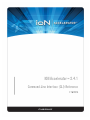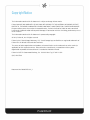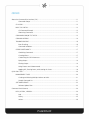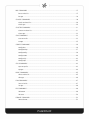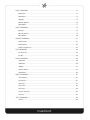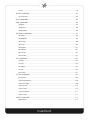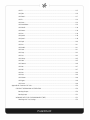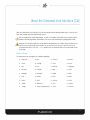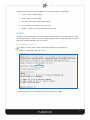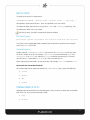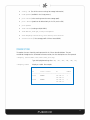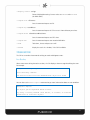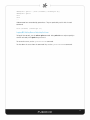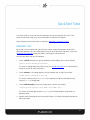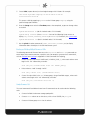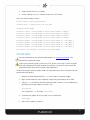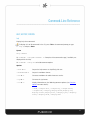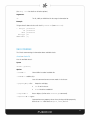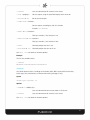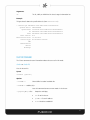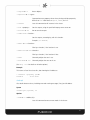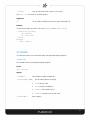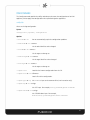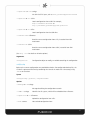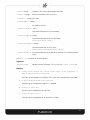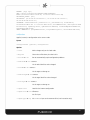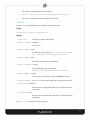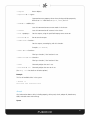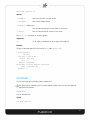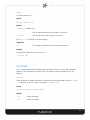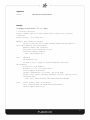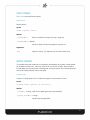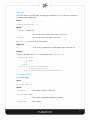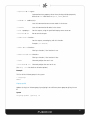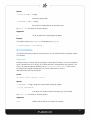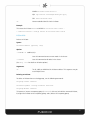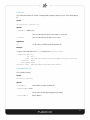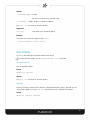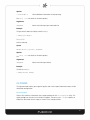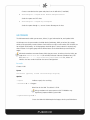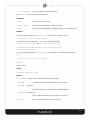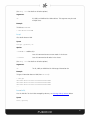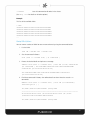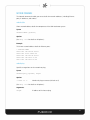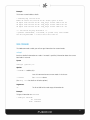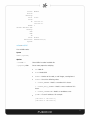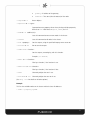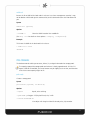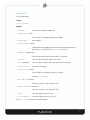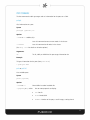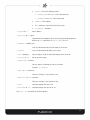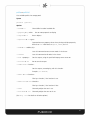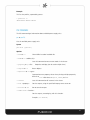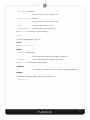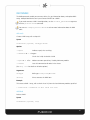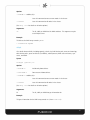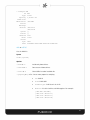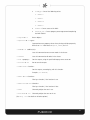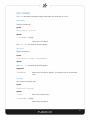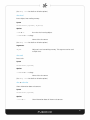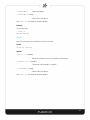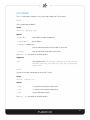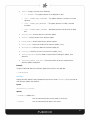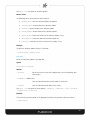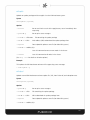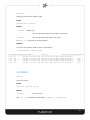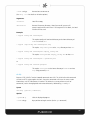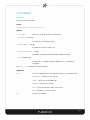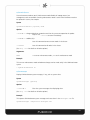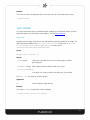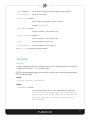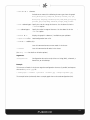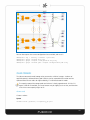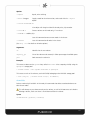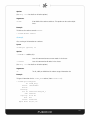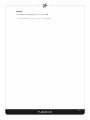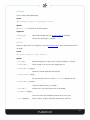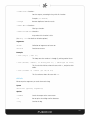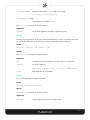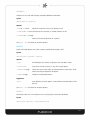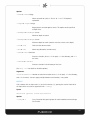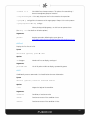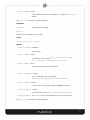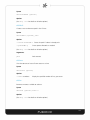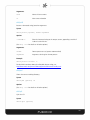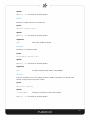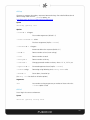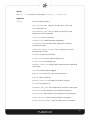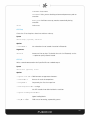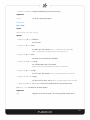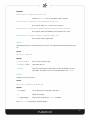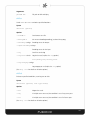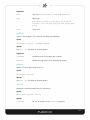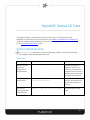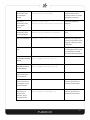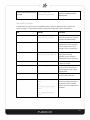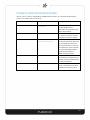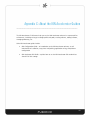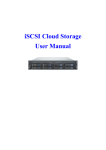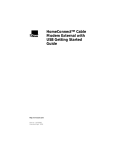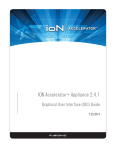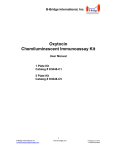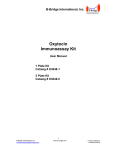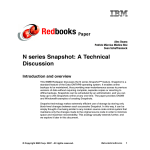Download Dell Acceleration Appliances for Databases Command Line Reference Guide
Transcript
ION Accelerator™ 2.4.1 Command-Line Interface (CLI) Reference 7.16.2014 Copyright Notice The information contained in this document is subject to change without notice. Fusion-io MAKES NO WARRANTY OF ANY KIND WITH REGARD TO THIS MATERIAL, INCLUDING, BUT NOT LIMITED TO, THE IMPLIED WARRANTIES OF MERCHANTABILITY AND FITNESS FOR A PARTICULAR PURPOSE. Except to correct same after receipt of reasonable notice, Fusion-io shall not be liable for errors contained herein or for incidental and/or consequential damages in connection with the furnishing, performance, or use of this material. The information contained in this document is protected by copyright. © 2014, Fusion-io, Inc. All rights reserved. Fusion-io, the Fusion-io logo, ioMemory, VSL, Virtual Storage Layer and ioDrive are registered trademarks of Fusion-io in the United States and other countries. The names of other organizations and products referenced herein are the trademarks or service marks (as applicable) of their respective owners. Unless otherwise stated herein, no association with any other organization or product referenced herein is intended or should be inferred. Fusion-io: 2855 E. Cottonwood Parkway, Ste. 100 Salt Lake City, UT 84121 USA (801) 424-5500 Document No. D0006225-001_2 CONTENTS About the Command-Line Interface (CLI) ............................................................................................... 11 Command Groups ................................................................................................................. 11 CLI LOGIN .................................................................................................................................... 12 BASIC CLI SYNTAX ....................................................................................................................... 13 CLI Command Example .......................................................................................................... 13 Shortening Commands .......................................................................................................... 13 COMMANDS UNIQUE TO THE CLI ................................................................................................ 13 COMMON OPTIONS ..................................................................................................................... 14 TROUBLESHOOTING ..................................................................................................................... 16 Error Checking ....................................................................................................................... 16 Command Validation ............................................................................................................. 17 OTHER FUNCTIONALITY ............................................................................................................... 17 Combining Commands .......................................................................................................... 17 Creating Aliases ..................................................................................................................... 17 Customizing the CLI Environment .......................................................................................... 17 Piping Output ........................................................................................................................ 18 Filtering Output ..................................................................................................................... 18 Using Closures and Subcommands ........................................................................................ 18 Logging Off, Shutting Down, or Restarting the Server............................................................ 19 Quick-Start Tasks ................................................................................................................................... 20 MANAGEMENT TASKS ................................................................................................................. 20 Creating and Deleting Multiple Volumes or LUNs ................................................................... 21 Sample Command Set ........................................................................................................... 21 SOFTWARE UPDATE ..................................................................................................................... 22 Software Update Flow ........................................................................................................... 23 Command-Line Reference ...................................................................................................................... 24 HELP, HISTORY, VERSION ............................................................................................................. 24 help ....................................................................................................................................... 24 history ................................................................................................................................... 25 version ................................................................................................................................... 26 BUS COMMANDS ........................................................................................................................ 27 buses or bus:list ..................................................................................................................... 27 bus:get .................................................................................................................................. 28 CHASSIS COMMANDS ................................................................................................................. 29 chassis or chassis:list .............................................................................................................. 29 chassis:get ............................................................................................................................. 30 CLUSTER COMMANDS ................................................................................................................. 31 clusters or cluster:list .............................................................................................................. 31 cluster:get .............................................................................................................................. 32 CNA COMMANDS ....................................................................................................................... 33 cnas or cna:list ....................................................................................................................... 33 cna:get .................................................................................................................................. 35 CONFIG COMMANDS .................................................................................................................. 36 config:alter ............................................................................................................................ 36 config:backup ........................................................................................................................ 37 config:config ......................................................................................................................... 39 config:restore ........................................................................................................................ 40 config:verify ........................................................................................................................... 42 config:wipe ............................................................................................................................ 43 CPU COMMANDS ........................................................................................................................ 43 cpus or cpu:list....................................................................................................................... 43 cpu:get .................................................................................................................................. 44 DRIVE COMMANDS ..................................................................................................................... 45 drives or drive:list ................................................................................................................... 45 drive:get ................................................................................................................................ 46 FAN COMMANDS ........................................................................................................................ 47 fans or fan:list ........................................................................................................................ 47 fan:get ................................................................................................................................... 49 FIO COMMANDS .......................................................................................................................... 49 fio:beacon ............................................................................................................................. 49 fio:status ................................................................................................................................ 50 FORMAT COMMAND ................................................................................................................... 52 format:format ........................................................................................................................ 52 INIGROUP COMMANDS ............................................................................................................... 52 inigroup:create ...................................................................................................................... 52 inigroup:delete ...................................................................................................................... 53 inigroup:get ........................................................................................................................... 54 inigroups or inigroup:list ........................................................................................................ 54 inigroup:update ..................................................................................................................... 55 INITIATOR COMMANDS ............................................................................................................... 56 initiator:create ....................................................................................................................... 56 initiator:delete ....................................................................................................................... 57 initiator:get ............................................................................................................................ 58 initiators or initiator:list .......................................................................................................... 58 initiator:update ...................................................................................................................... 59 KDUMP COMMANDS ................................................................................................................... 60 kdumps or kdump:list ............................................................................................................ 60 kdump:get ............................................................................................................................. 60 kdump:delete ........................................................................................................................ 61 LOG COMMAND .......................................................................................................................... 61 log:servicereport .................................................................................................................... 61 LUN COMMANDS ........................................................................................................................ 63 lun:create .............................................................................................................................. 63 lun:delete .............................................................................................................................. 64 lun:get ................................................................................................................................... 65 luns or lun:list ........................................................................................................................ 65 Viewing LUNs by Volume ....................................................................................................... 67 MANAGE COMMAND .................................................................................................................. 68 manage:oem ......................................................................................................................... 68 NETWORK COMMANDS .............................................................................................................. 69 network:addrs ....................................................................................................................... 69 network:ping ......................................................................................................................... 69 NODE COMMANDS ..................................................................................................................... 70 node:get ................................................................................................................................ 70 nodes or node:list .................................................................................................................. 71 node:local .............................................................................................................................. 73 POOL COMMANDS ...................................................................................................................... 73 pool:create ............................................................................................................................ 73 pool:delete ............................................................................................................................ 74 pool:get ................................................................................................................................. 75 pools or pool:list .................................................................................................................... 76 pool:update ........................................................................................................................... 77 PORT COMMANDS ...................................................................................................................... 78 port:get ................................................................................................................................. 78 ports or port:list ..................................................................................................................... 78 port:update ........................................................................................................................... 80 PROFILE COMMANDS .................................................................................................................. 81 profile:create ......................................................................................................................... 81 profile:delete ......................................................................................................................... 82 profiles or profile:list .............................................................................................................. 83 PSU COMMANDS ......................................................................................................................... 84 psu or psu:list ........................................................................................................................ 84 psu:get .................................................................................................................................. 85 RAID COMMANDS ....................................................................................................................... 86 raid:create ............................................................................................................................. 86 raid:delete ............................................................................................................................. 86 raid:get .................................................................................................................................. 87 raids or raid:list ...................................................................................................................... 88 raid:update ............................................................................................................................ 90 RULES COMMANDS ..................................................................................................................... 91 rules:compile ......................................................................................................................... 91 rules:delete ............................................................................................................................ 91 rules:facts .............................................................................................................................. 91 rules:insert ............................................................................................................................. 92 rules:reset .............................................................................................................................. 92 rules or rules:rules .................................................................................................................. 92 rules:run ................................................................................................................................ 93 SAFT COMMANDS ....................................................................................................................... 94 saft:list ................................................................................................................................... 94 saft:url ................................................................................................................................... 94 SERVICE COMMAND .................................................................................................................... 95 service:services ....................................................................................................................... 95 SHELL COMMANDS ..................................................................................................................... 95 SNMP COMMANDS ..................................................................................................................... 95 snmp:get ............................................................................................................................... 95 snmp:mibs ............................................................................................................................. 96 snmp:update ......................................................................................................................... 96 SOFTWARE COMMANDS ............................................................................................................. 97 soft:apply ............................................................................................................................... 98 soft:dropbox .......................................................................................................................... 98 soft:history ............................................................................................................................. 99 soft:revert ............................................................................................................................ 100 soft:update .......................................................................................................................... 101 soft:upload .......................................................................................................................... 101 soft:version .......................................................................................................................... 102 soft:versions ......................................................................................................................... 103 SSH COMMANDS ....................................................................................................................... 103 ssh:close .............................................................................................................................. 103 ssh:exec ............................................................................................................................... 104 ssh:scpput ............................................................................................................................ 104 ssh:sftp ................................................................................................................................ 105 ssh:tunnels ........................................................................................................................... 107 SYSTEM COMMANDS ................................................................................................................ 108 system:keys .......................................................................................................................... 108 system:maintenance ............................................................................................................ 109 system:messages.................................................................................................................. 109 system:restart ...................................................................................................................... 110 system:setup ........................................................................................................................ 110 system:shutdown ................................................................................................................. 111 system:status ....................................................................................................................... 111 TARGET COMMANDS ................................................................................................................ 112 target:create ........................................................................................................................ 112 target:delete ........................................................................................................................ 113 target:get ............................................................................................................................ 113 targets or target:list ............................................................................................................. 114 target:update....................................................................................................................... 115 TEMP (TEMPERATURE) COMMANDS .......................................................................................... 117 temp:get .............................................................................................................................. 117 temps or temps:list .............................................................................................................. 117 VIEW COMMAND ...................................................................................................................... 118 view:graph ........................................................................................................................... 118 VOLUME COMMANDS ............................................................................................................... 120 volume:create ...................................................................................................................... 120 volume:delete ...................................................................................................................... 121 volume:get .......................................................................................................................... 122 volumes or volume:list ......................................................................................................... 123 volume:update ..................................................................................................................... 124 Appendix A: Shell Commands for Scripting .......................................................................................... 126 shell:auth ............................................................................................................................. 126 shell:cat ............................................................................................................................... 127 shell:cd ................................................................................................................................ 127 shell:clear ............................................................................................................................. 127 shell:compare ...................................................................................................................... 128 shell:cp ................................................................................................................................ 128 shell:display ......................................................................................................................... 129 shell:each ............................................................................................................................. 129 shell:echo ............................................................................................................................ 130 shell:eval .............................................................................................................................. 131 shell:exit .............................................................................................................................. 131 shell:explain ......................................................................................................................... 132 shell:filter ............................................................................................................................. 132 shell:find .............................................................................................................................. 132 shell:fold .............................................................................................................................. 133 shell:grep ............................................................................................................................. 134 shell:head ............................................................................................................................ 135 shell:if .................................................................................................................................. 135 shell:join .............................................................................................................................. 136 shell:load ............................................................................................................................. 137 shell:ls .................................................................................................................................. 138 shell:man ............................................................................................................................. 138 shell:markdown ................................................................................................................... 138 shell:mkdir ........................................................................................................................... 139 shell:more ............................................................................................................................ 139 shell:mv ............................................................................................................................... 139 shell:printf ........................................................................................................................... 140 shell:pwd ............................................................................................................................. 140 shell:quit .............................................................................................................................. 140 shell:rm ................................................................................................................................ 141 shell:rmdir ............................................................................................................................ 141 shell:save ............................................................................................................................. 141 shell:seq ............................................................................................................................... 142 shell:set ............................................................................................................................... 142 shell:sleep ............................................................................................................................ 145 shell:sort .............................................................................................................................. 145 shell:source .......................................................................................................................... 146 shell:tac ............................................................................................................................... 147 shell:tail ............................................................................................................................... 147 shell:tee ............................................................................................................................... 148 shell:test .............................................................................................................................. 148 shell:throw ........................................................................................................................... 149 shell:types ............................................................................................................................ 149 shell:unset ........................................................................................................................... 149 Appendix B: Common CLI Tasks ........................................................................................................... 150 COPYING TO/FROM ION ACCELERATOR .................................................................................... 150 Routing Output .................................................................................................................... 150 Routing Input....................................................................................................................... 152 WORKING WITH THE CLI ENVIRONMENT (TREE) ......................................................................... 153 Working with Tree Settings .................................................................................................. 154 ATTACHING TO A REMOTE ION ACCELERATOR APPLIANCE ...................................................... 155 Appendix C: About the ION Accelerator Guides ................................................................................... 156 About the Command-Line Interface (CLI) ________________________________________________________________________ With the Command-Line Interface (CLI) you can perform basic configuration tasks, as well as finetune and manage your ION Accelerator system. For an introduction to ION Accelerator, as well as First Boot instructions and a variety of best practices and configuration information, refer to the ION Accelerator Configuration Guide. Many of the CLI commands can affect data or configurations on a wide variety of devices. Be sure to use the commands with caution, or try them on a test system if you are unsure of their potential effects. Use the --help option with any command to see its command syntax and usage. Command Groups The commands are arranged in the following groups: • Help, etc. • Bus • Chassis • Cluster • CNA • Config • CPU • Drive • Fan • FIO • Format • Inigroup • Initiator • Kdump • Log • LUN • Manage • Network • Node • Pool • Port • Profile • PSU • RAID • Rules • SAFT • Service • Shell • SNMP • Software • SSH • System • Target • Temp (Temperature) • View • Volume 11 Included in many of these command groups are a several basic types of commands: • Create – creates a specific object • Delete – deletes a specific object • Get – gets information about a specific object • List – provides a list of objects of a certain type • Update – changes or sets the information for an object CLI LOGIN To begin using the Command-Line Interface, log in to ION Accelerator at the command line, using the management URL, “Admin” username, and password you chose during installation (assuming those have not been changed since). For example: # ssh [email protected] At login, the chassis serial number (circled below) appears in the console text. Below is a sample login screen for the CLI: “2M232406FW” To display a complete list of CLI commands from the console, press Tab. 12 BASIC CLI SYNTAX The basic syntax for the CLI commands is: commandgroup:command --option1 <item> --option2 <item> ... arg1 arg2 ... Some options require specified items – these are explained in the next section. The Help and History commands use the syntax of *:help and *:history, respectively. They are explained in detail in the next section. For Fibre Channel, the UUIDs in commands represent WWPNs. CLI Command Example pool:create --pesize 512 mainpool fioa fiob fioc fiod fioe fiof fiog fioh This creates a new storage pool called mainpool, from the device IDs specified, with a physical extent size (pesize) of 512KB. Shortening Commands Using the format commandgroup:command you can omit the commandgroup part only when the result is unique to the CLI. For example, system:setup can be shortened to setup and config:verify to verify, etc. However, port:get cannot be shortened to get because there are other get commands (pool:get, etc.) that are used by the CLI. When shortening list commands, use the plural form. For example, pool:list becomes pools. Commands that Cannot Be Shortened All CLI commands can be shortened to omit their commandgroup name, except the following: • create • delete • get • update COMMANDS UNIQUE TO THE CLI Although most CLI commands have GUI counterparts, there are some functions that are available only via the CLI. These unique commands include: • help • history 13 • config –db (lists all the current settings for storage information) • node:update (available in the Setup process) • pool:create (when creating more than one storage pool) • pool: delete (pools can be deleted only in the CLI, not the GUI) • pool:update • raid:create (creating multiple RAIDs) • raid:delete, raid:get, raids, raid:update • soft:dropbox, soft:history, soft:revert, soft:version • volume:create (if the storage profile is Direct Access/JBOD) COMMON OPTIONS The options that are shared by each command in the CLI are described below. They are mentioned throughout the Command Reference section, but the descriptions are not repeated. --display (brief|wide|list|table|xml|json|any) Type of display/formatting. Also: -dt, -dl, -dx, -dw, -db, -dj --display-table Display as a table. For example: admin@url> nodes -dt ID Status Cluster IP Number -----------------------------------------------------fiona MEMBER fionb MEMBER 192.168.1.1 1 192.168.2.1 192.168.1.2 2 192.168.2.2 14 --display-list Display as a list. For members that are also lists, contents are displayed as arrays. For example: admin@url> nodes -dl id fiona statusEnum MEMBER cluster null ipaddr [192.168.1.1, 192.168.2.1] number id 1 fionb statusEnum MEMBER cluster --display-xml null ipaddr [192.168.1.2, 192.168.2.2] number 2 Display as XML. (Performance statistics are printed as bytes, not in GB.) For example: admin@url> nodes -dx <node id="fiona"> <uuid>16885952</uuid> <ipaddrs> <ipaddr>192.168.1.1</ipaddr> <ipaddr>192.168.2.1</ipaddr> </ipaddrs> <local>true</local> <num slots>6</num slots> <number>1</number> <status>MEMBER</status> </node> <node id="fionb"> <uuid>33663168</uuid> <ipaddrs> <ipaddr>192.168.1.2</ipaddr> <ipaddr>192.168.2.2</ipaddr> </ipaddrs> <local>false</local> <num slots>0</num slots> <number>2</number> <status>MEMBER</status> </node> --display-json Display as JSON. (Performance statistics are printed as bytes, not GB.) --display-wide Display in wide format --display-brief Display in brief format --display-csv Display as comma-separated values 15 --display-flavor <string> Flavor of display/formatting. Current values are vmware and detailed (for RAID tables). --output-file <filename> Save the command output to a file. --output-scp <user@host> Save the command output via SCP to a user’s home directory on a host. --output-share <domain/user@host/share> Save the command output to a CIFS share. --output-usb Save the command output to an attached USB drive. --wiki Table form, for cut and paste to a wiki --window Display the results in a window, if the GUI is available. TROUBLESHOOTING The CLI has a number of commands to help you track and diagnose errors. Error Checking When errors occur during interactive sessions, the CLI displays a short message describing the error. For example: admin@url> drive:get no_disk Error executing command: com.fusionio.fikon.rest.saft.SAFTNotFound: Object not found You can also use the shell:explain command to get more information about an error condition: admin@url> explain The object you’ve requested doesn’t exist. Try using a listing command (like drives, or volumes) to find the identifiers of available objects. 16 Command Validation When command validation is enabled, a variety of preconditions are tested on the commands you execute. Any failure of a precondition prints a descriptive message to the console, and the command is not executed. To check whether validation is on, run shell:validate --get To toggle validation, run shell:set validate on (or off) Here’s what a validation error might look like: pool:create newpool bogus_drive Error executing command: Can’t create pool over bogus_drive, which doesn’t exist OTHER FUNCTIONALITY Combining Commands You can combine multiple commands into a single one by using a semicolon to separate each command. For example, drives;volumes will list all the drives and then list all the volumes. Creating Aliases You can create a short alias that will run a longer command. The { } syntax is used to form a closure (a first-class function that can be invoked). When a variable is assigned a closure as its value, typing the name of the variable at the command line executes the closure. The following example creates an alias named vc that runs the volumes -dt –-cluster command: vc={volumes -dt --cluster} To use aliases in later CLI sessions, you must save the CLI environment tree (shell:save). Customizing the CLI Environment The shell:set command has a wide variety of options that can be used to customize the way the CLI operates. For example, CONFIRMATION prompts the user before command execution; SUPPRESS_EXECUTION parses and validates commands but suppresses their execution; TIME_SAFT displays the execution times for CLI commands; etc. For more information on the shell:set command, see Appendix A: Shell Commands for Scripting. For more examples that help you customize your CLI environment, see Working with the CLI Environment (Tree) in Appendix B: Common CLI Tasks. 17 Piping Output You can also pipe the text output of one command into another, using the piping symbol (“|”). For example, config:config | more will page through the configuration one screen at a time. A convenient pipe command is grep, which allows searching for values. For example: luns -dt | grep some_volume Filtering Output The CLI enables a number of useful forms of filtering. Here are some sample expressions that can guide your use: • Get port objects and store them: > p=(ports -o) // grab port objects and store • Return a list of the modes of the ports: > each $p {$1 mode} // get mode property • Return a list of booleans indicating which ports are not management ports: > each $p {$1 . mode . neq Management} • Filter the ports, returning the ones that are management ports: > each $p -w { $1 . mode . eq Management} • Filter the ports, returning a list of the IDs of the ones that are management ports: > each $p -w { $1 . mode . eq Management} {$1 id} Using Closures and Subcommands A closure is created by surrounding statement(s) with braces. This forms a function, which can be used directly or assigned to a variable. Within a closure you can refer to any positional argument by $n, where n is the number of the argument, starting with 1. $args refers to all the arguments passed to the function. admin@url> each (volumes) {volume:get $1} vol1 vol2 ... You can use closures to create functions, by assigning the closure to a variable name. Once created you can refer to the closure value by using the $ symbol, or can invoke the closure by referring to the variable without the $ sign. 18 admin@url> getall = {each (volumes) {volume:get $1}} admin@url> getall vol1 vol2 ... Subcommands are surrounded by parentheses. They are particularly useful with the each command: each (volumes) {volume:get $1} Logging Off, Shutting Down, or Restarting the Server To log off the console, use the exit or quit command. Using exit allows a script to specify a numeric exit code, while quit always returns 0. To restart the server, use the system:restart command. To shut down the server from the command line, use the system:shutdown command. 19 Quick-Start Tasks ________________________________________________________________________ This section outlines a variety of basic but important tasks you can perform with the CLI. For details on command usage, refer to the Command-Line Reference that follows. Other common but less-critical tasks are outlined in Appendix B: Common CLI Tasks. MANAGEMENT TASKS By running several CLI commands, you can create a basic storage configuration for your ION Accelerator appliance. For more information on each of these commands and others, refer to the Command-Line Reference section that follows, including the Help commands. Here are some basic tasks you can complete: 1. Create a Profile, based on the type of performance and reliability you need. For example: profile:create maximum_performance This creates a storage pool with a RAID 0 array. (See Profile Commands in the Command-Line Reference section for more information.) 2. Create volumes in the storage pool that can be exported later as LUNs. For example: volume:create newvolume 8 pool_md This creates a volume called newvolume. It has a capacity of 8GB (the second parameter), using the pool_md storage pool. 3. Create initiator groups, so you can manage access to LUNs. For example: inigroup:create mygroup <ini1 WWN> <ini2 WWN> <etc.> This creates an initiator group named mygroup, with initiators optionally assigned to the group by WWN. 4. Populate each initiator group with the desired initiators. See Sample Command Set below for more information. 20 5. Create LUNs (export volumes) to share logical storage with initiators. For example: lun:create myVolume newgroup 21:00:00:24:ff:67:5f:60 21:00:00:24:ff:67:5f:61 This creates a LUN by exporting myVolume to the initiator group newgroup using the specified target port WWPNs. 6. Enter the Setup screen after the First Boot process has completed, so you can change values as needed: system:maintenance on (do this for both nodes if in HA mode) system:setup <screen> (where <screen> is one of the following Setup screens to display: lan, cluster, timezone, password, or resetios). For details, see system:setup. system:maintenance off (do this for both nodes if in HA mode) 7. Use the plural of various commands (raids, initiators, volumes, etc.) to display information about the objects in the ION Accelerator system. Creating and Deleting Multiple Volumes or LUNs The following commands illustrate how to use the shell:each and shell:seq commands to create loops that automate common, repetitive tasks. For complete syntax on these commands, refer to shell:each and shell:seq in Appendix A: Shell Commands for Scripting. • Create 16 unique volumes of 100GB each, in RAID10_POOL_1, where each volume name begins with “vol” followed by a number: each (seq 16) {volume:create vol$1 100 • RAID10_POOL_1 Delete volumes “vol9” through “vol16”: each (seq --first 9 16) {volume:delete vol$1} • Create 16 unique LUNs in the win initiator group, using all available targets, where each volume name begins with “vol” followed by a number: each (seq 16) {lun:create vol$1 win -a} Sample Command Set The set of commands listed below shows how CLI commands can be used to do the following tasks: • Create a Reliable Performance storage pool profile. • Create a Test2 volume on an HA cluster, with a size of 595GB, for pool_md3. • Create an initiator group BLUE2 for the volume. 21 • Assign initiators to the BLUE2 group. • Create a LUN for the BLUE2 initiators to access the Test2 volume. Here is the script that does the tasks: profile:create reliable_performance volume:create --cluster Test2 595 pool_md3 inigroup:create BLUE2 initiator:create initiator:create initiator:create initiator:create --assign --assign --assign --assign BLUE2 BLUE2 BLUE2 BLUE2 21:00:00:24:ff:69:d4:ca 21:00:00:24:ff:69:d4:cb 21:00:00:24:ff:69:d4:c8 21:00:00:24:ff:69:d4:c9 IONb2_1 IONb2_2 IONb2_3 IONb2_4 initiator:update initiator:update initiator:update initiator:update --assign --assign --assign --assign BLUE2 BLUE2 BLUE2 BLUE2 21:00:00:24:ff:69:d4:ca 21:00:00:24:ff:69:d4:cb 21:00:00:24:ff:69:d4:c8 21:00:00:24:ff:69:d4:c9 --id --id --id --id IONb2_1 IONb2_2 IONb2_3 IONb2_4 lun:create --all-targets --blocksize 512 Test2 BLUE2 SOFTWARE UPDATE For more information on the software update process, see Software Commands in the Command-Line Reference section. If your current software version is earlier than 2.2.0, do not use the steps in either this guide or the ION Accelerator GUI Guide to update the software. Instead, refer to the current ION Accelerator Release Notes for the two-part update procedure. To do a non-disruptive software update, follow the steps below (refer to the instructions for each command for more details). 1. Obtain the ION Accelerator build file (.iop) from Fusion-io Customer Support. 2. Log in to each node that is to be updated, using the physical IP address of the node. 3. Copy the .iop file onto the local ION Accelerator node. To do this, run the following CLI command (assuming an update to version 2.4.0): soft:upload This will place the .iop file under /home/admin. 4. To perform the update for the first node, run these commands: soft:apply 5. Wait until the update is complete. 22 6. Run soft:history –dt or soft:history –dt --cluster to verify that the node is updated with the latest ION Accelerator software. 7. If you are using HA mode, repeat this procedure on the second node. 8. When you are finished with the update(s), log out of the CLI. The system will automatically reboot. 9. Log back in to the CLI to use the updated software, To revert to a previous version of the software, run soft:version, then soft:revert, then soft:version. Software Update Flow The basic flow of the software update process is illustrated in the diagram below. The ION Accelerator software starts out in the initial state. After the software:upload command is executed, an update is present in ION Accelerator’s dropbox (if verification passes). The patch can be applied with the software:apply command, which either completes or fails. If it fails (failed state in the diagram), the user can issue the software:revert command to discard the patch, or issue the software:apply command again, if the issue preventing the patch from succeeding has been fixed. If you are using HA mode and want to wipe the existing configuration on one or more nodes, you must upgrade both nodes simultaneously. If you upgrade one node at a time, then one node will propagate the data to the other, and data won't be wiped out. 23 Command-Line Reference ________________________________________________________________________ HELP, HISTORY, VERSION help Displays help for a command. To display a list of all commands in the CLI, press Tab at the command prompt, or type help # and press Enter. Syntax help command Or <command> --help or <command> -h. Examples of the command usage, if available, are displayed with the help. Or <command> --help-all to include common options Options –-bare or -b Output the help content as simplified, plain text. --markdown or -m Output in markdown format. --toc or -t Generate markdown for table of contents entries. --lyx or -l Generate the Lyx format. –-all or -a Display information on the following common options (see Common Options for more details): --wiki, --output-file, --output-scp, --output-share, --output-usb, --display, display-brief, display-csv, display-flavor, display-list, --display-json, --displaytable, --display-wide, --display-xml 24 Arguments Name of the command to get help for command Using Auto-Completion Pressing Tab after beginning to type a CLI command displays the possibilities for completing the command, listed alphabetically. Commands (partial or complete) and options can be autocompleted. Below are a few examples. Type this … See this … (Partial command) u<tab> unset (Full command) raid<tab> raid:create raid:delete raid:get raid:list raid:raids raid:update raids (Partial option) raid:create --<tab> --chunksize --help --raidtype upload url lun:create target<tab> 21:00:00:24:ff:60:03:10 21:00:00:24:ff:60:03:11 21:00:00:24:ff:60:03:12 21:00:00:24:ff:60:03:13 history Displays recent commands that have been run. To scroll through recent commands, use the Up and Down arrows. Syntax history [options] Or … <command> --history [options] Options –-window or -w Show the history in a window, if possible. Notes The history command also enables you to select and repeat a previous command by its prefix, by using “!” and the prefix as the command. For example: > drives fioa > !dr fioa 25 You can also substitute into a previous command by using “^” and the parts you want to substitute. This can be useful for correcting errors in long command strings. For example: > drive:get fioa ... info A > ^fioa^fiob^ ... info B After viewing history, you can recall a command to run by typing ! followed by the number of the command you want to run. For example: > 0 1 > history pool:create pool1 md0 lun:create -a rjvol pool1 !1 version Shows the current CLI version, and adds ION Accelerator system version information if the -all option is used. Syntax version [options] Options –-all or -a Show all available version information, including the ION Accelerator version. –-node or -n <address(es)> Issue this command to one or more nodes in the cluster. --cluster Issue this command to all instances in the cluster. --parallel Execute the command in parallel against the targets. (See Common Options and help --all for more display choices.) 26 Example Below is sample information obtained by running the version --all command: Version Build Number Hotfix Id Update Applied Release Date Description Update State Estimated Update Time Reboot Required Reason 2.4.0 119 "" "Tue Jun 3 20:06:07 MST 2014" "ION Accelerator" COMPLETE 0 false BUS COMMANDS The Bus commands get information about available buses. buses or bus:list Lists the IDs of the available buses. Syntax buses [options] Options –-uuid or -u Show UUIDs instead of readable IDs. –-node or -n <address(es)> Issue this command to one or more nodes in the cluster. –-property or -p <list> --objects or -o Properties to display: • id – ID of the cluster • uuid – Machine-readable ID Return objects (similar to the bus:get command). –-separator or -s <type> Separator between property values when printing multiple properties; defaults to tab. Valid values are space, comma, and tab. 27 --cluster Issue this command to all instances in the cluster. --sort <property> Sort the output, using the specified Property name to sort on. --no-sort or -ns Do not sort the output. --order-with <function> Sort the output, extracting key with this function. Example: {$1 method} --where or -w <function> Filter by a function, if the function is true. --where-not or -wn <function> Filter by a function, if the function is false. --used Show only objects that are in use. --not-used or -nu Show only objects that are not in use. (See help –-all for details on all other options.) Examples This lists available buses: > buses pci0000:00 pci0000:01 pci0000:02 ... bus:get Gets details about a bus, including UUID, bus type, and NUMA node. Syntax bus:get [options] id Options –-node or -n <address(es)> Issue this command to one or more nodes in the cluster. --cluster Issue this command to all instances in the cluster. 28 (See help –-all for details on all other options.) Arguments The ID, UUID, or WWPN of the bus to get information for id Example This gets details about the bus with the ID pci0000:35 (from bus:list): > bus:get Id UUID Bus Type NUMA Nodes pci0000:35 pci0000:35 pci0000:35 pci [1] CHASSIS COMMANDS The Chassis commands get information about available chassis. chassis or chassis:list Lists the available chassis. Syntax chassis [options] Options –-uuid or -u Show UUIDs instead of readable IDs. –-node or -n <address(es)> Issue this command to one or more nodes in the cluster. –-property or -p <list> --objects or -o Properties to display: • id – ID of the cluster • uuid – Machine-readable ID Return objects (similar to the chassis:get command). –-separator or -s <type> Separator between property values when printing multiple properties; defaults to tab. Valid values are space, comma, and tab. 29 --cluster Issue this command to all instances in the cluster. --sort <property> Sort the output, using the specified Property name to sort on. --no-sort or -ns Do not sort the output. --order-with <function> Sort the output, extracting key with this function. Example: {$1 method} --where or -w <function> Filter by a function, if the function is true. --where-not or -wn <function> Filter by a function, if the function is false. --used Show only objects that are in use. --not-used or -nu Show only objects that are not in use. (See help –-all for details on all other options.) Example This lists the available chassis: > chassis bda5e8f9-a3f6-5daf-bf25-ceeeeef562a6 chassis:get Gets details about a chassis, including serial number, UUID, BIOS version, BIOS release date, chassis type, SKU, manufacturer, and error and warning messages (if any). Syntax chassis:get [options] id Options –-node or -n <address(es)> Issue this command to one or more nodes in the cluster. --cluster Issue this command to all instances in the cluster. (See help –-all for details on all other options.) 30 Arguments id The ID, UUID, or WWPN of the chassis to get information for Example This gets details about the specified chassis (from chassis:list): > chassis:get bda5e8f9-a3f6-5daf-bf25-ceeeeef562a6 System Serial 2M232406FW System UUID 36353332-3030-324D-3233-323430364657 ID bda5e8f9-a3f6-5daf-bf25-ceeeeef562a6 UUID bda5e8f9-a3f6-5daf-bf25-ceeeeef562a6 BIOS Version P70 BIOS Release Date 12/20/2013 Chassis Type Rack Mount Chassis SKU Manufacturer Errors Warnings CLUSTER COMMANDS The Cluster commands return information about clusters used in HA mode. clusters or cluster:list Lists the cluster IDs. Syntax clusters [options] Options –-uuid or -u Show UUIDs instead of readable IDs. –-node or -n <address(es)> Issue this command to one or more nodes in the cluster. –-property or -p <list> Properties to display: • id – ID of the cluster • ipaddr – Cluster IP address • uuid – Machine-readable ID 31 --objects or -o Return objects. –-separator or -s <type> Separator between property values when printing multiple properties; defaults to tab. Valid values are space, comma, and tab. --cluster Issue this command to all instances in the cluster. --sort <property> Sort the output, using the specified Property name to sort on. --no-sort or -ns Do not sort the output. --order-with <function> Sort the output, extracting key with this function. Example: {$1 method} --where or -w <function> Filter by a function, if the function is true. --where-not or -wn <function> Filter by a function, if the function is false. --used Show only objects that are in use. --not-used or -nu Show only objects that are not in use. (See help –-all for details on all other options.) Example This returns a list of the cluster IDs, also showing the IP addresses. > clusters –-property ipaddr ionr8i47 10.60.34.47 cluster:get Gets details about a cluster, including error and warning messages (if any) and IP address. Syntax cluster:get [options] id Options –-node or -n <address(es)> Issue this command to one or more nodes in the cluster. 32 --cluster Issue this command to all instances in the cluster. (See help –-all for details on all other options.) Arguments id The ID, UUID, or WWPN of the cluster to get information for Example This gets details about the cluster with the ID ionr8i47 (from cluster:list): > cluster:get mycluster Id ionr8i47 IP 10.60.34.47 Errors Warnings UUID ionr8i47 CNA COMMANDS The CNA commands return information about Converged Networking Adapters. cnas or cna:list Lists available CNAs (Converged Networking Adapters). Syntax cnas [options] Options –-uuid or -u Show UUIDs instead of readable IDs. –-property or -p <list> --objects or -o One or more properties to display: • id – ID of each CNA • uuid – Machine-readable IDs • vendor – CNA vendor name(s) • product – Product name for each CNA Return objects. 33 –-separator or –s <type> Separator between property values when printing multiple properties; defaults to tab. Valid values are space, comma, and tab. –-node or -n <address(es)> Issue this command to one or more nodes in the cluster. --cluster Issue this command to all instances in the cluster. --sort <property> Sort the output, using the specified Property name to sort on. --no-sort or -ns Do not sort the output. --order-with <function> Sort the output, extracting key with this function. Example: {$1 method} --where or -w <function> Filter by a function, if the function is true. --where-not or -wn <function> Filter by a function, if the function is false. --used Show only objects that are in use. --not-used or -nu Show only objects that are not in use. (See help –-all for details on all other options.) Examples This lists available CNAs, showing the ID and vendor for each CAN: > cnas –-property id --property vendor MT27500 Family [ConnectX-3] Mellanox Technologies 82576 Gigabit Network Connection Intel Corporation OneConnect 10Gb NIC (be3) Emulex Corporation This lists available CNAs by UUID: > cnas –-uuid 00:02:c9:fc:31:a0 00:1b:21:3a:a5:f0 00:9c:02:3c:a2:a8 34 cna:get Gets information about a CNA, including fabric type, interconnect, slot #, product name, and vendor. Syntax cna:get [options] id Options –-node or -n <address(es)> Issue this command to one or more nodes in the cluster. --cluster See –-urlList above. (See help –-all for details on all other options.) Arguments id The ID, UUID, or WWPN of the CNA to get information for Example This gets details about the CNA for the UUID 00:02:c9:fc:31:a0 (from cna:list): > cna:get 00:02:c9:fc:31:a0 Id MT27500 UUID Fabric Interconnect Slot Product Vendor Family [ConnectX-3] 00:02:c9:fc:31:a0 (fabricType) not found (interconnect) not found 0 Mellanox MT27500 Family [ConnectX-3] Mellanox Technologies 35 CONFIG COMMANDS The Config commands provide the ability to backup and restore the configuration of an ION appliance, and to apply that configuration when provisioning other appliances. config:alter Alters an existing configuration. Syntax config:alter [options] configuration Options --no-auto or -na Do not automatically repair the configuration problems. --from-node or –fn <names> List of node identifiers to be changed --to-node or –tn <names> List of targets to change to --from-target or –ft <names> List of target identifiers to be changed --to-target or -tt <names> List of targets to change to --input-last Load the last known configuration from the CLI. --input-file or -if <filename> Load a file with a configuration. --input-pipe or -ip Use stdin as input to the command line (non-interactive only). --input-scp or -is <string> Use SCP input. For example, user[:password]@host:filename --input-share or -ic <string> Use CIFS/Windows input. For example, domain/user[:password]@host/share/filename 36 --input-ssh or -ih <string> Use Unix shell file input, such as user[:password]@host:filename --input-url or -ir <URL> Load a configuration from a URL. For example, http://somehost/filename or ftp://[username[:password]@]host/path/file --input-usb or -iu <file> Load a configuration from the USB drive. --current-file <filename> Read the current configuration from a file, instead of from ION Accelerator. --current-url <URL> Read the current configuration from a URL, instead of from ION Accelerator. (See help –-all for details on all other options.) Arguments configuration Configuration object to modify, or variable containing the configuration config:backup Backs up the current configuration to a provided destination. For configuration backup files, the CLI forms a generated filename by combining the name of the node with a timestamp, using .xml as an extension. Syntax config:backup [options] outputFilename Options --message or -m <string> Message describing the configuration scenario --id or –i <string> Identifier for this system, which will be embedded into a filename --input-file or -f <filename> Upload the configuration from a file. --host <name> Host to load configuration from 37 --share <string> Windows (CIFS) share to load configuration from --domain <string> Domain for Windows (CIFS) share user --user or -u <string> User name --password or –p <string> Password for the user --output-file or -of <file> Save command output to a file or directory --output-scp or -os <string> Save command output to an SCP destination (user[:pass]@host[:dest]) --output-share or -oc <string> Save command output to a CIFS share (domain/user[:pass]@host/share[/dest]) --output-usb or -ou Save command output to the USB drive mounted on the ION Accelerator system (See help –-all for details on all other options.) Arguments outputFilename Optional filename for output. This is useful with –-host, --share, etc. Examples • backup --host <server IP> --share <share name> --user <username> -domain <domain name> filename.xml This backs up configuration to a Windows server (CIFS) share, prompting for a password. • backup user@host:destdir/filename.xml This backs up the configuration using the scp protocol. • backup localfile.xml This backs up the configuration to a local file. • backup [email protected] This backs up the configuration to the specified scp target. 38 config:config Retrieves all or part of a configuration, depending on the options. If you provide the --include option, the set of elements to include starts empty. If you provide the --exclude option, the set starts with everything. Syntax config:config [options] Options --flatten Flatten the resulting configuration into a simple list of objects. --include or -i <DomainType> Include only this type of result, starting with the empty set. DomainType is one of the following: boot_drives, boot_raids, bus, chassis, cluster, cna, cpu, drive, fan, inigroup, initiator, lun, node, numa, pool, port, profile, psu, raid, snmp, software, target, temp, volume --exclude or –x <DomainType> Exclude this type of result. See the above list of domain types. --objects Do not format returned objects. –-uuid Show UUIDs instead of readable IDs. --input-last Retrieve last known configuration. –-node or -n <address(es)> Issue this command to one or more nodes in the cluster. --cluster Issue this command to all nodes in the cluster. (See help –-all for details on all other options.) Sample Output CLUSTER: [] NODE: [ionr1sm1] DRIVE: [fioa, fiob] RAID: [md0] POOL: [pool_md0] VOLUME: [volume0, volume1, volume2, volume3, volume4] LUN: [327a41ce-489e-11e2-9500-0025900fefc2-LUN0, 327a41ce-489e-11e2-95000025900fefc2-LUN1, 33587368-489e-11e2-9500-0025900fefc2-LUN0, 33587368-489e11e2-9500-0025900fefc2-LUN1] 39 TARGET: [tgt, tgt] CNA: [QLogic Corporation-QLE2562-LFD1014B42206] PORT: [21:00:00:24:ff:21:23:4c, 21:00:00:24:ff:21:23:4d] INITIATOR_GROUP: [ini] INITIATOR: [21:00:00:1b:32:8b:49:77, 21:01:00:1b:32:ab:49:77, 50:01:43:80:04:25:ce:6c] SOFTWARE: SoftwareVersion [version=2.0.1, patchLevel="", hotfixId="", releaseDate="Mon Dec 17 09:51:55 MST 2012", buildNumber=253, description="ION Accelerator", updating=false, updateState=INITIAL, estimatedUpdateTimeMins=0, rebootRequired=false] SNMP: SNMPDetail [trapAddress=null, trapCommunity=null, serviceEnabled=true] config:restore Applies (restores) a configuration to the current node. Syntax config:restore [options] configuration Options --local Make changes only on the local node. --dry-run Show what will be done, but don't do it. --no-auto or -na Do not automatically repair configuration problems. --from-node or –fn <names> List of node identifiers to be changed --to-node or –tn <names> List of targets to change to --from-target or –ft <names> List of target identifiers to be changed --to-target or -tt <names> List of targets to change to --input-last Load the last known configuration. --input-file or -if <filename> Use file input. --input-pipe or -ip Use stdin as input to the command line (non-interactive only). 40 --input-scp or -is <string> Use SCP input. For example, user[:password]@host:filename --input-share or -iu <string> Use CIFS/Windows input. For example, domain/user[:password]@host/share/filename --input-ssh or -ih <string> Use Unix shell file input, such as user[:password]@host:filename --input-url or -ir <URL> Use URL input. For example, http://somehost/filename or ftp://[username[:password]@]host/path/file --input-usb or -iu <file> Use content retrieved from the USB drive. --current-file <filename> Read the current configuration from a file, instead of from ION Accelerator. --current-url <URL> Read the current configuration from a URL, instead of from ION Accelerator. (See help –-all for details on all other options.) Arguments configuration Configuration object to modify, or variable containing the configuration Examples • restore --input-file cfg.xml This restores the configuration in cfg.xml. • restore --input-last This attempts to restore the last known configuration. • restore --from-target TGA --to-target TGB --input-file cfg.xml This restores from cfg.xml, changing references to target TGA into references to TGB. • restore --input-url http://backup.server/config.xml 41 This restores the configuration from an http URL. • restore --input-share adomain/auser@myhost/ashare/cfg.xml This restores a configuration from a Windows (CIFS) share. config:verify Returns TRUE if the configuration can be applied to the current node. Syntax config:verify [options] configuration Options --input-last Load the last known configuration. --input-file or -if <filename> Use file input. --input-url or -ir <URL> Use URL input. For example, http://somehost/filename or ftp://[username[:password]@]host/path/file --input-usb or -iu <file> Use content retrieved from the USB drive. --input-share or -ic <string> Use CIFS/Windows input. For example, domain/user[:password]@host/share/filename --input-scp or -is <string> Use SCP input. For example, user[:password]@host:filename --input-pipe or -ip Use stdin as input to the command line (non-interactive only). --current-file <filename> Read the current configuration from a file, instead of from ION Accelerator. --current-url <URL> Read the current configuration from a URL, instead of from ION Accelerator. (See help –-all for details on all other options.) 42 Arguments configuration Configuration object to modify, or variable containing the configuration config:wipe Wipes (deletes) the specified resources. Syntax config:wipe [options] Option (required) --wipe or -w <types> Types of resources to wipe (delete all of). Types include: lun, volume, pool, raid, target, initiator, inigroup, all (See help –-all for details on all other options.) CPU COMMANDS The CPU commands get information about CPUs in the ION Accelerator host. cpus or cpu:list Lists the available CPUs in the host by ID. Syntax cpu:list [options] Options –-uuid or -u Show UUIDs instead of readable IDs. –-property or -p <list> One or more properties to display --objects Return objects. –-separator or –s <type> Separator between property values when printing multiple properties; defaults to tab. Valid values are space, comma, and tab. 43 –-node or -n <address(es)> Issue this command to one or more nodes in the cluster. --cluster Issue this command to all instances in the cluster. --sort <property> Sort the output, using the specified Property name to sort on. --no-sort or -ns Do not sort the output. --order-with <function> Sort the output, extracting key with this function. Example: {$1 method} --where or -w <function> Filter by a function, if the function is true. --where-not or -wn <function> Filter by a function, if the function is false. --used Show only objects that are in use. --not-used or -nu Show only objects that are not in use. (See help –-all for details on all other options.) Example This lists all available CPUs in the host, separated by spaces: > cpus –s 0 1 10 11 12 13 14 15 16 17 18 19 2 20 21 22 23 3 4 5 6 7 8 9 cpu:get Gets information about a CPU, including core ID, vendor, family, model, Uarch, Mhz, thread siblings, and NUMA node. Syntax cpu:get [options] id Options –-node or -n <address(es)> Issue this command to one or more nodes in the cluster. 44 --cluster Issue this command to all instances in the cluster. (See help –-all for details on all other options.) Arguments id The ID or UUID of the CPU to get information for Example This gets information about CPU 11 (from cpu:list): > cpu:get 11 Id 11 UUID 11 Core Id 5 Vendor GenuineIntel Family 6 Model 45 Uarch sandybridge-e Mhz 2493.812 Thread Siblings 11,23 NUMA Node 1 DRIVE COMMANDS The Drive commands manipulate physical disk structures in the ION Accelerator host. drives or drive:list Lists available drives. Syntax drives [options] Options –-boot or -b Include only boot devices in the list of drives. –-rescan or -r Force rescan of boot devices. –-uuid or -u Show UUIDs instead of readable IDs. –-property or -p <list> One or more properties to display 45 --objects Return objects. –-separator or –s <type> Separator between property values when printing multiple properties; defaults to tab. Valid values are space, comma, and tab. –-node or -n <address(es)> Issue this command to one or more nodes in the cluster. --cluster Issue this command to all instances in the cluster. --sort <property> Sort the output, using the specified Property name to sort on. --no-sort or -ns Do not sort the output. --order-with <function> Sort the output, extracting key with this function. Example: {$1 method} --where or -w <function> Filter by a function, if the function is true. --where-not or -wn <function> Filter by a function, if the function is false. --used Show only objects that are in use. --not-used or -nu Show only objects that are not in use. (See help –-all for details on all other options.) Example This lists all available drives in the system: > drives –s fioa fiob fioc fiod fioe fiof drive:get Gets information about a drive, including capacity, device path, slot #, adapter ID, board name, UUID, and total errors and warnings. Syntax 46 drive:get [options] id Options –-boot or -b Specify that the drive is a boot device. –-rescan or -r Force rescan of boot devices. –-node or -n <address(es)> Issue this command to one or more nodes in the cluster. Issue this command to all instances in the cluster. --cluster (See help –-all for details on all other options.) Arguments The ID, UUID, or WWPN of the drive to get information for id Example This gets information about the drive named fioa (from drive:list): > drive:get Id Capacity Device Slot Adapter Board Name UUID Err/Warn fioa fioa 1,205.00 GB /dev/fioa 3 1150D0032 ioDrive2 Adapter Controller 1150D0032-1121 [] FAN COMMANDS The Fan commands get information about available fans. Fan speed may be reported either as a percentage or in RPM. Check the units that apply to your particular platform. fans or fan:list Lists the available fans. Syntax fan:list [options] 47 Options –-uuid or -u Show UUIDs instead of readable IDs. –-node or -n <address(es)> Issue this command to one or more nodes in the cluster. –-property or -p <list> --objects or -o Properties to display: • id – ID of the cluster • uuid – Machine-readable ID • ipaddr – Cluster IP address Return objects. –-separator or -s <type> Separator between property values when printing multiple properties; defaults to tab. Valid values are space, comma, and tab. --cluster Issue this command to all instances in the cluster. --sort <property> Sort the output, using the specified Property name to sort on. --no-sort or -ns Do not sort the output. --order-with <function> Sort the output, extracting key with this function. Example: {$1 method} --where or -w <function> Filter by a function, if the function is true. --where-not or -wn <function> Filter by a function, if the function is false. --used Show only objects that are in use. --not-used or -nu Show only objects that are not in use. (See help –-all for details on all other options.) 48 fan:get Gets details about a fan. Syntax fan:get [options] id Options –-node or -n <address(es)> Issue this command to one or more nodes in the cluster. Issue this command to all instances in the cluster. --cluster (See help –-all for details on all other options.) Arguments The ID, UUID, or WWPN of the fan to get information for id Example This gets details about the fan with the ID fan1. > fan:get fan1 FIO COMMANDS The fio commands provide information about the ioDrive devices used in the ION Accelerator appliance. These commands are similar to the Command-Line Utilities available with the VSL software. fio:beacon Enable or disable the beacon for an ioDrive attached to a device control node (using the --on or --off options), or return its status (using neither --on nor --off). Syntax fio:beacon [options] device-node Options --on Enable the beacon. --off Disable the beacon. 49 --ppci Print the PCI bus ID of the device node. (See help –-all for details on all other options.) Arguments device-node ioDrive device control node, such as /dev/fct1 Example This turns on the beacon for the fct1 device and prints its PCI bus ID: > fio:beacon –-on --ppci /dev/fct1 PCI address: f:0.0 /dev/fct1 beacon ON fio:status Determines the status of Fusion-io devices by displaying a variety of information fields. Syntax fio:status [options] device Options --all or -a Report all available information. --err-warn or -e Report only errors and warnings, with minimal device info. --data-volume or –d Report the volume of data read and written. --unavailable-detail or -U Show unavailable fields and details for why they are unavailable. --unavailable Show unavailable fields. --list-fields or -l List fields that can be individually accessed with --field. --count or -c Report the number of Fusion-IO boards installed. -fs Use the standard output format. -fx Use XML output format. -fj Use JSON output format. --field <string> Request a particular field. This option is repeatable. (See help –-all for details on all other options.) 50 Arguments device Pathname to the control device Example This displays the status for the /dev/fct1 device: > fio:status /dev/fct1 Found 1 ioMemory device in this system with 1 ioDrive Duo as device '/dev/fct1' Driver version: 3.2.6 build 1219 Adapter: Dual Controller Adapter Fusion-io ioDrive2 Duo 2.41TB, Product Number:F01-001-2T41-CS0001, SN:1150D0032, FIO SN:1150D0032 External Power: NOT connected PCIe Power limit threshold: 55.00W Connected ioMemory modules: fct1: SN:1150D0032-1111 fct1 Attached SN:1150D0032-1111 Located in slot 0 Upper of ioDrive2 Adapter Controller SN:1150D0032 PCI:0f:00.0, Slot Number:3 Firmware v7.1.13, rev 109322 Public 1205.00 GBytes device size Internal temperature: 38.39 degC, max 42.82 degC Reserve space status: Healthy; Reserves: 100.00%, warn at 10.00% Contained VSUs: fiob: ID:0, UUID:c6c0e0b9-79e9-43bf-8482-b9ef29b7d656 fiob State: Online, Type: block device ID:0, UUID:c6c0e0b9-79e9-43bf-8482-b9ef29b7d656 1205.00 GBytes device size 51 FORMAT COMMAND The format command formats objects. format:format Formats objects. Syntax format [options] item(s) Options --flatten or -f Flattens a collection of arguments into a single one --maxdepth or –m <depth> Maximum depth for flattening arguments; default is 4 Arguments item Objects to flatten. This argument can be used multiple times. INIGROUP COMMANDS The Inigroup commands enable you to manipulate named groups of initiators. Initiator groups can be organized into a tree, where the leaves of the tree are the initiators. Each initiator or initiator group can have one parent initiator group. Setting the parent of an initiator group to a non-existent group implicitly creates that group. inigroup:create Creates an initiator group. If HA is enabled, the group is created across a cluster. Syntax inigroup:create [options] id initiator(s) Options –-uuid or -u <string> UUID for the group (generated if not provided) –-parent_uuid or –p <string> Optional parent group UUID 52 –-type or -t <InitiatorGroupType> Optional type of the initiator group: default or aix. The blocksize for creating AIX groups must be 512B. –-if_not_exists or -ne If an object with the given identifier already exists, skip creation. (See help –-all for details on all other options.) Arguments id Human-readable id for the initiator group initiator Optional identifier of initiator to add to this group. This option can be included multiple times. Example This creates an initiator group named mygroup that belongs to the parent 0c8e4659-855c4f86-9712-ed7ba476b1eb: > inigroup:create –-parent_uuid 0c8e4659-855c-4f86-9712-ed7ba476b1eb mygroup inigroup:delete Deletes one or more initiator groups (across a cluster if in HA mode). Syntax inigroup:delete [options] id(s) Options (See help –-all for details on all other options.) Arguments id The ID or UUID of the initiator group to delete. This option may be used multiple times. Example This deletes the initiator group named tempgroup: > inigroup:delete tempgroup 53 inigroup:get Gets details about an initiator group, including type and parent (if any), the IDs for the initiators in the group, and the group UUID. Syntax inigroup:get [options] id Options –-node or -n <address(es)> Issue this command to one or more nodes in the cluster. --cluster Issue this command to all nodes in the cluster. (See help –-all for details on all other options.) Arguments id The ID, UUID, or WWPN of the initiator group to get information for Example This gets information for the W2K12 initiator group (from inigroup:list): > inigroup:get W2K12 Id W2K12 Type Parent Initiators 21:00:00:24:ff:69:d1:40 21:00:00:24:ff:69:9a:bc UUID 80550156-b229-447f-9995-8ba9b87c8fbf_win inigroups or inigroup:list Lists initiator groups. Syntax inigroups [options] Options –-uuid or -u Show UUIDs instead of readable IDs. –-property or -p <list> One or more initiator group properties to display --objects or -o Return objects. 54 –-separator or –s <type> Separator between property values when printing multiple properties; defaults to tab. Valid values are space, comma, and tab. –-node or --n <address(es)> Issue this command to one or more nodes in the cluster. --cluster Issue this command to all nodes in the cluster. --sort <property> Sort the output, using the specified Property name to sort on. --no-sort or -ns Do not sort the output. --order-with <function> Sort the output, extracting key with this function. Example: {$1 method} --where or -w <function> Filter by a function, if the function is true. --where-not or -wn <function> Filter by a function, if the function is false. --used Show only objects that are in use. --not-used or -nu Show only objects that are not in use. (See help –-all for details on all other options.) Example This lists all the initiator groups in the system: > inigroups W2K12 inigroup:update Updates (re-keys) an initiator group, by assigning it to a different parent group or giving it a new ID. Syntax inigroup:update [options] id 55 Options –-parent_uuid or –p <string> New parent group UUID --rename or –-id or -i <string> Rename this initiator group to the specified string. (See help –-all for details on all other options.) Arguments id The ID or UUID of the initiator group to update Example This updates (renames) the oldgroup initiator group to newgroup: > inigroup:update --id newgroup INITIATOR COMMANDS The Initiator commands enable you to create, delete, list, get information for, and update remote SCSI initiators. initiator:create Manually creates an initiator, directly specifying a unique identifier for port, as well as an optional name. If performed in an HA cluster, the initiator definition is created across each machine in the cluster. This command accepts WWPNs (such as f8:e9:d2:c3:b4:a5:f6:e7), IQNs (such as iqn.1992-01.com.example:storage.disk2.sys1.xyz) or GUID identifiers (such as 0002:c903:004c:7535) for the initiator. Syntax initiator:create [options] UUID id Options --assign or –a <string> Assign the newly created initiator to a group. –-if_not_exists or -ne If an object with the given identifier already exists, skip creation. (See help –-all for details on all other options.) Arguments UUID WWPN, IQN, or GID for the initiator. For example: 56 WWPN:f8:e9:d2:c3:b4:a5:f6:e7 IQN: iqn.1992-01.com.exampl:dsk.sys1.xy[3] GID: 0002:c903:004c:7535 id Human-readable identifier for the initiator Example This creates the initiator init22 at WWPN 21:00:00:24:ff:67:5f:60 … > initiator:create --assign init22 21:00:00:24:ff:67:5f:60 initiator:delete Deletes an initiator. Syntax initiator:delete [options] id(s) Options –-node or --n <address(es)> Issue this command to one or more nodes in the cluster. --cluster Issue this command to all nodes in the cluster. (See help –-all for details on all other options.) Arguments id The ID, UUID, or WWPN of the initiator to delete. This argument may be used multiple times. Deleting an Initiator To delete an initiator from an existing group, run the following commands: inigroup:create trashcan initiator:update --assign trashcan initiator inigroup:delete trashcan This process a) creates a temporary group (trashcan in this case) to hold the unwanted initiator; b) assigns that initiator to the temporary group; and c) deletes the temporary group. 57 initiator:get Gets information about an initiator, including UUID, protocol, discovery status, and initiator group ID. Syntax initiator:get [options] id Options –-node or -n <address(es)> Issue this command to one or more nodes in the cluster. --cluster Issue this command to all nodes in the cluster. Arguments id The ID, UUID, or WWPN to get information for Example This gets information about the win_1 initiator (from initiator:list): > initiator:get win_1 id win_1 UUID iqn.1991-05.com.microsoft:win-pq45oau7hi9#192.168.20.48 Protocol iSCSI Discovered false Initiator Group 9482affc-fd81-11e3-892b-0015178fbc10 initiators or initiator:list Lists available initiators. Syntax initiators [options] Options –-uuid or -u Show UUIDs instead of readable IDs. –-property or -p <list> One or more initiator group properties to display --objects or -o Return objects. 58 –-separator or –s <type> Separator between property values when printing multiple properties; defaults to tab. Valid values are space, comma, and tab. –-node or -n <address(es)> Issue this command to one or more nodes in the cluster. --cluster Issue this command to all nodes in the cluster. --sort <property> Sort the output, using the specified Property name to sort on. --no-sort or -ns Do not sort the output. --order-with <function> Sort the output, extracting key with this function. Example: {$1 method} --where or -w <function> Filter by a function, if the function is true. --where-not or -wn <function> Filter by a function, if the function is false. --used Show only objects that are in use. --not-used or -nu Show only objects that are not in use. (See help –-all for details on all other options.) Example This lists the initiators, separated by spaces: > initiators -s win_1 win_2 win_3 win_4 initiator:update Updates an existing initiator, by renaming it or assigning it to a group. See also Deleting an Initiator previously. Syntax initiator:update [options] initiator 59 Options –-rename or -id or –i <string> Rename the initiator to the specified string. --assign or –a <string> Assign the initiator to a group. (See help –-all for details on all other options.) Arguments initiator ID or UUID of the initiator to update Example This assigns the initiator to a group named init22. > initiator:update --assign init22 KDUMP COMMANDS The kdump commands get information about kernel dumps. To clear kdump messages, use the system:messages –clear command. kdumps or kdump:list Lists the available kdumps. Syntax kdump:list [options] Options (See help –-all for details on all other options.) kdump:get Retrieves and stores a kdump (kernel dump) at a designated location, which is specified with the various output options. Use the kdump:list command to see the available kernel dumps. Syntax kdump:get [options] dumpName 60 Options –-verbose or –v Show additional information while processing. (See help –-all for details on all other options.) Arguments dumpName Name of the kdump to get information for Example This gets details about the kdump named kdump1: > kdump:get kdump1 kdump:delete Deletes a kdump. Syntax kdump:delete [options] dumpName Options (See help –-all for details on all other options.) Arguments dumpName Name of the kdump to delete. Example This deletes kdump1: > kdump:delete kdump1 LOG COMMAND The Log command enables you to gather log files and service report information across an ION Accelerator configuration. log:servicereport Gathers files and other information into a report package for the fio-bugreport utility. The report package can then be sent to Fusion-io Support. You can use the –-output options to choose the destination for the report, as shown in the examples below. 61 Syntax log:servicereport [options] show Options --include or -I <part(s)> Part(s) of the service report to include: clusters, cnas, config, crm_resource_list, fio_agent_log, fio_msrv_log, fio_saft_log, fio_scst_conf, fio_status, inigroups, initiators, ion_default, ion_out, ionservice, lib_fio, luns, lvdisplay, lvs, messages, nodes, pools, ports, processes, pvdisplay, pvs, raids, scst_groups, scst_sessions, scst_tmp, suse_studio_custom, targets, updatectrl_log, vgdisplay, vgs, volumes --exclude or -X <part(s)> Report part to exclude (same items as listed for the --include option) --all or -a Include all report parts. --detailed Collect additional detailed information, if available. --limit or -l <size> Limit the gathered log file size to the specified amount, in KiB. --browse Open a view of the bugreport directory, if in a GUI environment. (See help –-all for details on all other options.) Arguments show <part> Part to include in the report. This option can be included multiple times. See the --include option for details. Examples • servicereport Creates a standard service report in the user's home directory • servicereport –detailed Creates a detailed service report in the user's home directory • servicereport lvdisplay pvdisplay vgdisplay Reports LVM information only in the user's home directory • servicereport --output-usb 62 Creates a standard service report and place it on the USB drive (if available) • servicereport --output-share domain/user@host/share Sends the report to a CIFS share • servicereport --output-scp user@host Sends the report through scp to user's home directory on the host LUN COMMANDS The LUN commands enable you to create, delete, list, get information for, and update LUNs. A LUN represents the presentation of a block device (IoMemory, RAID, or volume) by a target, which can be queried by remote initiators. Each LUN has a unique serial number that initiators use for multipath I/O discovery. An initiator group should be given if access control is required; only those initiators in the given group will be allowed access to the block device presented by the target. ION Accelerator does not auto-discover LUNs that you create. In order to view the LUNs, you need to run rescan-scsi-bus.sh (OL or RHEL) or Rescan Volumes (Windows host). For SLES, run echo - - - > /sys/class/scsi_host/host#/scan <#>, where “#” indicates the host number based on the current configuration. lun:create Creates a LUN. Syntax lun:create [options] volume initiatorGroup target(s) Options –-repair Indicates repair, after servicing –-blocksize or –b <integer> Block size for the LUN. The default is 512B. Using a random write access pattern with 512B blocks may significantly impact available system RAM. --optimized-targets or -o Create the LUN with NUMA-optimized targets for the specified volume. 63 –-all-targets or -a Create the LUN with all available targets. (See help –-all for details on all other options.) Arguments volume Volume to export as a LUN initiatorGroup Name of the initiator group to assign the LUN to target Target for the created LUNs. This argument may be used multiple times. Examples This creates LUNs exported to initiator_group from all known targets, for vol1: > lun:create -a vol1 initiator_group This creates a LUN by exporting myVolume to the target port WWPNs (21:00:00:24:ff:67:5f:60 and 21:00:00:24:ff:67:5f:61): > lun:create myVolume newgroup 21:00:00:24:ff:67:5f:60 21:00:00:24:ff:67:5f:61 This creates LUNs exported to initiator_group from targets that are NUMA-optimized for vol1: > lun:create -o vol1 initiator_group lun:delete Deletes a LUN. Syntax lun:delete [options] id(s) Options --volume or –v <name> Delete all LUNs associated with a volume. --dry-run List deletions to be performed, but do not execute them. --group or –g <name(s)> Delete all LUNs that are members of the specified group(s). –-node or --n <address(es)> Issue this command to one or more nodes in the cluster. --cluster Issue this command to all nodes in the cluster. 64 (See help –-all for details on all other options.) Arguments id ID, UUID, or WWPN of the LUN to delete. This argument may be used multiple times. Example This deletes testLUN: > lun:delete testLUN lun:get Gets details about a LUN. Syntax lun:get [options] id Options –-node or -n <address(es)> Issue this command to one or more nodes in the cluster. --cluster Issue this command to all nodes in the cluster. (See help –-all for details on all other options.) Arguments id The ID, UUID, or WWPN of the LUN to get information for Example This gets information about a LUN (from lun:list): > lun:get 0827a41e-dac6-11e3-9679-001b213aa590-LUN0 0827a41e-dac6-11e3-9679-001b213aa590-LUN1 0827a41e-dac6-11e3-9679-001b213aa590-LUN2 ... luns or lun:list Lists the LUN IDs. To view LUNs arranged by volumes, see Viewing LUNs by Volume below. Syntax luns [options] 65 Options –-volume or –v <string> List LUNS on the current volume. –-target or –t <string> List LUNS on a specified target. –-uuid or –u Show UUIDs instead of readable IDs. –-property or –p <list> One or more properties to display: --objects or –o • id – Generated Logical Unit number, in string format • number – Generated Logical Unit number, integer • uuid – Machine-readable ID of the LUN • device_uuid – Machine-readable ID of the device (such as t0LoO3-Vkle-WKpe-KLwd-hDv5-yQhr-fmxypA) • target_uuid – Machine-readable ID of the target (such as iqn.2007-02.com.fusionio:sn.2m232406fw:eth5) Return objects. –-separator or –s <type> Separator between property values when printing multiple properties; defaults to tab. Valid values are space, comma, and tab. --sort <property> Sort the output, using the specified Property name to sort on. --no-sort or -ns Do not sort the output. --order-with <function> Sort the output, extracting key with this function. Example: {$1 method} --where or -w <function> Filter by a function, if the function is true. --where-not or -wn <function> Filter by a function, if the function is false. --used Show only objects that are in use. --not-used or -nu Show only objects that are not in use. –-node or -n <address(es)> Issue this command to one or more nodes in the cluster. 66 --cluster Issue this command to all nodes in the cluster. (See help –-all for details on all other options.) Example This lists all the available LUNs: > luns cfff0cee-fd89-11e3-8e78-009c023ca2a8-LUN0 cfff0cee-fd89-11e3-8e78-009c023ca2a8-LUN1 cfff0cee-fd89-11e3-8e78-009c023ca2a8-LUN10 cfff0cee-fd89-11e3-8e78-009c023ca2a8-LUN11 cfff0cee-fd89-11e3-8e78-009c023ca2a8-LUN12 ... Viewing LUNs by Volume You can extract a subset of LUNs for one or more volumes by using the commands below. 1. List the LUNs: luns -dt --volume vol1 --volume vol2 2. Get the connected initiators: each (luns -o --volume vol1) { $1 connected } 3. Extract the desired details and print out a message: admin1> each (luns -o --volume vol1) { echo Lun ($1 id) connections ($1 connected) } Lun 20eb1d58-ad3d-11e2-a54c-90b11c06e8d0-LUN0 connections [21:00:00:24:ff:66:a1:e8] Lun 23887b50-ad3d-11e2-a54c-90b11c06e8d0-LUN0 connections [21:00:00:24:ff:66:a1:e8] 4. Find these connected initiators, then collect details on them. Note the nested each commands: Admin1> each (luns -o --volume vol1) { each -dt ($1 connected) { initiator:get $1 } } Id |UUID |Protocol|Discovered? |Group UUID ------------------------------------------------------------------21:00:00:24:ff:66:a1:e8 |21:00:00:24:ff:66:a1:e8 |FC |false |ea65a7f2-aa4a-11e2-bb4f-90b11c06e928 Id |UUID |Protocol|Discovered? |Group UUID 67 ------------------------------------------------------------------21:00:00:24:ff:66:a1:e8 |21:00:00:24:ff:66:a1:e8 |FC |false |ea65a7f2-aa4a-11e2-bb4f-90b11c06e928 MANAGE COMMAND The Manage command enables Oracle Enterprise Manager (OEM) integration. manage:oem Controls integration with the Oracle Enterprise Manager product through a custom plug-in. Syntax manage:oem [options] verb Options --oms-host <string> OMS Host (required for ENABLE) --oms-port <integer> OMS Port (required for ENABLE) --agent-password <string> Agent registration password (required for ENABLE and SECURE). Arguments verb One of the following actions to take: DISABLE: Disable the OEM integration. ENABLE: Enable the OEM integration. SECURE: Secure the OEM agent with a password. START: Start the OEM agent. STATUS: Show the status of the OEM agent. STOP: Stop the OEM agent. UPLOAD: Manually trigger a metric upload. 68 NETWORK COMMANDS The Network commands enable you to see details for network addresses, including Ethernet ports, IP addresses, and subnets. network:addrs Shows network address details for components of the ION Accelerator system. Syntax network:addrs [options] Options (See help –-all for details on all options.) Example This shows network address details for Ethernet ports: > network:addrs eth3 inet 192.168.20.49/24 eth0 inet 10.60.34.49/24 eth5 inet 192.168.30.49/24 eth6 inet 192.168.1.2/24 eth7 inet 192.168.2.2/24 network:ping Specifies a target host on the network to ping. Syntax network:ping [options] target Options --count or -c Number of pings to execute (defaults to 3) (See help –-all for details on all options.) Arguments target IP address of the host to ping 69 Example This shows network address details: > network:ping 192.168.20.49 PING 192.168.20.49 (192.168.20.49) 56(84) bytes of data. 64 bytes from 192.168.20.49: icmp_seq=1 ttl=64 time=0.031 ms 64 bytes from 192.168.20.49: icmp_seq=2 ttl=64 time=0.010 ms 64 bytes from 192.168.20.49: icmp_seq=3 ttl=64 time=0.017 ms --- 192.168.20.49 ping statistics --3 packets transmitted, 3 received, 0% packet loss, time 1998ms rtt min/avg/max/mdev = 0.010/0.019/0.031/0.009 ms NODE COMMANDS The Node commands enable you to list or get information for network nodes. node:get Retrieves detailed information on a node. If no node is specified, information about the current local node is returned. Syntax node:get [options] id Options –-node or -n <address(es)> Issue this command to one or more nodes in the cluster. --cluster See –-urlList above. (See help –-all for details on all other options.) Arguments id The ID or UUID of the node to get information for Example This gets information on ionr8i48: > node:get ionr8i48 Id UUID ionr8i48 16885952 70 Status Errors Warnings Local Slots IP Node# Chassis Monitor URL Gateway DNS NTP TZ State USB Status Uptime Member false 192.168.1.1 192.168.2.1 1 Normal UsbNotlocal(5) nodes or node:list Lists available nodes. Syntax nodes [options] Options –-uuid or –u Show UUIDs instead of readable IDs. –-property <list> One or more properties to display: • id – Node ID • uuid – Node UUID • number – Number of the node; a small integer, starting from 0 • status – One of the following values: 0 = STATUS_MEMBER – Node is a member of this cluster. 1 = STATUS_NOT_A_MEMBER – Node is a not a member of this cluster. 2 = STATUS_STANDALONE – Node is a standalone server. • ipaddr – Cluster IP addresses. For example: [192.168.1.1 192.168.2.1] [192.168.1.2 192.168.2.2] 71 --objects or –o • gateway – IP address of the gateway • timezone – Time zone (three characters) of the node Return objects. –-separator or –s <type> Separator between property values when printing multiple properties; defaults to tab. Valid values are space, comma, and tab. –-node or --n <address(es)> Issue this command to one or more nodes in the cluster. --cluster Issue this command to all nodes in the cluster. --sort <property> Sort the output, using the specified Property name to sort on. --no-sort or -ns Do not sort the output. --order-with <function> Sort the output, extracting key with this function. Example: {$1 method} --where or -w <function> Filter by a function, if the function is true. --where-not or -wn <function> Filter by a function, if the function is false. --used Show only objects that are in use. --not-used or -nu Show only objects that are not in use. (See help –-all for details on all other options.) Example This lists the available nodes on the cluster and their cluster IP addresses. > nodes --property ipaddr 72 node:local Returns the ID or UUID of the local node in a cluster. In a cluster management scenario, it may not be obvious which node you are connected to, so this command returns the information for you. Syntax node:local [options] Options –-uuid or –u Show the UUID instead of the readable ID. (See help –-all for details on these options: --display, --output-file) Example This shows the UUID of the local node in the cluster. > node:local –uuid 33663168 POOL COMMANDS The Pool commands enable you to create, delete, list, and get information for storage pools. The capacity reported for storage pools and volumes is closely approximated. So if the CLI reports 1500.00 GB available, the actual amount may be slightly less than that, and therefore a file of that exact capacity might not fit. pool:create Creates a storage pool. Syntax pool:create [options] id device(s) Options –-repair Repair, after servicing. –-pesize or –p <integer> PE (Physical Extent) size, in KiB --if-not-exists or –ne If an object with the given identifier already exists, skip creation. 73 --cluster Issue this command to all nodes in the cluster. (See help –-all for details on all other options.) Arguments id Identifier for the new pool device Device to include in the pool. This argument may be used multiple times. Example This creates a new storage pool called mainpool, from the device IDs specified, with a physical extent size (pesize) of 512KB: > pool:create --pesize 512 mainpool fioa fiob fioc fiod fioe fiof fiog fioh pool:delete Deletes a pool. This will destroy any volumes and user data that are currently in the storage pool. Syntax pool:delete id(s) Options –-node or -n <address(es)> Issue this command to one or more nodes in the cluster. --cluster Issue this command to all nodes in the cluster. (See help –-all for details on all other options.) Arguments id ID, UUID, or WWPN of the pool to delete. This argument may be used multiple times. Example This deletes the test1 storage pool: > pool:delete test1 74 pool:get Gets information about a pool, including pool capacity, errors and warnings (if any), devices, free/extents, free/usable space, extent size, maximum usable capacity, free usable capacity, profile ID and name, and volume names. Syntax pool:get [options] id Options –-node or -n <address(es)> Issue this command to one or more nodes in the cluster. --cluster Issue this command to all nodes in the cluster. (See help –-all for details on all other options.) Arguments id The ID, UUID, or WWPN of the pool to get information for Example This gets storage pool information for the max pool (from pool:list): > pool:get –-display-table max Id max Capacity 2,410.00 GB Errors Warnings Devices [/dev/md3] Extents 73,547,326 Free 51,573,966 Extent Size 32 KiB Profile Id RAID0 Profile Name Maximum Performance Max Usable Capacity 2,409.93 GB Free Usable Capacity 1,689.92 GB UUID Jinp8p-4lFS-qOMI-QcBc-tHpt-9c4N-yHGi2N Volumes ion48_max_1 ion48_max_2 ion48_max_3 ... 75 pools or pool:list Lists available pools. Syntax pools [options] Options –-uuid or -u Show UUIDs instead of readable IDs. –-property or -p <list> One or more initiator group properties to display --objects or -o Return objects. –-separator or –s <type> Separator between property values when printing multiple properties; defaults to tab. Valid values are space, comma, and tab. –-node or -n <address(es)> Issue this command to one or more nodes in the cluster. --cluster Issue this command to all nodes in the cluster. --sort <property> Sort the output, using the specified Property name to sort on. --no-sort or -ns Do not sort the output. --order-with <function> Sort the output, extracting key with this function. Example: {$1 method} --where or -w <function> Filter by a function, if the function is true. --where-not or -wn <function> Filter by a function, if the function is false. --used Show only objects that are in use. --not-used or -nu Show only objects that are not in use. (See help –-all for details on all other options.) 76 Example This lists all available storage pools in the system: > pools max raid10 pool:update Updates a pool. Syntax pool:update id(s) Options --rename or -id or –i <newID> Rename the pool with the specified UUID or WWPN. –-node or -n <address(es)> Issue this command to one or more nodes in the cluster. --cluster Issue this command to all nodes in the cluster. (See help –-all for details on all other options.) Arguments id Existing ID, UUID, or WWPN of the pool to be updated. This argument may be used multiple times. Example This updates the storage pool ID from oldtest6 to newtest7. > pool:update newtest7 oldtest6 77 PORT COMMANDS The Port commands enable you to get and set information for the ports on a CNA. port:get Gets information on a port. Syntax port:get [options] id Options –-node or -n <address(es)> Issue this command to one or more nodes in the cluster. --cluster Issue this command to all nodes in the cluster. (See help –-all for details on all other options.) Arguments id The ID, UUID, or WWPN of the port to get information for Example This gets information for the port (from port:list): > port:get eth0 ports or port:list Lists available ports. Syntax ports [options] Options –-uuid or -u Show UUIDs instead of readable IDs. –-property or -p <list> One or more properties to display: • id – Port ID • uuid – Node UUID • number – Number of the port; a small integer, starting from 0 78 • status – One of the following values: 0 = STATUS_DISCONNECTED – Port is disconnected. 1 = STATUS_CONNECTED – Port is connected. --objects or -o • address – MAC address • MTU – Maximum Transmission Unit for the port • ip_address – IP address Return objects. –-separator or –s <type> Separator between property values when printing multiple properties; defaults to tab. Valid values are space, comma, and tab. –-node or -n <address(es)> Issue this command to one or more nodes in the cluster. --cluster Issue this command to all nodes in the cluster. --sort <property> Sort the output, using the specified Property name to sort on. --no-sort or -ns Do not sort the output. --order-with <function> Sort the output, extracting key with this function. Example: {$1 method} --where or -w <function> Filter by a function, if the function is true. --where-not or -wn <function> Filter by a function, if the function is false. --used Show only objects that are in use. --not-used or -nu Show only objects that are not in use. (See help –-all for details on all other options.) 79 Example This displays the names of the available ports, separated by spaces: > ports –s eth0 eth1 eth2 eth3 eth4 eth5 eth6 eth7 port:update Updates a port. Syntax port:update [options] id Options --mode <portMode> Mode for the port: management or iscsi or cluster Ports cannot be changed to or from cluster mode. --ip-address or -ip <address> IP address to set for the port --subnet-mask or -s <value> Subnet mask to set for the port –-mode <PortMode> Mode of the port. This can transition only between ISCSI and MANAGEMENT. –-node or -n <address(es)> Issue this command to one or more nodes in the cluster. --cluster Issue this command to all nodes in the cluster. (See help –-all for details on all other options.) Arguments id The ID or UUID of the port to update Example This sets the port to management mode, with an IP address of 10.11.12.13: > port:update –-mode management –-ip-address 10.11.12.13 80 PROFILE COMMANDS The profile commands enable you to create and examine profile configurations for storage pools. profile:create Creates a storage pool with desired characteristics. You can run profile:create –dt to see the available profile types. A storage profile created in the CLI will not be reflected or available in the GUI. Syntax profile:create [options] profile (name) Options --slot or -s <number(s)> Allow the use of the specified slot; by default all are allowed. Use slot or node/slot. --slot-list <number(s)> Use the specified list of slots [slot# slot#] syntax. Use slot or node/slot. --slot-count or --drive-count or -d <number> Number of drives to use with the profile; the default is all --dry-run List the actions to perform, but do not perform them. –-node or -n <address(es)> Issue this command to one or more nodes in the cluster. --cluster Issue this command to all nodes in the cluster. (See help –-all for details on all other options.) Arguments profile Profile type to use: maximum_performance, reliable_performance, reliable_capacity, or direct 81 Examples • profile:create maximum_performance This creates a storage pool that emphasizes maximum performance, across all available devices. • profile:create reliable_performance This creates a storage pool that ensures reliability, across all available devices. • profile:create reliable_capacity This creates a storage pool that ensures reliability but emphasizes capacity over performance. • profile:create -d 2 direct This creates a direct (JBOD) using two of the available devices. • profile:create -s 1 -s 3 maximum_performance This creates a performance pool using the devices in slots 1 and 3. • profile:create maximum_performance my_pool This creates a performance pool and names it my_pool. profile:delete Deletes a storage profile, also removing its owned resources. Syntax profile:delete [options] profile --force or -f Force deletion of the profile, even if volumes exist. (See help –-all for details on all other options.) Arguments profile <name> Name of an existing storage profile (or pool) to delete Example This deletes the maximum_performance pool: > profile:delete maximum_performance 82 profiles or profile:list Lists available profiles for storage pools. Syntax profiles [options] Options –-uuid or -u Show UUIDs instead of readable IDs. –-property or -p <list> --objects or -o One or more properties to display Return objects. –-separator or –s <type> Separator between property values when printing multiple properties; defaults to tab. Valid values are space, comma, and tab. –-node or -n <address(es)> Issue this command to one or more nodes in the cluster. --cluster Issue this command to all nodes in the cluster. --sort <property> Sort the output, using the specified Property name to sort on. --no-sort or -ns Do not sort the output. --order-with <function> Sort the output, extracting key with this function. Example: {$1 method} --where or -w <function> Filter by a function, if the function is true. --where-not or -wn <function> Filter by a function, if the function is false. --used Show only objects that are in use. --not-used or -nu Show only objects that are not in use. (See help –-all for details on all other options.) 83 Example This lists the profiles, separated by spaces:: > profiles –s JBOD RAID0 DAID10 RAID5 PSU COMMANDS The PSU commands get information about available power supply units. psu or psu:list Lists the available power supply units. Syntax psu:list [options] Options –-uuid or -u Show UUIDs instead of readable IDs. –-node or -n <address(es)> Issue this command to one or more nodes in the cluster. –-property or -p <list> --objects or -o Properties to display (can be used multiple times) Return objects. –-separator or -s <type> Separator between property values when printing multiple properties; defaults to tab. Valid values are space, comma, and tab. --cluster Issue this command to all instances in the cluster. --sort <property> Sort the output, using the specified Property name to sort on. --no-sort or -ns Do not sort the output. --order-with <function> Sort the output, extracting key with this function. Example: {$1 method} 84 --where or -w <function> Filter by a function, if the function is true. --where-not or -wn <function> Filter by a function, if the function is false. --used Show only objects that are in use. --not-used or -nu Show only objects that are not in use. (See help –-all for details on all other options.) psu:get Gets details about a power supply unit. Syntax psu:get [options] id Options –-node or -n <address(es)> Issue this command to one or more nodes in the cluster. --cluster Issue this command to all instances in the cluster. (See help –-all for details on all other options.) Arguments id The ID, UUID, or WWPN of the power supply unit to get information for Example This gets details about the power supply unit with the ID psu1: > psu:get psu1 85 RAID COMMANDS The RAID commands enable you to create, delete, list, get information about, and update RAID arrays. Multiple block devices are input to create a RAID 0 or a RAID 1. If you need to create a RAID 10 configuration, use the reliable_performance argument with the profile:create command. You can use --display-flavor detailed to show more information about the RAID table. raid:create Creates a RAID array with a unique ID. Syntax raid:create [options] raidtype drives Options –-repair Indicates repair, after servicing. –-chunksize or –c <integer> Chunk size in KB; the default is 8KB. –-spare or -s <list> Add one or more spare drives, listed by ioMemory module. --cluster Issue this command to all nodes in the cluster. (See help –-all for details on all other options.) Arguments raidtype RAID type: raid0, raid1, or raid5 drive(s) Drives to create the RAID from Example This creates a RAID 1 array, with a chunk size of 16, from the four ioMemory modules specified. > raid:create --chunksize 16 xtra raid1 fioa fiob raid:delete Deletes a RAID. Syntax raid:delete [options] id(s) 86 Options –-node or -n <address(es)> Issue this command to one or more nodes in the cluster. --cluster Issue this command to all nodes in the cluster. (See help –-all for details on all other options.) Arguments id The ID, UUID, or WWPN of the RAID to delete. This argument may be used multiple times. Example This deletes the RAID array named myRAID: > raid:delete myRAID raid:get Gets details about a RAID, including capacity, chunk size, RAID device path, errors and warnings, other device paths, spares and faults (if available), rebuild percent, RAID state and status, sync status, and UUID. Syntax raid:get [options] id Options --boot or –b Include only boot devices. --rescan or –r Force rescan of boot devices. –-node or -n <address(es)> Issue this command to one or more nodes in the cluster. --cluster Issue this command to all nodes in the cluster. (See help –-all for details on all other options.) Arguments id The ID, UUID, or WWPN to get information for Example This gets information for the RAID array named md0 (from raid:list): 87 > raid:get md0 Id md0 Type raid1 Capacity 1,204.87 GB Chunk Size RAID Device /dev/md0 Errors Warnings Devices /dev/fiof /dev/fiod Spares [] Faults [] Rebuild 100% State clean Status Sync idle UUID 9e44f89f-4890-3df1-4bf0-e4723f85c54c raids or raid:list Lists the RAID IDs. Syntax raids [options] Options --boot or –b Include only boot devices. --rescan or –r Force rescan of boot devices. –-uuid or -u Show UUIDs instead of readable IDs. –-property or -p <list> One or more properties to display: • id – RAID ID • uuid – RAID UUID • chunksize_kb – RAID chunk size in KB • devices – IDs of the ioDrives to RAID together. For example: [/dev/md0 /dev/md1] [/dev/fiob /dev/fioa] [/dev/fioe /dev/fioc] [/dev/fiof /dev/fiod] 88 • raidtype – One of the following values: 0 = RAID 0 1 = RAID 1 2 = RAID 10 3 = RAID 5 • status – Current status of the RAID • rebuild_pct – Current progress percentage toward completing the RAID rebuild --objects or -o Return objects. –-separator or –s <type> Separator between property values when printing multiple properties; defaults to tab. Valid values are space, comma, and tab. –-node or --n <address(es)> Issue this command to one or more nodes in the cluster. --cluster Issue this command to all nodes in the cluster. --sort <property> Sort the output, using the specified Property name to sort on. --no-sort or -ns Do not sort the output. --order-with <function> Sort the output, extracting key with this function. Example: {$1 method} --where or -w <function> Filter by a function, if the function is true. --where-not or -wn <function> Filter by a function, if the function is false. --used Show only objects that are in use. --not-used or -nu Show only objects that are not in use. (See help –-all for details on all other options.) 89 Example This lists the RAID IDs, separated by spaces: > raids –s md0 md1 md2 md3 raid:update Updates a RAID device. Syntax raid:update [options] id Options --boot or –b Include only boot devices. --rescan or –r Force rescan of boot devices. --fault or –fail or -f <deviceName(s)> Mark a device as failed/faulted. --add or -a <device name(s)> Add one or more devices to the RAID array. --remove or -r <device name(s)> Remove one or more devices from the RAID array. –-node or -n <address(es)> Issue this command to one or more nodes in the cluster. --cluster Issue this command to all nodes in the cluster. (See help –-all for details on all other options.) Arguments id ID or UUID of the LUN to update Example This marks the ioDrive fioa as faulted, in testRAID: > raid:update --fault fioa testRAID 90 RULES COMMANDS The rules commands manipulate and get information for rule contexts in the CLI. rules:compile Compiles rule contexts. Syntax rules:compile [options] Options --context or -c <string> Name of the rule context (See help –-all for details on all other options.) rules:delete Deletes rule contexts. Syntax rules:delete [options] contextName(s) Options (See help –-all for details on all other options.) Arguments contextName Name of the rule context to delete. This argument can be used multiple times. rules:facts Lists or counts the known facts. Syntax rules:facts [options] Options --count Return the number of facts. --context or -c <string> Name of the rule context 91 (See help –-all for details on all other options.) rules:insert Inserts objects into working memory. Syntax rules:insert [options] object(s) Options --run or -r Run rules after inserting objects. --context or -c <string> Name of the rule context (See help –-all for details on all other options.) Arguments object Object to insert into working memory. This argument can be used multiple times. rules:reset Resets rules. Syntax rules:reset [options] Options --context or -c <string> Name of the rule context (See help –-all for details on all other options.) rules or rules:rules Shows information about rule contexts. Syntax rules:rules [options] Options –-all or -a Show information about all known rule contexts. 92 --verbose or -v Show more details. --context or -c <string> Name of the rule context (See help –-all for details on all other options.) Example This lists the rules: > raids –s md0 md1 md2 md3 rules:run Runs rules and returns the number of rules that were fired. Syntax rules:run [options] Options --max or –m <number> Maximum number of rules to fire (defaults to all of them) --timeout or –s <seconds> Timeout for rule execution, in seconds --context or -c <string> Name of the rule context (See help –-all for details on all other options.) 93 SAFT COMMANDS The saft commands list objects in the system and manage SAFT service access. saft:list Lists a selected type of objects. Syntax saft:list [options] type Options –-uuid or -u Show UUIDs instead of readable IDs. --objects or -o Return objects. –-node or -n <address(es)> Issue this command to one or more nodes in the cluster. --cluster Issue this command to all nodes in the cluster. (See help –-all for details on all other options.) Arguments type Type of object to list: bus, chassis, cluster, cna, cpu, drive, fan, inigroup, initiator, lun, node, pool, port, psu, raid, target, temp, volume saft:url Gets or sets the URL used to connect to the SAFT service. Syntax saft:url [options] url Options –-host URL specifies the only host to connect to. –-port URL specifies the only port to connect to. –-test Test the URL before using it. (See help –-all for details on all other options.) 94 Arguments URL URL (or host or port, depending on the option set) used to connect to SAFT. SERVICE COMMAND The service command gets the state of CLI services. The CLI may start certain services while operating, such as a zeroconf daemon. This command lists the services that are running, or have run at any point, and their current states. service:services Lists CLI service states. Syntax service:services [options] Options (See help –-all for details on all other options.) SHELL COMMANDS See Appendix: Shell Commands for Scripting. SNMP COMMANDS The SNMP commands get and change SNMP configuration, as well as download available MIB files. For information types, see the snmp:update command. snmp:get Gets SNMP information. Syntax snmp:get [options] 95 Options –-node or -n <address(es)> Issue this command to one or more nodes in the cluster. Issue this command to all instances in the cluster. --cluster (See help –-all for details on all other options.) Example This gets SNMP information: > snmp:get Enabled Location Client Address Community Contact Trap Addresses Trap Community true Server Room 127.0.0.1 public Sysadmin (root@localhost) [] snmp:mibs Downloads a .zip file containing the MIBs defined on the target ION Accelerator server. Syntax snmp:mibs [options] Options --host <servername> ION Accelerator server to download from (See help –-all for details on all other options.) snmp:update Changes the SNMP information. Syntax snmp:update [options] Options --client-address <string> Address of the client --community <string> SNMP Community 96 --contact <string> Contact information --location <string> Location information --trap-address <string> Set the trap destination address. --trap-community <string> Community for traps --enable Enable SNMP. --disable Disable SNMP. –-node or -n <address(es)> Issue this command to one or more nodes in the cluster. --cluster Issue this command to all instances in the cluster. (See help –-all for details on all other options.) Example This updates the current SNMP information to include a contact name of “sysadmin(root@localhost)” and a location of “server room”: > snmp:update --contact sysadmin(root@localhost) –-location server room SOFTWARE COMMANDS The Software commands enable you to update, validate and check history for the ION Accelerator software. For step-by-step instructions on updating and reverting software versions via the CLI, refer to Quick Start Tasks: Software Updates earlier in this guide. 97 soft:apply Applies the software update in the drop-box to the ION Accelerator appliance. The drop-box is a temporary location for the pending software update file. After the upgrade finishes, you must log out of the CLI. Although a console message will state that no restart is necessary, the system will automatically reboot. Syntax soft:apply [options] Options –-no-wait Do not wait for the result of the apply/restart; return immediately after requesting. –-node or -n <address(es)> Issue this command to one or more nodes in the cluster. --cluster Issue this command to all nodes in the cluster. (See help –-all for details on all other options.) Example This applies the software update from the drop-box to the ION Accelerator appliance. > soft:apply soft:dropbox Validates the software update in the drop-box and returns information about it. Syntax soft:dropbox [options] Options –-node or -n <address(es)> Issue this command to one or more nodes in the cluster. --cluster Issue this command to all nodes in the cluster. (See help –-all for details on all other options.) Return Values The following values are returned: 98 • retval – Integer, with one of the following: o 0 = SUCCESS – The update software in the drop-box is valid. o -801 = UPDATE_BAD_SIGNATURE – The update software is invalid; it has a bad signature. o -802 = UPDATE_BAD_METADATA – The update software is invalid; it has bad metadata. o -805 = UPDATE_EMPTY_DROPBOX – No update software was found in the dropbox. • release_date – Release date of the software update • version – Version number of the software update • build_number – Build number of the software update • patch_level – Patch level number of the software update, if any • description – Comments about the software update file • hotfix_id – Identifies the hot fix used with this update, if any • reboot_required – True if a reboot is required after installing the update; False otherwise • estimated_update_time_mins – Estimated number of minutes needed for the software update to complete Example This gets information about the software update file currently in the drop-box. > soft:dropbox soft:history Displays software update history, compared to the current version. A history list is returned for each software update that occurred. Syntax soft:history [options] Options –-node or -n <address(es)> Issue this command to one or more nodes in the cluster. --cluster Issue this command to all nodes in the cluster. 99 (See help –-all for details on all other options.) Return Values The following values are returned in each history list: • update_date – Date this software update was applied • release_date – Release date of the software update • version – Version number of the software update • build_number – Build number of the software update • patch_level – Patch level number of the software update, if any • description – Comments about the software update file • hotfix_id – Identifies the hot fix used with this update, if any Example This gets the software update history, in list format: > soft:history –display-list soft:revert Reverts the software update in the drop-box. Syntax soft:revert [options] Options –-no-wait Do not wait for the result of the apply/restart; return immediately after requesting it. –-node or -n <address(es)> Issue this command to one or more nodes in the cluster. --cluster Issue this command to all nodes in the cluster. (See help –-all for details on these options: --display, --nodelist, --url, --urlList, --output-file, --parallel) Example This reverts the software update in the drop-box to whatever the previous software version is: > soft:revert 100 soft:update Uploads an update package and then applies it to the ION Accelerator system. Syntax soft:update [options] Options –-no-wait Do not wait for the result of the apply/restart; return immediately after requesting. --quiet or -q Do not print status messages. --file or -f <filename> File containing the update package --web or -w <URL> Web address (URL) to download the update package from --noparts Force upload of update as one file (for older ION systems). –-node or -n <address(es)> Issue this command to one or more nodes in the cluster. --cluster Issue this command to all nodes in the cluster. (See help –-all for details on all other options.) Example This updates the ION Accelerator software while suppressing status messages: > soft:update –q soft:upload Uploads a saved ION Accelerator software update file (.IOP, from Fusion-io) to the drop-box area. Syntax soft:upload [options] Options --quiet or -q Do not print status messages. --file or -f <file> File containing the update package --web or -w <URL> URL to download the update package from --noparts Force upload of update as one file (for older ION systems). –-node or -n <address(es)> 101 Issue this command to one or more nodes in the cluster. --cluster Issue this command to all nodes in the cluster. (See help –-all for details on all other options.) Example This uploads the iontest.iop software update file from the specified web address to the dropbox area, so it can be installed with the soft:apply command: > soft:upload --file iontest.iop --web https:exampledownload.fusionio.com soft:version Returns the current software version information. Syntax soft:version [options] Options –-node or -n <address(es)> Issue this command to one or more nodes in the cluster. --cluster Issue this command to all nodes in the cluster. (See help –-all for details on all other options.) Example This returns the software version: > soft:version Version 2.4.0 Build Number Hotfix Id Update Applied Release Date Description Update State Estimated Update Time Reboot Required Reason 119 "" "Tue Jun 3 20:06:07 MDT 2014" "ION Accelerator" COMPLETE 0 false 102 soft:versions Displays the ION software update history. Syntax soft:versions [options] Options –-node or -n <address(es)> Issue this command to one or more nodes in the cluster. --cluster Issue this command to all nodes in the cluster. (See help –-all for details on all other options.) Example This returns the software update history in a table format: > soft:versions –-display-table Version|Build|Hotfix|Update Applied |Released |Description|State|Reboot|Reason ---------------------------------------------------------------------------------------------------2.4.0 |59 | |Mon Apr 28 15:08:31 2014 |Sat Apr 26 22:16:47 MDT 2014|ION Accelerator| | | 2.4.0 |92 | |Thu May 15 08:08:09 2014 |Wed May 14 17:21:00 MDT 2014|ION Accelerator| |true | 2.4.0 |112 | |Thu May 29 16:27:10 2014 |Thu May 29 18:45:34 MDT 2014|ION Accelerator| |true | 2.4.0 |114 | |Fri May 30 13:49:48 2014 |Fri May 30 05:57:33 MDT 2014|ION Accelerator| |true | 2.4.0 |119 | |Tue Jun 3 13:20:24 2014 |Tue Jun 3 20:06:07 MDT 2014 |ION Accelerator| |true | SSH COMMANDS ssh:close Closes SSH tunnels. Syntax ssh:close [options] host(s) Options --all or -a Close all tunnels. (See help –-all for details on these options: --display, --output-file) 103 Arguments host Host to close tunnels to. This argument can be used multiple times. Example This closes all active SSH tunnels. ssh:close --all ssh:exec Executes a command over SSH. Syntax ssh:exec [options] command(s) Options --user or -u <string> User name --password or -p <string> Password --port <integer> Port ID (defaults to 22) --host <string> Host to connect to (See help –-all for details on all other options.) Arguments command Command to execute. This argument can be used multiple times. ssh:scpput Copies a file to a remote system. Syntax ssh:scpput [options] localFile destination Options --user or -u <string> User name for the remote system login --password or -p <string> Password for the remote system login --port <string> Port to use for the file copy (defaults to 22) 104 --host <string> Remote host to connect to (See help –-all for details on all other options.) Arguments localFile Local file to copy destination Remote filename or directory. Most (but not all) systems will accept a path and file name here. If this argument is left blank, the local filename will be used. Examples > scpput config.xml someone@srv This copies config.xml from local directory to the home directory of someone on host srv. > scpput /tmp/config.xml someone@srv:/tmp This copies /tmp/config.xml to the /tmp directory on host srv. > scpput config.xml someone@srv:/tmp/my_config.xml This copies config.xml to /tmp/my_config.xml on host srv. > scpput config.xml someone@srv --password pass or > scpput config.xml someone:pass@srv This copies config.xml to the home directory of someone on host srv, using password pass. ssh:sftp Executes SFTP (SSH File Transfer Protocol) commands over SSH. The initial call to this command will start an SFTP session against the host. Successive commands will reuse the same session information, until SFTP disconnect is invoked. This allows the user to perform a series of commands, such as changing local and remote directories, followed by put and get. Syntax ssh:sftp [options] command(s) Options --quiet or -q Hide the displayed progress. --from <long> Byte position to begin transfer (for the get command) 105 --disconnect Disconnect after executing the command. --user or -u <string> User name for the remote system --password or -p <string> Password for the remote system --port <string> Port to use for the file copy (defaults to 22) --host <string> Host to connect to (See help –-all for details on these options: --display, --output-file) Arguments command Command to execute. This argument can be used multiple times. Any of the following values can be used: CD: Change the remote directory. CHGRP: Change the file group <groupid:int> <file> [file]* CHOWN: Change the file owner <ownerid:int> <file> [file]* DIR: List the remote directory contents <directory>. DISCONNECT: Disconnect the currently cached session. GET: Get a remote file <file> [local]. GET_APPEND: Append to a local <file> [local]. GET_RESUME: Resume get <remote file> [local]. LCD: Change the local directory <directory>. LDIR: List the local directory contents <directory>. LLS: List the local directory contents <directory>. LN: Link a remote file <current> <new>. LPWD: Print the local directory. LS: List the remote directory contents <directory>. LSTAT: Retrieve information about a local file <file>. MKDIR: Make a remote directory <directory> [directory]*. PUT: Copy to remote <local> [remote]. PUT_APPEND: Append to remote <local> [remote]. 106 PUT_RESUME: Resume copy to remote <local> [remote]. PWD: Print the remote directory. READLINK: Print the target of a link <link>. REALPATH: Print the full path of a file <file>. RENAME: Rename a remote file <current> <new>. RM: Remove a remote file <file> [file]*. RMDIR: Remove a remote directory <directory>+. STAT: Retrieve information about a remote file <file>. SYMLINK: Link a remote file <current> <new>. VERSION: Print the remote SSH version. args Command arguments to use Example This starts an SFTP session against the NodeX host and then issues the pwd command (print the remote directory) and the stat Testfile command (get information about Testfile): ssh:sftp –-NodeX pwd stat Testfile ssh:tunnels Lists the active SSH tunnels. Syntax ssh:tunnels [options] Options (See help –-all for details on all other options.) Example This lists the active tunnels in display table format: > ssh:tunnels –display-table 107 SYSTEM COMMANDS system:keys Sets up interconnect key pairs. Syntax system:keys [options] verb(s) key Options --force or -f Force the creation or removal of specified keys –-user or -u <username> Username to use for another node –-password or -p <string> Password to use for the remote user –-map-password or -mp <string> Password map of format (node=password, node=password) –-type <KeyPairType> Key pair type: dsa (Digital Signature Algorithm) or rsa (public-key encryption) (See help –-all for details on all other options.) Arguments verb One of the following values (this argument may be used multiple times): AUTHORIZE: Authorizes a new key pair CHECK: Verifies the key configuration CREATE: Creates a new key pair PUSH: Pushes keys to other nodes in the cluster MOVE: Removes the current key pair key Public key to authorize 108 system:maintenance Sets maintenance mode on or off. Maintenance mode disables all storage access, but management tasks are available. Entering maintenance mode is useful when hardware needs to be replaced in a server, for example. Syntax system:maintenance [options] mode Options --wait or –w <integer>Maximum seconds to wait for the system to respond to the update request. Use --wait 0 to return immediately. –-node or -n <address(es)> Issue this command to one or more nodes in the cluster. --cluster Issue this command to all nodes in the cluster. (See help –-all for details on all other options.) Arguments mode on to enter maintenance mode; off to exit maintenance mode Example This turns on maintenance mode so hardware changes can be made safely in the ION Accelerator system: > system:maintenance on system:messages Displays ION Accelerator system messages, if any, such as system alerts. Syntax system:messages [options] Options –-clear or -c Clear the system messages after displaying them. (See help –-all for details on all other options.) Example This captures ION Accelerator system messages and saves them in the messages1.txt file: system:messages –output-file messages1.txt 109 system:restart Restarts a designated node. Syntax system:restart [options] Options --wait or –w <integer>Maximum seconds to wait for the system to respond to the update request. Use --wait 0 to return immediately. –-node or -n <address(es)> Issue this command to one or more nodes in the cluster. --cluster Issue this command to all nodes in the cluster. (See help –-all for details on all other options.) Example This restarts node2 in the system: > system:restart –-node node2 system:setup Configures a selected aspect of the ION system by invoking the corresponding Setup dialog. This temporarily exits the CLI and returns when the dialog is closed. For details on the dialogs and their respective fields, refer to the ION Accelerator GUI Guide. Before using this command, be sure you have put the affected nodes into maintenance mode (see the system:maintenance command). Syntax system:setup setup Arguments setup One of the following types of setup to perform: lan – Invokes the LAN configuration screen cluster – Invokes the Cluster Configuration screen timezone – Invokes the Timezone screen password – Invokes the Password Screen resetios – Shuts down fio-agent and fio-msrv, resets the 110 database, and restarts the services resetvols – Removes constraints on a failed node so failover can occur Example This enables you to configure the time zone for the server at the console: system:setup timezone See also Quick Start Tasks: Changing Node Names and IP Addresses earlier in this guide. system:shutdown Shuts down a designated node. Syntax system:shutdown Options --wait or –w <integer>Maximum seconds to wait for the system to respond to the update request. Use --wait 0 to return immediately. –-node or -n <address(es)> Issue this command to one or more nodes in the cluster. --cluster Issue this command to all nodes in the cluster. (See help –-all for details on all other options.) Example This shuts down nodeB in the system: > system:shutdown –-node nodeB system:status Shows the configuration and maintenance state. Syntax system:status Options (See help –-all for details on all other options.) 111 Example This shows the current configuration and maintenance state for the ION Accelerator system: > system:status TARGET COMMANDS The Target commands represent a protocol-specific endpoint for SCSI communication. Initiators connect to targets via a discovered network address. See also Port Commands. target:create Manually creates a target, specifying a name and optionally specifying a UUID for the target. The UUID field accepts WWPNs (such as f8:e9:d2:c3:b4:a5:f6:e7), IQNs (such as iqn.199201.com.example:storage.disk2.sys1.xyz[3]), and GIDs (such as 0ab0:0ab0:0ab0:0ab0:0ab0:0ab0:0ab0:0ab0). Syntax target:create [options] id Options --uuid <string> Specify the exact UUID to use for the created target, instead of generating one. --node or -n <string> Route target creation to another node in the cluster. --if-not-exists or -ne If an object with the given identifier already exists, skip creation. (See help –-all for details on all other options.) Arguments id Human-readable target identifier Example This creates target2 using the Fibre Channel protocol: > target:create –protocol FC target2 112 target:delete Deletes a target. Syntax target:delete [options] id(s) Options –-node or -n <address(es)> Issue this command to one or more nodes in the cluster. --cluster Issue this command to all nodes in the cluster. (See help –-all for details on all other options.) Arguments id ID, UUID, or WWPN of target to delete. This argument may be used multiple times. Example This deletes the target named testTarget: > target:delete testTarget target:get Gets details about a target. Syntax target:get [options] id Options –-node or -n <address(es)> Issue this command to one or more nodes in the cluster. --cluster Issue this command to all nodes in the cluster. (See help –-all for details on all other options.) Arguments id The ID, UUID, or WWPN of the target to get information for 113 Example This gets details about the eth3 target (from target:list): > target:get target Id eth3 UUID iqn.2007-02.com.fusionio:sn.2m232406fw:eth3 Protocol iSCSI Enabled true State Online Err/Warn [] Statistics targets or target:list Lists the target IDs. Syntax targets [options] Options –-uuid or -u Show UUIDs instead of readable IDs. –-property or –p <list> --objects or -o One or more properties to display: • id – Target ID • uuid – Target UUID • protocol – FC, IB, or iSCSI Return objects. –-separator or –s <type> Separator between property values when printing multiple properties; defaults to tab. Valid values are space, comma, and tab. –-node or -n <address(es)> Issue this command to one or more nodes in the cluster. --cluster Issue this command to all nodes in the cluster. --sort <property> Sort the output, using the specified Property name to sort on. --no-sort or -ns Do not sort the output. --order-with <function> 114 Sort the output, extracting key with this function. Example: {$1 method} --where or -w <function> Filter by a function, if the function is true. --where-not or -wn <function> Filter by a function, if the function is false. --used Show only objects that are in use. --not-used or -nu Show only objects that are not in use. (See help –-all for details on all other options.) Statistics Using --property FC, the following Fibre Channel statistics are displayed: • • • • • • • • • • • • • tx_frames tx_words rx_frames rx_words lip_count nos_count error_frames dumped_frames link_failure_count loss_of_sync_count loss_of_signal_count invalid_tx_word_count invalid_crc_count Example This lists the available targets, separated by spaces: > targets eth3 eth5 target:update Updates a target. Syntax target:update [options] id Options 115 --issue-lip or -l Issue a LIP to the target. --rename or --id or –i <string> Set a new ID. --remove-id or -r Remove the ID assigned to a target, reverting to its natural identifier. --all or -a Issue the command against all targets. –-node or -n <address(es)> Issue this command to one or more nodes in the cluster. --cluster Issue this command to all nodes in the cluster. (See help –-all for details on all other options.) Arguments id ID or UUID of the LUN to update Examples > target:update --all --issue-lip This issues LIP to all targets on the node. > target:update --all --remove-id This removes any aliases applied to the targets on this node. > target:update --cluster --all --issue-lip This issues LIP to all targets on all nodes in the cluster. > target:update 13:32:45:32 mytarget This changes the ID of target 13:32:45:32 to mytarget. 116 TEMP (TEMPERATURE) COMMANDS The Temp commands get information about temperature sensors. temp:get Gets information on a temperature sensor. Syntax temp:get [options] id Options –-node or -n <address(es)> Issue this command to one or more nodes in the cluster. --cluster Issue this command to all nodes in the cluster. (See help –-all for details on all other options.) Arguments id Human-readable target identifier temps or temps:list Lists available temperature sensors. Syntax temps [options] Options –-uuid or -u Show UUIDs instead of readable IDs. –-property or –p <list> --objects or -o One or more properties to display Return objects. –-separator or –s <type> Separator between property values when printing multiple properties; defaults to tab. Valid values are space, comma, and tab. –-node or -n <address(es)> Issue this command to one or more nodes in the cluster. --cluster Issue this command to all nodes in the cluster. 117 --sort <property> Sort the output, using the specified Property name to sort on. --no-sort or -ns Do not sort the output. --order-with <function> Sort the output, extracting key with this function. Example: {$1 method} --where or -w <function> Filter by a function, if the function is true. --where-not or -wn <function> Filter by a function, if the function is false. --used Show only objects that are in use. --not-used or -nu Show only objects that are not in use. (See help –-all for details on all other options.) VIEW COMMAND view:graph Creates a configuration graph of the ION Accelerator system. The possible elements to include in the graph are listed in the --exclude option below. To create configuration graphs, you must have the open-source Graphviz Dot tool available in your command path. Syntax view:graph [options] configuration Options --format or –f <format> Output format; defaults to SVG. Other output formats include these: bmp, canon, cmap, cmapx, cmapx_np, dot, emf, emfplus, eps, fig, gd, gd2, gif, gv, imap, imap_np, ismap, jpe, jpeg, jpg, metafile, pdf, plain, png, ps, ps2, svg, svgz, tif, tiff, tk, vml, vmlz, vrml, wbmp, xdot 118 --exclude or –e <format> Exclude one or more of the following element types from the graph: boot_drives, boot_raids, bus, chassis, cluster, cna, cpu, drive, fan, inigroup, initiator, lun, node, numa, pool, port, profile, psu, raid, snmp, software, target, temp, volume --from <domaintype> Specify the start of a range of elements. See the above list for the --exclude option. --to <domaintype> Specify the end of a range of elements. See the above list for the -exclude option. --browse or –b Displays the graph in a browser, if available on your platform. --input-file <file> Load configuration from a file. - –-node or -n <address(es)> Issue this command to one or more nodes in the cluster. --cluster Issue this command to all nodes in the cluster. (See help –-all for details on all other options.) Arguments configuration Configuration value to be used, either as a String (XML), a Domain, a DomainSet, or a ResultMap Example This traverses all nodes in the cluster to gather configuration elements (in parallel) and outputs them to the mychart.jpg file. > view:graph --cluster --parallel --format jpg --output mychart.jpg The example below (enhanced) shows a sample graph from a clustered configuration (HA). 119 You can also capture the current configuration into a variable, and reuse it: admin@url> admin@url> admin@url> admin@url> cfg = graph graph graph (config --cluster --parallel) --format dot $cfg --output configuration.svg $cfg --format pdf --output configuration.pdf $cfg VOLUME COMMANDS The Volume commands model storage to be presented as a LUN of a target. A volume of specified capacity is allocated from a pool. Volumes can be expanded after creation and are replicated across cluster nodes for high availability, if in ION Accelerator HA mode. The capacity reported for storage pools and volumes is closely approximated. So if the CLI reports 1500.00 GB available, the actual amount may be slightly less than that, and therefore a file of that exact capacity might not fit. volume:create Creates a volume. Syntax volume:create [options] id capacity_gb pool 120 Options --repair Repair, after servicing. --minor <integer> Supply a code for the minor version, to be used with the –-repair option. --if-not-exists or -ne If an object with the given identifier already exists, skip creation. --local or -l Create a volume on this node only, if in a cluster. –-node or -n <address(es)> Issue this command to one or more nodes in the cluster. --cluster Issue this command to all nodes in the cluster. (See help –-all for details on all other options.) Arguments id Identifier for the new volume capacity_gb Size of the volume to be created, in GB or percentage of available space pool Pool to create the volume in Examples This creates a volume on the mynode host, called newvolume. It has a capacity of 8GB, using the xperfpool storage pool: > volume:create --url mynode newvolume 8 xperfpool This creates a series of 10 volumes, each with 50GB, belonging to the MYPOOL storage pool: > each (seq 10) { volume:create vol${1} 50 MYPOOL } volume:delete Deletes a volume by ID or UUID. In HA mode, this command also deletes associated volumes on other cluster nodes. This will destroy any user data currently on the volume, as well as initiator access to it. Before deleting a volume, make sure there is no initiator traffic on the volume. Syntax volume:delete [options] volume(s) 121 Options (See help –-all for details on all other options.) Arguments volume ID or UUID of the volume to delete. This option can be used multiple times. Example This deletes the volume named testVol: > volume:delete testVol volume:get Gets a variety of information on a volume. Syntax volume:get [options] id Options –-node or -n <address(es)> Issue this command to one or more nodes in the cluster. --cluster Issue this command to all nodes in the cluster. (See help –-all for details on all other options.) Arguments id The ID, UUID, or WWPN of the volume to get information for Example This gets information for the ion48_max1 volume (from volume:list): > volume:get ion48_max1 Id ion48_max_1 Device /dev/drbd33 Errors Warnings T10 Id 2f05ca9e-ion48_max_1 USN 2f05ca9e Capacity 50.00 GB Pool max Status Connected Bytes Read 48,971,776 122 Bytes Written UUID Nodes 0 mcl0vs-aBLF-xRf0-eNxW-yC1b-Q6UN-kcuYrd ionr8i48 ionr8i49 volumes or volume:list Lists available volumes. Syntax volumes [options] Options –-uuid or -u Show UUIDs instead of readable IDs. –-property or -p <list> --objects or -o One or more properties to display: • id – Volume ID • uuid – Volume UUID • capacity_kb – Capacity of the volume in KB • device – Device where the volume resides • pool – Storage pool where the volume resides • nodes – HA nodes where the volume resides; “*” for all • status – Status of the volume (Connected or Disconnected) Return objects. –-separator or –s <type> Separator between property values when printing multiple properties; defaults to tab. Valid values are space, comma, and tab. –-node or -n <address(es)> Issue this command to one or more nodes in the cluster. --cluster Issue this command to all nodes in the cluster. --sort <property> Sort the output, using the specified Property name to sort on. --no-sort or -ns Do not sort the output. --order-with <function> Sort the output, extracting key with this function. 123 Example: {$1 method} --where or -w <function> Filter by a function, if the function is true. --where-not or -wn <function> Filter by a function, if the function is false. --used Show only objects that are in use. --not-used or -nu Show only objects that are not in use. (See help –-all for details on all other options.) Example This displays the volumes available on the current host, separated by spaces: > volumes -s ion48_max_1 ion48_max_2 ion48_max_3 ion48_max_4 ion48_max_5 ion48_max_6 volume:update Updates a volume. Syntax volume:update [options] id Options rename or --id or -i <string> Rename the volume to the specified string (not allowed in HA mode). -–capacity_gb or -c <float> Set the capacity in GB (capacity can only be increased). –-node or -n <address(es)> Issue this command to one or more nodes in the cluster. --cluster Issue this command to all nodes in the cluster. (See help –-all for details on all other options.) Arguments id ID or UUID of the volume to update 124 Example This increases the capacity of myVolume to 100GB: > volume:update –capacity_gb 100 myVolume 125 Appendix A: Shell Commands for Scripting ________________________________________________________________________ The Shell command group contains core commands similar to the functions commonly found in Unix shells. Commands in this group include piping and routing output, formatting output, control structures (looping and closures), and miscellaneous functions. These shell commands can be useful for running scripts to manage or configure ION Accelerator systems. These commands do not manipulate the conventional Linux file system. While they have syntax and names like certain Linux commands, they manipulate the CLI’s environment tree, which is an in-memory structure. You must use the Save command to keep whatever changes you make. When you set options or passwords into the environment (or declare subenvironments to reach other systems), those changes are held in memory only until you save them. The entire environment is kept in the user’s home directory in a file. Passwords stored there are scrambled but should not be considered to be secure. shell:auth Display or change authorization information in the current environment. Syntax shell:auth [options] Options --host <string> Store the host. --user or -u <string> Store the username, or user.[host] if the host option is supplied. --password or -p <string> Store the password, or password.[host] if the host option is supplied. (See help –-all for details on all other options.) 126 shell:cat Displays the content of a file or URL. Syntax shell:cat [options] paths or URLs Options --n Number the output lines, starting at 1. Arguments paths or URLs List of file paths or URLs to display, separated by whitespace (use for STDIN) Example This displays the contents of both file1 and file2, with numbered lines for each: shell:cat file1 file2 shell:cd Changes the current environment path. Syntax shell:cd [options] path Options (See help –-all for details on all other options.) Arguments path Desired environment path (root if not provided) shell:clear Clears the console buffer. Syntax shell:clear 127 shell:compare Uses an operator to compare two arguments. Syntax shell:compare [options] left operator right Options --not Negate the logic of the operator. Arguments left Left argument for the operator operator Any of the following: CONTAINS, con, CONTAINS_MATCH, cm, ENDS_WITH, ew, EQUALS, ==, eq, is, GREATER, >, gt, GREATER_EQUAL, >=, ge, IN, in, LESS, <, lt, LESS_EQUAL, <=, le, MATCHES, m, NOT_EQUALS, <>, neq, NOT_IN, nin, STARTS_WITH, sw right Right argument for the operator shell:cp Copies a variable or subtree. Syntax shell:update [options] from to Options (See help –-all for details on all other options.) Arguments from Name of item to move to New name or location 128 shell:display Sets the default display/formatting. Syntax shell:display [options] displayType (flavor) Options (See help –-all for details on all other options.) Arguments displayType Formatting or display type (see Common Options for details) flavor Flavor of the display type, if available shell:each Executes a closure on a list of arguments. See also Filtering Output in Other Functionality earlier in this guide. Syntax shell:each [options] values function Options --arg <list> Additional arguments to pass to the function (numbered $2 and up). --flatten or -f Flatten nested lists of results into a single output list. --threads or -t <integer> Number of threads (parallel threads implied) --parallel or -p <string> Use one thread for each item (unless --threads is provided as well). --timeout or -t <integer> Timeout for parallel activity, in seconds. --nulls or -n Include nulls in results (by default nulls are discarded). --rule or -r <integer> Send results from each completed iteration to the rule system. --sort <property> Sort the output, using the specified Property name to sort on. 129 --order-with <function> Sort the output, extracting the key with this function. Example: {$1 method} --unique Remove duplicates from the results. --where or -w <function> Filter by a function. --where-not or -wn <function> Keep where this function is false. (See help –-all for details on all other options.) Arguments values Collection of arguments to iterate on function Function to execute Examples > each (seq 5) { echo $1 } This loops over the numbers 1 through 5, printing each of them. > each (drives) --where { $1 starts_with fi } { (drive:get $1) uuid } This lists the IDs of drives whose ID starts with fi, and prints their UUIDs. > each (volumes -o) --where {($1 id) sw vol} This lists volumes whose IDs start with vol. shell:echo Echoes or prints arguments, or sends them to the log. Syntax shell:echo [options] argument(s) Options --stderr Sends the output to the error stream. --n Do not print the trailing newline character. --log Send to the log. 130 --logLevel <level> Log level to use (implies --log). Valid values include: trace, debug, info, warning, error --logCategory <string> Log category to use (implies --log). (See help –-all for details on all other options.) Arguments argument One or more arguments to display, separated by spaces shell:eval Evaluates a binary operation, or executes a command provided as a string. This command can also be used to do mathematics, or to construct a string as a command and then evaluate it. Syntax shell:eval [options] left operator right Options (See help –-all for details on all other options.) Arguments left Left argument for the operator, or string to execute as a command operator Any of the following: AND, DIVIDE, /, MINUS, -, MOD, %, OR, PLUS, +, TIMES, *, XOR right Right argument for the operator shell:exit Exits the CLI, optionally returning an exit code. Syntax shell:exit [options] exitCode Options (See help –-all for details on all other options.) Arguments exitCode Integer code to return to the OS when exiting 131 shell:explain Analyzes the last error and attempts to provide additional information. Syntax shell:explain [options] Options --max or –m <level> Maximum number of rules to fire (defaults to all) --timeout or –s <num>Timeout for rule execution, in seconds (defaults to 30) --context or –c <string> Name of rule context (defaults to “explain”) (See help –-all for details on all other options.) shell:filter Keeps or discards objects that match a pattern, optionally extracting a field. Syntax shell:filter [options] input(s) Options --not Discard objects that match, keeping the ones that don’t match. --no-flatten Keep the nested list structure, if any, of the input objects --extract <string> Collect the return values from the matched pattern expressions, which allows returning the properties of objects. --xpath <string> Provide an XPath-based pattern. Arguments input Input object(s) to match against. If not provided, standard input will be parsed. (See help –-all for details on all other options.) shell:find Recursively search the CLI environment tree, returning items that match conditions. Syntax shell:find [options] locationOrFunction 132 Options --name or -name <string> Name to search for (such as “file.txt” or “*.txt”). This option is repeatable. --regex or -regex <string> Regex pattern to match against names. This option can be specified multiple times. --maxdepth or -maxdepth <num> Maximum depth to search --mindepth or -mindepth <num> Minimum depth to search (matches must be at least at this depth) --not or -not Find items that do not match. --dir or -dir Match only directories (environments). --exec or -exec <function> Execute a function, where $1 is the path, $2 is the directory, and $3 is the name. --execdir or -execdir Execute a function in the directory of the item. (See help –-all for details on all other options.) Arguments locationOrFunction Location to search or function to run ($1 is the path, $2 is the directory, and $3 is the name). You can supply multiple locations and functions, in any order. shell:fold Calls a closure with an input value ($1) and a list element ($2), passing the result of each call as the input to the next (unless suppressed with –-curry). Syntax shell:fold [options] values input function Options --curry or -c Curry instead of fold, passing input for each invocation and returning a list of results. 133 --arg <list> Additional arguments to pass to the function (numbered $3 and higher) (See help –-all for details on all other options.) Arguments values Collection of arguments to iterate on input First input value function Closure, where $1 is the value and $2 is the input shell:grep Prints lines matching the given pattern. Syntax shell:grep [options] pattern Options --line-number or -n Prefix each line of output with the line number within its input file. --invert-match or -v Invert the sense of matching, to select non-matching lines. --word-regexp or -w Select only those lines containing matches that form whole words. The test is that the matching substring must either be at the beginning of the line, or preceded by a non-word constituent character. Similarly, it must be either at the end of the line or followed by a non-word constituent character. Word-constituent characters are letters, digits, and the underscore. --line-regxp or -x Select only those matches that exactly match the whole line. --ignore-case or -i Ignore case distinctions in both the PATTERN and the input files. --count or -c Print only a count of matching lines per FILE. --color <colorOption> Use markers to distinguish the matching string. WHEN may be ‘always’, ‘never’ or ‘auto’. The default is ‘auto’. --before-context or -B Print NUM lines of leading context before matching lines. This places a line containing ’--’ between contiguous groups of matches. The default is -1. --after-context or -A Print NUM lines of trailing context after matching lines. This places a line containing ’--’ between contiguous groups of matches. The default is -1. 134 -context or -C Print NUM lines of output context. This places a line containing ’--’ between contiguous groups of matches. --only-matching or –o Print only the part of the line that matches the expression. --group or –g <string> Print the contents of the regex group. Group 0 is the entire pattern. --group-separator or –sep <string> When printing multiple groups, use this item to separate them. (See help –-all for details on all other options.) Arguments pattern Regular expression, following the syntax given at http://docs.oracle.com/javase/6/docs/api/java/util/regex/Pattern.html shell:head Displays the first lines of a file. Syntax shell:head [options] paths or URLs Options -n <integer> Number of lines to display, starting at 1 Arguments paths or URLs List of file paths or URLs to display, separated by spaces shell:if Conditionally executes commands. See Details below for more information. Syntax shell:if [options] condition ifTrue or ifFalse Options --not Negate the logic of the condition. Arguments condition Condition; a function or value ifTrue Function to execute if the condition is true ifFalse Function to execute if the condition is false 135 Details This CLI command checks a condition: if true, it executes the ifTrue function; if false, it executes the optional ifFalse function. The condition can be a value or a function itself. If it's a function, it will be called to get the condition value. Boolean values will be used directly. Numeric values are true if not equal to 0. String values are true if non-empty; null is false. Use shell:if in conjunction with the shell:test command: > if (test exists volume vol1) { echo "Vol1 exists" } { echo "Vol1 doesn't exist" } You can call a function as the condition. The example below is equivalent to the previous one: > if {test exists volume vol1} { echo "Vol1 exists" } { echo "Vol1 doesn't exist" } You can call a defined function: > my_test={test exists volume $1} > if (my_test vol1) { echo "Found" } You can use functions to organize your code: > yes={echo "Yes"} > no={echo "No"} > if (test exists volume vol1) { yes } { no } shell:join Joins the arguments together into a single string, and optionally into a string (with delimiters between them). Syntax shell:join [options] arguments Options --flatten or -f Un-nest the list arguments. --string or -s Join the arguments together into a string. 136 --delimiter or -d <string> Place a delimiter between the arguments. This implies the --string option. (See help –-all for details on all other options.) Arguments arguments Items to join into a string shell:load Loads the CLI environment tree from a file. Syntax shell:load [options] treeFile Options --input-file or -if <filename> Use file input. --input-url or -ir <URL> Use URL input. For example, http://somehost/filename or ftp://[username[:password]@]host/path/file --input-usb or -iu <file> Use content retrieved from the USB drive. --input-share or -ic <string> Use CIFS/Windows input. For example, domain/user[:password]@host/share/filename --input-scp or -is <string> Use SCP input. For example, user[:password]@host:filename --input-ssh or -ih <string> Use Unix shell file input: user[:password]@host:filename --input-pipe or -ip Use stdin as input to the command line (non-interactive only). (See help –-all for details on all other options.) 137 Arguments treeFile Tree file to load. This defaults to the standard CLI tree location in your profile. shell:ls Lists the contents of the current directory, or a provided path. Syntax shell:ls [options] path Options --long or -l Use the long form. --all or -a List hidden entries as well. (See help –-all for details on all other options.) Arguments path Tree path to list shell:man Shows detailed information for one or more CLI commands at the console. Syntax shell:man [options] command Options --all or -a Create a full manual for all commands. --html Format as HTML. --lyx or -l Format as Lyx. --keys or -k Display a table of keyboard shortcuts. (See help –-all for details on all other options.) Arguments command Command to show details for shell:markdown Transforms text with the markdown processor. 138 Syntax shell:markdown [options] Options (See help –-all for details on all other options.) shell:mkdir Creates a new environment path in the CLI tree. Syntax shell:mkdir [options] path Options --if-not-exists or -i Create the path if it doesn’t already exist. --parents or -p Create parent directories as needed. (See help –-all for details on all other options.) Arguments path Path to create shell:more View the contents of a text file one screen at a time. Syntax shell:more [options] Options --lines <number> Display the specified number of lines, per screen. shell:mv Renames or moves a variable or sub-tree. Syntax shell:mv [options] from to Options (See help –-all for details on all other options.) 139 Arguments from Name of item to move to New name or location shell:printf Returns a formatted string, based on arguments. Syntax shell:printf [options] format arguments Options --echo or -e Echo the formatted string to the output stream, appending a newline if it doesn’t end with one. (See help –-all for details on all other options.) Arguments format Format pattern to use (quotes recommended) arguments Arguments for the given format pattern Example shell:printf “%017d\n” 77 For detailed instructions about the allowable format strings, see http://docs.oracle.com/javase/7/docs/api/java/util/Formatter.html#syntax shell:pwd Shows the current working directory. Syntax shell:pwd [options] id Options (See help –-all for details on all other options.) shell:quit Quits the CLI. Syntax shell:quit [options] 140 Options (See help –-all for details on all other options.) shell:rm Removes a variable from the CLI environment. Syntax shell:rm [options] path Options (See help –-all for details on all other options.) Arguments path Path to the variable to remove shell:rmdir Removes a CLI environment path. Syntax shell:rmdir [options] path Options (See help –-all for details on all other options.) Arguments path Desired environment path (root, if not provided) shell:save Saves the environment tree. This includes the aliases, options, passwords, etc. that you have created, so they can be used in later sessions. Syntax shell:save [options] Options --console or -c Display the environment’s XML to the console. (See help –-all for details on all other options.) 141 shell:seq Generates a sequence of numbers, or pattern-formatted strings. For a detailed discussion of format strings usable with the --format option, see http://docs.oracle.com/javase/7/docs/api/java/util/Formatter Syntax shell:seq [options] last Options --first or –f <integer> First number to generate (default is 1) --first-letter or –fl <char> First letter to generate (implies –-letter) --increment or –i <integer> Amount to add to the sequence (default is 1) --hex or –x Format numbers as hex (return strings). --octal Format numbers as octal. --binary or –b Format numbers as binary. --letter or –l Change generated numbers to letters, where 1 is ’a’, 2 is ’b’, etc. --uppercase or –u Generated uppercase letters (implies --letter). --format <string> Formatting string following Java’s String.format rules --down or –d Count down, instead of up. (See help –-all for details on all other options.) Arguments last Last number or string to generate; or number of letters when the --letter option is used shell:set Sets a flag in the current environment. Syntax shell:set [options] setting value 142 Options (See help –-all for details on these options: --display, --output-file) Arguments setting Any of the following values: ACTOR_SYSTEM_NAME: Name of the actor system, when used ANSI: Show color text. AUTOCOMPLETE_LIMIT: Time, in seconds, to wait for the auto- completer to retrieve information CACHE_SAFT: Cache CLI instances. COMPATIBILITY: Handle backwards compatibility. CONFIRMATION: For some commands, prompt the user before execution takes place. CONNECTION_TIMEOUT_SECONDS: Time, in seconds, to wait for a connection to a CLI host DISABLED: Disable SAFT connection. DISPLAY_FLAVOR: Default flavor of display to use DISPLAY_TYPE: Default display type EXTENDED_COMPLETION: Display source information when completing certain types. LOG_MODE: Enable automatic logging. MEMOIZE_SAFT: Put the CLI results into memo format. MSRV_URL: URL to the MSRV PARALLEL_EXECUTION: Use parallel execution as a default. PASSWORD: Password to use PREFERRED_PEER_PORT: Port expected to be used for the actor system PROFILEDIR: Default directory to save and load environments PROMPT_MILLIS: Milliseconds to wait for prompt status construction. PROMPT_SHOW_BUSY: Show the busy indicator in the prompt. PROMPT_SHOW_NODE_NAME: Shows the node name in the prompt. 143 PROMPT_SHOW_USER: Show the current user name in the prompt. READ_TIMEOUT_SECONDS: Time, in seconds, to wait for a response from a CLI host REST_LOG_PROMPT: When logging REST, log transactions related to the prompt. REST_LOG: REST call logging REST_LOG_URLS_ONLY: When logging REST, record only the URLs, not the responses. ROOT_SAFT_URL_OVERRIDE: Provide a CLI URL to be used instead of the one contained in the root of the environment tree. RULE_CONTEXT: Name of the default rule context SAFT_EXCERPT_LIMIT: Maximum size of SAFT log excerpts, in KiB. SAFT_LOG_EXCERPTS: Include excerpts from fio-saft log in the CLI log. SAFT_REDIRECTOR: Use the CLI’s general redirection for distributed operations. SAFT_THREADS: Suggested number of threads to use to communicate with the CLI SAFT_URL: URL of the CLI STACKTRACE: Show full stack traces when exceptions are encountered. STRICT: Emit errors if SAFT responses do not conform to the known schema. SUPPRESS_EXECUTION: Parse and validate commands, but suppress execution. TERMINAL_HEIGHT: Height of terminal TERMINAL_WIDTH: Width of terminal TIME_COMMAND: Show execution times for commands. TIME_SAFT: Show execution times for CLI calls. TRACE: Print additional information regarding command execution. TREEFILE: Location of the CLI’s environment file UNICODE_TABLE: Use Unicode table drawing characters. 144 USERNAME: A user name VALIDATE: If false, prevent checking of command parameters prior to execution. WATCH_AUTO: Build out necessary watches automatically during execution. value Value to set shell:sleep Causes the CLI to sleep for a short time and then wake up. Syntax shell:sleep [options] duration Options --second or –s Use a duration time of seconds instead of milliseconds. Arguments duration Amount of time to sleep. The default time unit is milliseconds; use the -s option to specify seconds instead. shell:sort Writes a sorted concatenation of all specified files to standard output. Syntax shell:sort [options] files Options --ignore-case or -f Fold lowercase to uppercase characters. --reverse or -r Reverse the result of comparisons. --unique or -u Output only the first of an equal run. --field-separator or -t <string> Use SEP instead of non-blank to blank a transition. --ignore-leading-blanks or –b Ignore leading blanks. --key or –k <list> Fields to use for sorting, separated by spaces 145 --numeric-sort or –n Compare according to string numerical value Arguments files List of files separated by spaces shell:source Runs a script. Syntax shell:source script arg(s) Options --input-file or -if <filename> Use file input. --input-url or -ir <URL> Use URL input. For example, http://somehost/filename or ftp://[username[:password]@]host/path/file --input-usb or -iu <file> Use content retrieved from the USB drive. --input-share or -ic <string> Use CIFS/Windows input. For example, domain/user[:password]@host/share/filename --input-scp or -is <string> Use SCP input. For example, user[:password]@host:filename --input-ssh or -ih <string> Use Unix shell file input, such as user[:password]@host:filename --input-pipe or -ip Use stdin as input to the command line (non-interactive only). (See help –-all for details on all other options.) Arguments arg Argument to use for the script. This can be specified multiple times. 146 Examples shell:source --input-file hello.fik Load the hello.fik file, executing the script it contains. shell:source --input-scp user:pass@host:setup.fik Run setup.fik from an scp source, then execute it. shell:source --input-share domain/user@host/share_name/setup.fik Run setup.fik from CIFS/Windows share named share_name. shell:source --input-url http://somehost/setup.fik Run setup.fik from the given URL. shell:tac Concatenates input to a string and returns the result. This command can also send output to a file. Syntax shell:tac [options] Options --no-return or –n Don’t return the input string. --file or –f <file> Store input to a file. --binary Store the stream contents directly to a file; do not perform any text translation. This option must be used in conjunction with --file. shell:tail Displays the last lines of a file. Syntax shell:tail [options] path or URL Options --n <integer> The number of lines to display, starting at 1. --f Follow file changes --s <long integer> Sleep interval (used for the --follow option) (See help –-all for details on all other options.) 147 Arguments path or URL File path or URL to display shell:tee Sends stdin to stdout and other specified locations. Syntax shell:tee [options] Options --file or -f Send content to a file. --binary or -b Use no text decoding/encoding; just do a binary copy. --encoding <string> Encoding to use for output --input-encoding <string> Encoding to use for the input --log Send lines to the log --log-level <level> Log level to use (implies the –log option): trace, debug, info, warning, error --log-category <string> Log category to use (implies the –log option) (See help –-all for details on all other options.) shell:test Evaluate a specified condition, returning true or false. Syntax shell:test [options] test type term(s) Options --not Negate the result. --any If multiple terms are used, the condition is true if any terms pass. --all If multiple terms are used, the condition is true if all terms pass. (See help –-all for details on all other options.) 148 Arguments test Type of test: exists, used, in_cluster, or connection type Object type: bus, chassis, cluster, cna, cpu, drive, fan, inigroup, initiator, lun, node, pool, port, psu, raid, target, temp, volume terms Terms to use shell:throw Throws a Java exception. This is useful for simulating error conditions. Syntax shell:throw [options] className message Options (See help –-all for details on all other options.) Arguments className Qualified name of the exception class to throw message Optional message to pass to the exception constructor shell:types Returns a list of the type names for the CLI. Syntax shell:types [options] Options (See help –-all for details on all other options.) shell:unset Removes the specified setting(s) from the environment. Syntax shell:unset [options] setting Options --setting For a list of settings, see the shell:set command. 149 Appendix B: Common CLI Tasks ________________________________________________________________________ This appendix describes some common tasks that may be useful in working with the ION Accelerator CLI. Other common tasks are outlined in the About the Command-Line Interface (CLI) section. For complete details on command syntax, as well as usage examples for most commands, see the Command-Line Reference section. COPYING TO/FROM ION ACCELERATOR The config:backup command is used for the following examples, but any other command that supports output routing could also be used. Routing Output Task Back up to scp (Unix Secure Copy) destination with a generated filename. Back up to scp, using a specific filename. Back up to scp, specifying a password, generated filename. Example backup --output-scp user@host backup --output-scp user@host:filename.xml backup --output-scp user:password@host Description You will be prompted for a password to connect to the remote host; a filename will be generated based on the name of the ION system you are backing up, together with a timestamp. You will be prompted for the password; the configuration will be stored with your specified filename. A generated filename will be used. 150 Back up to a Windows/CIFS share with a generated filename. Back up to a Windows/CIFS share, using a specific filename. Back up to a Windows/CIFS share, providing a password. Back up to a specific file. Back up to the USB drive. backup --output-share domain/user@host/shareName backup --output-share domain/user@host/shareName/filename.xml You will be prompted for a password. backup --output-share domain/user:password@host/shareName A generated filename will be used. backup --output-file my_config.xml backup --output-usb Store a tabular list of luns into a text file in the home directory. luns --output-file luns.txt -dt Store the list of LUNs in JSON format to a file in the home directory. luns --output-file luns.json -dj Store a list of LUNs in XML format to a file in the home directory. Store the list of luns in tabular text format to an scp destination, using a generated filename. Store the list of luns in JSON format to a Windows share destination, using a generated filename. Saves to a Windows share; you will almost always need to provide the domain. You will be prompted for a password. Backs up to my_config.xml in the user's home directory. When logged in as admin, this will be /home/admin. If a USB drive is plugged in to the ION appliance, this will write the configuration to the USB drive with a generated filename. luns --output-file luns.xml -dx luns --output-scp user@host -dt luns --output-share domain/user@host/shareName -dj You will be prompted for a password; see the notes on generated filenames below. You will be prompted for a password; see the notes on generated filenames below. 151 Routing Input Some commands require files as input. Here are some examples: Task Restore from a config file in the user's home directory Restore from a USB drive Example restore my_config.xml restore --input-usb my_config.xml Restore from an scp source restore --input-scp user@host:my_config.xml Restore from a Windows share restore --input-share domain/user@host/shareName/my_config.xml Restore from an http URL restore --input-url http://host:port/my_config.xml Restore from an ftp URL restore --input-url ftp://user:password@host/path/my_config. xml Description Reads and applies the configuration in the file. Tab completion is available for choosing the file. Reads a configuration from the USB drive. Tab completion is available for the files on the USB drive; you are limited to choosing from files available there. Reads the configuration using Unix security copy; you will be prompted for a password. Reads the configuration from a Windows share; you will be prompted for a password. Uses the http protocol to read the configuration from the given host/port and filename. Uses the ftp protocol to read a configuration file. You must specify the password in the URL. 152 WORKING WITH THE CLI ENVIRONMENT (TREE) The CLI can store settings, aliases, and other configuration into its preferences file. By default this file is stored in ~/.fikon/tree.xml. You interact with the tree in a way that is similar to working with a file system. Fikon's tree is a nested set of environments (directories). Each environment has variables in it, and each environment can contain child environments. Task List the contents of the current environment. Example ls Make a child environment. mkdir child Change into a child environment. cd child Change to a parent environment. cd .. Change to the root environment. cd / Remove a child environment. rmdir child Create a variable. varname=value Remove a variable. rm varname Save the entire tree. save Save the tree, showing its contents on the console. save -c Save your CLI environment tree to an scp destination. save --output-scp user@host:my_env.xml Reload the tree file. load Reload the tree from a file. load treeFile.xml Description Shows the variables that are bound in the current environment. Creates a new child environment nested inside the current one. "Enters" the child environment, setting the current working environment Changes the working environment to the parent Goes to the top of the tree Sets a value into the environment Removes a variable from the environment Saves the entire Fikon tree into your preferences file, which is at ~/fikon/tree.xml by default. Saves the tree, and shows you what is being saved. Stores your Fikon environment (setup) to an scp destination, prompting you for a password. Reloads the tree file from the default location Reloads the tree from the specified file. 153 Load your Fikon envionment from an scp source load --input-scp user@host:my_env.xml Loads the Fikon environment from an scp source, prompting you for the password to use. Working with Tree Settings Settings show up in your current tree location and are visible as uppercase entries. When you create a setting, it is inherited by all child environments below your current environment. Task Remove a setting. Remember settings. Change the fio-saft timeout. Show interactions with fio-saft. Show only key fio-saft interactions. Set time commands. Change the prompt. Example unset read_timeout_seconds save set read_timeout_seconds 60 set rest_log console set rest_log_urls_only on set time_command on set prompt_show_busy <val> set prompt_show_node_name <val> Description Unset removes an entry from the environment (as does rm). Unset tabcompletes the available settings. Writes your environment tree to ~/.fikon/tree.xml, which is read each time Fikon starts (unless --norc is specified on Fikon's command line). If fio-saft is taking a long time to respond (but is eventually responding) you can change the default timeout, which is 30 seconds. This will display every interaction with fio-saft on the console. Reduces the output of set rest_log_console to show only the URLs and response codes, without response bodies. For each command entered, shows how long it takes to execute it. These control the contents of the prompt that's displayed. Note that in non-interactive mode a simplified prompt is used and no display options are allowed. set prompt_show_user <val> 154 ATTACHING TO A REMOTE ION ACCELERATOR APPLIANCE You can run the CLI on a workstation or laptop and then attach it to a remote ION Accelerator system. This is done with an SSH tunnel. Task Example 1. Make an environment. 2. Set up a tunnel. 3. Set up authentication 4. Test the connection drives 5. Save the connection save mkdir remote cd remote url=ssh://<ip address> user=<user> password=<password> Description Creates an environment in the Fikon tree, and changes into that environment. The environment is now ready to accept settings. Tells the CLI that it should use the ssh protocol to connect to a remote ION system at the given IP address. The user name is often "admin" in a standard ION setup. When done in this way, the settings are saved into the user's environment tree. You can also use a different form of the url property. ssh://user:password@<ip address> That format will not require an additional user/pass property. This checks to see if an SSH tunnel can be formed to the target node. If so, the drives commands is executed and the results are displayed. This tells Fikon to save its environment tree into ~/.fikon/tree.xml, so it will be available the next time you start up. 155 Appendix C: About the ION Accelerator Guides _____________________________________________________________________ The ION Accelerator CLI Reference helps you use the ION Accelerator software in a command-line environment, including setting up a storage profile and pools, creating volumes, adding initiators, managing ioMemory, etc. Other ION Accelerator guides include: • ION Configuration Guide – an introduction to the ION Accelerator software, as well information on installation, setup, host multipathing, application tuning, and platform configuration • ION Accelerator GUI Guide – explains how to use the ION Accelerator GUI to administer shared PCIe flash storage 156