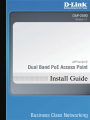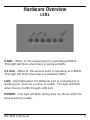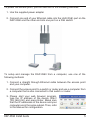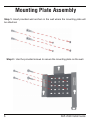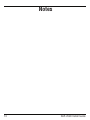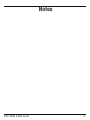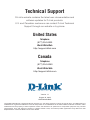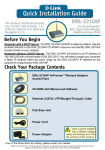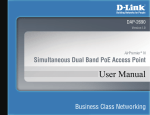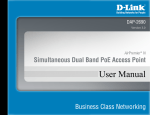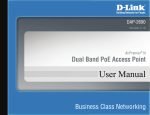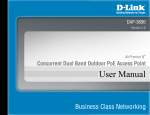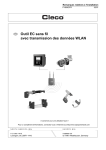Download D-Link DAP-2590 User's Manual
Transcript
Package Contents DAP-2590 802.11n Access Point CD-ROM Power Adapter Mounting Plate Ethernet Cable Note: Using a power supply with a different voltage than the one included with the DAP-2590 will cause damage and void the warranty for this product. If any of the above items are missing, please contact your reseller. System Requirements Minimum System Requirements: • CD-ROM Drive • Computers with Windows®, Macintosh®, or Linux-based operating systems • Installed Ethernet Adapter • Internet Explorer version 7.0 or Firefox 3.0 and above DAP-2590 Install Guide Hardware Overview LEDs 5 GHz - When lit, the access point is operating at 5GHz. This light will blink when there is wireless traffic. 2.4 GHz - When lit, the access point is operating at 2.4GHz. This light will blink when there is wireless traffic. LAN - Solid light when the Ethernet port is connected to a working port, such as a router or switch. The light will blink when there is traffic through LAN port. POWER - The light will blink during boot up. Once solid, the access point is ready. DAP-2590 Install Guide Installing the Hardware Antennas Power Receptor Reset LAN Port (PoE) DAP-2590 Install Guide To power the access point, you can use one of the following methods: 1. Use the supplied power adapter 2. Connect one end of your Ethernet cable into the LAN (PoE) port on the DAP-2590 and the other end into one port on a PoE switch. To setup and manage the DAP-2590 from a computer, use one of the following methods: 1. Connect a straight through Ethernet cable between the access point and your computer. 2. Connect the access point to a switch or router and use a computer from a computer that is also connected to that switch or router. 3. Please start your web browser program, type the IP address of the device (http:// 192.168.0.50) and press Enter. Make sure that the IP addresses of the device and your computer are in the same subnet. Then, refer to the Manual for configuration. DAP-2590 Install Guide Mounting Plate Assembly Step 1: Insert provided wall anchors in the wall where the mounting plate will be attached. Step 2: Use the provided screws to secure the mounting plate on the wall. DAP-2590 Install Guide Step 3: Attach the remaining screws securely to the back of the DAP-2590. Step 4: Attach the DAP-2590 to the mounting plate. DAP-2590 Install Guide Step 5: Slide the DAP-2590 down into the grooves on the mounting plate to secure it to the plate. DAP-2590 Install Guide Your Setup is Complete When you have completed the steps in this Installation Guide and configured your for your network, your network should look similar to this: * Maximum Wireless signal rate derived from IEEE 802.11n (draft 2.0) specifications. Actual data throughput will vary. Network conditions and environmental factors, including volume of network traffic, building materials and construction, and network overhead lower actual data throughput rate. DAP-2590 Install Guide Notes 10 DAP-2590 Install Guide Notes DAP-2590 Install Guide 11 Technical Support D-Link’s website contains the latest user documentation and software updates for D-Link products. U.S. and Canadian customers can contact D-Link Technical Support through our website or by phone. United States Telephone (877) 354-6555 World Wide Web http://support.dlink.com Canada Telephone (877) 354-6560 World Wide Web http://support.dlink.com Version 1.1 August 18, 2008 6DAP2590Q.B2G Copyright ©2008 D-Link Corporation/D-Link Systems, Inc. All rights reserved. D-Link, the D-Link logo, and AirPremier are trademarks or registered trademarks of D-Link Corporation or its subsidiaries in the United States and other countries. Other trademarks are the property of their respective owners. All references to speed are for comparison purposes only. Product specifications, size, and shape are subject to change without notice, and actual product appearance may differ from that depicted herein. Visit www.dlink.com for more details.