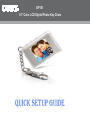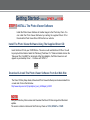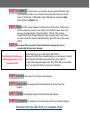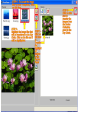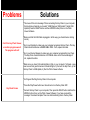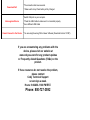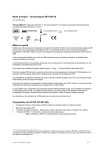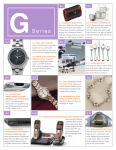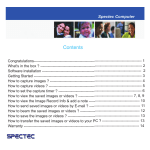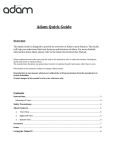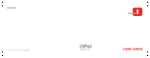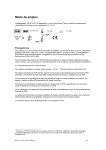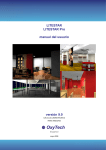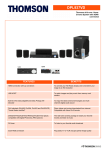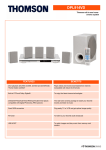Download COBY electronic DP-151 User's Manual
Transcript
DP151 1.5” Color LCD Digital Photo Key Chain QUICK SETUP GUIDE Getting Started- VERSION DPKEY and 151SX STEP-1-INSTALL The Photo Viewer Software Install the Photo Viewer Software to transfer images to the Photo Key Chain. You can install the Photo Viewer Software by inserting the supplied Driver CD or Download the Photo Viewer Driver CD files from our web site. Install The Photo Viewer Software Using The Supplied Driver CD: Insert the Driver CD into your CD/DVD drive. The auto run will read the Driver CD files. You will be prompt with two folders. Select the “Windows_PhotoView V1.2” folder and double click on the “Setup.exe” file. Click NEXT on all prompts. After the installation, the Photo Viewer icon will appear on your desktop. Done! …..Continue with “STEP- 2” OR Download & Install The Photo Viewer Software From Our Web Site: The Driver CD files (Setup Guide, Manual and Photo Viewer Software) can be downloaded from our web site. Click on the link below http://www.cobyusa.com/?p=prod&prod_num_id=80&pcat_id=3001 NOTE: Find your Photo Key Chain version and Download the Driver CD files along with all the latest updates. The version is listed on the back of the Photo Key Chain as 151SX, DPKEY or 151MP. To Download & Install The Photo Viewer Software From Our Web Site: a) Create a folder on your desktop before downloading the file from our website. To create a folder on your desktop, go to your desktop and RIGHT click on your mouse. A set of menus will appear. Select “New” and then “Folder” (you will notice a new folder will appear on your desktop), give it a name, example DP151. b) Click on the below link and select “Download”. http://www.cobyusa.com/?p=prod&prod_num_id=80&pcat_id=3001 c) Click on your Photo Key Chain Version to start the Download. The version is listed on the back of the Photo Key Chain (151SX, DPKEY or 151MP. d) After clicking on your version, you will prompt with a pop-up screen “Do you want to save or open the file”. Select Save. e) Another screen will prompt you to save the file on your computer. Save the file on your “Desktop”, in the “DP151” folder and select “Save”. f) Once the download is completed, go to your desktop. Double-click on the DP151 folder. g) To install the Photo Viewer software, Double-click on the Setup.exe file. Click NEXT on all prompts. h) After the installation. The Photo Viewer Software icon will appear on your desktop. i) Done! ……Continue with “STEP- 2” STEP-2 CONNECT the Key Chain to your computer using the supplied USB cable. Upon connecting the Key Chain to your computer, the Key Chain will prompt you to set the device to “USB Charge or USB Update”. Select USB Update by pressing the Right button and then the Middle button. STEP-3 RUN the Photo Viewer Software to transfer photos to the Key Chain. Double-click on the Photo Viewer icon located on your desktop. Once the Photo Viewer opens, it will give you a message indicating “Upload Completed”. Click OK. (This message indicated that the Photo Viewer Software has made connection with the Key Chain). If you have received the “Upload Completed” Message, Skip STEP-4 and continue with STEP-5 STEP-4 If you have NOT received the “Upload Completed” message, then you are encountering the below error message: Can’t Find any Photo Viewer, or another program owns it. The program will exit! *Set the Photo Key Chain to USB update. SEE “STEP- 2”. *Make sure the USB Cable is connected properly, you should hear a “clicking” sound when the USB Cable is connected properly in the USB Port. *The Key Chain should also appear under “MY COMPUTER” as a removable disk. If not, switch the USB Port or replace the USB Cable. STEP-5 LOCATE the images on your computer (See Diagram) STEP-6 HIGHLIGHT the images files that will be transferred to the Key Chain (See Diagram) STEP-7 SEND the highlighted images to the Device Panel (See Diagram) STEP-8 TRANSFER the images from the Collection panel to the Key Chain (See Diagram) Disconnect the Key Chain from your computer. Done! COMMON TROUBLESHOOTING Problems Solutions *The cause of this error message: When connecting the Key Chain to your computer, the Keychain will prompt you to select “USB Charge or USB Update". Select USB Update (Press the RIGHT button and then MIDDLE button) then run the Photo Viewer Software. *Make sure that the USB Cable is plugged in all the way (you should hear a clicking sound). Can’t Find any Photo Viewer, or another program owns it. The program will exit! *Go to your Desktop to make sure your computer recognizes the Key Chain. The Key Chain should be listed as a REMOVABLE DISK. If not, replace the cable. *Go to your Device Manager to make sure your computer recognizes the Key Chain. The Key Chain should be listed as a STORAGE device in the Device Manager. If not, replace the cable. *Make sure you have FULL administrator rights on your computer *a)Create a new user account and give that account full admin rights, b) Connect the Key Chain, c) Set the Key Chain to USB Update, d) Run the Photo Viewer software. *Un-Plug and Re-Plug the Key Chain to the computer *Press the Play/Power button two- three times to turn the Key Chain OFF. Key Chain Frozen *Connect the Key Chain to your computer, Then press the RIGHT button and then the MIDDLE button, then run the Photo Viewer Software. If you have received the message” Download Complete” then can start transferring files to the Key Chain. *The connection has been severed. * Make sure the Key Chain battery is fully Charged Download Fail! Unrecognized Device Cannot Connect to the Device *Switch USB port on your computer. *Check the USB Cable to make sure it is connected properly. *Use a different USB Cable *You are using the wrong Photo Viewer Software (Download Version 151MP). If you are encountering any problems with the device, please visit our website at www.cobyusa.com for any product updates or Frequently Asked Questions (FAQs) on the product. If these resources do not resolve the problem, please contact Coby Technical Support seven days a week. Hours: 8:00AM–11:00 PM EST. Phone: 800-727-3592