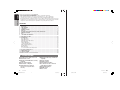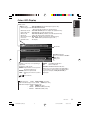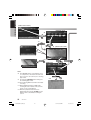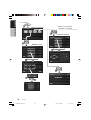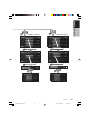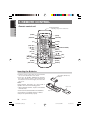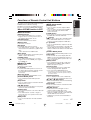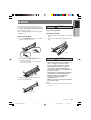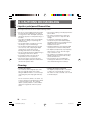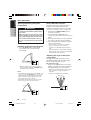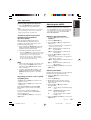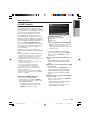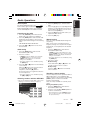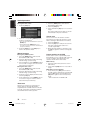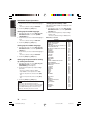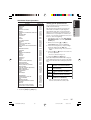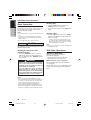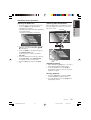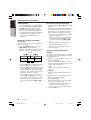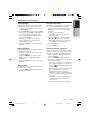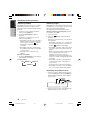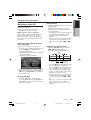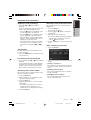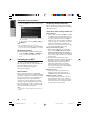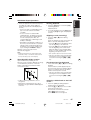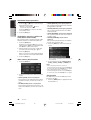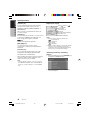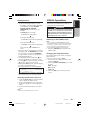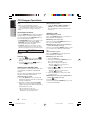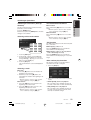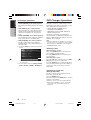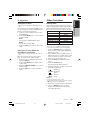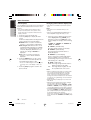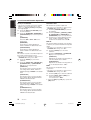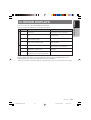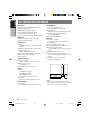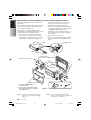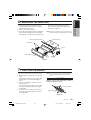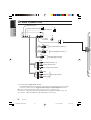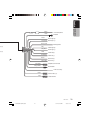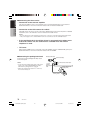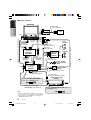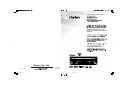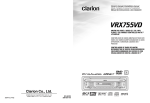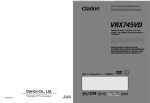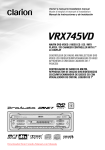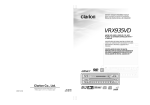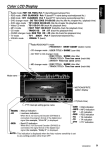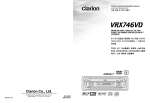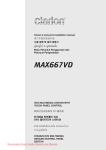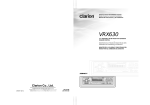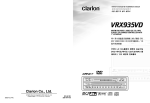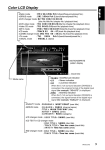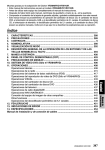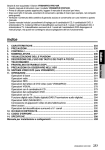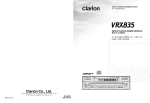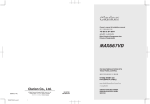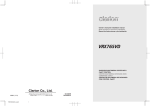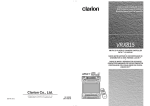Download Clarion VRX756VD User's Manual
Transcript
Owner’s manual & Installation manual
VRX756VD
AM/FM DVD VIDEO / VIDEO CD / CD / MP3
PLAYER / CD CHANGER CONTROLLER WITH 7"
LC DISPLAY
Clarion Co., Ltd.
All Rights Reserved. Copyright © 2005: Clarion Co., Ltd.
Printed in Japan /
/
/
2005/2 (Y·Y)
+VRX756VD-001-cover
1
R
QC-6822K
280-8207-00
05.1.28, 3:51 PM
English
Owner’s manual
Thank you for purchasing the Clarion VRX756VD.
∗ This owner’s manual is for the VRX756VD.
∗ Please read this owner’s manual in its entirety before operating this equipment.
∗ After reading this manual, be sure to keep it in a handy place (e.g., glove compartment).
∗ Check the contents of the enclosed warranty card and keep it carefully with this manual.
∗ This manual includes the operating procedures of the CD changer, DVD changer, TV tuner, iPod control,
2-ZONE control, 5.1ch surround decoder. The CD changer, TV tuner, 5.1ch surround decoder and DVD
Changer have their own manuals, but no explanations for operating them are described.
Contents
1.
2.
3.
4.
5.
6.
7.
8.
9.
10.
11.
FEATURES ................................................................................................................... 2
PRECAUTIONS ............................................................................................................ 3
CONTROLS ................................................................................................................... 5
NOMENCLATURE ......................................................................................................... 6
DISPLAY ........................................................................................................................ 8
OUTLINE OF BUTTON AND TOUCHKEY OPERATION ............................................ 10
REMOTE CONTROL ................................................................................................... 16
DCP .............................................................................................................................. 19
CAUTIONS ON HANDLING ........................................................................................ 20
DVD VIDEO SYSTEM .................................................................................................. 21
OPERATIONS .............................................................................................................. 23
Basic Operations .......................................................................................................... 23
Radio Operations ......................................................................................................... 31
DVD Video Player Operations ...................................................................................... 33
iPod Operations ............................................................................................................ 47
VISUAL Operations ...................................................................................................... 49
CD Changer Operations ............................................................................................... 50
DVD Changer Operations ............................................................................................. 52
TV Operations .............................................................................................................. 53
Other Functions ............................................................................................................ 55
5.1 ch Surround Decoder Operations ........................................................................... 57
12. IN CASE OF DIFFICULTY ........................................................................................... 61
13. ERROR DISPLAYS ...................................................................................................... 62
14. SPECIFICATIONS ....................................................................................................... 63
Installation and wire connection manual ........................................................................ 65
1. FEATURES
■ Fully-Motorized 7" Widescreen LCD
■ Touch Panel Control
■ DVD Video/CD-DA/MP3/Video CD Play
Capability
■ RCA 6-Channel Output
■ Built-in 53W × 4 Amplifier
■ CeNET with Balanced Audio Line
Transmission and Dynamic Noise
Canceling
2
■ Multi Angle, Multi Story, Slow Motion
Capability
■ ID3 Tag Capability
■ CD TEXT Capable
■ CD-R/CD-RW Compatible
■ 5.1 Channel Decoder for DTS and
Dolby Digital Capability
■ Optical Digital Output
■ 2-ZONE Control
■ iPod® Control
VRX756VD
+VRX756VD-001-cover
VRX756VD
2
280-8207-00
05.1.28, 3:51 PM
365
280-8207-00
The Color LCD Display and the Information Panel on the main unit show the following displays,
providing information about the mode and functions operated.
Operation status indication
∗The frequency, play time,
clock, etc. are displayed.
1. When the inside of the car is very cold and
the player is used soon after switching on the
heater, moisture may form on the disc (DVD/
CD) or the optical parts of the player and
proper playback may not be possible. If
moisture forms on the disc (DVD/CD), wipe it
off with a soft cloth. If moisture forms on the
optical parts of the player, do not use the
player for about one hour. The condensation
will disappear naturally allowing normal
operation.
: Preset channel indication
Disc number indication
∗The disc numbers corresponding to
the discs in the DVD or CD changer
light.
INFORMATION FOR USERS:.
CHANGES OR MODIFICATIONS TO THIS
PRODUCT NOT APPROVED BY THE
MANUFACTURER WILL VOID THE
WARRANTY.
Handling
Storage
• New discs may have some roughness around
the edges. If such discs are used, the player
may not work or the sound may skip. Use a
ball-point pen or the like to remove any
roughness from the edge of the disc.
• Do not expose discs to direct sunlight or any
heat source.
• Do not expose discs to excess humidity or dust.
• Do not expose discs to direct heat from heaters.
Ball-point pen
Roughness
• Never stick labels on the surface of the disc or
mark the surface with a pencil or pen.
• Never play a disc with any cellophane tape or
other glue on it or with peeling off marks. If
you try to play such a disc, you may not be
able to get it back out of the DVD player or it
may damage the DVD player.
• Do not use discs that have large scratches,
are misshapen, cracked, etc. Use of such
discs may cause misoperation or damage.
• To remove a disc from its storage case, press
down on the center of the case and lift the
disc out, holding it carefully by the edges.
• Do not use commercially available disc
protection sheets or discs equipped with
stabilizers, etc. These may damage the disc or
cause breakdown of the internal mechanism.
2. Driving on extremely bumpy roads which
cause severe vibration may cause the sound
to skip.
3. This unit uses a precision mechanism. Even
in the event that trouble arises, never open
the case, disassemble the unit, or lubricate
the rotating parts.
4. TV broadcast reception
When receiving the TV broadcasts, the
strength of the signals changes since the car
is moving, so in some cases it may not be
possible to receive clear pictures.
• TV signals are strongly linear, so reception is
affected by buildings, mountains and other
obstacles.
• Such external factors such as electric train
lines, a high voltage lines, and signal devices
may disturb the picture or cause noise.
∗ If the reception is poor, switch to a station
with good reception.
Cleaning
• To remove fingermarks and dust, use a soft
cloth and wipe in a straight line from the
center of the disc to the circumference.
• Do not use any solvents, such as
commercially available cleaners, anti-static
spray, or thinner to clean discs.
• After using special disc cleaner, let the disc
dry off well before playing it.
On Discs
• Exercise a good precaution when loading a
disc with the panel open.
• Never turn off the power and remove the unit
from the car with a disc loaded.
CAUTION
With the screen open, a driver may not see the
disc insertion slot. For your safety, insert a disc
with the screen closed.
Even when the screen is closed, however, the
recessed disc slot may be difficult for a driver
to see, care is needed whenever inserting
discs.
No / Non
Be sure to unfold and read the next page.
8
VRX756VD
+VRX756VD-003-008
VRX756VD
1
3
VRX756VD
4
05.1.28, 6:04 PM
280-8207-00
280-8207-00
280-8207-00
Owner’s manual
Owner’s manual
Owner’s manual
For your safety, the driver should not watch the TV or operate the controls while driving.
Please note that watching and operating the TV while driving are prohibited by law in
some countries. Also, while driving, keep the volume to a level at which external sounds
can be heard.
Information Panel
: Manual indication
: Stereo indication
: MAGNA BASS-EX indication
: ALL indication
: Scan indication
: Repeat indication
: Random indication
: 2-ZONE indication
WARNING
Handling Discs
English
2. PRECAUTIONS
English
English
5. DISPLAY
[FRONT
OPEN]
[SENSOR]
[ISR]
[DISP]
[TILT] button
Names of Buttons
Note:
• Be sure to read this chapter referring to the front diagrams of chapter “3. CONTROLS” on page 5 (unfold).
[VOL] button
[ADJ] button
[Q] button
• Use this button to increase/decrease the
volume.
• Shows the ADJUST MODE menu to change
the settings when the liquid crystal panel is
open.
• Press and hold this button for 1 second or
longer, the liquid crystal panel can be
switched to a composite screen to lock the
monitor. (To enable this function, go to the
GENERAL menu (within the ADJUST MODE
menu), and use the [CONNECT] key to select
“NAVI” or “OTHERS”).
• Use this button to eject a disc.
[BAND] button
[DIRECT]
• Press this button to switch the receiving bands
for radio/TV mode, etc. Press and hold this
button for 1 second or longer to switch the
SEEK/MANUAL tuning modes.
• Use this button to move to the first track on a
disc in the DVD video mode.
• Use this button to switch to the next disc in the
changer mode.
[OPEN]
[ADJ]
With the Front panel open /
/
/
• Press this button to turn on the power. Press
and hold this button for 1 second or longer to
turn off the power.
• Press this button to switch the modes such as
radio.
[SENSOR]
[a], [d] buttons
• Remote control infrared sensor.
• Use this button to tune to a station in the
radio/TV mode.
• Use this button to select a track in the CD,
Video CD, MP3, iPod and CD changer mode.
• Use this button to select a chapter in the DVD
video and DVD changer mode.
[ISR] button
• Use this button to enter the ISR (Instant
station recall) standby mode.
• Press and hold this button for 2 seconds or
longer to store the current station into ISR
memory in the radio mode.
∗ ISR is disabled when 2-ZONE is ON.
[OPEN] button
• Use this button to open/close the liquid crystal
panel.
• Press and hold this button for about 2
seconds or longer so that the liquid crystal
panel is positioned horizontally when the
liquid crystal panel is open (Air Conditioner
Operation mode).
[Q]
[TILT]
[DIRECT] buttons
• Use this button to select a preset channel in
the radio/TV mode.
• Use this button to select a disc in the changer
mode.
• Press and hold one of the [DIRECT] buttons
for 2 seconds or longer to store the current
station into preset memory.
[SOURCE] button
[FRONT OPEN]
• Use this button to adjust the angle of the liquid
crystal panel in 5 steps when the liquid crystal
panel is open.
• When the panel is closed, holding this button
depressed for 2 seconds or longer will enable
the panel calibration function.
Owner’s manual
[SOURCE]
Owner’s manual
[BAND]
[VOL]
When the Front panel open
4. NOMENCLATURE
English
/
English
English
3. CONTROLS /
/
[s] button
• Press this button to enter the play pause
mode in the DVD video mode, iPod mode and
changer mode. Press the button again to
resume playback.
• Press and hold this button for 1 second or
longer to mute the sound in the DVD video
mode, iPod mode and changer mode.
• Press this button to mute the sound in the
radio/TV/VISUAL mode.
[DISP] button
• Use this button to switch the indications such
as play status on the information panel.
Note: Be sure to unfold this page and refer to the front diagrams as you read each chapter.
[FRONT OPEN] button
• Use this button to open the Front panel.
5
6
VRX756VD
+VRX756VD-003-008
2
VRX756VD
VRX756VD
7
05.1.28, 6:04 PM
280-8207-00
280-8207-00
280-8207-00
[FRONT
OPEN]
[SENSOR]
[ISR]
[DISP]
[TILT] button
Names of Buttons
Note:
• Be sure to read this chapter referring to the front diagrams of chapter “3. CONTROLS” on page 5 (unfold).
[VOL] button
[ADJ] button
[Q] button
• Use this button to increase/decrease the
volume.
• Shows the ADJUST MODE menu to change
the settings when the liquid crystal panel is
open.
• Press and hold this button for 1 second or
longer, the liquid crystal panel can be
switched to a composite screen to lock the
monitor. (To enable this function, go to the
GENERAL menu (within the ADJUST MODE
menu), and use the [CONNECT] key to select
“NAVI” or “OTHERS”).
• Use this button to eject a disc.
[BAND] button
[DIRECT]
• Press this button to switch the receiving bands
for radio/TV mode, etc. Press and hold this
button for 1 second or longer to switch the
SEEK/MANUAL tuning modes.
• Use this button to move to the first track on a
disc in the DVD video mode.
• Use this button to switch to the next disc in the
changer mode.
[OPEN]
[ADJ]
With the Front panel open /
/
/
• Press this button to turn on the power. Press
and hold this button for 1 second or longer to
turn off the power.
• Press this button to switch the modes such as
radio.
[SENSOR]
[a], [d] buttons
• Remote control infrared sensor.
• Use this button to tune to a station in the
radio/TV mode.
• Use this button to select a track in the CD,
Video CD, MP3, iPod and CD changer mode.
• Use this button to select a chapter in the DVD
video and DVD changer mode.
[ISR] button
• Use this button to enter the ISR (Instant
station recall) standby mode.
• Press and hold this button for 2 seconds or
longer to store the current station into ISR
memory in the radio mode.
∗ ISR is disabled when 2-ZONE is ON.
[OPEN] button
• Use this button to open/close the liquid crystal
panel.
• Press and hold this button for about 2
seconds or longer so that the liquid crystal
panel is positioned horizontally when the
liquid crystal panel is open (Air Conditioner
Operation mode).
[Q]
[TILT]
[DIRECT] buttons
• Use this button to select a preset channel in
the radio/TV mode.
• Use this button to select a disc in the changer
mode.
• Press and hold one of the [DIRECT] buttons
for 2 seconds or longer to store the current
station into preset memory.
[SOURCE] button
[FRONT OPEN]
• Use this button to adjust the angle of the liquid
crystal panel in 5 steps when the liquid crystal
panel is open.
• When the panel is closed, holding this button
depressed for 2 seconds or longer will enable
the panel calibration function.
Owner’s manual
[SOURCE]
Owner’s manual
[BAND]
[VOL]
When the Front panel open
4. NOMENCLATURE
English
/
English
English
3. CONTROLS /
/
[s] button
• Press this button to enter the play pause
mode in the DVD video mode, iPod mode and
changer mode. Press the button again to
resume playback.
• Press and hold this button for 1 second or
longer to mute the sound in the DVD video
mode, iPod mode and changer mode.
• Press this button to mute the sound in the
radio/TV/VISUAL mode.
[DISP] button
• Use this button to switch the indications such
as play status on the information panel.
Note: Be sure to unfold this page and refer to the front diagrams as you read each chapter.
[FRONT OPEN] button
• Use this button to open the Front panel.
5
6
VRX756VD
+VRX756VD-003-008
2
VRX756VD
VRX756VD
7
05.1.28, 6:04 PM
280-8207-00
280-8207-00
280-8207-00
The Color LCD Display and the Information Panel on the main unit show the following displays,
providing information about the mode and functions operated.
Operation status indication
∗The frequency, play time,
clock, etc. are displayed.
1. When the inside of the car is very cold and
the player is used soon after switching on the
heater, moisture may form on the disc (DVD/
CD) or the optical parts of the player and
proper playback may not be possible. If
moisture forms on the disc (DVD/CD), wipe it
off with a soft cloth. If moisture forms on the
optical parts of the player, do not use the
player for about one hour. The condensation
will disappear naturally allowing normal
operation.
: Preset channel indication
Disc number indication
∗The disc numbers corresponding to
the discs in the DVD or CD changer
light.
INFORMATION FOR USERS:.
CHANGES OR MODIFICATIONS TO THIS
PRODUCT NOT APPROVED BY THE
MANUFACTURER WILL VOID THE
WARRANTY.
Handling
Storage
• New discs may have some roughness around
the edges. If such discs are used, the player
may not work or the sound may skip. Use a
ball-point pen or the like to remove any
roughness from the edge of the disc.
• Do not expose discs to direct sunlight or any
heat source.
• Do not expose discs to excess humidity or dust.
• Do not expose discs to direct heat from heaters.
Ball-point pen
Roughness
• Never stick labels on the surface of the disc or
mark the surface with a pencil or pen.
• Never play a disc with any cellophane tape or
other glue on it or with peeling off marks. If
you try to play such a disc, you may not be
able to get it back out of the DVD player or it
may damage the DVD player.
• Do not use discs that have large scratches,
are misshapen, cracked, etc. Use of such
discs may cause misoperation or damage.
• To remove a disc from its storage case, press
down on the center of the case and lift the
disc out, holding it carefully by the edges.
• Do not use commercially available disc
protection sheets or discs equipped with
stabilizers, etc. These may damage the disc or
cause breakdown of the internal mechanism.
2. Driving on extremely bumpy roads which
cause severe vibration may cause the sound
to skip.
3. This unit uses a precision mechanism. Even
in the event that trouble arises, never open
the case, disassemble the unit, or lubricate
the rotating parts.
4. TV broadcast reception
When receiving the TV broadcasts, the
strength of the signals changes since the car
is moving, so in some cases it may not be
possible to receive clear pictures.
• TV signals are strongly linear, so reception is
affected by buildings, mountains and other
obstacles.
• Such external factors such as electric train
lines, a high voltage lines, and signal devices
may disturb the picture or cause noise.
∗ If the reception is poor, switch to a station
with good reception.
Cleaning
• To remove fingermarks and dust, use a soft
cloth and wipe in a straight line from the
center of the disc to the circumference.
• Do not use any solvents, such as
commercially available cleaners, anti-static
spray, or thinner to clean discs.
• After using special disc cleaner, let the disc
dry off well before playing it.
On Discs
• Exercise a good precaution when loading a
disc with the panel open.
• Never turn off the power and remove the unit
from the car with a disc loaded.
CAUTION
With the screen open, a driver may not see the
disc insertion slot. For your safety, insert a disc
with the screen closed.
Even when the screen is closed, however, the
recessed disc slot may be difficult for a driver
to see, care is needed whenever inserting
discs.
No / Non
Be sure to unfold and read the next page.
8
VRX756VD
+VRX756VD-003-008
VRX756VD
1
3
VRX756VD
4
05.1.28, 6:04 PM
280-8207-00
280-8207-00
280-8207-00
Owner’s manual
Owner’s manual
Owner’s manual
For your safety, the driver should not watch the TV or operate the controls while driving.
Please note that watching and operating the TV while driving are prohibited by law in
some countries. Also, while driving, keep the volume to a level at which external sounds
can be heard.
Information Panel
: Manual indication
: Stereo indication
: MAGNA BASS-EX indication
: ALL indication
: Scan indication
: Repeat indication
: Random indication
: 2-ZONE indication
WARNING
Handling Discs
English
2. PRECAUTIONS
English
English
5. DISPLAY
English
Color LCD Display
Mode name
Owner’s manual
•Radio mode
: FM1 98.10MHz Pch 1 (band/frequency/preset No.)
•DVD changer mode: D2 T02 C002 01:08:20
(disc No./title No./chapter No./ playback time)
•DVD video mode : T01 C003 00:08:20 (title No./chapter No./playback time)
•Video CD mode : T01 00:01:18 (track No./playback time)
•MP-3 mode
: F001 T001 00:04:07 (folderNo./track No./playback time)
•CD mode
: T 02 04 : 07 (track No./playback time)
•CD changer mode : D2 T02 00 : 45 (disc No./track No./playback time)
•TV mode
: TV1 28CH Pch 1 (band/channel/preset No.)
•VISUAL mode
: No display
Clock time
2-ZONE indication
Icon color indicates ON/OFF.
OFF: blue
ON: green
Displays control keys corresponding to
play mode.
Example for radio mode:
SRCH : Input numbers to tune specific
broadcast frequencies.
BAND : Switch reception band
LIST : Display preset memory station
list.
, : Tune stations
MANU : Seek/Manual indication
: Stereo indication
ST
M•B EX : MAGNA BASS-EX indication
When the 5.1ch surround decoder (DVH940) is
connected, the signal format of the digital input
signal (for example, “Dolby D 3/2+LFE”) is
displayed.
•Radio/TV mode : USER WEST COAST (user title)
•CD mode/CD changer mode : USER SHINE (user title)
•CD TEXT in CD mode/CD changer mode
:
DISC SHINE (disc title)
: TRACK Time has come (track title)
: ARTIST Time has come (artist)
VRX756VD
+VRX756VD-009-Eng1
9
05.1.18, 0:58 PM
280-8207-00
9
English
6.
OUTLINE OF BUTTON AND TOUCHKEY
OPERATION
Owner’s manual
∗2
∗1
Engine ON
position
System check
The CeNET format utilized on this unit is
provided with a system check function. The
operation panel’s system check menu is
displayed under the following conditions:
• When power is first turned on after initial
installation.
• When an external device is connected or
disconnected.
• When batteries are changed or otherwise
when power is disconnected.
• When reset button is pressed.
∗ In addition to the above conditions, when the
liquid crystal panel is open and the “PUSH
POWER KEY” message is displayed, the
system check screen can be displayed by
pressing the [SOURCE] button.
10
VRX756VD
+VRX756VD-009-Eng1
10
05.1.18, 0:58 PM
280-8207-00
English
(Radio mode screen)
(Next page)
Owner’s manual
(List screen)
∗3
(KEY PAD screen)
∗5
(Title input screen)
∗4
1
0
7
9
0
ENT
∗6
∗7
Notes:
∗1: The operation button is [OPEN] button in the
description of operation per mode.
∗2: External equipment not connected with
CeNET is not displayed.
∗3: The operation key is [SRCH] key in the
description of operation per mode.
∗4: This shows a KEY PAD selection example in
the radio mode when 107.90 MHz is
selected.
∗5: Touch the [RTN] key to return to the previous
screen.
∗6: Touch the [z] key to go to the next menu.
Touch the [w] key to return to the previous
menu.
∗7: Touch the [ESC] key to return to the main
screen.
VRX756VD
+VRX756VD-009-Eng1
11
05.1.18, 0:58 PM
11
280-8207-00
English
(Radio mode screen)
Owner’s manual
(SOURCE menu)
∗8
∗9
∗11 (DVD mode screen)
∗10
(SUB menu)
Notes:
∗8: The SOURCE menu screen displays icons
for components connected to the main unit.
The icons serve as touch keys for selecting
play modes.
∗9: Pressing the [SOURCE] button changes to
the following play modes.
P.TIME
∗12
∗10: Screen during DVD mode when automobile
is moving.
∗11: When displaying images in DVD mode,
touching the screen surface will cause the
menu screen to be displayed.
∗12: When the playback status has been
displayed by pressing the [P.TIME] key, the
display can be canceled by touching the
screen.
12
VRX756VD
+VRX756VD-009-Eng1
12
05.1.18, 0:58 PM
280-8207-00
English
(Next page)
Owner’s manual
(ADJUST mode menu)
(DVD SETUP menu)
(MONITOR menu)
MONI ADJ
PARENRTAL LEBEL
VRX756VD
+VRX756VD-009-Eng1
13
05.1.18, 0:58 PM
13
280-8207-00
English
(ADJUST mode menu)
Owner’s manual
When a 5.1 ch Surround
Decorder is connected
(AUDIO mode menu)
(GENERAL menu)
BAL/FAD
CLOCK
14
VRX756VD
+VRX756VD-009-Eng1
14
05.1.18, 0:58 PM
280-8207-00
English
(AUDIO EXT. menu)
STATUS
SPEAKER SEL
DSF
SUB WOOFER
VRX756VD
+VRX756VD-009-Eng1
15
Owner’s manual
(AUDIO mode menu)
05.1.18, 0:58 PM
15
280-8207-00
English
7. REMOTE CONTROL
Remote control unit
Owner’s manual
Signal transmitter
Operating range: 30˚ in all directions
[BAND]
[MUTE]
[SOURCE]
[VOLUME]
[P.TIME]
[0-9]
[DISP]
[DISC SEL]
[
],[
]
[SEARCH MODE]
[MENU]
[RTN]
[DVD TITLE]
[SET UP]
[
[ENT]
],[
]
[ISR]
[2-ZONE]
[RPT]
[SCN]
[RDM]
[AUDIO]
[PBC]
[SLOW]
[ANGLE]
[SUB TITLE]
Inserting the Batteries
1.Turn the remote control unit over, then slide the
rear cover in the direction of the arrow.
2.Insert the AA (SUM-3, IECR-6/1.5V) batteries
that came with the remote control unit facing in
the directions shown in the figure, then close the
rear cover.
Notes:
Using batteries improperly can cause them to
explode. Take note of the following points:
• When replacing batteries, replace both batteries
with new ones.
• Do not short-circuit, disassemble or heat batteries.
• Do not dispose of batteries into fire or flames.
• Dispose of spent batteries properly.
16
AA (SUM-3, IECR-6/1.5V)
Batteries
Rear cover
Rear side
VRX756VD
+VRX756VD-009-Eng1
16
05.1.18, 0:58 PM
280-8207-00
When 2-ZONE function is OFF:
● Shared modes
● DVD player mode
[BAND] button
• Press to return to the first chapter in DVD
video mode.
• Press to return to the first track in CD/MP-3
mode or video CD mode with the PBC
function turned off.
[P.TIME] button
[SOURCE] button
• Press and hold this button for 1 second or
longer to turn on or off the power. Power on/
off, switches among radio, TV, etc.
[VOLUME] button
• Increases and decreases volume.
[MUTE] button
• Press to turn on and off the playtime display in
the DVD video and video CD mode.
[
] button
• Press to play or pause video and audio media.
• Press and hold this button for 1 second or
longer to stop video playback in DVD video.
[0 - 9] buttons
• Turns mute on and off.
[ISR] button
• Recall ISR radio station in memory.
• Press and hold for 2 seconds or longer: Store
current station into ISR memory (radio mode
only).
∗ ISR is disabled when 2-ZONE is ON.
• Press to enter DVD video chapters in the KEY
PAD screen.
• Press to set the track number of the Video CD
with the PBC function turned off, CD track
number or MP-3 track number in the KEY PAD
screen.
[SEARCH MODE] button
[DISP] button
• Press to display the KEY PAD operation screen.
• Press to change display on information panel
(MAIN ➞ SUB ➞ Clock Time)
[RTN] button
[2-ZONE] button
• Press and hold this button for 1 second or
longer to turn on the 2-ZONE, press again to
turn 2-ZONE off.
• Press to switch the screen display while the
MENU screen is being displayed. However, it
may occur that this button operation dose not
work on some discs.
[MENU] button
[BAND] button
• Press to display menu stored on video disc.
(Disabled when 2-ZONE is ON, and when
liquid crystal panel is open.)
• Switches reception band.
[SET UP] button
[0 - 9] button
• Press to display the menu for setting audio
features during DVD video playback.
• Press to show the DVD SETUP menu.
● Radio/TV mode
• Use in the KEY PAD operation screen to set
the radio frequency and TV channels (cannot
be used when TV tuner TTX7504z is
connected).
[DISC SEL] button
∗ If you want to select a menu after the SETUP
menu is displayed, touch the operation keys on
the menu screen.
• Press to display the P.CH SELECT screen.
[DVD TITLE] button
[SEARCH MODE] button
• Press to display the title screen on DVD video
discs. Some discs do not display the title screen.
• Press to display the KEY PAD operation
screen.
[ENT] button
• Press to confirm numerics entered in the KEY
PAD operation screen.
[a], [d] buttons
• Press to select the next higher or lower preset
channel in radio and TV mode.
[SCAN] button
• Press to perform preset scans in the radio and
TV modes.
• Press and hold for 2 seconds or longer to
perform the auto store operation in the radio
and TV modes.
[RDM] button
[w], [z], [Å], [Î] buttons
• Press to select menus and other items during
DVD video/MP-3 playback.
[ENT] button
• Press to confirm numerics entered in the KEY
PAD operation screen.
[a], [d] buttons
• Press to select the next higher or lower
chapter number in DVD video mode.
• Press to select the next higher or lower track
numbers in CD/MP-3 mode or video CD mode
with the PBC function turned off.
• Hold down to perform fast-forward and fastbackward.
• Press to switch between TV mode and VTR
mode.
+VRX756VD-009-Eng1
17
VRX756VD
05.1.18, 0:58 PM
17
280-8207-00
Owner’s manual
This remote control unit enables SUB zone when
2-ZONE function is ON. The following
descriptions of functions are divided respectively
into those cases when 2-ZONE is ON and OFF.
English
Functions of Remote Control Unit Buttons
English
Functions of Remote Control Unit Buttons
Owner’s manual
[SCAN] button
[RDM] button
• Press to perform chapter scans in DVD video
mode and track scans in CD mode. Press to
perform track scan and hold down to perform
folder in MP-3 mode.
• Press to play tracks at random and hold down
to play folders at random.
[RPT] button
[BAND] button
• Press to perform chapter repeat in DVD video
mode and track repeat in CD mode. In the
MP-3 mode, press to perform track repeat and
hold down to perform folder repeat.
• Press to switch discs.
[RDM] button
∗ Other button operations in this mode are
the same as those in DVD player mode.
• Press to play tracks at random in CD mode. In
the MP-3 mode, press to play tracks at random
and hold down to play folders at random.
[PBC] button
• Press to turn on and off the PBC function in
video CD mode.
[AUDIO] button
● DVD changer mode
[DISC SEL] button
• Used to change the disc.
When 2-ZONE function is ON:
SUB zone operations are supported, but button
functions are limited as follows:
• Press to switch on the AUDIO function in DVD
video and video CD modes.
● Shared modes
[SUB TITLE] button
• Turns power ON/OFF
• When power is ON, switches between DVD
mode and VISUAL mode. When iPod is
connected, however, this button is disabled
since mode is limited to DVD.
• Press to display subtitles in DVD video mode.
[ANGLE] button
• Press to turn the ANGLE function on and off
in DVD video mode. (This button is available
only on multiple angles DVDs.)
[SOURCE] button
[VOLUME] button
[SLOW] button
• Controls sound volume for MAIN zone source.
• Press to perform slow playback in DVD video
or video CD mode.
[MUTE] button
● CD changer mode
[ISR] button
[BAND] button
Not supported.
• Press to switch discs.
[DISP] button
[DISC SEL] button
• Press to change display on information panel
(MAIN ➜ SUB ➜ Clock Time)
• Used to change the disc.
[
• Controls audio mute function for MAIN zone
source.
] button
• Press to play and pause the media.
[0 - 9] buttons
• Press to enter track numbers in the KEY PAD
screen.
[SEARCH MODE] button
• Press to display the KEY PAD operation screen.
[a], [d] buttons
• Press to select the next higher or lower
playback track.
• Hold down to perform fast-forward and fastbackward.
[SCAN] button
• Press to perform track scan and hold down to
perform disc scan.
[RPT] button
• Press to perform track repeat and hold down
to perform disc repeat.
[2-ZONE] button
• Press and hold this button for 1 second or
longer to turn on 2-ZONE function; press
again to turn 2-ZONE off.
● Radio/TV mode
∗ Not supported
● DVD player mode
∗ Can be operated the same as when 2-ZONE
function is OFF.
However, [P.TIME] button / [SET UP] button are
disabled, and [MENU] button is disabled when
liquid crystal panel is open.
● CD changer mode
∗ This button is disabled when MAIN zone is set to
CD changer mode.
● DVD changer mode
∗ This button is disabled when MAIN zone is set to
DVD changer mode.
18
VRX756VD
+VRX756VD-009-Eng1
18
05.1.18, 0:59 PM
280-8207-00
Removing the DCP
1. Press the [SOURCE] button for 1 second or
longer to turn off the power.
CAUTION
Be sure to close the HOLD FLAP for safety
when removing the DCP.
Attaching the DCP
1. Insert the right side of the DCP into the main
unit.
2. Insert the left side of the DCP into the main
unit.
[SOURCE] button
DCP
[FRONT OPEN] button
2. Deeply push in [FRONT OPEN] button to
unlock the front panel.
∗ If the front panel does not open fully, gently
open it with your hand.
DCP
3. Pull the DCP toward you and remove it.
4. Close the HOLD FLAP.
CAUTION
• The DCP can easily be damaged by
shocks. After removing it, be careful not to
drop it or subject it to strong shocks.
• If the front panel is kept open, the DCP
may drop due to vibration of the car.
This results in damage to the DCP. So
close the front panel or remove the DCP to
store into the case.
• The connector connecting the source unit
and the DCP is an extremely important
part. Be careful not to damage it by
pressing on it with fingernails,
screwdrivers, etc.
• Remote control unit cannot be used when
front panel is open.
Note:
• If the DCP is dirty, wipe off the dirt with a soft dry
cloth only.
HOLD FLAP
VRX756VD
+VRX756VD-009-Eng1
19
05.1.18, 0:59 PM
19
280-8207-00
Owner’s manual
The control panel can be detached to prevent
theft. When detaching the control panel, store it
in the DCP (DETACHABLE CONTROL PANEL)
case to prevent scratches.
We recommend taking the DCP with you when
leaving the car.
English
8. DCP
English
9. CAUTIONS ON HANDLING
Liquid crystal panel/Generalities
Owner’s manual
For a longer service life, be sure to read the following cautions.
• Be sure to store the liquid crystal panel inside
the main unit when parking the car outdoors
for long period of time. The liquid crystal panel
will operate properly in a temperature range of
0 to 60˚C.
• Don’t allow any liquids on the set from drinks,
umbrellas etc. Doing so may damage the
internal circuitry.
• Do not disassemble or modify the set in any
way. Doing so may result in damage.
• Do not draw the liquid crystal panel out and
use it as a tray. Also, subjecting the liquid
crystal panel to shocks may result in
breakage, deformation or other damage.
• Do not let cigarettes burn the display. Doing so
may damage or deform the cabinet.
• If a problem should occur, have the set
inspected at your store of purchase.
• Do not insert objects or poke in the space
between the liquid crystal panel and the main
unit when the panel is tilted.
• Do not place anything on the display when the
panel is tilted.
• The remote controller may not work if the
remote control sensor is exposed to direct
sunlight.
• In extremely cold weather, the display
movement may slow down and the display
may darken, but this is not a malfunction. The
display will work normally when the
temperature increases.
• Small black and shiny spots inside the liquid
crystal panel are normal for LCD products.
• The liquid crystal panel may stop temporarily
when it opens or closes, when the engine
stops or when it is cold.
• The touchkeys on the display operate when
slightly touched. Do not press the touchkey
screen with much force.
• Do not push the case surrounding the
touchkey panel with much force. This may
cause malfunctioning of the touchkeys.
Cleaning
• Cleaning the cabinet
Use a soft, dry cloth and gently wipe off the
dirt. For tough dirt, apply some neutral
detergent diluted in water to a soft cloth, wipe
off the dirt gently, then wipe again with a dry
cloth.
• Cleaning the liquid crystal panel
The liquid crystal panel tends to collect dust,
so wipe it off occasionally with a soft cloth.
The surface is easily scratched, so do not rub
it with hard objects.
Do not use benzene, thinner, car cleaner, etc.,
as these substances may damage the cabinet
or cause the paint to peel. Also, leaving
rubber or plastic products in contact with the
cabinet for long periods of time may cause
stains.
20
VRX756VD
+VRX756VD-009-Eng1
20
05.1.18, 0:59 PM
280-8207-00
DVD Video Features
This unit provides the following functions in
addition to the high image quality and sound
quality of DVD video.
Notes:
• The functions described in the section,
“Features”, for example, the recorded language,
subtitles, angles, etc. differ with the DVD video
disc. Refer to the instructions provided with the
DVD video.
• Some disc functions may operate differently than
described in this manual.
Multi-sound function
DVD video can store up to 8 languages for one
film; select the language of your preference.
• The languages stored on the disc are
indicated by the icon shown below.
Multi-story function
When a DVD video contains more than one
story for a film, you can select the story you
wish to enjoy. The operation procedures vary
with the disc; observe the instructions for
selecting a story provided during playback.
Owner’s manual
DVD video is a high-quality digital video source
that provides crisp and clear images. One 12 cm
disc contains either one film or four hours of
music.
English
10. DVD VIDEO SYSTEM
Dolby digital
Dolby digital enables up to 5.1 independent
multi-channel audio reproduction, the same type
of surround system that is also used in movie
theaters.
DTS
DTS (Digital Theater System) is a digital sound
compression technique developed by Digital
Theater Systems, Inc.
This low sound compression format delivers a
large amount of data and makes it possible to
reproduce a high quality sound.
Menu screens
Menus can be called up during DVD video
playback to perform menu setting.
• Example showing menu display
Multi-angle function
A DVD video that is filmed from multiple angles
allows you to select the angle of choice.
• The number of recorded angles are indicated
by the icon shown below.
Subpicture (subtitles) function
A DVD video can record subtitles for up to 32
languages and you can select the language of
the subtitles you wish to see.
• The number of recorded subtitle languages
are indicated by the icon shown below.
VRX756VD
+VRX756VD-009-Eng1
21
05.1.18, 0:59 PM
21
280-8207-00
English
Discs
TV color system
This DVD player plays NTSC or PAL discs only
and cannot be used for playback of SECAM
discs.
Playable discs
This DVD video player can play the following
discs.
Owner’s manual
Playable discs
DVD video discs
video CDs
CD TEXT
Audio CDs
About MP3 playback
This unit can play back CD-R/CD-RW discs on
which MP3 music data have been recorded.
For a detailed information, see the page entitled
“Listening to an MP3”.
About the registered marks etc.
About CD Extra discs
A CD Extra disc is a disc in which a total of two
sessions have been recorded. The first session
is Audio session and the sedond session Data
sessioin.
Your personally-created CDs with more than 2
data sessions recorded cannot be played on this
DVD video player.
Discs that cannot be played back
This DVD video player cannot play back DVD-R,
DVD-RAM, DVD-ROM, CD-ROM, Photo CDs.
• Some CDs recorded in CD-R/CD-RW mode
may not be usable. (Cause: disc
characteristics, cracks, dust/dirt, dust/dirt on
player’s lens, etc.)
Note on region numbers
The DVD video system assigns a region number
to DVD video players and DVD discs by sales
area.
The DVD video region number is marked on the
disc jacket as shown below.
• This product incorporates copyright protection
technology that is protected by method claims
of certain U.S. patents and other intellectual
property rights owned by Macrovision
Corporation and other rights owners. Use of
this copyright protection tecnology must be
authorized by Macrovision Corporation, and is
intended for home and other limited viewing
uses only unless otherwise authorized by
Macrovision Corporation. Reverse engineering
or disassembly is prohibited.
• Manufactured under license from Dolby
Laboratories.
“Dolby”, “Pro Logic”, and the double-D
symbol are trademarks of Dolby Laboratories.
• “DTS” and “DTS Digital Out” are trademarks
of Digital Theater Systems, Inc.
• “iPod” is for legal or rightholder-authorized
copying only. Don’t steal music.
“iPod” is a trademark of Apple Computer, Inc.,
registered in the U.S. and other countries.
(Asia)
ALL
3
3
4
6
(Oceania)
ALL
22
3
4
4
6
VRX756VD
+VRX756VD-009-Eng1
22
05.1.18, 0:59 PM
280-8207-00
Basic Operations
Note: Be sure to read this chapter referring to the front diagrams of
chapter “3. CONTROLS” on page 5 (unfold).
Engine ON
position
Turning on and off the power
Note:
• Be careful about using this unit for a long time
without running the engine. If you drain the car’s
battery too far, you may not be able to start the
engine and this can reduce the service life of the
battery.
1. Press the [SOURCE] button.
2. The illumination and display on the unit light
up. The unit automatically remembers its last
operation mode and will automatically switch
to display that mode.
3. Press and hold the [SOURCE] button for 1
second or longer to turn off the power for the
unit.
Note:
• About the “SYSTEM CHECK”
The confirmation of connected equipment must be
performed for this unit only when the wiring
connection is complete and power is turned on to
the unit first. When the power is supplied, “PUSH
PWR” appear in the display. Press the [SOURCE]
button, the system check starts inside the unit.
When “COMPLETE” and “PUSH PWR” appear
alternately, press once again the [SOURCE] button.
Selecting a mode
1. Press the [SOURCE] button to change the
mode of operation.
2. Each time you press the [SOURCE] button,
the mode of operation changes in the
following order:
Radio mode ➜ DVD mode ➜ (CD changer
mode) ➜ (DVD changer mode) ➜ (TV mode)
➜ VISUAL mode ➜ (iPod mode) ➜ Radio
mode...
∗ External equipment not connected with
CeNET is not selected.
∗ When 2-ZONE function is ON, the main unit’s
[SOURCE] button operates for the MAIN zone
only; use the accessory remote control unit to
switch to a SUB zone source.
+VRX756VD-009-Eng1
23
Adjusting the volume
1. Operate the [VOL] button in the direction of
the + (up) or – (down) to adjust the volume;
+ : Increases the volume.
– : Decreases the volume.
∗ The volume level indicated in the display is in a
range from 0 (minimum) to 33 (maximum).
CAUTION
While driving, keep the volume at a level at which
external sounds can be heard.
Switching the display
When the panel is closed:
1. Press the [DISP] button to select the desired
display.
Each time you press the [DISP] button, the
display switches in the following order:
MAIN Display
SUB Display
Clock Time Display
MAIN Display
Notes:
• Once selected, the preferred display becomes the
default display. When a function adjustment such
as volume is made, the display momentarily
switches to that function’s display, then returns
back to the preferred display several seconds
after the adjustment.
• If a title has been input, it is shown in the SUB
display. If no title has been input, “NO TITLE”
appears in the display. To input a title, refer to the
subsection “Entering titles” in “Other Functions”
section.
• For CD and TV, some special characters of the
title will not be displayed on the Information Panel
of the DCP. In this case, those characters will only
be left blank.
• SUB displays do not appear when panel is open.
• SUB displays do not appear when 2-ZONE
function is ON.
VRX756VD
05.1.18, 0:59 PM
23
280-8207-00
Owner’s manual
CAUTION
When the unit is turned on, starting and stopping
the engine with its volume raised to the maximum
level may harm your hearings. Be careful about
adjusting the volume.
Note:
• Use this unit after starting the engine.
English
11. OPERATIONS
English
Basic Operations
Opening and turning the liquid
crystal panel
Owner’s manual
WARNING
• To prevent the battery from going dead,
operate this unit with the engine running,
if possible.
• When the liquid crystal panel is operating, be careful not to get your hand or finger caught between the panel and main
unit or the instrument panel of the car.
• Do not move the liquid crystal panel by
hand.
Standing up the liquid crystal panel
1. Press the [OPEN] button and the liquid
crystal panel comes out and stand up
automatically.
Panel calibration function
The liquid crystal panel’s maximum angle of
inclination can be adjusted to match the
installation configuration within the automobile.
• Perform this with the panel in its closed position.
1. Deeply push in [FRONT OPEN] button to
unlock the front panel.
2. Press and hold the [TILT] button for 2
seconds or longer, until the electronic beep is
heard.
3. The beep will sound twice, and the panel will
rise and the calibration function will begin.
4. After completion of the calibration, the panel
will close automatically.
∗ If the panel does not strike the instrument
panel or other parts of the car during
calibration, the maximum inclination will be
110°.
∗ If the panel strikes a car part during calibration
within a range of 70° inclination, the maximum
downward inclination will be 70°.
Adjusting the angle of the liquid
crystal panel
∗ While the liquid crystal panel is opening or
closing, the blue LED of the [SOURCE] button
(and other buttons) will flash.
Notes:
• If the liquid crystal panel stops in the middle of its
operation, press the [OPEN] button to house the
panel and press the button again to stand it up.
The unit enters the same display mode as the
display was turned off the last time.
• If the liquid crystal panel stops at any point less
than 70°, the electronic beep will sound.
The angle of the liquid crystal panel can be
adjusted depending on the mounting angle of
the unit or light coming into the car.
●To adjust the angle
1. Every time the [TILT] button is pressed, the
liquid crystal panel tilts forward or backward.
The adjusted angle is stored in memory.
∗ Adjustment is possible within the range 70° to
110°, or within the range set by panel
calibration.
∗ There are 5 adjustable angle available.
70˚
MAX110˚
70˚
24
VRX756VD
+VRX756VD-009-Eng1
24
05.1.18, 0:59 PM
280-8207-00
Adjusting the AUDIO
1. Press the [OPEN] button and the liquid
crystal panel is housed automatically.
Note:
• When leaving this unit unused for a long period of
time or leaving your car, be sure to house the
liquid crystal panel into the main unit.
Note:
• When the separately-sold 5.1 ch Surround
Decoder (DVH940) is used, the bass and treble
tone adjustments cannot be made. To adjust the
tone, refer to the section “5.1 ch Surround
Decorder Operations”.
Turning the liquid crystal panel
horizontal (Air conditioner
operation mode)
When the way the liquid crystal panel is
mounted hinders the operation of the air
conditioner, the position of the panel can be
turned horizontal temporarily.
1. Press and hold the [OPEN] button when the
liquid crystal panel is upright, and release
the button when a beep is heard.
2. The liquid crystal panel turns horizontal.
∗ Press the [OPEN] button again when the liquid
crystal panel is in the horizontal position, and
the panel returns to the original position.
∗ The unit can also be set so that the panel
returns to its original angle after a set time in
the horizontal position (See P. 28).
Mute
1. When in the radio, VISUAL or TV mode, each
time you press the [MUTE] button, mute is
turned on and off. “MUTE” appears when
mute is turned on.
2. In modes other than radio, VISUAL, or TV,
enable the MUTE function by holding the
[MUTE] button depressed for 1 second or
longer.
Regarding the menu screen’s [RTN]
and [ESC] keys
• [RTN]: Touch the [RTN] key to return to the
previous screen.
• [ESC]: Touch the [ESC] key to return to the
main screen.
In the ADJUST MODE, pressing the [ADJ]
button will also cause a return to the main
screen.
In cases where this kind of multiple key
response is supported, the following kind of
notation will be used:
Touch the [RTN] key, [ESC] key, or press the
[ADJ] button.
Adjusting the balance/fader
1. Press the [ADJ] button, then touch the
[AUDIO] key.
2. Touch the [BAL/FAD] key.
3. Touch the [w] or [z] key to adjust to the
fader level.
∗ The factory default setting is “0”. (Adjustment
range: front 13 to rear 13)
[w] key : Emphasized the sound from the
front speakers.
[z] key : Emphasized the sound from the
rear speakers.
4. Touch the [Å] or [Î] key to adjust to the
balance level.
∗ The factory default setting is “0”. (Adjustment
range: left 12 to right 12)
[Å] key : Emphasized the sound from the left
speakers.
[Î] key : Emphasized the sound from the
right speakers.
5. Touch the [RTN] key, [ESC] key, or press the
[ADJ] button.
Adjusting the BASS
The bass gain, bass frequency (center frequency)
and bass Q can be adjusted as follows.
1. Press the [ADJ] button, then touch the
[AUDIO] key.
2. Touch the [BASS] key.
3. When the bass type selection screen is
displayed, touch the key for the desirable
type to select it.
4. Touch the [w] or [z] key to adjust to
desirable level.
GAIN : –6 to 8 (The factory default setting
is “0”)
FREQ. : 50Hz/80Hz/120Hz (The factory
default setting is “50”)
Q
: 1/1.25/1.5/2 (The factory default
setting is “1”)
5. Touch the [RTN] key, [ESC] key, or press the
[ADJ] button.
VRX756VD
+VRX756VD-009-Eng1
25
05.1.18, 0:59 PM
25
280-8207-00
Owner’s manual
Housing the liquid crystal panel
English
Basic Operations
English
Basic Operations
Adjusting the MID
Owner’s manual
The MID gain, MID frequency (center
frequency) and MID Q can be adjusted as
follows.
1. Press the [ADJ] button, then touch the
[AUDIO] key.
2. Touch the [MID] key.
3. When the bass type selection screen is
displayed, touch the key for the desirable
type to select it.
4. Touch the [w] or [z] key to adjust to
desirable level.
GAIN : –6 to 6 (The factory default setting
is “0”)
FREQ. : 700Hz/1kHz/2kHz (The factory
default setting is “1k”)
Q
: 1.5/2 (The factory default setting is
“2”)
5. Touch the [RTN] key, [ESC] key, or press the
[ADJ] button.
Adjusting the TREBLE
The treble gain and treble frequency (center
frequency) can be adjusted as follows.
1. Press the [ADJ] button, then touch the
[AUDIO] key.
2. Touch the [TREBLE] key.
3. When the bass type selection screen is
displayed, touch the key for the desirable
type to select it.
4. Touch the [w] or [z] key to adjust to
desirable level.
GAIN : –6 to 6 (The factory default setting
is “0”)
FREQ. : 8kHz/12kHz (The Factory default
setting is “12K”)
5. Touch the [RTN] key, [ESC] key, or press the
[ADJ] button.
3. Touch the [w] or [z] key to adjust to
desirable level.
∗ The factory default setting is “0”. (Setting
range: –6 to 6)
4. Touch the [RTN] key, [ESC] key, or press the
[ADJ] button.
Turning on/off the MAGNA BASS
EXTEND
The MAGNA BASS EXTEND does not adjust
the low sound area like the normal sound
adjustment function, but emphasizes the deep
bass sound area to provide you with a dynamic
sound.
1. Press the [ADJ] button, then touch the
[AUDIO] key.
2. Thouch the [M•B EX] key.
Each time you touch the [M•B EX] key, you
can switch between “ON” and “OFF”. When
the MAGNA BASS EX effect is turned on,
“M•B EX” lights in the display.
3. Touch the [RTN] key, [ESC] key, or press the
[ADJ] button.
Adjusting the non fader output
volume
You can adjust the volume output from the unit’s
non fader output terminal.
1. Press the [ADJ] button, then touch the
[AUDIO] key.
2. Touch the [NON FADER VOL] key.
26
VRX756VD
+VRX756VD-009-Eng1
26
05.1.18, 0:59 PM
280-8207-00
Adjusting the MONITOR
Notes:
• This function is not available when the display is
stored.
• The HUE setting can be adjusted only when the
NTSC mode is selected.
• Switch to the VISUAL/DVD player(DVD video or
video CD)/DVD changer/TV mode you see.
1. Press the [ADJ] button to switch to the
ADJUST MODE menu.
2. Touch the [MONITOR] key.
3. Touch the [MONI ADJ] key to display
[BRIGHT], [HUE] and [COLOR] key. Touch
the [BRIGHT], [HUE] and [COLOR] key to
adjust BRIGHT, HUE and COLOR.
● “BRIGHT”:
Adjust the brightness of the display.
● “HUE”:
Adjust the tone of color (red is emphasized
or green is emphasized)
• This operation is available only when the car is
stopped and the parking brake is applied.
● “COLOR”:
Adjust the color saturation.
• This operation is available only when the car is
stopped and the parking brake is applied.
4. Operate the touch key to adjust a level.
● “BRIGHT”:
[Î] Press to make image brighter
[Å] Press to make image dimmer
● “HUE”:
[Î] Press to increase green
[Å] Press to increase red
● “COLOR”:
[Î] Press to increase color depth
[Å] Press to decrease color depth
5. Touch the [RTN] key, [ESC] key, or press the
[ADJ] button.
Adjusting the dimmer level
Use to adjust panel brightness when car lights
are ON/OFF.
● The factory default:
When the car light is off: Brightest setting (58
steps)
When the car light is on: Medium brightness (29
steps)
Warning display when CCD camera
is installed
When a TV tuner (sold separately) is installed
together with optional CCD camera, the
following warning message is displayed during
use of the CCD camera: “Make sure of safety
around your vehicle”
∗ The factory default setting is “ON”
1. Press the [ADJ] button.
2. Touch the [MONITOR] key, and touch the
[CCD WARNING] key to switch between
“ON” and “OFF”.
3. Touch the [RTN] key, [ESC] key, or press the
[ADJ] button.
Switching the VTR system between
NTSC and PAL
∗ This function is enabled only when the panel is
open.
∗ The factory default setting is “NTSC” for the
Korea-market model, and “PAL” for all others.
Switch to the VISUAL/VTR in TV mode you use.
1. Press the [ADJ] button to switch to the
ADJUST MODE menu.
2. Touch the [MONITOR] key.
3. Touch the [NTSC/PAL] key to select “NTSC”
or “PAL”.
4. Touch the [RTN] key, [ESC] key, or press the
[ADJ] button.
Front monitor lock
1. Press and hold the [ADJ] button for 1 second
or longer.
2. Press the [SOURCE] button to select the
desired mode.
3. To cancel the monitor lock, press the [ADJ]
button.
The screen shows the image of the selected
mode.
VRX756VD
+VRX756VD-009-Eng1
27
05.1.18, 0:59 PM
27
280-8207-00
Owner’s manual
Adjusting the brightness and tone
of color
1. When the panel is open, press the [ADJ]
button to display the ADJUST MODE menu.
2. Touch the [MONITOR] key, and touch the
[DIMMER LEVEL] key to adjust the dimmer
level.
Î] or [Å
Å] key to adjust.
3. Touch the [Î
4. Touch the [RTN] key, [ESC] key, or press the
[ADJ] button.
English
Basic Operations
English
Basic Operations
Adjusting the GENERAL
Setting the BEEP
Owner’s manual
∗ The sound heard when you make operations is
called “beep”. The unit can be set up so that it
does not produce this beep sound.
∗ The factory default setting is “BEEP ON”.
1. When the panel is open, press the [ADJ]
button to select the ADJUST MODE menu.
2. Touch the [GENERAL] key.
Touch the [BEEP] key to select “ON” and
“OFF”.
3. Touch the [RTN] key, [ESC] key, or press the
[ADJ] button.
Setting the button illumination
∗ The factory default setting is “GREEN” (green).
1. When the panel is open, press the [ADJ]
button to select the ADJUST MODE menu.
2. Touch the [GENERAL] key.
3. Touch the [KEY ILLUMI] key to select “RED”
(red) or “GREEN” (green).
4. Touch the [RTN] key, [ESC] key, or press the
[ADJ] button.
Clock Adjustment
1. When the panel is open, press the [ADJ]
button to select the ADJUST MODE menu.
2. Touch the [GENERAL] key.
Touch the [CLOCK] key to adjust the time.
3. Touch the [w], [z], [a.m] or [p.m] key to
adjust the time, then touch the [SET] key.
∗ The time is displayed in 12-hour format.
4. Touch the [RTN] key, [ESC] key, or press the
[ADJ] button.
ON:
The liquid crystal panel houses
automatically after removing the
DCP.
And the liquid crystal panel open
automatically after attaching the
DCP.
OFF:
Normal operation.
CLOSE: The liquid crystal panel houses
automatically after removing the
DCP.
3. Touch the [RTN] key, [ESC] key, or press the
[ADJ] button.
Switching CONNECT(connect)
Make the following settings when an external
device is connected to the Visual terminal.
NAVI:
when a navigation system is
connected
∗ When a navigation system is
connected, use the monitor lock
function. Locking the monitor locks
the screen size in F.WIDE mode (full
wide) and the VTR system to NTSC.
OTHERS: for external devices other than a
navigation system
NONE:
when no external devices are
connected
∗ The factory default setting is “NONE”.
1. When the panel is open, press the [ADJ]
button to display the ADJUST MODE menu.
2. Touch the [GENERAL] key.
Touch the [CONNECT] key to select “NAVI”
or “OTHERS” or “NONE”.
3. Touch the [RTN] key, [ESC] key, or press the
[ADJ] button.
Setting the Auto Panel
Time setting in air conditioner
operation mode
When you remove or attach the DCP, you can
set the liquid crystal panel automatically housing
or opening.
This setting can be used to adjust the time the
panel stays in the horizontal position when in
the air conditioner operation mode.
∗ The factory default setting is “ON”.
∗ The factory default setting is “10s”.
1. Press the [ADJ] button to select the ADJUST
MODE menu.
2. Touch the [GENERAL] key.
Touch the [AUTO PANEL] key to set “ON”,
“OFF” or “CLOSE”.
1. Press the [ADJ] button.
2. Touch the [GENERAL] key.
3. Touch the [HVAC MODE] key to set to “5s,”
“10s,” or “30s.”
4. Touch the [RTN] key, [ESC] key, or press the
[ADJ] button.
28
VRX756VD
+VRX756VD-009-Eng1
28
05.1.18, 0:59 PM
280-8207-00
English
Basic Operations
2-ZONE Function
About the 2-ZONE function
Setting the 2-ZONE function
∗ The factory default setting is “OFF”.
1. Hold the remote control unit’s [2-ZONE]
button depressed (about 1 second) to turn
the 2-ZONE function ON.
• The function can also be switched by
touching and holding the main menu’s
[2ZONE] key (about 1 second).
Owner’s manual
The 2-ZONE function is a function that outputs
separate sounds from the MAIN zone and SUB
zone by simultaneously operating two sources in
the one center unit, thereby allowing plural
listeners to enjoy separate music sources.
The 2-ZONE function allows internal sources
(radio, DVD, VISUAL) and external sources via
CeNET connection (for example, CD changers) to
be played respectively on MAIN zone and SUB
zone. For examples of playback possibilities, see
the section “Setting the 2-ZONE function”.
The sources of the MAIN zone are played back
from the speakers of the vehicle side, and those
of the SUB zone are from the headphone
systems (WH100).
Sound volume control on the SUB zone is
performed by the headphone system (WH-100).
Notes:
• Except DVD/VISUAL, the MAIN and SUB zones
cannot simultaneously use sources inside this
unit. Also, external equipment connected via
CeNET cannot simultaneously be used.
• The ISR function cannot be operated when the 2ZONE function is turned on.
• The Audio mode function cannot be set for the
sources of the SUB zone.
• If any of following external equipment is
connected, this function is disenabled.
5.1 channel surround decoder (DVC940).
• When an iPod is connected, the SUB zone
switches to DVD mode.
• If SUB zone is set to VISUAL when 2-ZONE is
ON, connecting an iPod will cause the 2-ZONE
function to turn OFF.
2-ZONE indication
Icon color indicates ON/OFF
• OFF : blue
• ON : green
• When 2-ZONE function is turned ON, the
main unit’s buttons operate to control the
MAIN zone source, while the remote
control unit’s buttons operate to control the
SUB zone source.
2. To turn the 2-ZONE function OFF, either
press the remote control unit’s [2-ZONE]
button, or touch the [2ZONE] key on the
main menu.
●Source switching when 2-ZONE function is
OFF
Radio ➜ DVD ➜ (CD changer) ➜ (DVD
changer) ➜ (TV) ➜ VISUAL ➜ (iPod) ➜
Radio ...
●MAIN zone source switching when 2-ZONE
function is ON:
Press the main unit’s [SOURCE] button to
switch sources. The order of switching is
Radio ➜ DVD ➜ (CD changer) ➜ (DVD
changer) ➜ (TV) ➜ VISUAL ➜ (iPod) ➜
Radio ...
●SUB zone source switching when 2-ZONE
function is ON:
Press the remote control unit’s [SOURCE]
button to switch sources.
• When no iPod is connected, switching is
DVD mode ➜ VISUAL mode
• When an iPod is connected, only the
internal DVD can be played.
VRX756VD
+VRX756VD-009-Eng1
29
05.1.18, 0:59 PM
29
280-8207-00
English
Basic Operations
Monitor image and sound with 2-ZONE ON/OFF
● With 2-ZONE function OFF
Owner’s manual
Front monitor lock ON (∗4)
(∗1)
Visual connection
[OTHERS]
Front image
Image of device
(receiver screen) connected to the
Visual terminal
(∗3)
Visual connection
[NAVI]
Image of device
connected to the
Visual terminal
Front monitor lock OFF (∗4)
Visual connection
Visual connection
[OTHERS]
[NAVI]
Displays image of mode selected
using the [SOURCE] button
Rear monitor
Displays image of mode selected using the [SOURCE] button (∗2)
image
(separately sold)
Audio output
Sound from mode selected with [SOURCE] button is output from 4ch speaker,
NON-FADER, and AUDIO-OUT.
● When 2-ZONE function is ON
Front monitor lock ON (∗4)
(∗1)
Visual connection
[OTHERS]
Front image
Image of device
(receiver screen) connected to the
Visual terminal
(∗3)
Visual connection
[NAVI]
Image of device
connected to the
Visual terminal
Front monitor lock OFF (∗4)
Visual connection
Visual connection
[OTHERS]
[NAVI]
Displays image of mode selected
using the [SOURCE] button
Displays image from mode (DVD or VISUAL) selected with remote control unit’s
Rear monitor
[SOURCE] button.
image
(separately sold)
Audio output
• Sound from mode selected with [SOURCE] button is output from 4ch speaker,
and AUDIO OUT.
• Sound from mode selected with remote control unit’s button is output from
NON-FADER.
∗1 A device connected to the Visual terminal
should be set up as described in the section
“Switching CONNECT”. (page 28)
∗2 No image is displayed on the rear monitor
when a non-image mode such as radio, CD,
etc. is engaged.
∗3 For safety reasons, this image is not
displayed when the vehicle is moving. The
picture can be watched only when the
vehicle is standing still and the parking brake
is engaged.
∗4 Refer to the section “Front monitor lock”.
(page 27)
30
CAUTION
When 2-ZONE is ON, the NON-FADER
OUTPUT level is fixed at equivalent to VOL27
(high volume).
When an external amplifier or speakers are
attached to the NON-FADER OUTPUT
connectors, do not set the unit to the 2ZONE mode, since a high volume of sound
will be suddenly output from the speakers
connected to the NON-FADER OUTPUT,
potentially causing damage to the connected
amplifier or speakers.
VRX756VD
+VRX756VD-009-Eng1
30
05.1.18, 0:59 PM
280-8207-00
FM reception
Listening to the radio
1. Press the [SOURCE] button and select the
Radio mode. The frequency is displayed.
2. Press the [BAND] button and select the radio
band. Each time the button is pressed, the
radio reception band changes in the following
order:
FM1 ➜ FM2 ➜ FM3 ➜ AM ➜ FM1...
3. Press the [a] or [d] button to tune in the
desired station.
Seek tuning
1. Press the [BAND] button and select the
desired band. (FM or AM)
2. Tune in to a station.
∗ If “MANU” is lit in the display, press and hold
the [BAND] button for 1 second or longer.
“MANU” in the display goes off and seek
tuning is now available.
∗ The same operation is also available by using
the [BAND] key.
3. Press the [a] or [d] button to automatically
seek a station.
When the [d] button is pressed, the station
is sought in the direction of higher
frequencies; when the [a] button is
pressed, the station is sought in the direction
of lower frequencies.
∗ The same operation is also available by using
the [å] or [∂] key.
Selecting stations with the KEY PAD
∗ This function displays the KEY PAD on the screen
enabling you to tune by entering a frequency.
1. Touch the [SRCH] key to switch the KEY
PAD.
2. Touch the [0]~[9] key corresponding with the
frequency you desired. When you touch the
wrong number ([0]~[9] key), you can cancel
that to touch the [CLR] key.
3. Touch the [ENT] key. The radio station you
required would be tuned.
4. Touch the [ESC] key.
Manual tuning
There are 2 ways available: Quick tuning and
step tuning.
When you are in the step tuning mode, the
frequency changes one step at a time. In quick
tuning mode, you can quickly tune the desired
frequency.
1. Press the [BAND] button and select the
desired band. (FM or AM)
∗ If “MANU” is not lit in the display, press and
hold the [BAND] button for 1 second or longer.
“MANU” appears in the display and manual
tuning is now available.
∗ The same operation is also available by using
the [BAND] key.
2. Tune into a station.
● Quick tuning:
Press and hold the [a] or [d] button for 1
second or longer to tune in a station.
● Step tuning:
Press the [a] or [d] button to manually
tune in a station.
Recalling a preset station
A total of 24 preset positions (6-FM1, 6-FM2, 6FM3, 6-AM) exists to store individual radio
stations in memory. Pressing the corresponding
[DIRECT] button recalls the stored radio
frequency automatically.
There are 2 ways available to recall the preset
station.
●Using the [DIRECT] button
1. Press the [BAND] button and select the
desired band. (FM or AM)
2. Press the corresponding [DIRECT] button to
recall the stored station.
∗ Press and hold one of the [DIRECT] buttons
for 2 seconds or longer to store that station
into preset memory.
VRX756VD
+VRX756VD-031-Eng2
31
05.1.18, 1:00 PM
31
280-8207-00
Owner’s manual
®
For enhanced FM performance the
tuner includes signal actuated stereo control,
Enhanced Multi AGC, Impulse noise reduction
curcuits and Multipath noise reduction circuits.
English
Radio Operations
English
Radio Operations
●Using the LIST screen
1. Touch the [LIST] key.
Owner’s manual
1. Press the [BAND] button and select the
desired band. (FM or AM)
2. Touch the [LIST] key.
3. Touch and hold the [AS] key for 2 seconds or
longer.
The stations with good reception are stored
automatically to the preset channels.
Preset scan
2. Touch the corresponding [DIRECT] key to
recall the stored station.
∗ You can select the desired band to touch the
[BAND] key.
∗ Touch and hold the [DIRECT] key for 2
seconds or longer to store the current station
into preset memory.
3. Touch the [RTN] key or the [ESC] key to
return to the previous mode.
Manual memory
●Using the [DIRECT] button
1. Press the [BAND] button and select the
desired band. (FM or AM)
2. Select the desired station with seek tuning,
manual tuning, or preset tuning.
3. Press and hold one of the [DIRECT] buttons
for 2 seconds or longer to store the current
station into preset memory.
●Using the LIST screen
1. Press the [BAND] button and select the
desired band. (FM or AM)
2. Select the desired station with seek tuning,
manual tuning, or preset tuning.
3. Touch the screen to display the menu, then
touch the [LIST] key.
4. Touch and hold one of the [DIRECT] key for
2 seconds or longer to store the current
station into the preset memory.
Preset scan receives the stations stored in
preset memory in order. This function is useful
when searching for desired station in memory.
1. Touch the [LIST] key.
2. Touch the [PS] key to start preset scan. The
unit starts scanning each station for 7
seconds sequentially.
3. When the desired station is turned in, touch
the [PS] key again to continue receiving that
station.
Instant station recall (ISR)
Instant station recall is a special radio preset
that instantly accesses a favorite radio station at
a touch of a button. The ISR function even
operates with the unit in other modes.
●ISR memory
1. Select the station that you wish to store in
ISR memory.
2. Press and hold [ISR] button for 2 seconds or
longer.
●Recalling a station with ISR
1. In any mode, press [ISR] button to turn on
the radio function and tune the selected radio
station. “ISR” appears in the display. Press
[ISR] button again to return to the previous
mode.
∗ ISR is disabled when 2-ZONE is ON.
Auto store
Auto store is a function for storing up to 6
stations that are automatically tuned in
sequentially. If 6 receivable stations cannot be
received, a previously stored station remains
unoverwritten at the memory position.
32
VRX756VD
+VRX756VD-031-Eng2
32
05.1.18, 1:00 PM
280-8207-00
Changing DVD System Settings
Selecting the DVD SETUP menu
1. Touch the screen to show the menu screen.
2. Touch the [SUB] key to display the SUB
menu.
3. Touch the [SETUP] key to display the DVD
SETUP menu.
4. Touch the [z] key. Touch the [w] key to
return to the previous menu.
This function allows displaying the important
part of image fully on the screen. In some
cases, image is displayed while being
panned (scrolled).
• N LB : A black zone is created in the top and
bottom areas of the screen.
This method displays Cinema Scope and
Vista Vision images without cutting them off
by creating a black zone on the top and
bottom gaps.
●When watching through a wide type of the
rear view monitor (16:9)
• WIDE:
3. Touch the [RTN] key ([ESC] key).
5. Touch the [RTN] key ([ESC] key).
Setting up the angle mark display
Setting up the screen size
Set up the screen size according to the rear
view monitor which is connected to this unit.
1. Follow the steps 1 to 3 in “Selecting the
DVD SETUP menu”.
2. Each time you touch the [TV DISPLAY] key,
you can change amoung the screen size in
the following order.
“WIDE” ➞ “N PS” ➞ “N LB” ➞ “WIDE”
∗ The factory default setting is “WIDE”.
You can set up so that the angle mark appears
on scenes where the angles can be switched.
1. Follow the steps 1 to 3 in “Selecting the
DVD SETUP menu”.
2. Touch the [ANGLE] key to select “ON” or
“OFF”.
∗ The factory default setting is “OFF”.
3. Touch the [RTN] key ([ESC] key).
Setting up the disc menu language.
1. Following the steps 1 to 3 in “Selecting the
DVD SETUP menu”, touch the [MENU
LANGUAGE] key.
VRX756VD
+VRX756VD-031-Eng2
33
05.1.18, 1:00 PM
33
280-8207-00
Owner’s manual
Notes:
• If the SETUP operation is performed in the middle
of DVD video play, the disc plays from the
beginning.
• Various settings of the SETUP menu cannot be
made with the remote control unit.
●When watching through a conventional
type of the rear view monitor (4:3)
• N PS : The leftmost and rightmost areas of
the screen are cut off.
English
DVD Video Player Operations
English
DVD Video Player Operations
2. Touch the key to select a desired language to
set it.
∗ The factory default setting is “ENGLISH”.
Owner’s manual
3. Touch the [RTN] key ([ESC] key).
Setting up the audio language
1. Following the steps 1 to 3 in “Selecting the
DVD SETUP menu”, touch the [AUDIO
LANGUAGE] key.
2. Touch the key to select a desired language to
set it.
∗ The factory default setting is “ENGLISH”.
3. Touch the [RTN] key ([ESC] key).
Setting up the subtitle language
1. Following the steps 1 to 3 in “Selecting the
DVD SETUP menu”, touch the [SUB TITLE
LANG.] key.
2. Touch the key to select a desired language to
set it.
∗ The factory default setting is “ENGLISH”.
3. Touch the [RTN] key ([ESC] key).
Setting up the password for setting
up of the parental level
1. Following the steps 1 to 3 in “Selecting the
DVD SETUP menu”, touch the
[PASSWORD] (password) key.
2. Touch the ten-key(0 to 9) to input a 4-digit
password.
∗ The factory default setting is “0000”.
∗ Input “4356” to return password to “0000”.
• Input an old password, and touch the [ENT]
key.
• Input a new password, and touch the [ENT]
key.
3. Touch the [RTN] key ([ESC] key).
Note:
When a disc with view limited is played
When a disc with view limited is played, the input
screen requiring you to input the password may
appear. When this happens, enter the correct
password, otherwise play does not start.
34
Setting up the country code
Set up the country number for setting up of the
parental level.
1. Following the steps 1 to 4 in “Selecting the
DVD SETUP menu”, touch the [PARENTAL
LOCALE] key.
2. Touch the ten-key(0 to 9) to input a 4-digit
country code.
∗ The factory default setting is “8583”(U.S.A).
■ Country code list
Country
Input code
Region number 3
BRUNEI DARUSSALAM
Kingdom of Cambodia
INDONESIA
KOREA, DEMOCRATIC PEOPLE’S REPUBLIC OF
KOREA,REPUBLIC OF
LAO PEOPLE’S DEMOCRATIC REPUBLIC
MALAYSIA
MYANMAR
PHILIPPINES
SINGAPORE
6678
7572
7368
7580
7582
7665
7789
7777
8072
8371
THAILAND
VIET NAM
EAST TIMOR
HONG KONG
MACAU
TAIWAN, PROVINCE OF CHINA
8472
8678
8480
7275
7779
8487
Region number 4
ANTIGUA AND BARBUDA
ARGENTINA
AUSTRALIA
BAHAMAS
BARBADOS
BELIZE
BOLIVIA
BRAZIL
CHILE
COLOMBIA
6571
6582
6585
6683
6666
6690
6679
6682
6776
6779
COSTA RICA
CUBA
DOMINICA
DOMINICAN REPUBLIC
ECUADOR
EL SALVADOR
FIJI
GRENADA
GUATEMALA
GUYANA
6782
6785
6877
6879
6967
8386
7074
7168
7184
7189
VRX756VD
+VRX756VD-031-Eng2
34
05.1.18, 1:00 PM
280-8207-00
Input code
7284
7278
7477
7573
7772
7788
7077
7882
7890
7873
PALAU
PANAMA
PAPUA NEW GUINEA
PARAGUAY
PERU
SAINT KITTS AND NEVIS
SAINT LUCIA
SAINT VINCENT AND THE GRENADINES
SAMOA
SOLOMON ISLANDS
8087
8065
8071
8089
8069
7578
7667
8667
8783
8366
SURINAME
TONGA
TRINIDAD AND TOBAGO
TUVALU
URUGUAY
VANUATU
VENEZUELA
ANGUILLA
ARUBA
VIRGIN ISLANDS (BRITISH)
8382
8479
8484
8486
8589
8689
8669
6573
6587
8671
CAYMAN ISLAND
CHRISTMAS ISLAND
COCOS (KEELING) ISLANDS
COOK ISLANDS
FALKLAND ISLANDS (MALVINAS)
FRENCH GUIANA
FRENCH POLYNESIA
GUADELOUPE
GUAM
MARTINIQUE
7589
6789
6767
6775
7075
7170
8070
7180
7185
7781
MONTSERRAT
NETHERLANDS ANTILLES
NEW CALEDONIA
NIUE
NORFOLK ISLAND
NORTHERN MARIANA ISLANDS
PITCAIRN
TOKELAU
TURKS AND CAICOS ISLANDS
WALLIS AND FUTUNA ISLANDS
7783
6578
7867
7885
7870
7780
8078
8475
8467
8770
Setting up the parental level
You can change the level of parental lock
(audio-visual restriction).
This function allows cutting scenes that are
unfavorable for children or replacing them
automatically with other scenes prepared in
advance. For example, by replacing scenes of
radical violence or portrayals of sex with safe
scenes, you can make a trouble-free story as if
it were so from the beginning.
1. Following the steps 1 to 4 in “Selecting the
DVD SETUP menu”, touch the [PARENTAL
LEVEL] key.
2. When you touch the [w] or [z] key,
PASSWORD input screen is displayed.
3. Touch the ten-key(0 to 9) to input a 4-digit
password, and touch the [ENT] key.
∗ The factory default setting of the password is
“0000”.
4. Touch the [w] or [z] key to select level 1 to
8, or 0 (no parental).
∗ The factory default setting is “8”.
5. Touch the [RTN] key ([ESC] key).
The relationship between DVD video category
codes and parental level are shown in the table
below. Use this table when setting the parental
level.
LEVEL7
LEVEL6
LEVEL4
LEVEL3
LEVEL1
NC-17
(NO ONE 17 AND UNDER ADMITTED)
R
(RESTRICTED)
PG-13
(PARENTS STRONGLY CAUTIONED)
PG
(PARENTAL GUIDANCE SUGGESTED)
G
(GENERAL AUDIENCES)
∗ The contents that the parental level
restricts varies with the country code.
3. Touch the [ENT] key.
4. Touch the [RTN] key ([ESC] key).
VRX756VD
+VRX756VD-031-Eng2
35
05.1.18, 1:00 PM
35
280-8207-00
Owner’s manual
Country
HAITI
HONDURAS
JAMAICA
KIRIBATI
MARSHALL ISLANDS
MEXICO
MICRONESIA, FEDERATED STATES OF
NAURU
NEW ZEALAND
NICARAGUA
English
DVD Video Player Operations
English
DVD Video Player Operations
Basic Operations
Pausing play
Loading a disc
Owner’s manual
Insert a disc into the centre of the insertion slot
with the label side facing up. The disc plays
automatically after loading.
Notes:
• Never insert foreign objects into the disc insertion
slot.
• If the disc is not inserted easily, there may be
another disc in the mechanism or the unit may
require service.
• 8 cm (single play) discs cannot be used.
CAUTION
With the screen open, a driver may not see the
disc insertion slot. For your safety, insert a disc
with the screen closed.
Watching/Listening to a disc
already inserted
1. Press the [SOURCE] button to select the
DVD mode. Play starts automatically. If no
disc is loaded in the unit, “NO DISC” appears
in the display.
WARNING
• Videos may be played back with particularly loud sound. Increase the volume
gradually from the minimum after the
video images are displayed.
• For your safety, the driver should not
watch the video or operate the controls
while driving. Please note that watching
and operating the video while driving are
prohibited by law in some countries.
1. Press the [s] button to pause play.
“PAUSE” appears in the display.
2. To resume disc play, press the [s] button
again.
Ejecting a disc
1. Press the [Q] button a disc ejects. “EJECT”
appears in the display. The play mode then
switches to Radio.
∗ If a disc is left in the ejected position for 15
seconds, the disc is automatically reloaded
(Auto reload). In this case, however, the play
mode will remain set to Radio.
Note:
• If you force a disc into before auto reloading, this
can damage the disc.
DVD Video Operations
Watching a DVD-Video
After disc loading, the play mode is
automatically engaged.
• Button operation may not be allowed
depending on the story of the disc.
●After the menu screen is displayed
For normal DVD-Video discs, the DVD menu
screen appears.
After the DVD menu screen is displayed, select
an item in the following operations and play it
back.
Notes:
• For your safety, the VRX756VD has a safety
function which turns off the picture when the car
is moving, so only the audio can be heard. The
picture can only be watched when the car is
stopped and the parking break is applied.
• When playing an NTSC format DVD video and
video CD, no image will be produced at the rear
monitor (not applicable to Korea-market model).
36
VRX756VD
+VRX756VD-031-Eng2
36
05.1.18, 1:00 PM
280-8207-00
Switching KEY PAD position
1. Touch the screen to show the menu screen.
Touch the [MENU] key during playback.
The DVD menus appears.
The displayed contents may differ, depending
on the DVD software.
• Example showing DVD menu display
When the KEY PAD becomes difficult to view in
the menu display, you can move it to the other
side of the screen.
2. To select the DVD menu contents, touch the
[KEY] key. The “Cross KEY PAD” (wzÅ
Î) is displayed.
3. Touch the [NUM] key, the display changes to
the “TEN KEY PAD” (0~9).
Touch the [+] key to return to the “Cross
KEY PAD”.
4. Select the DVD menu contents use either the
“Cross KEY PAD” or the “TEN KEY PAD”
according to the disc contents menu.
5. Touch the [ENT] key and touch the [ESC]
key.
KEY PAD
KEY PAD
Stopping playback
1. Touch and hold the [s] key for 1 second or
longer during playback. Playback stops.
2. To resume playback. Touch the [s] key,
and playback resumes from the scene where
playback is stopped.
Pausing playback
1. Press the [s] button or touch the [s]
key during playback. Playback pauses.
2. To resume playback. Press the [s] button,
and playback resumes.
VRX756VD
+VRX756VD-031-Eng2
37
05.1.18, 1:00 PM
37
280-8207-00
Owner’s manual
Showing the DVD menu
English
DVD Video Player Operations
English
DVD Video Player Operations
Owner’s manual
Slow playback
Fast forward and fast backward
1. Press the [s] button or touch the [s]
key, then press and hold the [d] button or
the [∂] key. While the button or key is
being pressed, slow playback continues at
the speed 1/3 times the normal playback.
• Slow playback cannot be performed in the
backward direction. In addition, audio
cannot be reproduced during slow
playback.
1. Press and hold the [a] or [d] button during
playback.
Press and hold the button, and the playback
speed becomes 5-time faster first and then
20-time faster 3 seconds later. Release the
button, and the normal speed is restored.
• No audio is reproduced during fast forward
and fast rewind operation.
• The same operation can be performed by
touching the screen to display the menu
screen, then touching the [å] or [∂]
key.
• The fast forward and fast rewind speed
may differ depending on the disc.
• The menu screen may appear when the
button is pressed.
Skipping a chapter (searching)
About chapter
Chapter means a small segment to divide the
data area of the disc.
1. Press the [a] / [d] button or touch the
[å] / [∂] key during playback.
Chapters are skipped, as many as the times
the button is pressed, and playback starts.
or
Chapter
down
Current
location
or
Chapter
Chapter
up
• Press the [d] button, and playback starts
from the beginning of the next chapter.
• Press the [a] button, and playback starts
from the beginning of the current chapter.
When this button is pressed again within
about 2 seconds, playback starts from the
beginning of the previous chapter.
• The unit may return to the menu screen
when the [d] or [a] button is pressed.
• The same operation can be performed by
touching the screen to display the menu
screen, then touching the [å] or [∂]
key.
38
Searching with a chapter/title
number
You can locate the beginning of the scene using
the chapter numbers or title numbers recorded
on the DVD-Video disc.
1. Touch the screen to display the menu screen.
2. Touch the [SRCH] key.
Each time you touch the [SFT] key, you can
switch between title number input “[T**]” and
chapter number input “[C***]”.
• Title
A large segment to divide the data area of
the disc.
• Chapter
A small segment to divide the data area of
the disc.
3. Input the number of the title that you want to
play back with the [0] to [9] key.
4. Touch the [ENT] key.
Playback starts from the scene of the input
title number or chapter number.
• If the input title number does not exist or
searching with a title number is not
allowed, the screen image will not change.
5. Touch the [ESC] key.
VRX756VD
+VRX756VD-031-Eng2
38
05.1.18, 1:00 PM
280-8207-00
Using the title menu
Scans and plays back all chapters recorded on
the DVD-Video, the first 10 seconds for each.
1. Touch the screen to display the menu, then
touch the [SUB] key.
2. Touch the [SCAN] key, then touch the [RTN]
key. The message “C.SCN” will be displayed.
After scan playback of all chapters on the
disc, chapter scanning through the same
disc is performed again.
Depending on the disc, the menu may
appear again after scan playback of all
chapters within the title.
3. Touch the [C.SCN] key to turn off the scan
playback.
On DVD discs containing two or more titles, you
can select from the title menu for playback.
1. Touch the screen and touch and hold the
[MENU] key for 1 second or longer during
playback.
The title menu screen appears.
• Depending on the disc, the title menu
cannot be called.
2. Touch the [KEY] key, and touch the [w],
[z], [Å] or [Î] key to select the item.
• Depending on the disc, items cannot be
selected with the ten-key buttons.
3. Touch the [ENT] key.
4. Touch the [ESC] key.
Repeat playback
This operation plays back chapters recorded on
the DVD-Video repeatedly.
1. Touch the screen to display the menu, then
touch the [SUB] key.
2. Touch the [REPEAT] key, then touch the
[RTN] key. The message “C.RPT” will be
displayed.
3. Touch the [C.RPT] key to turn off the repeat
playback.
TOP function
The TOP function resets the DVD player to the
first chapter of the track.
1. Press the [BAND] button to playback the first
chapter(chapter No. 1).
Switching among languages
On discs in which two or more audios or audio
languages have been recorded, you can switch
among the audio languages during playback.
1. Touch the screen to display the menu, then
touch the [SUB] key.
2. Touch the [AUDIO] key during playback.
Each time you touch the key, you can switch
among audio languages.
• Depending on the disc, up to 8 audios may
be recorded. For details, see the mark of
the disc ( 8 : Indicates that 8 audios have
been recorded).
• When the power is turned on and when the
disc is changed with a new one, the
language set at the time of factory
shipment is selected. If that language has
not been recorded, the language specified
on the disc.
• Depending on the disc, switching may be
completely impossible or impossible on
some scenes.
• It may take time to switch among audios.
VRX756VD
+VRX756VD-031-Eng2
39
05.1.18, 1:01 PM
39
280-8207-00
Owner’s manual
Scan playback
English
DVD Video Player Operations
English
DVD Video Player Operations
Owner’s manual
Switching subtitles
Switching angles
On DVD discs in which two or more subtitle
languages have been recorded, you can
switch among the subtitle languages during
playback.
1. Touch the screen to display the menu,
then touch the [SUB] key.
2. Touch the [SUB TITLE] key during
playback.
Each time you touch the key, you can
switch among subtitles.
• Depending on the disc, up to 32 kinds of
subtitles may be recorded. For details,
see the mark of the disc ( 8 : Indicates
that 8 kinds of subtitles have been
recorded).
• Depending on the disc, switching may
be completely impossible or impossible
on some scenes.
• It may take time to switch among
subtitles.
●To turn off subtitles
1. Touch the [SUB TITLE] key several times,
and subtitles are turned off.
In initial setting:
On DVD discs in which video images have been
recorded in two or more angles, you can switch
among the angles during playback.
This operation can be performed when the
“Setting up the angle mark display” function
(see P. 33) is set to “ON”.
1. Touch the screen.
Off
Subtitle 1
Subtitle 2
Subtitle X
2. Touch the [
] (Angle mark) key during
playback.
Each time you touch the key, you can switch
among angles.
• Depending on the disc, up to 9 angles may
be recorded. For details, see the mark of
the disc (
: Indicates multi-angle).
• Depending on the disc, angles may switch
smoothly or switch with a momentary still
image.
• When the power is turned on and when the
disc is changed with new one, the
language set at the time of factory
shipment is selected. If that language has
not been recorded, the language specified
on the disc.
• Depending on the disc, switching may be
completely impossible or impossible on
some scenes.
• It may take time to switch among angles.
• Depending on the disc, scenes recorded in
two or more angles may be played back.
Displaying the playback status
1. Touch the screen to display the menu, then
touch the [SUB] key. Touch the [P.TIME] key
during playback. Playback status is display
on the screen.
2. Touch the screen to turn off the display. The
display will turn off after 7 seconds.
40
VRX756VD
+VRX756VD-031-Eng2
40
05.1.18, 1:01 PM
280-8207-00
Watching a video CD
Showing the V-CD menu (for V-CD
discs with PBC)
This key does not function on some discs.
1. Touch the screen to display the menu screen.
Touch the [MENU] key during playback.
The V-CD menu appears.
The displayed contents may differ, depending
on the V-CD software.
• Example showing menu display
Skipping a track (searching)
1. Press the [a] / [d] button or touch the
[å] / [∂] key during playback.
The track is skipped and playback starts.
or
Track
Current
location
Track
Backward
direction
2. To select the V-CD menu contents, touch the
[KEY] key and use either the “Cross KEY
PAD” or the “Ten KEY PAD” according to the
disc contents menu.
Pausing playback
1. Press the [s] button. Playback stops.
To resume playback, press the [s] button,
and playback resumes from the scene where
playback is stopped.
or
Track
Playback
direction
• Press the [d] button, and playback starts
from the beginning of the next track.
• Press the [a] button, and playback starts
from the beginning of the current track.
When this button is pressed again within
about 2 seconds, playback starts from the
beginning of the previous track.
• The same operation can be performed by
touching the screen to display the menu
screen, then touching the [å] or [∂]
key.
∗ In the case of some discs furnished with PBC
function, when PBC is set to “ON”, this
operation will cause the menu screen to be
displayed.
VRX756VD
+VRX756VD-031-Eng2
41
05.1.18, 1:01 PM
41
280-8207-00
Owner’s manual
After disc loading, the play mode is
automatically engaged.
• Button operation may not be allowed
depending on the story of the disc.
■ After the menu screen is displayed
For V-CD discs equipped with the PBC (Play
Back Control) function, the menu screen
appears. After the menu screen is displayed,
select an item in the following operations and
play it back.
Slow playback
1. Press the [s] button then press and hold
the [d] button.
While the button is being pressed, slow
playback continues at the speed 1/3 times
the normal playback.
• Slow playback cannot be performed in the
backward direction. In addition, audio
cannot be reproduced during slow
playback.
• The same operation can be performed by
touching the screen to display the menu
screen, then touching the [å] or [∂]
key.
English
DVD Video Player Operations
English
DVD Video Player Operations
Owner’s manual
Fast forward and fast backward
Displaying the playback status
1. Press and hold the [a] or [d] button during
playback.
Press and hold the button, and the playback
speed becomes 5-time faster first and then
20-time faster 3 seconds later. Release the
button, and the normal speed is restored.
• The same operation can be performed by
touching the screen to display the menu
screen, then touching the [å] or [∂]
key.
• No audio is reproduced during fast forward
and fast rewind operation.
• The unit may return to the menu screen
when the button is pressed.
1. Touch the screen to display the menu, then
touch the [SUB] key.
2. Touch the [P.TIME] key.
Playback status is displayed on the screen.
3. Touch the screen to turn off the display. The
display will turn off after 7 seconds.
Searching with a track number
This operation allows searching with the track
numbers recorded on the video CDs.
1. Touch the screen.
2. Touch the [SRCH] key.
3. Input the number of the track that you want
to play back with [0] to [9] key.
4. Touch the [ENT] key.
Playback starts from the scene of the input
track number.
• If the input track number does not exist or
searching with a track number is not
allowed, the screen image will not change.
∗ If you are playing a disc with PBC and the
PBC function is engaged, this operation may
not be performed.
5. Touch the [ESC] key.
Changing audio output
You can change the audio output method.
1. Touch the screen to display the menu, then
touch the [SUB] key.
2. Touch the [AUDIO] key during playback.
Each time you touch the key, you can switch
among audio output methods.
L (Left)
42
R (Right)
STEREO
On/off of Playback Control
∗ The factory default setting is “ON”.
On video CDs equipped with Play Back Control
function, you can turn it on/off.
1. Touch the screen to display the menu, then
touch the [SUB] key.
2. Each time you touch the [PBC] key, you can
switch between on and off.
When the PBC is turned on or off, the disc
plays from the beginning.
●Playback control (PBC)
This control signal is recorded on a Video CD for
version 2.0 and used to control playback. Using
pre-recorded menu screens in the Video CD
with PBC, you can enjoy playback of software
with a simplified dialog function or software with
search function. You can also enjoy a still picture
at high or standard resolution.
Listening to a CD
∗ This unit is a CD TEXT compatible model.
This unit supports the display of the DISC TITLE,
TRACK TITLE and ARTIST of the CD TEXT.
After disc loading, the play mode is
automatically engaged.
Note:
• This unit supports only CD TEXT in English. Also,
some character data may not be reproduced
properly on the display.
Pausing playback
1. Press the [s] button or touch the [s]
key during playback.
Playback pauses.
2. To resume playback, press the [s] button
or touch the [s] key, and playback
resumes.
VRX756VD
+VRX756VD-031-Eng2
42
05.1.18, 1:01 PM
280-8207-00
Selecting a track on the LIST screen
This function allows you to select tracks from a
displayed list.
1. Touch the [LIST] key.
The list menu will appear.
2. Press the [w] or [z] button to change the
track display.
3. Touch the desired track title key.
The corresponding track will begin playback.
• The titles will scroll when the selected
track’s “ ” mark is touched.
4. Press the [RTN] key to return to the previous
screen.
Other various play functions
1. Touch the [SUB] key.
TOP function
The TOP function resets the DVD player to the
first track of the disc.
1. Press the [BAND] button to playback the first
track (track No. 1).
Fast forward and fast backward
1. Press and hold the [a] or [d] button during
playback.
Press and hold the button, and the playback
speed becomes 5-time faster first and then
20-time faster 3 seconds later. Release the
button, and the normal speed is restored.
Searching with a track number
This operation allows searching using the track
numbers recorded on the CDs.
1. Touch the [SRCH] key.
2. Input the number of the track that you want
to play back with [0] to [9] key.
3. Touch the [ENT] key.
Playback starts from the scene of the input
track number.
• If the input track number does not exist or
searching with a track number is not
allowed, the screen image will not change.
4. Touch the [ESC] key.
2. Touch the touch key of the function you want
to play.
* [SCAN]; scan playback
This operation scans and plays back all tracks
recorded on the disc, the first 10 seconds for
each.
* [REPEAT]; repeat playback
This operation plays back tracks recorded on
the CD repeatedly.
* [RANDOM]; random playback
This operation plays back all tracks on the
disc in no particular order.
VRX756VD
+VRX756VD-031-Eng2
43
05.1.18, 1:01 PM
43
280-8207-00
Owner’s manual
Skipping a track (searching)
1. Press the [a] or [d] button during
playback.
Tracks are skipped, as many as the times the
button is pressed, and playback starts.
• Press the [d] button, and playback starts
from the beginning of the next track.
• Press the [a] button, and playback starts
from the beginning of the current track.
When this button is pressed again within
about 2 seconds, playback starts from the
beginning of the previous track.
• The same operation can be performed by
touching the screen to display the menu
screen, then touching the [å] or [∂]
key.
English
DVD Video Player Operations
English
DVD Video Player Operations
3. Touch the [RTN] key to return to the previous
screen.
Displaying MP3 ID3-TAG titles
Owner’s manual
ID3 information such as title, artist and album
title can be displayed for an MP3 file containing
ID3 Tag information.
Precautions when creating an MP3 disc
∗
∗ Use to display current play status, and also as
the cancel key.
4. To cancel play, touch the [T.SCN] ([T.RPT] or
[T.RDM]) key.
Note:
• The scan playback function can also be
performed using the title list screen’s [T.SCN] key.
To cancel play, touch the [T.SCN] key once again.
Displaying CD titles
This unit can display title data for CD-text CDs.
1. Touch the [DISC], [TRACK], or [ARTIST] key
to cause the respective display to scroll
once.
Listening to an MP3
This unit is a ID3 Tag compatible model.
This unit supports the title, artist and album display of the ID3 Tag versions 1 and 1.1.
After disc loading, the play mode is
automatically engaged.
What is MP3?
MP3 is an audio compression method and
classified into audio layer 3 of MPEG standards.
This audio compression method has penetrated
into PC users and become a standard format.
This MP3 features the original audio data
compression to about 10 percent of its initial
size with a high sound quality. This means that
about 10 music CDs can be recorded on a CDR disc or CD-RW disc to allow a long listening
time without having to change CDs.
Note:
• Some CDs recorded on CD-R mode may not be
usable.
44
●File extensions
1. Always add a file extension “.MP3” or “.mp3”
to an MP3 file by using single byte letters. If
you add a file extension other than specified
or forget to add the file extension “.MP3” or
“.mp3”, the file cannot be played. In addition,
if you use upper case and lower case letters
(capital and small letters) mixedly for file
extensions, normal play may not be possible.
2. Files without MP3 data will not play.
●Logical format (File system)
1. When writing an MP3 file on a CD-R disc,
please select “ISO9660 level 1 or level 2
(without including expansion format)” as
the writing software format. Normal playback
may not be possible if the disc is recorded on
another format.
2. The folder name and filename can be
displayed as the title during MP3 play but the
title must be within 31 and 27 single byte
alphabetical letters and numerals for the
folder name and filename, respectively
(without including an extension). Entering
more letters or numerals than specified may
cause an incorrect display.
●Folder structure
1. A disc with a folder having more than 8
hierarchical levels will conflict with the
ISO9660 and playback will be impossible.
●Number of files or folders
1. The maximum allowable number of folders is
255 (including root directory); the maximum
allowable number of files is 512 (max. 255 per
folder). This represents the maximum number
of tracks that can be played back.
VRX756VD
+VRX756VD-031-Eng2
44
05.1.18, 1:01 PM
280-8207-00
Regarding MP3 folder creation
Up to 8 folder levels (including the root
directory) can be created for MP3 files (items 1
– in the illustration). However, on this unit,
folders created above the third level will be
converted to 2 levels.
1
2
3
1
4
2
3
4
• Folders containing no MP3 files are not
recognized.
• Only folders containing tracks (1 to 4 in
illustration) are given numbers and displayed
on the list.
Pausing playback
1. Press the [s] button or touch the [s]
key during playback.
Playback pauses.
2. To resume playback, press the [s] button
or touch the [s] key again, and playback
resumes.
Skipping a track (searching)
1. Press the [a] or [d] button during
playback.
Tracks are skipped, as many as the times the
button is pressed, and playback starts.
• Press the [d] button, and playback starts
from the beginning of the next track.
• Press the [a] button, and playback starts
from the beginning of the current track.
When this button is pressed again within
about 2 seconds, playback starts from the
beginning of the previous track.
∗ This operation skips the track over the folder.
• The same operation can be performed by
touching the screen to display the menu
screen, then touching the [å] or [∂]
key.
Fast forward and fast backward
1. Press and hold the [a] or [d] button during
playback.
Press the button, and the playback speed
becomes 5-time faster first and then 20-time
faster 3 seconds later. Release the button,
and the normal speed is restored.
• The same operation can be performed by
touching the screen to display the menu
screen, then touching the [å] or [∂]
key.
Selecting a folder/track on the LIST
screen
1. Touch the [LIST] key during playback.
Folders (tracks) are displayed.
2. Touch the [w] or [z] key to select a folder
and touch the folder name.
The titles will scroll when the selected
folder’s “
” mark is touched.
The track selection screen appears.
VRX756VD
+VRX756VD-031-Eng2
45
05.1.18, 1:01 PM
45
280-8207-00
Owner’s manual
2. Tracks are played in the order that they were
recorded onto a disc. (Tracks might not
always be played in the order displayed on
the PC.)
• Some noise may occur depending on the
type of encoder software used while
recording.
• In case of a track recorded at VBR
(variable bit rate), the display for the play
time of the track may be slightly different
from the actual play time. Also, the
recommended value of VBR ranges from
64 kbps to 320 kbps.
• Depending on the damage conditions of a
file, it may occur that the file is not played
and the next file is played instead. Also, if
the damage is in a severe condition, play
stops showing the “ERROR 3” display.
After disc selection, the play mode is
automatically engaged.
Note:
• If ID3 Tag information was entered with 2-byte
characters, it may occur that the characters are
not reproduced properly on the display.
English
DVD Video Player Operations
English
DVD Video Player Operations
3. Touch the [w] or [z] key to select the track
and touch the track name.
Owner’s manual
∗ When the selected track’s “ ” mark is
touched, the titles will scroll.
Touch the [RTN] key to return to the folder
select (LIST) screen.
4. Touch the [ESC] key.
Playback by selecting a folder and
track (Direct select mode)
This operation allows searching using the folder
and track numbers recorded on the MP3 disc.
1. Touch the [SRCH] key.
Each time you touch the [SFT] key, you can
switch between “T000” for track number input
and “F000” for folder number input.
2. Input the number for the track or folder that
you want to play back with [0] to [9] key.
3. Touch the [ENT] key.
When you select the folder number playback
starts from track 1 of the input folder number.
4. Touch the [ESC] key.
Other various play functions
1. Touch the [SUB] key.
∗
∗ Use to display current play status, and also as
the cancel key.
4. To cancel play, touch the [T.SCN] ([F.SCN],
[T.RPT], [F.RPT], [T.RDM] or [F.RDM]) key.
Notes:
• The scan playback function can also be
performed using the title list screen’s [T.SCN] key.
To cancel play, press the [T.SCN] key once again.
• The folder playback function can also be
performed using the title list screen’s [F.SCN] key.
To cancel play, press the [F.SCN] key once again.
2. Touch the touch key of the function you want
to play.
* TRACK [SCAN]; track scan playback
This operation scans and plays back all tracks
recorded on the disc, the first 10 seconds for
each.
* FOLDER [SCAN]; folder scan playback
This operation plays back the first tracks of all
folder on the MP3 disc, the first 10 seconds for
each.
46
* TRACK [REPEAT]; track repeat playback
This operation plays back the tracks currently
being playback repeatedly.
* FOLDER [REPEAT]; folder repeat playback
This operation plays back tracks in an MP3
folder repeatedly.
* TRACK [RANDOM]; track random playback
This operation plays the tracks in the folder in
a random order.
* FOLDER [RANDOM]; folder random
playback
This operation plays back tracks recorded on
the disc in no particular order.
3. Touch the [RTN] key, return to the previous
screen.
TOP function
The TOP function resets the DVD player to the
first track of the disc.
1. Press the [BAND] button to playback the first
track (track No. 1).
VRX756VD
+VRX756VD-031-Eng2
46
05.1.18, 1:01 PM
280-8207-00
Notes regarding use of Apple iPod
• When using an iPod, after connecting the iPod to
the connector, select the iPod mode by either
pressing the [SOURCE] button, or by touching the
iPod icon on the SOURCE menu.
• After the iPod has been connected to this unit, the
iPod’s buttons are disabled for operation.
• When the iPod mode has been selected, a
special iPod control screen is displayed different
from the main menus for other modes.
• The remote control unit cannot be used to
perform scan, repeat or random play.
• This unit can display the SONG title, ARTIST
name, and ALBUM title of tracks recorded on the
iPod. When no track data is present, the title
display will remain blank.
• During VISUAL mode, if VISUAL AUX SENS
setting is changed, the playback volume in the
iPod mode will also be changed.
• The iPod is used with the equalizer function
turned OFF.
● Precautions regarding battery
consumption:
When the iPod’s internal battery becomes
depleted, the recharge warning indicator
will appear in the iPod’s display. In this
condition, the iPod cannot be played even
if attached to the VRX756VD. Also, the
VRX756VD’s recharging function cannot be
used to recharge the iPod.
As a result, when the iPod’s battery
becomes depleted, use the dedicated
charger provided with it to recharge the
battery.
●2-ZONE Function
• If VISUAL is selected for SUB zone, the 2ZONE function will be canceled when the iPod
is connected.
• When the iPod is connected, playback is
supported only when SUB zone is set to DVD
mode.
• When connecting the iPod, the iPod mode can
be selected in the MAIN zone, regardless of
the ON/OFF setting of the 2-ZONE function.
Controlling the iPod
● Select the iPod mode
1. Connect the iPod to the connector.
2. Press the [SOURCE] button.
• The iPod mode can also be selected by
touching the iPod icon on the SOURCE
menu.
Title display (*)
[REPEAT] key
[PLAYLIST] key
[BROWSE] key
[2ZONE] key
[
[
],[
] key
] key
[SHUFFLE] key
Operation display
● Main menu operating keys
[REPEAT] key
Switches repeat mode in order 1-track Repeat
➜ All Repeat ➜ Repeat OFF.
The default mode is All Repeat.
All Repeat is performed for the selected item.
For example, if ALBUMS is selected, all tracks
recorded on the album will be played repeatedly.
[PLAY LIST] key
Press to display the play list. During playback of
a play list, the icon turns orange.
VRX756VD
+VRX756VD-031-Eng2
47
05.1.18, 1:01 PM
47
280-8207-00
Owner’s manual
This unit can be used to control a connected
Apple iPod (third generation version 2.2, fourth
generation version 3.01/3.02, iPod Mini version
1.2).
Notes:
• iPod other than above mentioned, such as
upgraded, may not play data.
• The unit will not operate, or may operate
improperly with unsupported versions.
• First and second generation iPods cannot be used.
English
iPod Operations
English
iPod Operations
Owner’s manual
[BROWSE] key
Press to display the browse menu, allowing
selections to be made from the item key
(ARTISTS, ALBUMS, SONGS, GENRES, or
COMPOSERS).
When a track is selected from this menu, the
icon turns orange.
[2ZONE] key
Touch continuously (for about 1 second or more)
to switch the 2-ZONE function ON. (the icon
turns orenge) Touch again to turn OFF.
s] key
[s
Use to control playback and pause.
[å], [∂] keys
Use to perform track selection. Press
continuously to enable fast-forward and fastbackward.
[SHUFFLE] key
Use to switch the shuffle mode, in the order
Song Shuffle ➜ All Shuffle ➜ Shuffle OFF.
The default value is Shuffle OFF.
When enabled, this function performs playback
of tracks in random order, regardless of the
order in which they are recorded.
Note:
• The title display (*) shows, from top level down,
the SONG title, ARTIST name, and ALBUM title.
Press the operation display to scroll the SONG
title.
● Operation display
Play ( )/Pause (
)
Icon display
Clock time
Play mode (*1)
Track No.
Sound volume indicator
Play time (*2)
M-B EX indication
Notes:
*1 Displays status of Repeat, Shuffle play.
1 : 1-track Repeat
: All Repeat
A
: Shuffle
S
: All Shuffle
A
*2 When operation display is touched, the display
changes to show remaining playing time of
current track; when pressed again the display
returns to the normal play time display.
Selecting tracks by switching
menus
1. Touch the iPod main menu’s [BROWSE] key
to display the BROWSE menu.
2. Touch the desired item key to display the
corresponding list.
48
VRX756VD
+VRX756VD-031-Eng2
48
05.1.18, 1:01 PM
280-8207-00
Touch desired artist name
➜ ALBUMS for that artist are displayed
Touch desired album name
➜ SONGS on that album are displayed
•
•
•
•
•
•
Then touch the desired SONG title to
select.
When you return to the iPod main menu after
selecting a track, the [BROWSE] key icon will
turn to orange. If you touch the [BROWSE]
key again in this condition, the song title list
will be displayed directly.
At a list display menu, touching the [Å] key
will cause the display to go back one menu.
Touching [z] key shows next page. Touching
[w] key goes back to previous page.
Touching the [ESC] key will cause the display
to return to the iPod main menu.
The following characters can be displayed.
(space), ! , “ , # , $ , % , & , ‘ , ( , ) , * ,+ , , , - ,
. , / , 0 , 1 to 9 , : , ; , < , = , > , ? , @ , A to Z ,
] , ^ , _ , ‘ , a to z , { , | , } , ~
is displayed for the characters other than
above mentioned or not Unicode character.
This function is available when a VTR, etc. is
connected to the visual terminal.
WARNING
For your safety, the driver should not watch
the VTR, etc. or operate the controls while
driving. Please note that watching and operating the VTR, etc. while driving are prohibited by law in some countries.
Switching to the VISUAL mode
Note:
• For your safety, the VRX756VD has a safety
function which turns off the picture when the car
is moving, so only the audio can be heard. The
picture can only be watched when the car is
stopped and the parking break is applied.
1. Press the [SOURCE] buton and select the
VISUAL mode.
Changing the audio input level
The visual terminal can be used to change the
input audio level.
∗ The factory default setting is “HIGH“.
1. Touch the screen to display the menu, then
touch the [SUB] key.
2. Touch the [VISUAL AUX SENS] key to select
the level.
HIGH: 16.25 dB
MID: 3.75 dB
LOW: 0 dB
3. Touch the [ESC] key to return to previous
screen.
Selecting Tracks from a Play List
1. Touch the [PLAY LIST] key at the iPod main
menu to display the play list menu.
2. Touch a desired play list name on the play
list menu to display the corresponding list of
tracks.
3. Touch the desired track name on the list to
select.
Note:
• The titles on the list menu do not scroll.
VRX756VD
+VRX756VD-031-Eng2
49
05.1.18, 1:01 PM
49
280-8207-00
Owner’s manual
3. Touch the desired track name to select.
• The display contents will differ depending
on the item key selected (ARTISTS,
ALBUMS, SONGS, GENRES,
COMPOSERS). The following is one
example:
If [ARTISTS] key is touched:
➜ ARTISTS list is displayed
English
VISUAL Operations
iPod Operations
English
CD Changer Operations
Owner’s manual
Note:
• When an optional DVD (CD) changer is
connected through the CeNET cable, this unit
controls all DVD (CD) changer functions. This unit
can control a total of 2 changers (CD and/or
DVD).
When the panel is open:
1. Touch the [DISC], [TRACK], [ARTIST], or
[USER] key to select the desired title.
The selected titles except for the user title
scroll once.
CD changer functions
Selecting a CD
Press the [SOURCE] button and select the CD
changer mode to start play. If 2 CD changers
are connected, press the [SOURCE] button to
select the CD changer for play.
∗ If “NO MAGAZINE” appears in the display, insert
the magazine into the CD changer. “DISC
CHECKING” appears in the display while the
player loads (checks) the magazine.
∗ If “NO DISC” appears in the display, eject the
magazine and insert discs into each slot. Then,
reinsert the magazine back into the CD changer.
CAUTION
CD-ROM discs cannot be played in the CD
changer.
Pausing play
s] button or touch the [s
s]
1. Press the [s
key to pause play. “PAUSE” appears in the
display.
s] button or
2. To resume play, press the [s
s] key again.
touch the [s
Switching the CD TEXT titles
This operation is only possible when this unit is
connected with a CD TEXT compatible CD
changer.
You can select the CD TEXT titles among the
disc titles, track titles and artist titles.
When the panel is closed:
1. Press the [DISP] button to show the SUB
display. The disc title, track title or artist titles,
user title is displayed.
2. Each time you press and hold the [DISP]
button for 1 second or longer, the display
toggles among the disc title, the track title or
the artist titles, user title.
The selected title scrolls once.
When the panel is closed:
Each of the [DIRECT] buttons corresponds to a
disc loaded into the magazine.
●Selecting a disc from 1 to 6
Press the corresponding [DIRECT] button (1 to
6) to select the desired disc.
●Selecting a disc from 7 to 12 (only when a
12 disc CD changer is used.)
Press the corresponding [DIRECT] button (1 to 6)
for 1 second or more, then select the desired
disc.
When the panel is open:
Each of the [DIRECT] keys corresponds to a
disc loaded into the magazine.
●Selecting a disc from 1 to 6
1. Touch the [LIST] key.
2. Touch the corresponding [DIRECT] key (1 to
6) to select the desired disc.
The track selecting screen appears.
∗ When the “ ” mark of selecting disc is
touched, the title will scroll.
w] or [z
3. Touch the [w
z] key to select the track
and touch the track title.
∗ When the “ ” mark of selecting track is
touched, the title will scroll.
4. Touch the [RTN] key to return to the track
selecting screen.
●Selecting a disc from 7 to 12 (Only when a
12 disc CD changer is used.)
z] key.
Touch the [z
Touch the corresponding [DIRECT] key (7 to 12)
to select the desired disc.
∗ When panel is open, titles will not be
displayed on the information panel.
50
VRX756VD
+VRX756VD-050-Eng3
50
05.1.18, 1:02 PM
280-8207-00
Switching to a next disc. (Disc Up
function)
Selecting with a track number
●Fast-forward
Press and hold the [d] button for 1 second or
longer.
∗ When the panel is open, the same operation
is also available by using the [∂] key.
●Fast-backward
Press and hold the [a] button for 1 second or
longer.
∗ When the panel is open, the same operation
is also available by using the [å] key.
TOP function
1. Touch the [SRCH] key.
2. Touch the [0] ~ [9] key corresponding with
the track you desired. When you touch the
wrong number([0] ~ [9] key), you can cancel
that to touch the [CLR] key.
3. Touch the [ENT] key.
The specified track is selected and playback
starts.
The TOP function plays from the first track (track
No. 1) of the disc.
●When playing a disc 1 to 6
Press the [DIRECT] button (1 to 6) with the
same number as the CD playing.
●When playing a disc 7 to 12 (only when a
12 disc CD changer is used.)
Press the [DIRECT] button (1 to 6) with the
same number as the CD playing for 1 second or
longer.
Other various play functions
This function continues on the disc until it is
cancelled or the mode is changed.
1. Touch the [SUB] key.
Selecting a track
●Track-up
1. Press the [d] button to move ahead to the
beginning of the next track.
2. Each time you press the [d] button, the
track advances ahead to the beginning of the
next track.
∗ When the panel is open, the same operation
is also available by using the [∂] key.
●Track-down
1. Press the [a] button to move back to the
beginning of the current track.
2. Press the [a] button twice to move to the
beginning of the previous track.
∗ When the panel is open, the same operation
is also available by using the [å] key.
2. Touch the touch key of the function you want
to play.
* TRACK [SCAN]; track scan playback
This scan play locates and plays the first 10
seconds of each track on a disc automatically.
* DISC [SCAN]; disc scan playback
This scan play locates and plays the first 10
seconds of the first track on each disc in the
currently selected CD changer.
VRX756VD
+VRX756VD-050-Eng3
51
05.1.18, 1:03 PM
51
280-8207-00
Owner’s manual
The disc up function plays from the first track
(track No.1) of the next disc.
Press the [BAND] button.
Each time you press the [BAND] button, the disc
changes to the next disc.
Fast-forward/Fast-backward
English
CD Changer Operations
English
Owner’s manual
CD Changer Operations
DVD Changer Operations
* TRACK [REPEAT]; track repeat playback
The repeat play cintinuously plays the current
track.
* DISC [REPEAT]; disc repeat playback
After all tracks in the current disc have been
played, the disc repeat play automatically
replays the current disc over from the first
track.
* TRACK [RANDOM]; track random playback
The random play selects and plays individual
tracks on the disc in no particular order.
* DISC [RANDOM]; disc random playback
The disc random play selects and plays
individual tracks or discs automatically in no
particular order.
3. Touch the [RTN] key, return to the previous
screen.
Only basic operations of DVD changer can be
performed from the unit. Use the remote control
unit to perform the following functions.
• SCAN, REPEAT, RANDOM function
• V-CD PBC function ON/OFF
• DVD SETUP function, AUDIO, SUBTITLE,
ANGLE setting function
For details on operations other than those
described below, see DVD player Operation. For
details on DVD changer precautions, refer to the
supplied owner’s manual.
Note:
• When the DVD changer (VCZ625) is connected
via optical cable, no sound will be output if AUDIO
OUT is switched to ANALOG on the changer’s
“GENERAL SETUP” menu.
∗
∗ Use to display current play status, and also as
the cancel key.
4. To cancel play, touch the [T.SCN] ([D.SCN],
[T.RPT], [D.RPT], [T.RDM] or [D.RDM]) key.
Selecting a disc
When the panel is closed :
Each of the [DIRECT] button corresponds to a
disc loaded into the DVD changer.
Press the [DIRECT] button (1 to 6) and select
the desired disc.
When the panel is open :
Touch the [LIST] key, otherwise press the [DISC
SEL] button on the remote control unit.
Touch the [DIRECT] key (1 to 6) in the display or
press the numeric button for the disc number (1
to 6) on the remote control unit to select the
desired disc.
Switching to a next disc
(Disc Up function)
The disc up function plays from the first track
(track No.1) of the next disc.
Press the [BAND] button.
Each time you press the [BAND] button, the disc
changes to the next disc.
∗ When the remote control unit supplied with the
DVD changer (VCZ625) is used to operate this
component, some operation buttons are not
supported.
52
VRX756VD
+VRX756VD-050-Eng3
52
05.1.18, 1:03 PM
280-8207-00
Seek tuning
When an optional TV tuner is connected through
the CeNET cable, this unit controls all TV tuner
functions. To watch TV requires a TV tuner.
1. Press the [BAND] button and select the
desired TV band (TV1 or TV2).
WARNING
For your safety, the driver should not
watch the TV or operate the controls while
driving. Please note that watching and
operating the TV while driving are
prohibited by law in some countries.
Watching TV
Note:
• For your safety, the VRX756VD has a safety
function which turns off the picture when the car
is moving, so only the audio can be heard. The
picture can only be watched when the car is
stopped and the parking break is applied.
1. Press the [SOURCE] button and select the
TV mode.
2. Press the [BAND] button to select the
desired TV band (TV1 or TV2). Each time the
button is pressed, the input selection toggles
between TV1 and TV2.
3. Press the [d] or [a] button to tune in the
desired TV station.
∗ When the panel is open, the same operation
is also available by using the [å] or [∂]
key.
Watching a video
The TV tuner has a VTR input terminal to which
1 external device can be connected. Connect a
12V video cassette player (VCP) or video
cassette recorder (VCR) to the TV tuner input
terminal.
1. Touch the screen to display the menu, then
touch the [SUB] key.
2. Touch the [EXTRA SELECT] key in the
menu screen when the “VTR” is displayed.
3. To return to the TV broadcast, touch the
screen again and touch the [EXTRA
SELECT] key in the menu screen.
∗ The same operation can be performed by
touching the screen to display the menu
screen, then touching the [BAND] key.
∗ If “MANU” is lit in the display, press and hold
the [BAND] button for 1 second or longer.
“MANU” in the display goes off and seek
tuning is now available.
2. Press the [d] or [a] button to automatically
seek a station. Press the [d] button to
automatically tune up the frequency band to
the next available TV station; press the [a]
button to automatically tune down.
∗ The same operation can be performed by
touching the screen to display the menu
screen, then touching the [å] or [∂] key.
Selecting with a station number
Note:
• Cannot be used when TV tuner TTX7504z is
connected.
1. Touch the screen to display the menu, then
touch the [SRCH] key.
2. Touch the [0]~[9] key corresponding with the
station you desired. When you touch the
wrong number ([0]~[9] key), you can cancel
that to touch the [CLR] key.
3. Touch the [ENT] key. The radio station you
required would be tuned.
4. Touch the [ESC] key.
Manual tuning
There are 2 ways available: Quick tuning and
step tuning. When you are in the step tuning
mode, the frequency changes one step at a
time. In quick tuning mode, you can quickly tune
the desired frequency.
1. Press the [BAND] button and select the
desired band. (TV1 or TV2)
∗ The same operation can be performed by
touching the screen to display the menu
screen, then touching the [BAND] key.
∗ If “MANU” is not lit in the display, press and
hold the [BAND] button for 1 second or longer.
“MANU” appears in the display and manual
tuning is now available.
2. Tune into a station.
●Quick tuning:
Press and hold the [d] or [a] button for 1
second or longer to tune in a station.
VRX756VD
+VRX756VD-050-Eng3
53
05.1.18, 1:03 PM
53
280-8207-00
Owner’s manual
TV functions
English
TV Operations
English
TV Operations
Owner’s manual
●Step tuning:
Press the [d] or [a] button to manually tune
in a station.
Notes:
• The same operation can be performed by touching
the screen to display the menu screen, then
touching the [å] or [∂] key.
• Manual tuning is cancelled if you do not operate the
unit for 7 seconds longer. (∗Only when connecting
the TTX7503z or TTX7504z with this unit)
Recalling a preset station
A total of 12 TV stations can be stored (6-TV1
and 6-TV2). This allows you to select your
favorite TV stations and store them in memory
for later recall.
There are 2 ways available to recall the preset
station.
●Using the [DIRECT] button
1. Press the [BAND] button and select the
desired TV band. (TV1 or TV2)
2. To recall a stored TV station, press the
desired [DIRECT] button to select that
station.
∗ Press and hold one of the [DIRECT] buttons
for 2 seconds or longer to store the current
station into the preset memory.
●Using the LIST screen
1. Touch the screen to display the menu, then
touch the [LIST] key.
2. Touch the corresponding [DIRECT] key to
recall the stored station.
∗ You can select the desired band to touch the
[BAND] key.
∗ Touch and hold one of the [DIRECT] key for 2
seconds or longer to store the current station
into the preset memory.
3. Touch the [RTN] key to return to the previous
mode.
54
Manual memory
●Using the [DIRECT] button
1. Select the desired station with seek tuning,
manual tuning or preset tuning.
2. Press and hold one of the [DIRECT] buttons
for 2 seconds or longer to store the current
station to that preset memory.
●Using the LIST screen
1. Press the [BAND] button and select the
desired TV band. (TV1 or TV2)
2. Touch the screen to display the menu, then
touch the [LIST] key.
3. Touch and hold one of the [DIRECT] key for
2 seconds or longer to store the current
station into the preset memory.
Auto store
Auto store selects 6 TV stations automatically
and stores each one into a preset memory.
If there are not 6 stations with good reception,
stations previously stored in memory remain
and only the strong stations are stored into
memory.
1. Press the [BAND] button and select the
desired TV band. (TV1 or TV2)
2. Touch the screen to display the menu, then
touch [LIST] key.
3. Touch and hold the [AS] key for 2 seconds or
longer. The stations with good reception are
stored automatically to the preset channels.
Preset scan
Preset scan allows the user to view each preset
position before it automatically advances to the
next preset. This function is useful for searching
for desired TV station in memory.
1. Touch the screen to display the menu, then
touch [LIST] key.
2. Touch the [PS] key to start preset scan. The
unit starts scanning each station for 7
seconds sequentially.
3. When the desired channel is received, touch
the [PS] key again.
VRX756VD
+VRX756VD-050-Eng3
54
05.1.18, 1:03 PM
280-8207-00
Setting the TV diver
Entering titles
∗ This function is enabled only when the panel is
open.
∗ Normally use the TV diver with the “ON” position.
Titles up to 10 characters long can be stored in
memory and displayed for Radio stations, CD, TV
stations and CD changer. The numbers of titles
that can be entered for each mode are as follows.
You can change the reception setting for the TV
antenna connected to the TV tuner.
1. Touch the screen to display the menu, then
touch [SUB] key.
2. Touch the [TV DIVER] key to set the selected
reception setting.
● ON:
Sets reception emphasizing the visual.
● OFF:
Sets the diver setting to OFF.
3. Touch the [RTN] key to return to the previous
mode.
Setting the TV area (When the
TTX7504z is connected.)
∗ This function is enabled only when the panel is
open.
When you select the TV area (TV reception
area), the TV tuner area setting changes.
1. Touch the screen to display the menu, then
touch the [SUB] key.
2. Touch the [TV AREA] key to display a list of
country name.
3. Touch the [COUNTRY NAME] key to select a
desired country.
4. Touch the [RTN] key to return the previous
mode.
Mode
TUNER mode
CD mode
TV mode
Number of titles
30 titles
50 titles
15 titles
CD changer mode
CDC655Tz connected
DCZ625 connected
Number of titles
100 titles
100 titles
∗ You cannot enter titles with the unit in Seek, Preset
Scan, Auto store (TUNER or TV) mode. Cancel
each of those operations before entering titles.
1. Press the [SOURCE] button to select the
mode you want to enter a title (TUNER, CD,
CD-changer or TV).
2. Select and play a CD in the CD changer or a
CD track or tune in to a Radio station or a TV
station for which you want to enter the title.
3. Touch the screen (TV mode only).
4. Touch the [LIST] key to display the LIST
screen.
5. Touch the [USER TTL] key.
The title input mode display appears.
6. Touch the characters, symbols, etc. shown in
the display to input titles.
“
”
: Centering
“CLEAR” : Backspace
: Space
“ ”
“MEMO” : Memory
“z(w)” : Scroll
Notes:
• Up to 10 characters can be input.
• To switch the character types, touch the scroll key
(z) at the lower left of the display.
7. Repeat the step 6 to enter the complete title.
8. Touch the [MEMO] key for 2 seconds or
longer to store the title into memory and
cancel title input mode.
VRX756VD
+VRX756VD-050-Eng3
55
05.1.18, 1:03 PM
55
280-8207-00
Owner’s manual
Other Functions
English
TV Operations
English
Other Functions
Owner’s manual
Title list play
Changing over monitor display size
You can display a list of titles, then select the CD
track, disc or broadcast station to listen to from
that list.
∗ This function is available only when the panel is
open.
Notes:
• This function is not available while you are
driving.
• Switch to the VISUAL/DVD player(DVD video or
video CD)/DVD changer/TV mode you see.
∗ You can not display a title list with the unit in
Seek, Preset Scan, Auto store (Tuner or TV)
mode. Cancel those operation modes before to
display a title list.
1. Touch the screen (TV mode only).
2. Touch the [LIST] key to display the LIST
screen.
A title list is displayed. The following functions
can be carried out in a title list display.
●TUNER: A title of a station stored in the
presets 1 to 6 or frequency is displayed;
●CD-changer: DISC titles for discs 1 to 6
are displayed (By changing over a display
page in case of 12-CD changer, disc 7 to
12 can be displayed). When there is not
any disc in a changer, ”NO DISC” is
displayed.
●TV: A title of a channel stored in the
presets 1 to 6 or a channel number is
displayed.
3. Touch the [DIRECT] key (1 to 6) to select
one of the items 1 to 6 and reproduce the
selected broadcast station or disc.
z] key
∗ In case of 12-CD changer, touch the [z
to change over to a list display of discs 7 to
12.
4. Touch the [RTN] key again to return to the
previous mode.
56
1. Touch the screen to display the menu, then
touch “display size” key ([F.WIDE], etc.).
Each time you press the [DISP] button, the
monitor display size changes in the following
order:
“F. WIDE” ➜ “CINEMA” ➜ “NORMAL” ➜
“WIDE” ➜ “F. WIDE”
● “F. WIDE”: (full wide mode)
The whole image elongates horizontally.
● “CINEMA”: (cinema mode)
The image at both top and bottom in a
display disappears.
● “NORMAL”: (normal display)
There is a black area at both right and left
ends of a display. In case of normal TV
broadcasting (4:3), the image can be shown
without being cut or deformed.
● “WIDE”: (wide mode)
NTSC: The image at right and left ends in a
display elongates horizontally.
PAL: The image may be slightly cut off at
the top and bottom of the screen.
Notes:
• When a normal 4:3 size image, not being a wide
one, is viewed by displaying it fully on a wide
monitor display in a wide mode or a full-wide
mode, a part of the peripheral image will be
lacking or deformed. In deference to the intention
of producer, an original image can be viewed in a
normal mode.
• During superimposed display, it becomes a fullwide mode.
• When the monitor display size mode is changed,
only the monitor display size indication
superimposed on the screen (“NORMAL”, “WIDE”,
“F.WIDE” or “CINEMA”) will be changed, then the
corresponding display size mode will be engaged.
• In the DVD changer, when the monitor display size
is set in the “CINEMA” and “WIDE” (PAL) modes, a
part of playback display such as play time may not
be shown depending on the play disc.
In this case, change the monitor display size to a
mode other than the “CINEMA” and “WIDE” (PAL)
modes.
VRX756VD
+VRX756VD-050-Eng3
56
05.1.18, 1:03 PM
280-8207-00
Internal amplifier cancel function
∗ The factory default setting is “OFF”.
1. Press the [ADJ] button.
2. Touch the [AUDIO EXT.] key.
3. Touch the [AMP CANCEL] key to select “ON”
or “OFF”.
●OFF: Use with the internal amplifier.
●ON: Use with the external amplifier.
4. Touch the [ESC] key to return to the previous
screen.
Triggered audio mute for cellular
telepones
This unit requires special wiring to mute the
audio signal automatically when a cellular
telephone rings in the car.
5.1 ch Surround Decoder control function
This function is available when a 5.1 ch
Surround Decoder (DVH940) is connected.
When the 5.1 ch Surround Decoder (DVH940,
sold separately) is CeNET connected, the 5.1 ch
Surround Decoder Control unit (DVC940, sold
separately) cannot be used.
This section describes operation procedures only.
For other details, refer to the owner’s manual
supplied with the 5.1 ch Surround Decoder.
∗ For details on functions of each mode, refer to the
owner’s manual supplied with the DVH940.
∗ Requires an optional amplifier sold separately.
Note:
• The 2-ZONE mode is disabled when the DVH940
is connected.
1. Press the [ADJ] button to show the ADJUST
MODE menu.
∗ This function is not compatible with all cellular
telepones. Contact your local authorized Clarion
dealer for information on proper installation and
compatibility.
2. Touch the [AUDIO EXT.] key.
3. Touch the required keys to make the desired
setting.
●SPEAKER SEL (speaker selection)
This function determines center speaker,
surround speaker and sub woofer connection.
3-1. Touch the [SPEAKER SEL] key to show
the submenu.
3-2. Touch the [CENTER SP], [SURROUND
SP] or [SUB WOOFER] key to turn
speakers on or off depending on what
speakers are connected.
• The factory default setting is “ON”.
• The phase of the “SUB WOOFER” is
reversed in the ON- setting. The default
value is “ON+”.
VRX756VD
+VRX756VD-050-Eng3
57
05.1.18, 1:03 PM
57
280-8207-00
Owner’s manual
This function is used to disable the internal
amplifier when an external amplifier is
connected.
5.1 ch Surround Decoder
Operations
English
Other Functions
English
5.1 ch Surround Decoder Operations
●Dolby PL II CONTROL
Owner’s manual
∗ This function is available only when the MUSIC
MODE is selected for Dolby PL II. For setup
details, see “Selecting the Dolby PL II (Dolby
Pro Logic II) type.”
3-1. Touch the [Dolby PL II CONTROL] key to
show the submenu.
3-2. Touch the [PANORAMA], [DIMENSION] or
[CENTER WIDTH] key to select respective
item.
[PANORAMA]:
Select the “ON” or “OFF”. “OFF” is the
default value.
[DIMENSION]:
Touch the key to make adjustments
between 0 and 6. The default value is “3”.
[CENTER WIDTH]:
Touch the key to make adjustments
between 0 and 7. The default value is “3”.
●FILTER
This function is used to select filter frequencies
that suit the speakers that are used.
∗ This function is not available for speakers whose
“SPEAKER SEL” setting is set to OFF.
3-1. Touch the [FILTER] key to show the
submenu.
3-2. Touch the [FRONT HPF], [CENTER HPF],
[SURROUND HPF] or [SUB WOOFER
LPF] key to set respective item.
[FRONT HPF]:
This function can be set to the following
four settings: 50 Hz, 80 Hz, 120 Hz or
THRGH (through). “THRGH” is the default
value.
[CENTER HPF]:
This function can be set to the following
three settings: 50 Hz, 80 Hz and 120 Hz.
“120 Hz” is the default value.
[SURROUND HPF]:
This function can be set to the following
four settings: 50 Hz, 80 Hz, 120 Hz or
THRGH (through). “THRGH” is the default
value.
[SUB WOOFER LPF]:
This function can be set to the following
three settings: 50 Hz, 80 Hz and 120 Hz.
“120 Hz” is the default value.
58
●SPEAKER GAIN
This function sets speaker output level.
∗ This function is not available for speakers whose
“SPEAKER SEL” setting is set to OFF.
3-1. Touch the [SPEAKER GAIN] key to show
the submenu.
3-2. Touch the [FRONT L], [CENTER], [FRONT
R], [SURROUND R], [SURROUND L] or
[SUB WOOFER] key to set respective item.
3-3. Touch the key to make adjustments in the
range –10 dB to +10 dB in 1 dB step
increments. The default value is “0 dB”.
●DELAY
This function adjusts the timing of the speakers
so that they are synchronized with front speaker
output.
∗ This function is not available for speakers whose
“SPEAKER SEL” setting is set to OFF.
3-1. Touch the [DELAY] key to show the
submenu.
3-2. Touch the [CENTER SP] or [SURROUND
SP] key to set respective item.
[CENTER SP]:
Adjustments are made in the range 0 ms to
5 ms. The default value is “0 ms”.
[SURROUND SP]:
Adjustments are made in the range 0 ms to
15 ms. The default value is “0 ms”.
●DRC
This function sets the dynamic range
compression.
∗ This function is not available for speakers whose
“SPEAKER SEL” setting is set to OFF.
3-1. Touch the [DRC] key to show the submenu.
3-2. Touch the [MAX], [STD] or [MIN] key to
select respective item.
∗The default value is “MAX”.
4. Touch the [RTN] key, [ESC] key, or press the
[ADJ] button.
VRX756VD
+VRX756VD-050-Eng3
58
05.1.18, 1:03 PM
280-8207-00
English
5.1 ch Surround Decoder Operations
P.EQ mode
DSF effect ON/OFF
P.EQ effect ON/OFF
∗ The factory default setting is “OFF”.
∗ The factory default setting is “OFF”.
1. Press the [ADJ] button and touch the
[AUDIO] key.
1. Press the [ADJ] button and touch the
[AUDIO] key.
2. Touch the [STATUS] key.
3. Touch the [P.EQ] key to select “ON” and
“OFF”.
4. Each time the [P.EQ] key is touched, the on
and off statuses are switched alternately.
5. Touch the [RTN] key, [ESC] key, or press the
[ADJ] button.
Note:
• If the P.EQ effect is set to OFF, the adjustment
made in “P.EQ” is not reflected in the music
source.
2. Touch the [STATUS] key.
3. Touch the [DSF] key to select “ON” and
“OFF”.
4. Each time the [DSF] key is touched, the on
and off statuses are switched alternately.
5. Touch the [RTN] key, [ESC] key, or press the
[ADJ] button.
Note:
• If the DSF effect is set to OFF, the adjustment
made in “DSF” is not reflected in the music
source.
Selecting the DSF type
1. Press the [ADJ] button and touch the
[AUDIO] key.
2. Touch the key for the desirable type to select it.
3. Touch the [RTN] key, [ESC] key, or press the
[ADJ] button.
VRX756VD
+VRX756VD-050-Eng3
59
05.1.18, 1:03 PM
59
280-8207-00
Owner’s manual
DSF mode
English
5.1 ch Surround Decoder Operations
Setting and storing P.EQ Properties
Owner’s manual
1. Press the [ADJ] button and touch the
[AUDIO] key.
2. Touch the [P.EQ] key to show the P.EQ
adjusting display.
3. Touch the key for the desirable type to select it.
The P.EQ adjustment contents are as
follows:
●SIGNAL
∗ The factory default setting is “P.NOISE”.
This function selects “P. NOISE” or “MUSIC”.
●SPEAKER SELECT
∗ The factory default setting is “FRONT”.
This function selects “FRONT”, “CENTER” or
“SURROUND”.
●BAND
∗ The factory default setting is “BAND1”.
Select the channel to be compensated
(“BAND1”, “BAND2”, “BAND3”).
●FREQUENCY
∗ The factory default setting is “1 kHz”.
Select the center frequency that you want to
compensate from the range of 18 Hz to 20
kHz. (1/3 octave step, 31 points)
●Q
∗ The factory default setting is “1”.
Set the sharpness of the Q-curve to one of
the parameters: 1, 3, 5, 7 and 20.
●GAIN
∗ The factory default setting is “0”.
Adjust the gain (output level) in the range of
–6 dB to +6 dB. (1 dB step, 13 points)
4. Touch the [RTN] key, [ESC] key, or press the
[ADJ] button.
Output adjustment of subwoofer volume,
center volume and balance/fader
1. Press the [ADJ] button and touch the
[AUDIO] key.
Touch the [DETAIL] key.
2. To make an adjustment on :
●Subwoofer volume adjustment
2-1. Touch the [SUBWOOFER VOL] key to
adjust to desirable level.
∗ The factory default setting is “0”. (Setting
range : –6 to 3)
●Center volume adjustment
2-1. Touch the [CENTER VOL] key to adjust to
desirable level.
∗ The factory default is “0”. (Setting range : –6
to 0)
●Balance/Fader adjustment
2-1. Touch the [BAL/FAD] key.
Touch the [w] or [z] key to adjust the
balance level.
[w] key : emphasized the sound from the
front speakers.
[z] key : emphasized the sound from the
rear speakers.
2-2. Touch the [Å] or [Î] key to adjust the fader
level.
[Å] key : emphasized the sound from the
left speakers.
[Î] key : emphasized the sound from the
right speakers.
3. Touch the [RTN] key, [ESC] key, or press the
[ADJ] button.
Selecting the Dolby PLII (Dolby Pro
Logic II) type
∗ The factory default setting is “OFF”.
1. Press the [ADJ] button and touch the
[AUDIO] key.
Touch the [Dolby PLII] key.
2. Touch the key for the desirable type to select
it.
3. When the setting is finished, touch the [ESC]
key or press the [ADJ] button to return to the
previous mode.
60
VRX756VD
+VRX756VD-050-Eng3
60
05.1.18, 1:03 PM
280-8207-00
Problem
Cause
English
12. IN CASE OF DIFFICULTY
Measure
Fuse is blown.
Replace with a fuse of the same amperage. If the
fuse blows again, consult your store of purchase.
Incorrect wiring.
Consult your store of purchase.
Nothing happens
when buttons are
pressed.
The microprocessor has
malfunctioned due to noise,
etc.
Turn off the power and remove the DCP.
Press the reset button for about 2 seconds with a
thin rod.
Note: When the reset button is pressed, turn off the
ACC power.
GENERAL
Display is not
accurate.
The Reset button
∗ When the reset button is pressed, frequencies of
TV/radio stations, titles, etc. stored in memory are
cleared.
The remote
controller does
not work.
DVD Player
Disc cannot be
loaded.
Sound skips or is
noisy.
Direct rays of the sun fall on When direct rays of the sun fall on the light-receptive
the light-receptive part of the part of the remote controller, it may not work.
remote controller.
The batteries of the remote
controller unit are dead or
there is no battery in the
remote controller unit.
Check the batteries of the remote controller unit.
Another disc is already
loaded.
Eject the disc before loading the new one.
There is a foreign matter
already in place.
Eject the foreign matter forcibly.
Compact disc is dirty.
Clean the compact disc with a soft cloth.
Compact disc is heavily
scratched or warped.
Replace with a compact disc with no scratches.
Sound is bad
Water droplets may form on
directly after power the internal lens when the car
is turned on.
is parked in a humid place.
Let dry for about 1 hour with the power on.
Disc cannot play
with the display
“PARENTAL
VIOLATION”
shown.
Release the view limitation or change the parental
level.
See the subsection “Setting up the parental level”.
The view is limited.
VRX756VD
+VRX756VD-050-Eng3
61
05.1.18, 1:03 PM
61
280-8207-00
Owner’s manual
Power does not
turn on.
(No sound is
produced.)
English
Problem
TV
Owner’s manual
62
Cause
Measure
The image is not
displayed.
The parking brake is not
pulled.
Check that the parking brake is applied.
The display is
dark.
The brightness control is too
low.
Adjust the brightness properly.
The operating condition is
not good.
The temperature inside the vehicle may be 0˚C or
less. Set to an appropriate temperature (25˚C or so)
and check it again.
The headlight of the vehicle
is lit.
The display is made dark at night to prevent the
glare (When the headlight of the vehicle is lit in the
daytime, the display gets dark).
The color of the
display is light or
a shade of color
is not good.
The color is not adjusted
adequately.
Check that COL and HUE are adjusted properly.
When the VTR is
connected, the
image is
disturbed.
Improper NTSC/PAL setting
Set the NTSC/PAL properly according to the VTR.
When the TV
tuner is
connected, the
image gets
unclear.
Bad receiving condition
A radio wave may not reach sufficiently due to
obstruction of mountains or buildings. Check it again
at a place where a radio wave can be received
properly.
The TV tuner has
a double or triple
image.
Bad receiving condition
It may be under the influence of radio wave reflected
by mountains or buildings. Check it again after
changing place or direction.
The TV tuner has Presence of jamming
spots or stripes in
the image.
It may be under the influence from automobiles,
streetcar, power cable, neon sign, and so forth.
Check it again after changing place.
There are red,
green, and blue
points in the
display.
This is not a failure, but a phenomenon peculiar to a
liquid crystal panel (The liquid crystal panel is
produced according to technology with very high
precision. Note that, though there are effective pixels
of 99.99% or more, pixel missing or normally lit
pixels account for 0.01%).
VRX756VD
+VRX756VD-050-Eng3
62
05.1.18, 1:03 PM
280-8207-00
English
13. ERROR DISPLAYS
If an error occurs, one of the following displays is displayed.
Take the measures described below to eliminate the problem.
DVD PLAYER
CD CHANGER
Measure
A CD is caught inside the CD deck and is
not ejected.
This is a failure of CD deck’s mechanism
and consult your store of purchase.
ERROR 3
A CD cannot be played due to scratches,
etc.
Replace with a non-scratched,
non-warped-disc.
ERROR 6
A CD is loaded upside-down inside the CD Eject the disc then reload it properly.
deck and does not play.
DISC ERROR A PAL format disc has been loaded.
(Only on Korea-market model.)
Owner’s manual
Cause
ERROR 2
Remove the disc and replace with an
NTSC format disc.
ERROR 2
A CD inside the CD changer is not loaded. This is a failure of CD changer’s mechanism
and consult your store of purchase.
ERROR 3
A CD inside the CD changer cannot be
played due to scratches, etc.
Replace with a non-scratched, nonwarped-disc.
ERROR 6
A CD inside the CD changer cannot be
played because it is loaded upside-down.
Eject the disc then reload it properly.
For the DVD changer, refer to the Owner’s Manual provided with the DVD changer.
If an error display other than the ones described above appears, press the RESET button. If the
problem persists, turn off the power and consult your store of purchase.
∗ When the reset button is pressed, frequencies of TV/radio stations, titles, etc. stored in memory are cleared.
VRX756VD
+VRX756VD-050-Eng3
63
05.1.18, 1:03 PM
63
280-8207-00
English
FM Tuner
LCD Monitor
Owner’s manual
14. SPECIFICATIONS
Frequency Range: 87.0 MHz to 108.0 MHz
Usable Sensitivity: 9 dBf
50dB Quieting Sensitivity: 15 dBf
Alternate Channel Selecitivity: 70 dB
Stereo Separation (1 kHz): 35 dB
Frequency Response (±3 dB): 30 Hz to 15 kHz
Screen Size: 7-inch wide type
152 mm Width × 85 mm Height
Display method:
Transmission type TN liquid crystal display
Drive method: TFT (thin-film transistor)
active matrix driving
Pixels: 336,960 (1440 × 234)
AM Tuner
Frequency Range: 531 kHz to 1629 kHz
Usable Sensitivity: 28 dBµV
DVD player
System:
Digital Versatile Disc System with CDDA
capable
Usable discs: DVD video disc, Compact disc
Frequency Response:
20Hz to 20 kHz (CD) (±1 dB)
Signal to Noise Ratio: 100 dB (1 kHz) IHF-A
Dynamic Range: 100 dB (1 kHz)
Distortion: 0.01%
Audio Amplifier
General
Power source voltage:
14.4 V DC (10.8 to 15.6 V allowable)
Ground: Negative
Current consumption: 4.0 A (1 W)
Auto Antenna Rated Current: 500 mA less
Dimensions of the Main Unit:
178 mm Width × 50 mm Height × 165 mm
Depth
Weight of the Main Unit: 2.4 kg
Dimensions of the Remote Control Unit:
54 mm Width × 28.8 mm Height × 155 mm
Depth
Weight of the Remote Control Unit:
100 g (including battery)
165 mm
Rated power output:
18 W × 4 (20 Hz to 20 kHz, 1%, 4 Ω)
Maximum power output:
212 W (53 W × 4)
Speaker impedance: 4 Ω (4 to 8 Ω)
Audio input:
130 ±60mVrms (High)
600 ±80mVrms (Mid)
840 ±100mVrms (Low)
(input impedance 10 kΩ or greater)
Video input:
1.0 ±0.2 Vp-p (input impedance 75 Ω)
Video output
Video output:
1.0 ±0.2 Vp-p (output impedance 75 Ω)
64
38 mm
Input
172 mm
178 mm
50 mm
Notes:
• Specifications comply with JEITA Standards.
• Specifications and design are subject to change
without notice for further immprovement.
VRX756VD
+VRX756VD-050-Eng3
64
05.1.18, 1:04 PM
280-8207-00
English
VRX756VD
Installation and Wire connection manual
1.
2.
3.
4.
5.
6.
7.
8.
9.
BEFORE STARTING ...............................................................
PACKAGE CONTENTS ...........................................................
GENERAL CAUTIONS ............................................................
CAUTIONS ON INSTALLATION ..............................................
INSTALLING THE MAIN UNIT .................................................
REMOVING THE MAIN UNIT ..................................................
CAUTIONS ON WIRING ..........................................................
WIRE CONNECTION ..............................................................
SAMPLE SYSTEMS ................................................................
65
65
66
66
67
69
69
70
73
1. BEFORE STARTING
1. This set is exclusively for use in cars with a
negative ground 12 V power supply.
2. Read these instructions carefully.
3. Be sure to disconnect the battery “-”
terminal before starting. This is to prevent
short circuits during installation. (Figure 1)
Car battery
Figure 1
2. PACKAGE CONTENTS
1 Main unit
2 Manuals
Owner’s manual & Installation manual
Warranty card
3 Power supply lead
4 Bag for accessories (No. 1)
Flat head screw (M5 × 8) ............................ 4
Sems hexagonal bolt (M5× 8) ..................... 5
Electro tap
Machine screw (M4× 3) ............................... 4
5 Bag for accessories (No. 2)
Hook plate ................................................... 2
Cord clamp
Rubber cap
Special screw
6 Universal mounting bracket
7 Remote control unit
8 Battery
(for remote control unit)
9 Outer Escutcheon
0 DCP Case
VRX756VD
+VRX756VD-065-Eng-Inst
65
05.1.18, 1:04 PM
65
280-8207-00
Installation and Wire
connection manual
■ Contents
English
3. GENERAL CAUTIONS
Installation and Wire
connection manual
1. Do not open the case. There are no user
serviceable parts inside. If you drop anything
into the unit during installation, consult your
dealer or an authorized CLARION service
centre.
2. Use a soft, dry cloth to clean the case. Never
use a rough cloth, thinner, benzine, or
alcohol, etc. For tough dirt, apply a little cold
or warm water to a soft cloth and wipe off the
dirt gently.
4. CAUTIONS ON INSTALLATION
1. Prepare all articles necessary for installing
the main unit before starting.
2. This model is used with the liquid crystal
panel slid forwards (shell loading system).
On some types of cars, the liquid crystal
panel may touch the dashboard or shift lever,
in which case it cannot be installed. Check
that the set will not hamper operation of the
shift lever before choosing the place of
installation.(Figure 2)
5. Use the enclosed screws for installation.
Using other screws can cause damage.
(Figure 4)
Chassis
Chassis
Damage
Max. 8 mm (M5 screw)
Figure 4
Dashboard
6. The source unit has mounting screw holes
for NISSAN (N marks) and TOYOTA (T
marks) vehicles.
T
N
T
Shift lever
Shift lever
(check that it does not
touch the LCD.)
Figure 2
3. Install the unit within 30° of the horizontal
plane. (Figure 3)
N
T
N
Figure 5
Max. 30˚
Figure 3
4. If you have to do any work on the car body,
such as drilling holes, consult your car dealer
beforehand.
66
VRX756VD
+VRX756VD-065-Eng-Inst
66
05.1.18, 1:04 PM
280-8207-00
English
5. INSTALLING THE MAIN UNIT
■ Universal Mount
Notes:
1) Some car models require special mounting kits
for proper installation. Consult your Clarion
dealer for details.
2) Fasten the front stopper securely to prevent the
main unit from coming loose.
• Console opening dimensions
Rear fastening hole (of vehicle)
182 mm
Instrument panel
53 mm
Hole
Hole
Stoppers
Special Screw
Screwdriver
Rubber cap
Main unit
Universal mounting bracket
Stoppers
2-Spring
Outer escutcheon
Note: Set the outer escutcheon so that its metallic
part on the back side
fits the upper edge of
the main unit.
Figure 6
VRX756VD
+VRX756VD-065-Eng-Inst
67
05.1.18, 1:04 PM
67
280-8207-00
Installation and Wire
connection manual
1. Place the universal mounting bracket into the
instrument panel, use a screwdriver to bend
each stopper of the universal mounting
bracket inward, then secure the stopper as
shown in Figure 6.
2. Wire as shown in Section 8.
3. Insert the main unit into the universal
mounting bracket until it locks.
4. Mount the outer escutcheon so that all the
hooks are locked.
English
■ Fixed Mount (TOYOTA, NISSAN and other ISO/DIN equipped vehicles)
Installation and Wire
connection manual
This unit is designed for fixed installation in the
dashboard.
If the vehicle is equipped with a factory-installed
radio, install the main unit with the parts and
screws marked (∗). (Figure 8)
If the vehicle is not equipped with a factoryinstalled radio, obtain an installation kit to install
the main unit in the following procedure.
1. Remove the screws from both side of the
main unit. Then, at either side, lift the leaf
spring until the engaging claws are released
from the holes, and slide the spring to the
direction of arrow to remove it. Repeat the
same for the other side to remove the
springs from the both sides. (Figure 7)
2. Secure the mounting brackets to the chassis
as shown in Figure 8. Holes are pre-tapped
for TOYOTA and NISSAN vehicles;
modification, such as drilling new holes, of
the mounting brackets may be required for
other models.
3. Wire as shown in Section 8.
4. Secure the unit in the dashboard, and then
reassemble the dashboard and the centre
panel.
2-Screw
Engaging claw
Main Unit
2-Spring
Screwdriver
Figure 7
Mounting bracket
(1 pair for the left and right sides)
4-Hexagonal screw ∗ (M5 × 8)
Main Unit
Pocket
Note 2
Centre Panel (Note 1)
∗: The screws with this mark are
enclosed in this set.
★: The parts and screws with this mark
are used to install radio or included in
the installation kit.
Note 1: In some cases, the centre panel may
require some modification (trimming,
filling, etc.).
68
Figure 8
Note 2: If a hook on the installation bracket
interferes with the unit, bend and flatten it
with a nipper or a similar tool.
VRX756VD
+VRX756VD-065-Eng-Inst
68
05.1.18, 1:04 PM
280-8207-00
pull the main unit out by the hook plate.
(Insert both the right and left edges of the
hook plate.) (Figure 9)
Note: Keep the hook plate. You cannot remove the
main unit without disengaging the hook plate.
Instrument panel
Universal mounting bracket
2-Hook plate
Main
Unit
Spring
Outer escutcheon
A
B
Figure 9
7. CAUTIONS ON WIRING
1. Be sure to turn the power off before wiring.
2. Be particularly careful where you route the
wires.
Keep them well away from the engine, and
exhaust pipe, etc. Heat may damage the
wires.
3. If the fuse should blow, check to see if the
wiring is correct.
If it is, replace the fuse with a new one with
the same amperage rating as the original
(15A FUSE).
4. To replace the fuse, remove the old fuse of
the power supply lead and insert the new
one. (Figure10)
Note: There are various types of fuse holder. Do
not let the battery side touch other metal
parts.
CAUTION
After the connection, fix the lead by a clamp or
insulation tape for protection.
Fuse (15A FUSE)
Fuse holder
Figure 10
VRX756VD
+VRX756VD-065-Eng-Inst
69
05.1.18, 1:04 PM
69
280-8207-00
Installation and Wire
connection manual
1. When the rear of the main unit has been
secured with the method shown in Figure 6
unfasten the special screw.
2. Remove the outer escutcheon.
3. Insert the hook plate between the spring and
the universal mounting bracket, fit tab B of
the spring into hole A of the hook plate, then
English
6. REMOVING THE MAIN UNIT
English
8. WIRE CONNECTION
Radio antenna jack
Installation and Wire
connection manual
Optical output connector
iPod connector
CeNET
terminal
Gray
Red
White
Black
Right
left
Front audio output terminal (∗2)
Right
left
Rear audio output terminal (∗2)
Red
White
Red
Right
left
Purple
White
Non fader output terminal
(2-ZONE output terminal)
Yellow
Video output terminal (∗3)
Yellow
TV tuner input terminal
Yellow
DVD changer input terminal
Yellow
Video
White
AUDIO IN
LEFT
Audio (left)
Red
Visual input terminal
AUDIO IN
RIGHT
Audio (right)
∗1: Connecting the PHONE MUTE Terminal
The lead included with the unit must be connected to the specified position of the vehicle’s
connector in order to use the “triggered audio mute for cellular telephones” function.
Note : Before making any installation, disconnect the car battery – (negative) cable.
∗2: Connect to a separately sold external amplifier with a separately sold RCA cord (L, R).
∗3: Connect to a Rear View Monitor (sold separately) for the rear seat.
70
VRX756VD
+VRX756VD-065-Eng-Inst
70
05.1.18, 1:04 PM
280-8207-00
English
Installation and Wire
connection manual
Yellow
+12V main power
Black
Ground
Purple
Purple/Black
Grass-green
al (∗2)
Glay
Rear right Parking brake
Front right +
Glay/Black
al (∗2)
Rear right +
White
White/Black
Green
Green/Black
Blue/White
Front right Front left +
Front left Rear left +
Rear left Amplifier turn-on lead
Orange/White
Illumination
Red
+12V accessory
Brawn
Phone mute (∗1)
Blue
Auto antenna
VRX756VD
+VRX756VD-065-Eng-Inst
71
05.1.18, 1:04 PM
71
280-8207-00
English
■ Connecting the Accessories
• Connection to the external amplifier
The external amplifier can be connected unless the 5.1ch Surround Decoder is connected. For
detailed information, refer to the instruction manual of the 5.1ch Surround Decoder.
Installation and Wire
connection manual
• Connection to the CCD camera for vehicle
The CCD camera for vehicle can be connected to CCD terminal on the tuner amp unit. For detailed
information, refer to the instruction sheet or manual for the CCD camera.
Notes:
• A power supply box (sold separately) is required for connection of the main unit and the CCD camera.
• The power supply box for camera CAA147 cannot be used. Please use the CAA188 instead.
• If the specified lead of the cellular phone is connected to the phone mute
lead of the source unit, the audio mute is available when the cellular
telephone is used.
• TV Tunner
When the TV TUNER is to be connected, connect the CeNET connector and RCA PIN (yellow). For
detailed information, refer to the instruction manual of the TV TUNER.
■ Connecting the parking brake lead
Parking brake lamp
+ lead to battery
Connect the lead to parking brake lamp earth
in the meter panel.
Notes:
• Connecting the parking brake lead to lamp earth
allows you to watch TV/VTR/DVD video/video
CD when the parking brake is engaged.
• When the parking brake lead is not connected,
the monitor will stay off.
- cord
parking
brake signal
lead
Connect these three leads.
Parking brake lead
(bright green)
Parking brake
72
VRX756VD
+VRX756VD-065-Eng-Inst
72
05.1.18, 1:04 PM
280-8207-00
English
9. SAMPLE SYSTEMS
■ Sample System 1
(WH100)
Red
White
RCA extension cable
(sold separately)
Front Speakers
Connector cable
(CCA-649-600,
sold separately)
Rear
Speakers
VISUAL input
Yellow
Yellow
Yellow
RCA video cable (sold separately)
VIDEO OUT
Rear View
Monitor
(VMA5894/
VMA7194)
DVD A/C IN
TV IN
RCA cable
(sold separately)
CeNET cable
(included the
TV tuner)
VTR
RCA video cable
(included the TV tuner)
CeNET cable
Conector cable
(included the CC425E)
CeNET Cable
(included the Changer)
Ferrite clamp
(Included the DVD changer)
CeNET Y-adapter
(CCA-519-601,
sold separately)
RCA video cable (included the VCZ625)
CCD Camera
(CC425E)
TV tuner
(TTX7501z
/TTX7504z)
CeNet DVD Changer
(VCZ625)
CD Changer
(DCZ625)
Set the [CeNET/STAND ALONE]
switch to the [CeNET] position.
VRX756VD
+VRX756VD-065-Eng-Inst
73
05.1.18, 1:04 PM
73
280-8207-00
Installation and Wire
connection manual
Wireless
Head phone
Non fader output
(2-ZONE output)
VRX756VD
iPod
English
■ Sample System 2
VRX756VD
RCA cable
(sold separately)
Installation and Wire
connection manual
VTR
Visual input
(Glay)
Non fader
output
Front
Speakers
RCA video cable
(included the TV tuner)
RCA cable
(sold separately)
Rear
Speakers
4-Channel
Amplifier
(APA4320)
RCA cable
(included the
DVH940)
CeNET cable
(included the
DVH940)
RCA cable
(sold separately)
Center speaker
built-in amplifier
(SRK5)
5.1 ch Surround
Decoder
(DVH940)
(Black)
Powered sub-woofer
built-in amplifier
RCA video cable (included the VCZ625)
TV Tuner
(TTX7501z
/TTX7504z)
Red
White
Digital optical fiber cable (included the DVH940)
CeNET cable
(included
the TV tuner)
(SRV303)
RCA cable (sold separately)
CeNET cable
(included the VCZ625)
Ferrite clamp
(Included the DVD changer)
CeNET DVD Changer
(VCZ625)
Set the [SLAVE/STAND ALONE]
switch to the [SLAVE] position.
(Glay)
Digital optical fiber cable
(DCA-005/008, sold separately)
Set the [CeNET/STAND ALONE] switch to
the [CeNET] position.
Note:
• When the DVD changer (VCZ625) is connected
via optical cable, no sound will be output if AUDIO
OUT is switched to ANALOG on the changer’s
“GENERAL SETUP” menu.
74
VRX756VD
+VRX756VD-065-Eng-Inst
74
05.1.18, 1:05 PM
280-8207-00
Owner’s manual & Installation manual
VRX756VD
AM/FM DVD VIDEO / VIDEO CD / CD / MP3
PLAYER / CD CHANGER CONTROLLER WITH 7"
LC DISPLAY
Clarion Co., Ltd.
All Rights Reserved. Copyright © 2005: Clarion Co., Ltd.
Printed in Japan /
/
/
2005/2 (Y·Y)
+VRX756VD-001-cover
1
R
QC-6822K
280-8207-00
05.1.28, 3:51 PM