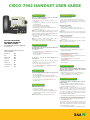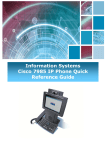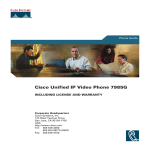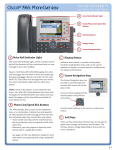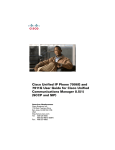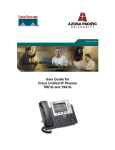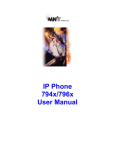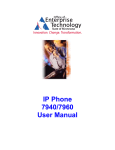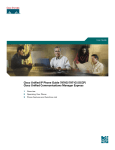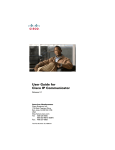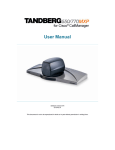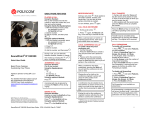Download Cisco Systems 7962 User's Manual
Transcript
CISCO 7962 HANDSET USER GUIDE MAKE A CALL ALL BAA TELEPHONE EXTENSION NUMBERS ARE NOW 6 DIGITS. The old BAA 5 digit extension numbers will no longer work. Add the following prefix to the existing extension number: Aberdeen BSC Edinburgh Gatwick Glasgow Heathrow Southampton Stansted 68 64 68 69 62 6 60 61 There are a number of ways to make a call. Please choose one of the following: • Lift handset and dial number required (9 for outside line). • Press the line key displaying your extension number, and then dial number. • Press Speaker key then dial number. • Press NewCall softkey and dial number. • With handset down enter the phone number, then press the Dial softkey. Note: As you begin dialling the number, the screen will display any previously dialled matching numbers. If shown, select the number required using the Navigation button and press the Dial softkey or lift handset. • If using a headset, press the NewCall softkey and dial number. Note: If you make a mistake while entering a phone number, press << to erase one or more digits. • Press the EndCall softkey to exit the dialling attempt. ANSWER A CALL The light strip at the top of the handset blinks red when the phone rings: • Lift handset. • For handsfree mode, press Speaker button or press the orange flashing line key. • If using a headset, press Headset button or Answer softkey. To answer a second call when displayed on your handset: • Press Answer softkey and the first call will be placed on hold. You can now switch between the two calls if required: • Press Hold softkey on the second call. • Use the Navigation button to highlight the first call, press Resume softkey. END A CALL Choose one of the following options to end your call: • Replace the handset. • Press the EndCall softkey and replace the handset. • If on handsfree, press the Speaker button or the EndCall softkey. • If using a headset, press the Headset button or the EndCall softkey. HOLD A CALL When connected to a caller: • Press the Hold softkey. • To retrieve the call, press the Resume softkey. • If multiple calls are on hold, use the Navigation button to select the caller you wish to retrieve and press the Resume softkey. Note: Caller will hear repeated beep whilst on hold. TRANSFER A CALL Once connected to a call: • Press Transfer softkey. This places the call on hold. You may wish to announce the call prior to transferring to check the person you are transferring the call to wishes to accept the call. Announced call transfer • Dial the required number. • When the person answers, announce the call. • Press the Transfer softkey to connect the callers and hang up. Note: If the person does not wish to accept the call, press EndCall softkey and Resume to retrieve the original caller. Unannounced call transfer • Dial the required number. • When dialled number rings, press the Transfer softkey and hang up. Note: If you make a mistake while entering a number, press << softkey to delete digits. REDIAL LAST NUMBER To redial the most recently dialled number: • Press the Redial softkey and lift handset to speak to caller when answered. To redial a number from Placed call Log: • Press Directories button. • Use the Navigation button to highlight the placed calls menu and the Select softkey. • Use the Navigation button to view numbers previously dialled. • Highlight the number required then press Dial softkey or lift the handset. PICK UP A CALL When you hear an extension ringing within your pick up group your handset will display the extension number. To pick up the call: • With handset down, press more then the Pickup softkey, call will ring on your handset, press Answer softkey or lift handset to connect to caller. CALL FORWARDING To forward all calls to another number with the handset down: • Press the CFwdALL softkey. You will hear two beeps. • Enter the number you wish to forward your calls to or press speed dial key if programmed. Note: If you wish to forward your calls to an external number, remember to place 9 in front of required number for line access. You will know that your call forward is successful as an animated arrow appears above the phone icon in the upper right corner of the LCD screen, and the screen displays forwarding number. • To cancel the call forwarding, press the CFwdALL softkey. Forward all calls to Voicemail with the handset down: • Press the CFwdALL softkey. You will hear two beeps. • Press Messages button. You will know that your call forward is successful as an animated arrow appears above the phone icon in the upper right corner of the LCD screen, and the screen displays the message ‘Forwarded to voicemail’ • To cancel the call forwarding, press the CFwdALL softkey. CISCO 7962 HANDSET USER GUIDE CALL LOGS To View Missed, Received or Placed Calls: • Press the Directories button • Use the Navigation button to highlight either the Missed, Received or Placed calls menu option followed by the Select softkey. • Use the Navigation button to scroll through call log entries – the date and time of call will be displayed. • Should you wish to return a call, use the navigation button to Highlight the number required and press the Dial softkey or lift handset to connect. Note: If the number you wish to dial is external press the EditDial softkey, place a 9 in front of the number and press the Dial softkey or Lift handset to connect. CONFERENCE CALL To support your usage of the new telephony system, BAA have developed an online eHelp system, to walk you through performing specific tasks on your new handset. To access eHelp go to www.baa.com/telecoms or BAA Intranet - IT pages When connected to a call: • Press the more softkey and then the Confrn softkey to open a new line, this will place the first person on hold. • Place a call to another number. • When the call connects, press the Confrn softkey again to join the new person to the call. • This can be repeated for up to 7 callers. Note: Only the person who started the conference call can add or remove callers. CONFERENCE LIST To view a list of conference participants, during the conference call: • Press the more softkey. • Press ConfList softkey to view list of conference participants. • The initiator of the conference may select a participant and remove them from the call by pressing Remove softkey. The attendee list is automatically updated on the initiator handset. • Press Exit softkey to return to normal screen. Note: Conference call attendees viewing the conference list can press the Update softkey to view remaining participants. MUTE A CALL A caller on mute hears silence: • Press the Mute button. • To turn off mute, press the Mute button again. PARK A CALL You can choose to ‘park’ a call and pick it up from another extension: • With a call in progress, press more softkey. • Press Park softkey. • Make a note of the Call Park number displayed and replace the handset. • Go to the handset you wish to pick the call up on. • Lift handset and dial the Call Park number and you will be connected immediately to the parked call. CALLBACK You can choose to set up an automatic redial when a busy extension becomes available: • On hearing a busy tone, press the Callback softkey. • Press Exit softkey to set callback or Cancel if not required. The system will make you aware when the required extension becomes available by initiating a ‘Callback’ ringtone on your handset. • To initiate the call to the required extension, press Dial softkey and lift the handset to speak. DIRECT TRANSFER With 2 calls on your handset on hold: • Highlight one and press Resume softkey (Advise the caller they are going to be transferred). • Use the Navigation button to highlight the second call still on hold, press DirTrfr softkey to connect them together and drop you from the call. If you want to stay on the line with the callers, use Join softkey to create a conference call. IMMEDIATE DIVERT Only available to handsets with Voicemail If a call is ringing on your line but you are unable to answer the call you can choose to divert the call directly to your voicemail: • Press the iDivert softkey. VOLUME CONTROL To adjust the handset, speakerphone or headset volume: • During a call, press the Volume button + • Press Save softkey to apply the new volume level to future calls. To adjust the ring volume: • Press the Volume button + - while the handset is in its cradle. HANDSET CONTRAST • Press the Settings button. • Highlight User Preferences and press the Select softkey. • Highlight Contrast and press the Select softkey. • Press the Up and Down softkeys to adjust contrast and press the Save softkey. • Press the Exit softkey to return to the normal screen.