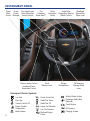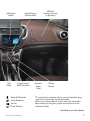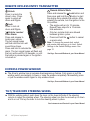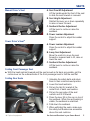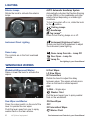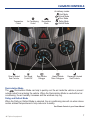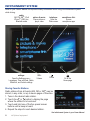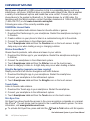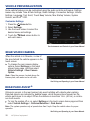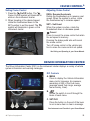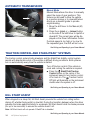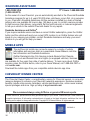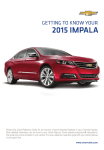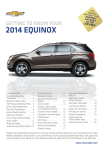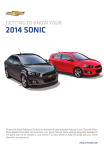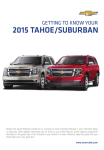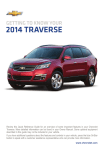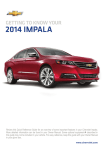Download Chevrolet 2015 Trax Get To Know Manual
Transcript
Review this Quick Reference Guide for an overview of some important features in your Chevrolet Trax. More detailed information can be found in your Owner Manual. Some optional equipment described in this guide may not be included in your vehicle. For easy reference, keep this guide with your Owner Manual in your glove box. www.chevrolet.com INSTRUMENT PANEL Trip Power Cruise Turn Signal Lever/ Odometer Mirror Control Driver Information Control ButtonsF Center Controls Reset Stem * Exterior Lamps Control/ Instrument Panel Illumination Control Driver Audio/Voice Information Recognition Steering Center Wheel Controls Hood Release Lever Storage Compartment Windshield Wipers/Rear Wiper Lever Tilt/Telescope Steering Wheel Lever Instrument Cluster Symbols Low Fuel Door Ajar Traction Control Off Engine Coolant Temperature Brake System 2 Cruise Control Set StabiliTrak Active StabiliTrak Off Lamps On Reminder Low Tire Pressure Reduced Engine Power Antilock Brake System 2 Passenger Safety Belt Reminder Check Engine Oil Pressure Charging System Infotainment System Card Holder Hazard Warning Flashers Button Traction Control/ StabiliTrak Button Safety Belt Reminder Airbag Readiness Security ! Power Steering Accessory Power Outlet USB Port/ Auxiliary Input Jack (in glove box) Climate Controls To reset the trip odometer that is currently displayed, press *and hold the reset stem on the tachometer. Refer to your Owner Manual to learn about the information being relayed by the lights, gauges and indicators on the instrument cluster. See In Brief in your Owner Manual. F Optional equipment 3 REMOTE KEYLESS ENTRY TRANSMITTER Unlock Press to unlock the driver’s door. Press again to unlock all doors and liftgate. Lock Press to lock all doors and liftgate. Vehicle Locator/ Panic Alarm Press and release to locate your vehicle. The turn signal lamps will flash and the horn will sound three times. Press and hold to activate the alarm. The turn signal lamps will flash and the horn will sound for 30 seconds, or until the button is pressed again or the ignition is turned on. Remote Vehicle StartF Press and release the Lock button and then press and hold the button to start the engine from outside the vehicle. After entering the vehicle, turn the ignition to the On position. • The engine will run for 10 minutes. Repeat these steps for a 10-minute time extension. • Only two remote starts are allowed between ignition cycles. • Press and hold the button to cancel a remote start. Note: To change the remote lock, unlock and remote start settings, go to Lock, Unlock Settings in the Vehicle Settings menu. See page 12. See Keys, Doors and Windows in your Owner Manual. EXPRESS POWER WINDOW The driver’s window has an express-down/express-up feature. Fully press or pull the window switch momentarily to lower or raise the window completely. Momentarily press or pull the window switch again to stop window travel. See Keys, Doors and Windows in your Owner Manual. TILT/TELESCOPE STEERING WHEEL With the vehicle parked, push down the lever on the lower left side of the steering column to adjust the steering wheel. The steering wheel can then be moved up or down and in or out. Pull up the lever to lock the steering wheel in place. See Instruments and Controls in your Owner Manual. 4 F Optional equipment SEATS Manual Driver’s Seat A C B D Power Driver’s SeatF C A B A.Seat Fore/Aft Adjustment Lift the handle under the front of the seat to slide the seat forward or rearward. B.Seat Height Adjustment Ratchet the lever up or down repeatedly to raise or lower the seat. C.Seatback Recline Adjustment Lift the lever to recline or raise the seatback. D.Power Lumbar Adjustment Press the control to adjust the lumbar support. A.Power Lumbar Adjustment Press the control to adjust the lumbar support. B.6-way Seat Adjustment Move the control to move the seat forward or rearward and to tilt, raise or lower the seat. C.Seatback Recline Adjustment Lift the lever to recline or raise the seatback. Folding Front Passenger Seat With the head restraint lowered and the seat moved as far back as possible, pull the recline lever on the outboard side of the front passenger seat to fold the seat flat. Folding Rear Seats A A B F Optional equipment 1. Unbuckle the safety belts and return them to their normal stowed position. 2. Lower the head restraints. 3. Pull up the tab (A) located at the center front of each seat cushion. 4. Pull up the rear edge of the seat cushion and tilt it forward. 5. Press the lever (B) in the cup on top of the seatback. When the red marking is visible, the seatback is unlatched. 6. Fold down the seatback. 7. When unfolding the seats, make sure the safety belt buckles are accessible above the seat cushions. See Seats and Restraints in your Owner Manual. 5 LIGHTING Exterior Lamps Rotate the knob to activate the exterior lamps. AUTO Automatic Headlamp System Automatically activates the Daytime Running Lamps (DRLs) or the headlamps and other exterior lamps depending on outside light conditions. To turn the system off or on, rotate the knob to the position. Parking Lamps Headlamps Fog LampsF Press to turn the fog lamps on or off. Instrument Panel Lighting Instrument Brightness Control Rotate and hold the thumbwheel to adjust the instrument panel lighting. Dome Lamp The controls are in the front overhead console. Dome Lamp Override – Lamp Off Door Open – Lamp On Lamp On See Lighting in your Owner Manual. WINDSHIELD WIPERS Windshield Wipers and Washer Raise or lower the lever to activate the wipers. HI Fast Wipes LO Slow Wipes INT Intermittent Rotate the band to adjust the delay between wipes. The wipers activate more often as the band is rotated upward. OFF 1x Mist – Single wipe Washer Fluid Pull the lever toward you to spray washer fluid on the windshield. Rear Wiper and Washer Press the rocker switch on the end of the lever to operate the rear wiper. Push the lever away from you to spray washer fluid on the rear window. ON Slow Wipes OFF INT Intermittent Wipes 6 F Optional equipment Washer Fluid See Instruments and Controls in your Owner Manual. CLIMATE CONTROLS Temperature Control Driver’s Heated Seat ControlF Air Conditioning Control Fan Speed Control/Off Recirculation Mode Rear Window Defogger Air delivery modes: Vent Mode Bi-level Mode Floor Mode Defog Mode Defrost Mode Heated Outside Mirror DefoggerF Passenger’s Heated Seat ControlF Recirculation Mode The Recirculation Mode can help to quickly cool the air inside the vehicle or prevent outside odors from entering the vehicle. When the Recirculation Mode is used without air conditioning, the air humidity increases and the windows may fog. Defog and Defrost Mode When the Defog or Defrost Mode is selected, the air c onditioning also will run when above certain ambient temperatures to help reduce air humidity. F Optional equipment See Climate Controls in your Owner Manual. 7 INFOTAINMENT SYSTEM Refer to your Owner Manual for important safety information about using the infotainment system while driving. audio: AM, FM, XMF, iPod/ iPhone®, USB, Aux, Bluetooth audio picture & movie: View a picture or play a video settings: Open the Settings menu – Languages, Time and Date, Radio, Bluetooth, and Vehicle settings VOL: Volume telephone: Open the Phone menu Power smartphone link: Access smartphone apps Go to the Home page Storing Favorite Stations Radio stations from all bands (AM, FM or XMF) can be stored, in any order, on up to seven pages of favorites. 1. Tune in the desired radio station. 2. Touch the or button to display the page where the station is to be stored. 3. Touch and hold one of the five preset screen buttons until a beep is heard. 4. Repeat the steps for each desired station. See Infotainment System in your Owner Manual. 8 F Optional equipment INFOTAINMENT SYSTEM Portable Audio Devices A USB port and auxiliary input jack are located in the instrument panel upper storage compartment. An iPod®, iPhone®, MP3 Player, or a USB drive can be connected to the USB port. Compatible devices connected to the USB port can be controlled by the audio system. Not all devices may be supported. Use the audio controls and audio steering wheel controls to access various functions. See Infotainment System in your Owner Manual. Note: Connect an iPod/iPhone USB cord after starting the vehicle for optimum performance. BLUETOOTH® SYSTEM Before using a Bluetooth-enabled device in the vehicle, it must be paired with the in-vehicle Bluetooth system. The pairing process is disabled when the vehicle is moving. Not all devices will support all functions. For more information, visit www.gmtotalconnect.com. Pair a Phone 1. Press the Home button. 2. Touch Settings. 3. Touch Connection Settings. 4. Touch Bluetooth Settings. 5. Touch Pair Device. 6. Touch Search Bluetooth Device. 7. Start the pairing process on your device. 8. Once your device appears on the vehicle’s touch screen, touch the device name and confirm the PIN code on the device. 9. When complete, a prompt will request transfer of phone data. See Infotainment System in your Owner Manual. F Optional equipment 9 CHEVROLET MYLINK MyLink uses a Bluetooth or USB connection to link to a compatible device, such as a smartphone, cell phone, USB flash drive or portable audio player/iPod®. MyLink enables a variety of entertainment options and hands-free voice control. Connect your smartphone/device to the system by Bluetooth or, for Apple devices, by a USB cable. For assistance with the MyLink system, contact Customer Assistance at 1-855-4-SUPPORT (1-855-478-7767) or visit www.chevrolet.com/mylink. Following are some of the currently available apps. PANDORA® Internet Radio Listen to personalized radio stations based on favorite artists or genres. 1. Download the Pandora app to your smartphone. Restart the smartphone and sign in to Pandora. 2. Create a station on your phone to listen to a customized song list in the vehicle. 3. Connect the smartphone to the infotainment system. 4.Touch Smartphone Link and then the Pandora icon on the touch screen. A slight delay may occur when loading a song or changing a station. Stitcher SmartRadio™ Stream favorite podcasts, radio shows and news to your vehicle. 1. Download the Stitcher app to your smartphone. Restart the smartphone and sign in to Stitcher. 2. Connect the smartphone to the infotainment system. 3.Touch Smartphone Link and then the Stitcher icon on the touch screen. 4. Select a category to listen to. A slight delay may occur when loading a station. BringGo Navigation (separate purchase required) Display and control full-function navigation and traffic features. 1. Download the BringGo app to your smartphone. Restart the smartphone. 2. Connect your smartphone to the infotainment system. 3.Touch Smartphone Link and then the BringGo icon on the touch screen. TuneIn Radio Listen to favorite radio stations. 1. Download the TuneIn app to your smartphone. Restart the smartphone. 2. Connect your smartphone to the infotainment system. 3.Touch Smartphone Link and then the TuneIn icon on the touch screen. Siri® Eyes Free Siri Eyes Free allows hands-free access to the voice recognition commands on a compatible iPhone®. The cell phone must be paired to the in-vehicle Bluetooth system. For more information, visit www.gmtotalconnect.com. To activate Siri Eyes Free, press and hold the Push to Talk button until Siri speaks. See Infotainment System in your Owner Manual. 10 F Optional equipment CHEVROLET MYLINK Voice Recognition Control the music source and make phone calls hands-free (after pairing your Bluetoothenabled phone) using the enhanced voice recognition system. Phone must support voice recognition. 1. Press the Push to Talk button on the steering wheel. 2. The radio will say “Ready,” followed by a beep. 3. After the beep, say what you want it to do. Phone (using your paired phone) – Example command: “Call Amanda” or “Dial 555-1212” Media Music Device Search (iPod™, iPhone™, MP3 Player, or USB drive when connected to USB only) – Example command: “Play artist [name]” or “Play song [name]” Radio Control – Example command: “Tune FM 104.3” or “Tune XM Classic Vinyl” See Infotainment System in your Owner Manual. ONSTAR® 4G LTEF With OnStar 4G LTE and Wi-Fi®, up to seven devices (smartphones, tablets and laptops) can be connected to high-speed Internet through the vehicle’s built-in Wi-Fi hotspot. To retrieve the SSID and password for the hotspot, press the OnStar Voice Command button on the overhead console or rearview mirror, wait for the prompt, and then say “Wi-Fi settings.” The information will be displayed on the screen. For assistance, press the blue OnStar button or call 1-888-4-ONSTAR (1-888-466-7827). Note: See onstar.com for a detailed instruction guide, vehicle availability, details, and system limitations. See Infotainment System in your Owner Manual. AUDIO STEERING WHEEL CONTROLS + – Volume Press + or – to adjust the volume. SRC Source Press to select an audio source. Next/Previous Rotate the thumbwheel up or down to go to the next or previous favorite radio station or track. Push to Talk Press to answer an incoming call or interact with the audio, OnStar® or Bluetooth system. End Call/Mute Press to end or reject a call. Press to mute the vehicle speakers. See Instruments and Controls in your Owner Manual. F Optional equipment 11 VEHICLE PERSONALIZATION Some vehicle features can be customized using the audio controls and menus. Settings menus may include Time & Date Settings; Radio Settings; Connection Settings; Vehicle Settings; Language; Text Scroll; Touch Beep Volume; Max Startup Volume; System Version; and DivX® VOD. Customize Settings 1. Press the Home button. 2.Select Settings. 3. Use the touch screen to select the desired menu and settings. 4. Touch the Back screen button to exit each menu. See Instruments and Controls in your Owner Manual. REAR VISION CAMERA When the vehicle is in Reverse, a view of the area behind the vehicle appears on the touch screen. To change the rear camera display options, select Settings on the touch screen home page, and then select Vehicle Settings > Rear Camera Option. Note: Clean the camera, located above the license plate, with water and a soft cloth. See Driving and Operating in your Owner Manual. REAR PARK ASSISTF Ultrasonic sensors in the rear bumper help avoid colliding with objects when parking. Detected objects are indicated by audible beeps, which become more frequent as the vehicle gets closer to an object. When the distance is less than 16 in. (40 cm), a continuous tone sounds. To turn the system off or on, select Settings on the touch screen home page and then select Vehicle Settings > Collision/Detection > Park Assist. Note: The system operates only at speeds less than 5 mph. Keep the vehicle clean for proper operation. See Driving and Operating in your Owner Manual. 12 F Optional equipment CRUISE CONTROLF Setting Cruise Control 1. Press the On/Off button. The Cruise Control symbol will illuminate in white on the instrument cluster. 2. When traveling at the desired speed, rotate the thumbwheel down to the SET position to set the speed. The symbol will illuminate in green on the instrument cluster. Adjusting Cruise Control RES/+ Resume/Accelerate Rotate the thumbwheel up to resume a set speed. When the system is active, rotate the thumbwheel up to increase speed. SET/– Set/Coast When the system is active, rotate the thumbwheel down to decrease speed. Cancel Press to cancel the cruise control but retain the set speed in memory. Pressing the brake pedal also will cancel the cruise control. Turn off cruise control or the vehicle ignition to erase the cruise control set speed. See Driving and Operating in your Owner Manual. DRIVER INFORMATION CENTER The Driver Information Center (DIC) on the instrument cluster displays a variety of vehicle system information and warning messages. DIC Controls A.MENU Press to display the Vehicle Information menu (units, language, tire pressure, remaining oil life) or the Fuel menu (average speed, fuel range, average fuel economy, timer). B. Rotate the switch to scroll through the items of each menu. C B F Optional equipment A C.SET/CLR Press the button on the end of the lever to set a menu item or clear a message. See Instruments and Controls in your Owner Manual. 13 AUTOMATIC TRANSMISSION Manual Mode Manual Mode allows the driver to manually select the range of gear positions. This feature can be used to drive the vehicle in a sportier manner or to downshift when driving on a downhill grade to provide engine braking. 1. Move the shift lever to the Manual (M) position. 2. Press the + (plus) or – (minus) button on the side of the shift lever to upshift or downshift. The current gear will be displayed on the Driver Information Center. If vehicle speed is too high or too low for the requested gear, the shift will not occur. See Driving and Operating in your Owner Manual. TRACTION CONTROL AND STABILITRAK® SYSTEMS The traction control system limits wheelspin and the StabiliTrak stability control system assists with directional control of the vehicle in difficult driving conditions. Both systems turn on automatically every time the vehicle is started. Turn off traction control if the vehicle is stuck and rocking the vehicle is required. Press the StabiliTrak/Traction Control button on the center of the instrument panel to turn traction control off or back on. The Traction Control Off light will illuminate on the instrument cluster when the system is off. See Driving and Operating in your Owner Manual. HILL START ASSIST When stopped on a steep hill, Hill Start Assist prevents the vehicle from rolling before driving off, whether facing uphill or downhill. During the transition between when the driver releases the brake pedal and starts to accelerate, Hill Start Assist holds the brake pressure (for up to two seconds) to ensure the vehicle doesn’t roll. Note: Hill Start Assist will not operate if StabiliTrak is disabled. See Driving and Operating in your Owner Manual. 14 F Optional equipment STORAGE FEATURES Cargo Shade Remove the Shade 1. Unhook the cords (A) from the liftgate. 2. Lift the shade out of the rear hinges (B). 3. Slide the shade along the channels (C) to store it behind the rear seats. A B Install the Shade 1. Insert the shade into the rear hinges. 2. Hook the cords to the liftgate. See Storage in your Owner Manual. C TIRE PRESSURE MONITOR The Low Tire Pressure warning light on the instrument cluster illuminates and a message is displayed on the Driver Information Center when a significant reduction in pressure occurs in one or more of the vehicle’s tires. The warning light will remain on until the tire pressure is corrected. The proper tire pressures for the vehicle are listed on the Tire and Loading Information label located below the driver’s door latch. Tire pressure is affected by cold weather and distance driven. If the low tire pressure warning light illuminates when the vehicle is first started and then turns off as the vehicle is driven, check for the proper tire pressures. Refer to your owner manual for additional information about normal monthly tire maintenance. See Vehicle Care in your Owner Manual. ENGINE OIL LIFE SYSTEM The Oil Life System calculates engine oil life based on vehicle use and displays Change Engine Oil Soon on the Driver Information Center (DIC) when it’s necessary to change the engine oil and filter. The system should be reset to 100% only following an oil change. See Vehicle Care in your Owner Manual. F Optional equipment 15 ROADSIDE ASSISTANCE 1-800-CHEV-USA TTY Users: 1-888-889-2438 (1-800-243-8872) As the owner of a new Chevrolet, you are automatically enrolled in the Chevrolet Roadside Assistance program for up to 5 years/100,000 miles, whichever occurs first, at no expense to you. Chevrolet’s Roadside Assistance toll-free number is staffed by a team of trained advisors who are available 24 hours a day, 365 days a year, to contact a service provider for light services (fuel delivery, jump-starts, flat tire and lock-outs) or make arrangements to tow your vehicle to the nearest Chevrolet dealer for any repairs. Roadside Assistance and OnStar® If you require roadside service and have a current OnStar subscription, press the OnStar button and the vehicle will send your current GPS location to an OnStar Advisor who will speak to you, assess your problem, contact Roadside Assistance and relay your exact location so you will get the help you need. MOBILE APPS The myChevrolet mobile app connects owners to a variety of vehicle information and services, such as a searchable Owner Manual, real-time fuel information and Roadside Assistance. OnStar RemoteLink Key Fob Services include Remote Start, Remote Door Lock and Remote Horn and Lights (on equipped vehicles). Services are available for five years from date of vehicle delivery. To learn more about OnStar services, press the OnStar button, refer to your Owner Manual, call 1-888-466-7827 or visit onstar.com. Download the mobile apps from your compatible mobile device’s app store. CHEVROLET OWNER CENTER The Chevrolet Owner Center, a complimentary service for Chevrolet owners, is a one-stop resource designed to enhance your Chevrolet ownership experience. Exclusive member benefits include online service reminders, vehicle maintenance tips, online owner manual, special privileges and more. Sign up today at my.chevrolet.com. We recommend always using ACDelco or genuine GM service parts. Certain restrictions, precautions and safety procedures apply to your vehicle. Please read your Owner Manual for complete instructions. All information contained herein is based on the latest information available at the time of printing and is subject to change without notice. Copyright 2014 General Motors. All rights reserved. 23493496 A !23493496=A! 16