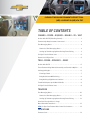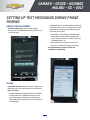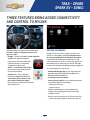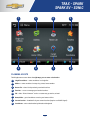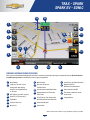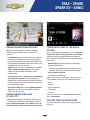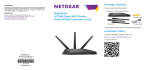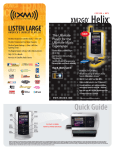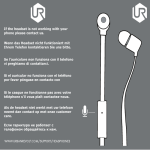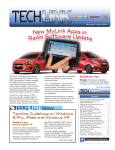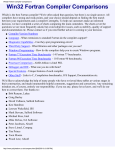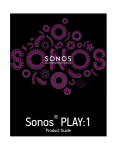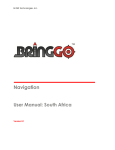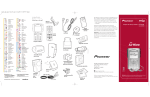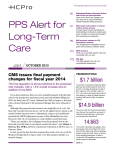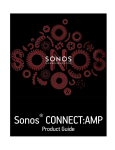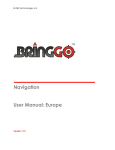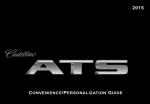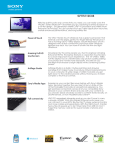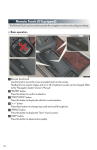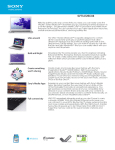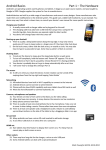Download View or - Chevrolet Owner Center
Transcript
2015 chevrolet mylink details book Equinox shown spark ev shown CAMARO – CRUZE – EQUINOX – MALIBU – SS – VOLT TRAX – SPARK – SPARK EV – SONIC traverse shown Copyright 2015 General Motors. All Rights Reserved. No portion of this work may be reproduced, rebroadcast or redistributed, in whole or in part, without the express written permission of General Motors. TRAVERSE Chevrolet MyLink Infotainment Support Team: (855) 4-SUPPORT or (855) 478-7767 table of contents CAMARO – CRUZE – EQUINOX – MALIBU – SS – VOLT OnStar with 4G LTE (Excluding Camaro). . . . . . . . . . . . . . . . . . . . . . . . . . . . . . 1 Features Help Keep Customers Connected. . . . . . . . . . . . . . . . . . . . . . . . . . . 2 Text Messaging Alerts. . . . . . . . . . . . . . . . . . . . . . . . . . . . . . . . . . . . . . . . . . . . . . . 2 How to Use Text Messaging Alerts . . . . . . . . . . . . . . . . . . . . . . . . . . . . . . . . 2 Setting Up Text Messaging Alerts During Phone Pairing . . . . . . . . . . . 3 Siri Eyes Free for iPhone Users. . . . . . . . . . . . . . . . . . . . . . . . . . . . . . . . . . . . . . 4 How to Use Siri Eyes Free. . . . . . . . . . . . . . . . . . . . . . . . . . . . . . . . . . . . . . . . . . . . 4 trax - SPARK – SPARK EV – SONIC OnStar with 4G LTE . . . . . . . . . . . . . . . . . . . . . . . . . . . . . . . . . . . . . . . . . . . . . . . . . 5 Three Features Bring Added Connectivity and Control to MyLink . . . . . 6 Setting Up BringGo. . . . . . . . . . . . . . . . . . . . . . . . . . . . . . . . . . . . . . . . . . . . . . . . . . 6 Planning a Route . . . . . . . . . . . . . . . . . . . . . . . . . . . . . . . . . . . . . . . . . . . . . . . . . 7 BringGo Guidance While Driving. . . . . . . . . . . . . . . . . . . . . . . . . . . . . . . . . . . 8 BringGo Brings High Value at Low Cost. . . . . . . . . . . . . . . . . . . . . . . . . . . . 9 TuneIn Radio Opens Up the World of Radio . . . . . . . . . . . . . . . . . . . . . . . . . . . 9 Siri Eyes Free for iPhone Users . . . . . . . . . . . . . . . . . . . . . . . . . . . . . . . . . . . . . . 9 TRAVERSE Text Messaging Alerts. . . . . . . . . . . . . . . . . . . . . . . . . . . . . . . . . . . . . . . . . . . . . . 10 How to Use Text Messaging Alerts. . . . . . . . . . . . . . . . . . . . . . . . . . . . . . . . 10 Setting Up Text Messaging Alerts During Phone Pairing. . . . . . . . . . . 11 Hear Your Favorite Artists or Songs More Often with TuneSelect. . . . . . . . . . . . . . . . . . . . . . . . . . . . . . . . . . . . . . . . 11 NEW: Siri Eyes Free Feature Adds Control for Customers . . . . . . . . . . . . 12 2015 mylink Features Chart . . . . . . . . . . . . . . . . . . . . . . . . . . . . . . . . . . . . . . . . . . . . . . . . . . . 13 CRUZE – EQUINOX MALIBU – SS – VOLT OnStar with 4G LTE (Excluding Camaro & Traverse) OnStar with 4G LTE1 Makes Your Vehicle a Rolling Hotspot Your vehicle can be a rolling mobile hotspot with great signal quality and bandwidth for up to seven devices. OnStar with 4G LTE service allows everyone in your vehicle to enjoy his or her own content. A three-month/3GB, whichever comes first, trial is included when the OnStar complimentary service is activated (OnStar’s Basic Plan is included for five years). Press the OnStar Voice Command Button on the mirror or overhead console or, if available, select the “OnStar” icon on the radio home screen. Wait for the prompt and the beep and say, “Wi-Fi Settings.” The screen will display the name and password for your Wi-Fi hotspot. Go to Settings on the device you want to connect and find the name of your vehicle’s 4G LTE Wi-Fi connection. Select the hotspot and input the password. Then, connect. Press the blue OnStar button and speak to an Advisor to change your 4G LTE Wi-Fi name and/or password, or manage your settings in your RemoteLink mobile app. Video: OnStar with 4G LTE 1 See onstar.com for a detailed instruction guide, vehicle availability, details, and system limitations. Services and apps vary by make, model, year, carrier, availability, and conditions. 4G LTE service is available in select markets. 4G LTE performance is based on industry averages and vehicle systems design. Some services require a data plan. 1 CAMARO – CRUZE – EQUINOX MALIBU – SS – VOLT Features Help Keep Customers Connected Camaro, Cruze, Equinox, Malibu, SS and Volt with MyLink raise the radio’s connectivity with: •Text Message Alerts – play a text message over the audio system and respond with a preset message • Siri Eyes Free – gives compatible iPhone users handsfree access to some of their phone’s features, like the calendar and text messaging; Chevy is the first manufacturer in-market with Siri Eyes Free •When messages are retrieved, “Text Message” inbox displays These features are intended to prioritize safety for driver and passengers. Driver focus should always remain on driving, and GM strongly recommends that drivers never input text using a handheld device while driving. Video: Text Message Alerts •Select message for viewing (only available when vehicle is not moving) Text Message Alerts If your Camaro, Cruze, Equinox, Malibu, SS or Volt with MyLink is paired with a Bluetooth device that supports Text Message Alerts, the system: •Select “Reply” to reply and select desired message from display of preset messages, then select “Send” (this function is not available for iPhones) • Can display important text messages • Can play them back over the audio system • Can send preset or create new preset messages • Requires a compatible smartphone with Bluetooth profile (M.A.P.) and applicable text messaging features. For more information about varying capabilities, go to gmtotalconnect.com. For example, iPhones require unique set up requirements and offer limited Text Message Alert capabilities • Incoming text messages How to Use Text Messaging –Pop-up screen displays •Press “Messages” button on Home Page –Select listen, view, dismiss or call –Turn off display alerts from the “Settings” button 2 CAMARO – CRUZE – EQUINOX MALIBU – SS – VOLT setting up text messaging during phone pairing android and blackberry – “Show Notifications” must be enabled on the phone to allow the radio to access messaging; this can be enabled by the following steps (after pairing and connecting to the radio): • Android and Blackberry give you a pop-up right after you pair asking whether you want to allow access to your messages •On the phone, select Settings, then Bluetooth, then properties (either device-friendly name such as “Chevrolet Cruze” or “Radio”), then turn “Show Notifications” on •Restart vehicle for connection to take hold •Once set, it is retained for future connections • Visit gmtotalconnect.com for vehicle and smartphone compatibility iphone • Compatible iPhone users have to go into Settings, then Bluetooth, select your vehicle and turn on notifications • Notes for iPhone –Text Messaging functionality with iPhones is limited to Apple restrictions on what the radio can access, e.g., text messages received prior to entering the vehicle will not be displayed—and you cannot reply to a text message 3 CAMARO – CRUZE – EQUINOX MALIBU – SS – VOLT siri eyes free for iphone users Siri Eyes Free for iPhone Users How to Use Siri Eyes Free Siri Eyes Free gives compatible iPhone users handsfree access to some of their phone’s features, like the calendar and text messaging. Chevrolet is the first manufacturer in-market with Siri Eyes Free. Owners simply connect their iPhone with the MyLink radio via Bluetooth, pair with the system, and use the Push-to-Talk (PTT) button on the steering wheel controls to begin and end sessions with Siri in Eyes Free mode. Press and hold the PTT button until Siri speaks; pressing and holding the PTT button for too short a period of time will engage the onboard voice recognition system and bypass Siri. Siri can: Siri Eyes Free allows users to direct Siri to perform a number of tasks while they safely keep their eyes on the road and their hands on the wheel. To further minimize distraction, Siri takes hands-free functionality even further with an Eyes Free mode that enables users to interact with their iPhone using nothing more than their voice while keeping the device’s screen from lighting up, one more potential distraction that Siri Eyes Free eliminates. • Make voice-activated, hands-free calls to contacts on their iPhone • Play songs in the iTunes library and even switch music sources automatically from AM/FM/XM radio to iPod mode • Listen to, compose and send an iMessage or text message to a phone number or anyone in saved Contacts Video: Siri Eyes Free • Access calendar and add appointments • Answer simple questions such as game scores or the dates of national holidays; while in Eyes Free mode, Siri will not provide answers to complex questions that require displaying a web page 4 trax - spark SPARK EV - SONIC OnStar with 4G LTE OnStar with 4G LTE1 Makes Your Vehicle a Rolling Hotspot Your vehicle can be a rolling mobile hotspot with great signal quality and bandwidth for up to seven devices. OnStar with 4G LTE service allows everyone in your vehicle to enjoy his or her own content. A three-month/3GB, whichever comes first, trial is included when the OnStar complimentary service is activated (OnStar’s Basic Plan is included for five years). Press the OnStar Voice Command Button on the mirror or overhead console or, if available, select the “OnStar” icon on the radio home screen. Wait for the prompt and the beep and say, “Wi-Fi Settings.” The screen will display the name and password for your Wi-Fi hotspot. Go to Settings on the device you want to connect and find the name of your vehicle’s 4G LTE Wi-Fi connection. Select the hotspot and input the password. Then, connect. Press the blue OnStar button and speak to an Advisor to change your 4G LTE Wi-Fi name and/or password, or manage your settings in your RemoteLink mobile app. Video: OnStar with 4G LTE 1 See onstar.com for a detailed instruction guide, vehicle availability, details, and system limitations. Services and apps vary by make, model, year, carrier, availability, and conditions. 4G LTE service is available in select markets. 4G LTE performance is based on industry averages and vehicle systems design. Some services require a data plan. 5 CAMARO – CRUZE trax – EQUINOX - spark MALIBU SPARK–EV SS-–SONIC VOLT Three features Bring added connectivity and control to mylink 2015 MyLink keeps lifestyles connected with your customers’ favorite smartphone features and apps accessible: Setting Up BringGo BringGo installs an in-dash navigation system in your vehicle via a smartphone app. Your smartphone must be connected to MyLink to use BringGo in the vehicle— connect Androids via Bluetooth and iPhones via USB cable. BringGo may be used as a stand-alone app on your phone when you are away from your vehicle. A BringGo User Manual is available at the BringGo website, bringgo.com. • BringGo – The most affordable in-dash navigation system in the segment brought to you by Chevy—the only manufacturer capable of pairing to a compatible smartphone navigation app • TuneIn – a free Internet radio station that lets you listen to 70,000 stations from around the world To set up BringGo for in-vehicle use: • Download the BringGo app for your region from the Apple App Store (iPhone), Google Play (Android) or BlackBerry World (BlackBerry) • Siri Eyes Free – gives compatible iPhone users hands-free access to some of their phone’s features, like the calendar and text messaging; Chevy is the first manufacturer in-market with Siri Eyes Free • Install app on your smartphone • Connect phone to MyLink – your smartphone must be connected to MyLink to use BringGo – Bluetooth for Android – Cable for iPhone •Androids and Blackberries, tap smartphone link on phone, then tap BringGo link on phone to begin navigation service •IPhones, start the app and turn on “Location Services” – Choose the maps you want to download and install 6 CAMARO – CRUZE trax – EQUINOX - spark MALIBU SPARK–EV SS-–SONIC VOLT 1 2 3 4 5 6 7 8 Planning a Route The BringGo menu screen shows the eight ways you can enter a destination: 1 Single line address – enter an address in a single line 2 Address – enter an address in steps: city, street, house number 3 Recent list – view a list of previously searched locations 4 Favorites – access or manage your favorite locations 5 POI – find a “Point of Interest” such as a restaurant, gas station, or hotel 6 Home/office – go to the address saved as your home or office 7 Current location – view details of your current location (requires a valid GPS signal) 8 Coordinates – enter a destination by latitude and longitude 7 CAMARO – CRUZE trax – EQUINOX - spark MALIBU SPARK–EV SS-–SONIC VOLT 19 18 1 17 2 14 3 13 4 6 16 15 7 12 5 8 9 10 11 BringGo Guidance While Driving After you set a destination, BringGo will calculate a route. Once you begin moving, the system will use the GPS information to update your position on the map and start to give you guidance 1 Back button 8 Menu button 15 Second Turn-by-Turn instruction 2 Compass: Tap this icon to change the map display mode to Track up, North up or 3D view 9 Distance To Go and Total Distance 16 Repeat the Voice Guidance announcement 10 Current street name/Destination 17 Voice Guidance On/Off 11 Expected Arrival of Time and Time To Go 18 The name of the next street to turn onto 12 First Turn-by-Turn instruction: Indicates the next turn direction 19 Lane guidance 3 GPS (Tap to go to GPS screen) 4 Zoom In (+) / Zoom out (-) 5 Traffic Bar 6 Traffic Status Icon 13 Low Fuel Indicator* 7 Map Scale 14 Speed Limit * Please note that this function is only available for specific car models. 8 CAMARO – CRUZE trax – EQUINOX - spark MALIBU SPARK–EV SS-–SONIC VOLT BringGo Guidance While Driving TuneIn Radio Opens Up the World of Radio While you’re under guidance, a number of BringGo features give you map view options to help you as you drive. This is a really fun app that provides access to more than 70,000 radio stations around the world, free of charge, although data rates do apply. Unlike Pandora, which is like a “mix tape,” TuneIn features live streaming of global radio. To use: • Lane guidance helps you safely prepare for your next maneuver by displaying the correct lane(s) to stay in. Lane Guidance appears in the “Next Street Name” box. The highlighted arrow indicates the correct lane(s). The example below indicates a left turn • Download app from iTunes (iPhone) or Google Play (Droids) to smartphone • Signposts provide a realistic representation of actual signs at complex highway junctions. The signpost replaces the normal “Next Street Name” box at some junctions –Androids require Bluetooth pairing; iPhones require Bluetooth pairing and cabling for full functionality • Connect phone via MyLink •Icon appears on Home Page • Junction view provides a realistic view of the highway as you approach a junction. This view displays the highway lanes, shields, directions and lane information in a split-mode view. Junction view may be turned on or off in the Display Settings TuneIn lets you listen to radio, music, news, sports, talk from anywhere. You can sort your listening choice by: •Genre •Location • Turn-by-Turn (TBT) offers a more simplified guidance mode. To access this screen, tap “Menu,” then “My Route” and “Turn-by-Turn” •Sports team name •Station type • Call sign BringGo Brings High Value at Low Cost TuneIn has an easy-to-use search function and allows you to save favorites. A trial version of BringGo is available for $0.99. Using it is a good way to check phone compatibility. Purchasing BringGo without map updates costs $49.99. A purchase with map updates in years two and three costs $59.99. Siri Eyes Free for iPhone Users For more information on how to use Siri Eyes Free turn to page 3. 9 TRAVERSE Text Message Alerts and tuneselect add value for customers Video: Text Message Alerts Text Message Alerts If your Traverse with MyLink is paired with a Bluetooth device that supports Text Message Alerts, the system: • Can display important text messages • Can play them back over the audio system • Can send preset or create new preset messages • Requires a compatible smartphone with Bluetooth profile (M.A.P.) and applicable text messaging features. For more information about varying capabilities, go to gmtotalconnect.com. For example, iPhones require unique set up requirements and offer limited Text Message Alert capabilities •Select “Reply” to reply and select desired message from display of preset messages, then select “Send” (this function is not available for iPhones) • Incoming text messages How to Use Text Messaging –Pop-up screen displays •Press “Message” button on Home Page –Select “Listen,” “Play” or “View” •When messages are retrieved, “Text Message” inbox displays –Turn off display alerts from the “Settings” button • Select message for viewing (only available when vehicle is not moving) 10 CAMARO – CRUZE – EQUINOX MALIBU –TRAVERSE SS – VOLT Text Message Alerts and tuneselect add value for customers Setting Up Text Messaging During Phone Pairing Hear Your Favorite Artists or Songs More Often with TuneSelect • Android and Blackberry give you a pop-up right after you pair asking whether you want to allow access to your messages MyLink radios with navigation equipped with SiriusXM, can be set to alert you when a selected artist or song is playing on another XM station. To use: • iPhone users have to go into Settings, then Bluetooth, select your vehicle and turn on notifications • Notes for iPhone •Select “Menu” when the specific song or artist is playing. Select TuneSelect, and the following will display –Text Messaging functionality with iPhones is limited to Apple restrictions on what the radio can access, e.g., text messages received prior to entering the vehicle will not be displayed—and you cannot reply to a text message –Artist: Press to set an audio alert when the current artist is playing on a SiriusXM channel –Song: Press to set an audio alert when the current song is playing on a SiriusXM channel •TuneSelect Manager: Press “Disable/Enable All Alerts” to enable or disable all alerts; a checkmark next to the alert means it is turned on. Press an alert to turn it off; press “Delete” to delete an alert – “Show Notifications” must be enabled on the phone to allow the radio to access messaging; this can be enabled by the following steps (after pairing and connecting to the radio): •Audible Alert: This feature will give an audio alert when certain artists or songs are available on a specific station. Press to turn on or off •On the phone, select Settings, then Bluetooth, then Properties (either device-friendly name such as “Chevrolet Traverse” or “Radio”), then turn “Show Notifications” on •Restart vehicle for connection to take hold •Once set, it is retained for future connections • Visit gmtotalconnect.com for vehicle and smartphone compatibility 11 CAMARO – CRUZE – EQUINOX MALIBU –TRAVERSE SS – VOLT new siri eyes free feature adds control for customers Siri Eyes Free for iPhone Users How to Use Siri Eyes Free Siri Eyes Free gives compatible iPhone users handsfree access to some of their phone’s features, like the calendar and text messaging. Chevrolet is the first manufacturer in-market with Siri Eyes Free. Owners simply connect their iPhone with the MyLink radio via Bluetooth, pair with the system, and use the Push-to-Talk (PTT) button on the steering wheel controls to begin and end sessions with Siri in Eyes Free mode. Press and hold the PTT button until Siri speaks; pressing and holding the PPT button for too short a period of time will engage the onboard voice recognition system and bypass Siri. Siri can: Siri Eyes Free allows users to direct Siri to perform a number of tasks while they safely keep their eyes on the road and their hands on the wheel. To further minimize distraction, Siri takes hands-free functionality even further with an Eyes Free mode that enables users to interact with their iPhone using nothing more than their voice while keeping the device’s screen from lighting up, one more potential distraction that Siri Eyes Free eliminates. • Make voice-activated, hands-free calls to contacts on their iPhone • Play songs in the iTunes library and even switch music sources automatically from AM/FM/XM radio to iPod mode • Listen to, compose and send an iMessage or text message to a phone number or anyone in saved Contacts Video: Siri Eyes Free • Access calendar and add appointments • Answer simple questions such as game scores or the dates of national holidays; while in Eyes Free mode, Siri will not provide answers to complex questions that require displaying a web page 12 CAMARO CRUZE Features – EQUINOX1 2015–MyLink MALIBU – SS – VOLT mylink for traverse 4.2" diagonal MyLink for silverado, colorado 8" diagonal MyLink for impala, silverado ld/hd, corvette, colorado, tahoe, suburban MyLink for trax Spark, Spark EV, Sonic MyLink for Camaro, Cruze, equinox, malibu, ss, volt OnStar with 4G LTE Wi-Fi Yes Yes13 No Yes Yes Bluetooth for Phone Yes Yes Yes Yes Yes Device pairing limit 5 5 10 10 10 Download phone book Yes Yes Yes Yes Yes View/select contacts on screen Yes Yes Yes Yes Yes Contact photo appears when on call No No Yes Yes Yes Bluetooth streaming audio Yes Yes Yes Yes Yes Pandora Internet Radio Yes Yes Yes Yes Yes Stitcher SmartRadio Yes Yes Yes No No BringGo Yes No No No No TuneIn Radio Yes No No No No AM/FM stereo radio Yes Yes Yes Yes Yes Steering wheel controls Yes Yes Yes Yes3 Yes Yes (nat. lang.) No (through phone) Yes Yes Yes (nat. lang.) Yes4 Yes4 Yes4 SiriusXM TuneSelect No Yes SiriusXM NavTraffic No Yes4 SiriusXM NavWeather No No SiriusXM Travel Link (weather forecasts, fuel prices and movie listings) No Yes SiriusXM iTunes tagging No Yes4 Gracenote No Yes Display integrated with DIC No Info, phone, audio, nav, Settings (DIC) No Number favorites that can be saved Voice recognition for phone and music SiriusXM Radio Yes4 Yes4 4,5 Yes No Yes4 Yes4,5 No Yes4,5 Yes No No No No Yes4,5 Yes No Yes No Yes Yes No No 3 Yes Yes No No Yes3 Yes 35 36 30 25 60 No/No No/No No/No Yes3/Yes3 Yes/Yes No No Yes Yes Yes 6 Favorites/volume paddles behind steering wheel SD card slot Aux/USB music/MP3 4 4,5 4 Yes Yes Yes Yes Yes CD/DVD player No/No Yes8, 9/Yes8 Yes/Yes10 Yes/No Yes8/Yes10 Touch-screen Yes Yes Yes No Yes Gesture recognition No No No No Yes MyMedia for multiple USB devices No No No No Yes Customization of Home Page icons No Yes Yes No Yes Customization of app tray No No No No Yes Customization of favorites No No No Yes Yes Siri Eyes Free Yes Yes Yes No Yes12 Integrated navigation system No Yes Yes No Yes8 Movie viewer11 Yes No No No Yes Yes Yes Yes No No No Yes Yes No Yes12 USB picture viewer 11 Text Message Alerts MyLink functionality varies by model. Full functionality requires compatible Bluetooth, smartphone and USB connectivity for some devices. 2 Integrated into TuneIn Radio App. 3 Silverado LT only. 4 3-month trial subscription included. 1 8 8 Requires available navigation . Driver Information Center. 7 Impala/Silverado (4 themes); Corvette (1 theme). 8 Available. 9 Not available on Camaro. Available with Rear-Seat Entertainment. When vehicle is stopped. 12 Available on interim 2015 Silverado HD, Tahoe and Suburban. 13 Excludes Camaro. 5 10 6 11 13