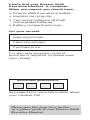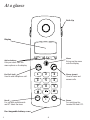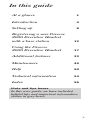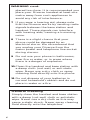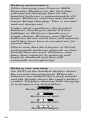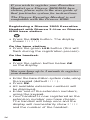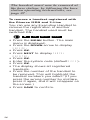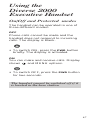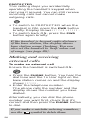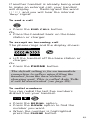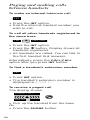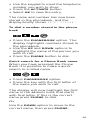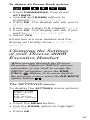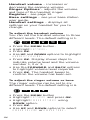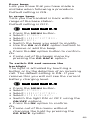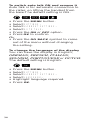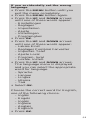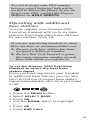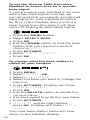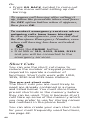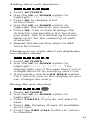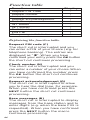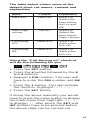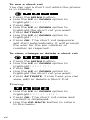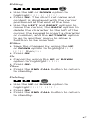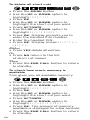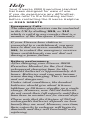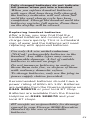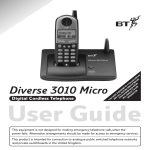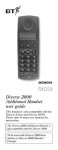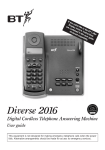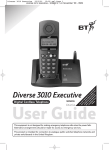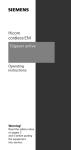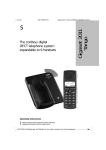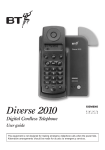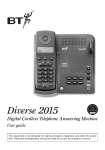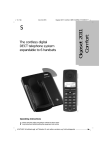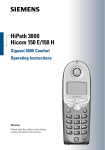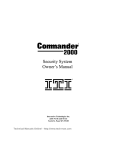Download BT Diverse 2000 User's Manual
Transcript
Diverse 2000 Executive Handset user guide This handset is also compatible with the Diverse 2-Line and Diverse ISDN. Please refer to main user manual for instructions. The Diverse 2000 Executive Handset is not compatible with the Diverse 1000. To be used with Diverse 2000 base station or Diverse 2000 Handset Charger. Check that your Diverse 2000 Executive Handset is complete. When you unpack you should have: • Diverse 2000 Executive Handset. • Handset carrying clip. • Two nickel cadmium (NiCad). rechargeable batteries. • Battery compartment cover. For your records Date of purchase: Place of purchase: Purchase price: For warranty purposes, proof of purchase is required, so please keep your receipt. My Executive Handset PIN is: See page 33 for more information about your handset PIN. Please open this page for a further ‘at a glance’ guide to your Diverse 2000 Executive Handset. At a glance Belt clip Display Menu Option buttons Brings up the menu onto the display. Lets you select from the menu options on the display. End Call (red) ABC 1 DEF 2 3 Used to end a telephone call. GHI 4 PQRS 7 a JKL MNO TUV WXYZ 5 6 8 A ✱ Used to make and answer calls. 9 . # 0 PWR RCL Recall Power For use with switchboards and BT Select Services. For switching the handset ON and OFF. Re-chargeable battery cover 1 Phone (green) 2 2 In this guide At a glance 1 Introduction 4 Setting up 8 Registering a new Diverse 2000 Executive Handset with a base station 12 Using the Diverse 2000 Executive Handset 17 Additional features 33 Maintenance 49 Help 50 Technical information 54 Index 56 Hints and tips boxes In this user guide, we have included helpful tips and important information shown in grey boxes. 3 Introduction Please read the instructions carefully before use and retain this user guide for future reference. For comprehensive instructions see your main Diverse user guide. As this product is rechargeable, it is normal that a certain amount of heat will be produced in its day-to-day operation. Whilst this is entirely safe we would advise against placing the phone on antique, veneered or wooden surfaces as damage may occur. Building up a phone system You can add further handsets to build up a comprehensive and easy-to-use cordless telephone system. You can use up to six separate handsets (8 with the Diverse 2-Line and Diverse ISDN) with each Diverse base station and up to four base stations with each handset. Please refer to your base station user guide for more comprehensive information of the configurations that are possible. 4 WARNING 1 Use only approved nickel-cadmium (NiCad) rechargeable batteries. Never use any other batteries, or conventional alkaline batteries. Using such batteries could destroy the battery casing, which is dangerous. Recommended batteries should have a power rating of 600m Ah 1.2V. Suitable batteries are listed on page 7 (batteries are available from the Diverse helpline on 0345 908070 and your local BT shop). 2 Do not combine different battery types in the same handset. 3 Do not try to use any power supply except the one provided, otherwise you may permanently damage your Diverse. It will also result in non-compliance with EN41003: 1993, and will invalidate the approval given to this apparatus. 4 Do not use non-BT Diverse charging units; this could damage the batteries. 5 Research has shown that in certain cases, medical equipment can be affected by cordless telephones. A distance of at least one metre should therefore be observed between the telephone and medical equipment. All regulations on the usage of cordless phones issued by medical institutions should also be followed. 6 The Diverse handset can also interfere with other electrical equipment e.g. answering machines, TV and radio sets, clock radio/ alarms and computers if 5 WARNING cont. placed too close. It is recommended you place your Diverse handset at least one metre away from such appliances to avoid any risk of interference. 7 If you wear a hearing aid, please note that the Diverse works by sending radio signals between the base station and handset. These signals can interfere with hearing aids, causing a humming noise. 8 There is a slight chance that your phone could be damaged by an electrical storm. We recommend that you unplug your Diverse from the mains power and telephone line socket during storms. 9 Do not use your phone in bathrooms, near fire or water, or in areas where there is a danger of explosion. 10 Clean the handset and base station with a damp cloth (not wet) or anti static wipe. Never use a dry cloth or spray cleaning fluid directly onto the phone. 11 Do not dispose of your batteries in normal household rubbish and do not place in water or a fire. General cleaning Simply clean the handset and base station with a damp (not wet) cloth or antistatic wipe. Never use a dry cloth as this may cause a static shock. Never spray cleaning fluid directly onto the telephone. 6 The handset has a range of up to 300 metres outside and up to 50 metres in buildings, depending on the type of construction. Approved rechargeable batteries Use only the rechargeable battery types listed below and do not mix two types in the same handset: Nickel-cadmium Saft RC6 Panasonic P-60 AA/1P Philips R6 NC-P UCAR RC6 DAIMON ACCU 1000 Varta Accu Plus Ni-Cd 1.2V No. 5006 Sanyo N-3U Energizer Eveready RC 6 GP 60AA KC Batteries can be obtained from the Diverse Helpline on 0345 908070 or your local BT shop. 7 Setting Up 1 Install the rechargeable batteries in the handset The handset uses the two AA size nickel cadmium (NiCad) batteries, which are supplied. To install them, insert the batteries as indicated on the label inside the battery compartment and slide the battery compartment cover shut. The battery compartment cover may be found in the packaging with the batteries. 2 1 Important When replacing batteries always use good quality nickel cadmium (NiCad) rechargeable AA types with at least 600mAh capacity in order to achieve the specified operating time. Never use other batteries or conventional alkaline batteries. They could result in a short circuit or destroy the battery casing. Recommended rechargeable batteries are available from the Diverse Helpline 0345 908070 and the BT Shop. 8 2 Fit the handset belt clip Fit the belt clip onto the back of the handset. Slot Tab 3 Charge the handset batteries for at least 16 hours Battery display when inserting or replacing a battery When you replace the handset batteries with ones that have been fully charged, the battery indicator will not show full until the next charge cycle has been completed. Charge the handset until the batteries register full again. From then on the display will be correct. Place the handset on the base station or charging unit (available separately). The handset can be charged face up or down. Make sure that the contacts on the bottom end of the handset are touching both charging contacts. When the handset batteries are charging, the green CHARGING light comes on. it goes off when the battery is fully charged. It will come on again occasionally to indicate that the battery is being topped up. When the handset has been charging for 16 hours, the Diverse 2000 Executive is ready for use. 9 Battery performance After charging your Diverse 2000 Executive Handset for the first time, subsequent charging time for the handset batteries is approximately 4-5 hours. Batteries and case may become warm during charging. This is normal and not dangerous. Under ideal conditions, the handset batteries should give about 6 hours talktime or 50 hours standby on a single charge. However, new NiCad batteries do not reach their full capacity until they have been in normal use for several days. Please note that the lifespan of NiCad rechargeable batteries depends on how heavily they are used. However, over time, their capacity to recharge will begin to diminish and they will eventually need replacing. Battery low warning An LCD on the handset display shows the current charging level. When the batteries are almost f lat a beep sounds and the display shows the empty battery symbol. Displays showing that charging is in progress are listed below: Batteries fully charged Batteries at 66% Batteries at 33% Batteries empty 10 Getting the most out of your batteries Avoid replacing the handset on the base station between calls. It is best to keep the handset off the base for a few hours at a time. If the symbol flashes continuously, it means the handset is either out of range or is not registered with the base station. To register, follow the steps on page 12. All additional handsets you purchase will need to be individually registered with the base station before they will work. The symbol may also f lash after a power failure. Provided the handset has been registered with the base, the symbol will stop f lashing after a while indicating the handset has automatically re-registered to the base station. If it continues to f lash, re-register the handset to the base station – see page 12. Please note: If you go out of range of a base station for a long time while your handset is switched ON, it may take more than 20 minutes to ‘find’ the base station again when you come back within range. However, by simply switching the handset OFF for a moment, then ON again, it will find the base station within a few seconds. 11 Registering a new Diverse 2000 Executive Handset with a base station Display Option buttons Menu button Your handset offers a menu-driven display. You enter the menu lists by using the MENU button. The option buttons below the display allow you to select the options within each menu and make adjustments to their settings. The options shown on the display are indicated by symbols. These symbols are as follows: PHONEBOOK, to enter use and alter phonebook entries. INT ➞➞ INTERNAL. REDIAL. ▲ Move UP through menu. ▼ Move DOWN through menu. GO BACK to previous menu. OK - – – –– – ➜ < > 12 OK. ACTIVATE. DELETE. BACK. FORWARD. When moving through the Diverse Executive Handset’s MENU options remember, if you wish to escape the MENU altogether, press the END CALL button, or to move back to the previous screen, select the GO BACK option button . Registering the Diverse 2000 Executive Handset to a Diverse 2010/2015 base station PWR • Press the PWR button to switch the handset ON. Display shows REGISTER? At the base station: • Press and hold down the grey PAGER button, until you hear the tone (after about ten seconds). You now have up to 1 minute to register your handset. OK REDI • Press the option button below OK on the display. • Enter the base station system code using the keypad (default 0000). • Press OK again. • All available handset extension numbers will be displayed. • Enter one of the extension numbers using the keypad. • The handset is now registered as the extension you have chosen. The handset will beep once and the display will momentarily show INTERN and the number of the handset. 13 If you wish to register your Executive Handset on a Diverse 1010/1015 base station, please refer to the user guide of that particular system for instructions. The Diverse Executive Handset is not compatible with the Diverse 1000. Registering a Diverse 2000 Executive Handset with Diverse 2-Line or Diverse ISDN base station PWR • Press the PWR button. The display shows REGISTER. On the base station: • Press the green LED button (this will flash during the registration process). On the handset: OK RED • Press the option button below OK on the display. You now have up to 1 minute to register your handset. • Enter the base station system code, using the keypad (default 0000). • Press OK. • All available extension numbers will be displayed. • Enter one of the extension numbers, using the keypad. • Your handset is now registered as the extension number you have chosen. The handset will beep once and the display will momentarily show INTERN and the number of the handset. 14 Further help Additional operating instructions are given in the guide accompanying your Diverse base station. To remove a handset registered at a Diverse 2010/2015 base station This deletes handset registration from a base station. ▲ – –– – – ▼ - OK RED • Press the MENU button select SETTINGS using the DOWN arrow. • Press OK. Display shows a list of menu options. • Use the DOWN arrow to highlight BASE SETTINGS. • Press OK. Display shows base station numbers. • Press the UP and DOWN arrows to highlight the base station from which you wish to de-register your handset. • Press the ACTIVATE option. Display shows a list of menu options. • Press the UP and DOWN arrows to highlight DE-REGISTER BASE. • Press OK. Display asks you to enter PIN. • Enter the handset PIN number (default 0000). • Press OK. • Confirm handset removal by pressing the YES option button. Or • Press the NO option button to cancel the procedure. The handset beeps and is now de-registered from the chosen base station. 15 The handset must now be removed at the base station, by following the base station operating instructions, see page 37 . To remove a handset registered with the Diverse ISDN and 2-Line You can use any Executive Handset to remove the registration of another handset. The handset used must be switched ON: ▼ OK NEXT SAVE RED • Press the MENU button. The main menu is displayed. • Press the DOWN arrow to display SERVICE. • Press OK. • Press NEXT to display CANCEL REGISTER. • Press OK. • Enter the system code (default 0000). • Press OK. • The display shows all registered handsets. • Press the number of the handset to be removed. This will highlight the handset numbers you select. (If you press the wrong number by mistake, press it again, and it will re-appear on the screen.) • Press SAVE to confirm. 16 Using the Diverse 2000 Executive Handset On/Off and Protected modes The handset can be operated in one of three different modes: OFF Phone calls cannot be made and the handset does not respond to incoming calls. The display is blank. PWR • To switch ON, press the PWR button briefly. The display is activated. ON You can make and receive calls. Display shows and MENU options. PWR • To switch OFF, press the PWR button for two seconds. The handset cannot be switched off if it is located in the base station 17 PROTECTED This setting stops you accidentally operating the handset’s keypad when carrying it around. You can still receive incoming calls but cannot make outgoing calls. PWR • To switch to PROTECTED when the handset is ON, press the PWR button briefly. Display shows KEYPAD LOCKED. • To switch back ON, press the PWR button again briefly. If the handset is beyond radio distance of the base station, the display shows base station name f lashing. You can also set the handset to ‘beep’ when out of range (see page 29). Making and receiving external calls To make an external call Ensure the handset is switched ON. • Press the PHONE button. You hear the dial tone and the ‘In Use’ light on the base station comes on and the display shows EXTERN. • Enter the telephone number. The phone calls the number and the display shows the number you have dialled. Alternatively, you can dial the phone number you want first, check that it’s correct and then press the PHONE button to dial. If you make a mistake entering numbers, use the symbol to delete them. ➜ 18 If another handset is already being used to make an external call, your handset will display – – – flashing and the word EXTERN and you will hear the internal ‘busy’ signal. To end a call • Press the END CALL button. Or • Place the handset back on the base station or charger. To accept an incoming call The phone rings and the display shows: External Call RING OFF • Lift the handset off the base station or charger. Or • Press the PHONE button. The default setting is for an immediate connection to callers upon lifting the handset from the base station or charging unit. This is called Auto Talk: it can be deactivated (see page 30). To redial numbers You can redial the last five numbers dialled from your handset. ➞➞ ▼ • Press the REDIAL option. • Press the DOWN option to find the number you want. • When the number is highlighted press the PHONE button. 19 Paging and making calls between handsets To make an internal intercom call INT • Press the INT option. • Dial the internal handset number you wish to call. To call all other handsets registered to the same base INT ✱ COLL.CALL • Press the INT option. • Press the ✱ button. Display shows all handsets registered. • All handsets are called. You can talk to the first handset that answers. Alternatively, press the COLL.CALL option after you press INT button. To find a handset’s extension number INT • Press INT option. • The handset’s extension number is displayed ie. INTERN 3. To receive a paged call The display shows: Internal Call 1 RING OFF • Pick up the handset from the base. Or • Press the PHONE button. 20 To put an outside call on hold while you make an internal call INT RCL • Press the INT option. • Dial the extension number you wish to contact. • To go back to your caller press RECALL. The internal number you called will hear internal busy tone and will need to press the END button to end the connection. To transfer an external call between handsets You are in conversation with an outside caller and want to transfer the call to another handset. INT • Press the INT option button. • Dial the extension number you want. • When the call is answered, press the END CALL button, or replace your handset on the base station. 21 Using the Phone Book Your Diverse 2000 Executive Handset has a Phone Book which stores up to 100 names and numbers in the memory (the longer the name, the more memory will be used). You can use the Phone Book to look up numbers and then dial them directly. When moving through the Diverse Executive Handset’s MENU options remember, if you wish to escape the MENU altogether, press the END CALL button, or to move back to the previous screen, select the GO BACK option . To add a number and name to the Phone Book - – – –– – ▲ ▼ OK RED > • Press the PHONE BOOK option, then the ACTIVATE option. • Use the UP and DOWN options to highlight NEW ENTRY. • Press the OK option. • The display shows < NAME > and < TEL. NUMBER > and the curser flashes for you to input the name first. • Using the alphabet letters on the keypad, (press and hold each keypad buttons to scroll through options) input the name of the person whose number you wish to store. Use the FORWARD and BACK options to move through the words and the DELETE option to delete mistakes. • When you have finished writing the name, press the FORWARD option. • The display will then ask you to input the TEL.NUMBER. 22 • Use the keypad to input the telephone number you wish to store. • Press the ACTIVATE button. • Select OK to save the entry. The name and number has now been stored in the phonebook, and the display briefly shows ‘ENTRY STORED’. To dial a number stored in the phone book ▲ ▼ • Press the PHONEBOOK option. The display highlights numbers stored in the phonebook. • Use the UP and DOWN options to highlight the name of the person you wish to call. • Press the PHONE button to dial. Quick search for a Phone Book name When you have accessed the Phone Book it is possible to make a quick search to a listed name. ▼ • Press PHONEBOOK option. • Press the key with the first letter of the name you wish to call. The display will now highlight the first name in the address book that starts with that letter. If this is the correct name press PHONE to dial. Or Use the DOWN option to move to the correct name, then press PHONE. 23 To change an entry – – –– RED OK – < > ➜ ▼ - ▲ • Press PHONEBOOK option. • Highlight the number/name you wish to change using the UP and DOWN options. • Press ACTIVATE. • Use the UP and DOWN options to highlight EDIT ENTRY. • Press OK and the display takes you to the name/number you wish to change. • Use the BACK, FORWARD and DELETE options and keypad to edit the entry. • When you have finished press the ACTIVATE button. • Use the UP and DOWN options to highlight SAVE ENTRY or CANCEL and press OK. Your number has now been changed and the display will briefly show ‘ENTRY STORED’. To delete individual entries – OK –– RED – – ▼ - ▲ • Press PHONEBOOK. • Use the UP and DOWN options to highlight the name/number you wish to delete, then press the ACTIVATE option. • Use the UP and DOWN to highlight DELETE ENTRY. • Press OK. The name and number have now been deleted from the phonebook, and the display briefly shows ‘ENTRY HAS BEEN DELETED ’. 24 To delete all Phone Book entries - – – –– – ▲ ▼ OK YES RED REDN • Press PHONEBOOK, then press ACTIVATE. • Use UP and DOWN options to highlight DELETE DIRECTORY. • Press OK. The display will ask you to ENTER PIN. • Enter you 4 digit PIN (default 0000). • Press OK. The display will ask if you wish to DELETE ALL ENTRIES? • Select YES. All entries are now deleted and the display will briefly show ‘ALL ENTRIES DELETED’. Changing the Settings of your Diverse 2000 Executive Handset When moving through the Diverse Executive Handset’s MENU options remember, if you wish to escape the MENU altogether, press the END CALL button, or to move back to the previous screen, select the GO BACK option button . The SETTINGS menu: To display the SETTINGS menu options: Handset volume Ringer options Register Base settings Handset settings -------------------- • Press the MENU button. • Use the DOWN option to highlight SETTINGS. • Press OK. 25 Handset volume – increases or decreases the earpiece volume. Ringer Options – adjusts the volume and tone of the handset ringer. Register – see page 12. Base settings – see your base station user guide. Handset settings – displays all settings on your handset for you to change. To adjust the handset volume You can set the handset volume to three different levels. The default setting is 1. OK RED ▲ ▼ < > Press the MENU button. Highlight SETTINGS. Press OK. Use UP and DOWN options to highlight HANDSET VOLUME. • Press OK. Display shows steps to indicate volume level and the volume number 1, 2 or 3. • Use the FORWARD and BACK options to highlight volume level required. • Press OK. The handset beeps to confirm the volume has been set. • • • • To adjust the ringer volume or tone The ringer volume can be set to six different levels. The default setting is 6. OK RED ▲ ▼ • Press the MENU button • Highlight SETTINGS and press OK. • Highlight RINGER OPTIONS using DOWN option. • Press OK. • Use UP and DOWN options to select RINGER VOLUME or RINGER TONE. 26 To adjust the ringer volume. OK REDI < > • Highlight RINGER VOLUME and press OK. Display shows steps to indicate volume level, and rings that level to demonstrate (1-6). • Use BACK and FORWARD arrows to select desired level. • Press OK. The handset will beep to confirm and move back to previous menu. To adjust ringer tone. OK RED < > • Highlight RINGER TONE option and press OK. Display shows 10 musical notes, each one representing a different tone. • Use the BACK and FORWARD arrows to move through the options and to hear a demo tone of each. • Press OK on the option you prefer. The handset beeps to confirm and returns to the previous menu. The HANDSET SETTINGS menu: To display the HANDSET SETTINGS menu options. Beeps Auto Backlight Auto Talk Change PIN Language BabyAlarmLevel Initialization -------------------- • Press the MENU button. • Use the DOWN option to highlight SETTINGS. • Press OK. • Use the DOWN option to highlight HANDSET SETTINGS. • Press OK. 27 Beeps – activates and removes advisory beeps and warnings. Auto Backlight – switches a light ON and OFF behind the display. Auto Talk – for automatic call acceptance. The handset automatically answers an incoming call when picked up from the base station or charger. This can be de-activated. Change PIN – see page 34, Additional features. Language – to change the display to read in different European languages. BabyAlarmLevel – set the baby alarm sensitivity on. Initialisation – resets the handset to default settings. To switch ON and remove advisory beeps and warnings You can control the following beeps. Switching them OFF will save battery energy but deprive you of information you may need while using your phone. Key confirmation beep Each time a key is pressed the beep sounds. Default setting is ON. Battery warning beep Tells you when the battery needs charging. Default setting is ON. Range warning beep Tells you when the handset is too far from the base station during a call. Default setting is OFF. Confirmation beep Confirms that you have followed procedures correctly. Default setting is ON. 28 Error beep Lets you know that you have made a mistake when following a procedure. Default setting is ON. In range beep Tells you the handset is back within range of the base station. Default setting is OFF. ON OFF REDN RED OK REDI Press the MENU button. Select SETTINGS. Select HANDSET SETTINGS. Select BEEPS. Switch the beep you want to modify. Use the ON and OFF option buttons to remove or add the beep. • Press the OK option button to confirm. Or • Come out of the beeps menu by pressing the GO BACK option. • • • • • • To switch ON and remove the backlight The light is activated by touching a button or by the detection of an incoming call. The default setting is ON. If you remove this you will not see the current battery charging level. ON OFF REDN RED OK REDI Press the MENU button. Select SETTINGS. Select HANDSET SETTINGS. Select AUTO BACKLIGHT. Switch the light ON or OFF using the ON/OFF options. • Press the OK option to confirm. Or • Come out of the menu without changing the light by pressing the GO BACK symbol. • • • • • 29 To switch auto talk ON and remove it Auto talk is for automatic connection to the caller, on lifting the handset from the base.The default setting is ON. ON OFF REDN RED OK REDI • Press the MENU button. • Select SETTINGS. • Select HANDSET SETTINGS. • Select AUTO TALK. • Press the ON or OFF option. • Press OK to confirm. Or • Press the GO BACK symbol to come out of the menu without changing the setting. To change the language of the display You can have the display in English, GERMAN, FRENCH, ITALIAN, SPANISH, PORTUGUESE or DUTCH. The default setting is English. OK RED • • • • • • 30 Press the MENU button. Select SETTINGS. Select HANDSET SETTINGS. Select LANGUAGE. Highlight language required. Press OK. If you accidentally set the wrong language • Press the MENU button until you exit the menu completely. • Press the MENU button again. • Press the UP and DOWN arrows until one of these words appear: – Einstellingen – Reglages – Impostazion – Ajuste – Instellingen – Programgôes • Press OK. • Press the UP and DOWN arrows until one of these words appear: – Lakale Einst – Reglages Combiné harvester – Impostaz. Telef – Ajuste Local – Program. local – Lokale. Instell. • Press the UP and DOWN arrows. The language menu is displayed and you can select the appropriate word for language. – Sprache – Langue – Lingua – Idioma – Taal • Select OK. Choose the correct word for English, one of the following choice. – Inglês – Engels – Inglés – Inglese – Anglais – Englisch • Press OK. 31 To alter the sensitivity level of the baby alarm Set the sensitivity before you activate the baby alarm < > OK RED Press the MENU button. Select SETTINGS. Select HANDSET SETTINGS. Select BABYALARM LEVEL. Use the BACK and FORWARD arrows to select the sensitivity level: 1 = least sensitive; 3 = most sensitive. • Press OK. • • • • • (See page 38 for a description of the baby alarm feature.) To reset the handset back to original default settings (initialisation) This will not affect the Phone Book Directory, PIN, or base system code. < > OK RED Press the MENU button. Select SETTINGS. Select HANDSET SETTINGS. Select INITIALISATION. The display asks you to enter your PIN number. • Enter your PIN (default 0000). • Press OK. The display reads: ‘RESET SETTINGS TO DEFAULT’. • • • • 32 Additional features Call timer Your Diverse 2000 Executive Handset automatically times the duration of all external calls. The handset display shows the call duration during your call and for a few seconds after it is completed. Security Using and changing the security code and handset PIN As a digital phone system, your Diverse provides excellent security features against others ‘listening in’ to your calls. You can also prevent unauthorised use of the handset(s). Each handset needs to be registered with the base station. To do this you need to know and use the system code. The default setting for both the handset PIN and system code is 0000. If you do not wish to change either you can use this number for all code and PIN related functions. To change the system code please refer to your base station user guide. 33 To set or change the handset PIN (personal identification number) A PIN on your handset protects information, such as numbers stored on the memory from unauthorised access. If you change your Executive Handset PIN, please keep a note of it in the box provided at the front of this book. ▼ OK RED ➜ ▲ • Press the MENU button • Use UP and DOWN to highlight SETTINGS. • Press OK. Display shows a list of menu options. • Use UP and DOWN to highlight HANDSET SETTINGS. • Press OK. Display shows CHANGE PIN. • Press OK. • Enter the current PIN number (default setting 0000). If you make a mistake, use the DELETE symbol to delete numbers. • Press OK. • Enter the new PIN (this can be up to eight digits long). • Press OK. • Enter the new PIN again. • Press OK. • A confirmation beep is sounded and the message NEW PIN STORED! is displayed. If you enter an incorrect PIN number whilst changing your PIN, the display branches back to Handset Settings and you have to work through the process again. 34 Try not to forget your PIN number because expert technical help will be needed to release the phone. If you do forget your PIN, contact the Diverse Helpline on 0345 908070. Operating with additional base stations You can register your Diverse 2000 Executive Handset with up to six base stations. Each base station should have its own number, from 1-6. If you are registering handsets to more than one base we recommend that you: 1. Ensure each base station has been assigned a different number. 2. Ensure that each handset is given the same extension number at each base with which you register it. To set the Diverse 2000 Executive Handset to select the best base station signal Once you have registered your handset to additional base stations you can also set it to find the strongest base station signal automatically, each time you make a call. OK RED ▼ Press the MENU button. Select SELECT BASE. Press OK. Use the DOWN option to highlight BEST. • Press OK. • Press END CALL. • • • • 35 To set the Diverse 2000 Executive Handset to search first for a specific base signal If you are using your handset in an area where two base signals overlap, we recommend that you specify a preferred base signal for your handset to search for first. If the handset does not find a clear signal from this base it will then resort to finding an alternative signal. – –– – – ▼ - OK RED Press the MENU button. Select SELECT BASE. Press OK. Use the DOWN option to find the base station that you require to be first choice ie BASE 1. • Press ACTIVATE. • Select PRIORITY SELECTION. • Press OK. • • • • To change what the base station is called on your handset • • • • • • – ➜ • • • • – –– – - OK RED Press MENU. Select SETTINGS, OK. Select BASE SETTINGS. Select the base you want to change the name of. Press ACTIVATE. Display will show CHANGE BASE NAME. Press OK. Use the DELETE option to delete the current name. Use the keypad to write the new name. Press ACTIVATE. SAVE ENTRY will be highlighted, press OK. Display will show ENTRY IS SAVED. Your new base station name will now show on the handset display. 36 If you want your handset to search for only one base, and not switch to searching for a better signal, select FIXED SELECTION instead of PRIORITY SELECT. To remove registration of a handset at the base station • • • • • • • • • • – – REDN –– YES – - OK RED Press MENU. Select SETTINGS, OK. Select BASE SETTINGS. Highlight the base station from which you wish to remove a handset registration. Press ACTIVATE. Select DE-REGISTER BASE. Press OK. The display will ask you to enter the base station PIN (default 0000). Press OK. Select YES. The handset beeps and is now de-registered from the base station. 37 Baby Alarm To switch the baby alarm ON and OFF The baby alarm sets up a connection between two handsets registered to the same base. When a noise registers in the first handset, the second handset rings. If the call to the second handset is answered, conversation is possible. The default setting for this service is OFF. The baby alarm will not work in conjunction with call barring. For the baby alarm to work properly, all handset batteries must be fully charged and the handset in the ‘baby room’ must not be placed in a charger, as this will cover the microphone. Ensure that the handset in the ‘baby room’ is out of reach of the baby, (due to the small and sharp parts that are present). WARNING Please note that the Baby Alarm does not provide continuous monitoring but is activated only by noises over a certain volume. It should therefore only be used as a support to your existing baby monitoring system and NOT as an alternative. On the handset in the ‘baby room’: • • • • 38 – – –– – - OK RED Press the MENU button. Select BABY ALARM. Press OK. Enter the extension number of the handset you want to ring as the alarm. • Press ACTIVATE. STORE will be highlighted on the display. • Press OK. Display will show BABY ALARM ACTIVATED INTERNAL and the number of the handset that will be called. To switch the baby alarm off OFF REDN • Press the OFF option shown on the screen. (See page 32 for how to alter baby alarm sensitivity.)You need to set the sensitivity before you activate the baby alarm. If you need to adjust the sensitivity, switch the alarm off first before referring to page 32. Call Barring To bar a handset from making external calls The Diverse 2000 Executive Handset offers call barring to prevent unauthorised handset use. Incoming calls can still be answered. ON OK RED RED • • • • • • • • • • Press the MENU button. Select HANDSET LOCK. Press OK. Enter your PIN number (default 0000). Press the OK option button. Highlight LOCK ON/OFF. Press OK. Press the ON option button to activate call barring. Press OK to confirm. Press the END CALL button and the handset should display HANDSET LOCKED. 39 Or • Press GO BACK symbol to come out of the menu without setting up call barring. To remove call barring after setting it up, follow the procedure above and press the OFF option button when it appears, then press OK. To contact emergency services when outgoing calls have been blocked In case of emergencies you can still dial the European Emergency Number, even when call barring has been activated. • Press the PHONE button. • Dial 999 or 112, 9112, R999, R112 and you will be connected to the emergency services. Short Cuts You can use the short cut menu to reduce the number of keypad presses required to operate a number of functions. Short cuts work with 1010, 1015, 2010 and 2015 base stations. The pre-set short cuts The short cuts you are most likely to need are already contained in a menu and listed below. You must store these pre-set shortcuts in the memory before they can be used. This is because short cuts take up some of the memory which you may prefer to use for storing names and numbers in the phone book. You can also create your own short cuts for your most frequently used functions, see page 42. 40 WARNING Total units and unit check features are not applicable in the UK. Pre-set short cut menu These short cuts must be stored in the memory before you can use them. See above. To store the pre-set short cuts • • • • • OK RED ▲ ▼ - • • ▲ – – –– – Press the MENU button. Use the UP or DOWN options to highlight SHORT CUT. Press OK. If previous short cuts have been created, they are displayed, otherwise the display shows - - - - - - . Use the UP or DOWN options to highlight a short name or, if no names exist, highlight the display - - - - - - . Press ACTIVATE. Use the UP or DOWN options to highlight DEFAULT SHORTCUTS. Press OK. Display will show USE ONLY WITH SPECIFIC BASES. ▼ Either LOAD CANCEL • Press LOAD to store the pre-set short cuts. The screen will display SYSTEM SHORT CUTS COPIED. Or • Press CANCEL to return to the short cut list without storing the short cuts. Then • Press the END CALL button to return to standby or use the UP and DOWN options to perform another short cut operation. 41 To create a new short cut You can set your own short cuts to suit your needs. • • • • • • • 42 OK RED – ▲ - • • > – –– – Press the MENU button. Use the UP or DOWN option to highlight SHORT CUT. Press OK. If previous short cuts have been created, they are displayed, otherwise the display shows - - - - - - . Use the UP or DOWN option to highlight a short name or, if no names exist, highlight - - - - - - . Press ACTIVATE. Use the UP or DOWN option to highlight NEW ENTRY. Press OK. This display flashes NAME. Use the keypad to enter the name you want to give to the short cut you are creating. Press the RIGHT arrow button. This moves the cursor to the location where you can enter the functions you wish to store as a short cut. ▼ Adding short code functions. - – – –– – ▼ ▲ OK RED • Press ACTIVATE. • Use the UP or DOWN option to highlight INSERT FUNCTION. • Press OK to display a list of functions. • Use the UP or DOWN option to highlight the function you want. • Press OK. The screen displays the character representing the function you want. See the following function table chart for the meaning of each character. • Repeat the above five steps to add more functions. Checking to see if the short cut duplicates one already stored. - – – –– – ▼ ▲ • Press ACTIVATE. • Use the UP or DOWN option to highlight CHECK DUPLICATE. The display tells you if the new short cut is a duplication of an existing short cut. • If necessary use the GO BACK option. This returns you to the display so you can change the entry. Saving the new shortcut. - – – –– ▼ ▲ – Press ACTIVATE. Use the UP or DOWN option to highlight SAVE ENTRY. Press CANCEL if you do not want to save. Press OK. Display shows all available short cuts. Press the END CALL button to return to standby. • • • • • 43 Function table Function Request PIN Code Request number Insert pause Request acknowledgement Base Prompt INT button SET button Redial button End Call Temporary switch to tone Display C N P Q B I S W E M Explaining the function table. Request PIN code (C) The short cut is interrupted and you can enter a PIN of your choice (e.g. for telephone banking). The entries are displayed as “ ✱”. When you have confirmed your entry press the OK button the short cut continues processing. Check number (N) The short cut is interrupted and you can enter a number of your choice. When you have confirmed the number press the OK button the short cut continues processing. Request acknowledgement (Q) The short cut is interrupted to allow you to hear the dial tone, for example. When you have confirmed press the NEXT button the short cut continues processing. Base messages (B) The short cut is interrupted to display messages from the base station and to enter digits (e.g. when the base PIN is requested). When you have confirmed press the NEXT button the macro continues processing. 44 The table below shows some of the default short cut names, content and explanation Name Base lock Content Explanation S#24CBS Short Cut (Switch the base station lock on and off) Base ringer volume S#*5BS Short Cut (Adjust the base station ringer volume) Call barring OFF S#84CB0S Short Cut (Switch dial lock off) Call barring ON S#84CB1S Short Cut (Switch dial lock on) Using the “Call Barring on” shortcut will do the following for you SET # TUV 8 GHI 4 OK RED 1 • Press the SET button. • Press the # button followed by the 8 and 4 buttons. • Request a PIN number. The user will have to enter the PIN number and OK it. • Press the 1 button. This will activate the function. highlight SHORT CUT. • Press the SET button. If doing the above manually you would have to press the menu button to display the main menu then highlight SERVICE to display SET after which the SET and INT buttons have to be pressed before the above steps can be carried out. 45 To use a short cut You can use a short cut while the phone is in standby. • • • • • OK RED - • • ▲ – – –– – Press the MENU button. Use the UP or DOWN option to highlight SHORT CUT. Press OK. Use the UP or DOWN option to highlight the short cut you want. Press ACTIVATE. Use the UP or DOWN option to highlight START. Press OK. The short cut sequence will start automatically. It will prompt the user for the pin number or number as required. ▼ To view, change or delete a short cut OK RED – –– – – ▲ - ▼ • Press the MENU button. • Use the UP or DOWN option to highlight SHORT CUT. • Press OK. • Use the UP or DOWN option to highlight the short cut you want. • Press ACTIVATE. From here you can view, edit or delete a Short Cut. Viewing. ▼ ▲ OK RED • Use the UP or DOWN option to highlight DISPLAY ENTRY. • Press OK. The short cut name and content is displayed. • Use the GO BACK button to return to the menu. 46 Editing. OK RED < – –– – – ▲ - ▼ • Use the UP or DOWN option to highlight DISPLAY ENTRY. • Press OK. The short cut name and content is displayed with the cursor positioned at the end of the line. • Use the LEFT and RIGHT options to move the cursor; the BACK option to delete the character to the left of the cursor; the keypad to insert a character or number; and the ACTIVATE option to go to another menu to allow a function to be inserted. Either • Save the changes by using the UP or DOWN option to highlight SAVE ENTRY then;t h e n • Press OK Or • Cancel by using the UP or DOWN option to highlight CANCEL • Press OK. Then • Press the END CALL button to return to standby. Deleting. ▼ ▲ OK RED • Use the UP or DOWN option to highlight DELETE ENTRY. • Press OK. • Press the END CALL button to return to standby. 47 To delete all short cuts OK RED – –– – – ▲ - ▼ YES NO • Press the MENU button. • Use the UP or DOWN option to highlight SHORT CUT. • Press OK. • Use the UP or DOWN option to highlight the short cut you want. • Press ACTIVATE. • Use the UP or DOWN option to highlight DELETE MEMORY. • Press OK. Display prompts you to enter the handset PIN number. • Enter the handset PIN. • Press OK. Display shows DELETE ALL ENTRIES? Either • Press YES delete all entries. Or • Press NO return to the list of short cut names. Then • Press the END CALL button to return to standby. To check how much memory is available This gives you all available memory. OK RED – –– – – ▲ - ▼ • Press the MENU button. • Use the UP or DOWN option to highlight SHORT CUT. • Press OK. • Use the UP or DOWN option to highlight the short cut you want. • Press ACTIVATE. • Use the UP or DOWN option to highlight AVAILABLE MEMORY. • Press OK. The amount of memory available is displayed for a few seconds. • Press the END CALL button to return to standby. 48 Maintenance General Simply clean the handset and base station with a damp cloth (not wet) or antistatic wipe. Never use a dry cloth as this may cause a static shock. Service Within the warranty period If you experience a problem with your Diverse 2000 Executive Handset you should contact the Diverse Helpline on 0345 908070. Calls are charged at local call rates. If the problem is not remedied, you will be advised to contact your original point of purchase. Some suppliers offer extended warranty schemes for cover outside the initial 12-month period. Please ask them for details. Outside the warranty period If your Diverse 2000 Executive Handset needs repair after the warranty period has ended, the repair must meet the approval requirements for connection to the telephone network. We recommend that you call the Diverse Helpline on 0345 908070, for a list of our recommended repair agents. If you have to return your Diverse 2000 Executive Handset Pack it securely, preferably in the original packaging and include the original batteries. We can not take responsibility for goods damaged in transit. 49 Help Your Diverse 2000 Executive Handset has been designed for ease of use. If you do experience any difficulties, please refer to the following section before contacting the Diverse Helpline on 0345 908070. Emergency Calls The emergency services can be contacted in the UK by dialling 999, or 112 which is valid in any country that is a member of the European Community. If your Diverse base station is connected to a switchboard, you may have to dial an access number before 999, to contact the emergency services. Some switchboards can not dial out during a power failure. Battery performance After charging your Diverse 2000 Executive Handset for the first time, subsequent charging time for the handset batteries is approximately 4-5 hours. Batteries and case may become warm during charging. This is normal and not dangerous. Under ideal conditions, the handset batteries should give about 6 hours talktime or 50 hours standby on a single charge. However, new NiCad batteries do not reach their full capacity until they have been in normal use for several days. Please note that the lifespan of NiCad rechargeable batteries depends on how heavily they are used. However, over time, their capacity to recharge will begin to diminish and they will eventually need replacing. 50 Fully charged batteries do not indicate full power when put into a handset When you replace handset batteries with ones that have been fully charged, the battery indicator will not show full until the next charge cycle has been completed. Charge the handset until the batteries register full again. From then on the display will be correct. Replacing handset batteries After a time, you may find that the handset batteries are running out of charge more quickly. This is a standard sign of wear and the batteries will need replacing with approved batteries. Use only AA size nickel-cadmium (Ni-Cad) rechargeable batteries in the handset. Any other types may cause irreparable damage. A list of suitable batteries is shown on page 7. Do not immerse batteries in water or throw them into fire, or dispose of them with ordinary domestic refuse. To charge batteries, only use the plug-in power supply station provided. Recommended batteries should have a power rating of 600m Ah 1.2V. Batteries are available from the Diverse Helpline on 0345 908070 or your local BT shop. Batteries are available from the Diverse Helpline on 0345 908070 and your local BT shops. BT accepts no responsibility for damage caused to your Diverse 2000 Executive Handset by the use of unsuitable batteries. 51 If you have a problem, the following simple solutions may provide the answer. No display appears Is the handset switched on? The battery may be flat or dead. Recharge or replace the battery. No dial tone Is the telephone line cord plugged into the phone socket and the base station? If other handsets are registered on the base, the outside line may already be in use. Wait until the call is finished and try again. ‘Search station’ is flashing on the display or you can not link up with the base station Is the handset registered with the base station? To register the handset, see page 12. Is the power cable connected at the base and power switched on at the wall socket? Is the handset within range of a base station to which it is registered. Please note: If you go out of range of a base station for a long time while your handset is switched ON, it may take more than 20 minutes to ‘find’ the base station again when you come back within range. However, by simply switching the handset OFF for a moment, and then ON again, it will find the base station within a few seconds. 52 The radio signals from the handset to base station can cause unpleasant interference for people with hearing aids. If you are still experiencing difficulty, please call the Diverse Helpline on 0345 908070. 53 Technical information Environment Your Diverse 2000 Executive Handset should be kept free of dust, moisture, high temperature, vibration and should not be exposed to direct sunlight. Do not stand it on carpets or other surfaces which generate fibres or place it in locations which prevent the free flow of air over its surfaces. Range The maximum range for the Diverse 2000 Executive Handset is up to 300m outdoors and up to 50m indoors. These figures are based on an ideal environment and will vary depending on your particular site. BT accepts no responsibility for the actual range achieved in a less perfect environment. Warning The apparatus is only designed to be operated in a normal office or domestic environment where the relative humidity does not exceed 75%. It should not be used in bathrooms or near water. 54 Connecting to switchboards The Diverse 2000 Executive Handset is only approved for use with a base which is compatible with switchboards, including those which do not provide secondary proceed indication. If you would like a list of suitable switchboards, contact BT on 0800 800 154. If you do have a compatible switchboard, it cannot be guaranteed that the telephone will operate correctly under all possible conditions of connection. If you have any difficulties, contact BT as above or the Diverse Helpdesk 0345 90 80 70. Generally Diverse systems can be connected to any switchboard where a simple modern telephone can be used to make and receive calls. The Diverse system is suitable for connection to switchboards which return secondary proceed indication. 55 Index At a glance Answer call Auto talk Baby alarm Backlight Base selection Base name Base stations Batteries approved types batteries low charging installing performance Belt clip Call barring Call timer Display symbols Emergency calls Extension number Handset settings Help Internal calls Intercom calls Language Maintenance Making and receiving calls Menu On/Off On hold Paging Phonebook to add to change to delete to dial to Quick search 56 1 19 30 32, 38, 39 29 35 36 35 7 10 9 8 10 9 39 33 12 40, 50 20 27, 28 50 20 20 30 49 18 12 17 21 20 22 22 24 24 23 23 PIN (Personal Identification Number) Protected keypad Quick search Range 2010/2015 registering with 2-Line registering with Redial Registering with base stations Removing registration with 2010/2015 with 2-Line and ISDN Resetting Returning your handset Ringer tone Ringer volume Security Settings Setting up Shortcuts create delete store view Switchboards Technical information Transferring calls Volume Handset Warnings 34 18 23 7 13 14 19 12 15 16 32 49 27 27 33 25 8 40 42 47 41 46 55 54 21 26 5 57 Notes 58 CE compliant to 89/336/EEC (EMC Directive) & 73/23/EEC (Low Voltage Directive) Offices in Europe, North America, Japan and Asia Pacific. The services described in this publication are not always available and may change from time to time. We provide services and equipment under a standard contract. Nothing in this publication forms any part of any contract. © British Telecommunications plc 1998. Registered Office: 81 Newgate Street, London EC1A 7AJ. Registered in England No. 1800000. Printed in Germany. Diverse 2000 Executive Handset Issue 2 (7/98) 4. Designed by The Art & Design Partnership Limited. Siemans No: A30852 - X1100-8551-2-7619