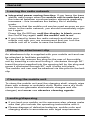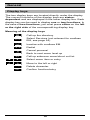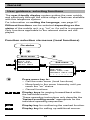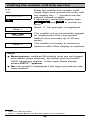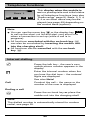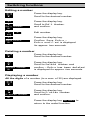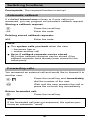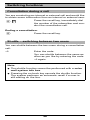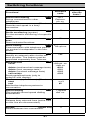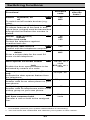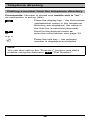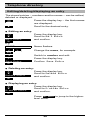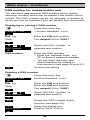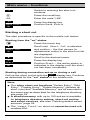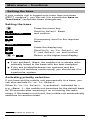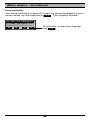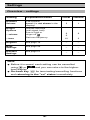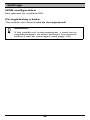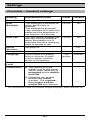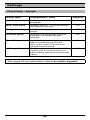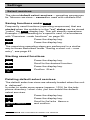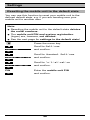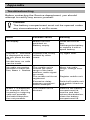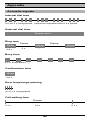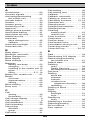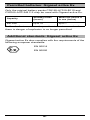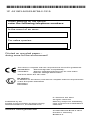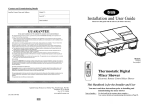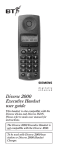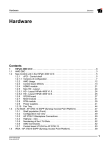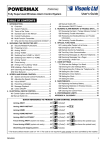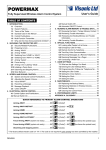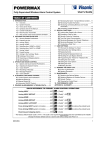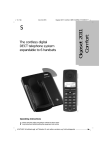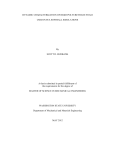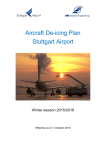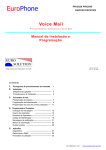Download Siemens Hicom cordless EM User's Manual
Transcript
s Hicom cordless EM Gigaset active Operating instructions Warning! Read the safety notes on pages 2 and 5 before putting the equipment into service. General Safety notes Notes on mobile unit use ● Research has shown that electronic devices, such as medical equipment, can be affected by the mobile unit. Local safety regulations must therefore be observed! ● The mobile unit is not suitable for people with hearing aids since the radio signals interfere with hearing aids, producing a very unpleasant humming sound if the volume is turned up too high. Recommendation: Gigaset 2000H headset, see page 63. Notes on battery use ● Only use approved batteries, see pages 5 and 17. ● Never use other batteries or normal (non-rechargeable) batteries. These batteries can cause short-circuit and may be subject to damage (dangerous). Read the labels in the mobile unit and charging unit battery compartments. Meaning of symbols: Warning! please read safety note in the instructions. – + Use rechargeable batteries only and observe polarity. ● Avoid contact with water and fire. ● Do not use non-Siemens charging devices. This could damage the batteries. ● Please also read the notes on page 5 and 8 through 13. ● The mobile phone, batteries and charging unit should only be disposed of in accordance with the environmental specifications. 2 General Operating elements, unit parts 1 10 2 3 11 4 5 6 12 7 8 9 * 1 Receiver inset 2 3 Display (illuminated) Display keys 4 Menu key 5 6 On-hook key Talk key 7 Recall key 8 Microphone 9 On/Off key 10 Attachment clip assembly, see page 10 11 Ringer loudspeaker 12 Battery compartment/ lid Figure 1: Operating elements, unit parts * Shows variant without Ex-protection indication 3 General Features Features of the DECT* mobile unit ● ● ● ● ● ● ● ● ● ● ● ● Illuminated graphical display with battery charge display Status-dependent functions Number redial for the last five numbers dialled Telephone book in the mobile unit for 100 entries Enhanced user guidance with displays in German, English, French, Italian, Spanish, Portuguese or Dutch For information on setting the language, see page 57 Block dial with correction option Automatic call acceptance** with removal from charging unit Protection against inadvertent key activation Enhanced convenience through short cuts Long-life NiCd batteries before recharging: – batteries last for up to 7 hours when phone is in use – batteries last for up to 70 hours in standby mode NiMH batteries can be used for significantly higher operating times*** Each mobile unit can log on to and be used by up to 6 DECT systems Features of the Hicom cordless EM ● ● ● ● ● ● ● Internal and external calls in the entire Hicom cordless EM radio network Roaming (the user can roam throughout the entire radio network and still receive all internal and external calls at one call number) Automatic call transfer from base station to base station when moving in the radio network (handover) Automatic callback for internal calls Call transfer to internal users Consultation during a call Use of all important Hicom functions that do not require a system-specific telephone * DECT = Digital Enhanced Cordless Telecommunications ** Activated by default *** Not in the Ex version 4 General Additional safety notes for the standard version Notes on mobile unit use ● Do not charge and use the mobile unit in environments where there is danger of explosion. Notes on battery use ● Only use approved nickel-cadmium batteries (NiCd batteries) or nickel-metal-hydride batteries (NiMH), see page 17. Additional safety notes for the Ex version This device comes with "Intrinsic safety" protection in accordance with EN 50014 and EN 50020 for operation in Ex protection zone 1. As soon as it is suspected that a device is in danger (e.g. in the case of external damage, incorrect storage or transport damage), the device must be taken out of service and action must be taken to prevent inadvertent recommissioning. Authorization for operating in environments where there is danger of explosion is revoked in the event of mobile unit manipulation. Notes on mobile unit use ● ● Standard safety guidelines must be observed when using Ex-protected cordless mobile units in order to prevent malfunctions at the device. Do not charge or open the mobile unit in environments where there is danger of explosion. Install the charging station outside the Ex zone. Only the mobile unit may be used in Ex zones. Do not use the 2000H headset in Ex zones. Notes on battery use ● ● Only use factory-supplied Ex batteries, see page 17. Never use other batteries. These batteries annul the Ex protection and are a safety risk. 5 General Table of contents General . . . . . . . . . . . . . . . . . . . . . . . . . . . . . . . . . . . . . 2 Operating elements, unit parts . . . . . . . . . . . . . . . . . . . . . 3 Features . . . . . . . . . . . . . . . . . . . . . . . . . . . . . . . . . . . . . . 4 Hicom cordless EM . . . . . . . . . . . . . . . . . . . . . . . . . . . . . 8 Environmental conditions . . . . . . . . . . . . . . . . . . . . . . . . . 8 General operating instructions . . . . . . . . . . . . . . . . . . . . 8 Radio range . . . . . . . . . . . . . . . . . . . . . . . . . . . . . . . . . . . 9 Leaving the radio network . . . . . . . . . . . . . . . . . . . . . . . 10 Fitting the attachment clip . . . . . . . . . . . . . . . . . . . . . . . 10 Cleaning the mobile unit . . . . . . . . . . . . . . . . . . . . . . . . 10 Lending/disposing . . . . . . . . . . . . . . . . . . . . . . . . . . . . . 10 Explanation of the display . . . . . . . . . . . . . . . . . . . . . . . 11 Display keys . . . . . . . . . . . . . . . . . . . . . . . . . . . . . . . . . . 12 User guidance, selecting functions . . . . . . . . . . . . . . . . 13 Putting the mobile unit into service . . . . . . . . . . . . . 15 Inserting batteries in the mobile unit . . . . . . . . . . . . . . . Charging and using the batteries . . . . . . . . . . . . . . . . . . Logging mobile units onto a telephone system . . . . . . . Activating/deactivating mobile units . . . . . . . . . . . . . . . . Activating/deactivating the keypad lock . . . . . . . . . . . . . 15 16 19 21 21 Telephone functions . . . . . . . . . . . . . . . . . . . . . . . . . . Internal dialling . . . . . . . . . . . . . . . . . . . . . . . . . . . . . . . . External dialling . . . . . . . . . . . . . . . . . . . . . . . . . . . . . . . Answering calls . . . . . . . . . . . . . . . . . . . . . . . . . . . . . . . Block dialling for internal/external dialling . . . . . . . . . . . Number redial – last five numbers . . . . . . . . . . . . . . . . . 22 22 23 23 24 25 Switching functions . . . . . . . . . . . . . . . . . . . . . . . . . . 26 Automatic callback . . . . . . . . . . . . . . . . . . . . . . . . . . . . . Forwarding calls . . . . . . . . . . . . . . . . . . . . . . . . . . . . . . Consultation during a call . . . . . . . . . . . . . . . . . . . . . . . . Shuttle – switching between two users . . . . . . . . . . . . . Conference . . . . . . . . . . . . . . . . . . . . . . . . . . . . . . . . . . . Overview - code functions . . . . . . . . . . . . . . . . . . . . . . . 6 27 27 28 28 29 30 General Telephone directory . . . . . . . . . . . . . . . . . . . . . . . . . . 34 Entering letters/characters and digits . . . . . . . . . . . . . . . Overview – directory submenu . . . . . . . . . . . . . . . . . . . . Storing numbers . . . . . . . . . . . . . . . . . . . . . . . . . . . . . . . Dialling a number from the telephone directory . . . . . . . Editing/deleting/displaying an entry . . . . . . . . . . . . . . . . Deleting the telephone directory . . . . . . . . . . . . . . . . . . Available memory . . . . . . . . . . . . . . . . . . . . . . . . . . . . . . 34 36 36 38 39 40 40 Main menu – functions . . . . . . . . . . . . . . . . . . . . . . . . Overview – main menu . . . . . . . . . . . . . . . . . . . . . . . . . Activating/deactivating the handset lock . . . . . . . . . . . . Short cuts . . . . . . . . . . . . . . . . . . . . . . . . . . . . . . . . . . . . Setting the base . . . . . . . . . . . . . . . . . . . . . . . . . . . . . . . 41 41 41 43 45 Settings . . . . . . . . . . . . . . . . . . . . . . . . . . . . . . . . . . . . 47 Overview – settings . . . . . . . . . . . . . . . . . . . . . . . . . . . . Settings – handset, ringer... . . . . . . . . . . . . . . . . . . . . . . Base settings . . . . . . . . . . . . . . . . . . . . . . . . . . . . . . . . . Overview – handset settings . . . . . . . . . . . . . . . . . . . . . Overview – beeps . . . . . . . . . . . . . . . . . . . . . . . . . . . . . Beeps – keys, battery, range... . . . . . . . . . . . . . . . . . . . Select services . . . . . . . . . . . . . . . . . . . . . . . . . . . . . . . . Changing the mobile unit PIN . . . . . . . . . . . . . . . . . . . . Setting the language . . . . . . . . . . . . . . . . . . . . . . . . . . . Resetting the mobile unit to the default state . . . . . . . . . 47 48 49 51 52 53 54 56 57 58 Appendix . . . . . . . . . . . . . . . . . . . . . . . . . . . . . . . . . . . Troubleshooting . . . . . . . . . . . . . . . . . . . . . . . . . . . . . . . Approval . . . . . . . . . . . . . . . . . . . . . . . . . . . . . . . . . . . . . Technical data . . . . . . . . . . . . . . . . . . . . . . . . . . . . . . . . Acoustic signals . . . . . . . . . . . . . . . . . . . . . . . . . . . . . . . Accessories . . . . . . . . . . . . . . . . . . . . . . . . . . . . . . . . . . 60 60 61 61 62 63 Index . . . . . . . . . . . . . . . . . . . . . . . . . . . . . . . . . . . . . . . 64 Permitted batteries: Gigaset active Ex . . . . . . . . . . . 67 Additional standards: Gigaset active Ex . . . . . . . . . . 67 7 General Hicom cordless EM The Hicom® cordless EM DECT* telephone system comprises ● ● ● ● the radio exchange for the Hicom 150 E system, up to 16 base stations (transmitter/receiver), up to 64 2000C mobile units (cordless telephone), and the Gigaset 2000L charging shell. Environmental conditions ● ● ● ● ● ● ● Please read the safety notes on pages 2 and 5. Make sure that the mobile unit is at least one meter away from medical equipment, fire alarm equipment and other radio equipment, e.g. radio telephones or radio pagers, as otherwise its performance may be impaired, e.g. by interference. The mobile unit and charging shell should not be placed near electronic devices, such as other telephones, HiFi, office or microwave devices, as this may adversely affect the operation of your telephone and/or the electronic equipment. Do not expose the mobile unit or charging shell to direct sunlight or other sources of heat. Use the Gigaset active at temperatures between -10°C and +40°C. Do not expose the mobile unit or charging shell to damp environments. Avoid using the mobile unit and charging shell in rooms where there is a lot of dust. General operating instructions ● ● The devices offer a high level of privacy. No protection can be guaranteed against illegal bugging using other radio receivers. When operating the mobile unit, a basic distinction is made between – telephone/switching functions, e.g. when a call is in progress, and – local functions, display when mobile unit is on. 8 General ● ● ● ● ● Local functions can also be performed in the charging shell. Before saving, local functions can be cancelled with the menu key or the on-hook keyA. Your telephone directory entries, all settings and your PIN are not lost, even if you remove the batteries. Call charges are displayed on the mobile unit in the same way as call charges are displayed on optiset E telephones. A Gigaset base station is operated in accordance with the Gigaset operating instructions. Radio range ● ● ● ● ● * Depending on the environment, the range in the open is up to 300 m. In buildings, the range extends up to 50 m (depending on the room and building layout and construction). If you leave the radio range of one of the base stations in the system during a call, the range warning tone* is signalled and the range warning symbol is displayed. The quality of the voice connection drops, especially if you move. For a better voice connection, move back into the base station range! The radio connection is lost if you exceed the range. This is identified by the flashing of -!, for example. Please consult your system administrator in the case of on-going range problems! Deactivated by default; To activate/deactivate see page 53 9 General Leaving the radio network ● ● Integrated power saving function: If you leave the base station radio range when the mobile unit is switched on, the interval between synchronisation attempts gradually increases – this increases the battery life in standby mode. To ensure that the mobile unit can be used as soon as you return to the radio network, you should immediately register it again: Press the On/Off key until the display is blank, press the On/Off key again until the mobile unit is on. If you intend to leave the radio network and take your mobile unit with you, we recommend that you turn the mobile unit off in order to save the batteries. Fitting the attachment clip An attachment clip is supplied with your mobile unit and can be attached to facilitate portability. To use this clip, remove the plug on the rear of the mobile unit by inserting a coin and turning it clockwise through 90°. Insert the pivot supplied into the opening left by the plug and screw it clockwise through 90° until it locks into place. The mobile unit can now be attached via this pivot to the belt clip. Cleaning the mobile unit To clean the mobile unit and the charging shell, simply wipe them with a damp or antistatic cloth. Never use a dry cloth (since this can generate electrostatic charges and discharges) and never use abrasive cleaning agents. Lending/disposing ● ● If you lend your mobile unit to someone else, please make sure that you include the operating instructions with it. Please dispose of defective batteries, mobile units and charging shells in accordance with legal requirements. 10 General Explanation of the display The mobile unit features a 4-line display with 16 characters per line. Depending on the situation, the display shows: ● digits, e.g. dialled numbers, ● text, e.g. the current base (system), ● symbols, e.g. ringing or battery symbol, ● and in the last line the current functions of the two display keys. Display when the mobile unit is on (example) -! D ?B 7 7;@ Z Battery symbol Display of current base Current function of right display key: INT key or Redial Current function of left display key: Telephone directory or Select Services Right display key Menu key Left display key Display when call is in progress (example) G 4> ;?A:@ Internal call number of user Name of user Function of the right* display key: Initiate "consult." function. Function of the left display key: Scroll to the next function. * System-dependent arrangement! 11 General Display keys The two display keys are located directly under the display. The current functions of the display keys are statusdependent and are displayed in the lower display line. Each display key can be used to display one or two functions. In the case of two functions, you must press either on the left or the right side of the correspondLing display key. Meaning of the display keys D Call up the directory ?R? Select Services (not relevant for cordless EM, see page 54) 7;@ Inactive with cordless EM Z Redial [ Cancel process/ Back to next menu level up 9 Call up submenu menu/short cut list ; < Select menu item or entry Move to the left or right : 9 Delete character Confirm function/entry 12 General User guidance, selecting functions The user-friendly display system guides the user quickly and effectively through the entire range of features available with this telephone system. For information on setting the language, see page 57. Different functions can be selected depending on the status of the mobile unit, e.g. "on" or if a call is in progress. Only functions applicable to the relevant status are displayed. Function selection via menus (local functions) On status Main menu ;< 6) -!:*& ?$*,. 2',( 9 ?!'!-! ?!)#?!,/! RRRRRRRR Sub-menu -6) - - - -!B*'.(! --->)#!,*)>!#-!, -!?!)#6) -!?!)#RRRRRRRR ;< Press menu key to: – Call the main menu (local functions) – Move back in the menu hierarchy until you reach the "on" status – Cancel functions ; < Display keys for paging forward/back within the individual menu. These operating instructions only describe the "fastest scrolling mode" appropriate for the individual operating sequences. 9 Display key for confirming the marked function. 9 Display key for calling up additional menus. 13 General [ A Display key for cancelling functions/ returning to the next menu level up. On-hook key for ending calls or for cancelling functions and returning to the "on" status immediately. The currently selected (highlighted) function is displayed on a dark background. A dotted line indicates the end of the menu. If you scroll further, the first function in the menu is selected again. When the "line" is selected, press the 59 display key to jump back to the higher-level menu or to the "on" status display. Function selection via codes (switching functions) Most switching functions, for example, the callback or shuttle functions, can be executed using codes. You will find an overview of all executable functions on page 30. 14 Putting the mobile unit into service . Inserting batteries in the mobile unit Note: ● ● ● ● ● ● ● Read the safety notes on page 2 and 5 first! Only use supplied or permitted batteries, do not use normal batteries (non-rechargeable) – see page 17. Only open the battery compartment in dust-free environments. Hold the mobile unit with the dialling keypad facing downwards (see Figure 2). A battery compartment for 2 batteries is located in the lower part of the mobile unit. To open the battery compartment, undo the screw on the lid and remove the lid (see Figure 2). Insert the two batteries supplied in the battery compartment as shown in Figure 2. Ensure that the batteries are inserted correctly (polarity illustrated on the label in the battery compartment). The battery compartment cannot be closed if batteries are inserted incorrectly. Screw the lid securely back into place. Ensure that the lower end of the lid is locked into place. Fig. 2: Rear of mobile unit, battery compartment open Fig. 3: Ex version battery 15 Putting the mobile unit into service Charging and using the batteries The batteries supplied (NiCd) are not charged. To charge the batteries, insert the mobile unit in the Gigaset 2000L charging shell. The mobile unit can be inserted with the display facing upwards or downwards. The LED on the charging shell lights up while the batteries are charging. In addition, the battery symbol in the mobile unit display indicates the charging status: Batteries empty. E Batteries charged 33%. 8 Batteries charged 66%. 7 Batteries charged 100%. Note: ● ● ● ● New batteries should be initially charged for a minimum period of 16 hours without interruption – irrespective of the battery symbol displayed. In order to maintain max. battery storage capacity for as long as possible, the mobile unit should only ever be inserted in the charging shell when the batteries are almost empty E. The batteries warm up during charging. Old, defective batteries must be disposed of in accordance with legal requirements, not in the normal waste disposal system. Battery charging times: Capacity Charging time in mobile unit (hours) Charging time in reserve battery compartment (hours) 600 mAh 4 to 5 24 1100 mAh 8 to 9 40 16 Putting the mobile unit into service Mobile unit battery life: These times are only achieved after several charging and discharging cycles. Capacity Standby mode (hours) When phone in use (hours) 700 mAh up to 100 up to 10 1100 mAh up to 160 up to 15 1500 mAh up to 220 up to 20 Permitted batteries for the standard version (industrial mobile unit): Nickel-Cadmium Nickel-Metal-Hydride Saft RC6 Sanyo HR-3 U (1300 mAh) Panasonic P-60 AA/1P GP GP60 AA HC Philips R6 NC-P GP GP120 AA HC UCAR RC6 Varta VH 1101 AA Energizer Eveready XC 6 Panasonic HHR-110AA DAIMON ACCU 1000 Emmerich CE R 6 Sanyo N-3U Varta battery Plus Ni-Cd 1.2V No. 5006 Permitted batteries for the Ex version: Permitted batteries for Gigaset active Ex are listed on page page 67. 17 Putting the mobile unit into service Note on using NiMH batteries: After you have inserted the NiMH batteries, we recommend that the mobile unit be fully charged and then discharged until the battery warning beep is heard, i.e. without replacing the batteries in the charging shell. This ensures that the charge status display7 of the mobile unit is adapted to the increased operating life of the NiMH batteries. Thereafter, you can place your mobile unit in the charging shell each time it is used. Charging is electronically controlled, so that the batteries are charged optimally. 18 Putting the mobile unit into service . Logging mobile units onto a telephone system For information on setting the language, see page 57. Your system administrator supplies you with mobile units that have already been logged on when you are installing the system for the first time. You must log on any new mobile units as described below if you extend the system. ● ● Please call Siemens Service if you purchased the mobile unit directly from Siemens. Please call your retailer if you did not purchase your mobile unit directly from Siemens. Please ask Siemens Service or your retailer to provide you with the call number and the system code (eightdigit) of every mobile unit and to open the "logon window" (e.g. 10 minutes). Logging a mobile unit onto Hicom 150 E: H Switch the mobile unit on with the On/ Off key - >!#-!, appears in the display with the first logon procedure. -!*, for example, flashes with the second logon procedure. Press the menu key – the main menu is displayed. ; ?!)#9 Scroll with the left display key until ?!)#- is selected (in the top display line) and confirm the selection with the right display key. < >!#-!, 9 Scroll with the left display key until >!#-!, is selected and confirm. -! 9 < Confirm -!*, for example, to log on as system 1. If necessary, select another base/ system with the display key. )!,-! * ! * )!,-!* ! is displayed. See note "Base/system" on page 20 19 Putting the mobile unit into service e.g. H... OOOOOOOO 9 -! Enter the mobile unit system code (eight-digit) and confirm the entry with the display key – * symbols are displayed instead of digits. if necessary, press the display keys and : to correct an entry. -!*, for example, is displayed. The mobile unit is successfully logged on (registered) if the ring symbol flashes (this can take up to 30 seconds). -! The mobile unit ready to receive or transmit calls if this display is retained. Note: ● ● Base/system: cordless EM mobile units are not logged onto bases (base stations), but rather onto the Hicom 150 E telephone system. In this case, -! always means DECT** system. No ring symbol is displayed if the logon procedure was unsuccessful. * See note "Base/system" ** DECT = Digital Enhanced Cordless Telecommunications 20 Putting the mobile unit into service Activating/deactivating mobile units ● ● Off status: display clear – calls are not received! On status: e.g. -! is displayed – prerequisite for all telephone functions, normal operating status! Activating the mobile unit: H Press the On/Off key – you hear the confirmation beep. Display when telephone is in the "on" status, see page 11. Deactivating the mobile unit: H Press the On/Off key until the display is clear – you hear the confirmation beep. Activating/deactivating the keypad lock This allows you to protect your mobile unit against inadvertent key activation, e.g. when carrying it in your bag. Calls are signalled even if the keypad is locked and can be answered in the same way as when the telephone is on. Prerequisite: Mobile unit is activated! Activating the keypad lock: H Press the On/Off key for less than 1 second. 9!2 '*&! Display when keypad is locked. Deactivating the keypad lock: H Press the On-Off key briefly. Display when telephone is "on", see page 11. Note: The mobile unit switches off completely if you press the On/Off key for too long. 21 Telephone functions -! D ?R? 7 7;@ Z This display when the mobile is on is a prerequisite and initial status for all telephone functions (see also ”Radio range” page 9). -! H, , , , or an other name may be displayed (see page 49) depending on the current base (system). Note: ● ● ● You can use the menu keyor the display key 9 to call up the short cut list and start your short cuts when a connection is set up (while a call is in progress). All functions concluded with the on-hook keyA can also be concluded by inserting the mobile unit into the charging shell. All functions can be cancelled with the on-hook key A. Internal dialling C Press the talk key - the user’s own mobile phone number appears in the display. O Enter the internal number when the you hear the dial tone – the entered digits are displayed. See also Note! Call Conduct the call – the name or the number of the user is displayed. Ending a call A Press the on-hook key or place the mobile unit into the charging shelf. Note: The dialled number is automatically stored for number redial, see page 25. 22 Telephone functions External dialling C Press the talk key - the user’s own mobile unit number appears in the display. External code e.g. G Enter the external code, e.g. "0", when you hear the dial tone. O Call Dial the external number - the entered digits are displayed. See also Note! Conduct the call. Ending a call A Press the on-hook key or place the mobile unit in the charging shell. Note: The dialled number is automatically stored for number redial. Answering calls The mobile unit’s ringing tone is audible. The caller’s name is displayed if the caller is an internal user. The number or the name is displayed if the caller is an external user (as for optiset telephones)! ● The mobile unit is in the charging shell: K Simply remove the mobile unit from the charging shell*. or ● The mobile unit is not in the charging shell: C Press the talk key. Ending a call A * Press the on-hook key or place the mobile unit in the charging shell. Only if Auto Talk is activated – see also page 51! 23 Telephone functions Block dialling for internal/external dialling Block dialling means that you enter the number first (up to 32 digits), if necessary correct it and then press the talk key to dial. O C Enter the internal number or "external code", e.g. "0" and the external number. If necessary, use the and : display keys to correct the entries. Press the talk key (within 30 seconds) – the entered number is dialled. Ending a call A Press the on-hook key or place the mobile unit in the charging shell. Note: Refer also to the notes under "Internal/External dialling", see page 22 and 23. 24 Telephone functions . Number redial – last five numbers You have dialled a number, but the other party is busy or does not answer: press the on-hook key. The last five numbers dialled (up to 32 digits) are always stored automatically. Dialling a stored number Z Press the display key - the first three stored numbers are displayed. < If necessary, press the display keys to scroll to the required number. C Press the talk key – the selected number is dialled. Copying a number to the telephone directory Z Press the display key. Scroll to the desired number. < 9 < *2;.(!, 9 Names 9 ?/!),2 9 ),2 -*,! Press the display key. Scroll until *2;.(!,is displayed and confirm. Enter names (max. 16 characters). (see page 34). Press the display key. Confirm ?/!),2. ),2-*,! is displayed for approx. two seconds. 25 Switching functions Editing a number Z < 9 < ;.(!, 9 : 9 ?/!),2 9 Press the display key. Scroll to the desired number. Press the display key. Scroll to ;.(!, and confirm. Edit number. Press the display key. Confirm?/!),2 – ),2(* "! is displayed for approx. two seconds. Deleting a number Z < 9 < !'!!;.(!, 9 Press the display key. Scroll to the desired number. Press the display key. Scroll to !'!!;.(!, and confirm – ),2$-!!) !'!! is displayed for approx. two seconds. Displaying a number All the digits of a number (to a max. of 32) are displayed. Z < 9 ; -'2;.(!, 9 Press the display key. Scroll to the desired number. Press the display key. Scroll to -'2;.(!, and confirm. Press the display key 59 to return to the redial function. 26 Switching functions Prerequisite: The required function is set up! Automatic callback If a dialled internal user is busy or if your call is not answered, you can program an automatic callback request. Storing a callback request: 4 Press the recall key. O Enter the code. Deleting stored callback requests: ~ Enter the code. Note: ● The system calls you back when the user – becomes free or – makes another call ● Up to 5 callback requests can be stored. No further callback requests can be stored if five callback requests have already been stored for the called party. Forwarding calls You answered an external call and would like to forward it to another user: 4O Press the recall key and immediately dial the number of the user. A Wait until the user answers the call or press the on-hook key immediately Return forwarded call: 4 Press the recall key. Note: If the forwarded call was not answered, the system performs an automatic "recall". 27 Switching functions Consultation during a call You are conducting an internal or external call and would like to obtain some information from an internal or external user: 4O Press the recall key, immediately dial the number of the subscriber and conduct the consultation call. Ending a consultation: 4 Press the recall key. Shuttle – switching between two users You can shuttle between the two users during a consultation call: OH Enter the code. You can shuttle between the users as often as you like by entering the code OH again. Note: ● ● The shuttle function cannot be performed with a voice mail system info box. Pressing the on-hook key cancels the shuttle function. The system performs an automatic recall if a user is still waiting on the line. 28 Switching functions Conference This function allows you to set up a telephone conference with up to five users. You are conducting a call and wish to set up a telephone conference with a further user: 4O Press the recall key and immediately dial the number of the subscriber. 4 Press the recall key. O Enter the code for "conference" – the current number of users is displayed, e.g. "3"; all three users are now connected. You can now ● ● add other users: Repeat the procedure. end the conference: Press ~. 29 Switching functions Overview - code functions Like other Hicom telephones, the mobile unit allows you to perform the following functions by entering codes. The codes in your system may deviate from the standard codes specified here. Consult your system administrator if you have any queries about the codes in your system. The confirmation tone indicates a successfully completed function. The error tone is audible in the event of a malfunction, see also page 62. You can store frequently used functions as short cuts (see page 43) or as Select Service functions (see page 54). This depends on the status of the mobile unit when the function is started. The functions in this overview are, therefore, marked with (Short cut) or ?R? to indicate how they are stored. Standard code Functions* Accept call waiting (Short cut) Answer call from a (second) waiting party (second call). Anklopfen verhindern Anklopfen erlauben Do not disturb on off Prevent incoming calls. ?R? 4* 55 #490 *490 *97 #97 ?R? Call forwarding on all calls external calls only internal calls only Call forwarding off Forward calls to an other telephone. *11+ph. no. *12+ph.no. *13+ph.no. ?R? Call distribution (ACD) Register (beginning of work period) De-register (end of work period) Temporary de-registration Acknowledge after de-registration Request wrap-up time Acknowledge wrap-up time ACD night service on off Distribute call in a team. *401 #401 *402 #402 *403 #403 *404 #404 ?R? Associated service Activate or deactivate functions for other telephones. 30 #1 *83+ partner+ services procedure... Systemspecific code** Switching functions Standard code Functions* Associated dialling Set up connections for other telephones. ?R? Override (Short cut) Override and speak in a busy connection. *67+ Partner+ ph. no. 4* 62 ?R? Baby alarm, Room monitoring (system) For the acoustic monitoring of a specific room. *88 ?R? #0 Reset services for own base Reset activated functions. ?R? Voice calling Communication with telephone partner via partner’s loudspeaker in the telephone. ?R? Call trace Identify an external caller via the network provider. The feature must be requested separately from Telecom. Message text send *80+ph.no. *84 @R *68+ph. no. delete (sent/received message texts) delete (sent message texts) delete (received message texts) call sender Send predefined texts (only to optiset E with display). Conference (up to 6 users) (Short cut) start end Add further telephone partner to conversation. +text no. #680 #681 #682 #683 4* 3 #3 ?R? Speed dialling Dial centrally stored speed dialling destinations *7+speed ?R? Release line Release busy external lines (active calls on this line are disconnected). *43 Shuttle (Short cut) Switch between two connections. *2 31 dial. no. Systemspecific code** Switching functions Standard code Functions* DTMF dialling (tone dialling)(Short cut) Transmit DTMF signals. Night service ?R? *44+* or ph. no. #44 (Short cut) *56+park on off Diversion of all calls to a fixed destination. Park *53 pos. #56+park pos. Unpark Hold call and resume at different telephones. ?R? Page Answer Locating person using assigned pocket receivers. *45+ph.no. #45+ph.no. ?R? Project code Assign toll connections to certain projects. *60+ PCODE[+#] Callback store (Short cut) delete Storing an automatic callback request, see also page 27. ?R? on off Your number/name is not displayed on called party’s phone. Suppress phone number ?R? Assign phone number Assign other numbers to your own phone. These numbers then appear in the display of the called party’s telephone. ?R? on off Signal calls from other telephones and answer calls on these telephones. Answer group ?R? Hunt group/group call activate deactivate Hunt group calls/group call are no longer signalled to the user who has left the hunt group. Hunt group (the telephones ring in succession). Group call (the telephones ring simultaneously). 32 4* 58 #58 *86 #86 *41+ ph. no. *81+ph. no. #81 *85 #85 Systemspecific code** Switching functions Standard code Functions* Switch ?R? actuation, on off To switch on/off certain devices (e.g. relay). *90 #90 Recall to network (flash) ?R? To allows features to be used in analogue lines, a signal must be transmitted through the line before the number is dialled. *51 ?R? *66 #66 *93 ?R? Telephone data service Control with the telephone computer. *42 ?R? enter delete Enter a unique date for the next 24 hours via the telephone. *46 #46 lock (system) unlock Define lock code Protect the telephone against unauthorized use. Phone Date Door opener via DTMF enable Systemspecific code** ?R? *89+ph, no.+ lock Enable the door opener feature to be activated by means of a code. Door opener via adapter box(Short cut) Activate the door opener feature from the telephone. code #89+ph. no.+ code *61+ph. no. ?R? Call pickup, directed Answer calls for an other phone on your own phone. *59+ph. no. ?R? Call pickup, group Answer calls for telephones within a call pickup group on your own phone. *57 ?R? Retrieve an external call from common hold Transfer a call on hold to the assigned line. *63+line code * If activated (consult your system administrator if necessary). ** You can enter the codes that are valid for your system in this column. 33 Telephone directory Your mobile unit has a telephone directory for storing up to 100 numbers, see also Note on page 44. The stored numbers can be simply dialled, modified or deleted at any time. Access to the telephone directory is locked if the mobile unit is locked. Note: Numbers from the number redial memory can also be transferred to the telephone directory, see page 25. Entering letters/characters and digits Three of four letters/characters are assigned to each digit key. Blanks, full stops and hyphens are assigned to the "0" key. For information about other special characters see ”Overview – key layout” page 35. When saving an entry, specify the name in the 1st line and the telephone number in the 2nd and 3rd lines. ● Enter the names (1st line, up to 16 characters) Enter letters Press the key the appropriate number of times in quick succession depending on the position of the letter on the key – 1st, 2nd, 3rd or 4th position – or hold the key down see also ”Overview – key layout” page 35. Press the * key to switch from lower case to upper case for a particular character. Enter digits You can also enter digits when entering the name. Press the appropriate digit keys 4 or 5 times in quick succession depending on the number of letters on the digit key. Enter special characters In accordance with the key layout overview, press the key the appropriate number of times (up to 8 times) to enter the special character. 34 Telephone directory 2nd keystroke 3rd keystroke 4th keystroke 5th keystroke 6th keystroke ä ö ü ß 1 , a b c 2 ä à â ç d e f 3 ë é è ê u g h i 4 ï î j k l 5 w m n o 6 ö ñ ó ô x p q r s 7 ß y t u v 8 ü ú ù û w x y z 9 . – 0 + : ? ! * / ( ) = & @ " S *) a]A } # 8th keystroke 1st keystroke s 7th keystroke Key Overview – key layout *) Blank is inserted Note: Telephone directory entries are automatically sorted in alphabetical order. "Names" that begin with "*" or "#" precede entries starting with "A". ● Enter the telephone number (2nd and 3rd line) ● When you have entered the name, press the display key and enter the telephone number (up to 32 digits) using the digit keys. ● Correcting/deleting entries (1st, 2nd and 3rd line) The cursor is moved from character to character in wraparound mode using the display keys and . A character is always inserted to the left of the cursor. The character to the left of the cursor is deleted when you press the display key : . 35 Telephone directory Overview – directory submenu Submenu Explanation/note Dial Number see page 38 New Entry – Save Entry – Insert Function – Show Function – Check Duplicate – Cancel see page 36 see page 39 see page 37 see page 37 see page 37 to cancel a function. Edit Entry see page 39 Delete Entry see page 39 Display Entry see page 39 Send entry not relevant for cordless EM. Delete directory see page 40 Copy directory not relevant for cordless EM. Available Memory see page 40 Storing numbers D Press the display key – the directory is displayed. 9 Press the display key. Press the display keys to scroll to ;!0),2and confirm. < ;!0!),2 9 Name Enter the name (1st line only, max. 16 characters). Enter letters/digits and correct if necessary, see page 34 and 35. Switch to number entry. Telephone number Enter the associated telephone number (2nd and 3rd lines, max. 32 digits) – Enter the "external code", e.g. "0" before external numbers. – Check the entry, see page 37. 9 Press the display key. ?/!),2 Confirm ?/!),2. 9 or [ Return to the higher-level display. 36 Telephone directory Inserting a function: You can enter a pause, e.g. following an international prefix, when you are entering the telephone numbers. 9 < 7)-!,.)*) 9 <.-! 9 Press the display key. Scroll until 7)-!,.)*)is selected and confirm the selection. Press <.-!– a "P" is inserted into the phone number. Displaying a function: You can display the meaning of the selected character when you are entering or editing telephone numbers. 9 < ?$*0.)*) 9 Press the display key. Scroll until ?$*0.)*)is selected and confirm the selection – the explanatory text #s<s<.-! is displayed Checking an entry: To avoid duplicate entries of a telephone number in the directory, you can execute the Check Duplicate function before an entry is saved. Prerequisite: The new entry is listed in the directory. 9 < $!&.'! 9 Press the display key. Scroll until $!&.'!is selected and confirm the selection – the check is initiated. e.g. ;* !)' !),2"*.) ;* !)'!),2"*.) or the & Press the display key – the checked entry is displayed again. Edit or save the entry as described on page 36. name of an identical number is displayed. 37 Telephone directory Dialling a number from the telephone directory Prerequisite: Number is stored and mobile unit is "on" – no connection is set up (idle). D Press the display key – the first names (alphabetical order) in the telephone directory are displayed, the name in the first line is selected (dimmed). < or e.g. Scroll to the desired name or enter the initial letters, see page 34. C Press the talk key – the relevant number is displayed and dialled. Note: You can also call up the "Directory" function and dial a number using the submenu 9 "Dial Number". 38 Telephone directory Editing/deleting/displaying an entry The stored entries – numbers and/or names – can be edited, deleted or displayed. D Press the display key – the first names are displayed. < Scroll to the desired entry. ● Editing an entry: 9 < ),2 9 e.g. Press the display key. Scroll to ),2 and confirm. 4> Name flashes. : Change the name, for example. Switch to number and edit. 9 ?/!),2 9 ● Press the display key. Confirm?/!),2. Deleting an entry: 9 < !'!!),2 9 Press the display key. Scroll to !'!!),2 and confirm. Displaying an entry: Press the display key. Scroll to -'2),2 < -'2),2 and confirm. 9 ● 9 Press 59 to jump to the higherlevel menu. 39 Telephone directory Deleting the telephone directory You can also delete all of the entries in the entire telephone directory in one go, e.g. if you are lending the mobile unit to another user. This function is also protected by the mobile unit PIN. D Press the display key. 9 Press the display key. Scroll to !'!!,!*,2 and confirm. ; !'!!,!*,2 9 PIN 9 Enter the mobile unit PIN and confirm. !'!!'' !),!- E? or To cancel: Press display key ; . Press the display key – ''!),!- !'!! is displayed for approx. 2 seconds. [ Return to the higher-level display. Available memory The amount of available memory space can be displayed as a percentage. D Press the display key. 9 Press the display key. Scroll to /''!4!(*,2 and confirm. ; /''!4!(*,2 9 e.g. 4!(*,2 w/''! or [ E.g.4!(*,2 w/''! is displayed for approx. 2 seconds. Return to the higher-level display. 40 Main menu – functions Overview – main menu Main menu Handset Lock Short Cut Baby Alarm Base Selection Settings Service Explanation/notes see page 41 see page 43 Not available, see, however, the code functions on page 30 see page 45 see page 47 not relevant for cordless EM Activating/deactivating the handset lock Incoming calls are signalled and can be accepted or, for example, forwarded to another telephone. The following are blocked when the handset is locked: – Dialling internal and external numbers – Access to the telephone directory – Block dialling – Function menu call up (except for "Cancel Handset Lock") 6) -!:*& 9 PIN, e.g. GGGG 9 :*&)S"" 9 ; or 9 Press the menu key. Confirm6) -!:*&. Enter the mobile unit PIN and confirm. The default PIN is "0000". Confirm:*&)S"". Press the appropriate display key. Confirm setting (save). 41 Main menu – functions DSS number for locked mobile unit You can store one external DSS number (direct station selection number) which can be dialled if the mobile unit is locked. The DSS number can be, for example, a number at which you can be reached if you are absent from the mobile. Displaying or storing a DSS number 6) -!:*& 9 PIN, e.g. GGGG 9 ; or < ??).(!, 9 DSS number 9 Press the menu key. Confirm 6) -!:*&. Enter the PIN and confirm. The default PIN is "0000"! Scroll until ??).(!,is selected and confirm. Enter the DSS number – Enter the "external code", e.g., "0", in front of external numbers – You can store the entry and insert functions by means of the submenu (see page 36 and 37). Confirm the setting. Deleting a DSS number 6) -!:*& 9 PIN, e.g. GGGG 9 Press the menu key. Confirm 6) -!:*&. Enter the PIN and confirm. Enter the PIN and confirm. The default PIN is "0000"! ; or < ??).(!, 9 Scroll until ??).(!,is selected and confirm. : Delete the DSS number (input function, see page 34). 9 ?/!),2 9 Press the display key. Confirm ?/!),2. 42 Main menu – functions Short cuts Short cuts make it easier to perform "longer" operating sequences, e.g. automatic callback or other code functions. Store a function (operating sequence) under a name of your choice. The name of the function is included in the list of short cuts. You can execute the function quickly by confirming the name – see ”Starting a short cut” page 44. Short cut submenu The following functions are available: ?, ;!0),2 ),2 !'!!),2 -'2),2 *2),2(cannot be used with cordless E) !'!!4!(*,2 *24!(*,2(cannot be used with cordless E) !".'?$*,.- (cannot be used with cordless E) /''!4!(*,2 Saving a short cut – new entry When saving a short cut, an area is available for "name" and "short cut contents". First assign a name to this short cut. For information on entering letters/characters and digits, see page 34. Example: Automatic callback Press the menu key. < 4&,* 9 Scroll to ?$*,. and confirm. 9 < ;!0),2 9 Name Press the display key. Scroll to ;!0),2 and confirm. Enter names (max. 16 characters), e.g. "Autom. Callback". 43 Main menu – functions 4 Switch to entering the short cut contents. Press the recall key. O Enter the code "*58". 9 ?/!),2 9 Press the display key. Confirm ?/!),2. Starting a short cut The start procedure is specific to the mobile unit status: Starting from the "on" status Press the menu key. < ?$*,. 9 Scroll until ?$*,. is selected and confirm – the first names (in alphabetical order) in the short cut list are displayed. < Scroll to the desired name. 9 Press the display key. Confirm ?, – the active status is indicated in the display until the short cut has been completed. ?, 9 Starting during connection set-up or during a call Call up the short cut list with the 9 display key. Continue as described for the "on" status of the mobile unit. Note: ● ● ● The other short cut functions "Delete Entry", "Edit Entry", "Display Entry", "Delete Memory" (deletes all short cuts) and "Available Memory" are all executed in the same way as described for the telephone directory, see page 39. A shared memory with up to 100 entries is available for telephone directory entries, short cut entries and select services, see also ”Deleting default select services” page 54. The 7)-!,.)*)short cut cannot be used with cordless EM. 44 Main menu – functions Setting the base If your mobile unit is logged onto more than one base (DECT systems*), you can set it to a particular base or "best base" (automatic base changeover). Setting the base Press the menu key. < ?!'!-! 9 Scroll to ?!'!-! and confirm. < e.g. -! If necessary, scroll to the required base. 9 Press the display key. Scroll to <,*,2?!'!Nor 1! ?!'!*)and confirm. < 9 or [ Return to the higher-level display. Note: ● ● If you set !--!, the mobile unit is always automatically linked to the base with the best reception. If you are located between two systems and the mobile unit switches continuously, you should set it to a particular system. Activating priority selection If you have set the mobile unit permanently to a base, you can also activate <,*,2?!'!. When <,*,2?!'!Nis activated - indicated by O, e.g. O-! – the mobile unit searches for the default base for 30 seconds after switching it on or leaving the radio range. If this base is not found, the mobile unit automatically searches for another base. * see also Note on page 20 45 Main menu – functions Prerequisite: You have selected a specific base as described above and have called up the submenu 9 . The display shows: <,*,2?!'!N 1! ?!'!*) RRRRRRRRRRRRRRRR ; < [ 9 To activate, press the display key 9 . 46 Settings Overview – settings Setting Explanation/notes Handset Volume Call volume; Level 1 is not shown in the display! Ringer Options Volume and tone (call signal, bell) Low to high or ringer off Set tone frequency – volume – tone Register see page 19 Base Settings see page 49 Handset Settings see page 51 Level Default 3 1 6 0 10 6 – – – – – – 2 Note: ● ● Before it is saved, each setting can be cancelled using or [ and you can return to the higherlevel display. On-hook key A for terminating/cancelling functions and returning to the "on" status immediately. 47 Settings Settings – handset, ringer... Press the menu key. ; ?!)#9 Scroll to ?!)#and confirm. For an explanation of the individual settings, see the section entitled "Overview – settings", page 47. 6) -!B*'.(! >)#!,*)>!#-!, -!?!)#6) -!?!)#RRRRRRRRRRRRRRRR Example: Setting the ringer volume Press the menu key. ; ?!)#9 Scroll to ?!)#and confirm. < >)#!,*)9 Scroll to >)#!,*)and confirm. 6) -!B*'.(! 9 Confirm the ringer volume – the ringer volume audible is specific to the current setting (default: level 6), see the display. Symbol for ringer >)#!,B*'.(! [ 9 Dark bars indicate the current setting – level 3 in this case Confirm current setting (save) Change the setting 9 Press the display keys to set the required volume and confirm. Note: ● ● See page 62 for information about acoustic signals! Calls received at ringer volume settings 5 and 6 are also signalled by a vibration alarm. 48 Settings Base settings You can rename the preset base names "Base 1" through "Base 6". Within a company, for example, base 1 could be changed to "Plant 1" and base 2 changed to "Plant 2". Changing the base name Press the menu key. ; ?!)#9 Scroll to ?!)#and confirm. < -!?!)#9 Scroll to -!?!)#and confirm. < e.g. -! Scroll to the desired base. 9 $)#!-!;(! 9 ;(!*"-! -! Name 9 ?/!),2 9 Press the display key. Confirm$)#!-!;(!. -! flashes. Enter a new name for base 1 (max. 16 characters). Enter letters/characters and correct if necessary, see page 34 and 35. Press the display key. Confirm?/!),2. 49 Settings ISDN configuration Not relevant for cordless EM. De-registering a base The mobile unit should not be de-registered! Attention! If the mobile unit is de-registered, it must be reregistered again as when putting it into service, before it can be used again (see page 19)! 50 Settings Overview – handset settings Setting Explanation/notes Beeps see page 52 Auto Backlight The backlight is switched on when the first key is pressed. The backlight is automatically switched off to save the batteries if the telephone is not used for 15 seconds. You can define whether the talk key must be pressed when the mobile unit is removed from the charging shell to accept a call. Auto Talk Select Services see page 54 Change PIN see page 56 Language Local mobile unit display texts in German, English, French, Italian, Spanish, Dutch or Portuguese BabyAlarmLevel Not relevant for cordless EM. Initialization ● ● The resetting of the Level Default – – On/Off On On/Off On – On* – – 7 languages German* – – – – mobile unit to the initialization state (defaults) is protected by the mobile unit PIN. Resetting the mobile deletes the redial number. The registration (login) and the mobile PIN are retained! * for international mobile unit variants: English language; Select Services off 51 Settings Overview – beeps Beep type Explanation, note Key Beeps Audible each time a key is pressed. Default On Batt. Low Beep Audible approx. 5 minutes before the battery runs out. On Range Warning Audible when you leave the radio range. Off Confirm Beep Audible if a local function/setting was successfully performed. On Error Beep Audible if a function/setting was not successfully performed. Also in the case of erroreous/ unauthorised entries. On In Range Beep The in range beep is audible if the mobile unit is reconnected to a base station (resynchronised with base). Off See page 62 for information about acoustic signals! 52 Settings Beeps – keys, battery, range... Press the menu key. ; ?!)#9 Scroll to ?!)#and confirm. ; 6) -!?!)#9 Scroll to 6) -!?!)#and confirm. !!9 Confirm!!-. 9!2!!N:*0!! >)#!C,))# *)",(!! ,,*,!! 7)>)#!!! RRRRRRRRRRRRRRRR For an explanation of the individual beeps, see "Overview – Beeps", page 52. Example: Activating/deactivating the range warning Scroll to >)#!C,))# and confirm. < >)#!C,))# 9 >)#!C,))# Type of beep Range warning symbol ; Confirm current setting. [ OK ; or is displayed depending on the current setting ; or 9 Press the relevant display key. Confirm the setting (save). 53 Settings Select services The stored default select services – operating sequences for Telecom services – cannot be used with cordless EM. Saving functions under ?R? Frequently used functions (operating sequences) that are started when the mobile is in the "on" status can be stored "under" the ?R? display key. This will simplify operations. Example: Call forwarding to a specific user, in accordance with ”Overview - code functions” on page 30. ?R? Press the display key. 9 Press the display key. The remaining operating steps are performed in a similar way to those described under ”Saving a short cut – new entry”, see page 43. Starting saved functions ?R? Press the display key. < Scroll to the desired function. 9 Press the display key. Confirm?,. ?, 9 Deleting default select services The default select services are already loaded when the unit is delivered*. In order to make more space (approx. 10%) for the telephone directory / short cuts, you can delete the default select services. ?R? 9 ; !'!!4!(*,2 9 * Press the display key. Press the display key. Scroll to !'!!4!(*,2 and confirm. Not loaded with international mobile unit variants! 54 Settings PIN 9 Enter the mobile unit PIN and confirm. !'!!'' !),!- E? or Press the display key – ''!),!- !'!! is displayed for approx. 2 seconds. [ Return to the higher-level display. Note: You can also save the default select services again as required using , 9 and :* ?!'!?!,/. Deactivating the ?R? display If you have not saved any other operating sequences under ?R? , it is advisable to deactivate the select services – the display key ?R? is then no longer displayed: Press the menu key. ; ?!)#9 Scroll to ?!)#and confirm. ; 6) -!?!)#9 Scroll to 6) -!?!)#and confirm. < ?!'!?!,/!9 Scroll to ?!'!?!,/!and confirm. Press the display key. 9 Confirm the setting. Note: You can use this function to switch on Select Services again at any time. 55 Settings Changing the mobile unit PIN You can use this function to change your personal mobile unit PIN. The default PIN is "0000". The mobile unit PIN is required for the following functions: – changing the mobile unit PIN – deleting the telephone directory – resetting the mobile unit to the default state Important: ● ● ● If you forget your mobile unit PIN, a service engineer will have to access the device. Forgetting a PIN is just as serious as losing a key. In this case, please consult your system administrator! 7)*,,!<7; is displayed if an incorrect mobile unit PIN is entered. The functions can be cancelled/terminated with the menu key before settings are saved/deleted. Press the menu key. ; ?!)#9 Scroll to ?!)#and confirm. ; 6) -!?!)#9 Scroll to 6) -!?!)#and confirm. < $)#!<7; 9 Scroll to $)#!<7; and confirm. PIN, e.g. GGGG 9 Enter the "old" PIN and confirm. The default PIN is "0000"! New PIN, e.g. H 9 Enter the "new" PIN (max. 8 digits) and confirm. New PIN Enter the "new" PIN again carefully and confirm – ;!0<7;-*,! u is displayed for approx. 2 seconds. H 9 56 Settings Setting the language Prerequisite: The mobile unit is on (German default state*!) Press the menu key. ; ?!)#9 Scroll to ?!)#and confirm. ; 6) -!?!)#9 Scroll to 6) -!?!)#and confirm. ; :)#.#! 9 Scroll to :)#.#! and confirm. < e.g. )#'-$ 9 Scroll to desired language and confirm. The following overview will help you to set the desired language as described above when the unit is delivered or if the language is changed inadvertently: Displays for language settings Deutsch Einstellungen Lokale Einst. Sprache English Settings Handset Settings Language Français Réglages Réglages combiné Langue Italiano Impostazioni Impostaz.Telef. Lingua Español Ajustes Ajuste local Idioma Português Programações Program. local Língua Nederlands Instellingen Taal Lokale instell. Note: The language you set only applies to the mobile unit display texts stored in the mobile unit. * For international mobile unit variants: English – see table for display texts 57 Settings Resetting the mobile unit to the default state You can use this function to reset your mobile unit to the defined default state, e.g. if you are handing over your mobile unit to another user. Note: ● ● ● Resetting the mobile unit to the default state deletes the redial numbers. The mobile unit PIN and system registration (logon) are, however, not deleted. See the next page for settings in the default state! Press the menu key. ; ?!)#9 Scroll to ?!)#and confirm. ; 6) -!?!)#9 Scroll to 6) -!?!)#and confirm. ; 7)'3*) 9 Scroll to 7)'3*) and confirm. PIN 9 Enter the mobile unit PIN and confirm. 58 Settings Settings after the mobile unit has been reset: Telephone directory: Retained Short cuts: Retained Redial: Deleted Mobile unit PIN: System registration: As per last save Retained Language: German* Automatic call acceptance: Automatic backlight: On On Select Services menu: Active* Ringer tone: Ringer volume: 1 6 Handset volume: 1 Different beeps: See overview page 52 * For international mobile unit variant: English language; S-S menu inactive 59 Appendix Troubleshooting Before contacting the Service department, you should attempt to rectify any errors yourself: Caution: The battery compartment must not be opened under any circumstances in an Ex zone. Error Possible cause Remedy No display. Mobile unit not switched on. Battery empty. Press the On/Off key. Recharge the battery or replace it with a spare battery. *))!N>!'!-! cordless EM is fully is displayed as soon as you press the talk key. No dial tone; no calls can be made. Try again later. utilised by other users. No radio connection The mobile unit is possible to base sta- outside the radio tion, -!flashes. range of the base stations; radio signal too weak. The mobile unit is not registered. Excessive delay between synchronisation attempts. Move into radio range, change location. -! is displayed, for example, but no incoming or outgoing calls are possible. Activation/deactivation not possible. Remove the battery compartment lid, remove and then reinsert the batteries, close the battery compartment lid. The mobile unit is blocked. 60 Register mobile unit. Switch off mobile unit and switch it back on again. Appendix Approval The mobile units have been approved by the German Federal Office of Telecommunication Approval (BZT). They comply with the conditions of approval passed by the Federal Ministry for Post and Telecommunications (BMPT) for connection to the Hicom cordless EM telephone system. They can also be registered and operated on the 10xx and 20xx Gigaset base stations. Technical data Standards No. of channels Frequencies Duplex operation Channel configuration Bit rate Modulation Voice encoding Transmit power Range DECT in accordance with ETSI, CTR 6, CTR 10, GAP Ex protection in accordance with EN 50014 and EN 50020 120 duplex channels 1.88 GHz to 1.90 GHz Time duplex with 10 ms frame length each 1728 kHz 1152 kbit / s GFSK 32 kBit/s (ADPCM) 10 mW medium power; 250 mW peak power outdoors approx.300 m indoors approx.50 m Convenience mobile unit Battery life Permitted environmental conditions for operation* Weight incl. batteries Dimensions (L x B x H) * see ”Charging and using the batteries” page 16 -10 °C to +40 °C 100% relative air humidity as well as water splashes and jets (IP 65) approx. 165 g approx. 160 x 55 x 25 mm In non-protected environments 61 Appendix Acoustic signals Internal dial tone 0.2 s/0.3 s beep/pause, sequence repeated after 0.5-s pause External dial tone Steady tone Ring tone Pause Beep 0.8 s 2s Pause Beep Beep ... Busy tone 0.5 s beep/pause ... Confirmation tone Beep 0,8 s Error beep/range warning 4 x 0.1 s beep/pause Call waiting tone Pause 0.1 s 10 s 0.1 s 62 Appendix Accessories ● ● Gigaset 2000H headset Comprising an adapter and headset. Note: high-performance nickel-metal-hydride batteries are recommended for use in conjunction with the headset. Gigaset 2000L charging unit For charging the mobile unit batteries and 2 spare batteries. Caution: The charging unit and headset must not be operated in environments where there is danger of explosion. Further information available on request. Please contact your nearest Siemens Sales office. 63 Index A Call waiting ........................... 30 Call waiting tone ................... 62 Callback ................................ 32 Callback, automatic .............. 27 Calling up, short cut .............. 44 Cancelling functions........ 13, 14 Character set ........................ 35 Charging shell....................... 63 Charging the batteries .......... 16 Charging times...................... 17 Cleaning loading shell ..................... 10 mobile unit ........................ 10 Code functions................ 26, 30 Conference ..................... 29, 31 Confirm beep ........................ 52 Confirmation tone ................. 62 Consultation during a call ..... 28 Correcting entries ................. 24 Correction key................. 24, 35 Accessories........................... 63 Acoustic signals .................... 62 Activating/deactivating the mobile unit .................. 21 Actuate switch ....................... 33 Answer .................................. 32 Answer group ........................ 32 Answering a call .................... 23 Approval ................................ 61 Assign phone number ........... 32 Associated dialling ................ 31 Associated services .............. 30 Attachment clip...................... 10 Automatic base changeover .............. 45 callback ............................. 27 Automatic backlight ............... 51 Automatic talk........................ 51 B D Baby alarm ............................ 31 Backlight, automatic .............. 51 Base changeover .................. 45 Base display.......................... 20 Base settings......................... 49 Batteries battery low beep ............... 52 charging ............................ 16 inserting in the mobile unit 15 types ................................. 17 using ......................... 2, 5, 16 Battery life, mobile unit.......... 61 Beeps overview............................ 52 representation................... 62 setting ............................... 53 Block dialling ......................... 24 Busy tone .............................. 62 Date ...................................... 33 Deactivating S-S display ....... 55 Deactivating/activating the mobile unit .................. 21 Default state.......................... 58 Deleting entry ................................. 39 Select Services................. 54 the telephone directory ..... 40 Dial tone................................ 62 Dialling block dial .......................... 24 external............................. 23 internal.............................. 22 number from telephone directory ...... 38 redialling ........................... 25 Dialling in block ..................... 24 Digits..................................... 34 Display backlight ........................... 51 keys .................................. 12 Displaying entry ................................. 39 Displaying a function............. 37 Disposing/lending ................. 10 Do not disturb ....................... 30 Door opener.......................... 33 C Call ending ............................... 22 forwarding ......................... 27 Call charge display..................9 Call charges ............................9 Call distribution...................... 30 Call forwarding ...................... 30 Call pickup directed ............................. 33 group................................. 33 Call trace ............................... 31 64 Index Hicom functions .............. 26, 30 Hunt group ............................ 32 DSS number deleting ............................. 42 displaying.......................... 42 storing ............................... 42 DTMF dialling ........................ 32 Duplicate entry ...................... 37 I In range beep........................ 52 Initialization ........................... 51 Input function character set..................... 35 digits ................................. 34 special characters ............ 34 Insering a function ................ 37 Inserting the batteries ........... 15 Intrinsic safety ......................... 5 E Editing entry.................................. 39 Editing an entry ..................... 39 Ending a call.......................... 22 Entering names ..................... 36 Entry check ................................ 37 deleting ............................. 39 displaying.......................... 39 editing ............................... 39 Environmental conditions ........8 Error beep ............................. 52 Error correction ..................... 60 Error tone .............................. 62 Ex protection ..................... 5, 17 External code ........................ 23 K Key beep............................... 52 Keypad lock .......................... 21 Keys .................................. 3, 11 L Lending ................................. 10 Lending/disposing ................. 10 Letters/characters entering ............................ 34 Lock code ............................. 33 Locking the keypad............... 21 Logging mobile unit onto telephone system ......... 19 F Fault correction ..................... 60 Features Hicom cordless E................4 mobile unit ..........................4 Fitting the attachment clip ..... 10 Forwarding calls .................... 27 Function selection telephone/switching functions ....................... 14 via menus ......................... 13 Functions, cancelling.......13, 14 M Main menu overview ........................... 41 Menus ................................... 13 Mobile unit activating/deactivating ...... 21 cleaning ............................ 10 logging onto telephone system.......................... 19 storing/changing PIN ........ 56 G General operating instructions 8 Group call.............................. 32 N H Night service ......................... 32 Number copying number redial ............... 25 dialling from directory ....... 38 editing/deleting/displaying 39 storing............................... 36 Number redial ....................... 25 Handset lock ......................... 41 Handset settings default state ...................... 58 overview............................ 51 Select Services ................. 54 Handset volume .................... 47 Headset................................. 63 Hearing aids ............................2 65 Index O Quality of the connection.........9 Setting the base .................... 45 Setting the language ............. 57 Settings base.................................. 49 beeps................................ 53 handset, ringer ................. 48 language........................... 57 overview ........................... 47 Short cut new entry .......................... 43 starting.............................. 44 Short cuts menu ................................ 43 Shuttle............................. 28, 31 Signals .................................. 62 Spare batteries ..................... 17 Special characters ................ 34 Speed dialling ....................... 31 Standards ex-version ............ 67 Starting, short cut.................. 44 Storing numbers ................... 34 Submenu, telephone directory overview ........................... 36 Suppress phone number ...... 32 Switching between two users 28 Switching functions ......... 26, 30 Symbols in the battery compartment ...................... 2 System code ......................... 20 R T Radio network leaving .............................. 10 power saving function ....... 10 Range................................ 9, 61 Range warning ................52, 53 Range warning tone ................9 Recall to network................... 33 Release line .......................... 31 Reset services....................... 31 Retrieve external call....................... 33 Ring tone............................... 62 Ringer..............................47, 48 Room monitoring................... 31 Talk, automatic ..................... 51 Technical data ...................... 61 Telephone conference .......... 29 Telephone data service ........ 33 Telephone directory duplicate entry .................. 37 Telephone functions ....... 20, 21 Telephone lock/unlock .......... 33 Transmit power ..................... 61 Troubleshooting .................... 60 On status.........................11, 22 Operating elements.................3 Operating status.................... 21 Override ................................ 31 Overview beeps ................................ 52 handset settings................ 51 main menu ........................ 41 settings ............................. 47 submenu telephone directory ....... 36 P Page...................................... 32 Park....................................... 32 Pause display........................ 37 PIN ........................................ 56 Power saving function ........... 10 Priority selection on/off................................. 45 Privacy ....................................8 Project code .......................... 32 Putting mobile unit into service .............................. 16 Q U Unit parts ................................ 3 Using the batteries ................ 16 S V Safety notes ........................2, 5 Saving operating sequences. 54 Select Services ..................... 54 Selecting the base................. 45 Send/delete message text..... 31 Service .................................. 41 Vibration alarm...................... 48 Voice calling.......................... 31 Volume handset............................. 47 ringer ................................ 48 66 Permitted batteries: Gigaset active Ex Only the original battery packs C39165-A7019-B110 and C39165-A7019-B112 may be used with Gigaset active Ex. Capacity Standby mode (hours) When the phone is in use (hours) 600 mAh up to 70 up to 7 If other batteries are used, operation in environments where there is danger of explosion is no longer permitted. Additional standards: Gigaset active Ex Gigaset active Ex also complies with the requirements of the following european standards: EN 50014 EN 50020 67 3$0% 1P A31003-M1522-B799-2-7619 When passing on the device enter the following telephone numbers: In the event of an error: For sales queries: Printed on recycled paper – doing more for the environment! This device complies with the requirements of the EU guidelines: 89/336/EEC 73/23/EEC “Electromagnetic Compatibility” “Electric Operating Resources for Use within Specific Voltage Parameters”. and thus bears the CE mark. Ex version: In addition to the above, this device complies with the requirements of the European standards EN 50014 EN 50020 Published by the Private Communication Systems Group Hofmannstraße 51, D-81359 Munich Siemens Aktiengesellschaft © Siemens AG 2001 All rights reserved. Delivery subject to availability; right of technical modifications reserved. Order no.: A31003-M1522-B799-2-7619 Printed in Germany. BA299 0.5