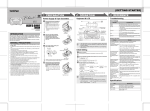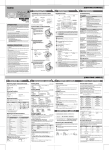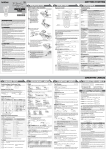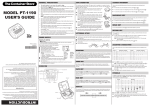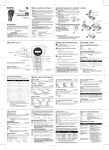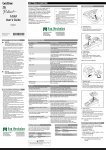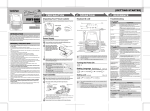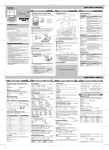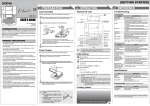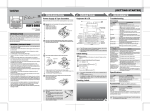Transcript
1 PREPARATION N IC E LE C T R O L A B E LI N G SYSTEM 3 REFERENCE 2 OPERATION Keyboard & LCD Unpacking Your P-touch Labeler Check that the package contains the followings before using your P-touch labeler. USER'S GUIDE [GETTING STARTED] Troubleshooting Cause/Remedy Battery Cursor User's Guide Underline/Frame Label Length Caps Num Lock The batteries are weak. Replace them with new ones. Invalid Invalid number is selected for Label Length setting. No Text • The Print key or Preview key is pressed when no text is entered. • You tried to set Copies (copy printing) when no text is entered. Line Lmt Line Limit. You can have up to 2 printable lines. You tried to enter a 3rd line by pressing Enter key. Full The maximum number of characters (80 characters) has already been entered. Text Lmt Text Limit. The text length exceeds the selected label length or the selected Auto Format setting length. Warranty Card Print key LN9770001 Printed in China Time/Date key Function key Backspace key Cursor key Power key Preview key Character keys Caps key Included items may differ by distribution. With your PT-70, you can create labels for virtually any application. Select from the many frames, character sizes and styles to design beautiful custom labels. In addition, the variety of tape cartridges available allows you to print labels in different widths and exciting colors. Read this manual carefully before using your machine and keep in a handy place for future reference. Message M tape cassette PT- 70 English / Français www.brother.com INTRODUCTION Error message Width Style Size Power Supply & Tape Cassettes Num Lock key Remove the back cover by pressing in the rough area at the top end of the machine. If a tape cassette is already installed, remove it by pulling it straight up. Also, if batteries are already installed, remove them. • Make sure that the power is turned off when replacing batteries or tape cassette. Industry Canada Compliance Statement (Canada Only) Avis de conformité aux normes d’Industrie Canada (Canada seulement) This Class B digital apparatus complies with Canadian ICES-003. Cet appareil numérique de la classe B est conforme à la norme NMB-003 du Canada. Shift key Enter key Accent key Space key Shift key Symbol key What to do when... Problem • The LCD shows one row of 8 characters; however, the text that you enter can be up to 80 characters in length, which will scroll across the display. • Use Cursor key while holding down Shift key to go to beginning / end of the text. Solution The display stays blank • Check that the batteries are correctly inserted. after you have turned on • If the batteries are weak, replace them. the machine. Language setting of the • Turn off the machine and then while holding machine is incorrect. down and , press to turn the machine back on. Finally, release and . • Note: The text and formats in the display are erased. Also, the language, unit and clock settings will be cleared. Initial Setting GENERAL PRECAUTIONS Print head • Use only Brother M tapes with this machine. Do not use tapes that do not have the mark. Turn on your machine. Supply power by using four AAA batteries, and then press Insert four new AAA-size alkaline batteries (LR03), making sure that their poles point in the correct directions. Always replace all four batteries at the same time using brand new ones. • Do not clean the machine with alcohol or other organic solvents. Only use a soft, dry cloth. • Do not touch the print head mechanism. Use a soft wipe (e.g. a cotton swab) when cleaning the print head. The machine does not print, or the printed characters are not formed properly. . The setting has cleared • The batteries may be weak. Replace them. on its own. • When power is disconnected for more than two minutes, all text & formats in the display will be lost. Language, unit and clock settings will also be cleared. Set the language (English/Spanish/French/Portuguese). • To avoid injuries, do not touch the cutter's edge. Choose a language with • To prevent damage or breakage of the LCD glass, do not press on the display. and press A blank horizontal line appears through the printed label. . Set the unit (inch/mm). • Do not put any foreign objects into or heavy objects on the machine. Choose a unit with Insert a tape cassette, making sure that it snaps into place. . Set Date (MM/DD/YY) and Time (hh:mm). Example: setting the clock to March 20th 2006, 10:30AM Tape guide • Do not expose the machine to extremely high temperatures or high humidity. Never leave it on the dashboard, in the back of your car, near heaters or other hot appliances. Keep it out of both direct sunlight and rain. and press The power turns off when you try to print. Date (MM/DD/YY) Cutter's edge • Avoid using the machine in extremely dusty places. > • Depending on the environmental conditions and the applied settings, some characters or symbols may be difficult to read. • Do not pull on the tape being fed from the P-touch labeler, otherwise the tape cassette or P-touch labeler may be damaged. input “20” • Do not try to print labels using an empty tape cassette set in the P-touch labeler. Doing so will damage the print head. Tape exit slot • Do not use old and new batteries together or mix alkaline batteries with other type batteries, or set the positive and negative end in the wrong position. Otherwise, the batteries may leak or be damaged. + the tape ( and press Specifications . You can also confirm the figure and move to the next setting by using right cursor key. Attach the back cover by inserting two hooks at the bottom into the slots on the machine, then pushing down firmly on the cover until it snaps into place. • After you have installed the tape, feed • Make sure that the power is turned off when replacing batteries or tape cassette. input “30” Select AM/PM with • Make sure that the end of the tape feeds under the tape guides. • Use only Brother M tapes with this machine. All text and format • Press Backspace key while holding down Shift key, or go settings need to be into Function mode and select . cleared to create a new label. > input “10” • Do not attempt to cut the tape while printing or feeding since this will damage the tape. • Remove the batteries if you do not intend to use the machine for an extended period of time. (Note: When power is disconnected for more than two minutes, all text and format settings will be cleared. Language, unit and clock settings will also be cleared.) input “06” > End of tape Specification • The machine automatically turns off if no key is pressed within 5 minutes. 6.7" (W) × 4.4" (D) × 2.3" (H) (167 mm (W) × 110 mm (D) × 58 mm (H)) • To cancel operations, press Weight 0.5 lbs. (240 g) (without batteries and tape cassette) Power supply Four AAA-size alkaline batteries (LR03) Tape cassette Brother M tape (width) : 3/8" (9 mm), 1/2" (12 mm) . machine and then while holding down then push in the tape cutter lever to cut the tape. Item Dimensions • To initialize the P-touch labeler back to factory settings, turn off the ) once and • The batteries may be weak. Replace them. The tape does not feed • Check that the end of the tape feeds under the tape properly or the tape gets guides. stuck inside the machine. • The cutter lever is used while printing. Do not touch the cutter lever during printing. > input “03” Time (hh:mm) • There may be some dust on the print head. Remove the tape cassette and use a dry cotton swab to gently wipe the print head with an up-and-down motion. The machine has • Turn off the machine, and then while holding "locked up" (i.e., nothing down and , press to turn the machine happens when a key is pressed, even though back on. Finally, release and . the machine is on). • Note: The text and formats in the display are erased. Also, the language, unit and clock settings will be cleared. • Do not leave any rubber or vinyl on the machine for an extended period of time, otherwise the machine may be stained. • Do not get the machine wet, such as by handling the machine with wet hands or spilling beverages onto the machine. • Check that the tape cassette has been inserted correctly. • If the tape cassette is empty, replace it. • Check that the back cover is properly closed. and turn the machine back on. Finally, release , press and to . Tape cutter lever 2 1 MAKING TEXT Switching Upper Case/Lower Case Setting [Size] > > Lower case ( ON) ( > [Size] [Large] Upper case ( + ) [Large] Setting [Width] Entering Numbers > Num Lock OFF ( > [Width] > Entering Symbols + ) Group 7 2 8 3 9 4 10 5 [I+Bold] (Italic Bold) Symbols [I+Shadow](Italic Shadow) [Vertical] Setting [Undl/Frm] (Underline/Frame) ( > . > [Undl/Frm] + ) [Undl] > > [Off] [Undl] (Underline) [Round] Accented Characters [Callout] [Banner] > Accented Characters A a C c D d E e G g I i K k L l N n O o R r S s T t U u Y y Z z Label image Description Example (March 20th 2006, 3:30PM) M/D/Y Month/ Date/ Year 03/20/06 M/D/Y hm Month/ Date/ Year time 03/20/06 03:30PM D/M/Y Date/ Month/ Year 20/03/06 D/M/Y hm Date/ Month/ Year time 20/03/06 03:30PM D.M.Y Date.Month.Year 20.03.06 ( + ) D.M.Y hm Date.Month.Year time 20.03.06 03:30PM Y-M-D Year- Month- Date You can print up to 9 copies of each label. 06-03-20 Y-M-D hm Year- Month- Date time 06-03-20 03:30PM > [Copies] > To change the Clock Setting: . Example: setting the clock to March 20th 2006, 10:30AM Setting Month (MM), Date (DD), Year (YY) > > ( + input “20” > . + Removing the Label Backing [VCR VHS] This machine is equipped with a peeler that allows you to easily remove the backing from labels. Length 5.5" 1.6" 3.5" 3.2" 1.6" Insert the label, with the printed surface facing down, as far as possible into the built-in peeler. To Clear Fold back the label to the right and quickly pull out the label. The end of the backing is separated from the label. By pressing the backspace key you will delete a character. (To delete a whole line of text, keep pressing the Backspace key) and press . You can also confirm the figure and move to the next setting by using right cursor key. ) Peel the printed label from backing and apply the label. Cassette spine Cassette spine Cassette case spine File tab Divider Tab input “30” Select AM/PM with ( input “06” Setting Hour (hh) and Minute (mm) ) input “10” Application VCR VHS MiniDV Audio File Tab Divider Function Shortcuts ( + ) In addition to the basic steps to search for a function, PT-70 provides you with function shortcuts so you can easily jump to a frequently used function just by pressing and the shortcut key shown in the table below. To confirm, press . Key Function Key Function Size Auto Format Width Copies Style Time & Date Underline/Frame All Clear Label Length To Clear All Text and Settings Making Two Line Text Display > [A/F] LCD Format input “03” You can choose label length from five formats to create labels for various applications. > • The machine will feed 1.0” of tape, which may be needed when installing a new tape cassette. COMPLETED LABELS • You can also select the length by entering the length with • To return to [Auto], press . ) To select the format of Time & Date: > [Length] + > [Wooden] Setting [A/F](Auto Format) • To cancel operations, press . • The order of accented characters differ by the selected LCD language. Move the cursor to where the second line starts and press The cursor should be positioned where you wish to insert the time & date. ( [Candy] Setting [Length] (Label Length)(Auto / 1.2" - 12.0") > / Feeding (Tape Feed) You can also select the number of copies by entering with . Entering Accented Characters To add Time & Date to your text: Copies 6 • To cancel operations, press • The LCD shows the whole text and the label length (inch/mm), then returns to the original text. • Only the text can be previewed, not the font, style, size, underline/frame or any additional features. • To cut off the label, push in the tape cutter lever on the upper-left corner of the machine. • To prevent damage to the tape, do not try to cut while the message "Print" or "Feed" is displayed. 11 • To go to the next group, press You can add the desired time and date to your text at the touch of a button. 8 Formats are available for printing time and date. You can change the number of time/date by changing the clock setting. [Outline] [Italic] [I+Outl](Italic Outline) 1 You can preview the text before printing. Printing/Cutting [Vertical] [Bold] [Shadow] Symbols Time & Date Function + ( > [Style] [Normal] ) > Group USEFUL FUNCTIONS Text Preview [×1/2] Setting [Style] (Vertical) Num + [×2] [×2] [Normal] > PRINTING LABELS [Small] OFF) Caps Num Lock ON 3 DESIGNING LABELS [CREATING LABELS] ( + ) IMPORTANT WARRANTY INFORMATION Thank you for purchasing this Brother Product. We hope that you will enjoy using it. We suggest that you keep all packing and other materials. SHOULD YOU ENCOUNTER ANY PROBLEMS WITH YOUR PRODUCT, PLEASE DO NOT RETURN YOUR PRODUCT TO THE STORE! + . > > • This will not affect Time & Date or language settings. After referring to the instruction manual, if you still need assistance, call Brother Customer Service at: Canada: 1-877-brother (276-8437) In Montreal: 514-685-6464 To Find a service Center Please Call 1-877-brother.