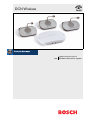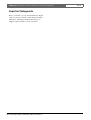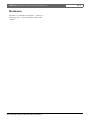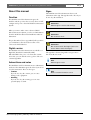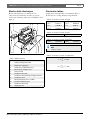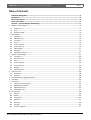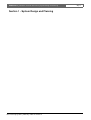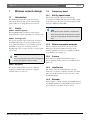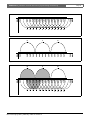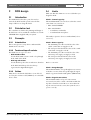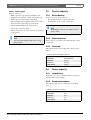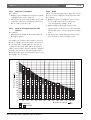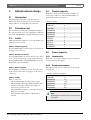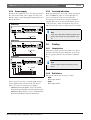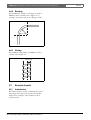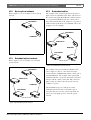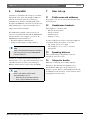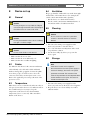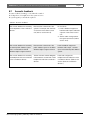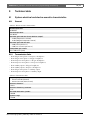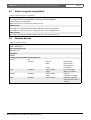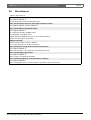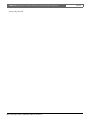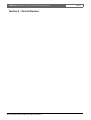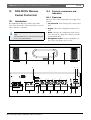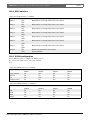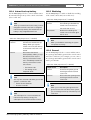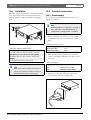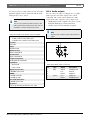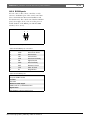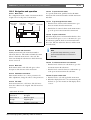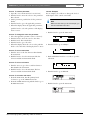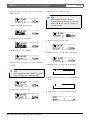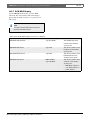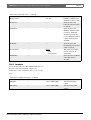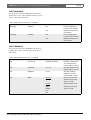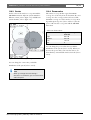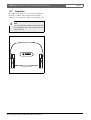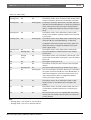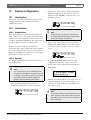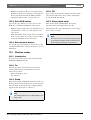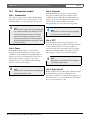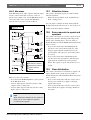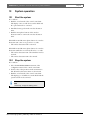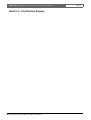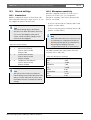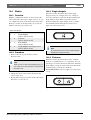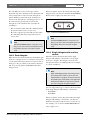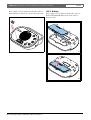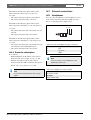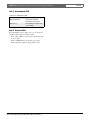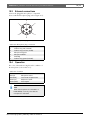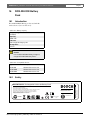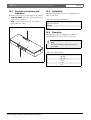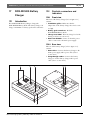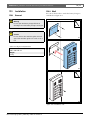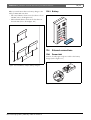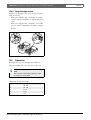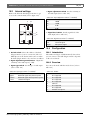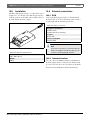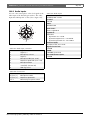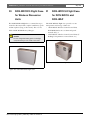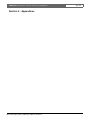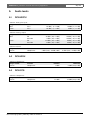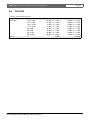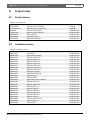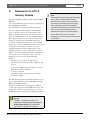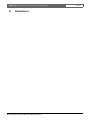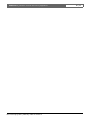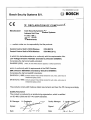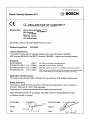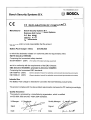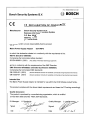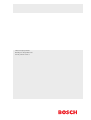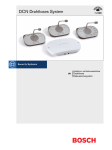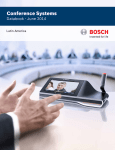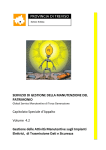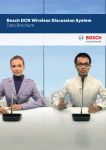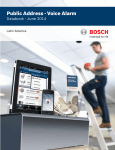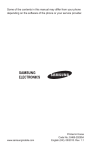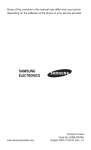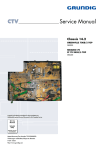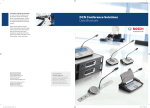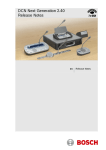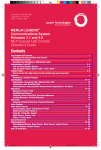Download Bosch Appliances Video Gaming Accessories 9922 141 70691 en User's Manual
Transcript
DCN Wireless Installation and User Instructions en Wireless discussion system DCN Wireless | Installation and User Instructions | Important Safeguards Important Safeguards Before you install or operate the DCN Wireless digital congress network, you must read the Important Safety Instructions. The Important Safety Instructions are supplied together with the central control unit. Bosch Security Systems | 2007-02 | 9922 141 70691 en en | 3 DCN Wireless | Installation and User Instructions | Disclaimers Disclaimers CobraNet is a trademark of Peak Audio — a division of Cirrus Logic, Inc. — in the United States and/or other countries. Bosch Security Systems | 2007-02 | 9922 141 70691 en en | 4 DCN Wireless | Installation and User Instructions | About this manual en | 5 About this manual Signs Function The Installation and User Instructions shows each admonition with a sign. The sign shows the effect if you do not obey the instruction. The Installation and User Instructions gives the installers and the operators the necessary data to install, configure and operate a basic DCN Wireless Discussion System. Admonition General sign for cautions and warnings. When you want to make a more advanced DCN Wireless Discussion System, you also need information from the DCN Next Generation Installation and User Instructions. Admonition Risk of electric shock. The product index (refer to appendix B) tells you where you can find more data about devices that can be connected to DCN Wireless. Digital version The Installation and User Instructions is available as a digital file (Portable Document File, PDF). When the PDF refers you to a location that contains more data, you can click the text to go there. The text contains hyperlinks. Admonitions and notes The Installation and User Instructions uses admonitions and notes. The admonition gives the effect if you do not obey the instructions. These are the types: • Caution If you do not obey the caution, you can cause damage to the equipment. • Warning If you do not obey the warning, you can cause personal injury or death. Bosch Security Systems | 2007-02 | 9922 141 70691 en Admonition Risk of electro-static discharges (refer to the section ’Electro-static discharges’). The sign that is shown along with a note gives more data about the note itself. Note General sign for notes. Note Refer to another information source. DCN Wireless | Installation and User Instructions | About this manual en | 6 Electro-static discharges Conversion tables Electro-static discharges can damage electric components. You must take measures to prevent electro-static discharges when you touch PCBs (refer to figure 1). Length, mass and temperature are in SI units. Refer to the data below to change SI units to imperial units. 1 2 3 4 5 table 2: Conversion of units of length 1 in = 25.4 mm 1 mm = 1 in = 2.54 cm 1 cm = 1 ft = 0.3048 m 1m= 1 mi = 1.609 km 1 km = 0.03937 in 0.3937 in 3.281 ft 0.622 mi table 3: Conversion of units of mass 1 lb = 0.4536 kg 1 kg = 2.2046 lb table 4: Conversion of units of pressure 1 psi = 68.95 hPa 1 hPa = 0.0145 psi Note 1 hPa = 1 mbar. 12 11 10 9 8 7 6 figure 1: ESD prevention table 1: ESD prevention No. Description 1 Safety isolating transformer 2 Distribution supply box 3 Conductive compartment trays 4 Electro-static voltage sensor 5 Cotton overall 6 Conductive floor mat 7 Conductive boots/heel grounding protectors 8 Conductive stool 9 Strap (resistance 0.5 to 1.0 MΩ) 10 Common reference point 11 Conductive bench top 12 Supply ground Bosch Security Systems | 2007-02 | 9922 141 70691 en table 5: Conversion of units of temperature 9 °F = --- ⋅ °C + 32 5 5 °C = --- ⋅ ( °F – 32 ) 9 DCN Wireless | Installation and User Instructions | Table of Contents en | 7 Table of Contents Important Safeguards ..................................................................................................................................................3 Disclaimers ......................................................................................................................................................................4 About this manual .........................................................................................................................................................5 Table of Contents ..........................................................................................................................................................7 Section 1 - System Design and Planning............................................................................................................. 11 1. Wireless network design ........................................................................................................................................................... 12 1.1 Introduction ............................................................................................................................................................................ 12 1.2 Limits ....................................................................................................................................................................................... 12 1.3 Frequency band .................................................................................................................................................................... 12 2. DCN design .................................................................................................................................................................................. 14 2.1 Introduction ............................................................................................................................................................................ 14 2.2 Calculation tool ..................................................................................................................................................................... 14 2.3 Concepts ............................................................................................................................................................................... 14 2.4 Limits ....................................................................................................................................................................................... 14 2.5 Control capacity ................................................................................................................................................................... 15 2.6 Power capacity ..................................................................................................................................................................... 15 2.7 Cable lengths ........................................................................................................................................................................ 17 2.8 Examples ................................................................................................................................................................................ 19 2.9 Interpretation devices .......................................................................................................................................................... 21 3. Optical network design .............................................................................................................................................................. 22 3.1 Introduction ............................................................................................................................................................................ 22 3.2 Calculation tool ..................................................................................................................................................................... 22 3.3 Limits ....................................................................................................................................................................................... 22 3.4 Control capacity ................................................................................................................................................................... 22 3.5 Power capacity ..................................................................................................................................................................... 22 3.6 Cabling ................................................................................................................................................................................... 23 3.7 Example layouts .................................................................................................................................................................... 25 4. Camera control ............................................................................................................................................................................. 28 4.1 Introduction ............................................................................................................................................................................ 28 4.2 Scenarios ............................................................................................................................................................................... 28 5. Infra-red wireless language distribution .................................................................................................................................. 28 6. CobraNet ....................................................................................................................................................................................... 29 7. User set-up .................................................................................................................................................................................... 29 7.1 Public areas and walkways ................................................................................................................................................ 29 7.2 Headphones/headsets ........................................................................................................................................................ 29 7.3 Speaking distance ............................................................................................................................................................... 29 7.4 Interpreter booths ................................................................................................................................................................. 29 8. Device set-up ................................................................................................................................................................................ 30 8.1 General ................................................................................................................................................................................... 30 8.2 Cables ..................................................................................................................................................................................... 30 8.3 Temperature .......................................................................................................................................................................... 30 8.4 Ventilation .............................................................................................................................................................................. 30 8.5 Cleaning ................................................................................................................................................................................. 30 8.6 Storage ................................................................................................................................................................................... 30 8.7 Acoustic feedback ............................................................................................................................................................... 31 Bosch Security Systems | 2007-02 | 9922 141 70691 en DCN Wireless | Installation and User Instructions | Table of Contents en | 8 9. Technical data .............................................................................................................................................................................. 32 9.1 System electrical and electro-acoustic characteristics ............................................................................................... 32 9.2 Environmental conditions ................................................................................................................................................... 33 9.3 Safety ...................................................................................................................................................................................... 33 9.4 Electro-magnetic compatibility .......................................................................................................................................... 34 9.5 Wireless devices .................................................................................................................................................................. 34 9.6 Miscellaneous ....................................................................................................................................................................... 35 Section 2 - Central Devices ...................................................................................................................................... 37 10. DCN-WCCU Wireless Central Control Unit ......................................................................................................................... 38 10.1 Introduction ............................................................................................................................................................................ 38 10.2 Controls, connectors and indicators ............................................................................................................................... 38 10.3 Internal settings .................................................................................................................................................................... 39 10.4 Installation .............................................................................................................................................................................. 43 10.5 External connections ........................................................................................................................................................... 43 10.6 Configuration menu ............................................................................................................................................................. 49 11. DCN-WAP Wireless Access Point ......................................................................................................................................... 60 11.1 Introduction ............................................................................................................................................................................ 60 11.2 Firmware ................................................................................................................................................................................. 60 11.3 Controls, connectors and indicators ............................................................................................................................... 60 11.4 Installation .............................................................................................................................................................................. 61 11.5 External connections ........................................................................................................................................................... 63 11.6 Configuration ......................................................................................................................................................................... 63 11.7 Operation ............................................................................................................................................................................... 65 12. System configuration .................................................................................................................................................................. 67 12.1 Introduction ............................................................................................................................................................................ 67 12.2 Initialization ............................................................................................................................................................................. 67 12.3 Wireless modes .................................................................................................................................................................... 68 12.4 Microphone modes .............................................................................................................................................................. 69 12.5 Repetition rate ....................................................................................................................................................................... 70 12.6 Audio routing modes ........................................................................................................................................................... 70 12.7 Attention chimes ................................................................................................................................................................... 72 12.8 Erase requests-to-speak and speakers ........................................................................................................................... 72 12.9 Floor distribution ................................................................................................................................................................... 72 12.10 Intercom .................................................................................................................................................................................. 73 13. System operation ......................................................................................................................................................................... 74 13.1 Start the system .................................................................................................................................................................... 74 13.2 Stop the system .................................................................................................................................................................... 74 Section 3 - Contribution Devices............................................................................................................................ 75 14. DCN-WDU Wireless Discussion Units .................................................................................................................................. 76 14.1 Introduction ............................................................................................................................................................................ 76 14.2 Controls, connectors and indicators ............................................................................................................................... 76 14.3 Internal settings .................................................................................................................................................................... 79 14.4 Modes ..................................................................................................................................................................................... 81 14.5 Installation .............................................................................................................................................................................. 83 14.6 Subscription .......................................................................................................................................................................... 85 14.7 External connections ........................................................................................................................................................... 86 14.8 Operation ............................................................................................................................................................................... 87 Bosch Security Systems | 2007-02 | 9922 141 70691 en DCN Wireless | Installation and User Instructions | Table of Contents en | 9 15. DCN-MICL, DCN-MICS Pluggable Microphones ................................................................................................................ 89 15.1 Introduction ............................................................................................................................................................................ 89 15.2 Controls, connectors and indicators ............................................................................................................................... 89 15.3 External connections ........................................................................................................................................................... 90 15.4 Operation ............................................................................................................................................................................... 90 16. DCN-WLIION Battery Pack ...................................................................................................................................................... 91 16.1 Introduction ............................................................................................................................................................................ 91 16.2 Safety ...................................................................................................................................................................................... 91 16.3 Controls, connectors and indicators ............................................................................................................................... 92 16.4 Installation .............................................................................................................................................................................. 92 16.5 Operation ............................................................................................................................................................................... 92 17. DCN-WCH05 Battery Charger ................................................................................................................................................ 93 17.1 Introduction ............................................................................................................................................................................ 93 17.2 Controls, connectors and indicators ............................................................................................................................... 93 17.3 Installation .............................................................................................................................................................................. 94 17.4 External connections ........................................................................................................................................................... 95 17.5 Operation ............................................................................................................................................................................... 96 18. DCN-WPS Power Supply Adapter ......................................................................................................................................... 97 18.1 Introduction ............................................................................................................................................................................ 97 18.2 Installation .............................................................................................................................................................................. 97 18.3 External connections ........................................................................................................................................................... 97 19. DCN-DDI Dual Delegate Interface .......................................................................................................................................... 98 19.1 Introduction ............................................................................................................................................................................ 98 19.2 Controls, connectors and indicators ............................................................................................................................... 98 19.3 Internal settings .................................................................................................................................................................... 99 19.4 Configuration ......................................................................................................................................................................... 99 19.5 Installation ............................................................................................................................................................................101 19.6 External connections .........................................................................................................................................................101 20. DCN-WFCD10 Flight Case for Wireless Discussion Units ............................................................................................103 21. DCN-WFCCU Flight Case for DCN-WCCU and DCN-WAP ........................................................................................103 Section 4 - Appendices ........................................................................................................................................... 105 A Audio levels .................................................................................................................................................................................106 B Product index ..............................................................................................................................................................................108 C Statements for FCC & Industry Canada ..............................................................................................................................110 D Declarations ................................................................................................................................................................................111 Bosch Security Systems | 2007-02 | 9922 141 70691 en DCN Wireless | Installation and User Instructions | Table of Contents Intentionally left blank. Bosch Security Systems | 2007-02 | 9922 141 70691 en en | 10 DCN Wireless | Installation and User Instructions | System Design and Planning Section 1 - System Design and Planning Bosch Security Systems | 2007-02 | 9922 141 70691 en en | 11 DCN Wireless | Installation and User Instructions | System Design and Planning 1 1.1 Wireless network design Introduction The DCN Wireless has three parts: the wireless network, the DCN and the optical network. This chapter tells how to design the wireless network. 1.2 1.3 Frequency band 1.3.1 802.11g specification en | 12 The wireless network is based on the 802.11g specification for WiFi technology. Devices that comply to the 802.11g specification operate in frequency bands between 2.4000 and 2.4835 GHz. Limits Limit 1: Control capacity The maximum number of devices in the wireless network that the central control unit can control is 150. Limit 2: Coverage area For a good operation of the wireless part, all wireless discussion units need to be in range of the wireless access point. The wireless access point has a typical maximum coverage area of 30 m by 30 m. To determine the exact coverage area the coverage test kit can be used. Note You can change the power value of the wireless access point (refer to section 11.6.4). Limit 3: Frequency The wireless network must operate in a different frequency band than adjacent wireless computer networks (refer to section 1.3). Note Although the system operates on frequencies which are license free world wide, you must be aware of country specific limitations and follow them. 1.3.2 Wireless computer networks Wireless computer networks are also based on the 802.11g specification for WiFi technology. In the wireless computer networks, 13 overlapping channels are available (refer to figure 1.1). 1.3.3 Carriers In the wireless network of DCN Wireless, three non-overlapping wireless carriers are available (refer to figure 1.2). 1.3.4 Interference The wireless network of DCN Wireless can cause interference on wireless computer networks. You must make sure the DCN wireless carrier does not overlap the WLAN channel. 1.3.5 Example Refer to figure 1.3. In the example, the WLAN channel is 3. WLAN channel 3 overlaps DCN wireless carriers 0 and 1. Therefore, use DCN wireless carrier 2. Bosch Security Systems | 2007-02 | 9922 141 70691 en 2.472 2.484 GHz 2.422 2.427 2.432 2.437 2.442 2.447 2.452 2.457 2.462 2.467 2.472 2.484 GHz 3 4 5 6 7 8 figure 1.3: Example of interference Bosch Security Systems | 2007-02 | 9922 141 70691 en 9 10 11 12 13 1 2.467 1 2.462 2.457 2.452 2.447 0 2.442 2.437 2.432 2.427 2.422 2.417 2.417 2.412 2.400 GHz 2 0 2.412 figure 1.2: DCN wireless carriers 1 2.400 GHz 2.422 2.427 2.432 2.437 2.442 2.447 2.452 2.457 2.462 3 4 5 6 7 8 9 10 11 13 2.484 GHz 2.472 2.467 2.417 2 12 2.412 1 2.400 GHz DCN Wireless | Installation and User Instructions | System Design and Planning en | 13 figure 1.1: WLAN channels 2 2 DCN Wireless | Installation and User Instructions | System Design and Planning 2 DCN design 2.4 en | 14 Limits Make sure that these limits are not exceeded when you design the DCN: 2.1 Introduction The DCN Wireless has three parts: the wireless network, the DCN and the optical network. This chapter tells how to design the DCN. 2.2 Calculation tool The calculation tool makes the planning and design of the DCN easier. You can find the calculation tool on the CD-ROM that is supplied with your system. 2.3 Concepts 2.3.1 Introduction This section gives necessary data to understand the limitations in section 2.4. 2.3.2 Trunk and tap-off sockets The DCN uses two types of socket: • DCN trunk sockets Use the DCN trunk sockets to make a loop-through in the trunk of the DCN. • DCN tap-off sockets Use the DCN tap-off sockets to make more branches in the DCN. A DCN tap-off socket always regenerates the digital DCN signal. 2.3.3 Cables Many devices used in the DCN have a 2 m cable. If necessary the extension cable (LBB4116) can extend the device cables. Bosch Security Systems | 2007-02 | 9922 141 70691 en Limit 1: Control capacity The maximum number of active devices that the central control unit can control is 95: • Max. 93x DCN-IDESK • Max. 2x DCN-DDI: • 1x with intercom handset • 1x with ambient microphone The number of passive devices is without limit (refer to section 2.5). Limit 2: Power capacity • The maximum power that one DCN socket of the central control unit can supply is 65 W. • The total power that the DCN sockets of the central control unit can supply is 130 W. • The maximum power that one DCN socket of the extension power supply can supply is 85 W • The total power that the DCN sockets of the extension power supply can supply is 255 W. Refer to section 2.6. Limit 3: Loop-throughs The maximum number of loop-throughs in succession is 50. If there are more than 50 loop-throughs, the signal must be regenerated with a trunk splitter (LBB4114/00). Limit 4: Tap-off connections The maximum number of tap-off connections in succession between the central control unit and the last tap-off in a branch is four. If there are more than four tap-off connections in succession, the system does not operate correctly. DCN Wireless | Installation and User Instructions | System Design and Planning Limit 5: Cable lengths Refer to section 2.7: • With regenerative tap-offs, the maximum cable length is 250 m from the central control unit to the furthest device in any branch of the DCN. • The maximum cable length from the central control unit to the first regenerative tap-off is 100 m. • The maximum length of the cable between regenerative tap-offs is 100 m. • Open-ended cables can cause an incorrect operation of the system. Note The total cable length includes the 2 m long device cables. 2.5 Control capacity 2.5.1 Active devices en | 15 Active devices are devices that can: • Receive data from the central control unit. • Transmit data to the central control unit. Note Active devices must have an address (refer to section 12.2). 2.5.2 Passive devices Passive devices can only receive data from the central control unit. 2.5.3 Overview The table shows the active and passive devices in the DCN. table 2.1: Active and passive devices Device Type DCN-DDB Passive/Active DCN-DDI Active DCN-FCS Passive DCN-IDESK Active 2.6 Power capacity 2.6.1 Introduction Each device uses power and most devices do not have an independent power supply. 2.6.2 Power consumption The table shows the power each device in the DCN uses. table 2.2: Power consumption Device Watt DCN-DDB 2.0 DCN-DDI 4.5 DCN-FCS 0.9 DCN-IDESK 3.6 Bosch Security Systems | 2007-02 | 9922 141 70691 en DCN Wireless | Installation and User Instructions | System Design and Planning 2.6.3 Power supplies 2.6.3.3 2.6.3.1 Introduction The devices that supply power to the DCN are the central control unit and the extension power supply (refer to figure 2.1 and figure 2.2). The power that the central control unit supplies includes the power that the optical network uses. 2.6.3.2 en | 16 DCN-EPS DCN-EPS Trunk In e Tap-off Out Out Out DCN-WCCU P < 85 W DCN-WCCU RS 232 Port 1 RS 232 Port 2 DCN-EPS Mains Network Audio In 1 Audio Out 1 Audio In 2 Audio Out 2 Trunk 1 2 1 2 Trunk 230 Fault OK Tap-off Fault 115: 100-120V 230: 220-240V 50-60Hz 50-60Hz T2.5A 250V T2A H 250V In P < 65 W Out Out Out P < 255 W DCN-WCCU RS 232 Port 1 RS 232 Port 2 Mains Network Audio In 1 Audio Out 1 Audio In 2 Audio Out 2 Trunk 1 2 1 2 230 Fault OK Fault 115: 100-120V 230: 220-240V 50-60Hz 50-60Hz T2.5A 250V T2A H 250V figure 2.2: DCN power supply: DCN-EPS P < 130 W Note If the power is higher than shown in figure 2.2, an overload situation occurs (refer to section 2.6.4). DCN-WCCU RS 232 Port 1 RS 232 Port 2 Mains Network Audio In 1 Audio Out 1 Audio In 2 Audio Out 2 Trunk 1 2 1 2 230 Fault OK Fault 115: 100-120V 230: 220-240V 50-60Hz 50-60Hz T2.5A 250V T2A H 250V P < 130 W figure 2.1: DCN power supply: DCN-WCCU Note If the power is higher than shown in figure 2.1, an overload situation occurs (refer to section 2.6.4). Bosch Security Systems | 2007-02 | 9922 141 70691 en DCN Wireless | Installation and User Instructions | System Design and Planning 2.6.4 Overload indication Each DCN socket of the central control unit and extension power supply has a red LED that comes on to show that there is a power overload. An overload occurs when: • The necessary power for the devices is greater than that is supplied. • A short-circuit occurs. 2.7 Cable lengths 2.7.1 Maximum length en | 17 The cable length between the central control unit and the furthest device from the central control unit must not be more than 250 m. The cable length includes the device cable and extension cables. 2.7.2 To first regenerative tap-off When an overload occurs, the sockets are deactivated and the connected devices do not operate. The socket checks every 8 seconds (DCN-WCCU) or 30 seconds (DCN-EPS) for power overloads. The total cable length between the central control unit and the first regenerative tap-off socket must not be more than 100 m. This includes the device cables and extension cables. 2.6.5 2.7.3 Extension cables Extension cables (LBB4116) have a direct effect on the available power. The longer an extension cable, the less power is available to drive the connected devices. You must chose the length of the extension cables carefully (refer to section 2.7.5). Between regenerative tap-offs The total cable length between two regenerative tap-off sockets must not be more than 100 m. This includes the device cables and extension cables. 2.7.4 Open-ended DCN cables ‘Open-ended’ DCN cables are DCN cables of which the socket is not connected to a device in the DCN. ‘Open-ended’ cables can cause an incorrect operation of the system. You can ‘close’ the extension cable with a termination plug (refer to the DCN Next Generation Installation and User Instructions). When the ‘open-ended’ cable is connected to a termination plug, the system operates correctly. 2.7.5 Power correction 2.7.5.1 Introduction The necessary power from a DCN socket of the central control unit and the extension power supply is affected by: • The type and number of connected devices. • The lengths of the connected extension cables. The power correction graph (refer to figure 2.3) corrects the power level to compensate for the extension cables. 2.7.5.2 Calculation To find the correction for each DCN socket of the central control unit and the extension power supply with the graph, you must first calculate: • The total power consumption of the devices that are connected to the socket. Refer to section 2.7.5.3. • The length of the longest extension cable sequence. Refer to section 2.7.5.4. Bosch Security Systems | 2007-02 | 9922 141 70691 en DCN Wireless | Installation and User Instructions | System Design and Planning en | 18 2.7.5.5 Graph The power correction graph (refer to figure 2.3) corrects the power level to compensate for the extension cables. Do as follows: 1 Find the total power consumption (refer to section 2.7.5.3) on the vertical axis (Y) of the power correction graph. For example, 40 W. 2 Find the length of the longest extension cable sequence (refer to section 2.7.5.4) on the horizontal axis (X) of the power correction graph. For example, 60 m. 3 The intersection of both values gives the necessary power from the socket. For example, 53 W. 2.7.5.3 Total power consumption Do as follows: 1 Find the power consumption of each device from the consumption table (refer to table 2.2). 2 Add together the power used by all the devices. The result is the total power consumption of the devices that are connected to the socket. 2.7.5.4 Length of the longest extension cable sequence Do as follows: 1 Add together the lengths of all extension cables in the longest sequence. For example, an extension cable of 20 m is connected directly to a DCN socket of the central control unit. To the extension cable, a trunk splitter is connected. To each tap-off socket of the trunk splitter, an extension cable is connected. One extension cable has a length of 10 m, the other extension cable has a length of 40 m. The length of the longest extension cable sequence is, in this example: 20 + 40 = 60 m. 85 Y: Power (Watt) 80 75 70 65 60 55 50 45 40 35 30 25 20 15 10 5 81 76 70 65 60 54 49 43 38 32 27 21 16 11 6 0 20 84 78 72 66 60 54 48 42 36 30 24 18 12 6 40 80 73 66 60 53 46 40 33 26 20 13 6 82 75 67 60 52 45 37 30 22 15 7 85 77 68 60 51 42 34 25 17 8 83 73 64 80 70 55 46 36 27 18 9 60 50 40 30 20 10 60 80 100 120 140 DCN-WCCU + DCN-EPS figure 2.3: Power correction graph Bosch Security Systems | 2007-02 | 9922 141 70691 en 76 65 84 72 54 43 32 21 11 60 48 36 24 12 160 180 80 66 53 40 26 13 200 75 60 45 30 15 220 X: Extension cable (m) 85 68 73 51 55 34 36 17 18 240 250 DCN Wireless | Installation and User Instructions | System Design and Planning 2.8 Examples 2.8.1 Cable lengths en | 19 DCN-WCCU Legend R Regenerative tap-off P Power overload RS 232 Port 1 RS 232 Port 2 Mains Network Audio In 1 Audio Out 1 Audio In 2 Trunk 1 2 1 2 Audio Out 2 230 Fault NC C C NO 48V 115: 100-120V 230: 220-240V 48V Trunk T2.5A 250V T2A H 250V 2m DCN-EPS In 50-60Hz 50-60Hz Tap-off Out Out Out Trunk 100 m LBB4114/00 LBB4114/00 100 m R R LBB4114/00 LBB4114/00 100 m 100 m R R 240 m 240 m LBB4114/00 LBB4114/00 P 250 m (max) 250 m (max) P 2m 5 x 2 m = 10 m 5 x 2 m = 10 m figure 2.4: Example with cable lengths Point I The maximum available power with 240 m of extension cables is 19 W (refer to figure 2.3). Because the first and second trunk splitter use 2.6 W, the available power at point I is 19 - 2.6 = 16.4 W. Bosch Security Systems | 2007-02 | 9922 141 70691 en Point II The maximum available power with 240 m of extension cable is 25 W (refer to figure 2.3). Because the first and second trunk splitter use 2.6 W, the available power at point II is 25 - 2.6 = 22.4 W. DCN Wireless | Installation and User Instructions | System Design and Planning 2.8.2 en | 20 Power correction DCN-WCCU RS 232 Port 1 RS 232 Port 2 Mains Network Audio In 1 Audio Out 1 Trunk 1 2 48V 48V 1 2 Audio In 2 Audio Out 2 230 Fault NC C C NO 115: 100-120V 230: 220-240V 50 m 50-60Hz 50-60Hz T2.5A 250V T2A H 250V 20 m 3 3 LBB4114/00 2 4 LBB4114/00 2 10 m LBB4114/00 2 2 4 LBB4114/00 2 LBB4114/00 4 figure 2.5: Example with interpreter desks (DCN-IDESK) table 2.3: Example with interpreter desks (DCN-IDESK) Socket Power for devices Cable length Trunk 1 50.7 W 50 m Trunk 2 56.6 W 30 m Bosch Security Systems | 2007-02 | 9922 141 70691 en Corrected power 64.0 W 64.7 W DCN Wireless | Installation and User Instructions | System Design and Planning 2.9 Interpretation devices The maximum number of interpreter desks you can install in an interpreter booth is six. Refer to figure 2.6 and figure 2.7 for two examples that use LBB4114/00 Trunk Splitters and LBB4115/00 Protected Trunk Splitters. With an LBB4114/00 Trunk Splitter, you can connect the interpreter desks in series (refer to figure 2.6). If an interpreter desk becomes defective, the defective desk can have an effect on all other interpreter desks that have a connection to the same trunk. en | 21 With an LBB4115/00 Protected Trunk Splitter, you can connect two interpreter desks (refer to figure 2.7). If an interpreter desk becomes defective, the defective desk has no effect on all other interpreter desks that have a connection to the same trunk. LBB4115/00 LBB4114/00 LBB4115/00 LBB4115/00 figure 2.7: Interpreter booths with LBB4115/00 figure 2.6: Interpreter booths with LBB4114/00 Bosch Security Systems | 2007-02 | 9922 141 70691 en DCN Wireless | Installation and User Instructions | System Design and Planning 3 3.1 Optical network design 3.4 Introduction Each device in the optical network has a number of nodes (refer to table 3.1). The maximum number of nodes in the optical network is 63. The DCN Wireless has three parts: the wireless network, the DCN and the optical network. This chapter tells how to design the optical network. 3.2 Calculation tool The calculation tool makes the planning and design of the optical network easier. You can find the calculation tool on the CD-ROM that is supplied with your system. 3.3 en | 22 Limits Make sure that these limits are not exceeded when you make the optical network: Limit 1: Control capacity The maximum number of nodes in the optical network is 63 (refer to section 3.4). Limit 2: Number of devices The maximum number of devices that you can connect to the optical network of the central control unit is 16. The maximum number of DCN-WAP Wireless Access Points in the optical network is 1. table 3.1: Nodes Device DCN-CCU DCN-WAP LBB4402/00 LBB4404/00 LBB4410/00 LBB4414/10 INT-TX04 INT-TX08 INT-TX16 INT-TX32 PRS-4DEX4 Limit 4: Cables Refer to section 3.6: • The maximum length of a POF cable is 50 m. • The maximum cable length (POF and GOF) of the optical network is dependent on the number of nodes in the optical network. • The minimum bend radius of a 90 degree bend in a POF cable is 110 mm. • The minimum coiling radius of a POF cable is 110 mm. Bosch Security Systems | 2007-02 | 9922 141 70691 en Nodes 2 1 1 1 1 0 1 2 4 8 1 3.5 Power capacity 3.5.1 Introduction Each device uses power and most devices do not have an independent power supply. 3.5.2 Limit 3: Power capacity The maximum power that the optical network sockets of the central control unit can supply is 65 W (refer to section 3.5). Control capacity Power consumption The table shows the power each device in the optical network uses. table 3.2: Power consumption Device Watt DCN-WAP 4 LBB4402/00 7.6 LBB4404/00 10.5 LBB4410/00 3.9 LBB4414/10 4.6 PRS-4DEX4 6.0 Note The Integrus transmitters do not use power from the system. DCN Wireless | Installation and User Instructions | System Design and Planning 3.5.3 Power supply 3.5.4 The device that supplies power to the optical network is the central control unit, refer to figure 3.1. The power that the central control unit supplies includes the power that the DCN uses. DCN-WCCU RS 232 Port 1 RS 232 Port 2 en | 23 Overload indication Each optical network socket of the central control unit has a red LED that comes on to show that there is a power overload. An overload occurs when the necessary power for the devices is greater than that supplied. The sockets are deactivated and the devices connected to the central control unit do not operate. The socket checks every 8 seconds for power overloads. Mains Network Audio In 1 Audio Out 1 Audio In 2 Audio Out 2 Trunk 1 2 1 2 230 Fault OK Fault 115: 100-120V 230: 220-240V 50-60Hz 50-60Hz T2.5A 250V T2A H 250V Note If only one of the optical network sockets has a power overload, the two overload LEDs come on. P < 65 W DCN-WCCU RS 232 Port 1 RS 232 Port 2 Mains Network Audio In 1 Audio Out 1 Audio In 2 Audio Out 2 Trunk 1 2 1 2 230 Fault OK 3.6 Cabling 3.6.1 Introduction Fault 115: 100-120V 230: 220-240V 50-60Hz 50-60Hz T2.5A 250V T2A H 250V P < 65 W Many devices in the optical network have two optical network sockets that are interchangeable. You can use the two optical network sockets to make a redundant ring. DCN-WCCU RS 232 Port 1 RS 232 Port 2 Mains Network Audio In 1 Audio Out 1 Audio In 2 Audio Out 2 Trunk 1 2 1 2 230 Fault OK Fault 115: 100-120V 230: 220-240V 50-60Hz 50-60Hz Note The two optical network connectors are the same. T2.5A 250V T2A H 250V P < 130 W 3.6.2 figure 3.1: Optical network power supply If more power is necessary, you must install external power supplies in the optical network. The devices below can connect to external power supplies: • LBB4410/00 Network Splitter (refer to the DCN Next Generation Installation and User Instructions). • LBB4414/10 Fiber Interface (refer to the DCN Next Generation Installation and User Instruction). Bosch Security Systems | 2007-02 | 9922 141 70691 en Definitions The optical network uses two types of cable: • POF Plastic Optical Fiber. • GOF Glass Optical Fiber. DCN Wireless | Installation and User Instructions | System Design and Planning 3.6.3 Optical fiber length 3.6.5 Because of optical attenuation, the maximum length of optical network cables (LBB4416) is 50 m. You can use GOF and fiber interfaces to increase the distance between devices to a maximum of 1500 m. Note If the distance between two devices is less than 100 m, use a network splitter between devices to remove the use of fiber interfaces. Use only the trunk sockets of the network splitter in this case. 3.6.4 Cable couplers You can use the LBB4419/00 Cable Couplers to connect optical network cables to each other. A cable coupler causes optical attenuation. Each cable coupler decreases the maximum distance between two devices in the optical network (normally 50 meters) with 20 meters. en | 24 Maximum cable length The maximum cable length (LBB4416 and GOF) of the optical network is dependent on: • The number of nodes • The number of LBB4414/10 Fiber Interfaces Do as follows: 1 Find the number of nodes of each device from the node value table (refer to table 3.1). Add together the nodes of all devices. 2 With the value of step 1, use the graph (refer to figure 3.2) to find the maximum cable length without LBB4414/10 Fiber Interfaces. 3 Count the number of LBB4414/10 Fiber Interfaces. Each fiber interface decreases the maximum cable length from step 2 with 18 m. 2150 2050 1950 1850 Max. cable length (m) 1750 1650 1550 1450 1350 1250 1150 1050 950 0 5 10 15 20 25 30 Nodes figure 3.2: Cable correction graph Bosch Security Systems | 2007-02 | 9922 141 70691 en 35 40 45 50 55 60 63 DCN Wireless | Installation and User Instructions | System Design and Planning 3.6.6 Bending The minimum bend radius of a 90 degree bend in an LBB4416 cable is 110 mm (refer to figure 3.3). A 180 degree bend is the same as two 90 degree bends. R=110 mm figure 3.3: Bend radius 3.6.7 Coiling The minimum coiling radius of an LBB4416 cable is 110 mm (refer to figure 3.4). R=110 mm figure 3.4: Coiling radius 3.7 Example layouts 3.7.1 Introduction The number and type of devices that make the optical network give the layout of the optical network. This chapter shows examples of the possible layouts of optical networks. Bosch Security Systems | 2007-02 | 9922 141 70691 en en | 25 DCN Wireless | Installation and User Instructions | System Design and Planning 3.7.2 Basic optical network 3.7.4 Refer to figure 3.5 for an example of a basic optical network. DCN-WCCU en | 26 Redundant cables The example of the extended optical network (refer to figure 3.6) has no redundant cable. If the cable between the central control unit (DCN-WCCU) and the wireless access point (DCN-WAP) breaks, the central control unit cannot transmit data to the wireless access point. A solution for this problem is to use redundant cable (refer to figure 3.7 for an example). DCN-WCCU DCN-WAP LBB4404/00 DCN-WAP PRS-4DEX4 figure 3.5: Basic optical network 3.7.3 Extended optical network INT-TX Refer to figure 3.6 for an example of an extended optical network. figure 3.7: Redundant optical network DCN-WCCU LBB4404/00 DCN-WAP PRS-4DEX4 INT-TX figure 3.6: Extended optical network Bosch Security Systems | 2007-02 | 9922 141 70691 en The example of the system without redundant cable (refer to figure 3.6) has no connection between the cobranet interface (LBB4404/00) and the central control unit (DCN-WCCU). The example of the system with redundant cable has a connection between the Cobranet Interface and the central control unit. This connection makes a ring. If a cable breaks, the optical network continues to operate. The maximum total power of all devices in the redundant optical network is 65 W. If the optical network is defective near the central control unit, the other socket can supply power to all of the optical network. DCN Wireless | Installation and User Instructions | System Design and Planning 3.7.5 Tap-offs The network splitter (LBB4410/00) lets you make tap-offs (refer to figure 3.8 for an example). Tap-offs cannot be redundant. If the cable between the network splitter and the digital audio expander (PRS-4DEX4) becomes defective, the digital audio expander has no connection to the central control unit. DCN-WCCU DCN-WAP LBB4410/00 PRS-4DEX4 INT-TX figure 3.8: Redundant optical network with tap-off Bosch Security Systems | 2007-02 | 9922 141 70691 en en | 27 DCN Wireless | Installation and User Instructions | System Design and Planning 4 Camera control 5 en | 28 Infra-red wireless language distribution 4.1 Introduction The central control unit can automatically point video cameras in the direction of the delegate or chairman who speaks. You can connect video cameras to the central control unit through a video switcher or directly to the central control unit. Use a video switcher to connect more that one video camera and video display to the central control unit. 4.2 You can connect the system to an Integrus digital infra-red language distribution system. This system has a transmitter, radiators and receivers. Note Refer to the Integrus Installation and User Instructions for more data. Scenarios These scenarios are possible: • Direct camera control in a system without a DCN control PC. Refer to the DCN Next Generation Installation and User Instructions. • Camera control through a video switcher in a system without a DCN control PC. Refer to the DCN Next Generation Installation and User Instructions. figure 5.1: Integrus Bosch Security Systems | 2007-02 | 9922 141 70691 en DCN Wireless | Installation and User Instructions | System Design and Planning 6 CobraNet CobraNet is a standard for the transport of real-time digital audio and control data through an Ethernet network. A CobraNet network can transport a maximum of 64 channels of 48 kHz, 20-bit audio through a 100 Mbit link connection in each direction. Many manufacturers of professional audio devices support the CobraNet standard. The DCN Wireless digital congress network can connect to CobraNet networks with the LBB4404/00 Cobranet Interface. For example, you can use the LBB4404/00 Cobranet Interface to: • Benefit from Ethernet infrastructure • Transport audio signals over large distances Note Refer to the DCN Next Generation Installation and User Instructions for the LBB4404/00 Cobranet Interface. PC data, for example data from the DCN Wireless Open Interface can co-exist with CobraNet data on the same Ethernet network when you use managed Ethernet switches that are approved by Peak Audio. Note Refer to the website of Peak Audio (www.peakaudio.com) for: • More data about CobraNet networks. • A list of approved Ethernet switches. Bosch Security Systems | 2007-02 | 9922 141 70691 en en | 29 7 User set-up 7.1 Public areas and walkways Keep public areas clear of system and extension cables and connections. 7.2 Headphones/headsets Put headphones or headsets with: • Wireless discussion units. • Interpreter desks. • Channel selector. • Integrus receivers. Acoustic feedback between the connected headphones or headsets and the microphone occurs when: • The volume level is set too high. • The headphones are too close to activated microphones. 7.3 Speaking distance The recommended speaking distance from the microphone is 0.2 m to 0.4 m. 7.4 Interpreter booths Make sure each interpreter booth has sufficient dimensions. The International Organization for Standardization (ISO) gives the specification for interpreter booths. Refer to standard ISO 2603 ‘Booths for simultaneous interpretation - General characteristics and equipment’ for more data. DCN Wireless | Installation and User Instructions | System Design and Planning 8 Device set-up 8.1 General Caution Do not put objects on top of devices. Objects can fall through the airflow holes. A blockage of the airflow holes can cause a risk of fire. 8.4 • • • Make sure that the area is clean. Make sure that the air is sufficiently cool. Make sure that there is sufficient lighting. 8.2 Cables Use different cable ducts for the extension and mains cables. Identify each cable with a label and divide trunks to manageable geographic locations. In public areas where people can touch or move above the connectors and cables, use metal protection covers. Refer to the applicable protection specification of the protection covers. 8.3 Temperature When devices are in a 19-inch rack, make sure there is rack space between the devices to let sufficient air flow. Forced airflow may be necessary to keep the temperature of the devices below the maximum temperature (refer to section 9.2). This extends the lifetime of the devices. Bosch Security Systems | 2007-02 | 9922 141 70691 en Ventilation Keep a good airflow. Airflow holes are in the front, right and left sides of all 19-inch devices (for example, the central control unit and the audio expander). • Put the devices on a hard and level surface. • Put the central control unit at minimum distance of 0.10 m from walls to let sufficient air flow. 8.5 Cleaning Caution Do not use alcohol, ammonia or petroleum solvents or abrasive cleaners to clean the devices. Caution Do not put the devices near or above a radiator, heat grill or in direct sunlight. Caution Do not cause vibration of the devices. en | 30 1 Disconnect the mains power supply from the devices, if you want to clean the devices. 2 Use a soft cloth that is not fully moist with a weak soap and water solution. 3 Let the device fully dry before you operate the device again. 8.6 Storage Note If the central control unit is stopped or disconnected from the mains power supply for more than 100 days, the values of all system parameter are erased. This includes all the values of the parameters of the interpreter desks and the wireless access point. This does not include the subscription list. 1 Disconnect the mains power supply from the devices, if you do not use the devices for a long time. 2 Keep the devices in a clean and dry area with a sufficient airflow. DCN Wireless | Installation and User Instructions | System Design and Planning 8.7 en | 31 Acoustic feedback Acoustic feedback (‘howling’) occurs when the sound of the loudspeakers or headphones in the system is sent to the system again by activated microphones. table 8.1: Acoustic feedback Source The acoustic feedback is caused by the loudspeakers of the contribution devices. Quick solution Decrease the volume level of the system. For example, with the knob on the front of the central control unit (refer to section 10.6.3). Structural solution Do as follows: 1 Install a feedback suppressor between audio input 2 and audio output 2 of the central control unit. 2 Set the audio routing mode of the system to Insertion (refer to section 12.6). The acoustic feedback is caused by an external public address system that is connected to the DCN Wireless digital congress network. Decrease the volume level of the public address system or the DCN Wireless digital congress network. Install a feedback suppressor between audio output 1 and the input of the external public address system. The acoustic feedback is caused by the headphones that are connected to the contribution devices. Tell the chairmen and the delegates to decrease the volume level of their headphones with their contribution devices. Install and configure the headphones level reduction of the contribution devices. (Refer to the section about the contribution devices.) Bosch Security Systems | 2007-02 | 9922 141 70691 en DCN Wireless | Installation and User Instructions | System Design and Planning 9 Technical data 9.1 System electrical and electro-acoustic characteristics 9.1.1 General table 9.1: Electro-acoustic characteristics Nominal input level: 85 dB SPL Overload input level: 110 dB SPL Automatic gain reduction (not for PA-floor output): • 24 dB (interpretation channels) • 12 dB (delegate loudspeaker channel) Automatic gain reduction with: • 3 dB (2 microphones on) • 6 dB (4 or more microphones on) Loudspeaker gain control: 24 x 1 dB and off (mute) 9.1.2 • • • • • • • • Transmission links From delegate microphone to interpreter headphones From delegate microphone to delegate headphones From interpreter microphone to delegate headphones From interpreter microphone to interpreter headphones From auxiliary input to delegate headphones From auxiliary input to interpreter headphones From delegate microphone to auxiliary output From interpreter microphone to auxiliary output table 9.2: Transmission links Frequency response: • 125 Hz to 20 kHz (General) • 125 Hz to 3.5 kHz (Intercom links) Harmonic distortion: < 0.5% Harmonic distortion @ overload: < 1% Crosstalk attenuation @ 4 kHz: > 80 dB Dynamic range: > 90 dB Bosch Security Systems | 2007-02 | 9922 141 70691 en en | 32 DCN Wireless | Installation and User Instructions | System Design and Planning 9.1.3 • • • • • • Combined devices from input to output Delegate microphone with transmission link to interpreter headphones Delegate microphone with transmission link to delegate headphones Delegate microphone with transmission link to auxiliary output Interpreter microphone with transmission link to interpreter headphones Interpreter microphone with transmission link to delegate headphones Interpreter microphone with transmission link to auxiliary output table 9.3: Combined devices from input to output Typical frequency response: 125 Hz to 20 kHz Front-to-random sensitivity index: > 4.6 dB Rated equivalent sound pressure level due to inherent noise: < 25 dB(A) Total harmonic distortion @ overload: < 1% Crosstalk attenuation: > 80 dB 9.2 Environmental conditions table 9.4: Environmental conditions Working conditions: Fixed, stationary, transportable Temperature range: • -20 to +70 °C (transport) • +5 to +45 °C (operation) • For EPS and contribution devices with an LCD, the maximum temperature is +40 °C. Relative humidity: < 95% 9.3 Safety According Low Voltage Directive 73/23/EEC amended by Directive 93/68 EEC. • For European countries: according EN60065. Marking: CE • For international countries: IEC 60065 according CB-Scheme. • For North America: • USA: ANSI/UL 60065 • Canada: CAN/CSA no. 60065 • Marking c-CSA-us. Bosch Security Systems | 2007-02 | 9922 141 70691 en en | 33 DCN Wireless | Installation and User Instructions | System Design and Planning 9.4 en | 34 Electro-magnetic compatibility table 9.5: Electromagnetic compatibility EMC compatibility: According ECM Directive 89/336/EEC amended by Directive 93/68/ECC European approvals: CE marking EMC environment: for commercial or professional use EMC emission: According harmonized standard EN 55103-1 (E3) (prof. audio/video equipment) According FCC rules (FCC part 15) complying to limits for class A digital devices EMC immunity: According harmonized standard EN 55103-2 (E3) (prof. audio/video equipment) 9.5 Wireless devices table 9.6: Wireless devices Frequency 2400 - 2483.5 MHz Max. transmitting power: 100 mW e.i.r.p. Bandwidth: 22 MHz Leading listed and certified country approvals: Europe CE Standard USA Standard Canada Standard Japan Standard Bosch Security Systems | 2007-02 | 9922 141 70691 en Telecom EMC Safety Telecom, EMC Safety Telecom, EMC Safety Telecom, EMC EN 300 328 EN 301 489-1 EN 301 489-17 EN 60950-1 FCC part 15.247 ANSI / UL 60950-1 RSS 210 CSA 22.2 no. 60950-1 Ordinance regulating radio equipment: Item 19 Article 2 DCN Wireless | Installation and User Instructions | System Design and Planning 9.6 Miscellaneous table 9.7: Miscellaneous Basic standard ESD: According EN 61000-4-2. Contact discharge: 4 kV and air discharge: 8 kV Basic standard mains harmonics and voltage fluctuations, flicker: According EN 61000-3-2 and EN 61000-3-3 Basic standard RF electromagnetic fields: According EN 61000-4-3 RF conducted: 150 kHz - 80 MHz: 3 Vrms RF radiated 80 - 1000 MHz: 3 V/m Cellular telephone (GSM) dummy test: at 20 cm speech distance Criteria: not effecting normal operation. Magnetic immunity: Rack mounting: 50 Hz - 10 kHz: 4 - 0.4 A/m No rack mounting: 50 Hz - 10 kHz: 3 - 0.03 A/m Basic standard low energy electrical fast transients, bursts: According EN 61000-4-4 Mains: fast transients: 1 kV; signal and control data lines: 0.5 kV Basic standard high energy surges: According EN 61000-4-5 Mains: surges: 1 kV CM and 0.5 kV DM. Basic standard voltage dips, short interruptions, variations: According EN 61000-4-11 Mains: voltage dips 100% for 1 period, 60% for 5 periods, > 95% for 5 seconds. Bosch Security Systems | 2007-02 | 9922 141 70691 en en | 35 DCN Wireless | Installation and User Instructions | System Design and Planning Intentionally left blank. Bosch Security Systems | 2007-02 | 9922 141 70691 en en | 36 DCN Wireless | Installation and User Instructions | Central Devices Section 2 - Central Devices Bosch Security Systems | 2007-02 | 9922 141 70691 en en | 37 DCN Wireless | Installation and User Instructions | Central Devices 10 DCN-WCCU Wireless 10.2 Central Control Unit en | 38 Controls, connectors and indicators 10.2.1 Front view 10.1 Introduction The DCN-WCCU Wireless Central Control Unit controls the system. The central control unit can operate with or without a control PC. Note The DCN-WCCU-UL is the CSA/UL approved version of the DCN-WCCU. 1 The front of the central control unit (refer to figure 10.1) contains: 1 On/off switch - Starts and stops the central control unit. 2 Display - Shows the configuration menu (refer to 10.6). 3 Knob - Operates the configuration menu (refer to 10.6). You can also change the volume level of the system with the knob. 4 Headphones socket - Connects headphones to the central control unit (refer to 10.5.4). 2 3 4 6 5 7 C aution R is k of electric s hock. Do not open. Avis R is k of electric s hock. Do not open. RS 232 Port 1 RS 232 Port 2 Mains Network Audio In 1 Audio Out 1 Audio In 2 Audio Out 2 Trunk 1 2 1 2 230 Fault OK Fail 115: 100-120V 230: 220-240V 8 9 10 figure 10.1: Front and rear views Bosch Security Systems | 2007-02 | 9922 141 70691 en 11 12 11 12 13 50-60Hz 50-60Hz T2.5A 250V T2A H 250V 14 DCN Wireless | Installation and User Instructions | Central Devices 10.2.2 Rear view The rear of the central control unit (refer to figure 10.1) contains: 5 RS232 ports - Connects a PC, remote controllers or video cameras to the central control unit (refer to 10.5.8). 6 Power inlet - Connects the central control unit to the mains power supply with a power cable (refer to 10.5.1). 7 Ground screw - Connects the central control unit to ground. 8 Optical network sockets - Connects the central control unit to the optical network (refer to 10.5.3). 9 DCN sockets - Connect the central control unit to the DCN (refer to 10.5.2). 10 Fault contact - Connects the central control unit to devices to sense the condition of the central control unit (refer to 10.5.7). 11 Audio inputs - Connect the central control unit to external analog audio sources (refer to 10.5.5). 12 Audio outputs - Connect the central control unit to external analog audio devices (refer to 10.5.6). 13 Voltage selector - Selects the voltage on which the central control unit must operate (refer to 10.5.1). 14 Fuse holder - Prevents damage to the internal power supply unit of the central control unit (refer to 10.5.1). Bosch Security Systems | 2007-02 | 9922 141 70691 en 10.3 en | 39 Internal settings 10.3.1 Overview Warning Before you open the central control unit, disconnect it from the mains power supply. Electrical discharges from the mains power supply can kill you. Caution Before you open the central control unit, take measures to prevent electro-static discharges. The PCBs of the central control unit (refer to figure 10.2) contain: 15 Software LEDs - Show the condition of the software of the central control unit. When the software runs correctly, the yellow and green LEDs flash. 16 S600 switches - Reserved (refer to 10.3.2). 17 X605 jumper block - Enables or disables the watchdog (refer to 10.3.5). 18 Reset switch - Starts the central control unit again. 19 Optical network processor indicator - Comes on when the optical network processor operates correctly. 20 S500 switches - Configure the RS232 ports of the central control unit (refer to 10.3.3). 21 X600 jumper block - Connects and disconnects the internal back-up battery of the central control unit (refer to 10.3.4). 22 X104 jumper block - Connects and disconnects the mechanical ground and the electrical ground (refer to 10.3.6). 23 Fuse - Prevents damage to the electronic components in the central control unit. DCN Wireless | Installation and User Instructions | Central Devices 18 en | 40 15 17 16 S600 ON S601 1 2 3 5 4 6 7 B601 B602 B604 8 X14 X605 X600 X103 G600 X1001 T1 R1 P1 N1 M1 L1 K1 J1 H1 G1 F1 E1 D1 C1 B1 A1 T2 R2 P2 N2 M2 L2 K2 J2 H2 G2 F2 E2 D2 C2 B2 A2 T3 T4 T5 T6 T7 T8 T9 R3 R4 R5 R6 R7 R8 R9 T10 R10 T11 R11 T12 R12 T13 P3 P4 P5 P6 P7 P8 P9 P10 P11 P12 N3 N4 N5 N6 N7 M3 M4 M5 L3 L4 L5 M6 L6 M7 L7 K3 J3 F4 E4 F5 E5 G6 F6 H7 G7 F7 J8 K9 D3 D6 D7 E9 D9 E10 D10 H11 J12 H12 K13 J13 H13 G10 F10 C3 B3 B4 A4 B5 A5 C6 B6 C7 B7 A6 A7 C8 B8 A8 C9 B9 A9 B10 A10 B11 A11 C12 B12 A12 D13 C13 B13 A13 E14 D14 C14 B14 E15 D15 C15 B15 A15 E16 D16 C16 B16 A16 H15 G15 J16 H16 G16 F16 F100 X1000 A3 C4 C11 D12 E13 F14 F15 J15 K16 D11 C5 E11 E12 F13 G14 K15 L16 H14 C10 F11 F12 G13 K14 L15 J14 D8 G11 G12 L14 M15 N16 D4 E8 F9 H10 J11 K12 M14 N15 P16 D5 F8 G9 J10 K11 L12 L13 M13 P15 R16 E7 G8 H9 K10 L11 M12 N13 P14 R15 E6 H8 J9 L10 N12 P13 R14 T15 T16 E3 G4 G5 H6 K8 L9 M10 M11 F3 H4 H5 J6 L8 M9 N10 G3 J4 J5 K6 M8 N9 N11 H3 K4 K5 K7 N8 N14 R13 T14 B1000 A14 S800 S1000 ON X155 1 2 3 4 5 6 7 8 S500 X104 19 20 figure 10.2: Internal settings Bosch Security Systems | 2007-02 | 9922 141 70691 en 21 22 23 DCN Wireless | Installation and User Instructions | Central Devices en | 41 10.3.2 S600 switches table 10.1: S600 switches (* = default) Switch Position Description S600-1 ON* Reserved. Do not change the position of this switch. OFF S600-2 ON Reserved. Do not change the position of this switch. OFF* S600-3 ON Reserved. Do not change the position of this switch. OFF* S600-4 ON Reserved. Do not change the position of this switch. OFF* S600-5 ON Reserved. Do not change the position of this switch. OFF* S600-6 ON Reserved. Do not change the position of this switch. OFF* S600-7 ON Reserved. Do not change the position of this switch. OFF* S600-8 ON Enables the download of new firmware. OFF* Normal operation. 10.3.3 RS232 configuration Use the S500 switches to configure the RS232 ports of the central control unit (refer to table 10.2 and table 10.3). table 10.2: RS232 protocol (* = default) Protocol Port 1 S500-1 Open interface Off Terminal Off Full On* Camera control On table 10.3: RS232 baudrate (* = default) Baudrate Port 1 S500-3 9.6k Off 19.2k Off 57.6k On 115.2k On* S500-2 Off On Off* On Port 2 S500-5 Off Off On On* S500-6 Off On Off On* S500-4 Off On Off On* Port 2 S500-7 Off Off* On On S500-8 Off On* Off On Bosch Security Systems | 2007-02 | 9922 141 70691 en DCN Wireless | Installation and User Instructions | Central Devices en | 42 10.3.4 Internal back-up battery 10.3.5 Watchdog Use the X600 jumper block to connect and disconnect the internal back-up battery of the central control unit (refer to table 10.4). Use the X605 jumper to enable or disable the watchdog of the central control unit (refer to table 10.5). Note When your central control unit is new, you must energize the central control unit to charge the internal back-up battery. The internal back-up battery is fully charged after 24 hours. table 10.4: X600 jumper block (* = default) Jumper shunt Description 1 and 2 * Connects the internal back-up battery. When you stop the central control unit, the memory of the central control unit is not erased. 2 and 3 Disconnects the internal back-up battery. When you stop the central control unit, the memory of the central control unit is immediately erased. The memory of the central control unit contains: • The license code • The settings of the interpreter desks. Note You only have a license code when you use the system in combination with: • The PC Control Software • A remote controller Note The subscription list is not erased when the internal back-up battery is empty. The subscription list is stored in another location. Bosch Security Systems | 2007-02 | 9922 141 70691 en table 10.5: X605 jumper block (* = default) Jumper shunt Description Present The watchdog is disabled. The central control unit does not start again after an error. Not present* Enables the watchdog. The central control unit starts again after an error. Note When you disable the watchdog, the system can operate incorrectly. 10.3.6 Ground Use the X104 jumper block to connect and disconnect the system ground and the ground of the central control unit (refer to table 10.6). For example, you can connect the system ground and the ground of the central control unit to prevent hum. table 10.6: X104 jumper block (* = default) Jumper shunt Description 1 and 2 Connects the system ground and the ground of the central control unit. 2 and 3 * Disconnects the system ground and the ground of the central control unit. Note When you connect the system ground to the ground of more than one device in the system, you can create ground loops. Ground loops can cause hum. DCN Wireless | Installation and User Instructions | Central Devices 10.4 Installation Install the central control unit in a 19-inch rack system or on a flat surface. Four feet and two brackets are supplied with the central control unit (refer to figure 10.3). 10.5 en | 43 External connections 10.5.1 Power supply To connect the central control unit to a mains power supply do as follows: Note The DCN-WCCU is configured for a voltage of 220 - 240 V(AC). The DCN-WCCU-UL is configured for a voltage of 100 - 120 V(AC). 1 Set the voltage selector on the rear of the central control unit to the correct position (refer to table 10.8). figure 10.3: Installation table 10.7: Physical characteristics Dimensions (h x w x d), flat surface: 92 x 440 x 400 mm (without brackets, with feet) Dimensions (h x w x d), 19-inch rack system: 88 x 483 x 400 mm (with brackets, without feet) Weight: 6.7 kg (without brackets, without feet) Note When you install the central control unit in a 19-inch rack system, the central control unit extends 36 mm in front of the brackets. table 10.8: Voltage selector Power supply voltage Voltage selector 90 to 132 V(AC) 115 198 to 264 V(AC) 230 2 Make sure that the fuse holder in the rear of the central control unit contains the correct fuse (refer to table 10.9). table 10.9: Fuses Voltage selector 115 230 Fuse T2.5A 250 V (UL 248) T2AH 250 V (IEC 60127) 3 Connect a locally approved power cable to the central control unit (refer to figure 10.4). figure 10.4: Power supply Bosch Security Systems | 2007-02 | 9922 141 70691 en DCN Wireless | Installation and User Instructions | Central Devices 4 Connect the power cable to a power supply. Warning Make sure that the mains power supply is grounded. Electrical discharges from the mains power supply can kill you. en | 44 10.5.3 Optical network Connect the trunk of the optical network to the optical network sockets of the central control unit with optical network cables (refer to figure 10.6). 10.5.2 DCN Connect the trunk of the DCN to the DCN sockets of the central control unit (refer to figure 10.5). LED figure 10.6: Optical network LED figure 10.5: DCN Each DCN socket has a red LED that comes on if there is an overload (refer to figure 10.5 and 3.5.4). table 10.10: DCN connection Number of connections: 2x DCN socket Location: Rear side Power supply: max. 65 W (refer to figure 2.1) Bosch Security Systems | 2007-02 | 9922 141 70691 en Each optical network socket has a red LED that comes on if there is an overload (refer to figure 10.6 and 3.5.4). table 10.11: Optical network connections Number of connections: 2x proprietary sockets Location: Rear side Nodes: 2 Power supply: max. 65 W (refer to figure 3.1) DCN Wireless | Installation and User Instructions | Central Devices en | 45 10.5.4 Headphones 10.5.5 Audio inputs You can connect headphones to the headphones socket of the central control unit. The headphones must have a 3.5 mm plug (refer to figure 10.7). You can connect an external analog audio source to the audio inputs of the central control unit. The central control unit has two audio inputs. Each audio input has (refer to figure 10.8): • 1 XLR socket for balanced signals. The electric circuits behind the XLR sockets contain transformers. • 1 double cinch socket for unbalanced signals. 2 3 1 figure 10.7: 3.5 mm headphones plug, connection table 10.12: 3.5 mm headphones plug, connection Number Signal 1 Left 2 Common 3 Right Note You can also connect mono headphones to the headphones socket. You can select the signal that is available on the headphones socket with the configuration menu (refer to 10.6.5). Bosch Security Systems | 2007-02 | 9922 141 70691 en Note The audio inputs change stereo signals in mono signals. 2 1 Audio In 5 3 4 figure 10.8: Audio input, connection table 10.13: Audio input, connection Pin Type Signal Description 1 XLR Xternal Shield/ground 2 Live Positive 3 Return Negative 4 Cinch Live Signal in 5 Return Shield/ground DCN Wireless | Installation and User Instructions | Central Devices You can select the procedure that is used to send audio signals through the central control unit with the audio routing modes (refer to 10.6.8). Note You can only connect line level sources to the audio inputs of the central control unit. It is not possible to connect microphone sources. table 10.14: Audio input details, line level signals Number of connections: • 1x XLR socket for each audio input • 1x double cinch socket for each audio input Location: Rear side Cable: Shielded cable Maximum level: Refer to appendix A Nominal level: Refer to appendix A Frequency response: -3 dB @ 30 Hz and 20 kHz Impedance: • XLR: 22 kΩ • Cinch: 12 kΩ Signal-to-noise ratio: > 85 dBA @ max. level CMRR: > 60 dB @ 100 Hz > 50 dB @ 1 kHz Crosstalk attenuation: > 85 dB @ max. level Distortion: < 0.1% @ 100 Hz @ -3 dB of the max. input Bosch Security Systems | 2007-02 | 9922 141 70691 en en | 46 10.5.6 Audio outputs You can connect an audio recording device or a public address system to the audio outputs of the central control unit. The central control unit has two audio outputs. Each audio output has (refer to figure 10.9): • 1 XLR plug for balanced signals. The electric circuits behind the XLR plugs contain transformers. • 1 double cinch socket for unbalanced signals. Note The two cinch sockets contain the same mono signal. 1 2 Audio Out 5 3 4 figure 10.9: Audio output, connection table 10.15: Audio output, connection Pin Type Signal Description 1 XLR Xternal Shield/ground 2 Live Positive 3 Return Negative 4 Cinch Live Signal out 5 Return Shield/Ground DCN Wireless | Installation and User Instructions | Central Devices You can select the procedure that is used to send audio signals through the central control unit with the available audio routing modes (refer to 10.6.8). table 10.16: Audio output details Number of connections: • 1x XLR plug for each audio output • 1x double cinch socket for each audio output Location: Rear side Cable: Shielded cable Maximum level: Refer to appendix A Nominal level (audio output 1): Refer to appendix A Nominal level (audio output 2): Refer to appendix A Frequency response: -3 dB @ 30 Hz and 20 kHz Impedance: < 100 Ω Signal-to-noise ratio: > 89 dBA @ max. level Crosstalk attenuation: > 85 dB @ max. level Distortion: < 0.1% @ 100 Hz @ - 3 dB of the max. input Bosch Security Systems | 2007-02 | 9922 141 70691 en en | 47 10.5.7 Fault contact Use the fault contact to send the condition of the central control unit to external devices. If the central control unit operates correctly, the OK pins are internally connected. The central control unit internally connects the Fail pins when: • The central control unit is stopped. • The internal power supply unit operates incorrectly. • The central control unit does a reset. OK Fail figure 10.10: Fault contact table 10.17: Fault contact Number of connections: 4-pole plug Location: Rear side Signal: Potential-free change-over relay Voltage: Max. 24 V(DC), 15 V(AC) Current: Max. 500 mA DCN Wireless | Installation and User Instructions | Central Devices 10.5.8 RS232 ports You can connect a PC, remote controllers or video cameras to the RS232 ports of the central control unit (refer to the DCN Next Generation Installation and User Instructions). The central control unit has 2 RS232 ports (refer to figure 10.11). You can set the protocol and the baudrate of the RS232 ports with the S500 switches (refer to 10.3.3). 5 1 9 6 figure 10.11: RS232 port, connection table 10.18: RS232 port, connection Pin Definition Description 1 DCD Data Carrier Select 2 RxD Receive Data 3 TxD Transmit Data 4 DTR Data Terminal Ready 5 SG Signal Ground 6 DSR Data Set Ready 7 RTS Request To Send 8 CTS Clear To Send 9 RI Ring Indicator table 10.19: RS232 ports Number of connections: 2x 9-pole SUB-D socket Location: Rear side Maximum cable length: 9600 baud: 15 m, >9600 baud: 3 m Signal levels: EIA RS232-C interface specifications Bosch Security Systems | 2007-02 | 9922 141 70691 en en | 48 DCN Wireless | Installation and User Instructions | Central Devices 10.6 en | 49 Configuration menu 10.6.1 Overview Use the configuration menu of the central control unit to configure the central control unit and the system (refer to figure 10.12). Main Menu item Menu item with sub-menu Fault status 1 2A Source/ Volume Monitoring 3B WAP 2 3Ba Serial Number 4M Defaults 3Bb HW Version 3A CCU Enquiry 3Aa Serial Number 3 4L Unit Name 3Bc FPGA Version 4K De-init 3Bd SW Version 4J 3Ab HW Version Wireless 4Ja Auto mic off 3Ac FPGA Version 4Jb System ID 3Ad SW Version 4I Intercom 3Ae FW Version 4Jc Repetition 4Ia Assign Operator 4H Floor Distr. 4G Mic. Priority 4F Att. Tones 4E Routing I/O2 4D Level 4C Mic. Mode 4B Loudspkr 4A Setup 4 Back < 4Ba Bass Wireless 4Bb Treble Mode figure 10.12: Configuration menu Bosch Security Systems | 2007-02 | 9922 141 70691 en 4Ib Assign Chairman 4Jd WAP DCN Wireless | Installation and User Instructions | Central Devices 10.6.2 Navigation and operation 10.6.2.1 Menu items The configuration menu consists of menu items. Refer to figure 10.13 for the parts of a menu item. Main menu number Sub-menu character Value Menu item title Parameter VU meter en | 50 10.6.2.6 To open the main menu To open the main menu, push the knob in the Main menu item. The main menu number and the menu item title flash. 10.6.2.7 To go through the main menu • Turn the knob clockwise in the main menu to go to the next menu item in the main menu. • Turn the knob counterclockwise in the main menu to go to the previous menu item in the main menu. 10.6.2.8 To open a sub-menu When the display shows a menu item that has three dots (...), the menu item gives access to a sub-menu. To open the sub-menu, push the knob in a menu item that has three dots. (The last sub-menu character and the menu item title flash.) figure 10.13: Menu item parts 10.6.2.2 Number and characters Identify menu items by the main menu number sub-menu character. The number identifies the main menu to which the menu item is connected. The characters identify the sub-menus to which the menu item is connected. 10.6.2.3 Menu title Each menu item has a title. The title gives a short description of the function of the menu item. 10.6.2.4 Parameters and values Most menu items have one or more parameters. To make adjustments, change the values of the parameters. 10.6.2.5 VU meter Some menu items have a VU meter. The VU meter shows the volume levels of signals. The VU meter has seven rows. table 10.20: VU meter VU meter One row on Seven rows on Triangle Minus Description No signal Maximum signal Clipped signal Muted by control input Bosch Security Systems | 2007-02 | 9922 141 70691 en Note To open the Setup sub-menu, you must push and hold the knob for more than 3 seconds. 10.6.2.9 To select menu items in a sub-menu • Turn the knob clockwise in a sub-menu to go to the next menu item in the sub-menu. • Turn the knob counterclockwise in a sub-menu to go to the previous menu item in the sub-menu. 10.6.2.10 To open a menu item 1 Turn the knob to select the applicable menu item. 2 When the display shows the correct menu item, push the knob to open the menu item. The display shows a cursor. DCN Wireless | Installation and User Instructions | Central Devices 10.6.2.11 To select a parameter 1 Open the correct menu item (refer to 10.6.2.10). 2 Turn the knob to move the cursor to the parameter that is shown. 3 On the parameter, push the knob. The parameter flashes. 4 Turn the knob to go to the applicable parameter. 5 When the display shows the applicable parameter, push the knob to select the parameter. The display shows a cursor. en | 51 10.6.2.16 Example For an example, do as follows to change the level of audio input 2 of the central control unit: Note Make sure that when you do this example, you start from the Main menu item. 1 Push the knob to open the main menu. 10.6.2.12 To change the value of a parameter 1 Select the applicable parameter (refer to 10.6.2.11). 2 Turn the knob to move the cursor to the value. 3 Push the knob. The value flashes. 4 Turn the knob to go to the value. 5 When the display shows the correct value, push the knob to select the value. The display shows a cursor. 2 Turn the knob to go to 4 Setup ... 10.6.2.13 To close a menu item 1 Turn the cursor to the last character that identifies the menu item. 2 Push the knob to close the menu item. The last character and the menu item title flash. 3 Push-and-hold the knob for 3 seconds to open the sub-menu. 10.6.2.14 To close a sub-menu 1 Turn the cursor to go to the second last character that identifies the menu item. 2 Push the knob to close the sub-menu. The last character and the menu item title flash. 4 Turn the knob to go to 4D Level. 10.6.2.15 To close the main menu 1 From the main menu, turn the primary knob clockwise to go to the < Back menu item. 2 From the < Back menu item, push the knob to go to the Main menu item. 5 Push the knob to open the menu item. Bosch Security Systems | 2007-02 | 9922 141 70691 en DCN Wireless | Installation and User Instructions | Central Devices 6 Turn the knob to move the cursor to the parameter that is shown. 7 On the parameter, push the knob. en | 52 12 Turn the knob to change the value. Note In this example, the knob is turned counterclockwise to decrease the value from 0 dB to -18 dB. Turn the knob clockwise to increase the value. 8 Turn the knob to go to Output 2. 13 Push the knob to select the value. 9 Push the knob to select Output 2. 14 Turn the knob to go to the main menu number. 10 Turn the knob to move the cursor to the value that is shown. 15 Push the knob to go back to the main menu. Note In this example, the value is 0 dB. It is possible that your display shows a different value. 16 Turn the knob clockwise to go to the < Back menu item. 11 On the value, push the knob. 17 Push the button to go to the Main menu item. Bosch Security Systems | 2007-02 | 9922 141 70691 en DCN Wireless | Installation and User Instructions | Central Devices en | 53 10.6.3 Main 10.6.4 Fault status When you start the central control unit, the display first shows Starting. The display then shows the Main menu item: Use the 1 Fault Status menu item to see the condition messages of the central control unit. If there is more than one message, the display shows the most important message (refer to table 10.21). The Main menu item contains: • An indicator that shows the volume level of the loudspeakers of the contribution devices. Turn the knob to change the volume level (refer to 12.6). • The name of the central control unit. The default name is CCU. You can change the name with the 4L Unit Name menu item (refer to 10.6.8). • The microphone mode and the maximum number of activated microphones. You can change the microphone mode and the maximum number of activated microphones with the 4C Mic. Mode menu item (refer to 10.6.8). Note When a PC is connected to the central control unit, the Main menu item also shows PC. Note When the condition of the central control unit changes, the Main menu item shows a message (refer to table 10.21). Such a message goes out of view when you push the knob. Note If you do not turn or push the knob for three minutes, the display automatically goes back to the Main menu item. The display does not automatically go back to the Main menu item from these menu items and their sub-menus: • 2A Source/Volume • 4Ia Assign Operator • 4Ib Assign Chairman Bosch Security Systems | 2007-02 | 9922 141 70691 en table 10.21: Messages (low to high importance) Messages Description No Fault The central control unit operates correctly. Low Battery The battery pack of a wireless device is empty within 1 hour. Bad Signal A wireless device has a bad signal reception. Incompatible SW The wireless access point has a incompatible software version. Invalid Software The central control unit cannot start. The central control unit does not contain the correct software. Downloading The central control unit downloads software. DCN Wireless | Installation and User Instructions | Central Devices en | 54 10.6.5 Monitoring Use the 2 Monitoring menu item to open the Monitoring sub-menu (refer to table 10.22). table 10.22: Monitoring sub-menu (* = default) Menu item Parameter 2A Source/Volume Signal: Floor Input 1 Input 2 Output 1 Output 2 Value Volume level: -31 to 0 dB (16 dB*) -31 to 0 dB (16 dB*) -31 to 0 dB (16 dB*) -31 to 0 dB (16 dB*) -31 to 0 dB (16 dB*) Description The signal that is available on the headphones socket of the central control unit and its volume level. 10.6.6 DCN-WCCU Enquiry Use the 3A CCU menu item to open the CCU sub-menu. The menu items in this sub-menu give general data about the central control unit (refer to table 10.23). Note This data must be mentioned in all service requests and failure reports. table 10.23: DCN-WCCU Enquiry sub-menu (* = default) Menu item Parameter Value (read-only) 3Aa Serial Number --e.g. 20.0.00362 3Ab HW Version --- e.g. 3.0 3Ac FPGA Version --- e.g. 1.06 3Ad SW Version --- MM.mm.bbbb e.g. 2.20.1234 3Ae FW Version --- e.g. 4.00.1234 Bosch Security Systems | 2007-02 | 9922 141 70691 en Description The hexadecimal serial number of the central control unit. The version number of the hardware of the central control unit. The version number of the FPGA firmware of the central control unit. The version number of the software of the central control unit. • MM: Major release no. • mm: Minor release no. • bbbb: build no. The version number of the firmware of the central control unit. DCN Wireless | Installation and User Instructions | Central Devices en | 55 10.6.7 DCN-WAP Enquiry Use the 3B WAP menu item to open the WAP sub-menu. The menu items in this sub-menu give general data about the wireless access point (refer to table 10.23). Note This data must be mentioned in all service requests and failure reports. table 10.24: DCN-WAP Enquiry sub-menu (* = default) Menu item Parameter Value (read-only) 3BA WAP Serial Number --e.g. 1E.0.00001 3Bb WAP HW Version --- e.g. 01.00 3Bc WAP FPGA Version --- e.g. 01.00 3Bd WAP SW Version --- MM.mm.bbbb e.g. 2.20.0055 Bosch Security Systems | 2007-02 | 9922 141 70691 en Description The hexadecimal serial number of the wireless access point. The version number of the hardware of the wireless access point. The version number of the FPGA firmware of the wireless access point. The version number of the software of the wireless access point. • MM: Major release no. • mm: Minor release no. • bbbb: build no. DCN Wireless | Installation and User Instructions | Central Devices en | 56 10.6.8 Setup Use the 4 Setup menu item to open the Setup sub-menu. You can use the menu items in this sub-menu to configure the central control unit and the system (refer to table 10.25 and table 10.26). table 10.25: Setup sub-menu (* = default) Menu item Parameter 4A Wireless Mode --- 4B Loudspkr --- Value On* Sleep Off Subscription --- 4C Mic. Mode Mode: Open* Override PTT NOM: 1, 2*, 3 1, 2*, 3 1, 2*, 3 4D Level Signal: Input 1 Input 2 Output 1 Output 2 --- Level: -6 to 6 dB (0 dB*) -6 to 6 dB (0 dB*) -24 to 6 dB (0 dB*) -24 to 6 dB (0 dB*) Mode: Recorder* Equalized PA Mix-minus Insertion Chime: Off, 1*, 2, 3 Off*, 1, 2, 3 Temporarily off* Permanently off 4E Routing I/O 2 4F Att. Tones 4G Mic. Priority Event: Priority Voting --- Bosch Security Systems | 2007-02 | 9922 141 70691 en Description Sets the mode of the wireless network (refer to 12.3). Gives access to the Loudspkr sub-menu (refer to 10.6.9). The microphone mode of the DCN and the maximum number of activated delegate microphones (refer to 12.4). The nominal levels of the audio inputs and the audio outputs of the central control unit. The audio routing mode of the central control unit (refer to 12.6). The attention chimes of the system (refer to 12.7). The action taken by the system when the chairman releases the priority button (refer to 12.8). DCN Wireless | Installation and User Instructions | Central Devices table 10.26: Setup sub-menu (* = default) Menu item Parameter 4H Floor Distr. --- Value On*, Off 4I Intercom ... --- --- 4J Wireless --- --- 4K De-Init ... --- --- 4L Unit Name --- 4M Defaults ... --- Name: CCU* Custom name --- en | 57 Description Enables or disables floor distribution (refer to 12.9). Gives access to the Intercom sub-menu (refer to 10.6.10). Gives access to the Wireless sub-menu (refer to 10.6.11). When the wireless access point is not connected, the central control unit shows Not Available. Gives access to the De-initialization menu item (refer to 10.6.12). The name of the central control unit (max. 16 characters). Gives access to the Reset menu item (refer to 10.6.13) 10.6.9 Loudspkr Use the menu items in the 4B Loudspkr sub-menu to set the levels of the bass and treble output to the loudspeakers of the contribution devices (refer to table 10.27). table 10.27: Loudspkr sub-menu (* = default) Menu item Parameter 4Ba Bass --- Value -12 to 12 dB (0 dB*) 4Bb Treble -12 to 12 dB (0 dB*) --- Bosch Security Systems | 2007-02 | 9922 141 70691 en Description The level of the bass output. The level of the treble output. DCN Wireless | Installation and User Instructions | Central Devices en | 58 10.6.10 Intercom Use the menu items in the 4I Intercom sub-menu to identify the location of the chairman and the operator (refer to table 10.28 and 12.10). table 10.28: Intercom sub-menu (* = default) Menu item Parameter 4Ia Assign Operator Value No* Yes 4Ib Assign Chairman No* Yes Description Does not identify the location of the operator. Identifies the location of the operator. Does not identify the location of the chairman. Identifies the location of the chairman. 10.6.11 Wireless Use the menu items in the 4J Wireless sub-menu to configure the wireless network of the system (refer to table 10.29). table 10.29: Wireless sub-menu (* = default) Menu item Parameter 4Ja Auto mic off Value Enabled*, Disabled 4Jb System ID 0* to 15 4Jc Repetition 0* to 2 4Jd WAP Carrier: 0* to 2 Power: High* Medium Low Off Bosch Security Systems | 2007-02 | 9922 141 70691 en Description Enables or disables the auto microphone off function (refer to 12.4.5). Sets the identifier of the system (refer to 11.6.2). Sets the number of repetitions of audio packets (refer to 12.5). Sets the carrier of the wireless access point (refer to 11.6.3). Sets the power of the wireless access point (refer to 11.6.4). DCN Wireless | Installation and User Instructions | Central Devices en | 59 10.6.12 De-init Use the 4K De-initialize menu item in the 4K De-Init sub-menu to erase the addresses of the contribution devices and the interpretation devices (refer to table 10.30 and 12.2). table 10.30: De-init sub-menu (* = default) Menu item Parameter 4K De-initialize Value None* Wired Wireless Description Does not erase the addresses. Erases the addresses of the wired devices in the DCN. Erases the subscription list of the devices in the wireless network. 10.6.13 Defaults Use the 4M Defaults sub-menu to set all parameters to the default values in the configuration menu (refer to table 10.31). This includes the values of the parameters of the interpreter desks. These parameters are not changed: • The subscription list of wireless devices • The name of the central control unit table 10.31: Defaults sub-menu (* = default) Menu item Parameter 4M Reset to defaults? Value No* Yes Bosch Security Systems | 2007-02 | 9922 141 70691 en Description Does not put back the default values. Sets all parameters to the default values. DCN Wireless | Installation and User Instructions | Central Devices 11 11.1 DCN-WAP Wireless 11.3 Access Point The wireless access point contains: 1 Status LEDs - Give information about the condition of the wireless network and the wireless access point (refer to 11.7). 2 Optical network sockets - Connect the wireless access point to the optical network (refer to 11.5.1). Introduction The wireless access point: • Sends signals from the central control unit to the wireless devices. • Receives signals from the wireless devices and sends them to the central control unit. 11.2 en | 60 Controls, connectors and indicators 1 Firmware The version numbers of the software of the wireless access point (refer to 10.6.7) and the central control unit (refer to 10.6.6) must be the same. Note Use the Download and License Tool to send new software to the wireless access point. 2 figure 11.1: Top and bottom views Bosch Security Systems | 2007-02 | 9922 141 70691 en DCN Wireless | Installation and User Instructions | Central Devices 11.4 Installation 11.4.1 General en | 61 11.4.2 Wall or ceiling You can use the bracket to attach the wireless access point to a wall or ceiling. Refer to figure 11.2. TORX 10 Caution Do not open the wireless access point. Any hardware change makes the product certificates invalid. Only qualified personnel can open the wireless access point. table 11.1: Physical characteristics Dimensions (h x w x d): 284.5 x 201.5 x 59 mm Weight: • DCN-WAP: 643 g (without bracket) • Bracket: 264 g 01 02 figure 11.2: Installation, wall and ceiling Bosch Security Systems | 2007-02 | 9922 141 70691 en DCN Wireless | Installation and User Instructions | Central Devices en | 62 11.4.3 Tripod 11.4.4 Logo You can use the bracket to install the wireless access point on an LBC1259/00 Universal Floor-stand. Refer to figure 11.3. You can change the orientation of the logo. Refer to figure 11.4: TORX 10 01 01 02 figure 11.4: Installation, logo 02 figure 11.3: Installation, LBC1259/00 Bosch Security Systems | 2007-02 | 9922 141 70691 en DCN Wireless | Installation and User Instructions | Central Devices 11.5 External connections 11.6 en | 63 Configuration 11.5.1 Optical network 11.6.1 Introduction Connect the optical network sockets of the wireless access point to the optical network with optical network cables (refer to figure 11.5). Use the configuration menu of the central control unit to configure the wireless access point. 11.6.2 System ID Note Set the correct system identity before you do the installation of the system (refer to section 12.2.2). When you change the system identity after you did the initialization, you must do the initialization again. Set the system identity with the 4Jb System ID menu item. Adjacent systems must have different system identities (refer to figure 11.6) and different carriers (refer to figure 11.7) figure 11.5: Optical network table 11.2: Optical network connections Number of connections: 2x proprietary sockets Location: Bottom side Nodes: 1 Power consumption 4W figure 11.6: System IDs for adjacent systems Bosch Security Systems | 2007-02 | 9922 141 70691 en DCN Wireless | Installation and User Instructions | Central Devices en | 64 11.6.3 Carrier 11.6.4 Power value Set the carrier of the wireless access point with the 4Jd WAP menu item. Adjacent systems must have different carriers (refer to figure 11.7) and different system identities (refer to figure 11.6). The wireless access point has a typical maximum coverage area of 30 m by 30 m. To determine the exact coverage area the coverage test kit can be used. The maximum coverage area of the wireless access point is dependent upon its power (refer to table 11.3). Set the power of the wireless access point with the 4Jd WAP menu item. table 11.3: Power values Value High Medium Low Off Typical Coverage Area (m) 30 x 30 20 x 20 10 x 10 0 You can change the power value after you did the initialization of the system (refer to 12.2.2). When you decrease the power value, some wireless devices can show that they cannot find the wireless network (refer to 14.8.6). figure 11.7: Carriers for adjacent systems You can change the carrier after you did the initialization of the system (refer to 12.2.2). Note When you change the carrier during a discussion or conference, you can cause a short audio disruption. Bosch Security Systems | 2007-02 | 9922 141 70691 en DCN Wireless | Installation and User Instructions | Central Devices 11.7 Operation The LEDs on the wireless access point give information about the condition of the wireless network and the wireless access point (refer to figure 11.8 and table 11.4). Note You can change the condition of the system with the configuration menu of the central control unit (refer to 10.6.11). A B C C B A figure 11.8: Status LEDs Bosch Security Systems | 2007-02 | 9922 141 70691 en en | 65 DCN Wireless | Installation and User Instructions | Central Devices table 11.4: Status LEDs Blue (A) Red (B) Flashing (fast) Off Blue (C) Off Flashing (fast) Off Flashing (fast) Flashing (fast) Off On Flashing (slow) Off Flashing (fast) Flashing (slow) Off Off Flashing (fast) Off Off Off Flashing (slow) Off Off Off Off On Off Off On On Flashing (fast) Off Off Flashing (fast) On Off On On Off Off On On On Note: • Flashing (fast) = one second on, one second off. • Flashing (slow) = one sec on, three seconds off. Bosch Security Systems | 2007-02 | 9922 141 70691 en en | 66 Description The wireless mode is set to On (refer to table 10.25), and no wireless contribution devices are connected to the system. No wireless contribution devices are connected, and menu item 3B, one of the 3B submenus, or 4Jd of the configuration menu of the central control unit is open. Use these menu items to configure the wireless access point (refer to figure 10.12). The wireless mode is set to Subscription (refer to table 10.25), and no wireless contribution devices are connected to the system. The wireless mode is set to Sleep (refer to table 10.25), and menu item 3B, one of the 3B submenus, or 4Jd of the configuration menu of the central control unit is open. Use these menu items to configure the wireless access point (refer to figure 10.12). The wireless mode is set to Sleep (refer to table 10.25). The system prepares a software transfer to the wireless access point. The wireless mode is set to Off (refer to table 10.25), or the power value of the wireless access point is set to Off (refer to table 11.3). The wireless access point is off. The wireless access point lost connection with the optical network. The system sends software to the wireless access point. One or more wireless contribution devices are connected to the system, and menu item 3B, one of the 3B submenus, or 4Jd of the configuration menu of the central control unit is open. Use these menu items to configure the wireless access point (refer to figure 10.12). The wireless mode is set to Subscription (refer to table 10.25), and one or more devices are connected to the system. The wireless mode is On (refer to table 10.25), and one or more wireless contribution devices are connected to the system. The central control unit is not compatible with the wireless access point. The central control unit does not contain the correct software. DCN Wireless | Installation and User Instructions | Central Devices 12 System configuration 12.1 Introduction en | 67 2 Set the value of the parameter in the menu item to Wired. The addresses of all active devices in the DCN are erased. All LEDs on all active devices in the DCN come on. The central control unit controls the system. Use the configuration menu of the central control unit to configure the system. 12.2 Initialization 12.2.1 Introduction Each active DCN device in the system must have an address (refer to 2.5.1). The central control unit cannot send data to an active DCN device that does not have an address. During the initialization, the central control unit gives addresses to the active DCN devices. Each wireless device in the system must have a subscription. The central control unit cannot send data to a wireless device that does not have a subscription. During the initialization, the wireless access point gives subscriptions to the wireless devices. Note In the next step, you erase the subscriptions from the wireless devices and the subscription list from the wireless access point. 3 Set the value of the parameter in the menu item to Wireless. The LED around the microphone button of the wireless discussion units comes on as yellow for 2 s. 12.2.2 System You must do the initialization of the system before you can use the system: Note It is not necessary to do an initialization when the system is re-installed in another location and contains the same devices after it is re-installed. Active DCN devices hold their addresses. Wireless devices hold their subscriptions. 1 Select the 4K De-initialize menu item of the configuration menu of the central control unit. 4 Select the 4A Wireless Mode menu item of the configuration menu of the central control unit. 5 Set the value of the parameter in the menu item to Subscription. 6 Push the microphone button of each active device in the DCN. When the central control unit gives an address to an active DCN device, the LEDs of the active device go off. Note Do not push more than one microphone button at the same time. The central control unit cannot give addresses to more than one active device at the same time. Bosch Security Systems | 2007-02 | 9922 141 70691 en DCN Wireless | Installation and User Instructions | Central Devices en | 68 7 Push the microphone button of each wireless device. When the central control unit gives a subscription to the wireless discussion unit, the LED around the microphone button comes on as green for 2 s. 12.3.4 Off 12.2.3 Extra DCN devices 12.3.5 Subscription mode You can also give addresses to active devices in the DCN after you did the initialization of the system. • Push the de-init switch of the active DCN device for less than half a second to erase the address of the active device. • Push and hold the de-init switch of the active DCN device for more than one second to erase the address and do the initialization at the same time. If the wireless mode is Subscription, the wireless network is in the subscription mode. Use the subscription mode to give subscription to extra wireless devices (refer to 12.2.4). 12.2.4 Extra wireless devices You can also give subscriptions to wireless device after you did the initialization of the system. Refer to 14.6 for instructions. 12.3 Wireless modes 12.3.1 Introduction You can set the wireless mode of the system with the 4A Wireless Mode menu item. 12.3.2 On If the wireless mode is On, the wireless network is activated. The delegates and chairman can use the wireless devices that: • Have a subscription, and • Are activated. 12.3.3 Sleep If the wireless mode is Sleep, the wireless network is in the sleep mode. Use the sleep mode to increase the time between charge of the batteries (for example, during a long break in a discussion or conference). Note The wireless devices are not deactivated in the sleep mode. Bosch Security Systems | 2007-02 | 9922 141 70691 en If you set the wireless mode to Off, the wireless network is deactivated. All wireless devices with a subscription are automatically deactivated. Note The central control unit automatically goes back to the previous wireless mode 15 minutes after the last wireless device got a subscription. DCN Wireless | Installation and User Instructions | Central Devices 12.4 Microphone modes 12.4.1 Introduction Select the microphone mode with the 4C Mic. Mode menu item (refer also to 10.6.8). You must also set the maximum number of activated delegate microphones. Note The system has 4 audio channels. The delegates can use three channels, the chairmen can use one channel. When more than one chairman devices are installed in the system, the next chairman that activates his or her microphone automatically deactivates the microphone of the previous chairman. 12.4.2 Open In the Open mode, delegates can activate their microphones with the microphone button on their contribution devices. When the maximum number of delegates speak, the next delegate that activates his or her microphone makes a request-to-speak. The microphone is not activated until another delegate deactivates his or her microphone. Note Microphones of chairman devices can always be activated in the Open mode. Bosch Security Systems | 2007-02 | 9922 141 70691 en en | 69 12.4.3 Override In the Override mode, delegates can activate their microphones with the microphone button on their contribution device. When the maximum number of delegates speak, the next delegate that activates his or her microphone automatically deactivates the microphone that was activated for the longest time. Note Microphones of chairman units can always be activated in the Override mode. 12.4.4 PTT In the PTT (push-to-talk) mode, the delegates can activate their microphones with the microphone button on their contribution devices. The microphone is activated as long as the microphone button is pushed. When the maximum number of delegates speak, the other delegates cannot activate their microphones. Note Microphones of chairman units can always be activated in the PTT mode. 12.4.5 Auto mic off Enable or disable the auto microphone off function with the 4Ja Auto mic off menu item. When the auto microphone off function is enabled, the microphones of the wireless devices are automatically deactivated when they are not used for 30 seconds. DCN Wireless | Installation and User Instructions | Central Devices 12.5 Repetition rate When other wireless networks cause interference, the audio quality can decrease. In some cases, you can increase the repetition rate of the audio packets to improve the audio quality. You can change the repetition rate of the audio packets with the 4Jc Repetition menu item. en | 70 12.6.2 Recorder In the Recorder mode, audio output 2 of the central control unit transmits a signal that you can connect to an external audio recorder (refer to figure 12.1). The central control unit has no effect on the volume level of the signal. In the Recorder mode, the signal on audio input 2 of the central control unit is added to the floor signal. Note When you increase the repetition rate, the audio delay is increased. 12.6 Audio routing modes 1 C 3< 12.6.1 Introduction C You can set the audio routing mode of the system with the 4E Routing I/O 2 menu item. The functions of audio input 1 and audio output 1 of the central control unit are the same in each audio routing mode. The signal on audio input 1 is always added to the floor signal. The signal on audio output 1 is always suitable to connect the system to an external public address system (for example, Praesideo). O 2 C I I 2 DCN-SW 1 + Legend C Contribution devices DCN-WCCU C I Interpretation devices + + figure 12.1: Recorder Bosch Security Systems | 2007-02 | 9922 141 70691 en Optical network Chime DCN Wireless | Installation and User Instructions | Central Devices en | 71 12.6.3 Equalized PA 12.6.4 Insertion In the Equalized PA mode, audio output 2 of the central control unit transmits a signal that you can connect to an external public address system (refer to figure 12.2). The central control unit sets: • The volume level of the signal • The levels of the bass of the signal • The level of the treble signal In the Insertion mode, audio output 2 and audio input 2 of the central control unit are used to add signals from external audio devices (refer to figure 12.3). For example, you can connect an external audio mixer between audio output 2 and audio input 2 of the central control unit. In the Equalized PA mode, the signal on audio input 2 of the central control unit is added to the floor signal. 1 C 3< C 1 C 3< 2 C C I I 2 2 C I DCN-SW 2 DCN-SW Legend C Contribution devices 1 + DCN-WCCU C I Interpretation devices + Legend C Contribution devices DCN-WCCU C 1 + I I Interpretation devices + + Optical network Chime figure 12.2: Equalized PA Bosch Security Systems | 2007-02 | 9922 141 70691 en + Optical network Chime figure 12.3: Insertion In the Insertion mode, you must install a device between audio output 2 and audio input 2 of the central control unit. When you do not install a device, the audio signals from contribution devices (floor) leave the system, but do not enter the system again. DCN Wireless | Installation and User Instructions | Central Devices en | 72 12.6.5 Mix-minus 12.7 Attention chimes In the Mix-minus mode, audio output 2 and audio input 2 of the central control unit are used to connect 2 systems (refer to figure 12.4). Use the Mix-minus mode to connect the audio of two systems. The Mix-minus connection does not cause acoustic feedback. The central control unit can play an attention chime when the chairman: • Pushes the priority button on the chairman device. • Starts a voting session. You can enable or disable attention chimes with the 4F Att. Tones menu item (refer also to 10.6.8). There are 3 different attention chimes available. 1 C 12.8 3< C 2 C I I 2 DCN-SW 1 + Legend C Contribution devices DCN-WCCU C I Interpretation devices + + Optical network Chime figure 12.4: Mix-minus When you connect two systems: • Go to menu item 4E Routing I/O 2 to set the systems in the Mix minus mode. • Connect audio input 2 of the first system to audio output 2 of the second system. • Connect audio output 2 of the first system to audio input 2 of the second system. Note When the distance between the two systems is great, you can use a telephone coupler to connect the two systems. Bosch Security Systems | 2007-02 | 9922 141 70691 en Erase requests-to-speak and speakers The central control unit can erase the requests-to-speak and speakers when the chairman pushes the priority button on the chairman device. You can enable or disable this function with the 4G Mic. Priority menu item (refer to 10.6.8). • If you set the menu item to Permanently off, the system does not activate the microphones of the delegates again when the chairman releases the priority button. The requests-to-speak and speakers are erased. • If you set the menu item to Temporarily off, the system activates the microphones of the delegates again when the chairman releases the priority button. The requests-to-speak and speakers are not erased. 12.9 Floor distribution The central control unit can send the floor signal to all empty channels in the system. You can enable or disable this function with the 4H Floor Distr. menu item (refer to 10.6.8). • If you set the menu item to Off, the central control unit does not send the floor signal to all empty signals in the system. • If you set the menu item to On, the central control unit sends the floor signal to all empty channels in the system. DCN Wireless | Installation and User Instructions | Central Devices 12.10 Intercom Note You can make an intercom device with the DCN-DDI Dual Delegate Unit (refer to chapter 19). en | 73 12.10.3 Location of the chairman To identify the location of the chairman: 1 Go to the 4Ib Assign menu item of the configuration menu of the central control unit. 12.10.1 Introduction To enable the intercom you must first identify the locations of the operator and the chairman. 2 Set the value of the parameter in the menu item to Yes. The display of the central control unit shows: 12.10.2 Location of the operator To identify the location of the operator: 1 Select the 4Ia Assign menu item of the configuration menu of the central control unit. 3 Lift the receiver of the intercom handset of the chairman to identify the location of the chairman. When the central control unit identifies the location, the display of the central control unit shows: 2 Set the value of the parameter in the menu item to Yes. The display of the central control unit shows: 3 Lift the receiver of the intercom handset of the operator to identify the location of the operator. When the central control unit identifies the location, the display of the central control unit shows: Bosch Security Systems | 2007-02 | 9922 141 70691 en DCN Wireless | Installation and User Instructions | Central Devices 13 System operation 13.1 Start the system Do as follows: 1 Push the on/off switch of the central control unit. The display comes on. All devices in the DCN and the optical network are activated. 2 Install the battery packs in the wireless discussion units. 3 Push the microphone buttons of the wireless discussion units to activate the wireless discussion units. If the LED around the microphone button of a wireless discussion unit comes on as green for 2 seconds: • The wireless discussion unit is activated. If the LED around the microphone button of a wireless discussion unit flashes as red and yellow for 5 seconds: • The wireless discussion unit cannot find the wireless network. • The wireless discussion unit is deactivated. 13.2 Stop the system Do as follows: 1 Select the 4A Wireless Mode menu item of the configuration menu of the central control unit. 2 Set the value of the parameter in the menu item to Off. All wireless discussion units are deactivated. 3 Push the on/off switch of the central control unit. The display goes off. All devices in the DCN and the optical network are deactivated. Note If necessary, charge the battery packs. Bosch Security Systems | 2007-02 | 9922 141 70691 en en | 74 DCN Wireless | Installation and User Instructions | Contribution Devices Section 3 - Contribution Devices Bosch Security Systems | 2007-02 | 9922 141 70691 en en | 75 DCN Wireless | Installation and User Instructions | Contribution Devices 14 DCN-WDU Wireless Discussion Units 14.1 14.2.2 Left and right sides The left and right sides of the wireless discussion units (refer to figure 14.2) contain: 6 Headphones socket - Connect headphones to the wireless discussion unit (refer to section 14.7.1). Introduction With the wireless discussion units, the delegates and chairmen can make contributions to a discussion. The chairmen can also use their wireless discussion units to monitor and control a discussion. 14.2 en | 76 Controls, connectors and indicators 14.2.1 Top The top of the wireless discussion units (refer to figure 14.1) contains: 1 Microphone socket - Connects a DCN-MICL or DCN-MICS Pluggable Microphone to the wireless discussion unit (refer to chapter 15). 2 Loudspeaker - Gives the audio signal from the floor to the delegate or the chairman. When the microphone is activated, the signal of the loudspeaker is muted. 3 Volume buttons - Change the volume level of the signal that is sent to the headphones. 4 Microphone buttons - Activate or deactivate the microphone. Each microphone button has a LED that shows the condition of the microphone. The mode of the wireless discussion unit (refer to section 14.8.4) gives the type and number of microphone buttons that you must install in the wireless discussion unit. 5 Voting buttons - Operate the wireless discussion unit. Each voting button has a yellow LED. Bosch Security Systems | 2007-02 | 9922 141 70691 en 14.2.3 Bottom side The bottom side of the wireless discussion units (refer to figure 14.3 and figure 14.4) contains: 7 Battery pack container - Contains the DCN-WLION Battery Pack (refer to chapter 16). 8 Configuration switches - Configure the wireless discussion unit (refer to section 14.3) and set the mode of the wireless discussion unit (refer to section 14.4). 9 De-init switch - Erases the subscription from the wireless discussion unit (refer to section 12.2). 10 Power supply socket - Connects a DCN-WPS Power Supply Adapter to the wireless discussion unit. 14.2.4 Rear side The rear side of the wireless discussion units (refer to figure 14.5) contains: 11 Status LEDs - Give information about the condition of the wireless discussion unit (refer to section 14.8). DCN Wireless | Installation and User Instructions | Contribution Devices DCN-WD 1 2 3 3 DCN-WDV 3 en | 77 1 4 1 2 4 5 4 figure 14.1: Top views Bosch Security Systems | 2007-02 | 9922 141 70691 en 2 3 DCN-WDD DCN Wireless | Installation and User Instructions | Contribution Devices en | 78 10 6 figure 14.4: Bottom view (2) 6 figure 14.2: Side views 11 7 3 2 1 8 9 figure 14.3: Bottom view (1) Bosch Security Systems | 2007-02 | 9922 141 70691 en figure 14.5: Rear view DCN Wireless | Installation and User Instructions | Contribution Devices 14.3 Internal settings 14.3.1 Introduction With the configuration switches on the bottom of the wireless discussion unit (refer to figure 14.3, no. 8), you can configure the wireless discussion unit. 14.3.2 Microphone sensitivity When the configuration switches are in the correct position (refer to table 14.1), you can adjust the microphone sensitivity of the wireless discussion unit between -2 and 2 dB. • Note The internal settings apply to the wireless discussion unit. When the wireless discussion unit is in the dual delegate mode (refer to section 14.4.5), the internal settings are the same for the two delegates. table 14.1: Internal settings I II Internal setting 2 1 Microphone sensitivity (refer to section 14.3.2). Default: 0 dB. 2 2 Volume restore function (refer to section 14.3.3). Default: disabled. 2 3 Headphones level reduction (refer to section 14.3.4) Default: disabled. Note The central control unit does not keep the internal settings of the wireless discussion units. After you set the mode (refer to section 14.4), the wireless discussion unit keeps the internal settings. Bosch Security Systems | 2007-02 | 9922 141 70691 en en | 79 • To increase the microphone sensitivity with 0.5 dB, push the > volume button. To decrease the microphone sensitivity with -0.5 dB, push the < volume button. Note When the wireless discussion unit has two sets of volume buttons, configure the microphone sensitivity with the right set of volume buttons. The microphone sensitivity cannot be configured with the left set of volume buttons. The LED around the microphone button shows the sensitivity (refer to table 14.2). table 14.2: Microphone sensitivity Microphone button LED Sensitivity Red -2 dB Off -1.5 dB Red/Yellow -1 dB Off -0.5 dB Yellow 0 dB Green/Yellow 1 dB Off 1.5 dB Green 2 dB DCN Wireless | Installation and User Instructions | Contribution Devices en | 80 14.3.3 Volume restore function 14.3.4 Headphones level reduction When the configuration switches are in the correct position (refer to table 14.1), you can enable or disable the volume restore function of the headphones connection of the wireless discussion unit. • To enable the volume restore function of the headphones, push the > volume button. (The LED around the microphone buttons come on as green.) When the wireless discussion unit is enabled, it automatically sets the last known volume. • To disable the volume restore function of the headphones, push the < volume button. (The LED around the left microphone button comes on as red.) When the wireless discussion unit is enabled, it automatically sets the volume to -18 dB. When the configuration switches are in the correct position (refer to table 14.1), you can enable or disable the headphones level reduction of the wireless discussion unit. • To enable the headphones level reduction, push the > volume button. (The LED around the left microphone button comes on as green.) When the microphone is enabled, the headphones level reduction is 18 dB. Note When the wireless discussion unit is in the dual delegate mode (refer to section 14.4.5) and the headphones level reduction is enabled: • The signal that is sent to the left headphones socket is decreased when the left microphone button is pushed. The signal that is sent to the right headphones socket is not decreased. • The signal that is sent to the right headphones socket is decreased when the right microphone button is pushed. The signal that is sent to the left headphones socket is not decreased. Note When the wireless discussion unit has two sets of volume buttons, configure the volume restore function with the right set of volume buttons. The volume restore function cannot be configured with the left set of volume buttons. For example, you can enable this function in discussions in which the delegates and chairmen always use the same wireless discussion unit. • To disable the headphones level reduction, push the < volume button. (The LED around the left microphone button comes on as red.) When the microphone is enabled, there is no headphones level reduction. Note When the wireless discussion unit has two sets of volume buttons, configure the headphones level reduction with the right set of volume buttons. The headphones level reduction function cannot be configured with the left set of volume buttons. For example, you can enable this function to avoid acoustic feedback between the microphone and the headphones of the wireless discussion unit. Bosch Security Systems | 2007-02 | 9922 141 70691 en DCN Wireless | Installation and User Instructions | Contribution Devices 14.4 Modes 14.4.1 Overview With the configuration switches on the bottom of the wireless discussion unit (refer to figure 14.3, no. 8), you can configure the mode of the wireless discussion unit. Each type of wireless discussion unit can operate in a number of modes (refer to table 14.3). table 14.3: Modes I II Mode 1 1 Single delegate (refer to section 14.4.3) 1 3 Chairman (refer to section 14.4.4) 3 1 Dual delegate (refer to section 14.4.5) 3 3 Single delegate with auxiliary control (refer to section 14.4.6) 14.4.2 Procedure 1 Remove the battery pack from the wireless discussion unit. Note When you do not remove the battery pack, you can cause an incorrect operation of the wireless discussion unit. 14.4.3 Single delegate When the wireless discussion unit is in the single delegate mode, it is a delegate device for 1 delegate. You can put all types of wireless discussion units in the single delegate mode. When you put the wireless discussion unit in the single delegate mode, you must also install the default microphone button (refer to figure 14.6 and section 14.5.2). figure 14.6: Default microphone button Note All wireless discussion units are delivered with the default microphone button. 14.4.4 Chairman When the wireless discussion unit is in the chairman mode, it is a chairman device for 1 chairman. You can put all types of wireless discussion units in the chairman mode. When you put the wireless discussion unit in the chairman mode, you must also install the DCN-DISBCM Buttons (refer to figure 14.7 and section 14.5.2). 2 Change the mode of the wireless discussion unit (refer to table 14.3). 3 Re-install the battery pack in the wireless discussion unit (refer to section 14.5.3). figure 14.7: DCN-DISBCM Buttons Bosch Security Systems | 2007-02 | 9922 141 70691 en en | 81 DCN Wireless | Installation and User Instructions | Contribution Devices The only difference between a delegate wireless discussion unit and a chairman wireless discussion unit is the priority button on the left of the microphone button. With the priority button, the chairman can deactivate the microphones of all delegate devices. At the same time, the priority button activates the microphone of the chairman. The system has the possibility to: • Play an attention chime when the chairman pushes the priority button (refer to section 12.7). • Erase the requests-to-speak and the speakers when the chairman pushes the priority button (refer to section 12.8). Note The DCN-DISBCM Buttons come with a tool that you can use to remove the old buttons from the wireless discussion unit (refer to figure 14.9). 14.4.5 Dual delegate When the wireless discussion unit is in the dual delegate mode, it is a delegate device for 2 delegates. The system sees the wireless discussion unit as two separate devices, but it gives only one address to the wireless discussion unit. You can only put the DCN-WDD in the dual delegate mode. en | 82 When you put the wireless discussion unit in the dual delegate mode, you must also install the DCN-DISBDD Buttons (refer to figure 14.8 and section 14.5.2). figure 14.8: DCN-DISBDD Buttons Note The DCN-DISBDD Buttons come with a tool that you can use to remove the old buttons from the wireless discussion unit (refer to figure 14.9). 14.4.6 Single delegate with auxiliary control When the wireless discussion unit is in the single delegate with auxiliary control mode, it is a delegate device for 1 delegate. The delegate can use the left microphone button as an auxiliary button. For example, to activate an indicator. Note When the delegate pushes the auxiliary button, the auxiliary button makes an event. Use the Open Interface to program the actions that must be started by the event. Refer to the applicable Software User Manual for instructions that tell you how to program the Open Interface. You can only put these types of wireless discussion units in the single delegate with auxiliary control mode: • DCN-WDD • DCN-WDV When you put the wireless discussion unit in the single delegate with auxiliary control mode, you must also install two microphone buttons (refer to section 14.5.2). For example, you can use the DCN-DISBCM Buttons (refer to figure 14.7). Bosch Security Systems | 2007-02 | 9922 141 70691 en DCN Wireless | Installation and User Instructions | Contribution Devices 14.5 Installation en | 83 14.5.2 Microphone buttons 14.5.1 General Caution Do not open the wireless discussion unit. Any hardware change makes the product certificates invalid. Only qualified personnel can open the wireless discussion unit. table 14.4: Physical characteristics Dimensions (h x w x d): 61 x 190 x 160 mm Weight: • DCN-WD: 0.485 g • DCN-WDD: 0.500 kg • DCN-WDV: 0.505 kg Note Before you install the microphone buttons, make sure that the wireless discussion unit operates correctly. Defective wireless discussion units are always replaced with a wireless discussion unit that contains the default microphone button (refer to figure 14.6). The mode of the wireless discussion unit (refer to section 14.4) gives the type and number of microphone buttons that you must install in the wireless discussion unit. Refer to figure 14.9 for instructions that tell you how to remove microphone buttons from a wireless discussion unit. figure 14.9: Remove microphone buttons Bosch Security Systems | 2007-02 | 9922 141 70691 en DCN Wireless | Installation and User Instructions | Contribution Devices Refer to figure 14.10 for instructions that tell you how to install microphone buttons in a wireless discussion unit. en | 84 14.5.3 Battery Refer to figure 14.11 for instructions that tell you how to install a DCN-WLION Battery Pack in the wireless discussion unit. 01 figure 14.10: Install microphone buttons 02 figure 14.11: Install a battery pack Bosch Security Systems | 2007-02 | 9922 141 70691 en DCN Wireless | Installation and User Instructions | Contribution Devices 14.5.4 Rims 14.6 en | 85 Subscription 14.6.1 Introduction Note Before you install the rim, make sure that the wireless discussion units operates correctly. Defective wireless discussion units are always replaced with a wireless discussion unit without a rim. The wireless discussion units are delivered without rims. With the rims, you can change the look of the wireless discussion unit. Refer to figure 14.12 for instructions that tell you how to attach a rim to a wireless discussion unit. Caution Do not remove the rim from a wireless discussion unit. Only qualified personnel can remove rims from wireless discussion units. figure 14.12: Attach a rim Bosch Security Systems | 2007-02 | 9922 141 70691 en Each wireless discussion unit in the system must have a subscription. The central control unit cannot send data to a wireless discussion unit that does not have a subscription. Note Refer to section 12.2 when the central control unit must give subscriptions to all wireless network devices. 14.6.2 Procedure The procedure below is applicable for wireless discussion devices without a subscription. When the wireless discussion unit has a subscription, first erase the subscription (refer to section 14.6.3). Do as follows: 1 Set the wireless mode of the system to Subscription. 2 Push the microphone button of the wireless discussion unit. All LEDs of the wireless discussion unit come on for 2 seconds. DCN Wireless | Installation and User Instructions | Contribution Devices If the LED around the microphone button of the wireless discussion unit comes on as green for 2 seconds: • The wireless discussion unit has a subscription. • The wireless discussion unit is activated. If the LED around the microphone button of the wireless discussion unit flashes as red and yellow for 5 seconds: • The wireless discussion unit cannot find a wireless network. • The wireless discussion unit is deactivated. If the LED around the microphone button of the wireless discussion unit flashes as red and green for 5 seconds: • The wireless discussion unit cannot find a wireless network that is in the Subscription mode. • The wireless discussion unit is deactivated. 14.6.3 Erase the subscription Do as follows: • Push-and-hold the de-init button of the wireless discussion unit (refer to figure 14.3, no. 9), and • Push the microphone button of the wireless discussion unit. The LED around the microphone button comes on as yellow for 2 seconds. Note Do not push the de-init button with a sharp object. Bosch Security Systems | 2007-02 | 9922 141 70691 en 14.7 en | 86 External connections 14.7.1 Headphones You can connect headphones to the headphones socket of the wireless discussion unit, the headphones must have a 3.5 mm plug (refer to figure 14.13). 2 3 1 figure 14.13: 3.5 mm headphones plug, connection table 14.5: 3.5 mm headphones plug, connection Number Signal 1 Left 2 Common 3 Right Note You can connect mono headphones to the wireless discussion unit. table 14.6: Headphones sockets, details Number of connections: 2x 3.5 mm socket Location: Right and left sides DCN Wireless | Installation and User Instructions | Contribution Devices 14.7.2 External power supply When you remove the battery pack from the wireless discussion unit, you can connect the wireless discussion unit to a DCN-WPS Power Supply Adapter (refer to figure 14.14). 1 14.8 en | 87 Operation 14.8.1 Activation Push the microphone button to activate the wireless discussion unit. The green LED around the microphone button comes on as green for 2 seconds. 14.8.2 Deactivation Push-and-hold the volume buttons for 2 seconds. 14.8.3 Quick reference card Note Refer to the Quick Reference Card of the wireless discussion unit for instructions that tell you how to operate the wireless discussion unit. 14.8.4 Microphone The colors of the LEDs of the microphone buttons show the condition of the microphone that is connected to the wireless discussion unit (refer to table 15.5). figure 14.14: Power supply socket, connection table 14.7: Power supply socket, details Number of connections: 1 Location: In battery pack container Bosch Security Systems | 2007-02 | 9922 141 70691 en table 14.8: Condition Color Condition Red (on) Microphone active Red (flash) Last minute of speech time Green (on) Request-to-speak Green (flash) First request DCN Wireless | Installation and User Instructions | Contribution Devices 14.8.5 Attendance LED table 14.9: Attendance LED Attendance LED Condition Yellow (flashing) The system requests attendance registration. Yellow (on) The attendance registration is confirmed. 14.8.6 Status LEDs The status LEDs (refer to figure 14.5, no. 11) show the condition of the wireless discussion unit. • If the yellow LED is on, the wireless discussion unit is out-of-range. • If the red LED flashes, the battery pack of the wireless discussion unit is empty within 1 hour. Bosch Security Systems | 2007-02 | 9922 141 70691 en en | 88 DCN Wireless | Installation and User Instructions | Contribution Devices 15 15.1 en | 89 DCN-MICL, DCN-MICS 15.2 Pluggable Microphones The pluggable microphone (refer to figure 15.1) contains: 1 Indicator ring - Shows the condition of the microphone (refer to section 15.4). 2 Union nut - Attaches the pluggable microphone to the device. 3 Microphone plug - Connects the microphone to devices (refer to section 15.3). Introduction The DCN-MICL and DCN-MICS Pluggable Microphones (refer to table 15.1 and table 15.2) are used with the contribution and interpretation devices (refer to table 15.3). Controls, connectors and indicators table 15.1: Types and lengths Type Length (mm) DCN-MICS 310 DCN-MICL 480 table 15.2: Electrical and acoustic properties Nominal level: 85 dB SPL Maximum level: 110 dB SPL at < 3% THD Transducer type: Electret Directional pattern: Cardioid Equivalent input noise level: 24 dB(A) Power consumption: 0.25 W 1 table 15.3: Compatible devices Type Description DCN-WD Wireless Discussion Unit DCN-WDD Wireless Discussion Unit DCN-WDV Wireless Discussion Unit DCN-IDESK Interpreter Desk DCN-FMIC Microphone control panel 2 3 figure 15.1: Overview Bosch Security Systems | 2007-02 | 9922 141 70691 en DCN Wireless | Installation and User Instructions | Contribution Devices 15.3 External connections Connect the pluggable microphone to compatible devices with the microphone plug (refer to figure 15.2). 6 1 5 2 4 3 figure 15.2: Microphone plug, connection table 15.4: Microphone plug, connection Pin Signal 1 Indicator ring, red (cathode) 2 Indicator ring common (anode) 3 Microphone signal + 4 Microphone GND 5 Shielding 6 Indicator ring, green (cathode) 15.4 Operation The color of the indicator ring shows the condition of the microphone (refer to table 15.5). table 15.5: Condition Color Condition Red (on) Microphone active Red (flash) Last minute of speech time Green (on) Request-to-speak Green (flash) First request Note When the microphone is connected to a DCN-IDESK, it can only show that the microphone is activated. Bosch Security Systems | 2007-02 | 9922 141 70691 en en | 90 DCN Wireless | Installation and User Instructions | Contribution Devices 16 en | 91 DCN-WLIION Battery Pack 16.1 Introduction The DCN-WLIION Battery pack is used with the wireless devices (refer to table 16.4). table 16.1: Battery capacity Output voltage: 7.2 V(DC) Capacity: 4600 mAh Life time: 500 charge-discharge cycles Charge time: 3 hours Caution Use the DCN-WCH05 Battery Charger to charge DCN-WLION Battery Packs. table 16.2: Compatible devices Type Description DCN-WD Wireless Discussion Unit DCN-WDD Wireless Discussion Unit DCN-WDV Wireless Discussion Unit 16.2 Safety CAUTION Important Safety Instructions for Li-ion batteries. Do not short-circuit the battery. Do not pierce or crush the battery. Do not disassemble or modify the battery. Do not heat, incinerate or expose the battery to direct continuous sunshine. Do not immerse the battery in any liquid it may be vent or rupture. Respect charging, discharging, transport and storage instructions. Charge the battery between 0 ºC and 45 ºC. Discharge the battery between -20 ºC and 60 ºC. Li-ion Rated : 7.2V u 4800 mAh Charging Current : 12V/2.5A C 45 figure 16.1: Safety instructions Bosch Security Systems | 2007-02 | 9922 141 70691 en UL LISTED US ITE ACCESORY 19JW NL-4827HG-10 S/N: SMYYWW9999 DCN-WLIION-D Rechargeable Lithium-ion Battery Pack DCN Wireless | Installation and User Instructions | Contribution Devices 16.3 Controls, connectors and indicators The battery pack (refer to section figure 16.2) contains: 1 Capacity LEDs - Show the capacity of the battery pack (refer to section 16.5). 2 Clip - Locks the battery pack in, for example, a wireless discussion unit. 16.4 en | 92 Installation Install the charged battery pack in a compatible device (refer to table 16.2). table 16.3: Physical characteristics Dimensions (h x w x d): 136 x 22 x 61.5 mm Weight: 215 g 1 16.5 Operation The higher the capacity, the higher the number of capacity LEDs that come on (refer to table 16.4). Note The battery capacity in table 16.4 is plus or minus 20%. 2 figure 16.2: Overview Bosch Security Systems | 2007-02 | 9922 141 70691 en table 16.4: Capacity LEDs No. LEDs on Battery capacity (hours) 5 18 - 20 4 13 - 18 3 8 - 13 2 3-8 1 <3 DCN Wireless | Installation and User Instructions | Contribution Devices 17 DCN-WCH05 Battery Charger 17.2 en | 93 Controls, connectors and indicators 17.2.1 Front view 17.1 Introduction The DCN-WCH05 Battery Charger charges the DCN-WLIION Battery Packs. The battery charger can charge a maximum of 5 battery packs at the same time. The front of the battery charger (refer to figure 17.1) contains: 1 Ventilation grilles - Make sure that the temperature of the battery charger does not become too high. 2 Battery pack containers - Hold the DCN-WLIION Battery Packs. 3 Charge level LEDs - Show the charge level of the battery pack (refer to section 17.5). 4 Power on/off LED - Comes on when the power cable is connected to the mains power supply. 17.2.2 Rear view The rear of the battery charger (refer to figure 17.1) contains: 5 Power inlet - Connects the battery charger to the mains power supply with a power cable (refer to section 17.4.1). 6 Loop-through socket - Connects the battery charger to another battery charger with a power cable (refer to section 17.4.2). 1 2 3 5 6 4 figure 17.1: Overview Bosch Security Systems | 2007-02 | 9922 141 70691 en DCN Wireless | Installation and User Instructions | Contribution Devices 17.3 Installation 17.3.1 General en | 94 17.3.2 Wall You can use the bracket to attach the battery charger to a wall. Refer to figure 17.2. TORX 10 Warning Do not open the battery charger. Electrical discharges from the battery charger can kill you. Caution Do not obstruct the ventilation grilles. A blockage of the ventilation grilles can cause a risk of fire. 01 table 17.1: Physical characteristics Dimensions (h x w x d): 340 x 195 x 82 mm Weight: 1.4 kg 02 TORX 10 03 figure 17.2: Installation, wall Bosch Security Systems | 2007-02 | 9922 141 70691 en DCN Wireless | Installation and User Instructions | Contribution Devices When you attach more than one battery charger to the wall, you must make sure that: • The vertical distance between two brackets is at least 340 mm (refer to d1 in figure 17.2). • The horizontal distance between two brackets is at least 195 mm (refer to d2 in figure 17.2). en | 95 17.3.3 Battery figure 17.4: Installation, battery 17.4 d1 External connections 17.4.1 Power inlet d2 Connect a locally approved power cable to the battery charger (refer to figure 17.5). figure 17.3: Installation, multiple battery chargers figure 17.5: Power inlet Bosch Security Systems | 2007-02 | 9922 141 70691 en DCN Wireless | Installation and User Instructions | Contribution Devices 17.4.2 Loop-through socket With the loop-through socket, you can connect battery chargers in series. • If the power supply is 100 - 127 V(AC), 50 - 60 Hz, you can connect a maximum of 5 battery chargers in series. • If the power supply is 220 - 240 V(AC), 50 - 60 Hz, you can connect a maximum of 10 battery chargers in series. figure 17.6: Loop-through socket 17.5 Operation The higher the capacity, the higher the number of charge level LEDs that come on (refer to table 16.4). Note The accuracy of the battery capacity in table 16.4 is plus or minus 20%. table 17.2: Charge level LEDs No. LEDs on Battery capacity (hours) 5 18 - 20 4 13 - 18 3 8 - 13 2 3-8 1 <3 Bosch Security Systems | 2007-02 | 9922 141 70691 en en | 96 DCN Wireless | Installation and User Instructions | Contribution Devices 18 18.1 DCN-WPS Power Supply 18.3 Adapter Connect the power supply adapter to compatible devices (refer to table 18.2) with the supplied cable. Introduction The DCN-WPS Power Supply Adapter is used with the wireless devices (refer to table 18.2). table 18.1: Electrical properties Input 100 - 240 V(AC) + 10%, 50 - 60 Hz Output 9 V(DC), 550 mA table 18.2: Compatible devices Type Description DCN-WD Wireless Discussion Unit DCN-WDD Wireless Discussion Unit DCN-WDV Wireless Discussion Unit 18.2 en | 97 Installation You can change the power plug of the power supply adapter (refer to figure 18.1). figure 18.1: Installation Bosch Security Systems | 2007-02 | 9922 141 70691 en External connections DCN Wireless | Installation and User Instructions | Contribution Devices 19 en | 98 DCN-DDI Dual Delegate Interface 19.1 Introduction You can use two DCN-DDI Dual Delegate Interfaces to connect: • An intercom handset for the operator. • An ambient microphone. 19.2 Controls, connectors and indicators The dual delegate interface (refer to figure 19.1) contains: 1 DCN cable - Connects the dual delegate interface to the DCN (refer to section 19.6.1). 2 Mode selector - Sets the mode in which the dual delegate interface operates (refer to section 19.4). 3 Intercom socket - Connects an LBB3555/00 Intercom Handset to the dual delegate interface (refer to section 19.6.2). 4 Voting/Control inputs - Not supported in a DCN Wireless digital congress network. 5 Lid - Gives access to the controls inside (refer to section 19.3). 6 Audio inputs - Connect external audio sources to the dual delegate interface (refer to section 19.6.3). 7 Audio outputs - Not supported in a DCN Wireless digital congress network. 8 DCN socket - Makes a loop-through in the DCN with the dual delegate interface (refer section 19.6.1). 7 8 1 2 3 4 6 5 figure 19.1: Dual delegate interface Bosch Security Systems | 2007-02 | 9922 141 70691 en DCN Wireless | Installation and User Instructions | Contribution Devices 19.3 Internal settings Remove the lid of the dual delegate interface to get access to the controls inside (refer to figure 19.2). 9 1 dB 12 Input adjustment switch - Sets the sensitivity of the audio input (refer to table 19.2). table 19.2: Input adjustment switch (* = default) Position Description 18 18 dB 12 12 dB 6* 6 dB 0 0 dB 10 2 +/-3dB en | 99 +/-3dB dB 18 P12 18 P12 12 / 12 / 6 6 0 0 11 12 13 figure 19.2: Internal settings 9 De-init switch - Erases the address of the dual delegate interface (refer to section 12.2). The red LED adjacent to the de-init switch comes on when the dual delegate interface does not have an address. 10 Input adjustment potentiometer - Adjusts the sensitivity of the audio input (+ 3 dB). 11 Input type switch - Sets the type of audio input (refer to table 19.1). table 19.1: Input type switch (* = default) Position Description Upper Balanced signal with phantom power Center* Balanced signal without phantom power Lower Unbalanced signal* Bosch Security Systems | 2007-02 | 9922 141 70691 en 13 Signal level switch - Sets the signal level of the audio input (refer to table 19.3). table 19.3: Signal level switch (* = default) Position Description Left Line level signal Right* Microphone signal 19.4 Configuration 19.4.1 Introduction The number and types of (flush-mounted) devices that you can connect to the dual delegate interface depends on the selected mode. 19.4.2 Overview You can set the mode with the mode selector (refer to table 19.4). table 19.4: Modes No. Mode 0 Not supported 1 Not supported 2 Not supported 3 Not supported 4 Intercom 5 Not supported 6 Not supported 7 Ambient microphone DCN Wireless | Installation and User Instructions | Contribution Devices en | 100 19.4.3 Intercom 19.4.4 Ambient microphone When the dual delegate interface is in the intercom mode, it acts as an intercom. Refer to figure 19.3 for a typical example. When the dual delegate interface is in the ambient microphone mode, the signal of the connected audio input is sent to the floor when all other microphones in the system are deactivated. Refer to figure 19.4 for a typical example. Note The intercom LED of the DCN-FV Voting Panel comes on when the dual delegate interface receives an intercom call. LBB3555/00 DCN-FV figure 19.3: Intercom mode (4) DCN-FHH figure 19.4: Ambient microphone mode (7) Bosch Security Systems | 2007-02 | 9922 141 70691 en DCN Wireless | Installation and User Instructions | Contribution Devices 19.5 Installation Install the dual delegate interface on a flat surface (refer to figure 19.5). Use the lid of the dual delegate interface to fix the positions of the DCN cables and the cables of the audio inputs and audio outputs. 19.6 en | 101 External connections 19.6.1 DCN Connect the dual delegate interface to the DCN with the DCN cable. You can use the DCN socket to make a loop-through with the dual delegate interface. table 19.6: DCN connections Number of connections: 1x DCN socket 1x DCN cable (2 m) with plug Location: Bottom side Power consumption: 2.2 W (4.9 W) figure 19.5: Installation table 19.5: Physical characteristics Dimensions (h x w x d): 200 x 100 x 35 mm Weight: 580 g Bosch Security Systems | 2007-02 | 9922 141 70691 en Note The power consumption of 4.9 W includes the power consumption of all devices that you can connect to the dual delegate interface. 19.6.2 Intercom handset You can connect an LBB3555/00 Intercom Handset to the dual delegate interface. The intercom handset must be connected to the intercom socket. Refer to the DCN Next Generation Installation and User Instructions. DCN Wireless | Installation and User Instructions | Contribution Devices 19.6.3 Audio inputs You can connect microphone or line level signals to the audio inputs of the dual delegate interface. The audio inputs have DIN-8p-262° sockets (refer to figure 19.6). 6 8 7 3 1 5 4 2 figure 19.6: Audio input, connection table 19.7: Audio input, connection Pin Signal 1 Signal in, + 2 Microphone, common 3 Signal in, 4 Microphone LED (max. 2 mA) 5 Request-to-speak LED (max. 7 mA) 6 Microphone button 7 +12 V(DC) (max. 20 mA) 8 LED ring control table 19.8: Connections Pin Component 4 (-) to 7 (+) Microphone on LED 5 (-) to 7 (+) Request-to-speak LED 6 to 7 Momentarily microphone switch Bosch Security Systems | 2007-02 | 9922 141 70691 en table 19.9: Audio inputs Number of connections: 2x DIN-8p-262° sockets Location: Left side Cable: Shielded cable Audio levels: Refer to appendix A Impedance: Selectable: • Asymmetric mic.: > 4 kΩ • Symmetrical dynamic mic.: > 2 x 33 kΩ • Symmetrical phantom mic.: > 2 x 680 Ω Phantom supply: 12 V(DC) ± 10%, max. 15 mA Signal-to-noise ratio: > 90 dB CMRR: > 85 dBA @ max. level Crosstalk between inputs: > 40 dB en | 102 DCN Wireless | Installation and User Instructions | Contribution Devices 20 DCN-WFCD10 Flight Case 21 DCN-WFCCU Flight Case for Wireless Discussion for DCN-WCCU and Units DCN-WAP The DCN-WFCD10 Flight Case accommodates up to 10 wireless discussion units complete with battery packs and microphones (long or short stems). The case also holds 2 DCN-WCH05 Battery Chargers. Caution Do not charge the battery packs in the flight case, because you can cause a risk of fire. The DCN-WFCCU Flight Case provides a secure transportation and storage solution for: • a DCN-WCCU Wireless Central Control Unit, DCN-WAP Wireless Access Point and optical network cable, or • 2 DCN-WCCU Wireless Central Control Units (if dividing foam partition is removed from case). figure 21.1: DCN-WFCCU Flight Case figure 20.1: DCN-WFCD10 Flight Case Bosch Security Systems | 2007-02 | 9922 141 70691 en en | 103 DCN Wireless | Installation and User Instructions | Contribution Devices Intentionally left blank. Bosch Security Systems | 2007-02 | 9922 141 70691 en en | 104 DCN Wireless | Installation and User Instructions | Appendices Section 4 - Appendices Bosch Security Systems | 2007-02 | 9922 141 70691 en en | 105 DCN Wireless | Installation and User Instructions | Appendices A Audio levels A.1 DCN-WCCU table A.1: Analog line inputs Plug or socket Function XLR Floor Cinch Floor table A.2: Analog outputs Plug or socket XLR Cinch table A.3: Monitor Plug or socket 3.5 mm A.2 Nominal -12 dBV (- 6, + 6 dB) -24 dBV (- 6, + 6 dB) Maximum 12 dBV (- 6, + 6 dB) 0 dBV (- 6, + 6 dB) Nominal -12 dBV (- 24, + 6 dB) 9 dBV (- 24, + 6 dB) -24 dBV (- 24, + 6 dB) -3 dBV (- 24, + 6 dB) Maximum 12 dBV (- 24, + 6 dB) 12 dBV (- 24, + 6 dB) 0 dBV (- 24, + 6 dB) 0 dBV (- 24, + 6 dB) Function Headphones Nominal -1 dBV (mute, - 24 dB, 0 dB) Maximum 2 dBV (mute, - 24 dB, 0 dB) Function Headphones Nominal 3 dBV Maximum 6 dBV (mute, 0 dB) Function Headphones Nominal -1.5 dBV Maximum 1.5 dBV (mute, 0 dB) Function PA Recorder PA Recorder DCN-WDU table A.4: Headphones Plug or socket 3.5 mm A.3 en | 106 DCN-FCS table A.5: Headphones Plug or socket 3.5 mm Bosch Security Systems | 2007-02 | 9922 141 70691 en DCN Wireless | Installation and User Instructions | Appendices A.4 en | 107 DCN-DDI table A.6: Dual delegate interface Plug or socket Function 8-pole DIN Line in 0 dB Line in 6 dB Line in 12 dB Line in 18 dB Mic 0 dB Mic 6 dB Mic 12 dB Mic 18 dB 3.5 mm --- Bosch Security Systems | 2007-02 | 9922 141 70691 en Nominal -18 dBV (- 3, + 3 dB) -12 dBV (- 3, + 3 dB) -6 dBV (- 3, + 3 dB) 0 dBV (- 3, + 3 dB) -46 dBV (- 3, + 3 dB) -40 dBV (- 3, + 3 dB) -34 dBV (- 3, + 3 dB) -28 dBV (- 3, + 3 dB) -5 dBV Maximum 12 dBV (- 3, + 3 dB) 12 dBV (- 3, + 3 dB) 12 dBV (- 3, + 3 dB) 12 dBV (- 3, + 3 dB) -16 dBV (- 3, + 3 dB) -16 dBV (- 3, + 3 dB) -16 dBV (- 3, + 3 dB) -16 dBV (- 3, + 3 dB) 7.5 dBV DCN Wireless | Installation and User Instructions | Appendices B Product index B.1 Central devices table B.1: Central devices Product code DCN-WCCU DCN-WCCU-UL DCN-EPS DCN-EPS-UL LBB4402/00 LBB4404/00 PRS-4DEX4 B.2 Product description Central control unit wireless Central control unit wireless UL Extension power supply Extension power supply UL Audio expander CobraNet Interface Digital audio expander en | 108 Refer to Page 38 Page 38 DCN Next Gen. DCN Next Gen. DCN Next Gen. DCN Next Gen. DCN Next Gen. Installation devices table B.2: Installation devices Product code Product description LBB4114/00 Trunk splitter LBB4115/00 Trunk splitter protected LBB4116/00 Extension cable, 100 m LBB4116/02 Extension cable, 2 m LBB4116/05 Extension cable, 5 m LBB4116/10 Extension cable, 10 m LBB4116/15 Extension cable, 15 m LBB4116/20 Extension cable, 20 m LBB4116/25 Extension cable, 25 m LBB4117/00 Cable locking clamp LBB4118/00 Cable termination plug LBB4119/00 DCN connectors LBB4410/00 Network splitter LBB4414/10 Fiber interface without address LBB4416/00 Network cable, 10 m LBB4416/01 Network cable, 0.5 m LBB4416/02 Network cable, 2 m LBB4416/05 Network cable, 5 m LBB4416/10 Network cable, 10 m LBB4416/20 Network cable, 20 m LBB4416/50 Network cable, 50 m LBB4417/00 Network connector LBB4418/00 Cable-connector tool kit LBB4418/50 Spare cutting tool LBB4419/00 Cable coupler Bosch Security Systems | 2007-02 | 9922 141 70691 en Refer to DCN Next Gen. DCN Next Gen. DCN Next Gen. DCN Next Gen. DCN Next Gen. DCN Next Gen. DCN Next Gen. DCN Next Gen. DCN Next Gen. DCN Next Gen. DCN Next Gen. DCN Next Gen. DCN Next Gen. DCN Next Gen. DCN Next Gen. DCN Next Gen. DCN Next Gen. DCN Next Gen. DCN Next Gen. DCN Next Gen. DCN Next Gen. DCN Next Gen. DCN Next Gen. DCN Next Gen. DCN Next Gen. DCN Wireless | Installation and User Instructions | Appendices B.3 Contribution devices table B.3: Contribution devices Product code Product description DCN-DDI Dual delegate interface DCN-DISBCM Sets of buttons for 10 chairman discussion units DCN-DISBDD Sets of buttons for 10 dual use discussion units DCN-DISR-D Set of 10 rims for discussion unit dark DCN-DISR-SR Set of 10 rims for discussion unit silver DCN-DISRH-SR Set of 10 rims for discussion unit high gloss silver DCN-DISRMH Set of 10 rims for discussion unit high gloss metal DCN-DISRMS Set of 10 rims for discussion unit semi gloss metal DCN-MICL Pluggable microphone long stem DCN-MICS Pluggable microphone short stem DCN-WD-D Wireless discussion unit DCN-WDD-D Wireless dual discussion unit DCN-WDV-D Wireless discussion unit with voting DCN-WPS Power Supply Adapter B.4 Refer to DCN Next Gen. Interpretation devices table B.5: Interpretation devices Product code Product description DCN-IDESK-L Interpreter desk for 32 channels DCN-IDESK-D Interpreter desk for 32 channels, dark B.6 Refer to Page 98 Page 76 Page 76 Page 83 Page 83 Page 83 Page 83 Page 83 Page 89 Page 89 Page 76 Page 76 Page 76 Page 97 Flush-mounted devices table B.4: Flush-mounted devices Product code Product description DCN-FCS Channel selector unit for 32 channels B.5 en | 109 Refer to DCN Next Gen. DCN Next Gen. Peripheral devices table B.6: Peripheral devices Product code Product description LBB4157/00 Card encoder DCN-IDCRD Chip cards DCN-DDB Data distribution board Bosch Security Systems | 2007-02 | 9922 141 70691 en Refer to DCN Next Gen. DCN Next Gen. DCN Next Gen. DCN Wireless | Installation and User Instructions | Appendices C en | 110 Statements for FCC & Industry Canada This Class B digital apparatus complies with Canadian ICES-003. Cet appareil numérique de la classe B est conforme à la norme NMB-003 du Canada. The DCN-Wireless equipment has been tested and found to comply with the limits for a Class B digital device, pursuant to Part 15 of the FCC Rules. These limits are designed to provide reasonable protection against harmful interference in a residential installation. This equipment generates, uses and can radiate radio frequency energy and, if not installed and used in accordance with the instructions, may cause harmful interference to radio communications. However, there is no guarantee that interference will not occur in a particular installation. If this equipment does cause harmful interference to radio or television reception, which can be determined by turning the equipment off and on, the user is encouraged to try to correct the interference by one or more of the following measures: • Reorient or relocate the receiving antenna. • Increase the separation between the equipment and receiver. • Connect the equipment into an outlet on a circuit different from that to which the • receiver is connected. • Consult the dealer or an experienced radio/TV technician for help. The Wireless Discussion Units and the Wireless Access Point comply with Part 15 of the FCC Rules and with RSS-210 of Industry Canada. Operation is subject to the following two conditions: (1) this device may not cause harmful interference, and (2) this device must accept any interference received, including interference that may cause undesired operation. Warning Changes or modifications made to this equipment not expressly approved by Bosch Security Systems B.V. may void the FCC authorization to operate this equipment. Bosch Security Systems | 2007-02 | 9922 141 70691 en Note The Wireless Discussion Units and the Wireless Access Point comply with FCC radiation exposure limits set forth for an uncontrolled environment. The Wireless Discussion Units and the Wireless Access Point should be installed and operated with minimum distance of 20 cm to your body. The RF-parts of the Wireless Discussion Units and the Wireless Access Point must not be co-located or operating in conjunction with any other antenna or transmitter. DCN Wireless | Installation and User Instructions | Appendices D Declarations Bosch Security Systems | 2007-02 | 9922 141 70691 en en | 111 DCN Wireless | Installation and User Instructions | Appendices Bosch Security Systems | 2007-02 | 9922 141 70691 en en | 112 For more information visit www.boschsecuritysystems.com © Bosch Security Systems B.V. Data subject to change without notice 2007-02 | 9922 141 70691 en