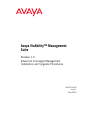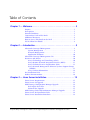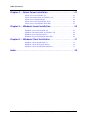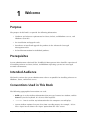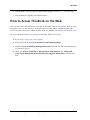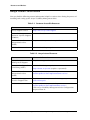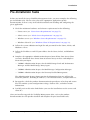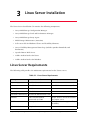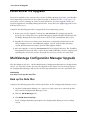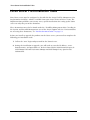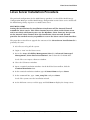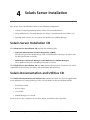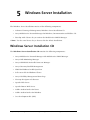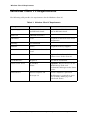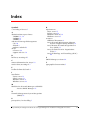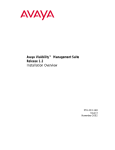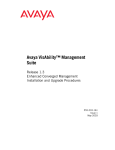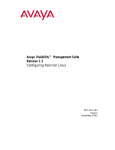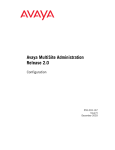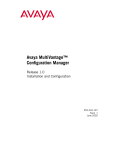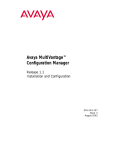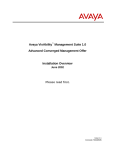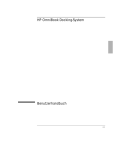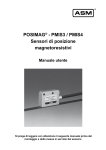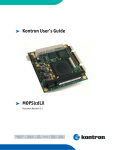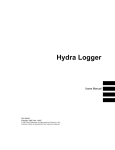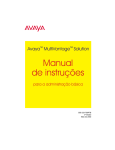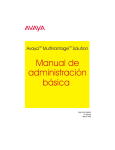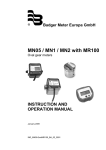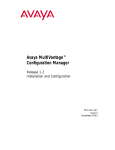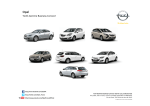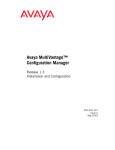Download Avaya VisAbility Management Suite Release 1.3 Advanced Converged Management Installation and Upgrade Guide
Transcript
Avaya VisAbility™ Management Suite Release 1.3 Advanced Converged Management Installation and Upgrade Procedures 555-233-160 Issue 1 May 2003 Copyright 2003, Avaya Inc. All Rights Reserved, Printed in U.S.A. Notice Every effort was made to ensure that the information in this book was complete and accurate at the time of printing. However, information is subject to change. Warranty Avaya Inc. provides a limited warranty on this product. Refer to your sales agreement to establish the terms of the limited warranty. In addition, Avaya’s standard warranty language as well as information regarding support for this product, while under warranty, is available through the following website: http://www.avaya.com/support Preventing Toll Fraud “Toll fraud” is the unauthorized use of your telecommunications system by an unauthorized party (for example, a person who is not a corporate employee, agent, subcontractor, or working on your company’s behalf). Be aware that there is a risk of toll fraud associated with your system and that, if toll fraud occurs, it can result in substantial additional charges for your telecommunications services. Avaya Fraud Intervention If you suspect that you are being victimized by toll fraud and you need technical assistance or support, in the United States and Canada, call the Technical Service Center’s Toll Fraud Intervention Hotline at 1-800-643-2353. How to Get Help For additional support telephone numbers, go to the Avaya Web site: http://www.avaya.com/support/ If you are: • Within the United States, click Escalation Lists, which includes escalation phone numbers within the USA. • Outside the United States, click Escalation Lists then click Global Escalation List, which includes phone numbers for the regional Centers of Excellence. Providing Telecommunications Security Telecommunications security of voice, data, and/or video communications is the prevention of any type of intrusion to, that is, either unauthorized or malicious access to or use of, your company’s telecommunications equipment by some party. Your company’s “telecommunications equipment” includes both this Avaya product and any other voice/data/video equipment that could be accessed via this Avaya product (that is, “networked equipment”). An “outside party” is anyone who is not a corporate employee, agent, subcontractor, or working on your company’s behalf. Whereas, a “malicious party” is Anyone, including someone who may be otherwise authorized, who accesses your telecommunications equipment with either malicious or mischievous intent. Such intrusions may be either to/through synchronous (time-multiplexed and/or circuit-based) or asynchronous (character-, message-, or packet-based) equipment or interfaces for reasons of: • Utilization (of capabilities special to the accessed equipment) • Theft (such as, of intellectual property, financial assets, or toll-facility access) • Eavesdropping (privacy invasions to humans) • Mischief (troubling, but apparently innocuous, tampering) • Harm (such as harmful tampering, data loss or alteration, regardless of motive or intent) Be aware that there may be a risk of unauthorized intrusions associated with your system and/or its networked equipment. Also realize that, if such an intrusion should occur, it could result in a variety of losses to your company, including but not limited to, human/data privacy, intellectual property, material assets, financial resources, labor costs, and/or legal costs). Responsibility for Your Company’s Telecommunications Security The final responsibility for securing both this system and its networked equipment rests with you – an Avaya customer’s system administrator, your telecommunications peers, and your managers. Base the fulfillment of your responsibility on acquired knowledge and resources from a variety of sources including but not limited to: • Installation documents • System administration documents • Security documents • Hardware-/software-based security tools • Shared information between you and your peers • Telecommunications security experts To prevent intrusions to your telecommunications equipment, you and your peers should carefully program and configure your: • Avaya provided telecommunications systems and their interfaces • Avaya provided software applications, as well as their underlying hardware/software platforms and interfaces • Any other equipment networked to your Avaya products TCP/IP Facilities Customers may experience differences in product performance, reliability and security depending upon network configurations/ design and topologies, even when the product performs as warranted. To order copies of this and other documents Call: Avaya Publications Center Voice 1.800.457.1235 or 1.207.866.6701 Fax 1.800.457.1764 or 1.207.626.7269 Write: GlobalWare Solutions 200 Ward Hill Avenue Haverhill, MA 01835 USA Attention: Avaya Account Management Email: [email protected] For the most current versions of documentation, go to the Avaya Web site: http:www.avaya.com/support/ Table of Contents Chapter 1 — Welcome. . . . . . . . . . . . . . . . . . . . . . . . . . . . . . . . . . . . . . 5 Purpose . . . . . . . . . . . . . . . . . . . . . . . . . . . . . . . . . . . . . . . . . . . . . . . .5 Prerequisites . . . . . . . . . . . . . . . . . . . . . . . . . . . . . . . . . . . . . . . . . . . .5 Intended Audience . . . . . . . . . . . . . . . . . . . . . . . . . . . . . . . . . . . . . . .5 Conventions Used in This Book . . . . . . . . . . . . . . . . . . . . . . . . . . . . .5 Additional Resources . . . . . . . . . . . . . . . . . . . . . . . . . . . . . . . . . . . . .6 How to Access This Book on the Web . . . . . . . . . . . . . . . . . . . . . . . .7 Tell Us What You Think! . . . . . . . . . . . . . . . . . . . . . . . . . . . . . . . . . .8 Chapter 2 — Introduction . . . . . . . . . . . . . . . . . . . . . . . . . . . . . . . . . . . 9 Advanced Converged Management . . . . . . . . . . . . . . . . . . . . . . . . . .9 System Management . . . . . . . . . . . . . . . . . . . . . . . . . . . . . . . . . .9 Network Management . . . . . . . . . . . . . . . . . . . . . . . . . . . . . . . . .9 Application Platforms . . . . . . . . . . . . . . . . . . . . . . . . . . . . . . . .10 Advanced Converged Management CDs . . . . . . . . . . . . . . . . . . . . .10 Resources and Notices . . . . . . . . . . . . . . . . . . . . . . . . . . . . . . . . . . .10 Avaya Technology and Consulting (ATAC) . . . . . . . . . . . . . . .10 Avaya Remote Network Integration Services (RNIS) . . . . . . . .11 Avaya Technical Service Organization (TSO) . . . . . . . . . . . . . .11 Avaya Network Management Software Systems Support Group (NMSSS) . . . . . . . . . . . . . . . . . . . . . . . . . . . . . . . . . . . . . . . . .11 Avaya Contact Information . . . . . . . . . . . . . . . . . . . . . . . . . . . .12 Pre-Installation Tasks . . . . . . . . . . . . . . . . . . . . . . . . . . . . . . . . . . . .13 Product Documentation . . . . . . . . . . . . . . . . . . . . . . . . . . . . . . . . . .14 Chapter 3 — Linux Server Installation . . . . . . . . . . . . . . . . . . . . . . . . 15 Linux Server Requirements . . . . . . . . . . . . . . . . . . . . . . . . . . . . . . .15 Linux Server OS Upgrade . . . . . . . . . . . . . . . . . . . . . . . . . . . . . . . . .16 MultiVantage Configuration Manager Upgrade . . . . . . . . . . . . . . . .16 Back up the Data Files . . . . . . . . . . . . . . . . . . . . . . . . . . . . . . . .16 Uninstall the Upgrade . . . . . . . . . . . . . . . . . . . . . . . . . . . . . . . .17 MultiVantage Fault and Performance Manager Upgrade . . . . . . . . .17 Linux Server Pre-Installation Tasks . . . . . . . . . . . . . . . . . . . . . . . . .18 Linux Server Installation Procedure . . . . . . . . . . . . . . . . . . . . . . . . .19 Avaya VisAbility™ Management Advanced Converged Management Installation and Upgrade Procedures 3 8EFPISJ'SRXIRXW Chapter 4 — Solaris Server Installation . . . . . . . . . . . . . . . . . . . . . . . 21 Solaris Server Installation CD . . . . . . . . . . . . . . . . . . . . . . . . . . . . . .21 Solaris Documentation and Utilities CD . . . . . . . . . . . . . . . . . . . . . .21 Solaris Server Requirements . . . . . . . . . . . . . . . . . . . . . . . . . . . . . . .22 Solaris Server Pre-Installation Tasks . . . . . . . . . . . . . . . . . . . . . . . . .22 Solaris Server Installation Procedure . . . . . . . . . . . . . . . . . . . . . . . .23 Chapter 5 — Windows Server Installation. . . . . . . . . . . . . . . . . . . . . 25 Windows Server Installation CD . . . . . . . . . . . . . . . . . . . . . . . . . . .25 Windows Documentation and Utilities CD . . . . . . . . . . . . . . . . . . . .26 Windows Server Requirements . . . . . . . . . . . . . . . . . . . . . . . . . . . .27 Windows Server Installation Procedure . . . . . . . . . . . . . . . . . . . . . .28 Chapter 6 — Windows Client Installation . . . . . . . . . . . . . . . . . . . . . 31 Windows Client Installation CD . . . . . . . . . . . . . . . . . . . . . . . . . . . .31 Windows Client PC Requirements . . . . . . . . . . . . . . . . . . . . . . . . . .32 Windows Client Installation Procedure . . . . . . . . . . . . . . . . . . . . . .33 Index . . . . . . . . . . . . . . . . . . . . . . . . . . . . . . . . . . . . . . . . . . . . . . . . . . . 35 4 Avaya VisAbility™ Management Advanced Converged Management Installation and Upgrade Procedures ;IPGSQI 4YVTSWI The purpose of this book is to provide the following information: • Hardware and software requirements for Linux, Solaris, and Windows servers, and Windows client PCs. • Pre-installation and upgrade tasks. • Procedures to install and upgrade the products in the Advanced Converged Management offer. • Related documentation for individual products. 4VIVIUYMWMXIW System administrators who install the VisAbility™ Management Suite should be experienced in installing software on Linux, Solaris, and Windows operating systems in a converged network environment. -RXIRHIH%YHMIRGI This book is written for system administrators who are responsible for installing software on Windows, Linux, and Solaris servers. 'SRZIRXMSRW9WIHMR8LMW&SSO The following typographical conventions are used: • Bold type is used to indicate information that you type, buttons in a window, and the Enter key on the keyboard. It is also used for emphasis. • Courier font is used for any information that the computer screen displays. • Arrows indicate options that you select from cascading menus; for example, “Select File > Open” means choose the “Open” option from the “File” menu. Avaya VisAbility™ Management Advanced Converged Management Installation and Upgrade Procedures 5 %HHMXMSREP6IWSYVGIW %HHMXMSREP6IWSYVGIW The documents listed below are available for selected products in the suite. These documents are posted on the Avaya Support web site. Most products also contain online help that is accessible within the product. • Avaya™ ATM WAN Survivable Processor Manager Installation and Configuration, 555-233-223. • Avaya™ Directory Enabled Management Installation and Implementation, 555-038-101, and Avaya™ Directory Enabled Management Administration, 555-038-501. • Avaya MultiVantage™ Configuration Manager Installation and Configuration, 555-233-137. • Avaya MultiVantage™ Fault and Performance Manager Installation and Configuration, 555-233-138. • Avaya™ Proxy Agent Installation and Configuration, 555-233-139. • Avaya™ VoIP Monitoring Manager User Guide, 555-233-510. • Avaya™ Terminal Configuration Administration, 555-250-103. • Avaya™ MultiService Network Manager for Windows: — Installation Guide — Release Notes — User Guide — Standalone Mode 2.2 User Guide — SMON Manager 5.0 User Guide • Avaya™ MultiService Network Manager for Solaris: — Installation Guide — Release Notes — User Guide — SMON Manager 5.0 User Guide — MultiVantage administration books • Avaya™ Communication Manager: — Little Instruction Book for Basic Administration, 555-233-756. — Little Instruction Book for Advanced Administration, 555-233-757. — Little Instruction Book for Basic Diagnosis, 555-233-758. 6 Avaya VisAbility™ Management Advanced Converged Management Installation and Upgrade Procedures ;IPGSQI • Administrator’s Guide for Avaya Communication Manager, Volume 1, 2, 3, 555-233-506. • ATM Installation, Upgrades, and Administration. ,S[XS%GGIWW8LMW&SSOSRXLI;IF You can view or download the latest version of this book from the Avaya, Inc. Web site. You must have access to the Internet, an Internet browser, and Adobe Acrobat Reader with Search, version 5.0 or later. Adobe Acrobat Reader is available from http://www.adobe.com. To view or download the latest version of this book, follow these steps: 1. Access http://www.avaya.com/support. 2. In the left column, click System and Network Management. 3. Scroll to Avaya VisAbility Management Suite and click the link corresponding to the software release. 4. Locate the Avaya VisAbility™ Management Suite Release 1.3, Advanced Converged Management Installation and Upgrade Procedures and click the link. Avaya VisAbility™ Management Advanced Converged Management Installation and Upgrade Procedures 7 8IPP9W;LEX=SY8LMRO 8IPP9W;LEX=SY8LMRO Let us know how this book measured up to your expectations. Your opinions are crucial to helping us meet your needs! Please complete and return the comment card at the front of this book. Optionally, send us your comments by mail, fax, or e-mail as follows: Mail: Avaya Inc. Avaya Visibility Management Suite Documentation Team Room 3C-313 307 Middletown Lincroft Rd. Lincroft, NJ 07738 USA Fax: Avaya Visibility Management Documentation Team + 1 732 852-2469 E-mail: [email protected] Subject: Avaya VisAbility Management Suite Documentation Team 8 Avaya VisAbility™ Management Advanced Converged Management Installation and Upgrade Procedures -RXVSHYGXMSR %HZERGIH'SRZIVKIH1EREKIQIRX Advanced Converged Management is the premier solution in the VisAbility™ Management Suite. The Advanced offer is designed for large-to-medium size networks that run on Linux, Windows, and Solaris platforms. The Advanced offer provides a complete converged solution that helps you manage your network through a common web-based user interface. You can use a wide range of software products to manage the rich telephony features in the Avaya MultiVantage™ Software and monitor your entire voice and data network from a singe location. Advanced Converged Management includes the products listed below. 7]WXIQ1EREKIQIRX • Avaya MultiVantage™ Configuration Manager • Avaya MultiVantage™ Fault and Performance Manager • Avaya MultiVantage™ Proxy Agent • Avaya™ Site Administration • Avaya™ Terminal Emulator • Avaya™ Voice Announcement Over LAN Manager • Avaya™ ATM WAN Survivable Processor Manager 2IX[SVO1EREKIQIRX • Avaya™ MultiService Network Manager • Avaya MultiService SMON™ Manager • Avaya™ VoIP Monitoring Manager Avaya VisAbility™ Management Advanced Converged Management Installation and Upgrade Procedures 9 %HZERGIH'SRZIVKIH1EREKIQIRX'(W %TTPMGEXMSR4PEXJSVQW • Avaya™ Directory Enabled Management • Avaya™ Terminal Configuration The MultiVantage Fault and Performance Manager and the MultiService Network Manager also integrate with HP OpenView® on the Solaris® and the Windows® platforms to provide a comprehensive system view of all devices and endpoints on your network. HP OpenView is not part of this offer and is not supported by Avaya. %HZERGIH'SRZIVKIH1EREKIQIRX'(W Advanced Converged Management products are delivered on the following installation CDs: • Linux Server Installation CD • Solaris Server Installation CD • Windows Server Installation CD • Windows Client Installation CD The MultiService Network Manager documentation for Windows and for Solaris are delivered on the following CDs: • MultiService Network Manager for Windows, Documentation and Utilities CD • MultiService Network Manager for Solaris, Documentation and Utilities CD 6IWSYVGIWERH2SXMGIW Avaya provides a variety of planning, consulting, and technical services. The following sections describe the resources and services that are available. %ZE]E8IGLRSPSK]ERH'SRWYPXMRK%8%' Avaya Technology and Consulting (ATAC) works with client teams to develop detailed solutions for connectivity to Avaya Communication Manager solutions. The ATAC also designs network configurations. Due to configuration complexities, we strongly recommend that you contract for professional implementation services for the following Avaya VisAbility Management Suite products: 10 • Avaya MultiVantage Configuration Manager • Avaya MultiVantage Fault and Performance Manager Avaya VisAbility™ Management Advanced Converged Management Installation and Upgrade Procedures -RXVSHYGXMSR • Avaya MultiVantage Proxy Agent • Avaya Directory Enabled Management %ZE]E6IQSXI2IX[SVO-RXIKVEXMSR7IVZMGIW62-7 Avaya Remote Network Integration Services (RNIS) offers customers the following services: • Platform readiness verification • Remote implementation and installation • Network management server configuration • Customer acceptance verification • Custom on-site services The RNIS provides support on a contract basis. You can purchase various implementation offers from the RNIS, Tampa FL, at: 1-800-730-9108, prompt 3. RNIS does not handle technical support questions on Avaya VisAbility Management Suite installations from customers who do not purchase a contract. %ZE]E8IGLRMGEP7IVZMGI3VKERM^EXMSR873 The Avaya Technical Service Organization (TSO) provides support to the Avaya VisAbility Management Suite client teams, field technicians, and customers. The TSO will bill customers for support on a time and materials basis if the following conditions exist: • Customers do not have a current maintenance agreement. • Customers do not procure and install the required systems and software as defined in the VisAbility Management Suite Services Support Plan. • Customers request support that is outside the purchase agreement. The TSO does not support hardware or software that customers purchase from third-party vendors. %ZE]E2IX[SVO1EREKIQIRX7SJX[EVI7]WXIQW7YTTSVX +VSYT21777 The Avaya Network Management Software Systems Support Group (NMSSS) group in Tampa Bay, Florida answers customer calls about applications in the Avaya VisAbility Management Suite. NMSSS will either answer your questions directly or connect you with an associate who can answer questions about the application. Avaya VisAbility™ Management Advanced Converged Management Installation and Upgrade Procedures 11 6IWSYVGIWERH2SXMGIW %ZE]E'SRXEGX-RJSVQEXMSR You may find the following contact information helpful at various times during the process of installing and setting up the Avaya VisAbility Management Suite. Table 2-1. Customer-Accessible Resources Resource Contact Information Avaya Support Center http://www.avaya.com/support Network Management Software Systems Support (NMSSS) +1 800 237-0016 Remote Network Integration Services (RNIS) http://www1.avaya.com/enterprise/brochures/svc1369.pdf Toll Fraud Intervention +1 800 643-2353, prompt 1 Table 2-2. Avaya Internal Resources Resource Contact Information Avaya Enterprise Management Support http://aem-support.dr.avaya.com Avaya Technology and Consulting (ATAC) +1 888 297-4700, prompt 2,6 Remote Network Integration Services (RNIS) http://associate2.avaya.com/sales_ market/products/data-implementation-services/ VisAbility Management Services Support Plan http://associate2.avaya.com/solution/support_ plans/#Enterprise VMS001 Form http://associate2.avaya.com/sales_ market/products/data-implemntation-services Click Avaya VisAbility Management Suite Configuration Request Form #1. 12 http://forum.avaya.com (requires a password) Avaya VisAbility™ Management Advanced Converged Management Installation and Upgrade Procedures -RXVSHYGXMSR 4VI-RWXEPPEXMSR8EWOW Before you install the Avaya VisAbility Management Suite, you must complete the following pre-installation tasks. The list refers you to the appropriate application-specific documentation, if there is any, for detailed instructions on installing and configuring the given application. 1. Check the minimum hardware and software requirements for the following: — Linux server (see “Linux Server Requirements” on page 15). — Solaris server (see “Solaris Server Requirements” on page 22). — Windows server (see ‘‘Windows Server Requirements’’ on page 27). — Windows client PC (see “Windows Client PC Requirements” on page 32). 2. Collect the system administrator login IDs and passwords for the Linux, Solaris, and Windows servers. 3. Collect the IP addresses and TCP port address for the Linux, Solaris, and Windows servers. 4. Complete the appropriate Administration Request forms below. Your Avaya client executive downloads these forms from an internal Avaya web site and completes them with your input. — VMS001 Administration Request for the MultiVantage Fault and Performance Manager and the MultiVantage Proxy Agent. — VMS002 Administration Request for MultiVantage Configuration Manager. — VMS003 Administration Request for Directory Enabled Management. The Administration Request forms contain the information that you will need to install the products, including IP addresses, server domain names, and port addresses. 5. For upgrades, check the product documentation for procedures to back up and restore files that contain system configuration settings, database files, and other custom information. 6. Carefully review this entire book before you start the installations on the servers and client PCs. After you install or upgrade the VisAbility Management Suite, refer to the product documentation for each product installed and complete the post installation tasks. Avaya VisAbility™ Management Advanced Converged Management Installation and Upgrade Procedures 13 4VSHYGX(SGYQIRXEXMSR 4VSHYGX(SGYQIRXEXMSR You can view and print installation and configuration books and other user books for specific products included in the Avaya VisAbility Management suite from the Avaya, Inc. Web site. To view and print books before the products are installed, follow these steps: 1. Access http://www.avaya.com/support. 2. In the left column, click System and Network Management. 3. Scroll to Avaya VisAbility Management Suite and click the product name to display a list of available books. To view and print books after the products are installed, follow these steps: 1. Use your web browser to go to the VisAbility Home page. 2. In the left column, click User Documents. 3. At the User Documents page, scroll to the product name and click on the book title to access the book. 14 Avaya VisAbility™ Management Advanced Converged Management Installation and Upgrade Procedures 0MRY\7IVZIV-RWXEPPEXMSR The Linux Server Installation CD contains the following components: • Avaya MultiVantage Configuration Manager • Avaya MultiVantage Fault and Performance Manager • Avaya MultiVantage Proxy Agent • MultiVantage Maintenance (mvmaint) • Self-extract file for Windows Clients and VisAbility Shortcuts • Avaya VisAbility Management Home Page (includes product downloads and documents) • Apache Tomcat Web Server • Adobe Acrobat Reader for Linux • Adobe Acrobat Reader for Windows 0MRY\7IVZIV6IUYMVIQIRXW The following table provides the minimum requirements for the Linux servers. Table 3-1. Linux Server Requirements Component Recommended Comments Operating system Red Hat Linux 7.3 Processor 1.3 GHz Pentium 4 Hard drive 40 GB Memory 1.5 GB RAM Network Connectivity TCP/IP 10/100 Network Card Modem 56K external modem connected to COM1 Avaya Services needs the modem for remote access Web browser Not required Web clients is not supported by VisAbility CD-ROM Drive Required 1.3 GHZ Pentium 3 is acceptable Avaya VisAbility™ Management Advanced Converged Management Installation and Upgrade Procedures 15 0MRY\7IVZIV379TKVEHI 0MRY\7IVZIV379TKVEHI To install or upgrade to the current release of the VisAbility Management Suite, your Red Hat Linux operating system must be the required version as defined in Table 3-1 on page 15. If your Linux server is running an earlier version of Red Hat, you must upgrade before you install or upgrade the VisAbility Management Suite. Avaya does not support upgrades to the Red Hat Linux server. Complete the following procedure to upgrade the Linux operating systems. 1. Before you start the upgrade, back up the /etc/services file. Backing up this file preserves the settings that were specified during the original Red Hat installation. The VisAbility Management Suite only needs a subset of the standard Red Hat services. 2. Upgrade the Linux server. Refer to the document, Configuring Red Hat Linux on the Avaya Support web site. For additional support, refer to your Red Hat operating system documentation or contact your Red Hat support vendor. 3. After you upgrade, restore the /etc/services file in its original directory. The VisAbility Management Suite needs only a subset of the standard Red Hat services. Copying and replacing this services file ensures that only the necessary services are turned on. 1YPXM:ERXEKI'SRJMKYVEXMSR1EREKIV9TKVEHI The data format in release 1.3 of the MultiVantage Configuration Manager has changed from release 1.2. Therefore, before you start the upgrade on the Linux server, you must log in to the Configuration Manager and execute the back up command to save the stored data files. WARNING You must back up the data files. &EGOYTXLI(EXE*MPIW Complete the following procedure to back up the data on the Configuration Manager server. 1. Log into Configuration Manager as a super user. Only super-users can back up data that is on the Configuration Manager server 2. Click the MCM Manager tab. 3. Click MCM Server Backup. Result: Configuration Manager displays the Configuration Manager Server Backup screen. 16 Avaya VisAbility™ Management Advanced Converged Management Installation and Upgrade Procedures 0MRY\7IVZIV-RWXEPPEXMSR 4. In the Backup File Name area, enter the name under which you want the data to be saved. 5. In the Backup Destination area, click Select Destination. Result: Configuration Manager displays the Destination Manager screen. 6. From the list, select the location where you want to save the data, and click Select. 7. Click Backup Now to back up the data. 9RMRWXEPPXLI9TKVEHI If you need to uninstall MultiVantage Configuration Manager 1.3 and reinstall release 1.2, see Avaya MultiVantage™ Configuration Manager Installation and Configuration, 555-233-137. 1YPXM:ERXEKI*EYPXERH4IVJSVQERGI1EREKIV 9TKVEHI Before you start an upgrade, see Avaya MultiVantage™ Fault and Performance Manager Installation and Configuration, 555-233-138 and execute the procedure in chapter 4, “Backing up the Database.” WARNING You must back up the database. Avaya VisAbility™ Management Advanced Converged Management Installation and Upgrade Procedures 17 0MRY\7IVZIV4VI-RWXEPPEXMSR8EWOW 0MRY\7IVZIV4VI-RWXEPPEXMSR8EWOW Your Linux server must be configured as described in the Avaya VisAbility Management Suite Implementation Guidelines, which is available from your Avaya client executive’s team. The implementation guidelines cover many areas; specific instructions for setting up the Linux server are only one part of the document. These instructions may also be found under the “VisAbility Management Suite” heading in the System and Network Management area of the Avaya Support web site. For instructions on accessing these documents, see “Product Documentation” on page 14. Before you install or upgrade the products on the Linux server, you must first complete the following pre-installation tasks. 1. Collect the “root” login and password for the Linux Server. 2. During the installation or upgrade, you will need to enter the IP address, server domain names, and port addresses. Refer to form VMS001 Administration Request for MultiVantage Fault and Performance Manager and MultiVantage Proxy Agent for this information. 18 Avaya VisAbility™ Management Advanced Converged Management Installation and Upgrade Procedures 0MRY\7IVZIV-RWXEPPEXMSR 0MRY\7IVZIV-RWXEPPEXMSR4VSGIHYVI The preferred configuration for the MultiVantage products is to install the MultiVantage Configuration Manager and the MultiVantage configuration on one Linux server and install the MultiVantage Proxy Agent on a second Linux server. SECURITY ALERT During the installation, the installation wizard turns off the internal firewall around the Linux server. This allows internal users to telnet to the Linux server and to use their web browser to access the Windows client shortcuts. Do not turn on the internal Linux firewall after the installation. Your network firewall provides the needed security to prohibit access to the Linux server from outsiders. The procedure to install or to upgrade the contents of the Linux Server Installation CD is generally the same. 1. Ask all users to log off the system. 2. Login as “root” on the Linux server. 3. Insert the Avaya VisAbility Management Suite 1.3, Advanced Converged Management, Linux Server Installation 1.3.x CD into the CD-ROM drive. Result: The server opens a browser window. 4. Close the CD browser window. 5. Open a terminal emulation window. On the Red Hat Linux toolbar, click the Terminal Emulation icon. 6. In the terminal emulation window, type cd /mnt/cdrom and press Enter. 7. In the command line, type ./vms_setup.bin and press Enter. Result: The system starts the installation wizard. 8. At the Welcome screen, read the page and click Next to display the Setup screen. Avaya VisAbility™ Management Advanced Converged Management Installation and Upgrade Procedures 19 0MRY\7IVZIV-RWXEPPEXMSR4VSGIHYVI 9. At the Setup screen, select one of the following options: Custom Option (default) a. Select the Custom Option and click Next. b. At the Product Installation screen, select the options you want to install on this Linux server and click Next. c. At the Summary screen, review the list. Click Back to make any changes. Click Next to continue. Result: The system displays the license agreements, starts the install wizard, and displays progress messages for each installation. When all the installs are finished, the system displays a message that the install was successfully completed and to reboot the computer. All Option a. Select All Options and click Next. Result: The system displays the license agreements, starts the install wizard, and displays progress messages for each installation. When all the installs are finished, the system displays a message that the install was successfully completed and to reboot the computer. 10. At the last screen, click Finish. Result: The system closes the installation wizard and displays the terminal emulation window. 11. Reboot the Linux server. In the terminal emulator window, type the following commands: — To remove the CD from the drive, type eject and press Enter. — To reboot the computer, type reboot and press Enter. 12. If you upgraded MultiVantage Fault and Performance Manager or MultiVantage Proxy Agent and changed any IP address for either of these products, execute the post install scripts mfpmconfig and mpaconfig. These scripts will reconfigure the products on the Linux server. Refer to the Installation and Configuration book for each product for detailed procedures. 13. Refer to the Installation and Configuration book for each product to complete the post installation tasks. See “Product Documentation” on page 14 for information on how to access these books. 20 Avaya VisAbility™ Management Advanced Converged Management Installation and Upgrade Procedures 7SPEVMW7IVZIV-RWXEPPEXMSR The Solaris Server Installation consists of the following components: • Advanced Converged Management, Solaris Server Installation CD • Avaya MultiService Network Manager for Solaris, Documentation and Utilities CD. • Envelop with a license key to activate the MultiService SMON Manager. 7SPEVMW7IVZIV-RWXEPPEXMSR'( The Solaris Server Installation CD contains the following files: • Network Management System Integration (NMSI) This file integrates the MultiVantage Fault and Performance Manager on Linux with the HP OpenView® on Solaris. • MultiService Network Manager with MultiService SMON Manager These products integrate with HP OpenView® on Solaris. The Solaris Server Installation CD does not contain HP OpenView. Customers are solely responsible for purchasing, installing, and maintaining HP OpenView. 7SPEVMW(SGYQIRXEXMSRERH9XMPMXMIW'( The Solaris Documentation and Utilities CD contains the books for all of the applications in the MultiService Network Manager. The relevant books for this installation include: • Installation Guide • Release Notes • User Guide • SMON Manager User Guide Refer to the CD for a complete list of all the books and utilities that it provides. Avaya VisAbility™ Management Advanced Converged Management Installation and Upgrade Procedures 21 7SPEVMW7IVZIV6IUYMVIQIRXW 7SPEVMW7IVZIV6IUYMVIQIRXW The following table provides the minimum requirements for the Solaris server. Table 4-1. Solaris Server Requirements Component Recommended Comments Operating system Solaris 8 Solaris is only needed if HP OpenView is running on Solaris. Network Management System (NMS) HP OpenView 6.2 for Solaris Required. HP OpenView is not included on the Solaris server CD. Customers must purchase, install, and maintain HP OpenView. Processor SPARC architecture 500MHz Hard drive 40 GB Memory 1 GB RAM Network Connectivity TCP/IP 10/100 Network Card Modem Not required Web browser Not required Web client is not supported by VisAbility products. CD-ROM Drive Required Needed for installation. 7SPEVMW7IVZIV4VI-RWXEPPEXMSR8EWOW Before you install or upgrade the products on the Solaris server, you must first complete the following pre-installation tasks. 1. You must install HP OpenView on the Solaris server before you install the files on the Solaris Server Installation CD. HP OpenView is not provided on the CD and Avaya does not support it. 2. You will need the following IP addresses and TCP port numbers. — IP address or full DNS name for the System Management (Linux) server running the MultiVantage Fault and Performance Manager. — TCP port number to communicate with the NMSI server port on the System Management (Linux) server. — IP address or full DNS name for the System Management (Linux) server running the MultiVantage Configuration Manager. 22 Avaya VisAbility™ Management Advanced Converged Management Installation and Upgrade Procedures 7SPEVMW7IVZIV-RWXEPPEXMSR 7SPEVMW7IVZIV-RWXEPPEXMSR4VSGIHYVI The procedure to install or upgrade the contents of the Solaris Server Installation CD is generally the same. 1. Log in as “root” on the Solaris server. 2. Insert the Avaya VisAbility Management Suite 1.3, Advanced Converged Management, Solaris Server Installation 1.3.x CD into the CD-ROM drive. 3. Change the directory. Type cd /cdrom/cdrom0 and press Enter. 4. Start the install script. Type ./install.sh and press Enter. Answer the yes/no questions. 5. At the Welcome screen, click Next to continue. 6. At the selection screen, select one or both of the products to install. Click Next to continue. — Network Management System Integration (integrates MultiVantage Fault and Performance Manager on Linux with HP OpenView on Solaris). — Avaya MultiService Network Manager with MultiService SMON Manager (integrates with HP OpenView on Solaris). 7. At the confirmation screen, review your selections. Click Back to make changes. Click Next to continue. 8. At the next screen, enter the location information below. Click Next to continue. — IP address or full DNS name for the System Management server running the MultiVantage Fault and Performance Manager. — TCP port number to communicate with the NMSI server port on the System Management server. — IP address or full DNS name for the System Management server running the MultiVantage Configuration Manager. 9. At the confirmation screen, review the directory path and file size. Click Next to continue. Result: The system completes the installation and displays the last screen. 10. At the last screen, click Finish. Result: The system exits the wizard and displays the command prompt. 11. Change the directory. Type cd and press Enter. Avaya VisAbility™ Management Advanced Converged Management Installation and Upgrade Procedures 23 7SPEVMW7IVZIV-RWXEPPEXMSR4VSGIHYVI 12. Unmount the CD. Type eject and press Enter. Result: The system opens the drive door. 13. Remove the CD and close the drive door. 14. Complete the post installation tasks. For a description of these tasks, refer to the following: — Avaya MultiVantage Fault and Performance Manager, Installation and Configuration. See “Product Documentation” on page 14 for information on how to access this book. — Avaya MultiService Network Manager for Solaris, Documentation and Utilities CD. 15. Activate the SMON Manager. To activate the SMON Manager, you must enter the SMON Manager License Key when you log in to the MultiService Network Manager. The license key is in the envelope that is part of the Advanced Converged Management packaging. 24 Avaya VisAbility™ Management Advanced Converged Management Installation and Upgrade Procedures ;MRHS[W7IVZIV-RWXEPPEXMSR The Windows Server Installation consists of the following components: • Advanced Converged Management, Windows Server Installation CD • Avaya MultiService Network Manager for Windows, Documentation and Utilities CD. • Envelop with a license key to activate the MultiService SMON Manager. * Note: Use the same license key as that used in the Solaris Installation. ;MRHS[W7IVZIV-RWXEPPEXMSR'( The Windows Server Installation CD contains the following components: • Avaya MultiService Network Manager with MultiService SMON Manager • Avaya VoIP Monitoring Manager • Avaya ATM WAN Survivable Processor Manager • Avaya Directory Enabled Management • NMSI for Windows for HP OpenView • Self-extract file for Windows Clients • Avaya VisAbility Management Home Page • Netscape Navigator web browser • Apache Web Server • Apache Tomcat Web Server • Adobe Acrobat Reader for Linux • Adobe Acrobat Reader for Windows • Java Development Kit (JDK) Avaya VisAbility™ Management Advanced Converged Management Installation and Upgrade Procedures 25 ;MRHS[W(SGYQIRXEXMSRERH9XMPMXMIW'( ;MRHS[W(SGYQIRXEXMSRERH9XMPMXMIW'( The Windows Documentation and Utilities CD contains the books for all of the applications in the MultiService Network Manager. The relevant books for this installation include: • Installation Guide • Release Notes • User Guide • SMON Manager User Guide Refer to the CD for a complete list of all the books and utilities that it provides. 26 Avaya VisAbility™ Management Advanced Converged Management Installation and Upgrade Procedures ;MRHS[W7IVZIV-RWXEPPEXMSR ;MRHS[W7IVZIV6IUYMVIQIRXW The following table provides the minimum requirements for the Windows server. Table 5-1. Windows Server Requirements Component Recommended Operating system Microsoft Windows 2000 server Processor 1.3 GHz Pentium 4 Hard drive 40 GB Memory 1.5 GB RAM Network Connectivity TCP/IP 10/100 Network Card Modem 56K external modem connected to COM1 CD-ROM Drive Required Extra Software Anti-virus software Comments 1.3 GHZ Pentium 3 is acceptable Required for Avaya support. Required for Avaya support. pcAnywhere Web browser Internet Explorer 6.0 Internet Explorer is preferred. Netscape 6.2 Network Management System (NMS) HP OpenView 6.2 for Windows Optional. HP OpenView is not included on the Windows server CD. Customer must purchase, install, and maintain HP OpenView. Avaya VisAbility™ Management Advanced Converged Management Installation and Upgrade Procedures 27 ;MRHS[W7IVZIV-RWXEPPEXMSR4VSGIHYVI ;MRHS[W7IVZIV-RWXEPPEXMSR4VSGIHYVI The procedure to install or upgrade the contents of the Windows Server Installation CD is generally the same. Recommendation: You can install the Windows products on multiple Windows servers. We recommend that you install Avaya Directory Enabled Management with the Avaya Terminal Configuration on one Windows server, and install the remaining products on a second Windows server. This option requires you to complete two installations on the separate servers. 1. Ask all users to log off the system. 2. Close all open windows and applications. 3. Insert the Avaya VisAbility Management Suite 1.3, Advanced Converged Management, Windows Server Installation 1.3.x CD into the CD-ROM drive. 4. At the CD menu screen, select Install Windows Server Products. 5. At the Welcome screen, read the text and click Next. 6. At the Products Install screen, select the products and components to install on a specific Windows server. — Do not select “Avaya Directory Enabled Management” if you plan to install this product on a separate Windows Server. — The “NMSI Components for HP OpenView” option is grayed out and cannot be selected unless HP OpenView is installed on the Windows server. HP OpenView is not included in the VisAbility suite. 7. Click Next to display the Summary screen. 8. At the Summary screen review the list. Click Back to make any changes. Click Next to continue. Result: The system displays a window with a warning message that cautions you not to reboot your computer during the installation process. For some products, you will see a message that prompts you to reboot after the product is installed. Do not reboot this computer until the installation is complete. 9. In the message window, click OK to start the installation. Result: The wizard displays the license agreement at the start of each product installation and installs the product and components. When all the products are installed, the system displays the message that the installation was successfully completed, prompts you to reboot the computer, and displays the CD menu. 10. On the CD menu, click Exit. 28 Avaya VisAbility™ Management Advanced Converged Management Installation and Upgrade Procedures ;MRHS[W7IVZIV-RWXEPPEXMSR 11. Remove the CD from the drive. 12. Reboot the Windows server. Click Start > Shut Down > Shut Down. 13. Access the Installation and Configuration book for each product to complete the post installation tasks. See “Product Documentation” on page 14 for information on how to access these books. For products that do not have a book, refer to the Online Help embedded in the product. 14. For the MultiService Network Manager, refer to the Windows Documentation and Utilities CD. 15. Activate the SMON Manager. To activate the SMON Manager, you must enter the SMON Manager License Key when you log in to the MultiService Network Manager. The license key is in the envelope that is part of the Advanced Converged Management packaging. Avaya VisAbility™ Management Advanced Converged Management Installation and Upgrade Procedures 29 ;MRHS[W7IVZIV-RWXEPPEXMSR4VSGIHYVI 30 Avaya VisAbility™ Management Advanced Converged Management Installation and Upgrade Procedures ;MRHS[W'PMIRX-RWXEPPEXMSR The Windows Client Installation CD is intended for installing Windows standalone products and VisAbility shortcuts on standalone client PCs. After the VisAbility Home page is installed on the Linux and Windows servers, you can download and install these same products from the Products page that resides on the VisAbility Home page. ;MRHS[W'PMIRX-RWXEPPEXMSR'( The Windows Client Installation CD contains the following components: • Avaya Site Administration • Avaya Terminal Emulator • Avaya Voice Announcement Over LAN Manager • Avaya VoIP Monitoring Manager • VisAbility shortcuts • Required components • Netscape Navigator web browser • Adobe Acrobat Reader for Windows • Java Runtime Environment (JRE) Avaya VisAbility™ Management Advanced Converged Management Installation and Upgrade Procedures 31 ;MRHS[W'PMIRX4'6IUYMVIQIRXW ;MRHS[W'PMIRX4'6IUYMVIQIRXW The following table provides the requirements for the Windows client PC. Table 6-1. Windows Client PC Requirements Component Recommended Comments Operating system Microsoft Windows 2000 and XP Professional Avaya Terminal Emulator does not run on XP Professional. Processor 600 MHz Pentium 2 Hard drive 1 GB Memory 256 MB RAM Monitor SVGA Network Connectivity TCP/IP 10/100 Network Card Modem 56K Optional. May be needed for remote access to the client PC. CD-ROM Drive Required Needed for installation. Linux server access X-windows Telnet Optional. May need access to the MultiVantage Fault and Performance Manager on the Linux server. Internet Explorer 6.0 Internet Explorer is preferred. Netscape 6.2 Web browser is required to access the VisAbility Home page and web-based clients. Web browser 32 Required to install all of the client components. Required for Avaya support. Avaya VisAbility™ Management Advanced Converged Management Installation and Upgrade Procedures ;MRHS[W'PMIRX-RWXEPPEXMSR ;MRHS[W'PMIRX-RWXEPPEXMSR4VSGIHYVI The procedure to install or upgrade the contents of the Windows Client Installation CD is generally the same. 1. Close all open windows and applications. 2. Insert the Avaya VisAbility Management Suite 1.3, Advanced Converged Management, Windows Client Installation 1.3.x CD into the CD-ROM drive. Result: The system opens a browser window and displays the splash screen for a few sections. Then the system displays the CD menu screen. Note: Do not close the browser window. 3. At the CD menu screen, select Install VisAbility Client Products (Windows 2000, XP). 4. At the Welcome screen, read the text and click Next to display the Selection screen. 5. At the Selection screen, select products and shortcuts that you want to install and click Next. 6. At the Summary screen, review the list. Click Back to make any changes. Click Finish to continue. Result: The system displays a window with a warning message that cautions you not to reboot your computer during the installation process. For some products, you will see a message that prompts you to reboot after the product is installed. Do not reboot the computer until the installation of all products and components are completed on that computer. 7. In the message window, click OK to start the install wizard. Result: The wizard displays the license agreement at the start of each product installation and installs the product and components. When all the products are installed, the system displays the message that the installation was successfully completed, prompts you to reboot the computer, and displays the CD menu. 8. On the CD menu, click Exit. 9. Remove the CD from the drive. 10. Reboot the PC. 11. Access the Installation and Configuration book for each product to complete the post installation tasks. See “Product Documentation” on page 14 for information on how to access these books. For products that do not have a book, refer to the Online Help embedded in the product. Avaya VisAbility™ Management Advanced Converged Management Installation and Upgrade Procedures 33 ;MRHS[W'PMIRX-RWXEPPEXMSR4VSGIHYVI 34 Avaya VisAbility™ Management Advanced Converged Management Installation and Upgrade Procedures -RHI\ Symbols >, meaning of in text 5 A administration request forms VMS001 13, 18 VMS002 13 VMS003 13 Advanced Converged Management CDs 10 defined 9 products included 9 Avaya resources 10 support web site 14 B bold text, meaning of 5 C contact information for Avaya 12 courier font, meaning of 5 R requirements Linus server 15 Solaris server 22 Windows client PC 32 Windows server 27 resources additional documents 6 Avaya Network Management Software Systems Support Group (NMSSS) 11 Avaya Remote Network Integration Services (RNIS) 11 Avaya Technical Service Organization (TSO) 11 Avaya Technology and Consulting (ATAC) 10 S SMON Manager, activate 24 T typographical conventions 5 F feedback about this book 8 I installation Linux server 19 Solaris server 23 Windows client 33 Windows server 28 M MultiService Network Manager with MultiService SMON Manager 21 N Network Management System Integration (NMSI) 21 P prerequisites, for installing 5 Avaya VisAbility™ Management Advanced Converged Management Installation and Upgrade Procedures 35 -RHI\ 36 Avaya VisAbility™ Management Advanced Converged Management Installation and Upgrade Procedures