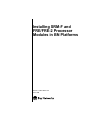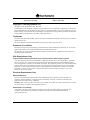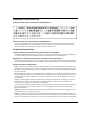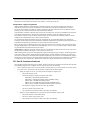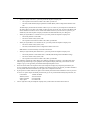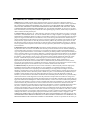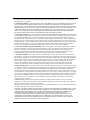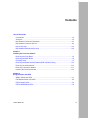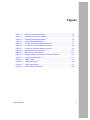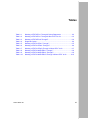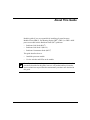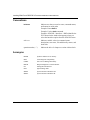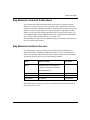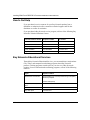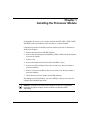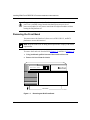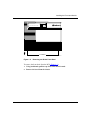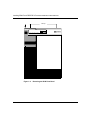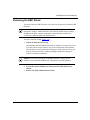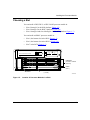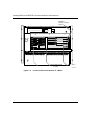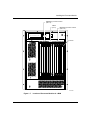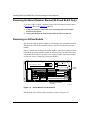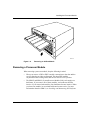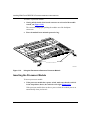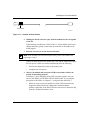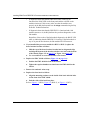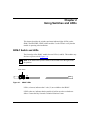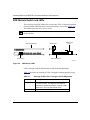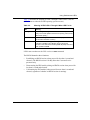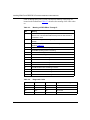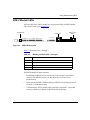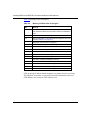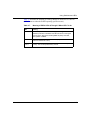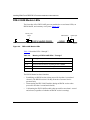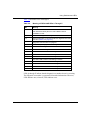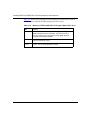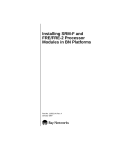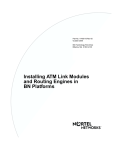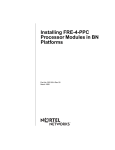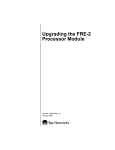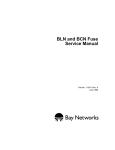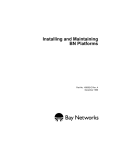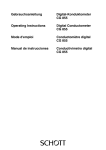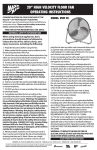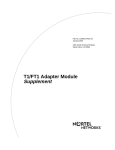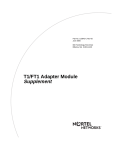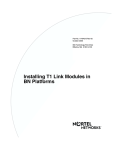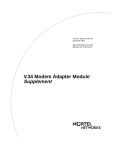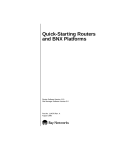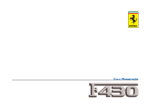Download Avaya FRE/FRE-2 User's Manual
Transcript
Installing SRM-F and FRE/FRE-2 Processor Modules in BN Platforms Part No. 115621-B Rev. 00 June 1998 4401 Great America Parkway Santa Clara, CA 95054 8 Federal Street Billerica, MA 01821 Copyright © 1998 Bay Networks, Inc. All rights reserved. Printed in the USA. June 1998. The information in this document is subject to change without notice. The statements, configurations, technical data, and recommendations in this document are believed to be accurate and reliable, but are presented without express or implied warranty. Users must take full responsibility for their applications of any products specified in this document. The information in this document is proprietary to Bay Networks, Inc. Trademarks BCN, BLN, BN, FRE, PPX, and Bay Networks are registered trademarks and the Bay Networks logo is a trademark of Bay Networks, Inc. All other trademarks and registered trademarks are the property of their respective owners. Statement of Conditions In the interest of improving internal design, operational function, and/or reliability, Bay Networks, Inc. reserves the right to make changes to the products described in this document without notice. Bay Networks, Inc. does not assume any liability that may occur due to the use or application of the product(s) or circuit layout(s) described herein. USA Requirements Only Federal Communications Commission (FCC) Compliance Notice: Radio Frequency Notice Note: This equipment has been tested and found to comply with the limits for a Class A digital device, pursuant to Part 15 of the FCC rules. These limits are designed to provide reasonable protection against harmful interference when the equipment is operated in a commercial environment. This equipment generates, uses, and can radiate radio frequency energy. If it is not installed and used in accordance with the instruction manual, it may cause harmful interference to radio communications. Operation of this equipment in a residential area is likely to cause harmful interference, in which case users will be required to take whatever measures may be necessary to correct the interference at their own expense. European Requirements Only EN 55 022 Statement This is to certify that the Bay Networks BN router is shielded against the generation of radio interference in accordance with the application of Council Directive 89/336/EEC, Article 4a. Conformity is declared by the application of EN 55 022 Class A (CISPR 22). Warning: This is a Class A product. In a domestic environment, this product may cause radio interference, in which case, the user may be required to take appropriate measures. EC Declaration of Conformity This product conforms (or these products conform) to the provisions of Council Directive 89/336/EEC and 73/23/EEC. The Declaration of Conformity is available on the Bay Networks World Wide Web site at www.baynetworks.com. ii 115621-B Rev. 00 Japan/Nippon Requirements Only Voluntary Control Council for Interference (VCCI) Statement Voluntary Control Council for Interference (VCCI) Statement This is a Class A product based on the standard of the Voluntary Control Council for Interference by Information Technology Equipment (VCCI). If this equipment is used in a domestic environment, radio disturbance may arise. When such trouble occurs, the user may be required to take corrective actions. Canada Requirements Only Canadian Department of Communications Radio Interference Regulations This digital apparatus (BN router) does not exceed the Class A limits for radio-noise emissions from digital apparatus as set out in the Radio Interference Regulations of the Canadian Department of Communications. Règlement sur le brouillage radioélectrique du ministère des Communications Cet appareil numérique (BN router) respecte les limites de bruits radioélectriques visant les appareils numériques de classe A prescrites dans le Règlement sur le brouillage radioélectrique du ministère des Communications du Canada. Canada CS-03 Rules and Regulations Notice: The Industry Canada label identifies certified equipment. This certification means that the equipment meets telecommunications network protective, operational and safety requirements as prescribed in the appropriate Terminal Equipment Technical Requirements document(s). The Department does not guarantee the equipment will operate to the user’s satisfaction. Before installing this equipment, users should ensure that it is permissible to be connected to the facilities of the local telecommunications company. The equipment must also be installed using an acceptable method of connection. The customer should be aware that compliance with the above conditions may not prevent the degradation of service in some situations. Repairs to certified equipment should be coordinated by a representative designated by the supplier. Any repairs or alterations made by the user to this equipment, or equipment malfunctions, may give the telecommunications company cause to request the user to disconnect the equipment. Users should ensure for their own protection that the electrical ground connections of the power utility, telephone lines and internal metallic water pipe system, if present, are connected together. This precaution may be particularly important in rural areas. Caution: Users should not attempt to make such connections themselves, but should contact the appropriate electric inspection authority, or electrician, as appropriate. Notice: For equipment using loopstart lines, please note that the Ringer Equivalence Number (REN) assigned to each terminal device provides an indication of the maximum number of terminals allowed to be connected to a telephone interface. The termination on an interface may consist of any combination of devices subject only to the requirement 115621-B Rev. 00 iii that the sum of the Ringer Equivalence Numbers of all the devices does not exceed 5. The REN is located on the “FCC Rules Part 68” label located on the bracket of the module, or on the back of the unit. Canada CS-03 -- Règles et règlements Avis: L'étiquette d'Industrie Canada identifie le matériel homologué. Cette étiquette certifie que le matériel est conforme aux normes de protection, d'exploitation et de sécurité des réseaux de télécommunications, comme le prescrivent les documents concernant les exigences techniques relatives au matériel terminal. Le Ministère n'assure toutefois pas que le matériel fonctionnera à la satisfaction de l'utilisateur. Avant d'installer ce matériel, l'utilisateur doit s'assurer qu'il est permis de le raccorder aux installations de l'entreprise locale de télécommunication. Le matériel doit également être installé en suivant une méthode acceptée de raccordement. L'abonné ne doit pas oublier qu'il est possible que la conformité aux conditions énoncées ci-dessus n'empêche pas la dégradation du service dans certaines situations. Les réparations de matériel homologué doivent être coordonnées par un représentant désigné par le fournisseur. L'entreprise de télécommunications peut demander à l'utilisateur de débrancher un appareil à la suite de réparations ou de modifications effectuées par l'utilisateur ou à cause de mauvais fonctionnement. Pour sa propre protection, l'utilisateur doit s'assurer que tous les fils de mise à la terre de la source d'énergie électrique, des lignes téléphoniques et des canalisations d'eau métalliques, s'il y en a, sont raccordés ensemble. Cette précaution est particulièrement importante dans les régions rurales. Avertissement: L'utilisateur ne doit pas tenter de faire ces raccordements lui-même; il doit avoir recours à un service d'inspection des installations électriques, ou à un électricien, selon le cas. Avis: Veuillez prendre note que pour tout appareillage supportant des lignes de type “loopstart,” l'indice d'équivalence de la sonnerie (IES) assigné à chaque dispositif terminal indique le nombre maximal de terminaux qui peuvent être raccordés à une interface. La terminaison d'une interface téléphonique peut consister en une combinaison de quelques dispositifs, à la seule condition que la somme d'indices d'équivalence de la sonnerie de tous les dispositifs n'excède pas 5. Le REN figure sur l’étiquette “FCC Rules Part 68” située sur le support du module ou à l’arrière de l’unité. FCC Part 68 Compliance Statement This equipment complies with Part 68 of FCC Rules. All direct connections to telephone network lines must be made using standard plugs and jacks compliant with FCC Part 68. Please note the following: 1. You are required to request service from the telephone company before you connect the unit to a network. When you request service, you must provide the telephone company with the following data: • When you request T1 Service, you must provide the telephone company with -- The Facility Interface Code Provide the telephone company with all the codes below: - 04DU9-BN (1.544 MB, D4 framing format) 04DU9-DN (1.544 MB, D4 framing format with B8ZF coding) 04DU9-1KN (1.544 MB, ESF framing format) 04DU9-1SN (1.544 MB, ESF framing format with B8ZF coding) 04DU9-1ZN (1.544 MB, ANSI ESF and ZBTSI without line power) The telephone company will select the code it has available. • iv -- The Service Order Code(s) (SOC): 6.0F -- The required Universal Service Order Code (USOC) jack: RJ48C When you request 56K/64K Service, you must provide the telephone company with -- The Facility Interface Code: 04DU5-56/64 -- The Service Order Code(s) (SOC): 6.0F -- The required Universal Service Order Code (USOC) jack: RJ48S 115621-B Rev. 00 • When you request V.34 Service, you must provide the telephone company with -- The required Universal Service Order Code (USOC) jack: RJ11C -- The make, model number, Ringer Equivalence Number (REN), and FCC Registration number of the unit The REN helps you determine the number of devices you can connect to your telephone line and still have all of those devices ring when your number is called. In most, but not all, areas, the sum of the RENs of all devices should not exceed 5.0. To be certain of the number of devices you can connect to your line, you should call your local telephone company to determine the maximum REN for your calling area. • When you request ISDN “U” Interface Service, you must provide the telephone company with -- • The Facility Interface Code: 02IS5 -- The Service Order Code(s) (SOC): 6.0F -- The required Universal Service Order Code (USOC) jack: RJ49C When you request ISDN “S/T” Interface Service, you must provide the telephone company with -- The Service Order Code(s) (SOC): 6.0N -- The make, model number, and FCC Registration number of the NT1 Note: ISDN S/T cannot be directly connected to the network. • When you request Primary Rate ISDN Service, you must provide the telephone company with -- The Facility Interface Code: 04DU9-1SN (1.544 MB, ESF framing format with B8ZF coding) -- The Service Order Code(s) (SOC): 6.0F -- The required Universal Service Order Code (USOC) jack: RJ48C 2. Your telephone company may make changes to its facilities, equipment, operations, or procedures that could affect the proper functioning of your equipment. The telephone company will notify you in advance of such changes to give you an opportunity to maintain uninterrupted telephone service. 3. If the unit causes harm to the telephone network, the telephone company may temporarily discontinue your service. If possible, they will notify you in advance, but if advance notice is not practical, you will be notified as soon as possible and will be informed of your right to file a complaint with the FCC. 4. If you experience trouble with the unit, please contact the Bay Networks Technical Solutions Center in your area for service or repairs. Repairs should be performed only by service personnel authorized by Bay Networks, Inc. United States Valbonne, France Sydney, Australia Tokyo, Japan 5. 1-800-2LAN-WAN 33-4-92-96-69-68 61-2-9927-8800 81-3-5402-0180 You are required to notify the telephone company when you disconnect the unit from the network. 115621-B Rev. 00 v Bay Networks, Inc. Software License Agreement NOTICE: Please carefully read this license agreement before copying or using the accompanying software or installing the hardware unit with pre-enabled software (each of which is referred to as “Software” in this Agreement). BY COPYING OR USING THE SOFTWARE, YOU ACCEPT ALL OF THE TERMS AND CONDITIONS OF THIS LICENSE AGREEMENT. THE TERMS EXPRESSED IN THIS AGREEMENT ARE THE ONLY TERMS UNDER WHICH BAY NETWORKS WILL PERMIT YOU TO USE THE SOFTWARE. If you do not accept these terms and conditions, return the product, unused and in the original shipping container, within 30 days of purchase to obtain a credit for the full purchase price. 1. License Grant. Bay Networks, Inc. (“Bay Networks”) grants the end user of the Software (“Licensee”) a personal, nonexclusive, nontransferable license: a) to use the Software either on a single computer or, if applicable, on a single authorized device identified by host ID, for which it was originally acquired; b) to copy the Software solely for backup purposes in support of authorized use of the Software; and c) to use and copy the associated user manual solely in support of authorized use of the Software by Licensee. This license applies to the Software only and does not extend to Bay Networks Agent software or other Bay Networks software products. Bay Networks Agent software or other Bay Networks software products are licensed for use under the terms of the applicable Bay Networks, Inc. Software License Agreement that accompanies such software and upon payment by the end user of the applicable license fees for such software. 2. Restrictions on use; reservation of rights. The Software and user manuals are protected under copyright laws. Bay Networks and/or its licensors retain all title and ownership in both the Software and user manuals, including any revisions made by Bay Networks or its licensors. The copyright notice must be reproduced and included with any copy of any portion of the Software or user manuals. Licensee may not modify, translate, decompile, disassemble, use for any competitive analysis, reverse engineer, distribute, or create derivative works from the Software or user manuals or any copy, in whole or in part. Except as expressly provided in this Agreement, Licensee may not copy or transfer the Software or user manuals, in whole or in part. The Software and user manuals embody Bay Networks’ and its licensors’ confidential and proprietary intellectual property. Licensee shall not sublicense, assign, or otherwise disclose to any third party the Software, or any information about the operation, design, performance, or implementation of the Software and user manuals that is confidential to Bay Networks and its licensors; however, Licensee may grant permission to its consultants, subcontractors, and agents to use the Software at Licensee’s facility, provided they have agreed to use the Software only in accordance with the terms of this license. 3. Limited warranty. Bay Networks warrants each item of Software, as delivered by Bay Networks and properly installed and operated on Bay Networks hardware or other equipment it is originally licensed for, to function substantially as described in its accompanying user manual during its warranty period, which begins on the date Software is first shipped to Licensee. If any item of Software fails to so function during its warranty period, as the sole remedy Bay Networks will at its discretion provide a suitable fix, patch, or workaround for the problem that may be included in a future Software release. Bay Networks further warrants to Licensee that the media on which the Software is provided will be free from defects in materials and workmanship under normal use for a period of 90 days from the date Software is first shipped to Licensee. Bay Networks will replace defective media at no charge if it is returned to Bay Networks during the warranty period along with proof of the date of shipment. This warranty does not apply if the media has been damaged as a result of accident, misuse, or abuse. The Licensee assumes all responsibility for selection of the Software to achieve Licensee’s intended results and for the installation, use, and results obtained from the Software. Bay Networks does not warrant a) that the functions contained in the software will meet the Licensee’s requirements, b) that the Software will operate in the hardware or software combinations that the Licensee may select, c) that the operation of the Software will be uninterrupted or error free, or d) that all defects in the operation of the Software will be corrected. Bay Networks is not obligated to remedy any Software defect that cannot be reproduced with the latest Software release. These warranties do not apply to the Software if it has been (i) altered, except by Bay Networks or in accordance with its instructions; (ii) used in conjunction with another vendor’s product, resulting in the defect; or (iii) damaged by improper environment, abuse, misuse, accident, or negligence. THE FOREGOING WARRANTIES AND LIMITATIONS ARE EXCLUSIVE REMEDIES AND ARE IN LIEU OF ALL OTHER WARRANTIES EXPRESS OR IMPLIED, INCLUDING WITHOUT LIMITATION ANY WARRANTY OF MERCHANTABILITY OR FITNESS FOR A PARTICULAR PURPOSE. Licensee is responsible for the security of vi 115621-B Rev. 00 its own data and information and for maintaining adequate procedures apart from the Software to reconstruct lost or altered files, data, or programs. 4. Limitation of liability. IN NO EVENT WILL BAY NETWORKS OR ITS LICENSORS BE LIABLE FOR ANY COST OF SUBSTITUTE PROCUREMENT; SPECIAL, INDIRECT, INCIDENTAL, OR CONSEQUENTIAL DAMAGES; OR ANY DAMAGES RESULTING FROM INACCURATE OR LOST DATA OR LOSS OF USE OR PROFITS ARISING OUT OF OR IN CONNECTION WITH THE PERFORMANCE OF THE SOFTWARE, EVEN IF BAY NETWORKS HAS BEEN ADVISED OF THE POSSIBILITY OF SUCH DAMAGES. IN NO EVENT SHALL THE LIABILITY OF BAY NETWORKS RELATING TO THE SOFTWARE OR THIS AGREEMENT EXCEED THE PRICE PAID TO BAY NETWORKS FOR THE SOFTWARE LICENSE. 5. Government Licensees. This provision applies to all Software and documentation acquired directly or indirectly by or on behalf of the United States Government. The Software and documentation are commercial products, licensed on the open market at market prices, and were developed entirely at private expense and without the use of any U.S. Government funds. The license to the U.S. Government is granted only with restricted rights, and use, duplication, or disclosure by the U.S. Government is subject to the restrictions set forth in subparagraph (c)(1) of the Commercial Computer Software––Restricted Rights clause of FAR 52.227-19 and the limitations set out in this license for civilian agencies, and subparagraph (c)(1)(ii) of the Rights in Technical Data and Computer Software clause of DFARS 252.227-7013, for agencies of the Department of Defense or their successors, whichever is applicable. 6. Use of Software in the European Community. This provision applies to all Software acquired for use within the European Community. If Licensee uses the Software within a country in the European Community, the Software Directive enacted by the Council of European Communities Directive dated 14 May, 1991, will apply to the examination of the Software to facilitate interoperability. Licensee agrees to notify Bay Networks of any such intended examination of the Software and may procure support and assistance from Bay Networks. 7. Term and termination. This license is effective until terminated; however, all of the restrictions with respect to Bay Networks’ copyright in the Software and user manuals will cease being effective at the date of expiration of the Bay Networks copyright; those restrictions relating to use and disclosure of Bay Networks’ confidential information shall continue in effect. Licensee may terminate this license at any time. The license will automatically terminate if Licensee fails to comply with any of the terms and conditions of the license. Upon termination for any reason, Licensee will immediately destroy or return to Bay Networks the Software, user manuals, and all copies. Bay Networks is not liable to Licensee for damages in any form solely by reason of the termination of this license. 8. Export and Re-export. Licensee agrees not to export, directly or indirectly, the Software or related technical data or information without first obtaining any required export licenses or other governmental approvals. Without limiting the foregoing, Licensee, on behalf of itself and its subsidiaries and affiliates, agrees that it will not, without first obtaining all export licenses and approvals required by the U.S. Government: (i) export, re-export, transfer, or divert any such Software or technical data, or any direct product thereof, to any country to which such exports or re-exports are restricted or embargoed under United States export control laws and regulations, or to any national or resident of such restricted or embargoed countries; or (ii) provide the Software or related technical data or information to any military end user or for any military end use, including the design, development, or production of any chemical, nuclear, or biological weapons. 9. General. If any provision of this Agreement is held to be invalid or unenforceable by a court of competent jurisdiction, the remainder of the provisions of this Agreement shall remain in full force and effect. This Agreement will be governed by the laws of the state of California. Should you have any questions concerning this Agreement, contact Bay Networks, Inc., 4401 Great America Parkway, P.O. Box 58185, Santa Clara, California 95054-8185. LICENSEE ACKNOWLEDGES THAT LICENSEE HAS READ THIS AGREEMENT, UNDERSTANDS IT, AND AGREES TO BE BOUND BY ITS TERMS AND CONDITIONS. LICENSEE FURTHER AGREES THAT THIS AGREEMENT IS THE ENTIRE AND EXCLUSIVE AGREEMENT BETWEEN BAY NETWORKS AND LICENSEE, WHICH SUPERSEDES ALL PRIOR ORAL AND WRITTEN AGREEMENTS AND COMMUNICATIONS BETWEEN THE PARTIES PERTAINING TO THE SUBJECT MATTER OF THIS AGREEMENT. NO DIFFERENT OR ADDITIONAL TERMS WILL BE ENFORCEABLE AGAINST BAY NETWORKS UNLESS BAY NETWORKS GIVES ITS EXPRESS WRITTEN CONSENT, INCLUDING AN EXPRESS WAIVER OF THE TERMS OF THIS AGREEMENT. 115621-B Rev. 00 vii Contents About This Guide Conventions .....................................................................................................................xvi Acronyms .........................................................................................................................xvi Bay Networks Technical Publications .............................................................................xvii Bay Networks Customer Service ....................................................................................xvii How to Get Help ............................................................................................................ xviii Bay Networks Educational Services .............................................................................. xviii Chapter 1 Installing the Processor Module Removing the Front Bezel ..............................................................................................1-2 Removing the EMC Shield .............................................................................................1-5 Choosing a Slot ..............................................................................................................1-7 Removing the Board Retainer Bracket (BLN and BLN-2 Only) ....................................1-10 Removing an Airflow Module ........................................................................................1-10 Removing a Processor Module ....................................................................................1-11 Inserting the Processor Module ....................................................................................1-12 Chapter 2 Using Switches and LEDs SRM-F Switch and LEDs ................................................................................................2-1 FRE Module Switch and LEDs .......................................................................................2-2 FRE-2 Module LEDs .......................................................................................................2-5 FRE-2-060E Module LEDs .............................................................................................2-8 115621-B Rev. 00 ix Figures Figure 1-1. Removing the BLN Front Bezel ................................................................1-2 Figure 1-2. Removing the BLN-2 Front Bezel ............................................................1-3 Figure 1-3. Removing the BCN Front Bezel ...............................................................1-4 Figure 1-4. BLN and BCN EMC Shields .....................................................................1-6 Figure 1-5. Location of Processor Modules in a BLN .................................................1-7 Figure 1-6. Location of Processor Modules in a BLN-2 ..............................................1-8 Figure 1-7. Location of Processor Modules in a BCN ................................................1-9 Figure 1-8. Airflow Module in a BN Platform ............................................................1-10 Figure 1-9. Removing an Airflow Module .................................................................1-11 Figure 1-10. Using the Extractors to Remove a Processor Module ...........................1-12 Figure 1-11. Location of Power Switch .......................................................................1-13 Figure 2-1. SRM-F LEDs ............................................................................................2-1 Figure 2-2. FRE Module LEDs ...................................................................................2-2 Figure 2-3. FRE-2 Module LEDs ................................................................................2-5 Figure 2-4. FRE-2-060E Module LEDs ......................................................................2-8 115621-B Rev. 00 xi Tables Table 2-1. Meaning of FRE LEDs 1 Through 8 During Diagnostics .........................2-2 Table 2-2. Meaning of FRE LEDs 1 Through 8 When LED F Is On ..........................2-3 Table 2-3. Meaning of FRE LEDs A Through P ........................................................2-4 Table 2-4. Diagnostic Codes .....................................................................................2-4 Table 2-5. Meaning of FRE-2 LEDs 1 Through 7 ......................................................2-5 Table 2-6. Meaning of FRE-2 LEDs A Through P .....................................................2-6 Table 2-7. Meaning of FRE-2 LEDs Q Through X When LED F Is On .....................2-7 Table 2-8. Meaning of FRE-2-060E LEDs 1 Through 7 ............................................2-8 Table 2-9. Meaning of FRE-2-060E LEDs A Through P ...........................................2-9 Table 2-10. Meaning of FRE-2-060E LEDs Q Through X When LED F Is On ..........2-10 115621-B Rev. 00 xiii About This Guide Read this guide if you are responsible for installing a System Resource Module-Front (SRM-F), Fast Routing Engine (FRE®), FRE-2, or FRE-2-060E processor module in these Backbone Node (BN®) platforms: • • • Backbone Link Node (BLN®) Backbone Link Node-2 (BLN-2) Backbone Concentrator Node (BCN®) This guide describes how to: • Install the processor module. • Use the switches and LEDs on the module. Note: Experienced network operators can safely perform the user-serviceable procedures described in this guide; however, only authorized Bay Networks® service technicians can perform other maintenance procedures not described in this guide. 115621-B Rev. 00 xv Installing SRM-F and FRE/FRE-2 Processor Modules in BN Platforms Conventions Indicates text that you need to enter, command names, and buttons in menu paths. Example: Enter wfsm & bold text Example: Use the dinfo command. Example: ATM DXI > Interfaces > PVCs identifies the PVCs button in the window that appears when you select the Interfaces option from the ATM DXI menu. italic text Indicates variable values in command syntax descriptions, new terms, file and directory names, and book titles. quotation marks (“ ”) Indicate the title of a chapter or section within a book. Acronyms xvi DRAM dynamic random access memory EMC electromagnetic compatibility GAME Gate Access Management Entity HDCM Harpoon Diagnostic Console Monitor ILI Intelligent Link Interface LED light-emitting diode SRM-F System Resource Module-Front SRM-L System Resource Module-Link 115621-B Rev. 00 About This Guide Bay Networks Technical Publications You can now print technical manuals and release notes free, directly from the Internet. Go to support.baynetworks.com/library/tpubs. Find the Bay Networks products for which you need documentation. Then locate the specific category and model or version for your hardware or software product. Using Adobe Acrobat Reader, you can open the manuals and release notes, search for the sections you need, and print them on most standard printers. You can download Acrobat Reader free from the Adobe Systems Web site, www.adobe.com. Documentation sets and CDs are available through your local Bay Networks sales office or account representative. Bay Networks Customer Service You can purchase a support contract from your Bay Networks distributor or authorized reseller, or directly from Bay Networks Services. For information about, or to purchase a Bay Networks service contract, either call your local Bay Networks field sales office or one of the following numbers: Region Telephone number Fax number United States and Canada 800-2LANWAN; then enter Express Routing 978-916-3514 Code (ERC) 290, when prompted, to purchase or renew a service contract 978-916-8880 (direct) Europe 33-4-92-96-69-66 33-4-92-96-69-96 Asia/Pacific 61-2-9927-8888 61-2-9927-8899 Latin America 561-988-7661 561-988-7550 Information about customer service is also available on the World Wide Web at support.baynetworks.com. 115621-B Rev. 00 xvii Installing SRM-F and FRE/FRE-2 Processor Modules in BN Platforms How to Get Help If you purchased a service contract for your Bay Networks product from a distributor or authorized reseller, contact the technical support staff for that distributor or reseller for assistance. If you purchased a Bay Networks service program, call one of the following Bay Networks Technical Solutions Centers: Technical Solutions Center Telephone number Fax number Billerica, MA 800-2LANWAN 978-916-3514 Santa Clara, CA 800-2LANWAN 408-495-1188 Valbonne, France 33-4-92-96-69-68 33-4-92-96-69-98 Sydney, Australia 61-2-9927-8800 61-2-9927-8811 Tokyo, Japan 81-3-5402-0180 81-3-5402-0173 Bay Networks Educational Services Through Bay Networks Educational Services, you can attend classes and purchase CDs, videos, and computer-based training programs about Bay Networks products. Training programs can take place at your site or at a Bay Networks location. For more information about training programs, call one of the following numbers: Region Telephone number United States and Canada 800-2LANWAN; then enter Express Routing Code (ERC) 282 when prompted 978-916-3460 (direct) xviii Europe, Middle East, and Africa 33-4-92-96-15-83 Asia/Pacific 61-2-9927-8822 Tokyo and Japan 81-3-5402-7041 115621-B Rev. 00 Chapter 1 Installing the Processor Module In this guide, the term processor module includes the FRE, FRE-2, FRE-2-060E, and SRM-F processor modules, unless referring to a specific module. Complete these tasks to install the processor module (each task is described in detail in this chapter): 1. Remove the front bezel of the BN platform. 2. Remove the electromagnetic compatibility (EMC) shield from the front panel to access the interior. 3. Choose a slot. 4. Remove the board retainer bracket (BLN and BLN-2 only). 5. Remove an airflow module (if the slot you want to use does not contain a processor module). 6. Remove a processor module (if the slot you want to use already contains a processor module). 7. Insert the new processor module into the BN platform. Depending on your BN platform, you need a Phillips or flat-tip screwdriver to complete the installation procedure. Caution: The jumpers on the processor modules are not user-configurable. Changing any jumper settings on these modules can disrupt module functioning. 115621-B Rev. 00 1-1 Installing SRM-F and FRE/FRE-2 Processor Modules in BN Platforms Danger: Although you can install and remove processor modules with the power on, a potential energy hazard exists during hot-swap service of processor modules. Do not remove more than two adjacent modules without turning the BN platform off. Removing the Front Bezel You must remove the front bezel (front cover) of BLN, BLN-2, and BCN platforms to access their interiors. Note: Keep the front bezel on during normal operation to comply with airflow requirements. To remove the front bezel from the BLN (Figure 1-1) and BLN-2 (Figure 1-2): 1. Using both hands, pull the bottom of the front bezel forward. 2. Remove the bezel from the chassis. POWER B A C K B O N E N O D E RESET RUN BOOT DIAG Pull bottom Figure 1-1. 1-2 ALM0010A Removing the BLN Front Bezel 115621-B Rev. 00 Installing the Processor Module POWER B A C K B O N E N O D E RUN BOOT DIAG RESET Pull bottom ALM0011A Figure 1-2. Removing the BLN-2 Front Bezel To remove the front bezel from the BCN (Figure 1-3): 115621-B Rev. 00 1. Using both hands, pull the top of the front bezel forward. 2. Remove the bezel from the chassis. 1-3 Installing SRM-F and FRE/FRE-2 Processor Modules in BN Platforms Pull top POWER B A C K B O N E N O D E RUN BOOT DIAG RESET ALM0012A Figure 1-3. 1-4 Removing the BCN Front Bezel 115621-B Rev. 00 Installing the Processor Module Removing the EMC Shield You must remove the EMC shield to access the slots for processor modules in BN platforms. Caution: Do not operate a BN platform with the EMC shield removed for more than 5 minutes. Without the EMC shield, the BN platform may overheat. In addition, the BCN contains temperature sensors that may not detect an overheating condition without the shield in place. To remove the EMC shield (Figure 1-4): 1. Attach an antistatic wrist strap. BN platforms and link modules ship with an antistatic wrist strap. You must wear one of these straps whenever you access components in the platform. The antistatic wrist strap directs the discharge of static electricity from your body to the chassis, thereby avoiding discharge and possible damage to sensitive electronic components. Caution: Electrostatic discharge can damage hardware. Always use the antistatic wrist strap when handling any component in your BN platform. 115621-B Rev. 00 2. Loosen the captive thumbscrews that fasten the EMC shield to the chassis. 3. Remove the EMC shield from the chassis. 1-5 Installing SRM-F and FRE/FRE-2 Processor Modules in BN Platforms ! POWER B A C K B O N E RUN BOOT DIAG N O D E RESET WARNING VORSICHT! HIGH ENERGY PRESENT Power unit OFF and disconnect power cord BEFORE accessing this product. Refer to your installation/service manual for instructions HOCHSPANNUNG! VOR jeglicher Intervention Gerat ABSTELLEN und Netzstecker herauszuziehen! Anleitungen in Installations-/Instandhaltungshandbuch beachten! ATTENTION PELIGRO EQUIPEMENT SOUS HAUTE TENSION Debrancher le cordon d’alimentation avant d’enlever le couvercle. Voir les instructions du fabricant ALTO TENSION APAGUESE la unidad y desconectese del tomacrriente ANTES de abrir la unidad. Veanse las instrucciones del fabricante en el manual de instalacion/servicio EMC shield Thumbscrews (7 places) ALM0016A POWER B A C K B O N E N O D E RUN BOOT DIAG RESET EMC shield Thumbscrews (10 places) ALM0013A Figure 1-4. 1-6 BLN and BCN EMC Shields 115621-B Rev. 00 Installing the Processor Module Choosing a Slot You can install a FRE, FRE-2, or FRE-2-060E processor module in: • • • Slots 2 through 5 in the BLN platform (Figure 1-5) Slots 2 through 5 in the BLN-2 platform (Figure 1-6) Slots 1 through 6 and slots 8 through 14 in the BCN platform (Figure 1-7) You can install an SRM-F processor module in: • Slot 1 (the bottom slot) in the BLN (Figure 1-5) • Slot 1 (the bottom slot) in the BLN-2 (Figure 1-6) • Slot 7 in the BCN (Figure 1-7) ! POWER B A C K B O N E N O D E RUN BOOT DIAG WARNING RESET HIGH ENERGY PRESENT Power unit OFF and disconnect power cord BEFORE accessing this product. Refer to your installation/service manual for instructions ATTENTION EQUIPEMENT SOUS HAUTE TENSION Debrancher le cordon d’alimentation avant d’enlever le couvercle. Voir les instructions du fabricant VORSICHT! HOCHSPANNUNG! VOR jeglicher Intervention Gerat ABSTELLEN und Netzstecker herauszuziehen! Anleitungen in Installations-/Instandhaltungshandbuch beachten! PELIGRO ALTO TENSION APAGUESE la unidad y desconectese del tomacrriente ANTES de abrir la unidad. Veanse las instrucciones del fabricante en el manual de instalacion/servicio FRE/FRE-2 processor modules (slots 2-5) SRM-F (slot 1) Extractor Board retainer bracket (1 screw) ALM0007B Figure 1-5. Location of Processor Modules in a BLN 115621-B Rev. 00 1-7 Installing SRM-F and FRE/FRE-2 Processor Modules in BN Platforms FRE/FRE-2 processor modules (slots 2-5) POWER B A C K B O N E N O D E RUN BOOT DIAG Extractor RESET Board retainer bracket (1 screw) SRM-F (slot 1) ALM0008B Figure 1-6. 1-8 Location of Processor Modules in a BLN-2 115621-B Rev. 00 Installing the Processor Module FRE/FRE-2 processor modules (slots 1-6) SRM-F (slot 7) FRE/FRE-2 processor modules (slots 8-14) POWER B A C K B O N E N O D E RUN BOOT DIAG RESET Extractor 1 2 3 4 5 6 7 8 9 10 11 12 13 14 ALM0009B Figure 1-7. 115621-B Rev. 00 Location of Processor Modules in a BCN 1-9 Installing SRM-F and FRE/FRE-2 Processor Modules in BN Platforms Removing the Board Retainer Bracket (BLN and BLN-2 Only) If you have a BLN or BLN-2 platform, remove the board retainer bracket shown in Figure 1-5 (BLN) and Figure 1-6 (BLN-2): 1. Using a screwdriver, remove the screw connecting the board retainer bracket to the chassis. 2. Gently pull the bottom of the board retainer bracket to remove it. Removing an Airflow Module Bay Networks ships an airflow module in each empty processor module slot in all BN platforms. Each airflow module redirects cool air to the adjacent processor module. Figure 1-8 shows the location of an airflow module. If the slot in which you want to install the processor module contains an airflow module, you must first remove it from that slot. If the slot you want to use already contains a processor module, see the next section, “Removing a Processor Module.” ! POWER B A C K B O N E N O D E RUN BOOT DIAG WARNING RESET HIGH ENERGY PRESENT Power unit OFF and disconnect power cord BEFORE accessing this product. Refer to your installation/service manual for instructions ATTENTION EQUIPEMENT SOUS HAUTE TENSION Debrancher le cordon d’alimentation avant d’enlever le couvercle. Voir les instructions du fabricant VORSICHT! HOCHSPANNUNG! VOR jeglicher Intervention Gerat ABSTELLEN und Netzstecker herauszuziehen! Anleitungen in Installations-/Instandhaltungshandbuch beachten! PELIGRO ALTO TENSION APAGUESE la unidad y desconectese del tomacrriente ANTES de abrir la unidad. Veanse las instrucciones del fabricante en el manual de instalacion/servicio Airflow module Extractor Board retainer bracket (1 screw) ALM0014A Figure 1-8. Airflow Module in a BN Platform Pull the front of the airflow module forward to remove it (Figure 1-9). 1-10 115621-B Rev. 00 Installing the Processor Module BACK BON E NO DE POW RUN ER BO DIAOT G RES ET BN0022B Figure 1-9. Removing an Airflow Module Removing a Processor Module When removing a processor module, keep the following in mind: 115621-B Rev. 00 • When you remove a FRE or FRE-2 module, connections to that slot and the services that slot provides are disrupted. The other FRE modules resynchronize their routing tables after the slot fails to receive packets. • The SRM-F and SRM-L (System Resource Module-Link) each supply two backbones. If you remove one of these modules, two backbones become inactive. If you remove both modules, four backbones become inactive. When you insert one module, its associated backbones become active. For more information about the SRM-L, see Installing and Maintaining BN Platforms. 1-11 Installing SRM-F and FRE/FRE-2 Processor Modules in BN Platforms To remove a processor module: 1. Gently pull the inside of the board extractors at each end of the module toward you (Figure 1-10). The extractors swing open, pushing the module out of the backplane connectors. 2. Place the module in an antistatic protective bag. Extractors FRE0005A Figure 1-10. Using the Extractors to Remove a Processor Module Inserting the Processor Module To insert a processor module: 1. If the processor module has a power switch, make sure that the switch is in the On position; that is, the switch is to the right (Figure 1-11). If the processor module does not have a power switch, the module powers on automatically when you insert it. 1-12 115621-B Rev. 00 Installing the Processor Module Off On Power Switch FRE0004A Figure 1-11. Location of Power Switch 2. Holding the board extractors open, slide the module into the card guides of the slot. When inserting a module into a BLN or BLN-2, lift the middle of the board slightly and push it gently to ensure that the connector in the middle of the board engages. 3. Push the extractors in to lock the board in place. Note: If the extractors do not lock into place easily, remove the module and repeat steps 2 and 3. When you insert the processor module into a slot, and the module determines that slot power is stable, the module automatically does the following: 4. • Executes the diagnostics image on its memory card • Completes the boot process Observe the module and front-panel LEDs to determine whether the module is functioning properly. Following is a brief description of the LED activation sequence after you insert a new SRM-F or FRE/FRE-2/FRE-2-060E module. (For a complete description of the LEDs, see Chapter 2, “Using Switches and LEDs.”) • 115621-B Rev. 00 When you insert a processor module, the DIAG LED turns on during diagnostics and then turns off if diagnostics determine that the module is functional. If the DIAG LED does not turn off, contact the Bay Networks Technical Solutions Center. 1-13 Installing SRM-F and FRE/FRE-2 Processor Modules in BN Platforms • If diagnostics determine that the FRE/FRE-2/FRE-2-060E is not functional, the DIAG LED on the front panel and the red LED on the module remain on. If this occurs, make sure that the modules seat properly in the BN platform and issue the diags command using the Bay Networks Technician Interface. • If diagnostics determine that the FRE/FRE-2 is functional and a link module connects to it, the BN platform also performs diagnostics on the link module. Regardless of the results of the link module diagnostics, the BOOT LED turns on, indicating that the FRE/FRE-2 is booting. If the link module or any of its ports do not function, the link module Fail LED turns on. 5. 6. If you installed the processor module in a BLN or BLN-2, replace the board retainer bracket as follows: a. Slide the top of the board retainer bracket into its designated ridge and align the bottom of the bracket with the screw hole at the bottom of the chassis (Figure 1-5 on page 1-7 or Figure 1-6 on page 1-8). b. Use a screwdriver to secure the bracket to the chassis. Replace the EMC shield as follows (Figure 1-4 on page 1-6): a. Position the EMC shield in front of the chassis. b. Tighten the captive thumbscrews that fasten the EMC shield to the chassis. 7. Remove the antistatic wrist strap. 8. Replace the front bezel as follows: a. Align the mounting retainers on the inside of the bezel with the holes on the front of the EMC shield. b. Push the sides of the bezel into place. Refer to Figure 1-1 (BLN), Figure 1-2 (BLN-2), or Figure 1-3 (BCN). 1-14 115621-B Rev. 00 Chapter 2 Using Switches and LEDs This chapter describes the switches and status indicator lights (LEDs) on the SRM-F and FRE/FRE-2/FRE-2-060E modules. Use the LEDs to verify that the module is operating after installation. SRM-F Switch and LEDs The front edge of the SRM-F module has two LEDs (A and B). This module may also have a power switch (Figure 2-1). Note: If the SRM-F has a power switch, it must remain set to the right, in the On position. Power switch AB Off Figure 2-1. On FRE0001B SRM-F LEDs LED A, when on, indicates that 5 volts (V) are available to the SRM-F. LED B, when on, indicates that the module is held in reset due to a hardware failure. Contact the Bay Networks Technical Solutions Center. 115621-B Rev. 00 2-1 Installing SRM-F and FRE/FRE-2 Processor Modules in BN Platforms FRE Module Switch and LEDs The front edge of the FRE module has several status LEDs, a Harpoon Diagnostic Console Monitor (HDCM) button, and a flash memory card ejector (Figure 2-2). This module may also have a power switch. Note: If the FRE module has a power switch, it must remain set to the right, in the On position. FRE daughterboard HDCM button Memory card ejector 9 87654321 AB CDEFGH IJKL MNOP Off On FRE motherboard Power switch FRE0002B Figure 2-2. FRE Module LEDs LEDs 1 through 9 and the HDCM button reside on the daughterboard. Table 2-1 describes the meaning of LEDs 1 through 8 during diagnostic testing. Table 2-1. 2-2 Meaning of FRE LEDs 1 Through 8 During Diagnostics LED Meaning 1 through 7 These LEDs display a code that reveals the diagnostic test under execution. The diagnostic test number is represented in hexadecimal notation. When on, LEDs indicate ones; when off, LEDs indicate zeros. 8 Diagnostic testing is in progress. 115621-B Rev. 00 Using Switches and LEDs Table 2-2 describes the meaning of LEDs 1 through 8 when LED F is also on (LED F turns on when the GAME operating system executes). Table 2-2. Meaning of FRE LEDs 1 Through 8 When LED F Is On LED Meaning 1 through 6 The least significant digits of the second counter expressed in binary. The counter updates each second. (During a boot, these LEDs flicker rapidly.) 7 The slot is running the Technician Interface. (Only one slot runs the Technician Interface at a time.) 8 The FRE module is booting (or resetting) and PROM read/write protection is disabled. This LED also turns on during the execution of the Technician Interface prom -w (write) command, which updates a PROM. LED 9 turns on whenever the CPU receives a reset command. The HDCM button has three functions: 115621-B Rev. 00 • Establishing an HDCM session (when pressed for less than 1 second and released). The HDCM session is for Bay Networks Customer Service personnel only. • Warm-starting the FRE module (during an HDCM session when pressed for less than 1 second and released). • Cold-starting the FRE module (when pressed for more than 1 second and released, regardless of whether an HDCM session is running). 2-3 Installing SRM-F and FRE/FRE-2 Processor Modules in BN Platforms LEDs A through P, the power switch, and the flash memory card ejector are located on the motherboard. Table 2-3 describes the meaning of the LEDs when on. Table 2-3. LED Meaning A The Parallel Packet Express (PPX®) is held in reset due to a hardware or software error. This LED also flashes briefly when the FRE module is reinitialized or reset. B The PPX DMA logic is accessing the dynamic random access memory (DRAM). C, D These LEDs display a code that reveals the diagnostic test under execution (Table 2-4). E Diagnostic code execution is in progress. F The GAME operating system is executing. G The CPU is accessing DRAM. H The hardware is resetting. I The FRE module is transmitting on PPX A. J The FRE module is transmitting on PPX B. K The FRE module is transmitting on PPX C. L The FRE module is transmitting on PPX D. M The FRE module is flow-controlling on PPX A. N The FRE module is flow-controlling on PPX B. O The FRE module is flow-controlling on PPX C. P The FRE module is flow-controlling on PPX D. Table 2-4. 2-4 Meaning of FRE LEDs A Through P Diagnostic Codes C LED D LED E LED Diagnostic Test in Progress ON ON ON CPU OFF ON ON Backbone ON OFF ON Link module OFF OFF ON HDCM 115621-B Rev. 00 Using Switches and LEDs FRE-2 Module LEDs The front edge of the FRE-2 module has several status LEDs, an HDCM button, and a memory card ejector (Figure 2-3). HDCM button HDCM port A B C D E F G H I J K L MN OP QRS TUVW X Memory card ejector 1 234567 FRE0003B Figure 2-3. FRE-2 Module LEDs Table 2-5 describes LEDs 1 through 7. Table 2-5. Meaning of FRE-2 LEDs 1 Through 7 LED Meaning 1 The slot is running the Technician Interface. 2, 3, 4 The link module interface is requesting access to DRAM. 5 The link module interface is accessing DRAM. 6, 7 Provides internal state information for the link module interface. The HDCM button has three functions: 115621-B Rev. 00 • Establishing an HDCM session (when pressed for less than 1 second and released). The HDCM session is for Bay Networks Customer Service personnel only. • Warm-starting the FRE-2 module (during an HDCM session when pressed for less than 1 second and released). • Cold-starting the FRE-2 module (when pressed for more than 1 second and released, regardless of whether an HDCM session is running). 2-5 Installing SRM-F and FRE/FRE-2 Processor Modules in BN Platforms Table 2-6 describes LEDs A through P. Table 2-6. Meaning of FRE-2 LEDs A Through P LED Meaning A The PPX is held in reset due to a hardware or software error. This LED also flashes briefly when the FRE-2 module is reinitialized or reset. B The PPX DMA logic is accessing DRAM. C, D These LEDs display a code that reveals the diagnostic test under execution (Table 2-4 on page 2-4). E Diagnostic code execution is in progress. F The GAME operating system is executing. G The CPU is accessing DRAM. H The hardware is resetting. I The FRE-2 module is transmitting on PPX A. J The FRE-2 module is transmitting on PPX B. K The FRE-2 module is transmitting on PPX C. L The FRE-2 module is transmitting on PPX D. M The FRE-2 module is flow-controlling on PPX A. N The FRE-2 module is flow-controlling on PPX B. O The FRE-2 module is flow-controlling on PPX C. P The FRE-2 module is flow-controlling on PPX D. LEDs Q through X indicate that the diagnostic test number shown is executing. The diagnostic test number is represented in hexadecimal notation. When on, LEDs indicate ones; when off, LEDs indicate zeros. 2-6 115621-B Rev. 00 Using Switches and LEDs Table 2-7 describes the meaning of LEDs Q through X when LED F is also on (LED F turns on when the GAME operating system executes). Table 2-7. 115621-B Rev. 00 Meaning of FRE-2 LEDs Q Through X When LED F Is On LED Meaning Q The FRE-2 processor module is booting (or resetting) and PROM read/write protection is disabled. This LED also turns on during the execution of the Technician Interface prom -w (write) command, which updates a PROM. R The slot is running the Technician Interface (only one slot can run the Technician Interface at a time). S, T, U, V, W, X Indicates the least significant digits of the second counter expressed in binary. The counter updates every second. 2-7 Installing SRM-F and FRE/FRE-2 Processor Modules in BN Platforms FRE-2-060E Module LEDs The front edge of the FRE-2-060E processor module has several status LEDs, an HDCM button, and a memory card ejector (Figure 2-4). Memory card ejector HDCM button A B C D E F G H I J K L MN OP QRS TUVW X HDCM port 1 234567 FRE0003C Figure 2-4. FRE-2-060E Module LEDs Table 2-8 describes LEDs 1 through 7. Table 2-8. Meaning of FRE-2-060E LEDs 1 Through 7 LED Meaning 1 The slot is running the Technician Interface. 2, 3, 4 The link module interface is requesting access to DRAM. 5 The link module interface is accessing DRAM. 6, 7 Provides internal state information for the link module interface. The HDCM button has three functions: 2-8 • Establishing an HDCM session (when pressed for less than 1 second and released). The HDCM session is for Bay Networks Customer Service personnel only. • Warm-starting the FRE-2-060E module (during an HDCM session when pressed for less than 1 second and released). • Cold-starting the FRE-2-060E module (when pressed for more than 1 second and released, regardless of whether an HDCM session is running). 115621-B Rev. 00 Using Switches and LEDs Table 2-9 describes LEDs A through P. Table 2-9. Meaning of FRE-2-060E LEDs A Through P LED Meaning A The PPX is held in reset due to a hardware or software error. This LED also flashes briefly when the FRE-2-060E module is reinitialized or reset. B The PPX DMA logic is accessing DRAM. C, D These LEDs display a code that reveals the diagnostic test under execution (Table 2-4 on page 2-4). E Diagnostic code execution is in progress. F The GAME operating system is executing. G The CPU is accessing DRAM. H The hardware is resetting. I The FRE-2-060E module is transmitting on PPX A. J The FRE-2-060E module is transmitting on PPX B. K The FRE-2-060E module is transmitting on PPX C. L The FRE-2-060E module is transmitting on PPX D. M The FRE-2-060E module is flow-controlling on PPX A. N The FRE-2-060E module is flow-controlling on PPX B. O The FRE-2-060E module is flow-controlling on PPX C. P The FRE-2-060E module is flow-controlling on PPX D. LEDs Q through X indicate that the diagnostic test number shown is executing. The diagnostic test number is represented in hexadecimal notation. When on, LEDs indicate ones; when off, LEDs indicate zeros. 115621-B Rev. 00 2-9 Installing SRM-F and FRE/FRE-2 Processor Modules in BN Platforms Table 2-10 describes the meaning of LEDs Q through X when LED F is also on (LED F turns on when the GAME operating system executes). Table 2-10. 2-10 Meaning of FRE-2-060E LEDs Q Through X When LED F Is On LED Meaning Q The FRE-2-060E processor module is booting (or resetting) and PROM read/write protection is disabled. This LED also turns on during the execution of the Technician Interface prom -w (write) command, which updates a PROM. R The slot is running the Technician Interface (only one slot can run the Technician Interface at a time). S, T, U, V, W, X Indicates the least significant digits of the second counter expressed in binary. The counter updates every second. 115621-B Rev. 00