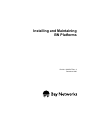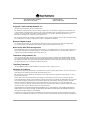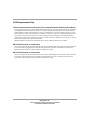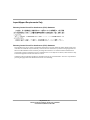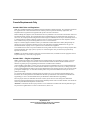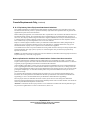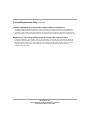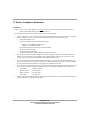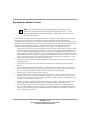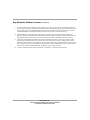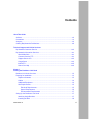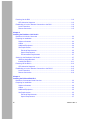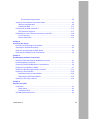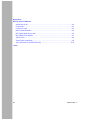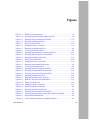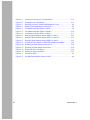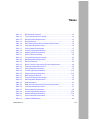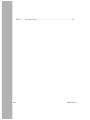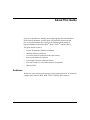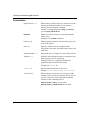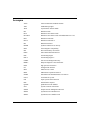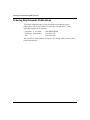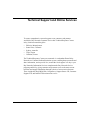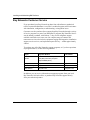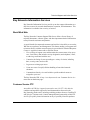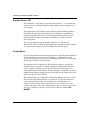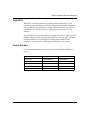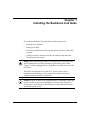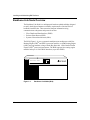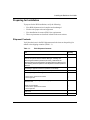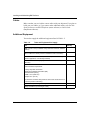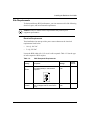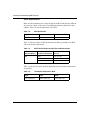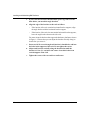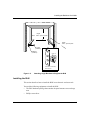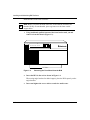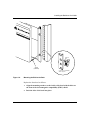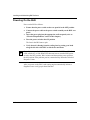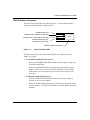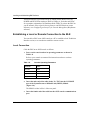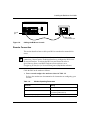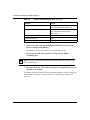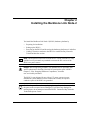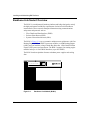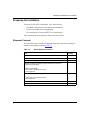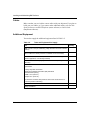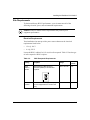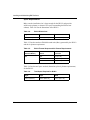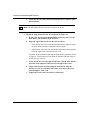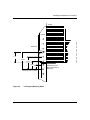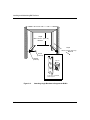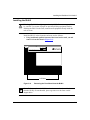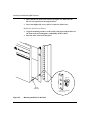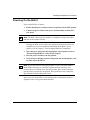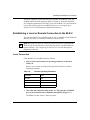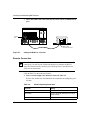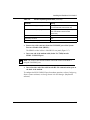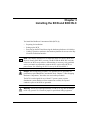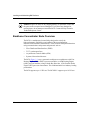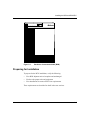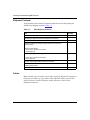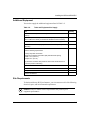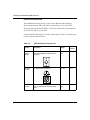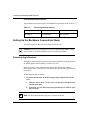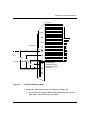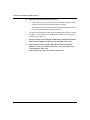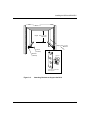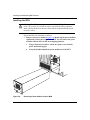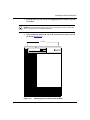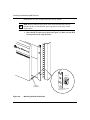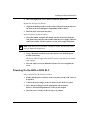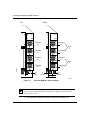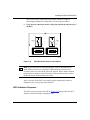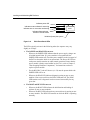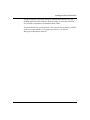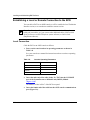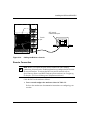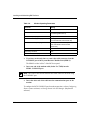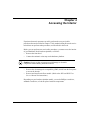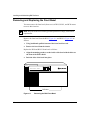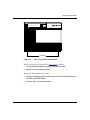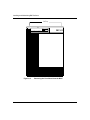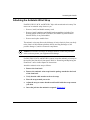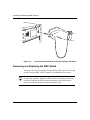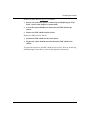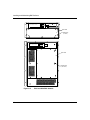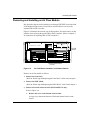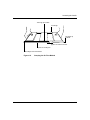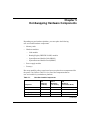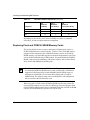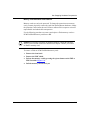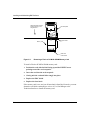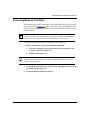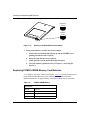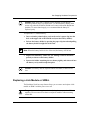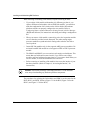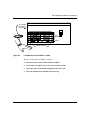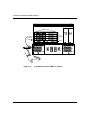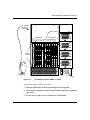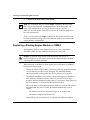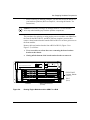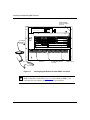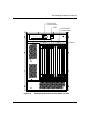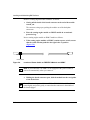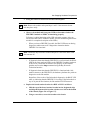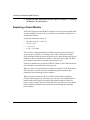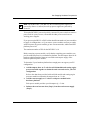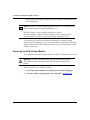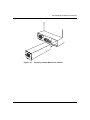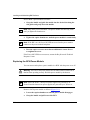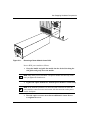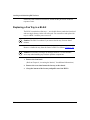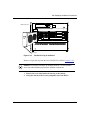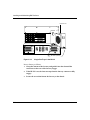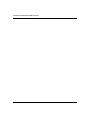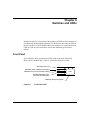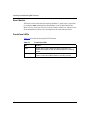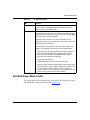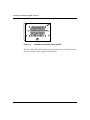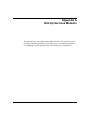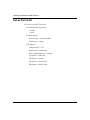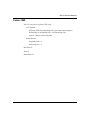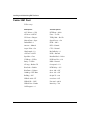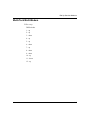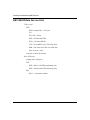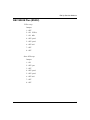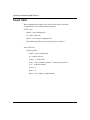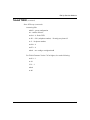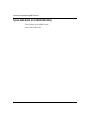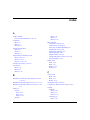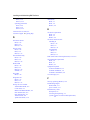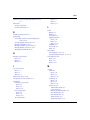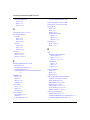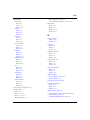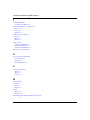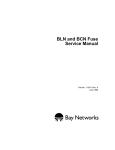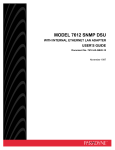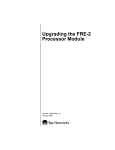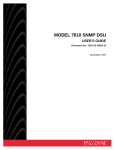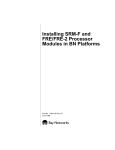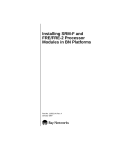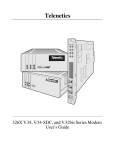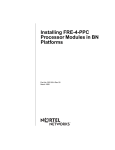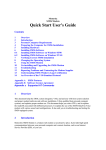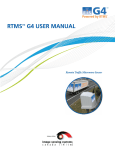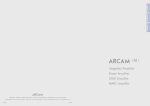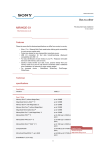Download Avaya (109352-E, User's Manual
Transcript
Installing and Maintaining BN Platforms Part No. 109352-E Rev. A December 1996 4401 Great America Parkway Santa Clara, CA 95054 8 Federal Street Billerica, MA 01821 Copyright © 1988–1996 Bay Networks, Inc. All rights reserved. Printed in the USA. December 1996. The information in this document is subject to change without notice. The statements, configurations, technical data, and recommendations in this document are believed to be accurate and reliable, but are presented without express or implied warranty. Users must take full responsibility for their applications of any products specified in this document. The information in this document is proprietary to Bay Networks, Inc. The software described in this document is furnished under a license agreement and may only be used in accordance with the terms of that license. A summary of the Software License is included in this document. Restricted Rights Legend Use, duplication, or disclosure by the United States Government is subject to restrictions as set forth in subparagraph (c)(1)(ii) of the Rights in Technical Data and Computer Software clause at DFARS 252.227-7013. Notice for All Other Executive Agencies Notwithstanding any other license agreement that may pertain to, or accompany the delivery of, this computer software, the rights of the United States Government regarding its use, reproduction, and disclosure are as set forth in the Commercial Computer Software-Restricted Rights clause at FAR 52.227-19. Trademarks of Bay Networks, Inc. ACE, AFN, BCN, BLN, BN, CN, FRE, LN, Optivity, SynOptics, SynOptics Communications, Wellfleet and the Wellfleet logo are registered trademarks and AN, ANH, ASN, BaySIS, BayStack, BCNX, BLNX, BNX, EZ Internetwork, EZ LAN, FN, PathMan, PhonePlus, PPX, Quick2Config, RouterMan, SPEX, Bay Networks, Bay Networks Press, the Bay Networks logo and the SynOptics logo are trademarks of Bay Networks, Inc. Third-Party Trademarks All other trademarks and registered trademarks are the property of their respective owners. Statement of Conditions In the interest of improving internal design, operational function, and/or reliability, Bay Networks, Inc. reserves the right to make changes to the products described in this document without notice. Bay Networks, Inc. does not assume any liability that may occur due to the use or application of the product(s) or circuit layout(s) described herein. Portions of the code in this software product are Copyright © 1988, Regents of the University of California. All rights reserved. Redistribution and use in source and binary forms of such portions are permitted, provided that the above copyright notice and this paragraph are duplicated in all such forms and that any documentation, advertising materials, and other materials related to such distribution and use acknowledge that such portions of the software were developed by the University of California, Berkeley. The name of the University may not be used to endorse or promote products derived from such portions of the software without specific prior written permission. SUCH PORTIONS OF THE SOFTWARE ARE PROVIDED “AS IS” AND WITHOUT ANY EXPRESS OR IMPLIED WARRANTIES, INCLUDING, WITHOUT LIMITATION, THE IMPLIED WARRANTIES OF MERCHANTABILITY AND FITNESS FOR A PARTICULAR PURPOSE. In addition, the program and information contained herein are licensed only pursuant to a license agreement that contains restrictions on use and disclosure (that may incorporate by reference certain limitations and notices imposed by third parties). USA Requirements Only Federal Communications Commission (FCC) Compliance Notice: Radio Frequency Notice This equipment generates, uses, and can radiate radio-frequency energy. If you do not install and use this equipment according to the instruction manual, this product may interfere with radio communications. This product has been tested and found to comply with the limits for a Class A computing device, pursuant to Subpart J of Part 15 of FCC Rules. Operation is subject to the following two conditions: (1) this device may not cause harmful interference, and (2) this device must accept any interference received, including interference that may cause undesired operation. Operating this equipment in a residential area is likely to interfere with radio communications; in which case, the user, at his/her own expense, must correct the interference. Shielded-compliant cables must be used with this unit to ensure compliance with the Class A limits. EN 55 022 Declaration of Conformance This is to certify that the Bay Networks products in this book are shielded against the generation of radio interference in accordance with the application of Council Directive 89/336/EEC, Article 4a. Conformity is declared by the application of EN 55 022:1987 Class A (CISPR 22:1985/BS 6527:1988). EN 55 022 Declaration of Conformance This is to certify that the Bay Networks products in this book are shielded against the generation of radio interference in accordance with the application of Council Directive 89/336/EEC, Article 4a. Conformity is declared by the application of EN 55 022:1987 Class B (CISPR 22:1985/BS 6527:1988). Bay Networks, Inc. 4401 Great America Parkway, Santa Clara, CA 95054 8 Federal Street, Billerica, MA 01821 Japan/Nippon Requirements Only Voluntary Control Council for Interference (VCCI) Statement Voluntary Control Council for Interference (VCCI) Statement This equipment is in the 1st category (information equipment to be used in commercial and/or industrial areas) and conforms to the standards set by the Voluntary Control Council for Interference by Data Processing Equipment and Electronic Office Machines that are aimed at preventing radio interference in commercial and/or industrial areas. Consequently, when this equipment is used in a residential area or in an adjacent area thereto, radio interference may be caused to equipment such as radios and TV receivers. Compliance with the applicable regulations is dependent upon the use of shielded cables. The user is responsible for procuring the appropriate cables. Read instructions for correct handling. Bay Networks, Inc. 4401 Great America Parkway, Santa Clara, CA 95054 8 Federal Street, Billerica, MA 01821 Canada Requirements Only Canada CS-03 Rules and Regulations Note: The Canadian Department of Communications label identifies certified equipment. The certification means that the equipment meets certain telecommunications network protective operations and safety requirements. The Department does not guarantee the equipment will operate to the user's satisfaction. Before installing this equipment, users should ensure that it is permissible to be connected to the facilities of the local telecommunications company. The equipment must also be installed using an acceptable method of connection. In some cases, the company's inside wiring associated with a single line individual service may be extended by means of a certified connector assembly (telephone extension cord). The customer should be aware that compliance with the above conditions may not prevent the degradation of service in some situations. Repairs to certified equipment should be made by an authorized Canadian maintenance facility designated by the supplier. Any repairs or alterations made by the user to this equipment orequipment malfunctions, may give the telecommunications company cause to request the user to disconnect the equipment. Users should ensure for their own protection that the electrical ground connections of the power utility, telephone lines and internal metallic water pipe system, if present, are connected together. This precaution may be particularly important in rural areas. Caution: Users should not attempt to make such connections themselves, but should contact the appropriate electric inspection authority, or electrician, as appropriate. Canada CS-03 — Règles et règlements Note: L’étiquette du ministère des Communications du Canada indique que l’appareillage est certifié, c’est-à-dire qu’il respecte certaines exigences de sécurité et de fonctionnement visant les réseaux de télécommunications.Le ministère ne garantit pas que l’appareillage fonctionnera à la satisfaction de l’utilisateur. Avant d’installer l’appareillage, s’assurer qu’il peut être branché aux installations du service de télécommunications local. L’appareillage doit aussi être raccordé selon des méthodes acceptées. Dans certains cas, le câblage interne du service de télécommunications utilisé pour une ligne individuelle peut être allongé au moyen d’un connecteur certifié (prolongateur téléphonique). Le client doit toutefois prendre note qu’une telle installation n’assure pas un service parfait en tout temps. Les réparations de l’appareillage certifié devraient être confiées à un service d’entretien canadien désigné par le fournisseur. En cas de réparation ou de modification effectuées par l’utilisateur ou de mauvais fonctionnement de l’appareillage, le service de télécommunications peut demander le débranchment de l’appareillage. Pour leur propre sécurité, les utilisateurs devraient s’assurer que les mises à la terre des lignes de distribution d’électricité, des lignes téléphoniques et de la tuyauterie métallique interne sont raccordées ensemble. Cette mesure de sécurité est particulièrement importante en milieu rural. Attention: Les utilisateurs ne doivent pas procéder à ces raccordements eux-mêmes mais doivent plutôt faire appel aux pouvoirs de réglementation en cause ou à un électricien, selon le cas. Bay Networks, Inc. 4401 Great America Parkway, Santa Clara, CA 95054 8 Federal Street, Billerica, MA 01821 Canada Requirements Only (continued) D. O. C. Explanatory Notes: Equipment Attachment Limitations The Canadian Department of Communications label identifies certified equipment. This certification meets certain telecommunication network protective, operational and safety requirements. The department does not guarantee the equipment will operate to the users satisfaction. Before installing the equipment, users should ensure that it is permissible to be connected to the facilities of the local telecommunications company. The equipment must also be installed using an acceptable method of connection. In some cases, the company’s inside wiring associated with a single line individual service may be extended by means of a certified connector assembly (telephone extension cord). The customer should be aware that compliance with the above condition may not prevent degradation of service in some situations. Repairs to certified equipment should be made by an authorized Canadian maintenance facility designated by the supplier. Any repairs or alterations made by the user to this equipment, or equipment malfunctions, may give the telecommunications company cause to request the user to disconnect the equipment. Users should ensure for their own protection that the electrical ground connections of the power utility, telephone lines and internal metallic water pipe system, if present, are connected together. This precaution may be particularly important in rural areas. Caution: Users should not attempt to make such connections themselves, but should contact the appropriate electrical inspection authority, or electrician, as appropriate. Notes explicatives du ministère des Communications: limites visant les accessoires L’étiquette du ministère des Communications du Canada indique que l’appareillage est certifié, c’est-à-dire qu’il respecte certaines exigences de sécurité et de fonctionnement visant les réseaux de télécommunications. Le ministère ne garantit pas que l’appareillage fonctionnera à la satisfaction de l’utilisateur. Avant d’installer l’appareillage, s’assurer qu’il peut être branché aux installations du service de télécommunications local. L’appareillage doit aussi être raccordé selon des méthodes acceptées. Dans certains cas, le câblage interne du service de télécommunications utilisé pour une ligne individuelle peut être allongé au moyen d’un connecteur certifié (prolongateur téléphonique). Le client doit toutefois prendre note qu’une telle installation n’assure pas un service parfait en tout temps. Les réparations de l’appareillage certifié devraient être confiées à un service d’entretien canadien désigné par le fournisseur. En cas de réparation ou de modification effectuées par l’utilisateur ou de mauvais fonctionnement de l’appareillage, le service de télécommunications peut demander le débranchment de l’appareillage. Pour leur propre sécurité, les utilisateurs devraient s’assurer que les mises à la terre des lignes de distribution d’électricité, des lignes téléphoniques et de la tuyauterie métallique interne sont raccordées ensemble. Cette mesure de sécurité est particulièrement importante en milieu rural. Attention: Les utilisateurs ne doivent pas procéder à ces raccordements eux-mêmes mais doivent plutôt faire appel aux pouvoirs de réglementation en cause ou à un électricien, selon le cas. Bay Networks, Inc. 4401 Great America Parkway, Santa Clara, CA 95054 8 Federal Street, Billerica, MA 01821 Canada Requirements Only (continued) Canadian Department of Communications Radio Interference Regulations This digital apparatus (Access Feeder Node, Access Link Node, Access Node, Access Stack Node, Backbone Concentrator Node, Backbone Concentrator Node Switch, Backbone Link Node, Backbone Link Node Switch, Concentrator Node, Feeder Node, Link Node) does not exceed the Class A limits for radio-noise emissions from digital apparatus as set out in the Radio Interference Regulations of the Canadian Department of Communications. Réglement sur le brouillage radioélectrique du ministère des Communications Cet appareil numérique (Access Feeder Node, Access Link Node, Access Node, Access Stack Node, Backbone Concentrator Node, Backbone Concentrator Node Switch, Backbone Link Node, Backbone Link Node Switch, Concentrator Node, Feeder Node, Link Node) respecte les limites de bruits radioélectriques visant les appareils numériques de classe A prescrites dans le Réglement sur le brouillage radioélectrique du ministère des Communications du Canada. Bay Networks, Inc. 4401 Great America Parkway, Santa Clara, CA 95054 8 Federal Street, Billerica, MA 01821 T1 Service Compliance Statements T1 Service NOTE: This T1 Service notice applies to you only if you have received a single or dual port Multi-Channel T1 (MCT1) Link Module (which provides an internal CSU). This equipment complies with Part 68 of FCC Rules. Please note the following: 1. You are required to request T1 service from the telephone company before you connect the CSU to a T1 network. When you request T1 service, you must provide the telephone company with the following data: • The Facility Interface Code Provide the telephone company with both codes below: — — 04DU9-B (1.544 MB D4 framing format) 04DU9-C (1.544 MB ESF format) The telephone company will select the code it has available. • • • The Service Order Code: 6.0F The required USOC jack: RJ48C The make, model number, and FCC Registration number of the CSU. 2. Your telephone company may make changes to its facilities, equipment, operations, or procedures that could affect the proper functioning of your equipment. The telephone company will notify you in advance of such changes to give you an opportunity to maintain uninterrupted telephone service. 3. If your CSU causes harm to the telephone network, the telephone company may temporarily discontinue your service. If possible, they will notify you in advance, but if advance notice is not practical, you will be notified as soon as possible and will be informed of your right to file a complaint with the FCC. 4. If you experience trouble with the CSU, please contact Bay Networks Technical Response Center in your area for service or repairs. Repairs should be performed only by service personnel authorized by Bay Networks, Inc. United States Valbonne, France Sydney, Australia Tokyo, Japan 5. 1-800-2LAN-WAN (33) 92-966-968 (61) 2-903-5800 (81) 3-328-005 You are required to notify the telephone company when you disconnect the CSU from the network and when you disconnect the BCNX or BLNX from the network. Bay Networks, Inc. 4401 Great America Parkway, Santa Clara, CA 95054 8 Federal Street, Billerica, MA 01821 Bay Networks Software License Note: This is Bay Networks basic license document. In the absence of a software license agreement specifying varying terms, this license — or the license included with the particular product — shall govern licensee’s use of Bay Networks software. This Software License shall govern the licensing of all software provided to licensee by Bay Networks (“Software”). Bay Networks will provide licensee with Software in machine-readable form and related documentation (“Documentation”). The Software provided under this license is proprietary to Bay Networks and to third parties from whom Bay Networks has acquired license rights. Bay Networks will not grant any Software license whatsoever, either explicitly or implicitly, except by acceptance of an order for either Software or for a Bay Networks product (“Equipment”) that is packaged with Software. Each such license is subject to the following restrictions: 1. Upon delivery of the Software, Bay Networks grants to licensee a personal, nontransferable, nonexclusive license to use the Software with the Equipment with which or for which it was originally acquired, including use at any of licensee’s facilities to which the Equipment may be transferred, for the useful life of the Equipment unless earlier terminated by default or cancellation. Use of the Software shall be limited to such Equipment and to such facility. Software which is licensed for use on hardware not offered by Bay Networks is not subject to restricted use on any Equipment, however, unless otherwise specified on the Documentation, each licensed copy of such Software may only be installed on one hardware item at any time. 2. Licensee may use the Software with backup Equipment only if the Equipment with which or for which it was acquired is inoperative. 3. Licensee may make a single copy of the Software (but not firmware) for safekeeping (archives) or backup purposes. 4. Licensee may modify Software (but not firmware), or combine it with other software, subject to the provision that those portions of the resulting software which incorporate Software are subject to the restrictions of this license. Licensee shall not make the resulting software available for use by any third party. 5. Neither title nor ownership to Software passes to licensee. 6. Licensee shall not provide, or otherwise make available, any Software, in whole or in part, in any form, to any third party. Third parties do not include consultants, subcontractors, or agents of licensee who have licensee’s permission to use the Software at licensee’s facility, and who have agreed in writing to use the Software only in accordance with the restrictions of this license. 7. Third-party owners from whom Bay Networks has acquired license rights to software that is incorporated into Bay Networks products shall have the right to enforce the provisions of this license against licensee. 8. Licensee shall not remove or obscure any copyright, patent, trademark, trade secret, or similar intellectual property or restricted rights notice within or affixed to any Software and shall reproduce and affix such notice on any backup copy of Software or copies of software resulting from modification or combination performed by licensee as permitted by this license. Bay Networks, Inc. 4401 Great America Parkway, Santa Clara, CA 95054 8 Federal Street, Billerica, MA 01821 Bay Networks Software License (continued) 9. Licensee shall not reverse assemble, reverse compile, or in any way reverse engineer the Software. [Note: For licensees in the European Community, the Software Directive dated 14 May 1991 (as may be amended from time to time) shall apply for interoperability purposes. Licensee must notify Bay Networks in writing of any such intended examination of the Software and Bay Networks may provide review and assistance.] 10. Notwithstanding any foregoing terms to the contrary, if licensee licenses the Bay Networks product “Site Manager,” licensee may duplicate and install the Site Manager product as specified in the Documentation. This right is granted solely as necessary for use of Site Manager on hardware installed with licensee’s network. 11. This license will automatically terminate upon improper handling of Software, such as by disclosure, or Bay Networks may terminate this license by written notice to licensee if licensee fails to comply with any of the material provisions of this license and fails to cure such failure within thirty (30) days after the receipt of written notice from Bay Networks. Upon termination of this license, licensee shall discontinue all use of the Software and return the Software and Documentation, including all copies, to Bay Networks. 12. Licensee’s obligations under this license shall survive expiration or termination of this license. Bay Networks, Inc. 4401 Great America Parkway, Santa Clara, CA 95054 8 Federal Street, Billerica, MA 01821 Contents About This Guide Audience ..........................................................................................................................xix Conventions ..................................................................................................................... xx Acronyms .........................................................................................................................xxi Ordering Bay Networks Publications ..............................................................................xxii Technical Support and Online Services Bay Networks Customer Service ...................................................................................xxiv Bay Networks Information Services ................................................................................xxv World Wide Web .......................................................................................................xxv Customer Service FTP .............................................................................................xxv Support Source CD .................................................................................................xxvi CompuServe ...........................................................................................................xxvi InfoFACTS .............................................................................................................. xxvii How to Get Help ..................................................................................................... xxvii Chapter 1 Installing the Backbone Link Node Backbone Link Node Overview .......................................................................................1-2 Preparing for Installation .................................................................................................1-3 Shipment Contents ...................................................................................................1-3 Cables ......................................................................................................................1-4 Additional Equipment ...............................................................................................1-4 Site Requirements ....................................................................................................1-5 Electrical Requirements .....................................................................................1-5 Space Requirements .........................................................................................1-6 Environmental Requirements ............................................................................1-7 Setting Up the Backbone Link Node ...............................................................................1-7 Attaching Angle Brackets .........................................................................................1-7 Installing the BLN .....................................................................................................1-9 109352-E Rev. A xi Powering On the BLN ...................................................................................................1-12 LED Activation Sequence ......................................................................................1-13 Establishing a Local or Remote Connection to the BLN ...............................................1-14 Local Connection ...................................................................................................1-14 Remote Connection ...............................................................................................1-15 Chapter 2 Installing the Backbone Link Node-2 Backbone Link Node-2 Overview ...................................................................................2-2 Preparing for Installation .................................................................................................2-3 Shipment Contents ...................................................................................................2-3 Cables ......................................................................................................................2-4 Additional Equipment ...............................................................................................2-4 Site Requirements ....................................................................................................2-5 Electrical Requirements .....................................................................................2-5 Space Requirements .........................................................................................2-6 Environmental Requirements ............................................................................2-7 Setting Up the Backbone Link Node-2 ...........................................................................2-7 Attaching Angle Brackets .........................................................................................2-7 Installing the BLN-2 ................................................................................................2-11 Powering On the BLN-2 ................................................................................................2-13 LED Activation Sequence ......................................................................................2-14 Establishing a Local or Remote Connection to the BLN-2 ...........................................2-15 Local Connection ...................................................................................................2-15 Remote Connection ...............................................................................................2-16 Chapter 3 Installing the BCN and BCN RLC Backbone Concentrator Node Overview ........................................................................3-2 Preparing for Installation .................................................................................................3-3 Shipment Contents ...................................................................................................3-4 Cables ......................................................................................................................3-4 Additional Equipment ...............................................................................................3-5 Site Requirements ....................................................................................................3-5 Electrical Requirements .....................................................................................3-6 Space Requirements .........................................................................................3-7 xii 109352-E Rev. A Environmental Requirements ............................................................................3-8 Setting Up the Backbone Concentrator Node ................................................................3-8 Attaching Angle Brackets .........................................................................................3-8 Installing the BCN ..................................................................................................3-12 Powering On the BCN or BCN RLC .............................................................................3-15 LED Activation Sequence ......................................................................................3-17 Establishing a Local or Remote Connection to the BCN ..............................................3-20 Local Connection ...................................................................................................3-20 Remote Connection ...............................................................................................3-21 Chapter 4 Accessing the Interior Removing and Replacing the Front Bezel ......................................................................4-2 Attaching the Antistatic Wrist Strap ................................................................................4-5 Removing and Replacing the EMC Shield .....................................................................4-6 Removing and Installing an Air Flow Module .................................................................4-9 Chapter 5 Hot-Swapping Hardware Components Replacing Flash and PCMCIA SRAM Memory Cards ....................................................5-2 Protecting Memory Card Files ........................................................................................5-5 Replacing PCMCIA SRAM Memory Card Batteries .......................................................5-6 Replacing a Link Module or SRM-L ................................................................................5-7 Replacing a Routing Engine Module or SRM-F ............................................................5-12 Replacing a Power Module ...........................................................................................5-18 Replacing the BLN-2 Power Module ......................................................................5-20 Replacing the BCN Power Module .........................................................................5-21 Replacing a Fan Tray in a BLN-2 ..................................................................................5-23 Chapter 6 Switches and LEDs Front Panel .....................................................................................................................6-1 Reset Switch ............................................................................................................6-2 Front-Panel LEDs .....................................................................................................6-2 620-Watt Power Module LED .........................................................................................6-3 109352-E Rev. A xiii Appendix A Dial-Up Services Modems Adtran DSU III AR ......................................................................................................... A-2 Codex 3260 ................................................................................................................... A-3 Codex 3261 Fast ........................................................................................................... A-4 Multi-Tech Multi-Modem ................................................................................................ A-5 NEC N6450 Data Service Unit ...................................................................................... A-6 NEC N963E Plus (RS232) ............................................................................................. A-7 Telebit T3000 ................................................................................................................. A-8 Telebit T3000 (continued) .............................................................................................. A-9 Tylink SNS 4000 (V.35 ISDN PRI DSU) ....................................................................... A-10 Index xiv 109352-E Rev. A Figures Figure 1-1. Figure 1-2. Figure 1-3. Figure 1-4. Figure 1-5. Figure 1-6. Figure 2-1. Backbone Link Node (BLN) .....................................................................1-2 Attaching Angle Brackets to Support the BLN .........................................1-9 Removing the Front Bezel from the BLN ...............................................1-10 Mounting the BLN to the Rack ...............................................................1-11 BLN Front-Panel LEDs ...........................................................................1-13 Cabling the BLN to a Console ................................................................1-15 Backbone Link Node-2 (BLN-2) ...............................................................2-2 Figure 2-2. Figure 2-3. Figure 2-4. Figure 2-5. Figure 2-6. Figure 2-7. Figure 3-1. Figure 3-2. Figure 3-3. Figure 3-4. Figure 3-5. Figure 3-6. Figure 3-7. Figure 3-8. Figure 3-9. Figure 3-10. Figure 4-1. Figure 4-2. Figure 4-3. Figure 4-4. Figure 4-5. Figure 4-6. Locating the Mounting Holes ...................................................................2-9 Attaching Angle Brackets to Support the BLN-2 ....................................2-10 Removing the Front Bezel from the BLN-2 ............................................2-11 Mounting the BLN-2 to the Rack ............................................................2-12 BLN-2 Front-Panel LEDs .......................................................................2-14 Cabling the BLN-2 to a Console ............................................................2-16 Backbone Concentrator Node (BCN) .......................................................3-3 Locating the Mounting Holes ...................................................................3-9 Attaching Brackets to Support the BCN .................................................3-11 Removing a Power Module from the BCN .............................................3-12 Removing the Front Bezel from the BCN ...............................................3-13 Mounting the BCN to the Rack ..............................................................3-14 BCN and BCN RLC Power Systems ......................................................3-16 BCN RLC Power Source and Switches .................................................3-17 BCN Front-Panel LEDs ..........................................................................3-18 Cabling the BCN to a Console ...............................................................3-21 Removing the BLN Front Bezel ................................................................4-2 Removing the BLN-2 Front Bezel ............................................................4-3 Removing the Front Bezel from the BCN .................................................4-4 Connecting the Wrist Strap Jack to the Antistatic Receptacle .................4-6 BLN and BCN EMC Shields .....................................................................4-8 Air Flow Module Installed in a Hardware Platform ...................................4-9 109352-E Rev. A xv Figure 4-7. Figure 4-8. Figure 5-1. Figure 5-2. Figure 5-3. Figure 5-4. Figure 5-5. Figure 5-6. Figure 5-7. Figure 5-8. Figure 5-9. Figure 5-10. Figure 5-11. Figure 5-12. Figure 5-13. Figure 6-1. Figure 6-2. xvi Inserting or Removing an Air Flow Module ............................................4-10 Grasping the Air Flow Module ................................................................4-11 Removing a Flash or PCMCIA SRAM Memory Card ..............................5-4 Memory Card Read-Write Protect Switch ................................................5-6 Link Modules and the SRM-L in a BLN ....................................................5-9 Link Modules and the SRM-L in a BLN-2 ...............................................5-10 Link Modules and the SRM-L in a BCN .................................................5-11 Routing Engine Modules and the SRM-F in a BLN ................................5-13 Routing Engine Modules and the SRM-F in a BLN-2 ............................5-14 Routing Engine Modules and the SRM-F in a BCN ...............................5-15 Location of Power Switch on FRE/FRE-2 Module and SRM-F ..............5-16 Removing a Power Module from a BLN-2 ..............................................5-20 Removing a Power Module from a BCN ................................................5-22 Double-Fan Tray in the BLN-2 ................................................................5-24 Single-Fan Trays in the BLN-2 ...............................................................5-25 Front-Panel LEDs .....................................................................................6-1 620-Watt Power Module Power OK LED ..................................................6-4 109352-E Rev. A Tables Table 1-1. Table 1-2. Table 1-3. Table 1-4. Table 1-5. Table 1-6. Table 1-7. BLN Shipment Contents ..........................................................................1-3 Tools and Equipment You Supply .............................................................1-4 Wall Receptacle Requirements ................................................................1-5 BLN Dimensions ......................................................................................1-6 BLN Thermal Output and Air Plenum Requirements ...............................1-6 Total Space Required for BLN .................................................................1-6 Environmental Requirements ...................................................................1-7 Table 1-8. Table 1-9. Table 2-1. Table 2-2. Table 2-3. Table 2-4. Table 2-5. Table 2-6. Table 2-7. Table 2-8. Table 2-9. Table 3-1. Table 3-2. Table 3-3. Table 3-4. Table 3-5. Table 3-6. Table 3-7. Table 3-8. Table 3-9. Table 5-1. Table 5-2. Console Operating Parameters ..............................................................1-14 Modem Operating Parameters ...............................................................1-15 BLN-2 Shipment Contents .......................................................................2-3 Tools and Equipment You Supply .............................................................2-4 Wall Receptacle Requirements ................................................................2-5 BLN-2 Dimensions ...................................................................................2-6 BLN-2 Thermal Output and Air Plenum Requirements ............................2-6 Total Space Required for BLN-2 ..............................................................2-6 Environmental Requirements ...................................................................2-7 Console Operating Parameters ..............................................................2-15 Modem Operating Parameters ...............................................................2-16 BCN Shipment Contents ..........................................................................3-4 Tools and Equipment You Supply .............................................................3-5 Wall Receptacle Requirements ................................................................3-6 BCN Dimensions ......................................................................................3-7 BCN Thermal Output and Air Plenum Requirements ..............................3-7 Total Space Required for BCN .................................................................3-7 Environmental Requirements ...................................................................3-8 Console Operating Parameters ..............................................................3-20 Modem Operating Parameters ...............................................................3-22 User-Serviceable Components ................................................................5-1 PCMCIA SRAM Battery ...........................................................................5-6 109352-E Rev. A xvii Table 6-1. xviii Front-Panel LEDs .....................................................................................6-2 109352-E Rev. A About This Guide If you are responsible for installing and configuring Bay Networks Backbone Node hardware platforms, read this guide for installation instructions and user-serviceable hardware procedures for the Backbone Node family of high-speed hardware platforms (BLN®, BLN-2, BCN,®, and BCN RLC). This guide describes how to • • • • • • • Prepare for hardware platforms installation Install the hardware platforms Access the hardware platforms locally and remotely Power up the hardware platforms Accessing the hardware platforms interior Hot-swap certain user-serviceable hardware components Interpret LEDs Audience Written for system and network managers, this guide describes how to install and configure Bay Networks BLN, BLN-2, BCN, and BCN RLC hardware. xix Installing and Maintaining BN Platforms Conventions angle brackets (< >) Indicate that you choose the text to enter based on the description inside the brackets. Do not type the brackets when entering the command. Example: if command syntax is ping <ip_address>, you enter ping 192.32.10.12 bold text Indicates text that you need to enter and command names in text. Example: Use the dinfo command. brackets ([ ]) Indicate optional elements. You can choose none, one, or all of the options. italic text Indicates variable values in command syntax descriptions, new terms, file and directory names, and book titles. quotation marks (“ ”) Indicate the title of a chapter or section within a book. separator ( > ) Separates menu and option names in instructions and internal pin-to-pin wire connections. Example: Protocols > AppleTalk identifies the AppleTalk option in the Protocols menu. Example: Pin 7 > 19 > 20 screen text Indicates data that appears on the screen. Example: Set Bay Networks Trap Monitor Filters vertical line (|) Indicates that you enter only one of the parts of the command. The vertical line separates choices. Do not type the vertical line when entering the command. Example: If the command syntax is show at routes | nets, you enter either show at routes or show at nets, but not both. xx - Acronyms ANSI American National Standards Institute ARE ATM Routing Engine ATM Asynchronous Transfer Mode BN Backbone Node BCN Backbone Concentrator Node BCN RLC Backbone Concentrator Node with Redundant Line Cord BLN Backbone Link Node BLN-2 Backbone Link Node-2 Btu British thermal unit DRAM dynamic random-access memory EMC electromagnetic compatibility EIA Electronic Industry Association FDDI Fiber Distributed Data Interface FRE Fast Routing Engine FRE-2 Fast Routing Engine-2 GAME Gate Access Management Entity HDMC Harpoon Diagnostic Console Monitor HSSI high speed serial interface ILI intelligent link interface MAC Media Access Control MOP Maintenance Operations Protocol NEMA National Electrical Manufacturers Association NVFS nonvolatile file system OSI Open Systems Interconnection PPX Parallel Packet Express QENET Quad Ethernet Link Module SNA Systems Network Architecture SNMP Simple Network Management Protocol SRM-F System Resource Module-Front SRM-L System Resources Module-Link xxi Installing and Maintaining BN Platforms Ordering Bay Networks Publications To purchase additional copies of this document or other Bay Networks publications, order by part number from the Bay Networks Press™ at the following telephone or fax numbers: • Telephone - U.S./Canada • Telephone - International • Fax 1-888-4BAYPRESS 1-510-490-4752 1-510-498-2609 You can also use these numbers to request a free catalog of Bay Networks Press product publications. xxii Technical Support and Online Services To ensure comprehensive network support to our customers and partners worldwide, Bay Networks Customer Service has Technical Response Centers in key locations around the globe: • • • • • Billerica, Massachusetts Santa Clara, California Sydney, Australia Tokyo, Japan Valbonne, France The Technical Response Centers are connected via a redundant Frame Relay Network to a Common Problem Resolution system, enabling them to transmit and share information, and to provide live, around-the-clock support 365 days a year. Bay Networks Information Services complement the Bay Networks Service program portfolio by giving customers and partners access to the most current technical and support information through a choice of access/retrieval means. These include the World Wide Web, CompuServe, Support Source CD, Customer Support FTP, and InfoFACTS document fax service. 109352-E Rev. A xxiii Installing and Maintaining BN Platforms Bay Networks Customer Service If you purchased your Bay Networks product from a distributor or authorized reseller, contact that distributor’s or reseller’s technical support staff for assistance with installation, configuration, troubleshooting, or integration issues. Customers can also purchase direct support from Bay Networks through a variety of service programs. As part of our PhonePlus™ program, Bay Networks Service sets the industry standard, with 24-hour, 7-days-a-week telephone support available worldwide at no extra cost. Our complete range of contract and noncontract services also includes equipment staging and integration, installation support, on-site services, and replacement parts delivery -- within approximately 4 hours. To purchase any of the Bay Networks support programs, or if you have questions on program features, use the following numbers: Region Telephone Number Fax Number United States and Canada 1-800-2LANWAN; enter Express Routing Code (ERC) 290 when prompted (508) 670-8766 (508) 436-8880 (direct) Europe (33) 92-968-300 (33) 92-968-301 Asia/Pacific Region (612) 9927-8800 (612) 9927-8811 Latin America (407) 997-1713 (407) 997-1714 In addition, you can receive information on support programs from your local Bay Networks field sales office, or purchase Bay Networks support directly from your authorized partner. xxiv 109352-E Rev. A Technical Support and Online Services Bay Networks Information Services Bay Networks Information Services provide up-to-date support information as a first-line resource for network administration, expansion, and maintenance. This information is available from a variety of sources. World Wide Web The Bay Networks Customer Support Web Server offers a diverse library of technical documents, software agents, and other important technical information to Bay Networks customers and partners. A special benefit for contracted customers and resellers is the ability to access the Web Server to perform Case Management. This feature enables your support staff to interact directly with the network experts in our worldwide Technical Response Centers. A registered contact with a valid Site ID can • View a listing of support cases and determine the current status of any open case. Case history data includes severity designation, and telephone, e-mail, or other logs associated with the case. • Customize the listing of cases according to a variety of criteria, including date, severity, status, and case ID. • Log notes to existing open cases. • Create new cases for rapid, efficient handling of noncritical network situations. • Communicate directly via e-mail with the specific technical resources assigned to your case. The Bay Networks URL is http://www.baynetworks.com. Customer Service is a menu item on that home page. Customer Service FTP Accessible via URL ftp://support.baynetworks.com (134.177.3.26), this site combines and organizes support files and documentation from across the Bay Networks product suite, including switching products from our Centillion™ and Xylogics® business units. Central management and sponsorship of this FTP site lets you quickly locate information on any of your Bay Networks products. 109352-E Rev. A xxv Installing and Maintaining BN Platforms Support Source CD This CD-ROM -- sent quarterly to all contracted customers -- is a complete Bay Networks Service troubleshooting knowledge database with an intelligent text search engine. The Support Source CD contains extracts from our problem-tracking database; information from the Bay Networks Forum on CompuServe; comprehensive technical documentation, such as Customer Support Bulletins, Release Notes, software patches and fixes; and complete information on all Bay Networks Service programs. You can run a single version on Macintosh Windows 3.1, Windows 95, Windows NT, DOS, or UNIX computing platforms. A Web links feature enables you to go directly from the CD to various Bay Networks Web pages. CompuServe For assistance with noncritical network support issues, Bay Networks Information Services maintain an active forum on CompuServe, a global bulletin-board system. This forum provides file services, technology conferences, and a message section to get assistance from other users. The message section is monitored by Bay Networks engineers, who provide assistance wherever possible. Customers and resellers holding Bay Networks service contracts also have access to special libraries for advanced levels of support documentation and software. To take advantage of CompuServe’s recently enhanced menu options, the Bay Networks Forum has been re-engineered to allow links to our Web sites and FTP sites. We recommend the use of CompuServe Information Manager software to access these Bay Networks Information Services resources. To open an account and receive a local dial-up number in the United States, call CompuServe at 1-800-524-3388. Outside of the United States, call 1-614-529-1349, or your nearest CompuServe office. Ask for Representative No. 591. When you’re on line with your CompuServe account, you can reach us with the command GO BAYNET. xxvi 109352-E Rev. A Technical Support and Online Services InfoFACTS InfoFACTS is the Bay Networks free 24-hour fax-on-demand service. This automated system has libraries of technical and product documents designed to help you manage and troubleshoot your Bay Networks products. The system responds to a fax from the caller or to a third party within minutes of being accessed. To use InfoFACTS in the United States or Canada, call toll-free 1-800-786-3228. Outside of North America, toll calls can be made to 1-408-764-1002. In Europe, toll-free numbers are also available for contacting both InfoFACTS and CompuServe. Please check our Web page for the listing in your country. How to Get Help Use the following numbers to reach your Bay Networks Technical Response Center: 109352-E Rev. A Technical Response Center Telephone Number Fax Number Billerica, MA 1-800-2LANWAN (508) 670-8765 Santa Clara, CA 1-800-2LANWAN (408) 764-1188 Valbonne, France (33) 92-968-968 (33) 92-966-998 Sydney, Australia (612) 9927-8800 (612) 9927-8811 Tokyo, Japan (81) 3-5402-0180 (81) 3-5402-0173 xxvii Chapter 1 Installing the Backbone Link Node You install the Backbone Link Node (BLN) hardware platform by • Preparing for installation • Setting up the BLN • Powering up the BLN and observing the hardware platform initialization sequence • Cabling a console or modem to the BLN to establish a Bay Networks Technician Interface session Danger: Due to high-energy hazards, only qualified service personnel with written authorization from Bay Networks are permitted to repair a BLN. Chapter 5, “Hot-Swapping Hardware Components,” describes user-serviceable procedures. The BLN is not designed for use with an I.T. power system (a power distribution system that has no direct connection to earth); the exposed conductive parts of the BLN are grounded. Caution: Inspect all items for any shipping damage. In particular, ensure that the ports on the rear panel are not damaged. If you detect any damaged or missing items, do not attempt to install the BLN. Contact the Bay Networks Technical Response Center. 109352-E Rev. A 1-1 Installing and Maintaining BN Platforms Backbone Link Node Overview The Backbone Link Node is a multiprotocol hardware platform/bridge designed to satisfy the high-performance availability requirements of mission-critical backbone internetworks. These networks transport information using communications subsystems and protocols such as: • • • Fiber Distributed Data Interface (FDDI) Point-to-Point Protocol (PPP) Systems Network Architecture (SNA) The BLN (Figure 1-1) uses a symmetric multiprocessor architecture with Fast Routing Engine (FRE® and FRE-2) processor modules, or ATM Routing Engine (ARE) processor modules, along with the Bay Networks 1-Gb/s Parallel Packet Express (PPX®) processor interconnect. The BLN supports four routing engine modules and up to 16 LAN/WAN interfaces (up to four FDDI). POWER B A C K B O N E Figure 1-1. 1-2 N O D E RESET RUN BOOT DIAG Backbone Link Node (BLN) 109352-E Rev. A Installing the Backbone Link Node Preparing for Installation To prepare for the BLN installation, verify the following: • • • • Your BLN shipment arrived complete and undamaged You have the proper tools and equipment Your installation site meets all BLN site requirements These requirements are described in detail in the next sections. Shipment Contents Verify that the items in the BLN shipment match the items on the packing list affixed to the shipping container (Table 1-1). Table 1-1. BLN Shipment Contents Item Quantity Backbone Link Node 1 The documentation set, including Read Me First documents, release notes for the system software and Site Manager, Installing and Maintaining BN Hardware platforms (this book), Cable Guide for Hardware platforms and BayStream hardware platforms Platforms, and Quick-Starting Hardware platforms and BayStream hardware platforms Platforms 1 Site Manager Application Software (diskettes or CD-ROM) 1 System software memory card (installed in unit) 1 Hardware package for mounting BLN in an electronic enclosure rack: – 10-32 x 0.5-in. panel-mount screws – 10-32 cage nuts 4 4 Optional: Hardware package for attaching angle brackets to electronic enclosure rack: 109352-E Rev. A – Rack-mount brackets – 10-32 x 0.5-in. panel-mount screws – 10-32 cage nuts 2 4 4 Power cord 1 Optional: Shielded console cable 1 1-3 Installing and Maintaining BN Platforms Cables Make sure that you received the correct cables with your shipment. If you plan to build your own cables, or if you want to order additional cables, refer to Cable Guide for Routers and BNX Platforms (router software) or Cable Guide (BayStream software). Additional Equipment You need to supply the additional equipment listed in Table 1-2. Table 1-2. Tools and Equipment You Supply Item Quantity ANSI console or PC (to establish a Bay Networks Technician Interface session) 1 Optional: 25-pin male to 9-pin female cable adaptor (needed only if you 1 want to cable a PC directly to BLN to establish a local connection) SPARCstation, PC, IBM RS/6000, or HP 9000 (for the Site Manager interface application, if not already installed) 1 A shielded console cable (only if you did not order one from Bay Networks) 1 Optional: An electronic enclosure rack in which to mount the BLN; rack 1 must meet these requirements: – Heavy-duty steel construction – Electronic Industries Association (EIA) – Standard hole spacing – Width: 19 in. (48.26 cm) – Depth: 24 in. (61 cm) Any electronic enclosure rack panels or doors must contain louvers or screens to prevent overheating. 1-4 Tape measure (if mounting in a rack) 1 Phillips screwdriver (if mounting in a rack) 1 109352-E Rev. A Installing the Backbone Link Node Site Requirements To obtain satisfactory BLN performance, your site must meet all of the following electrical, space, and environmental requirements. Caution: Failure to adhere to these requirements may result in poor equipment performance. Electrical Requirements Your installation site must provide a power source that meets the electrical requirements listed below: • 10 A @ 110 VAC • 5 A @ 230 VAC Locate the BLN within 6 ft (1.83 m) of a wall receptacle. Table 1-3 lists the type of wall receptacle a BLN requires. Table 1-3. Country 109352-E Rev. A Wall Receptacle Requirements Receptacle Voltage Branch Current United States National Electrical Manufacturers or Association (NEMA) 5-15R standard Canada receptacle. 100 to 120 volts 15 A Other countries 200 to 240 volts 10 A Your BLN distributor supplies the proper cord. It is shipped with the unit from the factory. 1-5 Installing and Maintaining BN Platforms Space Requirements Make sure the installation site is large enough for the BLN and provides sufficient air plenum (a volume of free space surrounding the hardware platform for heat exhaust). Table 1-4 lists the dimensions of the BLN. Table 1-4. BLN Dimensions Height Depth Width 14 in. (35.6 cm) 29.9 in. (58.2 cm) 17.3 in. (44 cm) Table 1-5 lists the number of British thermal units (Btus) generated by the BLN and its air plenum requirements. Table 1-5. BLN Thermal Output and Air Plenum Requirements Thermal Output (Maximum Btu/hr) Location of Air Plenum Minimum Required Air Plenum 2600 Right 2 in. (5.1 cm) Left 2 in. (5.1 cm) Front 1 in. (2.5 cm) Table 1-6 lists the total space needed (dimensions plus air plenum requirements) for the BLN. Table 1-6. 1-6 Total Space Required for BLN Height Depth Width 8.75 in. (22.2 cm) 19.5 in. (49.5 cm) 21.3 in. (54.1 cm) 109352-E Rev. A Installing the Backbone Link Node Environmental Requirements The installation site must meet the environmental requirements listed in Table 1-7. Table 1-7. Environmental Requirements Altitude Humidity Temperature 0 to 8000 ft (0 to 2400 m) 10% to 90% noncondensing 0°C to 40°C (32° F to 104° F) Setting Up the Backbone Link Node We recommend that you install your BLN in an electronic enclosure rack and use angle brackets for added support. If you choose not to use angle brackets when installing the BLN, proceed to “Installing the BLN,” later in this chapter. Caution: Before you set up your BLN, refer to “Space Requirements” earlier in this chapter to verify that adequate space exists for heat exhaust. Attaching Angle Brackets Before you can attach the optional angle brackets, you need the following equipment: • The optional hardware package containing the angle brackets, rack screws, and cage nuts • Tape measure • Phillips screwdriver • Pen or pencil Attach the angle brackets to the rack as follows (Figure 1-2): 109352-E Rev. A 1. Measure at least 8.75 in. (22.2 cm) of free vertical space inside the rack and mark the spot. 2. Attach each angle bracket to the inside of the rack, below the marked spot, as shown in Figure 1-2. 1-7 Installing and Maintaining BN Platforms a. If your rack does not have threaded holes, place cage nuts over the holes before you attach the angle brackets. b. Align the edge of the brackets to the rack as follows: -- If the interior of the rack contains horizontal bracket supports, align the angle bracket with the horizontal bracket support. -- If the interior of the rack does not contain horizontal bracket supports, brace the angle bracket between the side rails. You must orient the brackets that support the hardware platform as shown in Figure 1-2. Ensure that you can adjust the bracket vertically along its slots before you secure it. c. Insert two 10-32 screws through each bracket’s slotted holes, and into the holes in the supports of the rack. Do not tighten the screws. d. Adjust each bracket vertically along the bracket slots until the bracket is 1.2 in. (3.1 cm) below the center of one hole in the front vertical support of the rack. e. 1-8 Tighten the screws with a screwdriver until secure. 109352-E Rev. A Installing the Backbone Link Node Height BLN 8.75 in. (22.2 cm) Min. BLN Screw (2 Places) Bracket (2 Places) Depth 19.5 in. (49.5 cm) Min. Rail Cage nut If rack rail is not threaded, attach cage nut. Figure 1-2. Attaching Angle Brackets to Support the BLN Installing the BLN This section describes how to install the BLN in an electronic enclosure rack. You need the following equipment to install the BLN: 109352-E Rev. A • The BLN hardware package that contains the panel-mount screws and cage nuts • Phillips screwdriver 1-9 Installing and Maintaining BN Platforms Install the BLN in the rack as follows: Note: Before you place the BLN in the rack, ensure that the rack holes are threaded. If they are not threaded, place cage nuts over the front vertical support holes. 1. Using both hands, pull the bottom of the front bezel toward you and remove it from the chassis (Figure 1-3). POWER B A C K B O N E N O D E RESET RUN BOOT DIAG Pull Bottom Figure 1-3. 2. Removing the Front Bezel from the BLN Insert the BLN in the rack as shown in Figure 1-4. When using angle brackets for added support, place the BLN squarely on the angle brackets. 3. 1-10 Insert and tighten the screws with a screwdriver until secure. 109352-E Rev. A Installing the Backbone Link Node Rail Cage nut Screw (4 Places) If rack rail is not threaded, attach cage nut. Figure 1-4. Mounting the BLN to the Rack Replace the front bezel as follows: 109352-E Rev. A 1. Align the mounting retainers on the inside of the bezel with the holes on the front of the electromagnetic compatibility (EMC) shield. 2. Push the sides of the bezel into place. 1-11 Installing and Maintaining BN Platforms Powering On the BLN Power on the BLN as follows: 1. Ensure that the power switch on the rear panel is in the OFF position. 2. Connect the power cable to the power switch assembly on the BLN rear panel. 3. Insert the power plug into the appropriate wall receptacle (refer to “Electrical Requirements” earlier in this chapter). 4. Turn the power switch to the ON position. The fans in the BLN start to spin. 5. Verify that air is flowing from the cooling fans by passing your hand along the left side of the BLN to feel the air movement. Note: If you cannot feel air flow from the vents, if the POWER and DIAG LEDs remain off, or if the DIAG LED does not turn on, turn the BLN power switch to the OFF position. Wait 1 minute and then turn the power switch to the ON position. If the problem persists, contact the Bay Networks Technical Response Center. After you power on the BLN, each routing engine automatically initiates a diagnostic test to verify proper board function. 1-12 109352-E Rev. A Installing the Backbone Link Node LED Activation Sequence The LEDs on the front panel of the BLN (Figure 1-5) activate while the BLN initializes and runs through its diagnostic test. Indicates power OK Indicates router software is executing Indicates one or more slots are booting POWER RUN BOOT DIAG RESET Indicates diagnostic test execution or node failure Initializes (boots) the system Figure 1-5. BLN Front-Panel LEDs The LEDs typically activate in the following order (the sequence may vary slightly or overlap): 1. 2. 109352-E Rev. A The POWER and DIAG LEDs turn on. • When on, the POWER LED indicates that the power supply voltages are all within normal limits. • When on, the DIAG LED indicates diagnostic testing on one or more modules. After a successful test, the DIAG LED turns off. The DIAG LED remains on if a diagnostic test does not end successfully for any given slot. The BOOT and RUN LEDs turn on. • When on, the BOOT LED indicates the initialization and loading of software by one or more modules. • When on, the RUN LED indicates that system software is running on one or more modules. The RUN LED remains on while the BLN is operating normally. 1-13 Installing and Maintaining BN Platforms The BLN indicates a successful start-up by turning off the BOOT LED. The POWER and RUN LEDs remain on. Refer to Chapter 6, “Switches and LEDs,” for a complete explanation of all Backbone Node LEDs. To activate the BLN on your IP network, refer to Quick-Starting Routers and BNX Platforms (router software), or to Configuring an Interface for Network Management (BayStream software). Establishing a Local or Remote Connection to the BLN You can cable a BLN to an ANSI console or a PC to establish a local Technician Interface session, or to a modem to establish a remote session. Local Connection Cable the BLN to an ANSI console as follows: 1. Power on the console and set its operating parameters as shown in Table 1-8. Refer to your console user manual for instructions on how to set these operating parameters. Table 1-8. Console Operating Parameters Parameter Value Baud rate 9600 Data bits 8 Stop bits 1 Parity None 2. Insert the male end of the cable (Order No. 7525) into the CONSOLE port of the System Resources Module-Link (SRM-L) Module (Figure 1-6). The SRM-L resides in Slot 1 of the rear panel. 3. 1-14 Insert the female end of the cable into the ANSI console communications port. 109352-E Rev. A Installing the Backbone Link Node T DS IL FA T DS AIL IL FA WF RT NS 2 DS 2 DS 1 VR XC VR RC AIL RL WF RT NS RL M CO VR XC VR RC EL RY 2 DS RL 2 DS RL 1 EL RY M CO 4 T DS IL FA T DS AIL IL FA WF RT NS 2 DS 2 DS 1 3 VR XC VR RC AIL RL WF RT NS RL M CO VR XC VR RC EL RY 2 DS RL 2 DS RL 1 EL RY M CO 2 SR ?? ?? M E OL ? ?? ?? ?? ?? ?? ?? NS CO L Console port 100 - 240V~ 10.0A 50/60Hz 5 1 0 I Link Modules SRM-L ANSI console communications port Figure 1-6. Cabling the BLN to a Console Remote Connection This section describes how to cable your BLN to a modem for remote dial-in access. Note: Before you replace the local console connection with a modem connection, you must use the Technician Interface to configure the BLN initial IP network interface. To activate the BLN on your IP network refer to Quick-Starting Routers and BNX Platforms (router software), or to Configuring an Interface for Network Management (BayStream software). Cable the BLN to the modem as follows: 1. Power on and configure the modem as shown in Table 1-9. Refer to the modem user documentation for instructions on configuring your modem. Table 1-9. Modem Operating Parameters Parameter Setting Baud rate 9600 or less Auto answer Set on n rings with DTR active (n must be greater than 0) Clear to Send (CTS) signal Always ON (continued) 109352-E Rev. A 1-15 Installing and Maintaining BN Platforms Table 1-9. Modem Operating Parameters (continued) Parameter Setting Data Terminal Ready (DTR) signal DTR signal fail-disconnect enabled (return to command mode, auto-answer off) Data Carrier Detect (DCD) signal DCD signal on while carrier present (the node uses DCD to detect modem disconnect) Local character echo OFF Supervisory functions OFF Data Set Ready (DSR) signal ON 2. Remove the cable connector from the CONSOLE port of the System Resource Module-Link (SRM-L). The SRM-L is in Slot 1 of the BLN’s rear panel (Figure 1-6). 3. Insert one end of the cable (Order No. 77850) into the SRM-L CONSOLE port. Note: The console cable and the modem cable both connect to the BLN using the CONSOLE port. 4. Insert the other end of the cable into the RS-232 communications port at the back of the modem. To configure the BLN CONSOLE port for modem operation, refer to Configuring Routers (router software) or Getting Started with Site Manager (BayStream software). 1-16 109352-E Rev. A Chapter 2 Installing the Backbone Link Node-2 You install the Backbone Link Node-2 (BLN-2) hardware platform by • • • • Preparing for installation Setting up the BLN-2 Powering up the BLN-2 and observing the hardware platform as it initializes Cabling a console or modem to the BLN-2 to establish a Bay Networks Technician Interface session Note: This chapter describes how to install the AC version of the BLN-2. Only qualified service personnel are permitted to connect the DC version of the BLN-2 to a power source. Danger: Due to high-energy hazards, only qualified service personnel with written authorization from Bay Networks are permitted to repair a BLN-2. Chapter 5, “Hot -Swapping Hardware Components,” describes user-serviceable procedures. The BLN-2 is not designed for use with an I.T. power system (a power distribution system that has no direct connection to earth); the exposed conductive parts of the BLN-2 are grounded. Caution: Inspect all items for any shipping damage. In particular, ensure that the ports on the rear panel are not damaged. If you detect any damaged or missing items, do not attempt to install the BLN-2. Contact the Bay Networks Technical Response Center. 109352-E Rev. A 2-1 Installing and Maintaining BN Platforms Backbone Link Node-2 Overview The BLN-2 is a multiprotocol hardware platform and bridge designed to satisfy the high-performance availability requirements of mission-critical backbone internetworks. These networks transport information using communications subsystems and protocols such as: • • • Fiber Distributed Data Interface (FDDI) Point-to-Point Protocol (PPP) Systems Network Architecture (SNA) The BLN-2 (Figure 2-1) uses a symmetric multiprocessor architecture with Fast Routing Engine (FRE and FRE-2) processor modules, or ATM Routing Engine (ARE) processor modules, along with the Bay Networks 1-Gb/s Parallel Packet Express (PPX) processor interconnect. The BLN-2 supports four routing engine modules and up to 16 LAN/WAN interfaces (up to four FDDI). The BLN-2 hardware platform features redundant power supplies and cooling fans. POWER B A C K B O N E Figure 2-1. 2-2 N O D E RUN BOOT DIAG RESET Backbone Link Node-2 (BLN-2) 109352-E Rev. A Installing the Backbone Link Node-2 Preparing for Installation To prepare for the BLN-2 installation, verify the following: • • • Your BLN-2 shipment arrived complete and undamaged You have the proper tools and equipment Your installation site meets all BLN-2 site requirements These requirements are described in detail in the next sections. Shipment Contents Verify that the items in the BLN-2 shipment match the items on the packing list affixed to the shipping container (Table 2-1). Table 2-1. BLN-2 Shipment Contents Item Quantity Backbone Link Node-2 1 Site Manager Application Software (diskettes or CD-ROM) 1 System software memory card (installed in unit) 1 Hardware package for attaching angle brackets to the electronic enclosure rack (required): – Rack-mount brackets – 10-32 x 0.5-in. panel-mount screws – 10-32 cage nuts 2 4 4 Hardware package for mounting BLN-2 in an electronic enclosure rack: 109352-E Rev. A – 10-32 x 0.5-in. panel-mount screws – 10-32 cage nuts 8 8 Power cords 2 Optional: Shielded console cable 1 2-3 Installing and Maintaining BN Platforms Cables Make sure that you received the correct cables with your shipment. If you plan to build your own cables, or if you want to order additional cables, refer to Cable Guide for Routers and BNX Platforms (router software) or Cable Guide (BayStream software). Additional Equipment You need to supply the additional equipment listed in Table 2-2. Table 2-2. Tools and Equipment You Supply Item Quantity ANSI console or PC (for establishing a Bay Networks Technician Interface session) 1 Optional: 25-pin male to 9-pin female cable adaptor (needed only if you want to cable a PC directly to BLN-2 to establish a local connection) 1 SPARCstation, PC, IBM RS/6000, or HP 9000 (for the Site Manager interface application, if not already installed) 1 A shielded console cable (only if you did not order one separately from Bay 1 Networks) An electronic enclosure rack to mount the BLN-2; rack must meet these requirements: 1 – Heavy-duty steel construction – Electronic Industries Association (EIA) standards – Standard hole spacing – Width: 19 in. (48.3 cm) – Depth: 24 in. (61.0 cm) Any electronic enclosure rack panels or doors must contain louvers or screens to prevent overheating. 2-4 Tape measure 1 Phillips screwdriver 1 109352-E Rev. A Installing the Backbone Link Node-2 Site Requirements To obtain satisfactory BLN-2 performance, your site must meet all of the following electrical, space, and environmental requirements. Caution: Failure to adhere to these requirements may result in poor equipment performance. Electrical Requirements Your installation site must provide a power source that meets the electrical requirements listed below: • • 12 A @ 110 V 6 A @ 230 V Locate the BLN-2 within 6 ft (1.83 m) of a wall receptacle. Table 2-3 lists the type of wall receptacle a BLN-2 requires. Table 2-3. 109352-E Rev. A Wall Receptacle Requirements Country Receptacle Voltage Branch Current United States or Canada National Electrical Manufacturers Association (NEMA) 5-15R standard receptacle. 100 to 120 volts 15 A Other countries Your BLN-2 distributor supplies the proper cord. It is shipped with the unit from the factory. 200 to 240 volts 10 A 2-5 Installing and Maintaining BN Platforms Space Requirements Make sure the installation site is large enough for the BLN-2 and provides sufficient air plenum (a volume of free space surrounding the BN for heat exhaust). Table 2-4 lists the dimensions of the BLN-2. Table 2-4. BLN-2 Dimensions Height Depth Width 14 in. (35.6 cm) 22.9 in. (58.2 cm) 17.3 in. (44.0 cm) Table 2-5 lists the number of British thermal units (Btus) generated by the BLN-2 and the air plenum requirements. Table 2-5. BLN-2 Thermal Output and Air Plenum Requirements Thermal Output (Maximum Btu/hr) Location of Air Plenum Minimum Required Air Plenum 2600 Right 2 in. (5.1 cm) Left 2 in. (5.1 cm) Front 1 in. (2.5 cm) Table 2-6 lists the total space needed (dimensions plus air plenum requirements) for the BLN-2. Table 2-6. 2-6 Total Space Required for BLN-2 Height Depth Width 15.8 in. (40.0 cm) 22.9 in. (58.2 cm) 21.3 in. (54.1 cm) 109352-E Rev. A Installing the Backbone Link Node-2 Environmental Requirements The installation site must meet the environmental requirements listed in Table 2-7. Table 2-7. Environmental Requirements Altitude Humidity Temperature 0 to 8000 ft (0 to 2400 m) 10% to 90% noncondensing 0°C to 40°C (32∞F to 104∞F) Setting Up the Backbone Link Node-2 You must install your BLN-2 in an electronic enclosure rack. Caution: Before you set up your BLN-2, refer to “Space Requirements” earlier in this chapter to verify that adequate space exists for heat exhaust. Attaching Angle Brackets We highly recommend that you place your hardware platform on angle brackets for added support when installing your BLN-2 in a rack. You need the following equipment to attach the angle brackets: • The hardware package containing the angle brackets, panel-mount screws, and cage nuts • Tape measure • Phillips screwdriver • Pen or pencil Attach the angle brackets to the rack as follows: 1. To ensure that the slots in the BLN-2 flanges align with the holes in the rack: a. 109352-E Rev. A Measure at least 15.75 in. (40 cm) of free vertical space inside the rack and mark the spot. 2-7 Installing and Maintaining BN Platforms b. Locate the next two holes below this spot that have a 0.625-in. space between them. Note: The hole pattern shown in Figure 2-2 repeats on the rail. 2. Mount the angle brackets in the area indicated by Figure 2-3. a. If your rack does not have threaded holes, place cage nuts over the holes before you attach the angle brackets. b. Align the edge of the brackets to the rack as follows: -- If the interior of the rack contains horizontal bracket supports, align the angle bracket with the horizontal bracket support. -- If the interior of the rack does not contain horizontal bracket supports, brace the angle bracket between the side rails. You must orient the brackets that support the hardware platform as shown in Figure 2-3. Ensure that you can adjust the bracket vertically along its slots before you secure it. c. Insert two 10-32 screws through each bracket’s slotted holes and into the holes in the supports of the rack. Do not tighten the screws. d. Adjust each bracket vertically along the bracket slots until the bracket is 1.4 in. (3.6 cm) below the center of one hole in the front vertical support of the rack. e. 2-8 Tighten the screws with a screwdriver until secure. 109352-E Rev. A Installing the Backbone Link Node-2 Router Flange Rack Post 1.4" 2.375" 1.750" 1.125" 0.625" Angle Bracket Supporting Router Mounted on Back of Rack Post Mounting Hole Locations Figure 2-2. 109352-E Rev. A Locating the Mounting Holes 2-9 Installing and Maintaining BN Platforms Height BLN-2 15.75 in. (40.0 cm) Minimum Depth BLN-2 23.9 in. (60.7 cm) Minimum Screw (2 Places) Bracket (2 Places) Rail Cage nut If rack rail is not threaded, attach cage nut. Figure 2-3. 2-10 Attaching Angle Brackets to Support the BLN-2 109352-E Rev. A Installing the Backbone Link Node-2 Installing the BLN-2 Warning: The BLN-2 weighs approximately 125 lb. Do not attempt to lift it by yourself. Use a team of people or specialized lifting equipment. Before inserting the BLN-2 in the rack, ensure that all equipment already inside the rack is secure. Install the BLN-2 in the electronic enclosure rack as follows: 1. Using both hands, pull the bottom of the front bezel toward you and remove it from the chassis (Figure 2-4). POWER B A C K B O N E N O D E RUN BOOT DIAG RESET Pull Bottom Figure 2-4. Removing the Front Bezel from the BLN-2 Note: Before you place the BLN-2 in the rack, ensure that the rack holes are threaded. If they are not threaded, place cage nuts over the front vertical support holes. 109352-E Rev. A 2-11 Installing and Maintaining BN Platforms 2. Insert the BLN-2 in the rack as shown in Figure 2-5. Make sure the BLN-2 rests squarely on the angle brackets. 3. Insert and tighten the screws with a screwdriver until secure. Replace the front bezel as follows: 1. Align the mounting retainers on the inside of the bezel with the holes on the front of the electromagnetic compatibility (EMC) shield. 2. Push the sides of the bezel into place. Rail Cage nut Screw (4 Places) If rack rail is not threaded, attach cage nut. Figure 2-5. 2-12 Mounting the BLN-2 to the Rack 109352-E Rev. A Installing the Backbone Link Node-2 Powering On the BLN-2 Power on the BLN-2 as follows: 1. Ensure that the power switches on the rear panel are in the OFF position. 2. Connect the power cables to the power switch assembly on the BLN-2 rear panel. Note: The BLN-2 has two power supplies, so remember to plug in the cables and turn on the switches on both. Inserting the BLN-2 power cables into separate branch circuits allows for redundant AC power. For additional information about BLN-2 power supplies, refer to Chapter 5, “Hot-Swapping Hardware Components.” 3. Insert the power plugs into their appropriate wall receptacles (refer to “Electrical Requirements” earlier in this chapter). 4. Turn the power switches to the ON position. 5. Verify that air is flowing from the cooling fans and out through the vents on either side of the BLN-2. Note: If you cannot feel air flow from the BLN-2 vents, if the POWER and DIAG LEDs remain off, or if the DIAG LED remains on, turn the power switch at the rear of the BLN-2 to the OFF position. Wait 1 minute and then turn the power switch to the ON position. If the problem persists, contact the Bay Networks Technical Response Center. After you power on the BLN-2, each routing engine automatically initiates a diagnostic test to verify proper board function. 109352-E Rev. A 2-13 Installing and Maintaining BN Platforms LED Activation Sequence The LEDs on the front panel of the BLN-2 (Figure 2-6) activate while the BLN-2 initializes and runs through its diagnostic tests. Indicates power OK Indicates router software is executing Indicates one or more slots are booting POWER RUN BOOT DIAG RESET Indicates diagnostic test execution or node failure Initializes (boots) the system Figure 2-6. BLN-2 Front-Panel LEDs The LEDs typically activate in the following order (the sequence may vary slightly or overlap): 1. 2. 2-14 The POWER and DIAG LEDs turn on. • When on, the POWER LED indicates that the power supply voltages are all within normal limits. • When on, the DIAG LED indicates diagnostic testing on one or more modules. After a successful test, the DIAG LED turns off. The DIAG LED remains on if a diagnostic test does not end successfully for any given slot. The BOOT and RUN LEDs turn on. • When on, the BOOT LED indicates the initialization and loading of software by one or more modules. • When on, the RUN LED indicates that system software is running on one or more modules. The RUN LED remains on while the BLN-2 is operating normally. 109352-E Rev. A Installing the Backbone Link Node-2 The BLN-2 indicates a successful start-up by turning off the BOOT LED. The POWER and RUN LEDs remain on. Refer to Chapter 6, “Switches and LEDs,” for a complete explanation of all LEDs. To activate the BLN-2 on your IP network refer to Quick-Starting Routers and BNX Platforms, or to Configuring an Interface for Network Management (BayStream software). Establishing a Local or Remote Connection to the BLN-2 You can cable a BLN-2 to an ANSI console or a PC to establish a local Technician Interface session, or to a modem to establish a remote session. Note: Bay Networks offers the cables for console connection. To activate the BLN on your IP network refer to Quick-Starting Routers and BNX Platforms (router software), or to Configuring an Interface for Network Management (BayStream software). Local Connection Cable the BLN-2 to an ANSI console as follows: 1. Power on the console and set its operating parameters as shown in Table 2-8. Refer to your console user manual for instructions on how to set these operating parameters. Table 2-8. Console Operating Parameters Parameter Value Baud rate 9600 Data bits 8 Stop bits 1 Parity None 2. Insert the male end of the cable (Order No. 7525) into the CONSOLE port of the System Resources Module-Link (SRM-L) (Figure 2-7). The SRM-L resides in Slot 1 of the rear panel. 109352-E Rev. A 2-15 Installing and Maintaining BN Platforms Insert the female end of the cable into the ANSI console communications port. 3. IL FA VR XC IL FA VR XC IL FA T IL FA VR XC DS VR XC DS T DS T DS T AIL VR RC RT NS 2 DS RL WF 2 DS RL AIL VR RC EL RY 1 RT NS 2 DS RL M CO WF 2 DS RL AIL VR RC EL RY 1 RT NS 2 DS RL M CO WF 2 DS RL AIL VR RC EL RY 1 RT NS 2 DS RL M CO WF 2 DS RL 1 EL RY M CO ?? ?? ?? ?? ? E M OL SR ?? ?? ?? ?? NS CO L Console port 5 4 3 2 1 SRM-L Power OK Power OK ANSI console communications port Figure 2-7. Cabling the BLN-2 to a Console Remote Connection Note: Before you replace the local console connection with a modem connection, you must use the Technician Interface to configure the BLN-2 initial IP network interface. Refer to Quick-Starting Routers and BayStream Platforms for instructions. Cable the BLN-2 to the modem as follows: 1. Power on and configure the modem as shown in Table 2-9. Refer to the modem user documentation for instructions on configuring your modem. 2-16 Table 2-9. Modem Operating Parameters Parameter Setting Baud rate 9600 or less Auto answer Set on n rings with DTR active (n must be greater than 0) Clear to Send (CTS) signal Always ON 109352-E Rev. A Installing the Backbone Link Node-2 Table 2-9. Modem Operating Parameters (continued) Parameter Setting Data Terminal Ready (DTR) signal DTR signal fail-disconnect enabled (return to command mode, auto-answer off) Data Carrier Detect (DCD) signal DCD signal on while carrier present (the node uses DCD to detect modem disconnect) Local character echo OFF Supervisory functions OFF Data Set Ready (DSR) signal ON 2. Remove the cable connector from the CONSOLE port of the System Resource Module-Link (SRM-L). The SRM-L resides in Slot 1 of the BLN-2 rear panel (Figure 2-7). 3. Insert one end of the modem cable (Order No. 77850) into the SRM-L CONSOLE port. Note: The console cable and the modem cable both connect to the BLN-2 using the CONSOLE port. 4. Insert the other end of the cable into the RS-232 communications port on the back of the modem. To configure the BLN CONSOLE port for modem operation, refer to Configuring Routers (router software) or Getting Started with Site Manager (BayStream software). 109352-E Rev. A 2-17 Chapter 3 Installing the BCN and BCN RLC You install the Backbone Concentrator Node (BCN) by • • • • Preparing for installation Setting up the BCN Powering up the BCN and observing the hardware platform as it initializes Cabling a console or modem to the hardware platform for access to the Bay Networks Technician Interface Note: This chapter describes how to install the Single AC Source (BCN) and Dual AC Source (BCN RLC) versions. The BCN and the BCN RLC are both referred to as BCN except where a differentiation is necessary. Only qualified service personnel are permitted to connect the DC version of the BCN to a power source. See Installing the DC Version of the BCN and BLN-2. Danger: Due to high-energy hazards, only qualified service personnel are permitted to repair a Backbone Concentrator Node. Chapter 5, “Hot-Swapping Hardware Components,” describes user-serviceable procedures. The BCN is not designed for use with an I.T. power system (a power distribution system that has no direct connection to earth); the exposed conductive parts of the BCN are grounded. Warning: The BCN weighs approximately 214 lb (97.07 kg). Do not attempt to lift it by yourself. Use a team of people or specialized lifting equipment. 109352-E Rev. A 3-1 Installing and Maintaining BN Platforms Caution: Inspect all items for any shipping damage. In particular, ensure that the ports on the rear panel are not damaged. If you detect any damaged or missing items, do not attempt to install the BCN. Contact the Bay Networks Technical Response Center. Backbone Concentrator Node Overview The BCN is a multiprotocol router/bridge designed to satisfy the high-performance availability requirements of the most demanding, mission-critical backbone internetworks. These networks transport information using communications subsystems and protocols such as: • • • • Fiber Distributed Data Interface (FDDI) T1/T3 synchronous lines Asynchronous Transfer Mode (ATM) Systems Network Architecture The BCN (Figure 3-1) uses a symmetric multiprocessor architecture with Fast Routing Engine (FRE or FRE-2) processor modules, or ATM Routing Engine (ARE) processor modules, along with the Bay Networks 1 Gb/s Parallel Packet Express (PPX) processor interconnect. This combination delivers industry-leading performance. The BCN supports up to 13 ILI sets. The BCN RLC supports up to 10 ILI sets. 3-2 109352-E Rev. A Installing the BCN and BCN RLC POWER B A C K B O N E Figure 3-1. N O D E RUN BOOT DIAG RESET Backbone Concentrator Node (BCN) Preparing for Installation To prepare for the BCN installation, verify the following: • • • Your BCN shipment arrived complete and undamaged You have the proper tools and equipment Your installation site meets all BCN site requirements These requirements are described in detail in the next sections. 109352-E Rev. A 3-3 Installing and Maintaining BN Platforms Shipment Contents Verify that the items in the BCN shipment match the items on the packing list affixed to the shipping container (Table 3-1). Table 3-1. BCN Shipment Contents Item Quantity Backbone Concentrator Node 1 Site Manager Application Software (diskettes or CD-ROM) 1 System software memory card (installed in unit) 1 Hardware package for attaching angle brackets to the electronic enclosure rack: – Rack-mount brackets – 10-32 x 0.5-in. panel-mount screws – 10-32 cage nuts 2 4 4 Hardware package for mounting the BCN in an electronic enclosure rack: – 10-32 x 0.5-in. panel-mount screws – 10-32 cage nuts 8 8 Antistatic wrist strap (located inside the front bezel) 1 BCN power cord, or BCN RLC power cords 1 2 Optional: Shielded console cable 1 Cables Make sure that you received the correct cables with your shipment. If you plan to build your own cables, or if you want to order additional cables, refer to Cable Guide for Routers and BNX Platforms (router software) or Cable Guide (BayStream software). 3-4 109352-E Rev. A Installing the BCN and BCN RLC Additional Equipment You need to supply the additional equipment listed in Table 3-2. Table 3-2. Tools and Equipment You Supply Item Quantity ANSI console or PC (to establish a Bay Networks Technician Interface session) 1 Optional: 25-pin male to 9-pin female cable adaptor (needed only if you want to cable a PC directly to the BCN to establish a local connection) 1 SPARCstation, PC, IBM RS/6000, or HP 9000 (for Site Manager) 1 A shielded console cable (only if you did not order one separately from Bay 1 Networks) An electronic enclosure rack in which to mount the BCN. The rack must meet the following requirements: 1 – Heavy-duty steel construction – Electronic Industries Association (EIA) standard hole spacing – Width: 19 in. (48.3 cm) – Depth: 24 in. (61 cm) Any electronic enclosure rack panels or doors must contain louvers or screens to prevent overheating Tape measure 1 5/32-in. hex wrench 1 Phillips screwdriver 1 Standard screwdriver 1 Site Requirements To obtain satisfactory BCN performance, your site must meet all of the following electrical, space, and environmental requirements. Caution: Failure to adhere to these requirements may result in poor equipment performance. 109352-E Rev. A 3-5 Installing and Maintaining BN Platforms Electrical Requirements The installation site must provide a power source that meets the following electrical requirement: 200 to 240 VAC at a maximum of 13 A @ 230 VAC. The power required for the BCN RLC is 100 VAC to 240 VAC at a maximum of 8a @ 230 VAC and 16a @ 100 VAC. Locate the BCN within 8 ft (2.5 m) of the wall receptacle. Table 3-3 lists the types of wall receptacles the BCN uses. Table 3-3. 3-6 Wall Receptacle Requirements Branch Current Country Receptacle Voltage United States or Canada National Electrical Manufacturers Association (NEMA) L6-20R standard receptacle 208 to 220 volts 20 A European countries IEC 309 standard receptacle 240 volts 16 A Other countries Your BCN distributor supplies the proper cord. It is shipped with the unit from the factory. 200 to 240 volts 20 A 109352-E Rev. A Installing the BCN and BCN RLC Space Requirements Make sure the installation site is large enough for the BCN and provides sufficient air plenum (a volume of free space surrounding the hardware platform for heat exhaust). Table 3-4 lists the dimensions of the BCN. Table 3-4. BCN Dimensions Height Depth Width 24.4 in. (62.0 cm) 22.9 in. (58.2 cm) 19 in. (48.3 cm) Table 3-5 lists the number of British thermal units (Btus) generated by the BCN and its air plenum requirements. Table 3-5. BCN Thermal Output and Air Plenum Requirements Thermal Output (Maximum Btu/hr.) Location of Air Plenum Required Air Plenum Recommended Air Plenum 7700 Front of BCN 2.5 in. (6.4 cm) 4 in. (10.2 cm) Rear of BCN 2.5 in. (6.4 cm) 4 in. (10.2 cm) Top of BCN 3.5 in. (9 cm) 5.25 in. (13.3 cm) Right of BCN 2 in. (5.1 cm) 3 in. (7.6 cm) Table 3-6 shows the total space needed (dimensions plus air plenum requirements) for the BCN. You must ensure that the rear of the rack has at least 20 inches of additional clearance available for inserting and removing the power modules. Table 3-6. 109352-E Rev. A Total Space Required for BCN Height Depth Width 27.9 in. (70.9 cm) 27.9 in. (70.9 cm) 21 in. (53.3 cm) 3-7 Installing and Maintaining BN Platforms Environmental Requirements The installation site must meet the environmental requirements listed in Table 3-7. Table 3-7. Environmental Requirements Altitude Humidity Temperature 0 to 8000 ft (0 to 2400 m) 10% to 90% noncondensing 0°C to 40°C (32°F to 104°F) Setting Up the Backbone Concentrator Node You must install your BCN in an electronic enclosure rack. Caution: Before you set up your BCN, refer to “Space Requirements” earlier in this chapter to verify that adequate space exists for heat exhaust. Attaching Angle Brackets We highly recommend that you place your hardware platform on angle brackets for added support when installing your BCN in a rack. Before you begin, locate the hardware package that contains the brackets, panel-mount screws, and cage nuts. You also need a tape measure and a Phillips screwdriver. Attach angle brackets as follows: 1. To ensure that the slots in the BCN flanges align with the holes in the rack: a. Measure at least 28 in. (71 cm) of free vertical space inside the rack and mark the spot. b. Locate the next two holes below this spot that have a 0.625-in. space between them. Note: The hole pattern shown in Figure 3-2 repeats on the rail. 3-8 109352-E Rev. A Installing the BCN and BCN RLC Router Flange Rack Post 4" 2.375" 1.750" 1.125" 0.625" Angle Bracket Supporting Router Mounted on Back of Rack Post Mounting Hole Locations Figure 3-2. Locating the Mounting Holes 2. Mount the angle brackets in the area indicated by Figure 3-3. a. 109352-E Rev. A If your rack does not have threaded holes, place cage nuts over the holes before you attach the angle brackets. 3-9 Installing and Maintaining BN Platforms b. Align the edge of the brackets to the rack: -- If the interior of the rack contains horizontal bracket supports, align the angle bracket with the horizontal bracket support. -- If the interior of the rack does not contain horizontal bracket supports, brace the angle bracket between the side rails. You must orient the brackets that support the hardware platform as shown in Figure 3-3. Ensure that you can adjust the bracket vertically along its slots before you secure it. c. Insert two 10-32 screws through each bracket’s slotted holes and into the holes in the supports of the rack. Do not tighten the screws. d. Adjust each bracket vertically along the bracket slots until the bracket is 1.4 in. (3.6 cm) below the center of one hole in the front vertical support of the rack. e. 3-10 Tighten the screws with a screwdriver until secure. 109352-E Rev. A Installing the BCN and BCN RLC Height 28 in. (71 cm) Minimum Depth 28 in. (71 cm) Minimum Screw (2 Places) Bracket (2 Places) Rail Cage nut If rack rail is not threaded, attach cage nut Figure 3-3. 109352-E Rev. A Attaching Brackets to Support the BCN 3-11 Installing and Maintaining BN Platforms Installing the BCN Warning: The BCN weighs approximately 214 lb (97.07 kg). Do not attempt to lift it by yourself. Use a team of people or specialized lifting equipment. Before placing the BCN in the rack, ensure that all equipment already inside the rack is secure. Prepare the BCN for installation as follows: 1. Remove each power module (Figure 3-4). Removing the power modules significantly reduces the weight of the BCN. You can remove the power modules while the BCN is still on its shipping platform. a. Using a flat-head screwdriver, loosen the captive screw until the power module disengages. b. Grasp the handle and pull the power module out of the BCN. Powe r OK Screw Figure 3-4. 3-12 Removing a Power Module from the BCN 109352-E Rev. A Installing the BCN and BCN RLC 2. Lift and remove the BCN from its shipping platform and place it gently on the floor. Caution: You can damage the front bezel if you attempt to remove it while the BCN is positioned on its shipping platform. 3. Using both hands, pull on the top of the front bezel and remove it from the chassis (Figure 3-5). Pull Top POWER B A C K B O N E Figure 3-5. 109352-E Rev. A N O D E RUN BOOT DIAG RESET Removing the Front Bezel from the BCN 3-13 Installing and Maintaining BN Platforms Install the BCN in the electronic enclosure rack as follows: Note: Before putting the BCN in the rack, ensure that the rack holes are threaded. If they are not threaded, place cage nuts over the front vertical support holes. 1. Insert the BCN in the rack as shown in Figure 3-6. Make sure the BCN rests squarely on the angle brackets. Rail Cage nut Screw (4 Places) If rack rail is not threaded, attach cage nut. Figure 3-6. 3-14 Mounting the BCN to the Rack 109352-E Rev. A Installing the BCN and BCN RLC 2. Insert and tighten the screws with a screwdriver until secure. Replace the front bezel as follows: 1. Align the mounting retainers on the inside of the bezel with the holes on the front of the electromagnetic compatibility (EMC) shield. 2. Push the sides of the bezel into place. Insert each power module as follows: 1. Grasp the handle and guide the module into the desired slot along the side guides and gently insert the module until the power supply connector comes into contact with the connector on the power supply backplane. Note: Stop when you feel resistance. The power module does not fully insert until you tighten the thumbscrew. 2. Using a flat-head screwdriver, turn the captive screw until the power module seats firmly. The Power OK LED lights when the BCN powers on and the power module fully engages. 3. Turn the captive screw an additional 1/4 turn. Do not overtighten the screw. Powering On the BCN or BCN RLC Power on the BCN or BCN RLC as follows: 109352-E Rev. A 1. Ensure that the power switch(s) on the rear panel is in the OFF (down or 0) position. 2. Connect the power plug(s) to the AC inlet(s) on the BCN rear panel. 3. Insert the power plug(s) into the appropriate wall receptacle. Refer to “Electrical Requirements” earlier in this chapter. 4. Turn the power switch(s) to the ON (up or 1) position. 3-15 Installing and Maintaining BN Platforms BCN BCN RLC Power OK Power OK Power supply #1 049 8 S R M L 7 6 5 4 3 2 1 SRML 7 6 5 4 3 2 1 Power supply #4 Power OK Source B Power OK Power supply #3 Power supply #3 Power OK Power OK Power supply #2 Power supply #2 Power OK Power OK Power supply #1 AC Input AC Source A Source A Power supply #1 Source A Source B AC Source B BN00084A Figure 3-7. BCN and BCN RLC Power Systems Note: For the BCN RLC, only the two bottom power supplies are powered by the Source A power cord, and only the two top power supplies are powered by the Source B power cord. 5. 3-16 Verify that the POWER OK LED on each power module is on. 109352-E Rev. A Installing the BCN and BCN RLC If an LED is not on, replace the power module. (Refer to Chapter 5, “Hot-Swapping Hardware Components,” for hot-swap procedures.) 6. Verify that air is flowing from the cooling fans and out through the top of the BCN. 1 Source A 0 Source B BN0083A Figure 3-8. BCN RLC Power Source and Switches Note: If you cannot feel air flow from the BCN vents, if the POWER and DIAG LEDs remain off, or if the DIAG LED remains on, turn the power switch(es) at the rear of the BCN to the OFF position. Wait 1 minute and then turn the power switch(es) to the ON position. If the problem persists, contact the Bay Networks Technical Response Center. After you power on the BCN, each routing engine automatically initiates a diagnostic test to verify proper board function. LED Activation Sequence The LEDs on the front panel of the BCN (Figure 3-9) activate while the BCN initializes and runs through its diagnostic tests. 109352-E Rev. A 3-17 Installing and Maintaining BN Platforms Indicates power OK Indicates router software is executing Indicates one or more slots are booting POWER RUN BOOT DIAG RESET Indicates diagnostic test execution or node failure Initializes (boots) the system Figure 3-9. BCN Front-Panel LEDs The LEDs typically activate in the following order (the sequence may vary slightly or overlap): 1. 2. 3-18 The POWER and DIAG LEDs turn on. • When on, the POWER LED indicates that the power supply voltages are all within normal limits. If a power module is not operational, the POWER LED remains off. Check the power modules on the rear panel of the BCN to determine which is not operational. The Power OK LED on each power module remains on under normal operation. Ensure that the power module is firmly seated within its slot. If it is, refer to Chapter 5, “Hot-Swapping Hardware Components,” for instructions on how to replace a power module. • For the BCN RLC, both AC Sources (A + B) must be present before the POWER LED will be on. • When on, the DIAG LED indicates diagnostic testing on one or more modules. After a successful test, the DIAG LED turns off. The DIAG LED remains on if a diagnostic test does not end successfully for any given slot. The BOOT and RUN LEDs turn on. • When on, the BOOT LED indicates the initialization and loading of software by one or more modules. • When on, the RUN LED indicates that system software is running on one or more modules. The RUN LED remains on while the BCN is operating normally. 109352-E Rev. A Installing the BCN and BCN RLC The BCN indicates a successful start-up by turning off the BOOT LED. The POWER and RUN LEDs remain on. Refer to Chapter 6, “Switches and LEDs,” for a complete explanation of all Backbone Node LEDs. To activate the BCN on your IP network, refer to Quick-Starting Routers and BNX Platforms (router software), or Configuring an Interface for Network Management (BayStream software). 109352-E Rev. A 3-19 Installing and Maintaining BN Platforms Establishing a Local or Remote Connection to the BCN You can cable a BCN to an ANSI console or a PC to establish a local Technician Interface session, or to a modem to establish a remote session. Note: Bay Networks offers the cables for console connection. If you plan to build your own cables, or if you want to order additional cables, refer to Cable Guide for Routers and BNX Platforms (router software) or Cable Guide (BayStream software). Local Connection Cable the BCN to an ANSI console as follows: 1. Power on the console and set its operating parameters as shown in Table 3-8. See your console user manual for instructions on how to set these operating parameters. Table 3-8. Console Operating Parameters Parameter Value Baud rate 9600 Data bits 8 Stop bits 1 Parity None 2. Insert the male end of the cable (Order No. 7525) into the CONSOLE port of the System Resources Module-Link (SRM-L) Module (Figure 3-10). The SRM-L resides in Slot 7 of the BCN rear panel. 3. 3-20 Insert the female end of the cable into the ANSI console communications port (Figure 3-8). 109352-E Rev. A Installing the BCN and BCN RLC SRM-L (Slot 7) Power OK ANSI console communications port 14 13 12 11 10 9 8 SRML 6 5 4 3 2 1 Power OK E1 PT- CE E1 PT- CE NC SY 80 52 L L FAI L NC SY 80 52 NC SY 80 52 L FAI SI HS L FAI FAI T NE QE L T NE QE L C FAI T NE DI QE L FAI VC L FAI ML SR DI FD L FAI DI FD L FAI DI FD FD L FAI L FAI FAI FAI ND ND SE SE G M4 M4 CO RL V RG IG 1 CO 4 SD RL RT JTA 1 VR VR XC 4 SD XC 1 VR XC RL RT NS IG RS M4 CO 4 SD V RG YA M1 NS YA PH CO RT NS YA PH YA PH PH RS Power OK 1 TA OS OS RL RL CA A RR C VC 2 M 3 M CO 3 M CO 2 3 VR CO XC 2 2 VR XC 12V 2 VR XC YB 1 YB PH IG 3 VR 3 VR M CO M CO M CO 4 VR XC 4 VR XC Figure 3-10. A SD L1 L2 L3 TX B NS CO 1 SD L1 L2 L3 TX 1 A E OL 1 A 75 M OH SD L1 L2 L3 TX V RC B M SD L1 L2 L3 TX A XC SD L1 L2 L3 TX XC SD L1 L2 L3 TX 3 VR XC B 2 SD RL SE OH SS PA BY M2 CO 2 SD RL B M2 CO 2 SD RL ND SE SD L1 L2 L3 TX M2 CO A RR ND S OS RL A RR SD L1 L2 L3 TX OS RL SS PA BY S SS PA BY S SS BY S RS PA 75 PH E1- IG V YB PH 1 E1RS RC YB PH P 12V 1 Console port P E1- P E1- 0 2 P A RR Power OK 4 VR XC Cabling the BCN to a Console Remote Connection Note: Before you replace the local console connection with a modem connection, you must use the Technician Interface to configure the BCN initial IP network interface. To activate the BCN on your IP network, refer to Quick-Starting Routers and BNX Platforms (router software), or Configuring an Interface for Network Management (BayStream software). Cable the BCN to the modem as follows: 1. Power on and configure the modem as shown in Table 3-9. Refer to the modem user documentation instructions on configuring your modem. 109352-E Rev. A 3-21 Installing and Maintaining BN Platforms Table 3-9. Modem Operating Parameters Parameter Setting Baud rate 9600 or less Auto answer Set on n rings with DTR active (n must be greater than 0) Clear to Send (CTS) signal Always ON Data Terminal Ready (DTR) signal DTR signal fail-disconnect enabled (return to command mode, auto-answer off) Data Carrier Detect (DCD) signal DCD signal on while carrier present (the node uses DCD to detect modem disconnect) Local character echo OFF Supervisory functions OFF Data Set Ready (DSR) signal ON 2. If you have not already done so, remove the cable connector from the CONSOLE port of the System Resource Module-Link (SRM-L). The SRM-L resides in Slot 7 of the BCN rear panel. 3. Insert one end of the modem cable (Order No. 77850) into the SRM-L CONSOLE port. Note: The console cable and the modem cable both connect to the BCN using the CONSOLE port. 4. Insert the other end of the cable into the communications port on the modem. To configure the BCN CONSOLE port for modem operation, refer to Configuring Routers (router software) or Getting Started with Site Manager (BayStream software). 3-22 109352-E Rev. A Chapter 4 Accessing the Interior Experienced network operators can safely perform the user-serviceable procedures that are described in Chapter 5. Only authorized Bay Networks service technicians can perform other procedures, not described in this book. Before you can perform user-serviceable procedures, you must access the interior of your Backbone Node hardware platform, as follows: • Remove the front bezel. • Connect the antistatic wrist strap to the hardware platform. Caution: Always use the wrist strap to avoid damage to electronic components when handling hardware modules. • Remove the electromagnetic compatibility (EMC) shield from the front panel to access the interior. • Remove and install an air flow module. (Refer to the BLN and BCN Fuse Service Manual for instructions.) Depending on your hardware platform model, you need a Phillips screwdriver, standard screwdriver, or both to replace hardware components. 109352-E Rev. A 4-1 Installing and Maintaining BN Platforms Removing and Replacing the Front Bezel You must remove the front bezel (front cover) of BLN, BLN-2, and BCN routers to access their interiors. Note: Keep the front bezel on during normal operation to comply with air flow requirements. Remove the front bezel from the BLN (Figure 4-1) and BLN-2 (Figure 4-2) as follows: 1. Using both hands, pull the bottom of the front bezel forward. 2. Remove the bezel from the chassis. Replace the BLN and BLN-2 front bezel as follows: 1. Align the mounting retainers on the inside of the bezel with the holes on the front of the EMC shield. 2. Push the sides of the bezel into place. POWER B A C K B O N E N O D E RESET RUN BOOT DIAG Pull Bottom Figure 4-1. 4-2 Removing the BLN Front Bezel 109352-E Rev. A Accessing the Interior POWER B A C K B O N E N O D E RUN BOOT DIAG RESET Pull Bottom Figure 4-2. Removing the BLN-2 Front Bezel Remove the front bezel from the BCN (Figure 4-3) as follows: 1. Using both hands, pull the top of the front bezel forward. 2. Remove the bezel from the chassis. Replace the BCN front bezel as follows: 109352-E Rev. A 1. Align the mounting retainers on the inside of the bezel with the holes on the front of the EMC shield. 2. Push the sides of the bezel into place. 4-3 Installing and Maintaining BN Platforms Pull Top POWER B A C K B O N E Figure 4-3. 4-4 N O D E RUN BOOT DIAG RESET Removing the Front Bezel from the BCN 109352-E Rev. A Accessing the Interior Attaching the Antistatic Wrist Strap Each BLN, BLN-2, BCN, and BCN RLC ships with an antistatic wrist strap. You must wear an antistatic strap whenever you • Remove, install, and handle memory cards • Remove, install, configure, and handle hardware modules, including Fast Routing Engine (FRE or FRE-2) modules, the SRM-F (System Resource Module-Front), or any link modules • Remove and replace module fuses The antistatic wrist strap directs the discharge of static electricity from your body to the chassis of the hardware platform, thereby avoiding discharge to, and possible damage of, sensitive electronic components. Caution: Electrostatic discharge can damage hardware. Follow the procedure in this section to protect your equipment from damage. For BLN, BLN-2, BCN, and BCN RLC routers, locate the antistatic wrist strap on the inside of the front bezel (front panel). Refer to “Removing and Replacing the Front Bezel” earlier in this chapter for instructions. Attach the antistatic wrist strap as follows: 109352-E Rev. A 1. Remove the front bezel. 2. Remove the antistatic wrist strap from the package attached to the back of the front bezel. 3. Verify that the cable attaches to the wrist strap. 4. Place the strap around your wrist. 5. Adjust the strap to ensure that the metal buckle inside the strap contacts your skin. 6. Insert the jack into the antistatic receptacle (Figure 4-4). 4-5 Installing and Maintaining BN Platforms Figure 4-4. Connecting the Wrist Strap Jack to the Antistatic Receptacle Removing and Replacing the EMC Shield You must remove the electromagnetic compatibility (EMC) shield to access the memory cards and FRE or FRE-2 modules in the Backbone Node routers. Caution: Do not operate a hardware platform with the EMC shield removed for more than 5 minutes. Without the EMC shield, the hardware platform may overheat. In addition, the BCN contains temperature sensors that may not detect an overheating condition without the shield in place. 4-6 109352-E Rev. A Accessing the Interior Remove the EMC shield (Figure 4-5) as follows: 1. Remove the front bezel. (Refer to “Removing and Replacing the Front Bezel” earlier in this chapter for instructions.) 2. Loosen the captive thumbscrews that fasten the EMC shield to the chassis. 3. Remove the EMC shield from the chassis. Replace the EMC shield as follows: 1. Position the EMC shield in front of the chassis. 2. Tighten the captive thumbscrews that fasten the EMC shield to the chassis. To replace the front bezel, the EMC shield must be in place. Refer to “Removing and Replacing the Front Bezel” earlier in this chapter for instructions. 109352-E Rev. A 4-7 Installing and Maintaining BN Platforms ! POWER B A C K B O N E RUN BOOT DIAG N O D E RESET WARNING HIGH ENERGY PRESENT Power unit OFF and disconnect power cord BEFORE accessing this product. Refer to your installation/service manual for instructions VORSICHT! HOCHSPANNUNG! VOR jeglicher Intervention Gerat ABSTELLEN und Netzstecker herauszuziehen! Anleitungen in Installations-/Instandhaltungshandbuch beachten! ATTENTION PELIGRO EQUIPEMENT SOUS HAUTE TENSION Debrancher le cordon d’alimentation avant d’enlever le couvercle. Voir les instructions du fabricant ALTO TENSION APAGUESE la unidad y desconectese del tomacrriente ANTES de abrir la unidad. Veanse las instrucciones del fabricante en el manual de instalacion/servicio EMC Shield Thumbscrews (7 Places) POWER B A C K B O N E N O D E RUN BOOT DIAG RESET EMC Shield Thumbscrews (10 Places) Figure 4-5. 4-8 BLN and BCN EMC Shields 109352-E Rev. A Accessing the Interior Removing and Installing an Air Flow Module Bay Networks ships an air flow module in each empty FRE/FRE-2 slot in the front of all Backbone Node routers. Each air flow module redirects cool air to the adjacent FRE or FRE-2 module. Figure 4-6 illustrates the location of an air flow module. You must remove air flow modules when replacing them with FRE or FRE-2 modules. (Refer to Chapter 5 for instructions on replacing FRE or FRE-2 modules.) ! POWER B A C K B O N E N O D E RUN BOOT DIAG WARNING RESET VORSICHT! HIGH ENERGY PRESENT Power unit OFF and disconnect power cord BEFORE accessing this product. Refer to your installation/service manual for instructions HOCHSPANNUNG! VOR jeglicher Intervention Gerat ABSTELLEN und Netzstecker herauszuziehen! Anleitungen in Installations-/Instandhaltungshandbuch beachten! ATTENTION PELIGRO EQUIPEMENT SOUS HAUTE TENSION Debrancher le cordon d’alimentation avant d’enlever le couvercle. Voir les instructions du fabricant ALTO TENSION APAGUESE la unidad y desconectese del tomacrriente ANTES de abrir la unidad. Veanse las instrucciones del fabricante en el manual de instalacion/servicio Air Flow Module Board Retainer Bracket (1 Screw) Figure 4-6. Air Flow Module Installed in a Hardware Platform Remove an air flow module as follows: 1. Remove the front bezel. (Refer to “Removing and Replacing the Front Bezel” earlier in this chapter.) 2. Remove the EMC shield. (Refer to “Removing and Replacing the EMC Shield” earlier in this chapter.) 3. Remove the board retainer bracket (BLN and BLN-2 only). Refer to Figure 4-6. a. Remove the screw at the bottom of the bracket. A single screw fastens the bottom of the board retainer bracket to the chassis. 109352-E Rev. A 4-9 Installing and Maintaining BN Platforms b. 4. Remove the bracket. Pull the front of the air flow module forward to remove it (Figure 4-7.) Insert an air flow module as follows: 1. Grasp the sides of the air flow module (Figure 4-8). 2. Correctly position the back edge of the air flow module to accommodate the slot power connector and locating pin. (For BCNs, hold the air module vertically, with the top edge up as noted in Figure 4-8.) 3. Insert the air flow module as shown in Figure 4-6. (For BCNs, insert the air module vertically, with the top edge up as noted in Figure 4-8.) 4. Replace the board retainer bracket (BLN and BLN-2 only), EMC shield, and front bezel. BACK BON E NO DE POWE RUN R BOOT DIAG RESE T Figure 4-7. 4-10 Inserting or Removing an Air Flow Module 109352-E Rev. A Accessing the Interior This Edge Up for BLN Front Edge This Edge Up for BCN Space for Power Connector Space for Locating Pin Back Edge of Air Flow Module Figure 4-8. 109352-E Rev. A Grasping the Air Flow Module 4-11 Chapter 5 Hot-Swapping Hardware Components Depending on your hardware platform, you can replace the following user-serviceable hardware components: • Memory cards • Hardware modules -- Link modules -- Routing Engine (FRE/FRE-2/ARE) modules -- System Resource Module-Link (SRM-L) -- System Resource Module-Front (SRM-F) • Power supply modules • Fan trays Hot-swap capability allows experienced users to replace these components while the power is on. Refer to Table 5-1 for a list of the components that are user-serviceable for your hardware platform. Table 5-1. User-Serviceable Components Component BLN (Backbone Link Node) BLN-2 (Backbone Link Node-2) BCN (Backbone Concentrator Node) Memory Cards Y Y Y Link Modules Y Y Y Routing Engine Modules Y Y Y SRM-L Modules Y Y Y (continued) 109352-E Rev. A 5-1 Installing and Maintaining BN Platforms Table 5-1. Component User-Serviceable Components (continued) BLN (Backbone Link Node) BLN-2 (Backbone Link Node-2) BCN (Backbone Concentrator Node) SRM-F Modules Y Y Y Power Supplies N Y Y Fans N Y N Depending on your model, you will need a Phillips screwdriver, a standard screwdriver, or both to replace hardware components. Replacing Flash and PCMCIA SRAM Memory Cards This section describes how to remove and replace a Flash memory card or a PCMCIA SRAM memory card (Order No. 75049 or 77014). Each BN must be equipped with a minimum of one 4-MB Flash memory card or one PCMCIA SRAM memory card. Each BN supports a maximum configuration of one Flash card or PCMCIA SRAM card per FRE module. You install additional PCMCIA SRAM cards to provide redundancy, add storage capacity, and/or collect Frame Relay Switch and SMDS Switch billing data. Note: Frame Relay Switch and SMDS Switch billing data must be collected on a dedicated PCMCIA SRAM memory card. Consequently, simultaneous support for both Frame Relay Switch and SMDS Switch billing requires a minimum of two SRAMs: one for Frame Relay billing and a second for SMDS billing. The software image, other executable files, and configuration files are stored on the Flash memory card. When you remove a Flash card or PCMCIA SRAM card, the non-volatile file system (NVFS) disables access to the card. When you insert and format a Flash card or PCMCIA SRAM card or insert a formatted Flash card or PCMCIA SRAM card, the NVFS automatically provides access to the card. 5-2 109352-E Rev. A Hot-Swapping Hardware Components Memory Card Read-Write Protect Switch Memory cards are read-write protected. To change the protection on a memory card, you must physically remove the card from the BayStream hardware, change the protection, and reinsert the card. Failure to adhere to this sequence can cause unpredictable and undesirable consequences. Use the following procedures to remove and replace a Flash memory card or a PCMCIA SRAM memory card from a BN. Caution: Electrostatic discharge can damage hardware. Attach the antistatic strap to your wrist and connect it as described in Chapter 4 before you remove or install a memory card. To remove a Flash or PCMCIA SRAM memory card: 109352-E Rev. A 1. Remove the front bezel. 2. Remove the EMC shield. 3. Release the memory card by pressing the ejector button on the FRE or FRE-2 module (Figure 5-1). 4. Pull the memory card toward you. 5-3 Installing and Maintaining BN Platforms FRE/FRE-2/ARE Processor Module or Memory Card Daughterboard Card Receptacle Ejector Button Memory Card Read-Write Protect Switch Figure 5-1. Removing a Flash or PCMCIA SRAM Memory Card To install a Flash or PCMCIA SRAM memory card: 1. Position the card with the label facing up and the INSERT arrow pointing toward the card receptacle. 2. Insert the card into the card receptacle. 3. Gently push the card until it fits snugly into place. 4. Replace the EMC shield. 5. Replace the front bezel. If the memory card is new, and you did not obtain it from Bay Networks, you must format the card before attempting to write to it. Use Site Manager or the Technician Interface to format the memory card. 5-4 109352-E Rev. A Hot-Swapping Hardware Components Protecting Memory Card Files Bay Networks ships each memory card with its Read-Write Protect switch in the unprotected position (Figure 5-2). After successfully loading the configuration file and saving your configuration, you may want to write-protect the memory card for backup purposes. Note: You typically do not operate a hardware platform with a write-protected memory card. We recommend making a copy of your configuration on another memory card, write-protecting the card, and storing it in a safe place. To change memory card protection, complete the following steps: 1. Remove the memory card from the hardware platform. a. Press the rectangular ejector button adjacent to the memory card receptacle. (Refer to Figure 5-2.) b. Pull the card toward you. Caution: You must remove the card from the hardware platform before changing the read-write protection. Failure to remove the card may result in improper write-protection. 109352-E Rev. A 2. Locate the Read-Write Protect Switch on the edge opposite the arrow on the memory card (Figure 5-3). 3. Adjust the Read-Write Protect Switch. 5-5 Installing and Maintaining BN Platforms Unprotected Protected Figure 5-2. 4. Memory Card Read-Write Protect Switch Reinsert the memory card into the card receptacle. a. Position the card with the label facing up and the INSERT arrow pointing toward the card receptacle. b. Insert the card into the card receptacle. c. Gently push the card in until it fits snugly into place. d. Close the hardware platform (refer to Chapter 4, “Accessing the Interior”). Replacing PCMCIA SRAM Memory Card Batteries A 3-V lithium “coin-type” battery, described in Table 5-2, provides backup power to the PCMCIA SRAM memory card, allowing it to be removed from the BayStream hardware for approximately 30 minutes without loss of stored data. Table 5-2. PCMCIA SRAM Battery Specification 5-6 Diameter 23.0 mm Thickness 2.5 mm Weight 3.2 g Type CR235 (or equivalent) 109352-E Rev. A Hot-Swapping Hardware Components Caution: While the PCMCIA SRAM card is installed in a BayStream hardware platform, there is no drain on the 3-V lithium battery. Battery drain occurs only when the PCMCIA SRAM card is removed from the BayStream platform. To ensure data integrity, we recommend that the battery be replaced yearly. To replace the 3-V lithium battery: 1. Insert a slender pointed object, such as the end of a paper clip, into the hole on the upper side of the SRAM card (near the battery holder). 2. Release the battery holder by pressing the paper clip inward and pulling the battery holder straight out of the card. Note: When the battery holder is free of the card, the battery will fall out. 3. Replace the old battery with a new one, making certain to match the polarity as shown on the battery holder. 4. Squeeze the holder containing the new battery tightly, and reinsert it into the battery cavity until it snaps into place. Caution: The battery must be replaced within 30 minutes, or data will be lost. Replacing a Link Module or SRM-L The Backbone Node hot-swap feature allows you to remove and replace a link module or SRM-L with the power on or off. Danger: A potential energy hazard exists during hot-swap service of link modules. Do not remove more than two adjacent modules without turning off the BN. 109352-E Rev. A 5-7 Installing and Maintaining BN Platforms When removing or installing a link module, keep the following in mind: • If you replace a link module with another of a different type (that is, you replace an Ethernet link module with an FDDI link module), you must first undo the configuration of all circuits on the old slot before the hardware platform software can properly configure the new module. Refer to Configuring Routers (router software) or Getting Started with Site Manager (BayStream Software) for instructions on deleting and editing a configuration file. • When you remove a link module, connectivity to the slot in question and the services that slot provides become disrupted. The other routing engine processor modules resynchronize their routing tables after the slot fails to receive packets. • Insert ARE link modules only in slots opposite ARE processor modules. Do not install an ARE link module in a slot opposite a FRE or FRE-2 processor module. • The SRM-L and SRM-F (see next section) each supply two backbones. This means that two backbones become inactive if you remove one of these modules, and four backbones become inactive if you remove both. When you insert a module, its associated backbones become active. • Before removing or installing a link module, first access the interior of your hardware platform. (Refer to Chapter 4, “Accessing the Interior,” for instructions.) Caution: Electrostatic discharge can damage hardware. Use the antistatic wrist strap when handling any hardware platform components. The procedures for replacing the link modules and SRM-Ls are the same for the BLN, BLN-2, and BCN. (Refer to Figure 5-3 for the BLN, Figure 5-4 for the BLN-2, and Figure 5-5 for the BCN.) 5-8 109352-E Rev. A Hot-Swapping Hardware Components To Antistatic Receptacle In Front ( ) 100 - 240V~ 10.0A 50/60Hz RT NS VR XC IL FA W IL FA T DS 2 DS RL 2 DS RL RC RT NS VR XC IL FA W IL FA T DS 4 VR RC EL RY VR 1 2 DS RL M CO 2 DS RL 1 EL RY M CO 5 0 I VR XC IL FA W IL FA T DS RC RT NS VR XC IL FA W IL FA T DS VR VR 2 DS RL RT NS 2 DS RL RC EL RY 1 2 DS RL M CO 2 DS RL 1 EL RY M CO Link 3 Modules 2 ?? SR ?? L LE M ? ?? ?? ?? ?? ?? ?? O NS CO 1 SRM-L Captive Screws Figure 5-3. Link Modules and the SRM-L in a BLN Remove a link module or SRM-L as follows: 109352-E Rev. A 1. Disconnect any exterior cables from the module. 2. Loosen the two captive screws on each end of the module. 3. Grasp the sides of the module and pull it out of the node. 4. Place the module in an antistatic protective bag. 5-9 Installing and Maintaining BN Platforms Captive Screws IL DS FA T IL DS FA VR T T NSR IL WFA R RCV XC T NSR S2 RLD IL WFA R RCV S2 RLD L RYE L M CO 1 S2 RLD 1 S2 RLD XC VR 4 RYE M CO IL DS FA T IL DS FA VR T IL WFA T NSR XC VR R RCV IL WFA T NSR S2 RLD XC R RCV S2 RLD L RYE L S2 RLD M CO 1 S2 RLD 1 RYE M CO SRM-L CO LE M NSO ?? ?? ?? ?? ? ?? ?? ?? ?? SR L 1 Power OK Power OK 109352-E Rev. A 5-10 Link Modules and the SRM-L in a BLN-2 Figure 5-4. Link 3 Modules 2 To Antistatic Receptacle In Front ( ) 5 Hot-Swapping Hardware Components To Antistatic Receptacle In Front ( ) SRM-L (Slot 7) Power OK Link Modules Link Modules 14 13 12 11 10 9 8 SRML 6 5 4 3 2 1 Power OK 1 1 -E PT -E PT CE CE NC SY 80 52 IL IL FA IL NC SY 80 52 IL FA SI HS IL FA FA T NE QE IL FA ML SR T NE QE IL IL FA C VC T NE QE DI DI FD IL FA IL FA DI FD FD IL FA IL FA FA FA ND ND SE M4 CO D4 RLS V RT NS IG S M4 CO D4 RLS RT NS RT NS JT 1 VR XC Y RR Y A 3 M 3 M CO 2 3 M CO VR XC V 2 VR 2 XC 12 V 2 VR XC 1 Y B Y PH B Y B Y PH P PH B PH -1 E1 3 VR OLE M CO 1 M CO 1 M CO NS 1 4 VR XC CO 4 VR XC S A M OH SD L1 L2 L3 TX 75 B V RC BY SD L1 L2 L3 TX M SS PA A SE OH SS PA BY SD L1 L2 L3 TX ND SE SS PA BY 3 VR XC B XC SD L1 L2 L3 TX 3 VR XC A D2 RLS S M2 CO SD L1 L2 L3 TX D2 RLS A M2 CO SD L1 L2 L3 TX D2 RLS B ND M2 CO SD L1 L2 L3 TX A RR S SS PA BY S RLO S IG RS S A RR B IG RLO SD L1 L2 L3 TX E1 RS V A Power OK 12 75 Y PH C CO RC A PH VC -2 E1 -1 Y PH 0 -2 E1 A PH CA A RR 1 VR XC M1 CO TA RLO A 1 VR XC D4 RLS S RLO AG M4 CO P RS P RG IG RS P V RG 1 SE Figure 5-5. DI FD IL FA Captive Screws NC SY 80 52 Power OK 4 VR XC Link Modules and the SRM-L in a BCN Install a link module or SRM-L as follows: 109352-E Rev. A 1. Slide the module into the desired slot using the slot card guides. 2. Insert the board until its connector panel touches the hardware platform rear panel. 3. Secure the two captive screws on both sides of the module. 5-11 Installing and Maintaining BN Platforms 4. Connect the desired cables to the module. Note: We recommend that you issue the diags command to the associated slot, using the Bay Networks Technician Interface, immediately after you insert a link module. (Refer to Using Technician Interface Software.) Otherwise, the link module FAIL LED will remain lit, indicating diagnostics have not run on the ILI. Even if you do not issue the diags command, the link module initializes and becomes operational as long as the board functions properly and contains the correct interface configurations. Replacing a Routing Engine Module or SRM-F The Backbone Node hot-swap feature allows you to remove and replace FRE/FRE-2/ARE modules or SRM-Fs with the power on or off. Danger: A potential energy hazard exists during hot-swap service of processor modules. Do not remove more than two adjacent modules without powering off the hardware platform. When removing or installing a routing engine processor module or an SRM-F, keep the following in mind: • When you remove a FRE module, connections to the slot in question and the services that slot provides become disrupted. The other FRE modules resynchronize their routing tables after the slot fails to receive packets. • The SRM-F and SRM-L (see previous section) each supply two backbones. This means two backbones become inactive if you remove one of these modules, and four backbones become inactive if you remove both. When you insert one module, its associated backbones become active. • When you insert a routing engine processor module in a slot, and the module determines that slot power is stable, the module automatically resets as follows: -- The module executes the diagnostics image on its memory card -- The module completes the boot process • 5-12 Insert ARE processor modules only in slots opposite ARE link modules. 109352-E Rev. A Hot-Swapping Hardware Components • Before removing or installing a module, you must first access the interior of your hardware platform. (Refer to Chapter 4, “Accessing the Interior,” for instructions.) Caution: Electrostatic discharge can damage hardware. Use the antistatic wrist strap when handling any hardware platform components. The procedures for replacing a routing engine processor module or an SRM-F are the same for the BLN, BLN-2, and BCN with one exception: you must first remove a board retainer bracket from the BLN or BLN-2 in order to gain access to the front modules. Remove the board retainer bracket from a BLN or BLN-2 (Figure 5-6 or Figure 5-7) as follows: 1. Use a screwdriver to release the screw connecting the board retainer bracket to the chassis. 2. Gently pull the bottom of the board retainer bracket to remove it. ! POWER B A C K B O N E N O D E RUN BOOT DIAG WARNING RESET VORSICHT! HIGH ENERGY PRESENT Power unit OFF and disconnect power cord BEFORE accessing this product. Refer to your installation/service manual for instructions HOCHSPANNUNG! VOR jeglicher Intervention Gerat ABSTELLEN und Netzstecker herauszuziehen! Anleitungen in Installations-/Instandhaltungshandbuch beachten! ATTENTION PELIGRO EQUIPEMENT SOUS HAUTE TENSION Debrancher le cordon d’alimentation avant d’enlever le couvercle. Voir les instructions du fabricant ALTO TENSION APAGUESE la unidad y desconectese del tomacrriente ANTES de abrir la unidad. Veanse las instrucciones del fabricante en el manual de instalacion/servicio FRE/FRE-2/ARE Processor Modules (Slots 2-5) SRM-F (Slot 1) Extractor Figure 5-6. 109352-E Rev. A Board Retainer Bracket (1 Screw) Routing Engine Modules and the SRM-F in a BLN 5-13 Installing and Maintaining BN Platforms FRE/FRE-2/ARE Processor Modules (Slots 2-5) POWER B A C K B O N E N O D E RUN BOOT DIAG RESET To Antistatic Receptacle In Front ( ) Extractor Figure 5-7. Board Retainer Bracket (1 Screw) SRM-F (Slot 1) Routing Engine Modules and the SRM-F in a BLN-2 Note: Only Slot 1 (the bottom slot) in the BLN and BLN-2 can contain an SRM-F. Only Slot 7 in the BCN (Figure 5-8) can contain an SRM-F. The remaining slots can contain routing engine processor modules. 5-14 109352-E Rev. A Hot-Swapping Hardware Components FRE/FRE-2/ARE Processor Modules SRM-F FRE/FRE-2/ARE Processor Modules POWER B A C K B O N E N O D E RUN BOOT DIAG RESET Extractor 1 Figure 5-8. 109352-E Rev. A 2 3 4 5 6 7 8 9 10 11 12 13 14 Routing Engine Modules and the SRM-F in a BCN 5-15 Installing and Maintaining BN Platforms Remove a routing engine module or SRM-F as follows: 1. Gently pull the inside of the board extractors at the end of the module toward you. The extractors swing open, pushing the module out of the backplane connectors. 2. Place the routing engine module or SRM-F module in an antistatic protective bag. Insert a routing engine module or SRM-F module as follows: 1. Off If the routing engine module or SRM-F contains a power switch, ensure that the switch remains pushed to the right in the on position (Figure 5-9). On Power Switch Figure 5-9. Location of Power Switch on FRE/FRE-2 Module and SRM-F Note: If your FRE/FRE-2 or SRM-F is not equipped with a power switch, it powers on automatically when you connect it. 2. Holding the board extractors open, slide the module into the card guides of the desired slot. Note: When inserting a module into a BLN or BLN-2, lift the middle of the board slightly and push it gently to ensure that the connector in the middle of the board engages. 5-16 109352-E Rev. A Hot-Swapping Hardware Components 3. Swing the extractors forward to lock the board in place. Note: Remove the module and repeat Steps 1 and 2 if the extractors do not lock into place easily. 4. Observe the module and front-panel LEDs to determine whether the FRE/FRE-2 module or SRM-F is functioning properly. Following is a brief description of the LED activation sequence after you insert a new FRE/FRE-2 or SRM-F module. (See the installation guide for the module for a complete description of the LEDs.) • When you insert a FRE/FRE-2 module, the DIAG LED turns on during diagnostics and then turns off if diagnostics determine that the FRE/FRE-2 is functional. Note: Contact the Bay Networks Technical Response Center if the DIAG LED does not turn off. • If diagnostics determine that the FRE/FRE-2 is not functional, the DIAG LED on the front panel and LED 8 on the FRE/FRE-2 module remain on. If this occurs, ensure that the modules seat properly in the hardware platform and issue the diags command using the Bay Networks Technician Interface. • If diagnostics determine that the FRE/FRE-2 is functional and a link module connects to the FRE/FRE-2, the hardware platform also performs diagnostics on the link module. Regardless of the results of the link module diagnostics, the BOOT LED turns on, indicating that the FRE/FRE-2 is booting. If the link module or any of its ports do not function, the link module Fail LED turns on. 5. 109352-E Rev. A Replace the board retainer bracket in a BLN or BLN-2 as follows: a. Slide the top of the board retainer bracket into its designated ridge and align the bottom of the bracket with the screw hole at the bottom of the chassis (Figure 5-6 or Figure 5-7). b. Using a screwdriver, secure the bracket to the chassis. 5-17 Installing and Maintaining BN Platforms 6. Replace the EMC shield and front bezel. (Refer to Chapter 4, “Accessing the Interior,” for instructions.) Replacing a Power Module The BLN-2 supports two and the BCN supports four 620-watt power modules that are hot-swappable. You can easily access these power modules from the back of the hardware platform. Each power module provides up to • • • • 90 amperes (A) @ +5 volts (V) 10 A @ +12 V 1 A @ -12 V 4 A @ +12 V (fans) The Gate Access Management Entity (GAME) operating system generates an event message in response to any change in the status of each power module. These messages identify the power module by its slot. When looking at the rear of the BLN-2, the power module slots number 1 and 2 from left to right. The BCN power module slots number 1 through 4 from bottom to top. Each power module has a green Power OK LED. When on, this LED indicates the power module is operational and receiving current. When you insert an operational power module into the BLN-2 or BCN, the Power OK LED turns on. At the same time, the hardware platform automatically redistributes the load among all power modules. When you power on either the BLN-2 or BCN, and the hardware platform provides sufficient power for redundancy, you can remove an operational power module without affecting the operation of the hardware platform. When you remove a power module, the Power OK LED on the front panel turns off, and the hardware platform automatically redistributes the load among the remaining power modules. 5-18 109352-E Rev. A Hot-Swapping Hardware Components Note: For the BCN RLC, note that only the two bottom power supplies are powered by Source A, and only the two top power supplies are powered by Source B. To keep the BCN RLC powered up while you turn off a power switch or remove a power cord for a power source, ensure that the other power source has two working power supplies. If you power up the BLN-2 or BCN with an insufficient number of power modules to supply its configuration, or if you remove a power module necessary to supply sufficient power, the power modules go into overcurrent mode, and the hardware platform powers off. The maximum number of ILIs for the BCN RLC is 10. Before removing a power module, verify that the remaining power modules can provide sufficient power for your hardware platform. The total ampere draw for all hardware platform modules must not exceed the total ampere supply of the hardware platform power modules. To determine if your hardware platform has enough power to support your ILI configuration: 1. Add the ampere draw at +5 volts for each link module and routing engine processor module together to obtain the total current draw for your ILI configuration. Refer to the data sheets provided with each link module and routing engine processor module to determine the ampere draw at +5 volts. 2. Add the current supply at +5 volts for each power module in the hardware platform. Each power module provides up to 90 amperes @ +5 volts. 3. 109352-E Rev. A Subtract the total current draw (Step 1) from the total current supply (Step 2). 5-19 Installing and Maintaining BN Platforms If you end up with a negative number, the power supplies cannot support the ILI configuration. Note: BCN Power - 3 power supplies support up to 13 ILIs. The fourth power supply will provide power supply redundancy (3+1). BCN RLC Power - 4 power supplies support up to 10 ILIs (maximum loading = output of 2 power supplies). This system has power source redundancy (A+B) as well as power supply redundancy (2+2). If you remove one power module and the remaining power modules cannot support your ILI configuration, you can remove cables, link modules, and routing engine modules until the ILI configuration draws less power than what the power modules can provide. Replacing the BLN-2 Power Module You can remove and replace a power module in a BLN-2 with the power on or off. Warning: The sides of the power module are hot when removed from a BLN-2 that has been operating recently. Hold the power module by the bottom. Remove a BLN-2 power module as follows: 5-20 1. Loosen the captive thumbscrew until the power module disengages. 2. Grasp the handle and gently pull it out of the BLN-2 (Figure 5-10). 109352-E Rev. A Hot-Swapping Hardware Components Figure 5-10. 109352-E Rev. A Removing a Power Module from a BLN-2 5-21 Installing and Maintaining BN Platforms Insert a BLN-2 power module as follows: 1. Grasp the handle and guide the module into the desired slot along the side guides and gently insert the module. Note: Stop when you feel resistance. The power module does not fully insert until you tighten the thumbscrew. 2. Tighten the captive thumbscrew until the power module is seated firmly. Note: If the BN is on, the Power OK LED turns on when the power module connects to the power module backplane. 3. Turn the captive screw no more than an additional 1/4 turn. Do not overtighten the screw. If the Power OK LED does not turn on, contact the Bay Networks Technical Response Center. Replacing the BCN Power Module You can remove and replace a power module in a BCN with the power on or off. Warning: The sides of the power module are hot when removed from a BCN that has been operating recently. Hold the power module by the bottom. Note: On the BCN RLC, the top two power supplies are powered by AC Source B and the bottom two power supplies are powered by AC Source A. Remove a BCN power module as follows (Figure 5-11): 5-22 1. Loosen the captive thumbscrew until the power module disengages. 2. Grasp the handle and pull it out of the BCN. 109352-E Rev. A Hot-Swapping Hardware Components Powe r OK Screw Figure 5-11. Removing a Power Module from a BCN Insert a BCN power module as follows: 1. Grasp the handle and guide the module into the desired slot along the side guides and gently insert the module. Note: Stop when you feel resistance. The power module does not fully insert until you tighten the thumbscrew. 2. Tighten the captive thumbscrew until the power module is seated firmly. Note: If the hardware platform is on, the Power OK LED turns on when the power module connector comes into contact with the connector on the power module backplane. 3. 109352-E Rev. A Turn the captive screw no more than an additional 1/4 turn. Do not overtighten the screw. 5-23 Installing and Maintaining BN Platforms If the Power OK LED does not turn on, contact the Bay Networks Technical response Center. Replacing a Fan Tray in a BLN-2 The BLN-2 contains three fan trays — one double-fan tray under the front bezel and two single-fan trays in the rear of the unit. You can remove and replace fan trays in a BLN-2 with the power on or off. Caution: The BLN-2 overheats if you remove the fan tray for more than 2 minutes. Remove a double-fan tray from the front of a BLN-2 as follows (Figure 5-12): Caution: Electrostatic discharge can damage hardware. Use the antistatic wrist strap when handling any hardware platform components. 1. Remove the front bezel. (Refer to Chapter 4, “Accessing the Interior,” for additional information.) 5-24 2. Remove the screw that fastens the fan tray to the chassis. 3. Grasp the bottom of the fan tray and pull it out of the BLN-2. 109352-E Rev. A Hot-Swapping Hardware Components BLN-2 Fan Unit POWER B A C K B O N E N O D E RUN BOOT DIAG RESET Fan Screw Figure 5-12. Double-Fan Tray in the BLN-2 Remove a single-fan tray from the rear of the BLN-2 as follows (Figure 5-13): Caution: Electrostatic discharge can damage hardware. Use the antistatic wrist strap when handling any hardware platform components. 109352-E Rev. A 1. Remove the screw that fastens the fan tray to the chassis. 2. Grasp the bottom of the fan tray and pull it out of the BLN-2. 5-25 Installing and Maintaining BN Platforms BLN-2 Fan Unit VR IL DS FA XC T IL RT WFA NS 2 2 VR EL DS 1 DS RC RL RL M RY CO VR IL DS FA XC T IL RT WFA NS 2 2 VR EL DS 1 DS RC RL RL M RY CO VR IL DS FA XC T IL RT WFA NS 2 2 VR EL DS 1 DS RC RL RL M RY CO VR IL DS FA XC T IL RT WFA NS 2 2 VR EL DS 1 DS RC RL RL M RY CO ?? M SR ?? ? ?? ?? ?? E OL NS ?? ?? ?? CO L Power OK Power Fan Screws (2 Places) Figure 5-13. Single-Fan Trays in the BLN-2 Insert a fan tray as follows: 5-26 1. Grasp the bottom of the fan tray and guide it into the slot until the connectors at the rear of the fan tray engage. 2. If the BLN-2 is on, the fans start up when the fan tray connectors fully engage. 3. Secure the screw that fastens the fan tray to the chassis. 109352-E Rev. A Installing and Maintaining BN Platforms 5-28 109352-E Rev. A Chapter 6 Switches and LEDs Read this chapter for a description of the switches and LEDs on the front-panel of each Backbone Node hardware platform. This chapter also describes the LED on the 620-watt BLN-2, BCN, and BCN RLC power module. For a description of the LEDs on a link or processor module, refer to the installation guide for that module. Front Panel You can find the Reset switch and the LEDs on the front panel of the BLN, BLN-2, BCN, and BCN RLC. Figure 6-1 shows the front-panel LEDs. Indicates power OK Indicates router software is executing Indicates one or more slots are booting POWER RUN BOOT DIAG RESET Indicates diagnostic test execution or node failure Initializes (boots) the system Figure 6-1. 109352-E Rev. A Front-Panel LEDs 6-1 Installing and Maintaining BN Platforms Reset Switch The Reset switch warm-starts the hardware platform. A warm-start is equivalent to issuing the boot command from Site Manager or the Technician Interface. Refer to Using Technician Interface Software (router software) or Administration Guide (BayStream software) for a description of the warm-start procedure. Front-Panel LEDs Table 6-1 describes the front-panel LED functions. Table 6-1. 6-2 Front-Panel LEDs LED Function Power Indicates power supply voltages are within normal limits. The POWER LED remains on when the hardware platform is operating normally. RUN System software is running on one or more modules. The RUN LED remains on while the hardware platform is operating normally. 109352-E Rev. A Switches and LEDs Table 6-1. Front-Panel LEDs LED Function BOOT Indicates software initialization and loading are taking place on one or more modules. The hardware platform indicates a successful startup by turning off the BOOT LED. DIAG Indicates diagnostic testing is taking place on one or more modules. Diagnostic testing occurs when you cold-start the hardware platform. Cold-starting occurs after a power cycle or when you issue the diags command from the Technician Interface. Diagnostic testing can take 1-to-4 minutes, depending on the configuration of each slot. The Diag LED turns off after successfully completing the diagnostic tests. The DIAG LED may also indicate a fan failure. Verify whether the problem is a fan failure by performing one of the following tasks: • View the event messages generated by the hardware platform Gate Access Management Entity (GAME) operating system. When reporting a fan failure, the GAME operating system generates the following event messages: System fan module failure... System temperature has risen into cautionary range. • Remove the EMC shield to view the FRE or FRE-2 module LEDs. If the DIAG LED on the front panel of the BN is on, and if LEDs F and 8 on all FRE modules, or LEDs E and F on all FRE-2 modules are not on, a fan failure has occurred. (Refer to the next section for more information about these LEDs.) 620-Watt Power Module LED This section describes the function of the green Power OK LED on each of the 620-watt BLN-2 and BCN power modules (Figure 6-2). 109352-E Rev. A 6-3 Installing and Maintaining BN Platforms Power OK Figure 6-2. 620-Watt Power Module Power OK LED The Power OK LED indicates that the hardware platform is powered on and that the power module is fully engaged and operational. 6-4 109352-E Rev. A Appendix A Dial-Up Services Modems This appendix lists some modems that support Version 7 Dial-Up Services and provides configuration guidelines for specific setups. For additional information on configuring a specific modem, refer to the modem user documentation. 109352-E Rev. A A-1 Installing and Maintaining BN Platforms Adtran DSU III AR V.35 connection and V.25bis setup: # from front panel to get menu 3 Config 1 Local Network Options Network Type = US Sprint SW56 Clock Source = Master DTE Options Connector Type = V.35 Data Format = Synchronous DTE Command Option = V.25 Sync CS Options = Follow RS CD Options = Normal TR Options = Idle when off SR Options = Off test+OOS A-2 109352-E Rev. A Dial-Up Services Modems Codex 3260 RS-232 connection using Raise DTR setup: ACU Options AT Form: DTR Dial (originating side), Sync Data (answering side) Default Dial #3 (originating side) = Off (answering side) Answer = Ring #1 (answering side) Select Options Originating side = 3 Answering side = 2 Dial From #3 View #3 Enter Phone #3 109352-E Rev. A A-3 Installing and Maintaining BN Platforms Codex 3261 Fast V.25bis setup: ACU Options Terminal Options ACU Select = v25b DTE Rate = 9600 AT form = ASYNC Flow = Tx Clk V25 form = Bitsync TPDly Min = Rx Clk NoAcuForm = Sync Speed Cover = On DefaultDial = 1 DTR = 108.2 Answer = Manual RTS = Normal Async Echo = On CTS = Normal CharLength = 10 RtsCtsDelay = 0 v25Char = ASCII DCD = Normal SyncIdle = Char Rem Rts/Dcd = Codex V.25Resp = V25bis DCD loss Dis = s10 Parity = V.25bis DSR = Normal AT msg = Before CD Overspeed = 1% R1stCode = Enable DTR Delay = s25 R1stForm = Verbose dte ct 140 = Off ConMsg = DTE Rate dte ct 141 = Off RelMsg = Off dtr pin 25 = test LPDA2 Addr = FF ext select = Off LPDA2 ID = 326X Ext cntrl = pin 14 LPDA2 Det = Enable Inactivity = s30 Call Progress = 4 A-4 109352-E Rev. A Dial-Up Services Modems Multi-Tech Multi-Modem V.25bis setup: DIP Switches 1 : up 2 : up 3 : down 4 : up 5 : up 6 : down 7 : up 8 : down 9 : down 10 : up 11 : down 12 : up 109352-E Rev. A A-5 Installing and Maintaining BN Platforms NEC N6450 Data Service Unit V.25bis setup: DTE DTE Command Set = V.25 Sync V.35 TX Clock = Norm DTR = Go Idle with DTR DCD = Off when RX idle CTS = On with RTS only, CTS Delay short DSR = Off when Out of Service (OOS) only Sync or Async = Sync Auto Ans: Answer all the time Raise DTR setup: Change above settings to DTE DTR = Dial 1 with DTR (originating side) DTR = Go Idle with DTR (answering side) Edit Dial 1 = enter phone number A-6 109352-E Rev. A Dial-Up Services Modems NEC N963E Plus (RS232) V.25bis setup: Jumpers 1 : OFF 2 : ON V.25bis 3 : ON hdlc 4 : OFF speed 5 : OFF speed 6 : OFF ascii 7 : OFF 8 : OFF Raise DTR setup: Jumpers 1 : ON 2 : OFF sync 3 : OFF 4 : OFF speed 5 : OFF speed 6 : OFF ascii 7 : OFF 8 : OFF 109352-E Rev. A A-7 Installing and Maintaining BN Platforms Telebit T3000 When configuring the modem, place the A/B switch in the A position. Configuration A is the default terminal emulation. V.25bis setup: at&f16 – preset configuration att – enables dial tone at&w1 – save config to configuration B If the hardware platform is reporting AB errors, set ats64 = 1 Raise DTR setup: Originating Side at&f16 – preset configuration att – enables dial tone ats104 = 1 – Raise DTR at~N1 = 5411 (telephone number) – B config uses phone #2 at~L – list phone numbers ats100 = 0 ats253 = 0 at&w1 - save config to configuration B A-8 109352-E Rev. A Dial-Up Services Modems Telebit T3000 (continued) Raise DTR setup (continued): Answering Side at&f16 – preset configuration att – enables dial tone ats104 = 4 – Raise DTR at~N1 = 5411 (telephone number) – B config uses phone #2 at~L – list phone numbers ats100 = 0 ats253 = 0 at&w1 - save config to configuration B For Telebit Firmware Version 7.05 or higher, also set the following: ats119 = 1 at~d1 s321 = 1 at&w1 at~d0 109352-E Rev. A A-9 Installing and Maintaining BN Platforms Tylink SNS 4000 (V.35 ISDN PRI DSU) - Tested in back-to-back IMUX mode - Tested with V.25bis only A-10 109352-E Rev. A Index A air flow module removal and installation, 4-9 to 4-11 air plenum BCN, 3-7 BLN, 1-6 BLN-2, 2-6 altitude specifications BCN, 3-8 BLN, 1-7 BLN-2, 2-7 angle brackets, attaching to rack BCN, 3-8 to 3-11 BLN, 1-7 to 1-9 BLN-2, 2-7 to 2-10 antistatic wrist strap, 4-5 to 4-6 auto answer BCN, 3-22 BLN, 1-15 BLN-2, 2-16 BCN, 3-22 BLN, 1-15 BLN-2, 2-16 Bay Networks CompuServe forum, xxvi Customer Service FTP, xxv home page on World Wide Web, xxv InfoFACTS service, xxvii publications, ordering, xxii support programs, xxiv Support Source CD, xxvi Technical Response Center, xxiii, xxvii technical support, xxiii BOOT LED BCN, 3-18 BLN, 1-13 BLN-2, 2-14 defined, 6-3 B clear to send BCN, 3-22 BLN, 1-15 BLN-2, 2-16 closing the router, 4-2 to 4-8 CompuServe, Bay Networks forum on, xxvi console baud rate BCN, 3-20 BLN, 1-14 BLN-2, 2-15 connecting to BCN, 3-20 Backbone Concentrator Node (BCN) overview, 3-1 to 3-3 Backbone Link Node (BLN) overview, 1-1 to 1-2 Backbone Link Node 2 (BLN-2) overview, 2-1 to 2-2 baud rate console BCN, 3-20 BLN, 1-14 BLN-2, 2-15 modem 109352-E Rev. A C Index-1 Installing and Maintaining BN Platforms BLN, 1-14 BLN-2, 2-15 operating parameters BCN, 3-20 BLN, 1-14 BLN-2, 2-15 Customer Service FTP, xxv customer support. See getting help D data carrier detect BCN, 3-22 BLN, 1-16 BLN-2, 2-17 data set ready BCN, 3-22 BLN, 1-16 BLN-2, 2-17 data terminal ready BCN, 3-22 BLN, 1-16 BLN-2, 2-16 DIAG LED BCN, 3-18 BLN, 1-13 BLN-2, 2-14 defined, 6-3 diag LED BCN, 3-18 diagnostic test BCN, 3-17 BLN, 1-12 BLN-2, 2-13 dial-up services modem Adtran DSU III AR, A-2 Codex 3260, A-3 Multi-Tech Multi-Modem, A-5 NEC N6450 DSU, A-6 NEC N963E Plus, A-7 Telebit T3000, A-8 Tylink SNS 4000, A-10 Index-2 dimensions BCN, 3-7 BLN, 1-6 BLN-2, 2-6 E electrical requirements BCN, 3-6 BLN, 1-5 BLN-2, 2-5 electronic enclosure rack installing in BCN, 3-14 BLN, 1-9 BLN-2, 2-11 specifications BCN, 3-5 BLN, 1-4 BLN-2, 2-4 EMC shield removal and replacement, 4-6 to 4-8 environmental requirements BCN, 3-8 BLN, 1-7 BLN-2, 2-7 equipment required for BCN installation, 3-5 for BLN installation, 1-4 for BLN-2 installation, 2-4 event messages, 6-3 F fan tray, replacing (BLN-2), 5-23 Fast Routing Engine DIAG LED, 5-17 power switch, 5-17 Flash memory cards description, 5-2 removing and replacing, 5-3 system response to removal and replacement, 5-2 109352-E Rev. A Index front bezel, removal and replacement of, 4-2 to 4-3 front-panel See also front bezel switches and LEDs, 6-1 BCN, 3-5 BLN, 1-5 BLN-2, 2-5 L humidity specifications BCN, 3-8 BLN, 1-7 BLN-2, 2-7 LEDs BOOT, 6-3 DIAG, 6-3 front-panel, 6-1 lighting sequence BCN, 3-18 BLN, 1-13 BLN-2, 2-14 POWER, 6-2 Power OK, 6-3 RUN, 6-2 link module hot swapping, 5-7 to 5-12 removal and replacement, 5-7 to 5-11 local character echo BCN, 3-22 BLN, 1-16 BLN-2, 2-17 I M I.T. power system BCN, 3-1 BLN, 1-1 BLN-2, 2-1 InfoFACTS service, xxvii inserting the air flow module, 4-11 installation equipment you provide BCN, 3-5 BLN, 1-4 BLN-2, 2-4 rack requirements BCN, 3-5 BLN, 1-4 BLN-2, 2-4 site requirements modem baud rate BCN, 3-22 BLN, 1-15 BLN-2, 2-16 connection to BCN, 3-21 BLN, 1-15 BLN-2, 2-16 dial-up services Adtran DSU III AR, A-2 Codex 3260, A-3 Multi-Tech Multi-Modem, A-5 NEC N6450 DSU, A-6 NEC N963E Plus, A-7 Telebit T3000, A-8 Tylink SNS 4000, A-10 G GAME operating system, 6-3 getting help from a Bay Networks Technical Response Center, xxvii from the Support Source CD, xxvi through CompuServe, xxvi through Customer Service FTP, xxv through InfoFACTS service, xxvii through World Wide Web, xxv H 109352-E Rev. A Index-3 Installing and Maintaining BN Platforms operating parameters BCN, 3-22 BLN, 1-15 BLN-2, 2-16 O opening the router, 4-2 to 4-8 operating parameters console BCN, 3-20 BLN, 1-14 BLN-2, 2-15 modem BCN, 3-22 BLN, 1-15 BLN-2, 2-16 overview BCN, 3-1 to 3-3 BLN, 1-1 to 1-2 BLN-2, 2-1 to 2-2 P PCMCIA SRAM memory cards description, 5-2 removing and replacing, 5-3 replacing batteries, 5-6 system response to removal and replacement, 5-2 POWER LED BCN, 3-18 BLN, 1-13 BLN-2, 2-14 defined, 6-2 power LED BCN, 3-18 BLN, 1-13 BLN-2, 2-14 power module hot swapping, 5-18 LED, 6-3 power supplied, 5-18 Index-4 removal and replacement, 5-20 Power OK LED. See power LED power supply. See power module powering on BCN, 3-15 BLN, 1-12 BLN-2, 2-13 failure and resetting BCN, 3-17 BLN, 1-12 BLN-2, 2-13 precautions BCN, 3-2, 3-12 BLN-2, 2-11 R rack attaching angle brackets to BCN, 3-8 to 3-11 BLN, 1-7 to 1-9 BLN-2, 2-7 to 2-10 installing in BCN, 3-14 BLN, 1-9 BLN-2, 2-11 remote connection BCN, 3-21 BLN, 1-15 BLN-2, 2-16 removal and replacement procedures antistatic wrist strap, 4-5 to 4-6 EMC shield, 4-6 to 4-8 FRE module, 5-12 to 5-18 front bezel, 4-2 to 4-4 link modules , 5-7 to 5-12 power module, 5-18 to 5-23 SRM-L module , 5-7 to 5-11 removing and replacing Flash memory cards, 5-3 PCMCIA SRAM memory card batteries, 5-6 PCMCIA SRAM memory cards, 5-3 109352-E Rev. A Index requirements air plenum BCN, 3-7 BLN, 1-6 BLN-2, 2-6 altitude BCN, 3-8 BLN, 1-7 BLN-2, 2-7 electrical BCN, 3-6 BLN, 1-5 BLN-2, 2-5 environmental BCN, 3-8 BLN, 1-7 BLN-2, 2-7 humidity BCN, 3-8 BLN, 1-7 BLN-2, 2-7 installation rack BCN, 3-5 BLN, 1-4 BLN-2, 2-4 site BCN, 3-5 BLN, 1-5 BLN-2, 2-5 temperature BCN, 3-8 BLN, 1-7 BLN-2, 2-7 wall receptacle BCN, 3-6 BLN, 1-5 BLN-2, 2-5 reset switch, description of, 6-2 routing engine BCN, 3-17 BLN, 1-2, 1-12 BLN-2, 2-2, 2-13 diags command, 5-17 109352-E Rev. A hot swapping, 5-12 to 5-18 removal and replacement, 5-12 to 5-18 RUN LED BCN, 3-18 BLN, 1-13 BLN-2, 2-14 defined, 6-2 S safety messages BCN, 3-12 BLN-2, 2-11 setting up BCN, 3-8 BLN, 1-7 BLN-2, 2-7 shipment contents BCN, 3-3 BLN, 1-3 BLN-2, 2-3 site requirements BCN, 3-5 BLN, 1-5 BLN-2, 2-5 space requirements BCN, 3-7 BLN, 1-6 BLN-2, 2-6 SRM-F module hot swapping, 5-12 to 5-18 power switch, 5-16 starting up. See powering on supervisory functions BCN, 3-22 BLN, 1-16 BLN-2, 2-17 Support Source CD, xxvi system response to removal and replacement Flash memory cards, 5-2 PCMCIA SRAM memory cards, 5-2 Index-5 Installing and Maintaining BN Platforms T Technician Interface accessing from BLN, 1-14 Technician Interface, accessing from BCN, 3-20 BLN, 1-14 BLN-2, 2-15 temperature specifications BCN, 3-8 BLN, 1-7 BLN-2, 2-7 tools required for BCN installation, 3-5 for BLN installation, 1-4 for BLN-2 installation, 2-4 turning on. See powering on U user-serviceable components hot swapping, 5-1 listing of, 5-1 tools required for, 5-2 V voltage requirements BCN, 3-6 BLN, 1-5 BLN-2, 2-5 W wall receptacle BCN, 3-6 BLN, 1-5 BLN-2, 2-5 weight BCN, 3-12 BLN-2, 2-11 World Wide Web, Bay Networks home page on, xxv Index-6 109352-E Rev. A